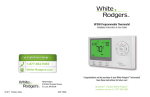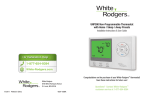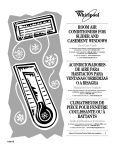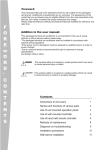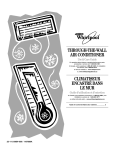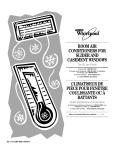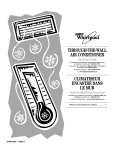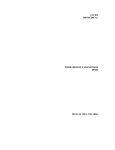Download Emerson UP400 User guide
Transcript
UP400 Programmable Thermostat Installation Instructions & User Guide For Installation Help For 1-877-654-9394 1 -877-654-9394 877 654 9394 White-Rodgers.com White-Rodgers 8100 West Florissant Avenue St. Louis, MO 63136 © 2011 Printed in China 0037-7254A Congratulations on the purchase of your White-Rodgers™ thermostat! Save these instructions for future use! Questions? Contact White-Rodgers™ customer service at 1-877-654-9394 TABLE OF CONTENTS • Failure to read and follow all instructions carefully before installing or operating this control could cause personal injury and/or property damage. • The thermostat may stop controlling temperature and your house may freeze or overheat when batteries are too low. Batteries must be changed when appears on the display. ATTENTION: MERCURY NOTICE This product does not contain mercury. However, this product may replace a product that contains mercury. Mercury and products containing mercury must not be discarded in household trash. Do not touch any spilled mercury. Wearing non-absorbent gloves, clean up any spilled mercury and place in a sealed container. For proper disposal of a product containing mercury or a sealed container of spilled mercury, place it in a suitable shipping container. Refer to www.White-Rodgers.com for location to send product containing mercury. These symbols are used throughout this User Guide. Watch for them to identify: Cautions Tips Programmable Features Part 1: Before Getting Started ...................................................... Page 2 1.1 Check package contents 1.2 Answer questions about source of heating in your home 1.3 Assemble tools 1.4 Turn off power to your heating and cooling system Part 2: Remove Old Thermostat and Install New Thermostat .... Page 4 2.1 Expose wires connected to old thermostat 2.2 Label and disconnect the wires 2.3 Install new thermostat’s wallplate 2.4 Match and connect wires 2.5 Install batteries 2.6 Snap thermostat to the wallplate Part 3: Quick Setup ..................................................................... Page 13 3.1 Get to know your thermostat 3.2 Set fan and system mode 3.3 Select options 3.4 Turn on power to your heating and cooling system 3.5 Set time and date 3.6 Review pre-programmed schedule Part 4: Additional Thermostat Features .................................... Page 18 4.1 Customize the pre-program schedule 4.2 Set favorite temperatures (home / sleep / away) 4.3 Set temporary hold at 4.4 Bypass the schedule (permanent hold) 4.5 Set vacation hold 4.6 Change batteries 4.7 Activate permanent auxiliary heat (for Heat Pumps only) 4.8 Set keypad lockout 4.9 Set change filter reminder 4.10 Set change humidifier pad reminder 4.11 Enable auto changeover 4.12 Adjust actual temperature display 4.13 Change faceplate color Part 5: Troubleshooting Guide .................................................... Page 30 Appendix: Heat Pump Identification .......................................... Page 32 1 1.2 Answer questions about source of heating in your home Part 1 Before Getting Started Before getting started, please review the following pre-installation checklist. ✔ Do you have either an oil or gas burning furnace? ✔ Do you have a Heat Pump (and is it 1-stage or 2-stage)?* ✔ Do you have Hydronic Heating (steam or hot water radiators or radiant floor heating)? 1.1 Check package contents Open the package and verify that the following items are included: • • • • • • Wallplate (A) thermostat (B) white cover (C) 4 color inserts (D) Clear plastic cover (E) 2 mounting screws and wall anchors (F) Wire Labels Installation Instructions and User Guide *To determine if you have a Heat Pump and/or whether it is a 1-stage or 2-stage model, see the Appendix on the last page of the Manual. 1.3 Assemble tools You will need the following tools: ✔ Flat-head screwdriver ✔ 2 AA alkaline batteries You may also need: ✔ Hammer ✔ Drill with 3/16" (4 mm) bit ✔ Small pliers to bend wires A B F C D E 1.4 Turn off power to your heating and cooling system Typically, this is achieved by flipping a switch on the outside of the furnace/air handler to the “OFF” position. If any of the items shown above are missing from your package, call White-Rodgers™ customer service at 1-877-654-9394 before returning the thermostat to your place of purchase. 2 Do not turn the system back on until you have completed the installation and set up of the thermostat. 3 Part 2 Remove Old Thermostat and Install New Thermostat 3-Part unit Do not disconnect wires from the old thermostat until you label all the wires according to this manual. Base Cover 2.1 Expose wires connected to old thermostat Wallplate 2-Part unit C AUX G E Y L W RC 2.1.1 After turning off power to your heating & cooling system, expose wallplate with wires and wire terminals. The required steps vary depending on your old thermostat type. Your old thermostat may consist of: • 3 parts: a cover, base and wallplate or • 2 parts: a cover and wallplate 4 R Cover Wallplate ✔ The Cover: This usually pulls off, but is sometimes secured by a screw which must be loosened. ✔ The Base: This either pulls off or needs to be removed by loosening screws under the cover. ✔ The Wallplate: This is removed by loosening the screws that hold the thermostat to the wall. 5 2.1.2 Loosen all screws holding the old thermostat’s wallplate to the wall. Do not disconnect the wires from terminals. Allow the wallplate to hang loosely on the wires. 2.2 Label and disconnect the wires 2.2.1 Note you may see two types of wiring in the old thermostat: 1. Wires leading from the wall to a terminal on the thermostat wall Wall opening 2. Wires connecting one terminal to another (jumper wire). These don’t have to be labeled. Wallplate hanging on the wires ✔ Ignore wire colors. There is no standard color code for thermostat wires. ✔ Ignore existing wire labels, if they are present. ✔ Use the provided labels to label/re-label the thermostat wires. ✔ The new labels must remain on the wires at least until the installation process is complete. ✔ No two wires can have the same label. wall C wall C 6 7 2.2 Label and disconnect the wires (cont.) 2.2.2 Label each wire that comes out of the wall and attaches to terminals on the old thermostat. Use labels provided with your new thermostat. 1. Note the letter printed near each wired terminal 2. For each out-of-the-wall wire: – find its terminal letter(s) in the left column of the table on page 9, – label the wire according to the right column of the table. 3. Make the following notes in the right column of the table on page 9: wall – Circle all your out-of-the-wall labeled wires C – Pencil in any jumper wire connecting 2 terminals wall RC wall RH If the OLD thermostat’s terminal is wired into the wall and identified by this letter… G wall wall RC, R wall wall RH, 5, R5 wall wall W, 4, W1 wall wall W2, W-U wall wall Y, Y1 wall wall Y2 wall wall O wall wall L, F wall wall X, C wall wall Examples You’ll need this information further in the installation process! Note: No thermostat installation uses all of the wires shown on page 9. In most cases, between 4 and 5 terminals are wired. …Then label its wire with this letter: G RC RH W W2 Y Y2 O L C If terminal “O” is NOT wired. wall wall B If terminal “O” is wired. wall C Mislabeling the wires could result in damage to your heating and cooling unit. Contact White-Rodgers™ Customer Service at 1-877-654-9394 if your old thermostat contains any wired terminals not listed in the table. 8 B 9 2.2.3 After labeling all the wires, use a screwdriver to disconnect each wire from its terminal. Remove the old thermostat. 2.4 Match and connect wires 2.4.1 Match each wire coming from the wall to its corresponding terminal, as shown in the illustration below. Insert each wire into the hole on the side of its matching terminal. Using a screwdriver, tighten the screw securely. DO NOT REMOVE THE WIRE LABELS. Make sure that the wires don’t fall into the wall after you detach them from the old thermostat. You may choose to tape them to the wall or tightly wind them around a pencil or screwdriver. No thermostat installation uses all of the wires shown below. In most cases, between 4 and 5 terminals are wired. The remaining terminals will not be used. 2.3 Install new thermostat’s wallplate 2.3.1 Detach the new thermostat’s wallplate from the rest of the thermostat and position the wallplate on the wall according to the illustration below, passing the labeled wires through the wire hole in the center of the wallplate. 2.3.2 With the wallplate flush against the wall, mark mounting holes with a pencil. W W2 G RH RC C L O B Y Y2 Mounting hole L O B Y Y2 W W2 L O G B RH Y RC Y2 C W W2 G RH RC C A maximum of one wire from the wall can be wired into each terminal. Wallplate 2.4.2 In the new thermostat, a jumper wire connects the RC and RH terminals. Do not allow wires to touch each other or parts on the thermostat. Doing so could result in damage to your heating and cooling unit. 2.3.3 Move the wallplate aside. Drill the mounting holes using a 3/16" drill bit. With a hammer, tap the wall anchors, provided in the package, into the drilled holes. 2.3.4 Position the wallplate on the wall again and screw the mounting screws into the wall anchors. Do not use a power screwdriver, you may damage your thermostat. 10 If, in your OLD thermostat… Then… Terminals RC and RH (or 5, or R5) were connected by a jumper wire, …leave the jumper wire in place in the new thermostat. There was a terminal R, which you then labeled RC according to 2.2.2, …leave the jumper wire in place in the new thermostat. Terminals RC and RH (or 5 or R5) were NOT connected by a jumper wire, …remove the jumper wire from the new thermostat. If you’re not sure whether terminals RC and RH were connected in your old thermostat, refer to your notes made in section 2.2.2. 11 2.5 Install batteries Part 3 Quick setup Install 2 AA alkaline batteries (not included) into the battery compartment at the top of the thermostat. 2.6 Snap thermostat to the wallplate Do not restore power to the heating and cooling system until instructed. 3.1 Get to know your thermostat Time & Date – Displayed only in Programmable mode Actual Desired Temperature Temperature Favorite Temps for Home/Sleep/Away System Switch Cool - air-conditioning Off - system turned off Heat - heating Aux Heat - (See part 4.7 of manual) Auto - system will automatically switch between heating and air-conditioning Fan Switch On - fan always on Auto - fan runs only when heating or cooling is on MENU access icon Battery level indicator Up & Down Arrows Note: After a period of inactivity, the thermostat display goes to “sleep” where only the temperature and the icons are visible. To “wake up” the display, press the icon. 3.2 Set fan and system mode 1. Press the FAN icon to set it to AUTO. 2. Press the SYSTEM icon until you see COOL (to turn on cooling), or until you see HEAT (to turn on heating). 12 13 3.3 Select options Press the MENU icon and then press the MORE OPTIONS icon. You will be prompted to answer 10 “Options” questions, shown below. As each option is presented: ✔ Use the to answer each question. ✔ Use the MORE OPTIONSicon to advance to the next question. Options 1. Do you want the keypad lock turned on or off? Default Setting OFF (no key lockup) 2. Do you want to be reminded when it is time to change the air filter? 3. Do you want to be reminded when it is time to change the Humidifier Pad? 4. Do you want the thermostat to work in Programmable Mode? ON (13 weeks) OFF (no reminder) ON (programmable) Additional Information Select default OFF for now. To lock the keypad, see Additional Functions section 4.8. Select default ON for now. To modify a filter-change reminder, see Additional Features section 4.9. Select default OFF for now. To set a pad-change reminder, see Additional Features section 4.10. Select default ON for Programmable Mode. Select OFF to operate in Non-Programmable Mode. It you select OFF, your thermostat will work as a non-programmable unit. The clock and date will not be displayed. Some functions, identified by in this manual, are available only in Programmable Mode. 14 Options 5. Does either a gas or oil furnace provide heating to your home? 6. Do you have a Heat Pump? Default Setting GAS (for either gas or oil furnace) OFF (no Heat Pump) Additional Information Select GAS if you have either a gas or oil furnace. If you do not have a gas or oil furnace select ELE. If you do not have a Heat Pump select OFF. If you have a Heat Pump, use the to select (On1) for a 1-stage, or (On2) for a 2-stage Heat Pump To determine if you have a Heat Pump and/or whether it is a 1-stage or 2-stage model, see the Appendix at the end of manual. 7. Do you want the Cycle Rate to be Fast or Slow? FA (fast) 8. Do you want to activate Auto Changeover function? 9. Do you want temperature displayed in °C (Celsius) or °F (Fahrenheit)? 10. How much displayed temperature offset do you want? OFF (no Auto Changeover) Select SL (slow) if you have Hydronic (water or steam) Heating. Otherwise, select default FA. Select default OFF for now. To set the function, see Additional Functions Section 4.11. °F (Fahrenheit) 0 (no offset) Select default 0 for now. To adjust the displayed temperature reading, see Additional Functions Section 4.12. When you have answered all 10 questions, press the DONE icon twice. 15 3.4 Turn on power to your heating and cooling system. 3.5 Set time and date 3.6 Review pre-programmed schedule The thermostat is set to control temperature according to the following pre-programmed, energy-efficient schedule. If this schedule meets your needs, no further action is required. Temp Start Time Temp HEAT Period Sat - Sun Start Time Morning Day Evening Night 6 am 8 am 5 pm 10 pm 70°F 60°F 70°F 62°F 6 am 8 am 5 pm 10 pm 62°F 70°F 70°F 62°F COOL Mon - Fri 1. Press the MENU icon and then press the SET TIME icon. 2. Using the arrows, adjust the hour then press SET. 3. Adjust the minutes, and press SET. 4. Repeat the process to set the year, month and date. The day of the week will automatically be set. 5. Press DONE when you are finished. Morning Day Evening Night 6 am 8 am 5 pm 10 pm 78°F 85°F 78°F 82°F 6 am 8 am 5 pm 10 pm 82°F 78°F 78°F 82°F To customize this schedule, continue to the next page (section 4.1). Congratulations! You have completed the basic setup of your new thermostat. It’s ready to use. To read about additional thermostat features, continue to section 4. 16 17 Part 4 Additional thermostat features 4.1 Customize the pre-programmed schedule You can change the day, time period or temperature settings of the pre-programmed schedule. 1. Press the SYSTEM icon to set to COOL (to program the cooling schedule), or to HEAT (to program the heating schedule). 2. Press the MENU icon, then press SET SCHEDULE. The screen will look like this: Day(s) of the week Time period Period start time adjustment Temp adjustment Advance to next day 3. The schedule for Monday (MON) is displayed. • To modify the start time of the first time period (Morning) on that day, use the to change the morning time in 15-minute increments. • To set the temperature for that time period, use the . • When the time and temperature are set, press SET. 4. The next time period (Day) is now flashing. Program Day and then Evening and Night Time Periods for Monday as you programmed Morning in point 3. 18 5. To program subsequent days, use the Easy Copy function OR move to step 6. Easy Copy function • You can copy one day’s schedule to other days of the week. – If the Copied Day is Monday, you can copy to the remaining working days, all remaining six days, the weekend, or any single day. – If the Copied Day is not Monday, you can copy to any other single day. • After programming a day you want to copy, press the COPY icon. – The copied day will be displayed solid at the top of the screen. – Next to it, the following day(s) will be flashing. To paste the programmed schedule to the flashing day(s), press PASTE. – To paste the copied schedule to a different day, press the to advance through the days of the week. – When your targeted day is flashing, press PASTE to paste the schedule. 6. Press the DAYicon to advance to the next day. Tuesday (TUE) will be displayed at the top of the screen. Program the remaining days individually as outlined on the previous page or use the Easy Copy function. 7. When you finish customizing the schedule, press the DONE icon twice. 19 4.2 Set favorite temperatures (home / sleep / away) 4.3 Set temporary hold at You can override a programmed temperature for a brief period of time. You can set your three most frequent temperatures (Home, Sleep, Away). You can then select the settings anytime with one touch of an icon. 4.2.1 To set Home / Sleep / Away temperatures: 1. Press the MENU icon, then press SET FAVORITES. 2. Toggle between HOME, SLEEP, and AWAY by pressing the FAVORITE TEMPS icon. Select the one you want to customize. 3. Set the desired temperature for that Favorite using the . Press SET to lock-in the desired temperature. 4. Repeat the process for the remaining two Favorites. 5. Press the DONE icon when finished. 6. You’ll need to set your favorites separately for cooling and heating. For example, you might set “Away” to 88ºF in the summer and 55ºF in the winter. 1. Use the to raise or lower the setting. Temporary Hold At will be displayed to the left of the desired temperature. 2. By default, the override will automatically cancel at the end of the current scheduled time period (Morning, Day, etc.). 3. To adjust the end time of the override, use the until the desired end time is displayed in the upper left corner of the screen. 4. Cancel the override by pressing the RUN SCHEDULE icon. 4.2.2 Using your Favorite Temps: 1. Press FAVORITE TEMPS icon in the upper right corner of the screen to toggle between HOME, SLEEP, and AWAY. 2. By default, the Favorite temperature will automatically end at the end of the current scheduled time period. 3. You can change the end time of the Favorite by using the until the desired end time is displayed in the clock. 4. Cancel the Favorite by pressing the RUN SCHEDULE icon. In non-programmable mode, your favorite temperature will remain until you change it by pressing or selecting another Favorite Temperature. 20 21 4.4 Bypass the schedule 4.6 Change batteries (permanent hold) You can override the currently-programmed temperature indefinitely. 1. Use the to raise or lower the setting. 2. When the desired temperature is displayed in the upper right corner of the screen, press the PERM HOLD icon at the bottom of the screen. Hold At will flash to the left of the desired temperature. 3. The override will last until you cancel it. Cancel the override by pressing the RUN SCHEDULE icon. 4.5 Set vacation hold The thermostat displays battery life in three stages: • Battery full • Battery half-full • Battery one-third full – you need to replace batteries with 2 new alkaline AA batteries When the batteries become only one-third full, your thermostat will automatically reduce or increase the desired temperature setting by 10 degrees to provide you with additional warning. You can adjust the temperature back, but you need to replace the batteries. 4.7 Activate permanent auxiliary heat (for Heat Pumps only) You can override a preset temperature for up to 60 days. Use the to set the desired temperature for Vacation Hold. Press the Day icon to switch to vacation hold mode. Using the select the number of days for the vacation hold. The vacation hold will automatically cancel at 8:00 am on the final day (in this example on the 5th day) 5. Cancel the Vacation Hold by pressing RUN SCHEDULE icon. 1. 2. 3. 4. 22 Use this function to bypass the Heat Pump and use ONLY auxiliary heating. This may be a comfortable solution for the coldest days, but it typically leads to higher energy costs. To activate the Permanent Auxiliary Heat (also known as “Emergency Heat”): 1. Press the SYSTEM icon until AUX HEAT is displayed. 2. Cancel the Permanent Aux Heat by selecting a different mode from the SYSTEM menu. 23 4.8 Set keypad lockout 4.9 Set change filter reminder 4.8.1 To activate: The thermostat can display a reminder when it is time to change the air filter on your heating and cooling unit. 1. Press the MENU icon, then press MORE OPTIONS. 2. Using the select ON, then press SET. 3. Enter a 3-digit PIN number into the thermostat. Select the first digit by using the arrows, then use the to advance the second and third digits of the PIN. 4. Make note of your PIN number, then press DONE. 5. The keypad is now in a locked mode and cannot be changed without first entering the PIN. 4.9.1 To adjust Change Filter reminder settings: 4.8.2 To unlock the thermostat: 1. Press the MENU icon, then press MORE OPTIONS twice to access the CHANGE FILTER option. 2. Press SET, and use the to select the number of weeks until the next Change Filter reminder. 3. When finished, press SET and then press DONE. 4. CHANGE FILTER and will blink when it is time to change your filter. 1. Press the MENU icon, then press MORE OPTIONS. 2. Enter the PIN number, then press DONE. 4.9.2 To reset the change filter reminder, simultaneously press the two blinking . 24 25 4.10 Set change humidifier pad reminder 4.11 Enable auto changeover If you have a humidifier in your system, the thermostat can display a reminder when it is time to change the humidifier pad. Use this if both heating and cooling may be required in the same day. The thermostat will automatically change the system setting from heating to cooling. For example: In the morning heating is required. During the day, the temperature gets warmer and you want the air conditioner to run. 4.10.1 To enable Humidifier Pad Reminder: 1. Press the MENU icon, then continue to press MORE OPTIONS until you access the CHANGE HUMIDIFIER PAD option. 2. Using the select ON, then press SET. 3. Using the select the number of weeks until the next Humidifier Pad reminder, then press the SET, then press DONE. 4. CHANGE HUMIDIFIER PAD and will blink when it is time to change your humidifier pad. 1. 2. 3. 4. Press the MENU icon, then press MORE OPTIONS. Continue to press MORE OPTIONS until option #8 is displayed. Using the change the setting to ON. Press DONE. The SYSTEM settings will now include HEAT, COOL, AUTO, AUXILIARY HEAT and OFF. 5. You can select AUTO (Auto Changeover) mode by toggling through the SYSTEM settings list. 4.10.2 To reset the change filter reminder, simultaneously press the two blinking . When using Auto Changeover, scheduled COOL temperature should be set at least 2 degrees above scheduled HEAT temperature. 26 27 4.12 Adjust actual temperature display 4.13 Change faceplate color Your thermostat was accurately calibrated at the factory. However, if you would like the displayed temperature to read higher or lower than the actual temperature, you can adjust the displayed temperature by +/- 4 degrees. You can customize the look of the thermostat by changing the faceplate color. To adjust the actual temperature display: 1. Press the MENU icon, then press MORE OPTIONS. 2. Continue to press the MORE OPTIONS icon until you reach option #10. 3. Use the to adjust the displayed temperature; from 4:LO to 4:HI. 4. Press DONE. 1. Remove the white faceplate. Insert a small screwdriver into each of the 4 slots located on both sides of the thermostat, and pop up the white cover in all 4 spots. 2. Select a color from the inserts provided in the package. 3. Put the clear cover on a flat surface face down. 4. Fit the selected insert onto the 4 tabs located on the inside of the clear cover. Be sure the insert is properly aligned. Do not bend the insert excessively. 5. Flatten/spread the insert gently with your fingers into the clear cover. The insert should rest securely attached to the tabs, even if you turn the cover upside-down. 6. Snap the faceplate (with the insert in it) onto the thermostat. Make sure the cover tabs align with the installation slots in the thermostat. Thermostat Installation Slots Slots 2 Insert 1 Tabs Clear cover 28 29 Part 5 Troubleshooting Guide 5 Troubleshooting Guide (continued) Problem Possible Cause Action Problem Possible Cause Action Temperature set point icon blinking 2-minute lockout enabled to protect compressor No action needed: should stop blinking after 2 minutes Thermostat doesn’t follow the scheduled program AM or PM set incorrectly in the program No Heat, No Cool, or No Fan Blown fuse / tripped circuit breaker Replace fuse or reset breaker Check the current settings including AM and PM designations for each time period Furnace power switch to OFF Turn switch to ON Furnace blower compartment door or panel loose or not properly installed Replace door panel in proper position to engage safety interlock or door switch Loose connection to thermostat or system Tighten connections Low Batteries Replace batteries Thermostat & Indoor Thermometer Setting Disagree No Display or no Backlight The thermometer can be adjusted +/- 4 degrees. See Temperature Display Adjustment in the Configuration Menu section Low Batteries 30 Replace batteries AM or PM set incorrectly on the thermostat’s clock HEAT or COOL icon flashing in Auto Changeover mode Part of normal operation; indicates Heating or Cooling operation No action required Reset Operation If a voltage spike or static discharge blanks out the display or causes erratic thermostat operation, you can reset the thermostat by pressing all three (SYSTEM, and press both icons) simultaneously for 2 seconds. This reset will restore your thermostat’s initial factory setting. Remember to turn off your heating / cooling system BEFORE resetting your thermostat. You will then have to go through a full initial setup described in Part 3 and Part 4 of the manual before you can turn your Heating & Cooling system back on. Failure to follow this instruction may lead to your Heating & Cooling system damage or malfunction. 31 Appendix: Heat Pump Identification 1. How do I know if I have a Heat Pump? • Check the documentation for your heating and cooling system or contact your HVAC contractor. • Confirm that you have a Heat Pump by checking the labels of the wires coming out from the wall (labels you attached according to the right-hand column of the 2.2.2 table). According to the right-hand column of the 2.2.2 table, if you have: You have: An “O” wire, or a “B” wire A Heat Pump 2. How do I know if I should select On1 or On2 for my Heat Pump? • The labeled thermostat wires coming out of the wall indicate whether you have a 1-stage or 2-stage Heat Pump. According to the right-hand column of the 2.2.2 table, if you have: You have: One “Y” wire coming from the wall 1-stage Heat Pump, select On1 One “Y” wire and one “Y2” wire coming from the wall 2-stage Heat Pump, select On2 32