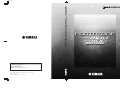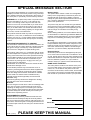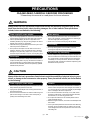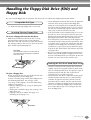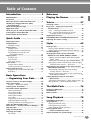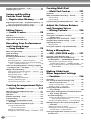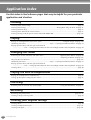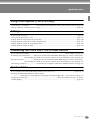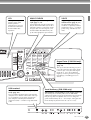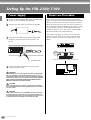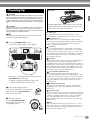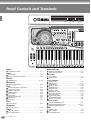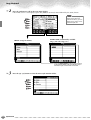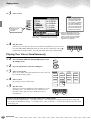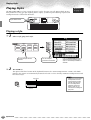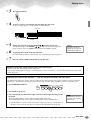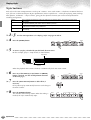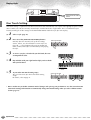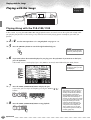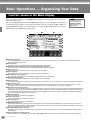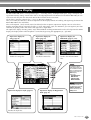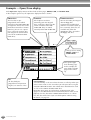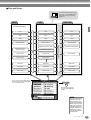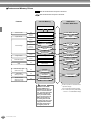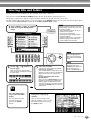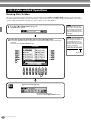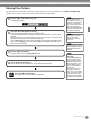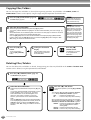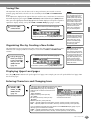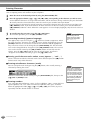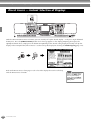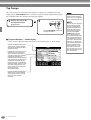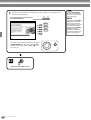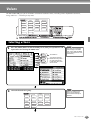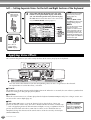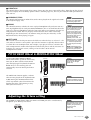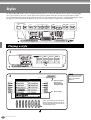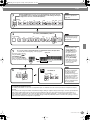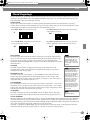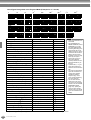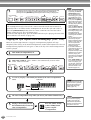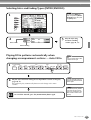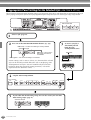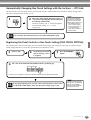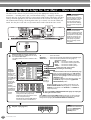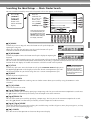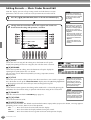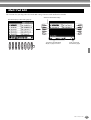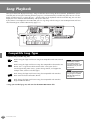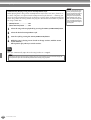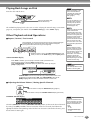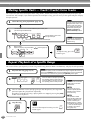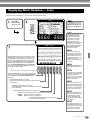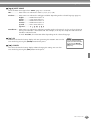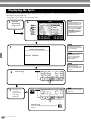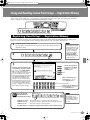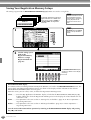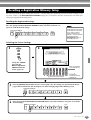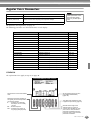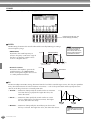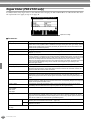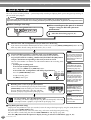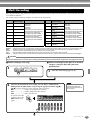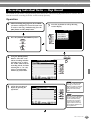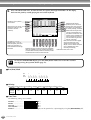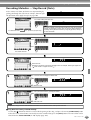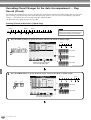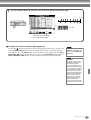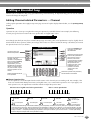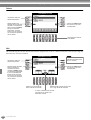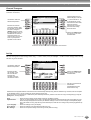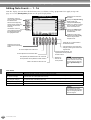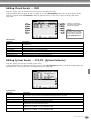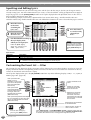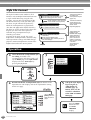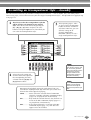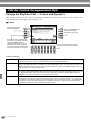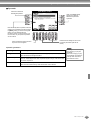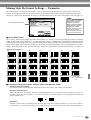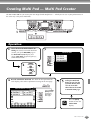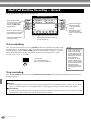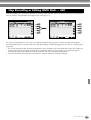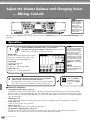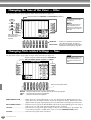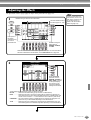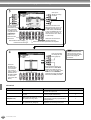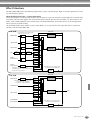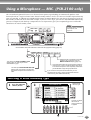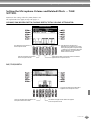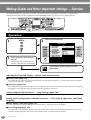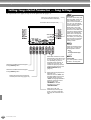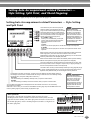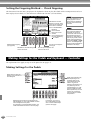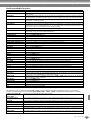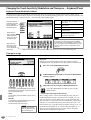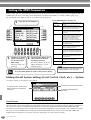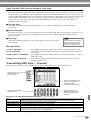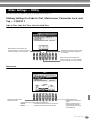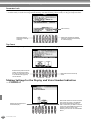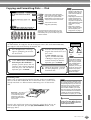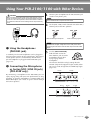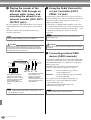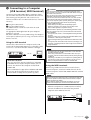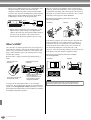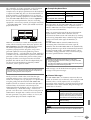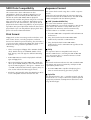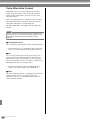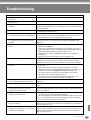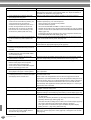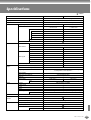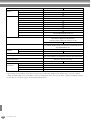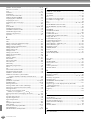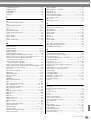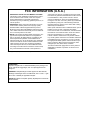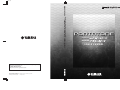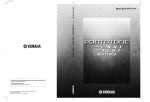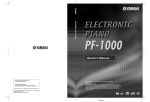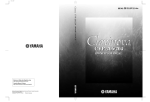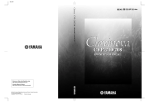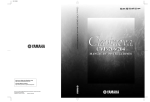Download Yamaha PSR-2100 Owner`s manual
Transcript
DIC 99 OWNER’S MANUAL Yamaha PK CLUB (Portable Keyboard Home Page, English only) http://www.yamahaPKclub.com/ Yamaha Manual Library http://www2.yamaha.co.jp/manual/english/ M.D.G., Pro Audio & Digital Musical Instrument Division, Yamaha Corporation © 2003 Yamaha Corporation Printed in China WA44060 301APAP3.3-01A0 OWNER’S OWNER’S MANUAL MANUAL Introduction SPECIAL MESSAGE SECTION This product utilizes batteries or an external power supply (adapter). DO NOT connect this product to any power supply or adapter other than one described in the manual, on the name plate, or specifically recommended by Yamaha. WARNING: Do not place this product in a position where anyone could walk on, trip over ,or roll anything over power or connecting cords of any kind. The use of an extension cord is not recommended! IF you must use an extension cord, the minimum wire size for a 25' cord (or less ) is 18 AWG. NOTE: The smaller the AWG number, the larger the current handling capacity. For longer extension cords, consult a local electrician. This product should be used only with the components supplied or; a cart, rack, or stand that is recommended by Yamaha. If a cart, etc., is used, please observe all safety markings and instructions that accompany the accessory product. SPECIFICATIONS SUBJECT TO CHANGE: The information contained in this manual is believed to be correct at the time of printing. However, Yamaha reserves the right to change or modify any of the specifications without notice or obligation to update existing units. This product, either alone or in combination with an amplifier and headphones or speaker/s, may be capable of producing sound levels that could cause permanent hearing loss. DO NOT operate for long periods of time at a high volume level or at a level that is uncomfortable. If you experience any hearing loss or ringing in the ears, you should consult an audiologist. IMPORTANT: The louder the sound, the shorter the time period before damage occurs. Some Yamaha products may have benches and / or accessory mounting fixtures that are either supplied with the product or as optional accessories. Some of these items are designed to be dealer assembled or installed. Please make sure that benches are stable and any optional fixtures (where applicable) are well secured BEFORE using. Benches supplied by Yamaha are designed for seating only. No other uses are recommended. Battery Notice: This product MAY contain a small non-rechargeable battery which (if applicable) is soldered in place. The average life span of this type of battery is approximately five years. When replacement becomes necessary, contact a qualified service representative to perform the replacement. This product may also use “household” type batteries. Some of these may be rechargeable. Make sure that the battery being charged is a rechargeable type and that the charger is intended for the battery being charged. When installing batteries, do not mix batteries with new, or with batteries of a different type. Batteries MUST be installed correctly. Mismatches or incorrect installation may result in overheating and battery case rupture. Warning: Do not attempt to disassemble, or incinerate any battery. Keep all batteries away from children. Dispose of used batteries promptly and as regulated by the laws in your area. Note: Check with any retailer of household type batteries in your area for battery disposal information. Disposal Notice: Should this product become damaged beyond repair, or for some reason its useful life is considered to be at an end, please observe all local, state, and federal regulations that relate to the disposal of products that contain lead, batteries, plastics, etc. If your dealer is unable to assist you, please contact Yamaha directly. NAME PLATE LOCATION: The name plate is located on the bottom of the product. The model number, serial number, power requirements, etc., are located on this plate. You should record the model number, serial number, and the date of purchase in the spaces provided below and retain this manual as a permanent record of your purchase. NOTICE: Service charges incurred due to a lack of knowledge relating to how a function or effect works (when the unit is operating as designed) are not covered by the manufacturer’s warranty, and are therefore the owners responsibility. Please study this manual carefully and consult your dealer before requesting service. ENVIRONMENTAL ISSUES: Yamaha strives to produce products that are both user safe and environmentally friendly. We sincerely believe that our products and the production methods used to produce them, meet these goals. In keeping with both the letter and the spirit of the law, we want you to be aware of the following: Model Serial No. Purchase Date 92-BP (bottom) PLEASE KEEP THIS MANUAL PRECAUTIONS PLEASE READ CAREFULLY BEFORE PROCEEDING * Please keep this manual in a safe place for future reference. WARNING Always follow the basic precautions listed below to avoid the possibility of serious injury or even death from electrical shock, short-circuiting, damages, fire or other hazards. These precautions include, but are not limited to, the following: Power supply/AC power adaptor Water warning • Only use the voltage specified as correct for the instrument. The • • • required voltage is printed on the name plate of the instrument. Use the specified adaptor (PA-300 or an equivalent recommended by Yamaha) only. Using the wrong adaptor can result in damage to the instrument or overheating. Check the electric plug periodically and remove any dirt or dust which may have accumulated on it. Do not place the AC adaptor cord near heat sources such as heaters or radiators, and do not excessively bend or otherwise damage the cord, place heavy objects on it, or place it in a position where anyone could walk on, trip over, or roll anything over it. Do not open • Do not expose the instrument to rain, use it near water or in • damp or wet conditions, or place containers on it containing liquids which might spill into any openings. Never insert or remove an electric plug with wet hands. Fire warning • Do not put burning items, such as candles, on the unit. A burning item may fall over and cause a fire. If you notice any abnormality • If the AC adaptor cord or plug becomes frayed or damaged, or if there is a sudden loss of sound during use of the instrument, or if any unusual smells or smoke should appear to be caused by it, immediately turn off the power switch, disconnect the adaptor plug from the outlet, and have the instrument inspected by qualified Yamaha service personnel. • Do not open the instrument or attempt to disassemble the internal parts or modify them in any way. The instrument contains no user-serviceable parts. If it should appear to be malfunctioning, discontinue use immediately and have it inspected by qualified Yamaha service personnel. CAUTION Always follow the basic precautions listed below to avoid the possibility of physical injury to you or others, or damage to the instrument or other property. These precautions include, but are not limited to, the following: Power supply/AC power adaptor Location • When removing the electric plug from the instrument or an outlet, • • always hold the plug itself and not the cord. Unplug the AC power adaptor when not using the instrument, or during electrical storms. Do not connect the instrument to an electrical outlet using a multiple-connector. Doing so can result in lower sound quality, or possibly cause overheating in the outlet. • Do not expose the instrument to excessive dust or vibrations, or • • • • (3)-7 extreme cold or heat (such as in direct sunlight, near a heater, or in a car during the day) to prevent the possibility of panel disfiguration or damage to the internal components. Do not use the instrument in the vicinity of a TV, radio, stereo equipment, mobile phone, or other electric devices. Otherwise, the instrument, TV, or radio may generate noise. Do not place the instrument in an unstable position where it might accidentally fall over. Before moving the instrument, remove all connected adaptor and other cables. Use only the stand specified for the instrument. When attaching the stand, use the provided screws only. Failure to do so could cause damage to the internal components or result in the instrument falling over. 1/2 PSR-2100/1100 3 Connections Saving data • Before connecting the instrument to other electronic components, turn off the power for all components. Before turning the power on or off for all components, set all volume levels to minimum. Also, be sure to set the volumes of all components at their minimum levels and gradually raise the volume controls while playing the instrument to set the desired listening level. Saving and backing up your data • Some of the current memory data (see page 42) is lost when you turn off the power to the instrument. Save the data to a floppy disk/the User Drive (see page 39, 47). Saved data may be lost due to malfunction or incorrect operation. Save important data to a floppy disk. Maintenance When you change settings in a display page and then exit from that page, System Setup data (listed in the Parameter Chart of the separate Data List booklet) is automatically stored. However, this edited data is lost if you turn off the power without properly exiting from the relevant display. • When cleaning the instrument, use a soft, dry cloth. Do not use paint thinners, solvents, cleaning fluids, or chemical-impregnated wiping cloths. Handling caution Backing up the floppy disk • Do not insert a finger or hand in any gaps on the instrument. • Never insert or drop paper, metallic, or other objects into the • • • • To protect against data loss through media damage, we recommend that you save your important data onto two floppy disks. gaps on the panel or keyboard. If this happens, turn off the power immediately and unplug the power cord from the AC outlet. Then have the instrument inspected by qualified Yamaha service personnel. Do not place vinyl, plastic or rubber objects on the instrument, since this might discolor the panel or keyboard. Do not rest your weight on, or place heavy objects on the instrument, and do not use excessive force on the buttons, switches or connectors. Do not operate the instrument for a long period of time at a high or uncomfortable volume level, since this can cause permanent hearing loss. If you experience any hearing loss or ringing in the ears, consult a physician. Caution for data operations Make sure NEVER to turn the PSR-2100/1100’s power off during any kind of data operation involving the USER/ FLOPPY DISK drives — such as saving, deleting, or copying/pasting — until the operation is completely finished. (Make sure to wait until the alert message disappears.) Turning the power off during the operation results in the loss of the data being saved or pasted to the respective drive. Keeping the power on during such operations is particularly important in regard to the USER drive. Turning off the power while performing a save/delete/paste operation with the USER drive may result in loss of ALL data on the USER drive (upon the next power on) — and not just the data in question. In other words, if you are performing a save/delete/ paste operation on only the song data of the USER drive and you turn off the power before the operation is completed, you risk losing ALL your USER drive data — including all voices, styles, Multi Pad banks and Registration Memory presets you’ve saved to the USER drive. This caution also applies to creating a new folder on the USER drive or using the factory reset operation (page 154). Yamaha cannot be held responsible for damage caused by improper use or modifications to the instrument, or data that is lost or destroyed. Always turn the power off when the instrument is not in use. Even when the power switch is in the “STANDBY” position, electricity is still flowing to the instrument at the minimum level. When you are not using the instrument for a long time, make sure you unplug the AC power adaptor from the wall AC outlet. (3)-7 4 PSR-2100/1100 2/2 Thank you for purchasing the Yamaha PSR-2100/1100! We recommend that you read this manual carefully so that you can fully take advantage of the advanced and convenient functions of the PSR-2100/1100. We also recommend that you keep this manual in a safe and handy place for future reference. PSR-2100/1100 5 Accessories ■ PA-300 AC Adaptor* ■ Floppy Disk (blank) ■ Music Rest (page 17) ■ Data List ■ Owner’s Manual * May not be included in your area. Please check with your Yamaha dealer. About this Owner’s Manual and Data List This manual consists of four main sections: Introduction, Quick Guide, Basic Operation, and Reference. Also, a separate Data List is provided. Introduction (page 2): Please read this section first. Quick Guide (page 20): This section explains how to use the basic functions. Basic Operation (page 38): This section explains how to use the basic operations including display-based controls. Reference (page 55): This section explains how to make detailed settings for the PSR-2100/1100’s various functions. Data List : Voice List, MIDI Data Format, etc. * The illustrations and LCD screens as shown in this owner’s manual are for instructional purposes only, and may appear somewhat different from those on your instrument. * The example Operation Guide displays shown in this Manual are taken from the PSR-2100, and in English. * This product (PSR-2100) is manufactured under license of U.S. Patents No.5231671, No.5301259, No.5428708, and No.5567901 from IVL Technologies Ltd. * The bitmap fonts used in this instrument have been provided by and are the property of Ricoh Co., Ltd. * Copying of the commercially available software is strictly prohibited except for your personal use. COPYRIGHT NOTICE This product incorporates and bundles computer programs and contents in which Yamaha owns copyrights or with respect to which it has license to use others' copyrights. Such copyrighted materials include, without limitation, all computer software, styles files, MIDI files, WAVE data and sound recordings. Any unauthorized use of such programs and contents outside of personal use is not permitted under relevant laws. Any violation of copyright has legal consequences. DON'T MAKE, DISTRIBUTE OR USE ILLEGAL COPIES. Trademarks: • Apple and Macintosh are trademarks of Apple Computer, Inc. • IBM-PC/AT is a trademark of International Business Machines Corporation. • Windows is the registered trademark of Microsoft® Corporation. • All other trademarks are the property of their respective holders. 6 PSR-2100/1100 Handling the Floppy Disk Drive (FDD) and Floppy Disk Be sure to handle floppy disks and treat the disk drive with care. Follow the important precautions below. Compatible Disk Type • 3.5" 2DD and 2HD type floppy disks can be used. Inserting/Ejecting Floppy Disks To insert a floppy disk into the disk drive: • Hold the disk so that the label of the disk is facing upward and the sliding shutter is facing forward, towards the disk slot. Carefully insert the disk into the slot, slowly pushing it all the way in until it clicks into place and the eject button pops out. Drive lamp When the power is turned on, the drive lamp (at the bottom left of the drive) lights to indicate the drive can be used. • Never attempt to remove the disk or turn the power off when the data is being written to the floppy disk. Doing so can damage the disk and possibly the disk drive. Press the eject button slowly as far as it will go; the disk will automatically pop out. When the disk is fully ejected, carefully remove it by hand. • If the eject button is pressed too quickly, or if it is not pressed in as far as it will go, the disk may not eject properly. The eject button may become stuck in a halfpressed position with the disk extending from the drive slot by only a few millimeters. If this happens, do not attempt to pull out the partially ejected disk, since using force in this situation can damage the disk drive mechanism or the floppy disk. To remove a partially ejected disk, try pressing the eject button once again, or push the disk back into the slot and then repeat the eject procedure. • Be sure to remove the floppy disk from the disk drive before turning off the power. A floppy disk left in the drive for extended periods can easily pick up dust and dirt that can cause data read and write errors. Cleaning the Disk Drive Read/Write Head To eject a floppy disk: Before ejecting the disk, be sure to confirm that data is not being written to the floppy disk. If data is currently being written to the floppy disk in the following operations, the messages “Now executing,” “Now copying,” and “Now formatting” appears in the display. • Moving, copying, pasting, saving, or deleting data (page 45 - 47). • Naming files and folders (page 44); creating a new folder (page 47). • Copying a disk to an another disk (page 153); formatting the disk (page 153). • Clean the read/write head regularly. This instrument employs a precision magnetic read/write head which, after an extended period of use, will pick up a layer of magnetic particles from the disks used that will eventually cause read and write errors. • To maintain the disk drive in optimum working order Yamaha recommends that you use a commerciallyavailable dry-type head cleaning disk to clean the head about once a month. Ask your Yamaha dealer about the availability of proper head-cleaning disks. • Never insert anything but floppy disks into the disk drive. Other objects may cause damage to the disk drive or floppy disks. Eject button PSR-2100/1100 7 About the Floppy Disks To handle floppy disks with care: • Do not place heavy objects on a disk or bend or apply pressure to the disk in any way. Always keep floppy disks in their protective cases when they are not in use. • Do not expose the disk to direct sunlight, extremely high or low temperatures, or excessive humidity, dust or liquids. • Do not open the sliding shutter and touch the exposed surface of the floppy disk inside. • Do not expose the disk to magnetic fields, such as those produced by televisions, speakers, motors, etc., since magnetic fields can partially or completely erase data on the disk, rendering it unreadable. • Never use a floppy disk with a deformed shutter or housing. • Do not attach anything other than the provided labels to a floppy disk. Also make sure that labels are attached in the proper location. To protect your data (Write-protect Tab): • To prevent accidental erasure of important data, slide the disk’s write-protect tab to the “protect” position (tab open). write-protect tab open (protect position) Data backup • For maximum data security Yamaha recommends that you keep two copies of important data on separate floppy disks. This gives you a backup if one disk is lost or damaged. To make a backup disk use the Disk to Disk function on page 153. About the Display Messages A message (information or confirmation dialog) sometimes appears on the screen to facilitate operation. When such messages appear, simply follow the instructions as shown by pressing the corresponding button. F G H I J For this example, press the [G] (YES) button to execute formatting. 8 PSR-2100/1100 You can select the desired language from the Help display (page 52). Table of Contents Introduction ............................ 2 PRECAUTIONS .......................................................... 3 Accessories ............................................................... 6 About this Owner’s Manual and Data List .............. 6 Handling the Floppy Disk Drive (FDD) and Floppy Disk..................................................... 7 About the Display Messages.................................... 8 Application Index ................................................... 12 What can you do with the PSR-2100/1100?.......... 14 Setting Up the PSR-2100/1100.............................. 16 Panel Controls and Terminals................................ 18 Reference Playing the Demos .................55 Voices.....................................57 Selecting a Voice .................................................... 57 Layer/Left — Playing Several Sounds Simultaneously .................................................... 59 Layer — Layering Two Different Voices ................... 59 Left — Setting Separate Voices for the Left and Right Sections of the Keyboard ..................... 60 Quick Guide ........................... 20 Applying Voice Effects ........................................... 60 PITCH BEND Wheel & MODULATION Wheel........ 61 Adjusting the Octave setting ................................. 61 Playing the Demos ................................................. 20 Song Playback ........................................................ 21 Styles......................................62 Playback of Songs ....................................................21 Playing Voices ........................................................ 25 Playing a style ........................................................ 62 Playing a Voice ........................................................25 Playing Two Voices Simultaneously ..........................26 Playing Different Voices with the Left and Right Hands ............................................27 Playing a Style’s Rhythm Channels only .................. 64 Adjusting the Volume Balance/Channel Muting ...... 64 Playing Styles ......................................................... 28 Playing a style ..........................................................28 Style Sections...........................................................30 One Touch Setting...................................................32 Music Finder........................................................... 33 Using the Music Finder ............................................33 Searching the Music Finder Records.........................34 Playing with the Songs .......................................... 36 Playing Along with the PSR-2100/1100....................36 Recording ................................................................37 Basic Operations — Organizing Your Data ....... 38 Contents shown in the Main Display .................... 38 Open/Save Display................................................. 39 Example — Open/Save display ................................40 Selecting Files and Folders..................................... 43 File/Folder-related Operations .............................. 44 Naming Files/Folders ...............................................44 Moving Files/Folders ................................................45 Copying Files/Folders...............................................46 Deleting Files/Folders...............................................46 Saving Files ..............................................................47 Organizing Files by Creating a New Folder ..............47 Displaying Upper Level pages ..................................47 Entering Characters and Changing Icons .................47 Using the [DATA ENTRY] Dial................................ 49 Direct Access — Instant Selection of Displays....... 50 Help Messages ....................................................... 52 Using the Metronome............................................ 53 Adjusting the Tempo ............................................. 53 Tap Tempo ..............................................................54 Chord Fingerings.................................................... 65 Arranging the Style Pattern (SECTIONS: MAIN A/B/C/D, INTRO, ENDING, BREAK) ......... 67 Stopping the Style Playback While Releasing Keys (SYNC. STOP) ...................................................... 68 Selecting Intro and Ending Types (INTRO/ENDING) ...69 Playing Fill-in patterns automatically when changing accompaniment sections — Auto Fill In................ 69 Appropriate Panel Setting for the Selected Style (ONE TOUCH SETTING) ...................................... 70 Automatically Changing One Touch Settings with the Sections — OTS Link .............................. 71 Registering the Panel Controls in One Touch Setting (ONE TOUCH SETTING) ...................................... 71 Calling Up Ideal Setups for Your Music — Music Finder.................................................... 72 Searching the Ideal Setups — Music Finder Search.. 73 Editing Records — Music Finder Record Edit ........... 74 The Multi Pads .......................76 Playing the Multi Pads ........................................... 76 Chord Match .......................................................... 76 Multi Pad Edit......................................................... 77 Song Playback........................78 Compatible Song Types ......................................... 78 Song Playback ........................................................ 79 Playing the Internal Songs....................................... 79 Playing Back Songs on Disk ..................................... 81 Other Playback-related Operations.......................... 81 Muting Specific Parts — Track1/Track2/Extra Tracks ............................ 82 Repeat Playback of a Specific Range ..................... 82 PSR-2100/1100 9 Displaying Music Notation — Score ...................... 83 Displaying the Lyrics .............................................. 86 Creating Multi Pad — Multi Pad Creator ............121 Saving and Recalling Custom Panel Setups — Registration Memory ........ 87 Operation ............................................................. 121 Multi Pad Realtime Recording — Record ............ 122 Registering Panel Setups — Registration Memory... 87 Saving Your Registration Memory Setups .................88 Recalling a Registration Memory Setup ................ 89 Editing Voices — Sound Creator ................... 90 Operation ............................................................... 90 Regular Voice Parameters...................................... 91 Organ Flutes (PSR-2100 only)................................ 94 Recording Your Performances and Creating Songs — Song Creator ..................... 95 About Song Recording........................................... 95 Quick Recording..................................................... 96 Multi Recording ..................................................... 97 Recording Individual Notes — Step Record .......... 99 Operation ................................................................99 Recording Melodies — Step Record (Note) ............101 Recording Chord Changes for the Auto Accompaniment — Step Record (Chord) .............................102 Select the Recording Options: Starting, Stopping, Punching In/Out — Rec Mode.......................... 104 Editing a Recorded Song ..................................... 105 Step Recording or Editing Multi Pads — Edit...... 123 Adjust the Volume Balance and Changing Voices — Mixing Console ................124 Operation ............................................................. 124 Setting the Level Balance and Voice — Volume/Voice ............................................... 125 Changing the Tone of the Voice — Filter............ 126 Changing Pitch-related Settings — Tune ............ 126 Adjusting the Effects ............................................ 127 Effect Structure ..................................................... 129 Setting the Equalizer—EQ (PSR-2100 only) ........ 130 Using a Microphone — MIC. (PSR-2100 only) .......131 Selecting a Vocal Harmony Type ......................... 131 Making Settings for the Vocal Harmony and Microphone — MICROPHONE SETTING ... 133 Adjusting the Vocal Harmony Settings and Microphone Effects — OVERALL SETTING ... 133 Setting the Microphone Volume and Related Effects — TALK SETTING............................................... 135 Editing Channel-related Parameters — Channel .....105 Editing Note Events — 1 - 16.................................108 Editing Chord Events — CHD.................................109 Editing System Events — SYS/EX. (System Exclusive) .............................109 Inputting and Editing Lyrics ...................................110 Customizing the Event List — Filter........................110 Making Global and Other Important Settings — Function...........................136 Creating Accompaniment Styles — Style Creator ................... 111 Tuning the Overall Pitch — Master Tune............... 138 Selecting a Scale — Scale Tune ............................. 138 About Creating Accompaniment Styles .............. 111 Style File Format .................................................. 112 Operation ............................................................. 112 Realtime Recording — Basic ................................ 113 Step Recording..................................................... 114 Assembling an Accompaniment Style —Assembly ........................................................ 115 Edit the Created Accompaniment Style .............. 116 Change the Rhythmic Feel — Groove and Dynamics ....................................116 Editing the Channel Data.......................................118 Making Style File Format Settings — Parameter .....119 10 Start recording...................................................... 122 Stop recording...................................................... 122 PSR-2100/1100 Operation ............................................................. 136 Fine Tuning the Pitch/Selecting a Scale — Master Tune/Scale Tune............................... 138 Setting Song-related Parameters — Song Settings................................................ 140 Setting Auto Accompaniment-related Parameters — Style Setting, Split Point, and Chord Fingering......................................... 141 Setting Auto Accompaniment-related Parameters — Style Setting and Split Point .......................... 141 Setting the Fingering Method — Chord Fingering 142 Making Settings for the Pedals and Keyboard — Controller...................................................... 142 Making Settings for the Pedals .............................. 142 Changing the Touch Sensitivity Modulation and Transpose — Keyboard/Panel...................... 144 Setting the Registration Sequence, Freeze, and Voice Set..................................................... 145 Specifying the Order for Calling Up Registration Memory Presets — Registration Sequence ..........145 Maintaining Panel Settings — Freeze .....................145 Changing the Automatically Selected Voice Settings — Voice Set ........................................................146 Setting Harmony and Echo.................................. 146 Setting the MIDI Parameters ............................... 148 Making Overall System Settings (Local Control, Clock, etc.) — System.........................................148 Transmitting MIDI Data — Transmit ......................149 Receiving MIDI Data — Receive .............................150 Setting Root Note Channels — Root ......................150 Setting Chord Channels — Chord Detect ..............150 Introduction Quick Guide Basic Operations - Organizing Your Data Other Settings — Utility ...................................... 151 Making Settings for Fade In/Out, Metronome, Parameter Lock, and Tap — CONFIG 1...............151 Making Settings for the Display and Voice Number Indication — CONFIG 2........152 Copying and Formatting Disks — Disk ...................153 Entering Your Name and Language Preference — Owner............................................................154 Restoring the Factory-programmed Settings of the PSR-2100/1100 — System Reset .........................154 Playing the Demos Voices Styles Using Your PSR-2100/1100 with Other Devices.............. 155 The Multi Pad Using the Headphones (PHONES jack). ..................155 Connecting the Microphone or Guitar (MIC./LINE IN jack) (PSR-2100 only)...................155 Playing the sounds of the PSR-2100/1100 through an external audio system, and recording the sounds to an external recorder (AUX OUT/OUTPUT jacks) .....156 Using the Pedal (footswitch) or Foot Controller (FOOT PEDAL 1/2 jack).......................................156 Connecting external MIDI devices (MIDI terminals) .................................................156 Connecting to a Computer (USB terminal, MIDI terminal).............................157 What’s MIDI? .........................................................158 What You Can Do With MIDI .................................160 MIDI Data Compatibility ........................................161 Disk format ............................................................161 Sequence Format...................................................161 Voice Allocation Format .........................................162 Song Playback Troubleshooting.................. 163 Specifications ...................... 165 Index ................................... 167 Saving and Recalling Custom Panel Setups - Registration Memory Editing Voices - Sound Creator Recording Your Performances and Creating Songs - Song Creator Creating Accompaniment Styles - Style Creator Creating Multi Pad - Multi Pad Creator Adjust the Volume Balance and Changing Voices - Mixing Console Using a Microphone - MIC. (PSR-2100 only) Making Global and Other Important Settings - Function Using Your PSR-2100/1100 with Other Devices Appendix PSR-2100/1100 11 Application Index Use this index to find reference pages that may be helpful for your particular application and situation. Listening Listening to the internal songs ................................................................................................................ page 79 Listening to disk songs ....................................................................... “Playing Back Songs on Disk” on page 81 Listening to demo songs......................................................................................................................... page 55 Listening to the demo of the selected voices .......................................................................................... page 57 Listening to songs with the special voices of the PSR-2100/1100 ......................................................... page 125 Playing Playing an accompaniment that matches pitch..................................................“Transpose Assign” on page 144 Combining two voices ...................................................... “Layer — Layering Two Different Voices” on page 59 Playing separate voices with the right and left hands ...........................“Left — Setting Separate Voices for the Left and Right Sections of the Keyboard” on page 60 Changing the sound Enhancing the sound with touch and other effects ......................................“Applying Voice Effects” on page 60 .................................................................................................................“Adjusting the Effects” on page 127 Adjusting the Level Balance ................................................................................................................. page 125 Combining two voices ...................................................... “Layer — Layering Two Different Voices” on page 59 Playing separate voices with the right and left hands ...........................“Left — Setting Separate Voices for the Left and Right Sections of the Keyboard” on page 60 Creating voices ...................................................................................................................................... page 90 Playing the auto accompaniment Playing the accompaniment automatically ............................................................................................. page 62 Calling up ideal panel settings for your music ........................................................................................ page 72 Practicing Practicing with an accurate and steady tempo............................................. “Using the Metronome” on page 53 Recording Recording your performance...........................................................................................................pages 96, 97 Creating a song by entering notes .......................................................................................................... page 99 Creating your original settings Creating voices ...................................................................................................................................... page 90 Creating accompaniment styles............................................................................................................ page 111 Creating multi pads.............................................................................................................................. page 121 12 PSR-2100/1100 Application Index Using a microphone (PSR-2100 only) Connecting the microphone.............. “Connecting the Microphone or Guitar (MIC./LINE IN jack)” on page 155 Adding automatic harmonies to your singing ....................................................................................... page 131 Settings Registering Panel Setups......................................................................................................................... page 87 Tuning the pitch/Selecting a scale ........................................................................................................ page 138 Making detailed settings for playing back songs ................................................................................... page 140 Making detailed settings for the auto accompaniment.......................................................................... page 141 Making detailed settings for the keyboard voices ................................................................................. page 144 Making detailed settings for MIDI ........................................................................................................ page 148 Connecting the PSR-2100/1100 to other devices Basic information on MIDI..................................................................................... “What’s MIDI?” on page 158 Recording your performance........“Playing the sounds of the PSR-2100/1100 through an external audio system, and recording the sounds to an external recorder (AUX OUT/OUTPUT jacks)” on page 156 Raising the volume ......................“Playing the sounds of the PSR-2100/1100 through an external audio system, and recording the sounds to an external recorder (AUX OUT/OUTPUT jacks)” on page 156 Connecting a computer..................... .“Connecting to a Computer (USB terminal/MIDI terminals)” on page 157 Quick solution Basic functions of the PSR-2100/1100 and how you can best use it ................................................pages 12, 14 Resetting the PSR-2100/1100 to the default setting ................. “Restoring the Factory-programmed Settings of the PSR-2100/1100 — System Reset” on page 154 Displaying the Messages ......................................................................“About the Display Messages” on page 8 Troubleshooting ................................................................................................................................... page 163 PSR-2100/1100 13 What can you do with the PSR-2100/1100? SONG Multi Pads DEMO Playback previously recorded songs (page 21, 36, 78) Add spice to your performance with special dynamic phrases (page 76, 121) Explore the Demos (page 20, 55) Enjoy a wide variety of preset songs as well as songs on commercially available disks. These not only showcase the stunning voices and styles of the instrument, they introduce you to the various functions and features — and give you hands-on experience using the PSR2100/1100! By simply pressing one of the Multi Pads, you can play short rhythmic or melodic phrases. You can also create your original Multi Pad phrases by recording them directly from the keyboard. SONG EXTRA TRACKS TRACK 2 TRACK 1 (L) (R) (STYLE) REC TOP NEW SONG STYLE POP & ROCK METRONOME REPEAT START/STOP REW DIGITAL STUDIO SOUND CREATOR FF A SYNC. START SWING & JAZZ DIGITAL RECORDING BALLROOM MARCH & WALTZ B MIXING CONSOLE BALLAD LATIN DANCE C USER PART D MENU DEMO E TAP TEMPO TRANSPOSE TEMPO RESET RESET HELP MASTER VOLUME STOP FUNCTION BALANCE MULTI PAD DIRECT ACCESS FADE IN/OUT MIN STYLE CONTROL ACMP BREAK MAIN INTRO STANDBY ON 14 CHANNEL ON/OFF MAX ENDING / rit. SYNC. STOP AUTO FILL IN SYNC. START 1 PART START/STOP OTS LINK STYLE DIGITAL RECORDING Back up your performance with Auto Accompaniment (page 28, 62) Record your performances (page 95, 111) Playing a chord with your left hand automatically plays the auto accompaniment backing. Select an accompaniment style — such as pop, jazz, Latin, etc. — and let the PSR-2100/1100 be your backing band! With the powerful and easy-to-use song recording features, you can record your own keyboard performances, and create your own complete, fully orchestrated compositions — which you can then save to the USER drive or a floppy disk for future recall. PSR-2100/1100 2 3 4 4 LCD MUSIC FINDER VOICE The large LCD (together with the various panel buttons) provides comprehensive and easyto-understand control of the PSR-2100/1100’s operations. Call up the perfect accompaniment style (page 33, 72) Enjoy a huge variety of realistic voices (page 25, 57) If you know what song you want to play, but you don’t know which style or voice would be right for it, let the Music Finder help you. Just select the song title, and the PSR-2100/1100 automatically calls up the most appropriate style and voice. The PSR-2100/1100 features a wealth of exceptionally authentic and dynamic voices — including piano, strings, woodwinds, and more! BACK NEXT VOICE EFFECT LEFT HOLD TOUCH HARMONY/ MONO ECHO SUSTAIN VOICE PIANO & HARPSI. DSP VARIATION E.PIANO ORGAN & ACCORDION BASS BRASS WOODWIND SYNTH. XG PERCUSSION MAIN F LAYER GUITAR G LEFT H STRINGS CHOIR & PAD Organ Flutes (PSR-2100 only) I USER ORGAN FLUTES UPPER OCTAVE J MUSIC FINDER Craft your own organ voices (page 94) RESET MIC. VH TYPE SELECT MIC. SETTING VOCAL HARMONY TALK EFFECT This special function not only gives you a full set of rich and luscious organ sounds, it also lets you create your own original organ voices, just as on a traditional organ, by increasing and decreasing the flute footages, and adding percussive sounds. MEMORY OVER SIGNAL ONE TOUCH SETTING ENTER EXIT 5 6 7 8 REGISTRATION MEMORY DATA ENTRY FREEZE USB terminal Vocal Harmony (PSR-2100 only) Make music with a computer — quickly and easily (page 157) Add automatic vocal backing to your singing (page 131) The amazing Vocal Harmony feature (on the PSR-2100) automatically produces backup vocal harmonies for lead vocals that you sing into a microphone. You can even change the gender of the harmony voices — for example, letting you add female backup to your own male voice (or vice versa). Dive in and take advantage of the wide world of computer music software. Connections and setup are exceptionally easy, and you can play back your computer recorded parts with different instrument sounds — all from a single PSR-2100/ 1100! LCD CONTRAST USB IN MIDI OUT 2 FOOT PEDAL MIC. LINE INPUT VOLUME MIC./ LINE IN R L AUX OUT R L/L+R OUTPUT DC IN 16V (LEVEL FIXED) PSR-2100/1100 15 Setting Up the PSR-2100/1100 Power Supply Power-on Procedure sure that the PSR-2100/1100’s STANDBY/ON 1 Make switch is at the STANDBY (off) position. 2 Connect one end of the AC cable to the PA-300. the PA-300’s DC plug to the PSR-2100/ 3 Connect 1100’s DC IN terminal on the instrument’s rear When you have made all the necessary connections (page 155) between your PSR-2100/1100 and any other devices, make sure that all volume settings are turned down all the way to zero. Then turn on every device in your setup in the order of MIDI masters (senders), MIDI slaves (receivers), then the audio equipment (mixers, amplifiers, speakers, etc.). This ensures smooth MIDI operation and prevents speaker damage. When powering down the setup, first turn down the volume for each audio device, then switch off each device in the reverse order (first audio devices, then MIDI). panel. MIDI master (transmitting device) R L AUX OUT R L/L+R OUTPUT POWER DC IN 16V ON!! (LEVEL FIXED) DC IN To electrical outlet PSR-2100/1100 as MIDI slave (MIDI receiving device) the other end (normal AC plug) to the 4 Connect nearest electrical outlet. WARNING Do not attempt to use an AC adaptor other than the Yamaha PA300 or an equivalent recommended by Yamaha. The use of an incompatible adaptor may cause irreparable damage to the PSR2100/1100, and may even pose a serious shock hazard! ALWAYS UNPLUG THE AC ADAPTOR FROM THE AC POWER OUTLET WHEN THE PSR-2100/1100 IS NOT IN USE. CAUTION Never interrupt the power supply (e.g. unplug the AC adaptor) during any PSR-2100/1100 record operation! Doing so can result in a loss of data. CAUTION Even when the switch is in the “STANDBY” position, electricity is still flowing to the instrument at a minimum level. When not using the PSR-2100/1100 for an extended period of time, be sure to unplug the AC power adaptor from the wall AC outlet. 16 PSR-2100/1100 1 2 3 4 5 6 7 8 9 10 11 12 13 14 15 16 L R Audio equipment (first mixer, then amplifier) Powering Up Music Rest CAUTION In order to avoid possible damage to the speakers or other connected electronic equipment, always switch on the power of the 2100/1100 before switching on the power of the amplified speakers or mixer and amplifier. Likewise,always switch off the power of the 2100/1100 after switching off the power of the amplified speakers or mixer and amplifier. CAUTION Even when the switch is in the “STANDBY” position,electricity is still flowing to the instrument at a minimum level. When not using the PSR-2100/1100 for an extended period of time, be sure to unplug the AC power adaptor from the wall AC outlet. n Before you switch your 2100/1100 on or off, first turn down the volume of any connected audio equipment. 1 Press the [STANDBY/ON] switch. → The main display appears in the display. The PSR-2100/1100 is supplied with a music rest that can be attached to the instrument by inserting it into the slot at the rear of the control panel. The Panel Logos The logos printed on the PSR-2100/1100 panel indicate standards/formats it supports and special features it includes. GM System Level 1 “GM System Level 1” is an addition to the MIDI standard which guarantees that any data conforming to the standard will play accurately on any GM-compatible tone generator or synthesizer from any manufacturer. XG Format XG is a new Yamaha MIDI specification which significantly expands and improves on the “GM System Level 1” standard with greater voice handling capacity, expressive control, and effect capability while retaining full compatibility with GM. By using the PSR-2100/1100 XG voices, it is possible to record XG-compatible song files. XF Format The Yamaha XF format enhances the SMF (Standard MIDI File) standard with greater functionality and open-ended expandability for the future. The PSR-2100/1100 is capable of displaying lyrics when an XF file containing lyric data is played. (SMF is the most common format used for MIDI sequence files. The PSR-2100/1100 is compatible with SMF Formats 0 and 1, and records “song” data using SMF Format 0.) STANDBY ON BACK NEXT MAIN A F B G C H LAYER D I E J LEFT MUSIC FINDER When you’re ready to turn off the power, press the [STANDBY/ON] switch again. → Both the display and the drive lamp (at the bottom left of the drive) will turn off. 2 Adjusting the display contrast If the LCD is difficult to read, adjust the contrast with the [LCD CONTRAST] knob on the rear panel. 3 Setting the volume Use the [MASTER VOLUME] dial to adjust the volume to an appropriate level. LCD CONTRAST Vocal Harmony (PSR-2100 only) Vocal Harmony employs state-of-the-art digital signal processing technology to automatically add appropriate vocal harmony to a lead vocal line sung by the user. Vocal Harmony can even change the character and gender of the lead voice as well as the added voices to produce a wide range of vocal harmony effects. Disk Orchestra Collection The DOC voice allocation format provides data playback compatibility with a wide range of Yamaha instruments and MIDI devices. Style File Format The Style File Format (SFF) is Yamaha’s original style file format, which uses a unique conversion system to provide high-quality automatic accompaniment based on a wide range of chord types. The PSR-2100/1100 uses the SFF internally, reads optional SFF style disks, and creates SFF styles using the Style Creator feature. MASTER VOLUME FADE IN/OUT MIN MAX USB USB is an abbreviation for Universal Serial Bus. It is a serial interface for connecting a computer with peripheral devices. It allows “hot swapping” (connecting peripheral devices while the power to the computer is on). PSR-2100/1100 17 Panel Controls and Terminals SONG EXTRA TRACKS TRACK 2 (STYLE) 74 USB TOP 10 9 START/STOP 11 NEW SONG SYNC. START 5 REW DIGITAL STUDIO SOUND CREATOR FF 12 13 MARCH & WALTZ BALLROOM A B MIXING CONSOLE BALLAD LATIN DANCE 38 USER TAP TEMPO TRANSPOSE 39 40 41 TEMPO 16 17 RESET 18 RESET MASTER VOLUME STOP 22 21 MULTI PAD MAIN BREAK ACMP D E HELP FUNCTION BALANCE DIRECT ACCESS 20 24 26 27 25 43 SYNC. STOP AUTO FILL IN STANDBY ON 23 28 29 30 44 CHANNEL ON/OFF MAX ENDING / rit. INTRO C PART MENU DEMO FADE IN/OUT STYLE CONTROL 42 36 37 14 DIGITAL RECORDING SWING & JAZZ POP & ROCK 19 OUT MIDI (R) STYLE MIN 75 IN METRONOME REPEAT 10 8 (L) REC 15 TRACK 1 79 6 55 LCD CONTRAST SYNC. START 45 PART 46 START/STOP OTS LINK 31 32 33 34 35 1 PITCH BEND MODULATION 2 3 4 PHONES C1 CLICK 36 D1 T 37 E1 38 S 39 POWER 1 [STANDBY/ON] switch ......................................................... P. 17 WHEEL 2 3 PITCH BEND ....................................................................... P. 61 MODULATION (PSR-2100 only) .......................................... P. 61 PHONES 4 [PHONES] jack .................................................................. P. 155 METRONOME 5 [METRONOME] button ........................................................ P. 53 SONG 6 7 8 9 10 11 12 13 14 [EXTRA TRACKS (STYLE)] button ...................................... P. 82 [TRACK 2 (L)] button............................................................ P. 82 [TRACK 1 (R)] button ........................................................... P. 82 [REPEAT] button .................................................................. P. 82 [REC] button ........................................................................ P. 95 [TOP] button......................................................................... P. 81 [START / STOP] button ........................................................ P. 79 [REW] button........................................................................ P. 81 [FF] button............................................................................ P. 81 STYLE 15 STYLE buttons ..................................................................... P. 62 TRANSPOSE 16 [E] [F] buttons ............................................................. P. 144 TEMPO 17 [E] [F] buttons ............................................................... P. 53 18 [TAP TEMPO] button ............................................................ P. 54 18 PSR-2100/1100 F1 40 R 41 G1 42 L 43 A1 44 L 45 B1 46 M 47 C2 H 48 D2 49 M 50 E2 51 H 52 F2 G2 L 53 54 H 55 A2 56 L 57 B2 58 M 59 L C3 M 60 H D3 C 61 1 H 62 E3 R 63 1 F3 64 R 65 G3 66 S 6 MASTER VOLUME 19 [MASTER VOLUME] dial...................................................... P. 17 20 [FADE IN / OUT] button........................................................ P. 68 MULTI PAD 21 [1] - [4] buttons ..................................................................... P. 76 22 [STOP] button ...................................................................... P. 76 STYLE CONTROL 23 24 25 26 27 28 29 30 31 32 33 34 35 [ACMP] button...................................................................... P. 63 [BREAK] button.................................................................... P. 67 [INTRO] button ............................................................... P. 31, 69 MAIN [A] button.................................................................... P. 67 MAIN [B] button.................................................................... P. 67 MAIN [C] button ................................................................... P. 67 MAIN [D] button ................................................................... P. 67 [ENDING / rit.] button ..................................................... P. 31, 69 [AUTO FILL IN] button.......................................................... P. 69 [OTS LINK] button................................................................ P. 71 [SYNC.STOP] button............................................................ P. 68 [SYNC.START] button .......................................................... P. 63 [START / STOP] button ........................................................ P. 63 DIGITAL STUDIO 36 [SOUND CREATOR] button ................................................. P. 90 37 [DIGITAL RECORDING] button ................................... P. 95, 111 38 [MIXING CONSOLE] button............................................... P. 124 MENU 39 [DEMO] button ..................................................................... P. 55 40 [HELP] button....................................................................... P. 52 41 [FUNCTION] button ........................................................... P. 136 76 77 78 72 2 FOOT PEDAL INPUT VOLUME MIC. LINE 47 BACK NEXT 73 79 R L AUX OUT MIC./ LINE IN R VOICE EFFECT LEFT HOLD 48 TOUCH 42 63 MAIN 49 PIANO & HARPSI. GUITAR LAYER G LEFT H I DC IN 16V HARMONY/ MONO ECHO SUSTAIN DSP VARIATION 57 58 59 60 61 62 56 VOICE F 80 L/L+R OUTPUT (LEVEL FIXED) 50 STRINGS 51 USER E.PIANO ORGAN & ACCORDION BASS BRASS WOODWIND SYNTH. XG CHOIR & PAD PERCUSSION 71 ORGAN FLUTES UPPER OCTAVE J MUSIC FINDER 65 66 64 RESET MIC. VH TYPE SELECT MIC. SETTING VOCAL HARMONY TALK EFFECT OVER SIGNAL 67 ONE TOUCH SETTING ENTER EXIT 52 53 54 REGISTRATION MEMORY FREEZE DATA ENTRY 68 G3 S 67 A3 68 C 69 2 B3 70 R 71 2 C4 H 72 D4 L 73 E4 74 H 75 MEMORY 69 F4 L 76 H 77 70 G4 L 78 H 79 A4 L 80 B4 81 82 H 83 C5 L 84 D5 S 85 L 86 E5 87 H 88 F5 L 89 G5 M 90 O 91 DISPLAY CONTROL 42 43 44 45 46 47 48 49 50 51 52 53 54 55 [A] - [J] buttons ..................................................................... P. 43 [DIRECT ACCESS] button ................................................... P. 50 [BALANCE] button ............................................................... P. 64 [CHANNEL ON / OFF] button ........................................ P. 64, 81 [1▲▼] - [8▲▼] buttons ................................................. P. 38 - 48 [BACK] button ................................................................ P. 43, 49 [NEXT] button ................................................................ P. 43, 49 VOICE PART ON / OFF [MAIN] button ................................ P. 59 VOICE PART ON / OFF [LAYER] button .............................. P. 59 VOICE PART ON / OFF [LEFT] button................................. P. 59 [ENTER] button .................................................................... P. 49 [DATA ENTRY] dial............................................................... P. 49 [EXIT] button ........................................................................ P. 43 [LCD CONTRAST] knob ...................................................... P. 17 VOICE EFFECT 56 57 58 59 60 61 62 [LEFT HOLD] button ............................................................ P. 61 [TOUCH] button ................................................................... P. 60 [SUSUTAIN] button .............................................................. P. 60 [HARMONY / ECHO] button ................................................ P. 61 [MONO] button ..................................................................... P. 61 [DSP] button......................................................................... P. 60 [VARIATION] button ............................................................. P. 61 VOICE 63 VOICE buttons ..................................................................... P. 57 UPPER OCTAVE A5 92 B5 93 94 C6 95 96 MIC. 65 MIC. buttons (PSR-2100 only) ........................................... P. 131 MUSIC FINDER 66 [MUSIC FINDER] button ...................................................... P. 72 ONE TOUCH SETTING 67 [1] - [4] buttons ..................................................................... P. 70 REGISTRATION MEMORY 68 [FREEZE] button.................................................................. P. 89 69 [1] – [8] buttons .................................................................... P. 87 70 [MEMORY] button ................................................................ P. 87 FLOPPY DISK 71 Floppy disk drive (3.5”)........................................................... P. 7 Microphone (PSR-2100 only) 72 [INPUT VOLUME] knob...................................................... P. 155 73 [MIC. LINE IN] jack............................................................. P. 155 Connectors 74 75 76 77 78 79 80 [USB] terminal.................................................................... P. 157 MIDI [OUT] [IN] terminals................................................... P. 156 [FOOT PEDAL 1 (SWITCH)] jack....................................... P. 156 [FOOT PEDAL 2] jack ........................................................ P. 156 AUX OUT (LEVEL FIXED) [L] [R] jacks ............................. P. 156 OUTPUT [L / L+R] [R] jacks............................................... P. 156 DC IN terminal ................................................................... P. 156 64 [UPPER OCTAVE] button..................................................... P. 61 PSR-2100/1100 19 Quick Guide . . . . . . . . . . . . . . . . . . . . . . . . . Playing the Demos Reference on page 55 The PSR-2100/1100 features an extensive variety of Demo songs, that showcase its rich, authentic voices and its dynamic rhythms and styles. Demo button What’s more, there’s a special selection of Demo functions. These take you through a hands-on journey of all the important features and functions of the instrument — letting you see firsthand how to effectively use the PSR-2100/1100 in your own music. 1 2 Press the [DEMO] button to call up the menu for MENU DEMO selecting a Demo song. Press the [BACK]/[NEXT] button to select the Demo categories. BACK NEXT HELP FUNCTION Function Demos demonstrate many of the different functions on the PSR-2100/ 1100. Style Demos introduce you to the rhythms and accompaniment styles of the PSR-2100/1100 (page 55). For this example, VOICE is selected. Voice Demos showcase the voices of the PSR-2100/1100. 3 Press any of the [A] to [J] buttons or [8▼] (AUTO) button (FUNCTION page only) to select the Demo songs. For this example, press the [A] button to playback the Oboe demo. MAIN A F LAYER B G C H D I E J 1 2 3 4 5 6 7 For details about the Demos, refer to page 55. LEFT 8 Press the [EXIT] button to exit from the demo mode and return to the MAIN display when you’ve finished playing the demo songs. When you’re done with the Demos, you can get to know your PSR-2100/1100 even better with these functions: • Song playback (page 21) • Short demo playback of the selected voice (in the Voice Open display; page 26). 20 Quick Guide Song Playback Song Playback Reference on page 78 Here’s where all of the amazing voices, effects, rhythms, styles and other sophisticated features of the PSR-2100/1100 come together — in songs! Song related buttons Make sure that the Language setting for the instrument (page 154) is the same as that of the file name of the song that you are playing back. BALANCE and CHANNEL buttons Floppy disk drive The following songs are compatible for playback on the PSR-2100/1100. Refer to pages 78, 161 for more details on the logos. Disks bearing this logo contain song data for voices defined in the GM standard. Disks bearing this logo contain song data using the XG format, an extension of the GM standard that provides a wider variety of voices and more comprehensive sonic control. Disks bearing this logo contain song data for voices defined in Yamaha’s DOC format. Songs containing a large amount of data may not be able to be read properly by the instrument, and as such you may not be able to select them. The maximum capacity is about 200– 300KB, however this may differ depending on the data contents of each song. Playback of Songs 1 If you want to play back a disk song, insert an appropriate disk containing song data into the disk drive. CAUTION • Make sure to read the section “Using the Floppy Disk Drive (FDD) and Floppy Disks” on page 7. Quick Guide 21 Song Playback 2 Press the [A] button to call up the Song Open display. If the MAIN screen is not displayed, press the [DIRECT ACCESS] button followed by the [EXIT] button. From the MAIN display (the display shown when the power is turned on), you can select songs, voices, accompaniment styles, etc. A B C D E FLOPPY DISK (commercially available songs, your own songs, etc.) PRESET (Songs for Demos) Press the [BACK]/[NEXT] button to select the drive. In the example display at left, the PRESET page is selected; at right, FLOPPY DISK is selected. 3 Press the [A] - [C] button to select the Voice/Style/Function folder. A B C D E 22 Quick Guide Song Playback 4 5 Press one of the [A] to [J] buttons to select the song file. Press the SONG [START/STOP] button to start playback. REC TOP NEW SONG 6 START/STOP • To rewind or fast forward to the playback point of the song, press the [REW] or [FF] button. • With song data software (Standard MIDI format 0) that includes lyrics, you can view the lyrics on the display during playback. You can also view the score. See pages 83 and 86 for details. SYNC. START While the song is playing, try using the Mute function to turn certain instrument channels off or on — letting you craft dynamic arrangements on the fly! 1) Press the [CHANNEL ON/OFF] button. 2) Press the [1▲▼] - [8▲▼] button corresponding to the channel you wish to turn on or off. CHANNEL ON/OFF PART 1 2 3 4 5 6 7 8 1 2 3 4 5 6 7 8 If the STYLE tab is selected, press this button again. Quick Guide 23 Song Playback 7 Finally, take the producer’s seat and try your hand at mixing. These Balance controls let you adjust the levels of the individual parts — the song, the style, your singing (PSR-2100 only), and your playing. 1) Press the [BALANCE] button. 2) Press the [1▲▼] - [8▲▼] button corresponding to the part of which the volume you wish to adjust. BALANCE You can call up a full set of mixing controls by pressing the [MIXING CONSOLE] button (page 124). 1 8 3 4 5 6 7 8 Press the SONG [START/STOP] button to stop playback. REC NEW SONG 24 2 Quick Guide TOP START/STOP SYNC. START • The [FADE IN/OUT] button (page 68) can be used to produce smooth fadeins and fade-outs when starting and stopping the song, as well as the accompaniment. Playing Voices Playing Voices Reference on page 57 The PSR-2100/1100 features a stunning variety of over 700 dynamic, rich and realistic voices. Try playing some of these voices now and hear what they can do for your music. Here, you’ll learn how to select individual voices, combine two voices in a layer, and split two voices between your left and right hands. Voice related buttons Playing a Voice 1 Press the [MAIN] button to turn the MAIN part on, then press the [F] button to call up the menu for selecting MAIN voice. If the MAIN screen is not displayed, press the [DIRECT ACCESS] button followed by the [EXIT] button. Turn MAIN on. MAIN F LAYER G The voice you’re selecting here belongs to the MAIN part, and is called the MAIN voice. (See page 59 for more information.) LEFT H I J You’ll want to hear the MAIN voice all by itself — so make sure that the LAYER and LEFT parts are turned off. 2 Select a voice group. Press the [BACK]/[NEXT] button to select the memory location of the voice. For this example, PRESET is selected. For this example, STRINGS is selected. VOICE PIANO & HARPSI. GUITAR STRINGS USER E.PIANO ORGAN & ACCORDION BASS BRASS WOODWIND SYNTH. XG CHOIR & PAD PERCUSSION ORGAN FLUTES Quick Guide 25 Playing Voices 3 Select a voice. • You can instantly jump back to the Main display by “double-clicking” on one of the [A] - [J] buttons. • The voices displayed on the PSR-1100 are different from the example display at left; however, the operations are identical. A B C D For this example, ”Orchestra” is selected. E Press the corresponding buttons to select the other pages — and discover even more voices. 4 Press the [8▲] button to start the Demo for the selected voice. To stop the Demo, press this button again. There’s more to the Demo features than just voices, though–for more information, see page 55. Play the voices. Naturally, you can play the voice yourself from the keyboard, but you can also have the PSR-2100/1100 demonstrate the voice for you. Simply press the [8▲] button from the display above, and a Demo of the voice plays automatically. Playing Two Voices Simultaneously 1 Press the VOICE PART ON/OFF [LAYER] button to turn the LAYER part on. MAIN LAYER 2 3 Press the [G] button to select the LAYER part. Select a voice group. Here, we’ll select a lush pad to fill out the sound. Call up the “CHOIR & PAD” group. LEFT VOICE PIANO & HARPSI. GUITAR 4 Select a voice. For example, select “Gothic Vox.” STRINGS USER 5 E.PIANO ORGAN & ACCORDION BASS BRASS WOODWIND SYNTH. XG CHOIR & PAD PERCUSSION ORGAN FLUTES Play the voices. Now, you can play two different voices together in a rich sounding layer — the MAIN voice you selected in the previous section, plus the new LAYER voice you’ve selected here. And that’s just the beginning. Check out these other voice-related features: • Create your own original voices — quickly and easily — by changing the settings of existing voices (page 90). • Set up your favorite panel settings — including voices, styles, and more — and call them up whenever you need them (page 87). 26 Quick Guide Playing Voices Playing Different Voices with the Left and Right Hands 1 Press the VOICE PART ON/OFF [LEFT] button to turn the LEFT part on. MAIN LAYER LEFT 2 3 Press the [H] button to select the LEFT part. Select a voice group. Here, we’ll select the “STRINGS” group — so that you can play rich, orchestral chords with your left hand. VOICE PIANO & HARPSI. GUITAR STRINGS 4 5 USER E.PIANO ORGAN & ACCORDION BASS BRASS WOODWIND SYNTH. XG CHOIR & PAD PERCUSSION ORGAN FLUTES Select a voice, then press the [EXIT] button to return to the MAIN display. For example, select “Symphon. Str.” Call up the SPLIT POINT display (page 141). From here, you can set the particular key on the keyboard that separates the two voices — called the Split Point. To do this, simultaneously hold down the [F] or [G] button and press the desired key on the keyboard. (For more information, see page 141.) MENU DEMO A B HELP C D FUNCTION E 6 7 Play the voices. The notes you play with your left hand sound one voice, while the notes you play with your right sound a different voice (or voices). MAIN and LAYER voices are meant to be played with the right hand. The LEFT voice is played with the left hand. Split Point LEFT Press the [EXIT] button to return to the MAIN display. MAIN/LAYER EXIT Quick Guide 27 Playing Styles Playing Styles The PSR-2100/1100 has a huge variety of musical “styles” that you can call upon to back up your own performance. They give you anything from a simple, yet effective piano backing or percussion accompaniment to a full band or orchestra. Reference on page 62 Style related buttons Playing a style 1 Select a style group and a style. A STYLE POP & ROCK SWING & JAZZ BALLROOM MARCH & WALTZ DANCE LATIN USER B C BALLAD D E For this example, Dance is selected. 2 For this example, EuroTrance is selected. Turn ACMP on. The specified left-hand section of the keyboard becomes the “Auto Accompaniment” section, and chords played in this section are automatically detected and used as a basis for fully automatic accompaniment with the selected style. Split Point ACMP Auto Accompaniment section 28 Press the [BACK]/[NEXT] button to select the memory location of the style. For this example, PRESET is selected. Quick Guide • The point on the keyboard that separates the auto accompaniment section and the right-hand section of the keyboard is called the “split point.” Refer to page 141 for instructions on setting the split point. Playing Styles 3 Turn SYNC.START on. SYNC. START 4 As soon as you play a chord with your left hand, the style starts. For this example, play a C major chord (as shown below). Split Point Auto Accompaniment section 5 6 7 Change the tempo by using the TEMPO[ ] [ ] buttons if necessary. Simultaneously press the TEMPO [ ] [ ] buttons to return the tempo to its original setting. Press the [EXIT] button to leave the TEMPO display. The Tempo can also be adjusted by using the [TAP TEMPO] button (page 54). Try playing other chords with your left hand. For information on how to enter chords, see “Chord Fingerings” on page 65. Press the STYLE [START/STOP] button to stop the style. And there’s much more. Check out these other style-related features: • Easily create your own original styles (page 90). • Set up your favorite panel settings — including styles, voices, and more — and call them up whenever you need them (page 87). Embellish and enhance your melodies — with the automatic Harmony and Echo effects This powerful performance feature lets you automatically add harmony notes to the melodies you play with your right hand — based on the chords you play with your left. Tremolo, Echo, and other effects are available, too. 1 Turn HARMONY/ECHO on. LEFT HOLD VOICE EFFECT TOUCH SUSTAIN HARMONY/ MONO ECHO DSP VARIATION 2 Turn ACMP on (page 28). 3 Play a chord with your left hand and play some notes in the right-hand range of the keyboard. The PSR-2100/1100 has various Harmony/Echo types (page 146). The Harmony/Echo type may change according to the selected MAIN voice. For details about Harmony/ Echo types, refer to the separate Data List. • Harmony/Echo is just one of the many Voice Effects you can use. Try out some of the other effects and see how they can enhance your performance (page 60). Quick Guide 29 Playing Styles Style Sections Each style in the auto accompaniment is made up of “sections.” Since each section is a rhythmic variation of the basic style, you can use them to add spice to your performance and mix up the beats — while you’re playing. Intros, Endings, Main patterns, and Breaks — they’re all here, giving you the dynamic elements you need to create professionalsounding arrangements. INTRO MAIN BREAK ENDING 1-3 4 This is used for the beginning of the song. When the intro finishes playing, accompaniment shifts to the main section. This is used for playing the main part of the song. It plays an accompaniment pattern of several measures, and repeats indefinitely until another section’s button is pressed. This lets you add dynamic variations and breaks in the rhythm of the accompaniment, to make your performance sound even more professional. This is used for the ending of the song. When the ending is finished, the auto accompaniment stops automatically. Use the same operations as in “Playing a style” on pages 28 and 29. Press the [INTRO] button. 5 MAIN BREAK INTRO ENDING / rit. As soon as you play a chord with your left hand, the Intro starts. For this example, play a C major chord (as shown below). Split Point Auto Accompaniment section When the playback of the intro is finished, it automatically leads into main section. 6 7 8 30 Press any of the MAIN [A] to [D] buttons or [BREAK] button as desired. (See the Accompaniment Structure on the next page.) MAIN BREAK Quick Guide ENDING / rit. or Press the [AUTO FILL IN] button to add a fill-in, if necessary. Fill-in patterns play automatically between each change in the Main sections. Press the [ENDING] button. This switches to the ending section. When the ending is finished, the style automatically stops. INTRO AUTO FILL IN OTS LINK MAIN BREAK INTRO ENDING / rit. Playing Styles ■ Accompaniment Structure INTRO (page (page 69) xx) INTRO A INTRO B INTRO C (max. three patterns) MAIN VARIATION via BREAK MAIN VARIATION B via BREAK MAIN VARIATION A MAIN VARIATION C via BREAK MAIN VARIATION D via BREAK Press the [ENDING] button. ENDING ENDING(page (page xx) 69) ENDING A ENDING B ENDING C You can have the ending gradually slow down (ritardando) by pressing the [ENDING] button again while the ending is playing back. (max. three patterns) • An Intro doesn’t necessarily have to be at the beginning! If you want, you can play an Intro section in the middle of your performance by simply pressing the [INTRO] button at the desired point. • Watch your timing with the Break sections. If you press a [BREAK] button too close to the end of the measure (i.e., after the final eighth note), the Break section starts playing from the next measure. This also applies to the Auto Fill-in. • Mix up your intros and use any of the other sections to start the style, if you want. • If you want to come back into the style right away after an Ending, simply press the [INTRO] button while the Ending section is playing. • If you press the [BREAK] button while the ending is playing, the break will immediately start playing, continuing with the main section. Other Controls FADE IN/OUT FADE IN/OUT TAP TEMPO TAP TEMPO SYNC.STOP SYNC. STOP The [FADE IN/OUT] button can be used to produce smooth fade-ins and fade-outs (page 68)when starting and stopping the style. The style can be started at any tempo you desire by “tapping” out the tempo with the [TAP TEMPO] button. For details, see page 54. When Synchro Stop is on, you can stop and start the style anytime you want by simply releasing or playing the keys (in the Auto Accompaniment section of the keyboard). This is a great way to add dramatic breaks and accents to your performance. For details, see page 68. Quick Guide 31 Playing Styles ONE TOUCH SETTING buttons One Touch Setting One Touch Setting is a powerful and convenient feature that automatically calls up the most appropriate panel settings (voice number, etc.) for the currently selected style, with the touch of a single button. This is a wonderful way to instantly reconfigure all the settings on the PSR-2100/1100 to match the style you want to play. 1 2 3 4 5 Select a style (page 28). Press one of the [ONE TOUCH SETTING] buttons. Not only does this instantly call up all the settings (voices, effects, etc.) that match the current style (see page 70) — it also automatically turns on ACMP and SYNC. START, so that you can immediately start playing the style. ONE TOUCH SETTING As soon as you play a chord with your left hand, the auto accompaniment starts. Split Point Play melodies with your right hand and play various chords with your left hand. Auto Accompaniment section Try out other One Touch Setting setups. You can also create your own One Touch Setting setups. For details, refer to page 71. ONE TOUCH SETTING • Here’s another way to further automate musical changes and spice up your performance: Use the convenient OTS (One Touch Setting) Link function to automatically change One Touch Settings when you select a different Main section (page 71). 32 Quick Guide Music Finder Music Finder Reference on page 72 MUSIC FINDER button If you want to play in a certain song but don’t know which style and voice settings would be appropriate, the convenient Music Finder can help you out. Simply select the song name from the Music Finder and the PSR-2100/ 1100 automatically makes all appropriate panel settings to let you play in that music style! Using the Music Finder 1 Press the [MUSIC FINDER] button. MUSIC FINDER 2 Select a record. Press the [BACK]/[NEXT] button to select the desired page of records. For this example, ALL is selected. Select the desired record. 1 2 3 4 5 6 7 8 For this example, press the [1▲▼] - [3▲▼] buttons to select a record by song title. 3 Play along with the style playback. Split Point You can also have the voice and other important settings change automatically with the style changes. To do this, turn on OTS LINK (page 71) and set the OTS LINK TIMING (page 141) to “REAL TIME” Auto Accompaniment section Press the [EXIT] button to return to the MAIN display. Quick Guide 33 Music Finder Searching the Music Finder Records The Music Finder is also equipped with a convenient search function that lets you enter a song title or keyword — and instantly call up all the records that match your search criteria. 1 Press the [MUSIC FINDER] button. MUSIC FINDER 2 Press the [I] button to call up the MUSIC FINDER SEARCH 1 display. The results of Search 1 and 2 appear in the correspondingly numbered SEARCH 1/ 2 displays. F G H I J Refer to page 48 for instructions on entering characters. 4 For this example, press the [A] button to call up the display for inputting the song title. A F B G C H D I E J For this example, ANY is selected. 5 1 2 3 4 5 6 Press the [F], [G] and [H] to clear the previous conditions, if necessary. 8 Enter the song title, then press the [8▲] (OK) button. For this example, ALL is selected. 34 7 3 Quick Guide 6 Press the [8▲] (START SEARCH) button. The search function calls up all records that contain the entered word or words. Music Finder 7 Select a record (see step #2 on page 33) and play along with the style playback. Split Point Auto Accompaniment section Press the [EXIT] button to return to the MAIN display. You can also create your own Music Finder setups and save them to floppy disk (pages 38 and 47). In this way, you can expand your Music Finder collection by exchanging them with other PSR-2100/1100 users. For details, refer to page 74. Saving and Recalling Music Finder Data To save your Music Finder data, call up the MUSIC FINDER Open/Save window from the SYSTEM RESET page (page 154) of the UTILITY display, and follow the same procedure as that in the Open/Save window for Voice (page 43, 47). To recall the saved data, execute the appropriate operation from the MUSIC FINDER’s Open/Save window. Records can be replaced or added (page 74). Music Finder data is compatible for both the PSR-2100 and the PSR-1100. In the instructions above, all Music Finder data is handled together. Besides this, when you save or load style files, the Music Finder data that uses the relevant style file(s) is stored or added automatically. When you copy or move a style file on a floppy disk to the USER drive (page 45, 46), the record which was recorded when storing the relevant style is automatically added to the PSR-2100/1100. • In the example above, you specified a song title, but you can also look for relevant records by keyword or music genre — for example, Latin, 8-beat, etc. (page 73). Quick Guide 35 Playing with the Songs Playing with the Songs Reference on page 78 Song related buttons Playing Along with the PSR-2100/1100 In this section, try using the PSR-2100/1100’s song playback features to cancel or mute the right-hand melody while you play the part yourself. It’s like having a very talented and versatile playing partner accompany you while you perform. 1-4 5 Use the same operations as in “Song Playback” on pages 21 - 23. Press the [TRACK 1] button to cancel the right hand melody part. TRACK 1 To cancel the left hand part, press the [TRACK 2] button. (R) 6 If you want to have the notation displayed as you play, press the [C] button. If you want to see the lyrics, press the [B] button. If the MAIN screen is not displayed, press the [DIRECT ACCESS] button followed by the [EXIT] button. If the selected song does not contain lyric data, lyrics are not displayed. A B C D E 7 Press the SONG [START/STOP] button and play the part. If you want, you can adjust the tempo by pressing the TEMPO[ buttons. REC NEW SONG 8 START/STOP SYNC. START Press the SONG [START/STOP] button to stop playback. REC NEW SONG 36 TOP Quick Guide TOP START/STOP SYNC. START ][ ] • If you want to start the song right away without an intro, use the Sync Start function. To set Sync Start to standby, simultaneously hold down the [TOP] button and press the SONG [START/STOP] button. Song playback starts automatically the moment you start playing the melody. • If you can hear the PSR-2100/1100 playing the melody part as well, check the channel setting for the melody part in the song data, and change the channel assigned to Track 1 (page 140). You can also change the song channel itself permanently (page 106). Playing with the Songs Recording The PSR-2100/1100 lets you record, too — quickly and easily. Try out the Quick Recording feature now and capture your keyboard performance. 1-3 4 Select a voice for recording. Use the same operations as in “Playing a Voice” on pages 25, 26. Press the [REC] and [TOP] buttons simultaneously to select “New Song” for recording. REC NEW SONG 5 TOP START/STOP REW FF SYNC. START Press the [REC] button. REC 6 Recording starts as soon as you start playing the keyboard. 7 When you’ve finished recording, press the [REC] button. REC 8 To hear your newly recorded performance, return the song to the beginning by using the [TOP] button and press the SONG [START/STOP] button. REC NEW SONG 9 TOP START/STOP SYNC. START CAUTION The recorded data will be lost if you turn off the power. To keep your important recordings, you’ll need to save them to the User drive or floppy disk. Save the recorded data as required (pages 39, 47). Quick Guide 37 Basic Operations — Organizing Your Data Contents shown in the Main Display When the power is turned on, the MAIN Display appears, showing important and relevant operation information. Pressing the [A]-[J] buttons when the MAIN Display appears calls up displays corresponding to each button. The displays called up by the buttons (with the exception of [B] and [C]) are called Open/Save displays (see following page). Pressing the [B] and [C] buttons calls up the Lyrics display and Score display respectively. 8 If the MAIN Display is not shown, press the [DIRECT ACCESS] button followed by the [EXIT] button. 9 0 1 2 3 A B 4 5 6 C 7 E D F 1 Transpose (page 144) The [TRANSPOSE] buttons allow the pitch of the keyboard and song to be shifted down or up in semitones. The transpose value by the semitone shifted is displayed here. 2 Song (page 78) The name of the currently selected song and other song information is displayed. 3 Playback Position of Song (page 78) or Accompaniment Style (page 62) The current position of the song or the accompaniment style being played is displayed. 4 Tempo (page 53) When a song or a accompaniment style is playing, the tempo is displayed. 5 Chord (page 65) When [ACMP] is on, the chord specified in the left hand section is displayed. 6 Accompaniment Style (page 62) The name, beat, and tempo of the accompaniment style selected currently is displayed. 7 Intro and Ending (page 69) The names of the intro and ending of the currently selected style are displayed. 8 Octave (page 61) The [UPPER OCTAVE] buttons allow the pitch of the keyboard to be shifted down or up in octave steps. The octave value shifted is displayed here. 9 Split Point (page 141) Split Points are specific positions on the keyboard that divide the keyboard into separate sections. There are two kinds of Split Points: “A”, which separates the auto accompaniment from the rest of the keyboard, and “L”, which divides the left-hand and right-hand sections. 0 Registration Sequence (page 145) You can save your custom panel settings as a Registration Memory preset and recall it at any time pressing the appropriate REGISTRATION MEMORY [1]-[8] button. You can also use the Registration Sequence function to program the Registration Memory presets to be selected in any specified order, and step through that order by using the [BACK]/[NEXT] buttons or the pedal. The Registration Sequence is displayed here (unless Registration Sequence mis set to OFF). A Main Part (page 57) The voice selected for the Main part is displayed. B Layer Part (page 59) The voice selected for the Layer part is displayed. C Left Part (page 60) The voice selected for the Left part is displayed. D Multi Pad Bank (page 76) The Multi Pads allow you to instantly play back special phrases (such as rhythmic fills and melodies) during your performance, by pressing the MULTI PAD [1]-[8] buttons. Multi Pad data is stored in banks (four pads to a bank), and both preset and user banks are available. The name of the currently selected Multi Pad bank is displayed here. E Registration Memory Bank (page 88) Registration Memory presets are stored in banks, eight presets to a bank. The name of the currently selected Registration Memory bank is displayed here. F Volume balance of the parts (page 64) You can change the volume balance by pressing the [1▲▼]-[8▲▼] buttons under the LCD. The volume balance of each part is displayed. 38 PSR-2100/1100 Basic Operations — Organizing Your Data Open/Save Display The PSR-2100/1100 utilizes a variety of data types — including voices, accompaniment styles, songs, multi pads and registration memory settings. Much of this data is already programmed and contained in the PSR-2100/1100; you can also create and edit your own data with some of the functions on the instrument. All this data is stored in separate files — just as is done on a computer. Here, we’ll show you how to use the basic operations of the display controls in handling and organizing the data of the PSR-2100/1100 in files and folders. Files can be opened, saved, named, moved, or deleted in their respective Open/Save displays. You can select these displays according to their respective file types, as well: Song, Voice, Style, etc. Moreover, you can organize your data efficiently by putting various files of the same type into a single folder. The Open/Save displays for Song, Voice, Style, Multi Pad Bank and Registration Bank can be called up from the MAIN display (the display shown when the power is turned on) by pressing the appropriate [A] - [J] button. Open/Save display for Song (page 79) Open/Save display for Voice (page 57) Open/Save display for Multi Pads (page 76, 121) handles the Song files. handles the Voice files. handles the Multi Pad Bank files. A F B G C H D I E J Open/Save display for Style (page 62) handles the Style files. Open/Save display for Registration Bank (page 88) The following Open/ Save display types are also available; however, these are selected from displays other than the MAIN display (page 154). • SYSTEM SETUP • MIDI SETUP • USER EFFECT • MUSIC FINDER If the MAIN screen is not displayed, press the [DIRECT ACCESS] button followed by the [EXIT] button. handles the Registration Bank files. PSR-2100/1100 39 Basic Operations — Organizing Your Data Example — Open/Save display Each Open/Save display consists of three kinds of drive pages: PRESET, USER, and FLOPPY DISK. In the examples given here, the Open/Save display for Voice is shown. PRESET drive The files that are preprogrammed and installed internally to the PSR-2100/1100 are kept here. Preset files can be loaded but cannot be re-written. However, you can use a preset file as a basis for creating your own original file (which can be saved in the USER or FLOPPY DISK drive). USER drive Files kept here are those containing your own original data, created or edited using the various functions of the PSR2100/1100. They are stored internally to the PSR-2100/1100. FLOPPY DISK drive You can also store your original data to floppy disk. Commercially available disk software can also be called up here. Naturally, these files are available only when the appropriate disk is inserted in the floppy disk drive. BACK NEXT Changes drives among PRESET, USER and FLOPPY DISK. Calls up the upper level directory page. In this example, the voice folder selection page can be called up. File All data, both preprogrammed and your own original, are stored as “files.” 40 PSR-2100/1100 Current Memory “Current Memory” is the area where the voice is called up when you select a voice. Also it is the area where you edit your voice using the SOUND CREATOR function. Your edited voice should then be saved as a file in the USER or FLOPPY DISK drive. Recording songs (page 95) and creating accompaniment styles (page 111) are done within the current memory. Please make sure to properly save this data to the USER/FLOPPY DISK drive as a file or files. The data will be lost if you turn off the power without saving. For details, see page 42. Basic Operations — Organizing Your Data ■ Files and Drives You can also manage files (copying, saving, etc.) on the USER drive or floppy disk by using a computer. (page 157) PRESET USER PRESET drive FLOPPY DISK USER drive FLOPPY DISK drives Cannot be overwritten Voice Voice Style Style Style Song Song Song Multi Pad Bank Multi Pad Bank Multi Pad Bank Registration Memory Bank Copy Vocal Harmony Type (PSR-2100 only) Vocal Harmony Type System Setup System Setup MIDI Template MIDI Template Copy & Paste / Cut & Paste Voice Registration Memory Bank System Setup Save MIDI Setup MIDI Setup MIDI Setup User Effect User Effect User Effect Music Finder Music Finder Music Finder This is the Voice Open/Save display called up by pressing the [PIANO] button in the VOICE section. BACK NEXT Select a Memory drive by using the [BACK]/[NEXT] buttons. The Open/Save display indicates only those files that can be managed from the selected display. The FD (Floppy Disk) drive of the Voice Open/Save display, for example, indicates only voices even if style or song files are saved to the floppy disk. PSR-2100/1100 41 Basic Operations — Organizing Your Data ■ Features and Memory Drives Data not maintained when the power is turned off Data maintained when the power is turned off Features Current Memory USER drive FLOPPY DISK drive Unedited voice Compare Sound Creator Style Creator Edit Record/ Assemble Register Register Panel settings Song Creator Multi Pad Creator Creating a New Record Record Record Voice Voice Style Style One Touch Setting Registration Memory Registration Memory Bank Music Finder Record Music Finder System Setup System Setup Song Save Song Four Multi Pads Multi Pad Bank MIDI settings MIDI Template Edit MIDI Save MIDI Setup Vocal Harmony Type (PSR-2100 only) Edit User Effect (Mixing Console) Edit Master EQ Edit (Mixing Console) (PSR-2100 only) Edit User Vocal Harmony User Effect User Master EQ CAUTION The data in the USER/ FLOPPY DISK drive is maintained even when the power is turned off. However, currently active data in memory may be lost when you select another file or turn the power off. Make sure to save any necessary data in memory to the User drive or the Floppy Disk drive before selecting another file or turning the power off. 42 PSR-2100/1100 User Effect * The Save operation is executed from the Open/Save display. **The corresponding Open/Save display can be called up from the [FUNCTION] → UTILITY → SYSTEM RESET display. Basic Operations — Organizing Your Data Selecting Files and Folders Select a file shown in the display. In this example, we’ll select a voice file. First, press the VOICE [PIANO & HARPSI.] button to call up the display containing the files. This display (“Open/Save” display) is typical of those used to call up and store files (voice files). The PSR-2100/1100 already contains a variety of voices in the PRESET section. You can store your own original voices created with the Sound Creator function to the USER or FLOPPY DISK section. “PRESET,” “USER,” or “FLOPPY 1 Select DISK” by using the [BACK][NEXT] button. BACK A F B G C H D I E J NEXT Selecting a different language in the “LANGUAGE” display (page 52, 154) may cause the following problems. • Some characters of the file names you entered may be garbled. • Files may not be accessible. Restoring the original language solves the above problems. Reading the files on the computer with a different language system may cause similar problems to those above. ENTER 1 2 3 4 5 6 7 8 DATA ENTRY 3 Select the file/folder. the [1▲] - [7▲] buttons to 2 Use turn the pages. When the amount of pages exceeds seven, the bottom of the display changes as shown below. Press Next Press Prev.(previous) There are two ways to select the file/folder: • Press the [A] - [J] button. Press the letter button corresponding to the file/folder you wish to call up. (In the example display shown above, the voice files are shown.) • Use the [DATA ENTRY] dial and the [ENTER] button. When you turn the [DATA ENTRY] dial, the highlight moves among the available files/ folders. Highlight the desired file or folder (voice files are shown in the example above) and press the [ENTER] button to call up the selected item. Double-clicking the appropriate [A] -[J] button calls up the corresponding file and returns to the MAIN display. Highlighting the desired file and double-clicking the [ENTER] button calls up the corresponding file and returns to the MAIN display. END Press the [EXIT] button to go back to the MAIN display. You can go back to the previous display by pressing the [EXIT] button. Exiting from small pop-up windows You can also exit from small pop-up windows (such as in the illustration below) by pressing the [EXIT] button. PSR-2100/1100 43 Basic Operations — Organizing Your Data File/Folder-related Operations Naming Files/Folders You can assign names to files and folders. Any file/folder in the USER and FLOPPY DISK sections can be named or renamed. Execute the following steps when there is data in the User drive. If there are Preset files/folders you wish to rename, copy them beforehand (page 46) and use them as User files/folders. 1 Press the [1▼] (NAME) button (page 39). A file/folder name can contain up to 50 half size letters (or 25 Hiragana and kanji letters), including the Icon ID (see the note below) and the extension. The NAME display appears. 2 Select the appropriate file/folder and press the [7▼](OK) button. The currently selected file/folder is highlighted. To select another file/folder, press one of the [A] [J] buttons. To cancel, press the [8▼] (CANCEL) button. The file name will appear on your computer as follows. If you change the Icon ID or the extension, the icon may change or the file may not be properly recognized. ABCDE.S002.MID A F B G C H D I E J 1 END 2 3 4 5 6 7 8 Input the new name (page 48). Press the [8▲] (OK) button. To cancel, press the [8▼] (CANCEL) button. 44 PSR-2100/1100 File ID Icon ID Extension Basic Operations — Organizing Your Data Moving Files/Folders You can move files and folders as desired, for organizing your data. Any file/folder in the USER and FLOPPY DISK sections can be moved, using the cut-and-paste operation described below. 1 Press the [2▼] (CUT) button (page 39). The CUT display appears. This operation cannot be used to directly move a file/ folder from one floppy disk to another. If you want to do this, cut and paste the file or folder from the first floppy disk to the USER page, then change disks and paste it to the FLOPPY DISK page. 2 Select the desired file/folder for moving. Select the appropriate file/folder and press the [7▼](OK) button. The currently selected file/folder is highlighted. To select another file/folder, press one of the [A] [J] buttons. Several files/folders can be selected together, even those from other pages. To release or cancel the selection, press the button of the selected file/folder again. Press the [6▼] (ALL) button to select all the files/folders in the displayed page (USER/FLOPPY DISK). When the [6▼] (ALL) button is pressed the [6▼] button changes to “ALL OFF” button to release or cancel the selection. All files/folders in a floppy disk can be copied to another disk in one batch (page 153). After being pasted, the files are automatically re-ordered in alphabetical order and displayed. 3 Press the [7▼] (OK) button. To stop the operation, press the [8▼] (CANCEL) button. 4 Call up the destination display. Only the USER and FLOPPY DISK pages can be selected as the destination. END Press the [4▼] (PASTE) button. The file/folder you cut is now pasted at the destination. About files/folders in a floppy disk In the FLOPPY DISK page of the Open/Save display, only the files which can be handled in that Open/Save display will appear — even though a folder in a floppy disk can contain different kinds of files. In the case of a folder cutand-paste operation (for floppy disk), an entire folder can be cut; however, only the specific files which can be handled in the current Open/ Save display will be pasted. PSR-2100/1100 45 Basic Operations — Organizing Your Data Copying Files/Folders You can also copy files and folders as desired, for organizing your data. Any file/folder in the PRESET, USER and FLOPPY DISK sections can be copied, using the copy-and-paste operation described below. 1 Press the [3▼] (COPY) button (page 39). Please note that the copy functions are intended for your personal use only. The COPY display appears. 2 Select the desired file/folder. Select the appropriate file/folder and press the [7▼](OK) button. The currently selected file/folder is highlighted. To select another file/folder, press one of the [A] - [J] buttons. Several files/folders can be selected together, even those from other pages. To release or cancel the selection, press the button of the selected file/folder again. Press the [6▼] (ALL) button to select all the files/folders in the displayed page (PRESET/USER/ FLOPPY DISK). When the [6▼] (ALL) button is pressed, the [6▼] (ALL) button changes to “ALL OFF,” letting you release or cancel the selection. Press the [7▼] (OK) 3 button. To stop the operation, press the [8▼] (CANCEL) button. up the destination 4 Call display. END Only the USER and FLOPPY DISK pages can be selected as the destination. This operation cannot be used to directly copy a file/ folder from one floppy disk to another. If you want to do this, copy and paste the file or folder from the first floppy disk to the User page, then change disks and paste it to the Floppy Disk page. Press the [4▼] (PASTE) button. The file/folder you copied is now pasted at the destination. Deleting Files/Folders You can also delete files and folders as desired, for organizing your data. Any file/folder in the USER and FLOPPY DISK sections can be deleted, using the operation described below. 1 Press the [5▼] (DELETE) button (page 39). The DELETE display appears. 2 Select the desired file/folder. Select the appropriate file/folder and press the [7▼](OK) button. The currently selected file/folder is highlighted. To select another file/folder, press one of the [A] - [J] buttons. Several files/folders can be selected together, even those from other pages. To release or cancel the selection, press the button of the selected file/folder again. Press the [6▼] (ALL) button to select all the files/folders in the displayed page (USER/FLOPPY DISK). When the [6▼] (ALL) button is pressed, the [6▼] (ALL) button changes to “ALL OFF,” letting you release or cancel the selection. 46 PSR-2100/1100 END Press the [7▼] (OK) button. To cancel the operation, press the [8▼] (CANCEL) button. The message “Are you sure you want to delete the “******” file (or data/folder)? YES/NO” appears. YES ........... Deletes the highlighted item. NO............. Exits from the prompt without deleting. When several files have been selected, the message “Are you sure you want to delete the “******” file (or data/folder)? YES/YES ALL/NO/CANCEL” appears. YES/NO..... Deletes the highlighted item (YES), or skips the highlighted item without deleting (NO). YES ALL ... Deletes all selected items at once. CANCEL ... Exits from the prompt without deleting. Basic Operations — Organizing Your Data Saving Files This operation lets you save the data (such as song and voice) you created in current memory (page 40) to files. The files can be saved only to the USER and FLOPPY DISK drives. If the Open/Save display for the type of data you wish to save is not shown, first return to the MAIN display by pressing the [DIRECT ACCESS] button followed by the [EXIT] button. Then, press the appropriate button [A]–[J] from the MAIN display to call up the respective Open/Save display. Finally, call up the USER or FLOPPY DISK page (pages 38, 40). the [6▼] 1 Press (SAVE) button. Enter a name for the new file (page 48). Press the [8▲] (OK) button. To stop the operation, press the [8▼] (CANCEL) button. The internal memory capacity of the PSR-2100/1100 is about 580KB (PSR-2100) / 260KB (PSR-1100). Memory capacity for 2DD and 2HD floppy disks is about 720KB and 1440KB, respectively. When you store data to these locations, all file types of the PSR-2100/1100 (Voice, Style, Song, Registration, etc.) are stored together. The files of commercially available DOC software and Yamaha Disklavier software, and their edited files on the PSR-2100/1100, can be stored in the USER page, but cannot be copied to another floppy disk. Organizing Files by Creating a New Folder This operation lets you easily organize your various files into categories by creating a new folder for each category. Folders can only be created in the USER and FLOPPY DISK sections. up the page to 1 Call which you wish to create a new folder and press the [7▼] (NEW) button (page 39). Enter the name of the new folder (page 48). Folder directories can contain up to four levels. The maximum total number of files and folders which can be stored is 800 (PSR-2100) / 400 (PSR-1100), but this may differ depending on the length of the file names. The maximum number of files which can be stored in a folder will be 250. Press the [8▲](OK) button. To cancel the operation, press the [8▼] (CANCEL) button. Displaying Upper Level pages Press the [8▼] (UP) button to call up the upper level pages. For example, you can call up the folder level pages from the file level pages. Entering Characters and Changing Icons the [1▼] 1 Press (NAME), [6▼] (SAVE), or [7▼] (NEW) button (page 39). Change the type of character by using the [1▲] button. If you select Japanese as the Language in the FUNCTION display (page 154), the following different types of characters and sizes can be entered: (kana-kan) Call up the ICON SELECT display by pressing Hiragana and kanji, marks (full size) the [1▼] button. This lets you change the icon (kana) at the left of the file name. Katakana (normal size), marks (full size) (kana) Katakana (half size), marks (half size) A B C — Alphabet (capital and small letters, full size), numbers (full size), marks (full size) ABC — Alphabet (capital and small letters, half size), numbers (half size), marks (half size) If you’ve selected a language other than Japanese in the FUNCTION display (page 154), the following types of characters are available: CASE — Alphabet (capital letters, half size), numbers (half size), marks (half size) case — Alphabet (lowercase letters, half size), numbers (half size), marks (half size) PSR-2100/1100 47 Basic Operations — Organizing Your Data Entering Characters The instructions that follow show you how to enter characters in naming your files and folders. The method is much the same as inputting names and numbers to your cell phone. 1 2 3 Move the cursor to the desired position by using the [DATA ENTRY] dial. Press the appropriate button, [2▲] - [7▲] and [2▼]- [6▼], corresponding to the character you wish to enter. Several different characters are assigned to each button, and the characters change each time you press the button. To actually enter the selected character, move the cursor or press another letter-input button. If you’ve entered a character by mistake, move the cursor to the character letter you wish to erase and press the [7▼] (DELETE) button. If you want to delete all of the characters on the line at once, press and hold down the [7▼] (DELETE) button for a while. When the cursor appears in reverse display (highlight), only the reversed area is deleted. To actually enter the new name, press the [8▲] (OK) button. To cancel the operation, press the [8▼] (CANCEL) button. ■ Converting into Kanji (Japanese language) This applies only if you are using the “ (kana-kan)” button (in Japanese). When the input “hiragana” characters are shown in reverse display (highlighted), press the [ENTER] button one or several times to convert the characters into the appropriate kanji. The reversed area can be changed by the [DATA ENTRY] dial. The converted area can be changed back to “hiragana” by the [7▼] (DELETE) button. The reversed area can be cleared at once by the [8▼] (CANCEL) button. To actually enter the change, press the [8▲] (OK) button or enter the next character. To enter the “hiragana” itself (without converting it), press the [8▲] (OK) button. The following half-size marks cannot be used in naming files and folders: ¥\/:*?“<> | ■ Entering special character marks (umlaut, accent, Japanese “ ” and “ ”) Select a character to which a character mark is to be added and press the [6▼] button (before actual entry of the character.) ■ Entering miscellaneous characters (marks) You can call up the mark list by pressing the [6▼] button, after actually entering a character by moving the cursor. Move the cursor to the desired mark by using the [DATA ENTRY] dial, then press the [8▲] (OK) or [ENTER] button. ■ Entering numbers First, select one of the following: “A B C” (full-size alphabet), “ABC” “CASE” (half-size capital alphabet) and “case” (half-size lowercase alphabet). Then, press and hold down the appropriate button, [2▲] - [7▲] and [2▼] - [5▼], for a while, or press it repeatedly until the desired number is selected. 48 PSR-2100/1100 In the case of characters which are not accompanied by special character marks (with the exception of kanakan and half-size katakana), you can call up the mark list by pressing the [6▼] button after selecting a character (before actual entry of a character). Basic Operations — Organizing Your Data Changing the Icon You can also change the icon that appears at the left of the file name. Call up the ICON SELECT display by pressing the [1▼] (ICON) button from the character input display (page 48). Select the desired icon by using the [A] - [J] buttons, or by using the [3▲▼] - [5▲▼] buttons, then enter the selected icon by pressing the [8▲] (OK) button. BACK A F B G C H D I E J NEXT Turns pages for icon selection. Enters the selected icon. 1 2 3 4 5 6 7 8 Cancels the icon selection operation. Using the [DATA ENTRY] Dial This convenient control lets you easily select items in the display or quickly change parameter values. The actual function of the [DATA ENTRY] dial differs depending on the selected display. ■ Adjusting values You can change parameter values by rotating the [DATA ENTRY] dial. In the example [BALANCE] display, turning the dial adjusts the volume of the part in reverse display (highlight). To adjust the volume of another part, first select the part by pressing the [▲▼] button corresponding to the part, then rotate the [DATA ENTRY] dial. DATA ENTRY ■ Selecting items You can select the desired item or function in the display by rotating the [DATA ENTRY] dial. The selected item can then be called up or executed by using the [ENTER] button. In the example VOICE display, you can select the desired voice file with the [DATA ENTRY] dial, and call up the selected item by pressing the [ENTER] button on the panel. ENTER DATA ENTRY PSR-2100/1100 49 Basic Operations — Organizing Your Data Direct Access — Instant Selection of Displays DIRECT ACCESS SONG EXTRA TRACKS TRACK 2 TRACK 1 (L) (R) (STYLE) TOP REC NEW SONG STYLE POP & ROCK METRONOME REPEAT START/STOP REW BACK SYNC. START BALLROOM MARCH & WALTZ DANCE LATIN USER VOICE EFFECT LEFT HOLD TOUCH PIANO & HARPSI. A F B G C H LAYER PART D I MENU DEMO E J LEFT GUITAR STRINGS USER TEMPO RESET RESET MIN MAIN INTRO STANDBY ON SYNC. START XG ORGAN FLUTES VH TYPE SELECT MIC. SETTING VOCAL HARMONY TALK EFFECT ONE TOUCH SETTING ENTER DIRECT ACCESS EXIT CHANNEL ON/OFF SYNC. STOP AUTO FILL IN WOODWIND SYNTH. SIGNAL BALANCE MAX ENDING / rit. BRASS RESET MIC. FUNCTION MULTI PAD BREAK BASS CHOIR & PAD OVER STOP FADE IN/OUT ACMP VARIATION PERCUSSION UPPER OCTAVE HELP STYLE CONTROL DSP ORGAN & ACCORDION MUSIC FINDER TAP TEMPO TRANSPOSE MASTER VOLUME HARMONY/ MONO ECHO SUSTAIN E.PIANO MAIN DIGITAL RECORDING SWING & JAZZ MIXING CONSOLE BALLAD NEXT VOICE DIGITAL STUDIO SOUND CREATOR FF 1 2 3 4 5 6 7 8 REGISTRATION MEMORY PART START/STOP OTS LINK DATA ENTRY FREEZE MEMORY With the convenient Direct Access function, you can instantly call up the desired display — with just a single additional button press. Press the [DIRECT ACCESS] button and a message appears in the display prompting you to press the appropriate button. Then, simply press the button corresponding to the desired setting display to instantly call up that display. In the example below, Direct Access is used to call up the display for selecting the Chord Fingering (page 142). DIRECT ACCESS ACMP Refer to the Direct Access Chart (page 51) for a list of the displays that can be called up with the Direct Access function. 50 PSR-2100/1100 Here’s a convenient way to return to the MAIN display from any other display: Simply press the [DIRECT ACCESS] button, then the [EXIT] button. Basic Operations — Organizing Your Data Direct Access Chart Operation: [DIRECT ACCESS] button + button listed below [TRACK1] [TRACK2] [EXTRA TRACKS] [REPEAT] [METRONOME] [REC] [TOP] [START/STOP] [REW] [FF] STYLE [POP & ROCK] [SWING & JAZZ] [BALLROOM] [MARCH & WALTZ] [BALLAD] [DANCE] [LATIN] [USER] TRANSPOSE [E ] [ ] TEMPO [E ] [ ] [TAP TEMPO] [FADE IN/OUT] MULTI PAD [1] [2] [3] [4] [STOP] STYLE CONTROL [ACMP] [BREAK] [INTRO] MAIN [A] MAIN [B] MAIN [C] MAIN [D] [ENDING/rit.] [AUTO FILL IN] [OTS LINK] [SYNC. STOP] [SYNC. START] [START/STOP] DIGITAL STUDIO [SOUND CREATOR] [DIGITAL RECORDING] [MIXING CONSOLE] PSR-2100 PSR-1100 MENU [DEMO] [HELP] [FUNCTION] [DIRECT ACCESS] [BALANCE] [CHANNEL ON/OFF] [NEXT] [BACK] VOICE PART [MAIN] [LAYER] [LEFT] [MUSIC FINDER] [EXIT] [ENTER] VOICE EFFECT [LEFT HOLD] [TOUCH] [SUSTAIN] [HARMONY/ECHO] [MONO] [DSP] [VARIATION] VOICE [PIANO & HARPSI] [E.PIANO] [ORGAN & ACCORDION] [PERCUSSION] [GUITAR] [BASS] [BRASS] [WOODWIND] [STRINGS] [CHOIR&PAD] [SYNTH.] [XG] [USER] [ORGAN FLUTES] (PSR-2100 only) UPPER OCTAVE [E ] [ ] MIC. (PSR-2100 only) [VH TYPE SELECT] [MIC. SETTING] [VOCAL HARMONY] [EFFECT] [TALK] ONE TOUCH SETTING [1] [2] [3] [4] REGISTRATION MEMORY [FREEZE] [1] [2] [3] [4] [5] [6] [7] [8] [MEMORY] PEDAL [PEDAL1] [PEDAL2] WHEEL [PITCH BEND] [MODULATION] (PSR-2100 only) SONG FUNCTION Corresponding LCD display and function TRACK1 CHANNEL selection TRACK2 CHANNEL selection SONG SETTING See pages 140 140 140 UTILITY METRONOME settings 151 STYLE SETTING/SPLIT POINT SPLIT POINT (ACMP) setting 141 CONTROLLER TUNE TRANSPOSE assignment TRANSPOSE settings 144 126 — — — — — FUNCTION E MIXING CONSOLE E FUNCTION MIDI MIDI CLOCK setting 148 UTILITY TAP settings FADE IN/OUT settings 152 151 MULTI PAD MULTI PAD EDIT DIGITAL RECORDING FUNCTION MULTI PAD CREATOR CHORD FINGERING 77 REPEAT/CHORD MATCH settings FINGERING TYPE selection VOICE settings PANPOT settings VOLUME settings HARMONIC CONTENT settings BRIGHTNESS settings REVERB settings CHORUS settings DSP settings VOLUME/VOICE MIXING CONSOLE (STYLE PART) FILTER EFFECT FUNCTION STYLE SETTING/SPLIT POINT SYNC. STOP WINDOW setting 122 141 125 126 127 141 — — FUNCTION MASTER TUNE/SCALE TUNE MIXING CONSOLE EQ settings MASTER TUNING setting SCALE TUNING setting 138 130 — FUNCTION UTILITY MIDI LANGUAGE selection LCD BRIGHTNESS settings MIDI settings 154 152 148 VOLUME settings VOICE settings 125 OCTAVE settings 126 Exit from the Direct Access mode MIXING CONSOLE (SONG PART) VOLUME/VOICE — — MIXING CONSOLE TUNE MUSIC FINDER Return to the MAIN display MUSIC FINDER SEARCH1 (Searching the records) 34 — FUNCTION MIXING CONSOLE FUNCTION MIXING CONSOLE STYLE SETTING/SPLIT POINT CONTROLLER EFFECT HARMONY/ECHO TUNE EFFECT SPLIT POINT (LEFT) setting KEYBOARD TOUCH assignment REVERB settings PORTAMENTO TIME settings DSP settings EFFECT TYPE selection 141 144 127 146 126 127 FUNCTION VOICE SET settings 146 MIXING CONSOLE EQ settings 130 FUNCTION — — VOCAL HARMONY EDIT (Editing the VOCAL HARMONY parameters) MIC. EFFECT TYPE selection EFFECT MIC. REVERB setting MIC. DSP setting TALK SETTING — — — — FREEZE REGISTRATION BANK REGISTRATION EDIT (Editing the RAGISTRATION) E VOCAL HARMONY MIXING CONSOLE MIC. SETTING FUNCTION MIXING CONSOLE FUNCTION REGISTRATION SEQUENCE (Creating the REGISTRATION SEQUENCE) PEDAL1 function assignment CONTROLLER PEDAL2 function assignment TUNE PITCH BEND RANGE settings CONTROLLER MODULATION WHEEL settings 131 127 135 145 88 145 142 126 144 PSR-2100/1100 51 Basic Operations — Organizing Your Data Help Messages The Help messages give you explanations and descriptions of all the main functions and features of the PSR-2100/1100. HELP SONG EXTRA TRACKS TRACK 2 TRACK 1 (L) (R) (STYLE) TOP REC NEW SONG STYLE POP & ROCK METRONOME REPEAT START/STOP REW BACK SYNC. START BALLROOM MARCH & WALTZ DANCE LATIN USER VOICE EFFECT LEFT HOLD TOUCH PIANO & HARPSI. A F B G C H GUITAR LAYER PART D I MENU DEMO E J STRINGS LEFT TEMPO RESET RESET MAIN INTRO SYNC. START MIC. SETTING VOCAL HARMONY HELP EFFECT ENTER EXIT 1 2 3 4 5 6 7 8 REGISTRATION MEMORY PART START/STOP DATA ENTRY OTS LINK FREEZE MEMORY MENU DEMO 1 TALK ONE TOUCH SETTING DIRECT ACCESS CHANNEL ON/OFF SYNC. STOP AUTO FILL IN STANDBY ON VH TYPE SELECT SIGNAL BALANCE MAX ENDING / rit. XG ORGAN FLUTES RESET MIC. FUNCTION FADE IN/OUT MIN BREAK WOODWIND SYNTH. OVER STOP MULTI PAD ACMP BRASS PERCUSSION UPPER OCTAVE HELP STYLE CONTROL VARIATION BASS MUSIC FINDER TAP TEMPO TRANSPOSE DSP ORGAN & ACCORDION CHOIR & PAD USER MASTER VOLUME HARMONY/ MONO ECHO SUSTAIN E.PIANO MAIN DIGITAL RECORDING SWING & JAZZ MIXING CONSOLE BALLAD NEXT VOICE DIGITAL STUDIO SOUND CREATOR FF Help messages can be displayed in any one of the following languages: ENGLISH JAPANESE GERMAN FRENCH SPANISH ITALIAN 2 FUNCTION The language can also be selected in the FUNCTION “LANGUAGE” (page 154) display. 1 2-1 2 3 4 5 6 7 2-2 Select the desired Help topic. 8 Call up the topic. Select the Language, if necessary. The language selected here are also used for various “Messages” shown during operations. 3 BACK Selecting a different language here may cause the following problems. • Some characters of the file names you entered may be garbled. • Files may not be accessible. Restoring the original language solves the above problems. Reading the files on the computer with a different language system may cause similar problems to those above. NEXT When two or more pages available, use this to select different pages. ENTER END Press this to return to the previous display. EXIT DATA ENTRY Help messages also feature links to the detailed explanation or actual setting display of the selected topic. Simply select the underlined word (using the [DATA ENTRY] dial), and press the [ENTER] button to jump to the detailed explanation or actual setting display of the selected topic. 52 PSR-2100/1100 Basic Operations — Organizing Your Data Using the Metronome The metronome provides a click sound, giving you an accurate tempo guide when you practice, or letting you hear and check how a specific tempo sounds. METRONOME SONG EXTRA TRACKS TRACK 2 TRACK 1 (L) (R) (STYLE) REC TOP NEW SONG METRONOME REPEAT REW START/STOP SYNC. START STYLE POP & ROCK BACK BALLROOM MARCH & WALTZ DANCE LATIN USER PART MENU DEMO TOUCH A F B G C H D I E J GUITAR LAYER STRINGS LEFT RESET RESET ACMP BREAK INTRO AUTO FILL IN STANDBY ON VH TYPE SELECT VOCAL HARMONY TALK EFFECT ONE TOUCH SETTING EXIT 1 2 3 4 5 6 7 8 REGISTRATION MEMORY PART SYNC. START MIC. SETTING SIGNAL ENTER CHANNEL ON/OFF SYNC. STOP XG ORGAN FLUTES BALANCE DIRECT ACCESS MAX ENDING / rit. WOODWIND SYNTH. RESET MIC. FUNCTION FADE IN/OUT MIN MAIN BRASS VARIATION PERCUSSION OVER STOP MULTI PAD STYLE CONTROL BASS DSP UPPER OCTAVE HELP MASTER VOLUME ORGAN & ACCORDION CHOIR & PAD USER TEMPO E.PIANO MUSIC FINDER TAP TEMPO TRANSPOSE HARMONY/ MONO ECHO SUSTAIN PIANO & HARPSI. DIGITAL RECORDING SWING & JAZZ VOICE EFFECT LEFT HOLD MAIN MIXING CONSOLE BALLAD NEXT VOICE DIGITAL STUDIO SOUND CREATOR FF START/STOP DATA ENTRY OTS LINK FREEZE MEMORY The metronome starts by pressing the [METRONOME] button. Adjust the tempo by using the TEMPO[ ] [ ] buttons (see below). To stop the metronome, press the [METRONOME] button again. The sound, volume level, and the beat (time signature) of the metronome can all be changed (page 151). Adjusting the Tempo This section shows you to adjust the playback tempo — which not only affects the metronome, but also the playback of a song or an accompaniment style. TAP TEMPO TEMPO RESET SONG EXTRA TRACKS TRACK 2 TRACK 1 (L) (R) (STYLE) REC TOP NEW SONG STYLE POP & ROCK METRONOME REPEAT START/STOP REW BACK SYNC. START BALLROOM MARCH & WALTZ DANCE LATIN USER TOUCH A F B G C H PART D I MENU DEMO E J LAYER LEFT GUITAR STRINGS USER TRANSPOSE TEMPO RESET RESET MIN MAIN STANDBY ON 1 TAP TEMPO TEMPO SYNC. START XG ORGAN FLUTES VH TYPE SELECT MIC. SETTING VOCAL HARMONY TALK EFFECT ONE TOUCH SETTING ENTER DIRECT ACCESS EXIT CHANNEL ON/OFF SYNC. STOP AUTO FILL IN WOODWIND SYNTH. SIGNAL BALANCE MAX ENDING / rit. INTRO BRASS RESET MIC. FUNCTION MULTI PAD BREAK BASS CHOIR & PAD OVER STOP FADE IN/OUT ACMP VARIATION PERCUSSION UPPER OCTAVE HELP STYLE CONTROL DSP ORGAN & ACCORDION MUSIC FINDER TAP TEMPO MASTER VOLUME HARMONY/ MONO ECHO SUSTAIN E.PIANO MAIN DIGITAL RECORDING SWING & JAZZ VOICE EFFECT LEFT HOLD PIANO & HARPSI. MIXING CONSOLE BALLAD NEXT VOICE DIGITAL STUDIO SOUND CREATOR FF 1 2 3 4 5 6 7 8 REGISTRATION MEMORY PART START/STOP DATA ENTRY OTS LINK FREEZE 2 RESET Press either the TEMPO [ button or the [ ] button. E Press this to ND close the TEMPO display. MEMORY Songs and accompaniment styles have been given default (initial) tempo settings, designed to best suit the song/style. Adjust the tempo by using either the TEMPO [ ] [ ] buttons or the [DATA ENTRY] dial. The number in the display indicates how many quarter-note beats there are in one minute. The range is between 5 and 500. The higher the value, the faster the tempo. ] EXIT When you change the tempo, both tempos of the current song and style will be changed to the same tempo. To restore their respective default (initial) tempo settings, press both the TEMPO [ ] [ ] buttons simultaneously. Also refer to the “Tempo Indications — MAIN display” (page 54) for more about tempo. PSR-2100/1100 53 Basic Operations — Organizing Your Data Tap Tempo This useful feature lets you tap out the tempo for a song or an accompaniment style. Simply tap the [TAP TEMPO] button at the desired speed, and the tempo of the song or the accompaniment style changes to match your tapping. the song or the 1 Playback accompaniment style (page 62, 79). 2 TAP TEMPO TEMPO RESET Tap the [TAP TEMPO] button twice to change the tempo. ■ Tempo Indications — MAIN Display There are three different tempo indications in the Main display, as shown below. Indicates the default (initial) tempo setting for the currently selected song (unless the tempo has been changed manually). Indicates the current tempo for the selected song, accompaniment style or the metronome which is now playing back. When nothing is playing back (stopped), this indicates the tempo for the selected style. When the song and style are played back simultaneously, the tempo of the style is automatically changed to match the tempo of the song, and is displayed here. This tempo is used for recording when recording a song or accompaniment style. Indicates the default (initial) tempo setting for the currently selected accompaniment style (unless the tempo has been changed manually). 54 PSR-2100/1100 Hitting the [TAP TEMPO] button produces a tapping sound. You can change this sound, if desired (page 152). n You can also use Tap Tempo to automatically start the song or accompaniment style at the desired tempo. While both the song and accompaniment style are stopped, tap the [TAP TEMPO] button several times, and the selected accompaniment style starts automatically at the tempo you tapped. While a song is set to Sync. Start stand-by (page 63, 79), tapping the [TAP TEMPO] button starts the song playback in the same manner. For songs and styles in 2/4 and 4/4 time, tap four times; for 3/4 time, tap three times; for 5/4 time, tap five times. Playing the Demos The PSR-2100/1100 is an extraordinarily versatile and sophisticated instrument, featuring a wide variety of dynamic voices and rhythms, plus a wealth of advanced functions. Three different types of Demo songs have been specially prepared showcasing the stunning sound and features of the PSR-2100/1100. Reference MENU DEMO SONG EXTRA TRACKS TRACK 2 TRACK 1 (L) (R) (STYLE) TOP REC NEW SONG STYLE POP & ROCK METRONOME REPEAT START/STOP REW BACK HELP SYNC. START BALLROOM MARCH & WALTZ DANCE LATIN USER VOICE EFFECT LEFT HOLD TOUCH PIANO & HARPSI. A F B G C H PART D I MENU DEMO E J LAYER MIXING CONSOLE LEFT GUITAR STRINGS USER FUNCTION TEMPO RESET RESET MIN ACMP MAIN BREAK 1 SYNC. START WOODWIND SYNTH. XG ORGAN FLUTES VH TYPE SELECT MIC. SETTING VOCAL HARMONY TALK EFFECT SIGNAL ONE TOUCH SETTING ENTER EXIT CHANNEL ON/OFF SYNC. STOP AUTO FILL IN BRASS OVER BALANCE DIRECT ACCESS MAX ENDING / rit. INTRO BASS CHOIR & PAD RESET MIC. FUNCTION FADE IN/OUT STYLE CONTROL VARIATION PERCUSSION UPPER OCTAVE HELP STOP MULTI PAD STANDBY ON DSP ORGAN & ACCORDION MUSIC FINDER TAP TEMPO TRANSPOSE MASTER VOLUME HARMONY/ MONO ECHO SUSTAIN E.PIANO MAIN DIGITAL RECORDING SWING & JAZZ BALLAD NEXT VOICE DIGITAL STUDIO SOUND CREATOR FF 1 2 3 4 5 6 7 8 REGISTRATION MEMORY PART START/STOP DATA ENTRY OTS LINK FREEZE MEMORY MENU DEMO HELP FUNCTION 2 2-1 Use the [BACK][NEXT] buttons to select the desired Demo category. Function Demos ....... These demonstrate each of the different functions. Voice Demos ............. These showcase the voices. Style Demos .............. These introduce you to the rhythms and accompaniment styles. BACK A F B G C H D I E J NEXT 2-3 1 2-2 2 Use these to select different display pages. 3 4 5 6 7 Press one of these buttons to start the desired demo. 8 Press this to play back all Demo songs/items continuously, starting from the first item at the top left of the display. This is available only from the FUNCTION page. All of the available demos are played back in sequence, starting from the one at top left. The VOICE and STYLE pages do not have the [AUTO] button; however, all demo songs are played back in sequence. Pressing this button cancels the interactive features of the Function Demos (otherwise available in step 3 below). PSR-2100/1100 55 Playing the Demos 3 For the Function demos, an introduction screen appears in the display and the Demo starts playing. BACK This example shows the Sound System in the FUNCTION demo. NEXT n Press the SONG [START/ STOP] button to stop the Demo song. To start the Demo again from the point at which it was stopped, press the SONG [START/ STOP] button again. Rewind and fast-forward can also be used with the Demo songs (page 81). MAIN F LAYER G H LEFT I J Select the desired word or item by using the [DATAENTRY] dial, then press the [ENTER] button or number buttons ([1▼], [2▼], etc.) to call it up. EXIT END Return to the MAIN screen. 56 PSR-2100/1100 Use the [BACK][NEXT] buttons in the introduction screen to call up the previous or next page. ENTER Voices The PSR-2100/1100 gives you an enormous selection of authentic voices, including various keyboard instruments, strings and brass — and many, many more. VOICE PIANO & HARPSI. E.PIANO ORGAN & ACCORDION BASS BRASS WOODWIND SYNTH. XG GUITAR SONG STRINGS TRACK 2 EXTRA TRACKS TRACK 1 METRONOME REPEAT CHOIR & PAD (STYLE) (L) (R) TOP REC NEW SONG STYLE POP & ROCK START/STOP REW BACK SYNC. START BALLROOM MARCH & WALTZ DANCE LATIN USER A F B G C H D I LAYER LEFT MENU DEMO TEMPO RESET RESET E MIN ACMP BREAK MAIN INTRO BRASS VARIATION PERCUSSION CHOIR & PAD WOODWIND SYNTH. XG ORGAN FLUTES MIC. VH TYPE SELECT MIC. SETTING VOCAL HARMONY TALK EFFECT OVER SIGNAL ONE TOUCH SETTING ENTER EXIT CHANNEL ON/OFF SYNC. START BASS DSP RESET BALANCE DIRECT ACCESS SYNC. STOP AUTO FILL IN ORGAN & ACCORDION MUSIC FINDER FUNCTION MAX ENDING / rit. HARMONY/ MONO ECHO SUSTAIN E.PIANO UPPER OCTAVE J HELP STOP MULTI PAD FADE IN/OUT STYLE CONTROL GUITAR STRINGS USER TAP TEMPO STANDBY ON TOUCH MAIN PART TRANSPOSE MASTER VOLUME VOICE EFFECT LEFT HOLD PIANO & HARPSI. DIGITAL RECORDING SWING & JAZZ ORGAN FLUTES NEXT VOICE DIGITAL STUDIO SOUND CREATOR FF MIXING CONSOLE BALLAD USER PERCUSSION 1 2 3 4 5 6 7 8 REGISTRATION MEMORY PART START/STOP DATA ENTRY OTS LINK FREEZE MEMORY Selecting a Voice 1 Press the [MAIN] button to turn the MAIN part on, then press [F] button to call up the menu for selecting the MAIN voice. MAIN Turn MAIN on. The voice you’re selecting here belongs to the MAIN part, and is called the MAIN voice. (See page 59 for more information.) F LAYER You’ll want to hear the MAIN voice all by itself — so make sure that the LAYER and LEFT parts are turned off. G LEFT H I J 2 Select the desired voice group. VOICE PIANO & HARPSI. GUITAR STRINGS USER E.PIANO ORGAN & ACCORDION BASS BRASS WOODWIND SYNTH. XG CHOIR & PAD PERCUSSION When you select a voice group, the last selected voice will automatically be selected. ORGAN FLUTES PSR-2100/1100 57 Voices 3 Indicates that the display is for selecting the MAIN voice (page 25). BACK 3-1 A F B G C H D I E J NEXT Select the memory location of the voice (PRESET/ USER/ FLOPPY DISK). Selecting a voice automatically selects the best-suited effect and other settings for that particular voice. You can disable this so that settings are not automatically selected (page 146). n You can set how much the volume of the voice changes according to your playing strength (page 144). n 3-3 Select the voice. For a list of the available voices, refer to the separate Data List. n 3-2 Select the various pages in the current voice group. 1 2 3 4 5 6 7 Press this to start the demo of the selected voice. To stop the demo at any time, press this button again. 8 Press this to call up the display for selecting the voice group. 4 Play the keyboard to hear the selected voice. END You can set whether the voice bank and program change numbers (“MSBLSB-Program Change number” at the right above the voice name) are displayed or not (page 152). n Press this to return to the MAIN EXIT display. XG is a major enhancement of the GM System level 1 format, and was developed by Yamaha specially to provide more voices and variations, as well as greater expressive control over voices and effects, and to ensure compatibility of data well into the future. Voice Characteristics The voice type and its defining characteristics are indicated above the voice name. Live! (PSR-2100 only) These acoustic instrument sounds were sampled in stereo, to produce a truly authentic, rich sound — full of atmosphere and ambience. Cool! These voices capture the dynamic textures and subtle nuances of electric instruments — thanks to a huge amount of memory and some very sophisticated programming. Sweet! These acoustic instrument sounds also benefit from Yamaha’s sophisticated technology — and feature a sound so finely detailed and natural, you’ll swear you’re playing the real thing! Drum Various drum and percussion sounds are assigned to individual keys, letting you play the sounds from the keyboard. SFX Various special effect sounds are assigned to individual keys, letting you play the sounds from the keyboard. Organ Flutes! (PSR-2100 only) This authentic organ voice lets you use the Sound Creator to adjust the various footages and craft your own original organ sounds. Keyboard Percussion When one of the drum of SFX kits is selected in the PERCUSSION voice group, various drum, percussion, and special effect sounds are assigned to individual keys, letting you play the sounds from the keyboard. The various drums and percussion instruments of the Standard Kit are indicated by symbols below the assigned keys. Keep in mind that even though different kits feature different sounds, some same-named sounds in different kits are identical. Refer to the separate Data List (Drum/key Assignment List) for a listing of the sounds in each drum/SFX kit. 58 PSR-2100/1100 Voices Layer/Left — Playing Several Sounds Simultaneously The PSR-2100/1100 lets you set three voices for simultaneous play: MAIN, LAYER, and LEFT. By effectively combining these three, you can create richly textured, multi-instrument setups for your performance. MAIN LAYER SONG EXTRA TRACKS TRACK 2 TRACK 1 (L) (R) (STYLE) TOP REC NEW SONG STYLE POP & ROCK METRONOME REPEAT START/STOP REW BACK SYNC. START PIANO & HARPSI. BALLROOM MARCH & WALTZ DANCE LATIN USER PART A F B G C H D I MENU DEMO STRINGS LEFT E MIN STYLE CONTROL ACMP BREAK MAIN INTRO SYNC. START XG VH TYPE SELECT MIC. SETTING VOCAL HARMONY TALK EFFECT ONE TOUCH SETTING BALANCE ENTER DIRECT ACCESS EXIT CHANNEL ON/OFF SYNC. STOP WOODWIND SYNTH. SIGNAL FUNCTION MAX AUTO FILL IN CHOIR & PAD ORGAN FLUTES OVER STOP ENDING / rit. BRASS VARIATION PERCUSSION RESET MIC. RESET MULTI PAD FADE IN/OUT STANDBY ON BASS DSP LEFT MUSIC FINDER HELP RESET ORGAN & ACCORDION UPPER OCTAVE J TAP TEMPO TEMPO MASTER VOLUME E.PIANO GUITAR LAYER USER TRANSPOSE HARMONY/ MONO ECHO SUSTAIN MAIN DIGITAL RECORDING SWING & JAZZ MIXING CONSOLE BALLAD TOUCH VOICE DIGITAL STUDIO SOUND CREATOR FF VOICE EFFECT LEFT HOLD NEXT 1 2 3 4 5 6 7 8 REGISTRATION MEMORY PART START/STOP FREEZE DATA ENTRY OTS LINK MEMORY Playing a layer of two voices LAYER part MAIN part Playing two voices separately — on the left and right sections of the keyboard Split point LEFT part MAIN part Left range Playing three different voices — one on the left section of the keyboard, plus a layer of two on the right Right range Split point LAYER part LEFT part MAIN part Left range Right range Layer — Layering Two Different Voices 1 Press this to turn the LAYER function on. To turn it off, press the button again. MAIN 2 Select Layer with the [G] button. Press the same button to call up the VOICE display, from which you can select the specific voice you want to play in a layer with the Main voice. The method of selecting a voice here is the same as that in VOICE (MAIN) display (page 57). LAYER There is an alternate way for quickly selecting both the MAIN and LAYER voices from the panel: While holding down one panel voice button, press a second voice button. The first selected voice becomes the MAIN voice, and the second becomes the LAYER. LEFT F G H I J Press this to ND return to the MAIN display. E EXIT PSR-2100/1100 59 Voices Left — Setting Separate Voices for the Left and Right Sections of the Keyboard 1 2 Set the LEFT to ON. Press this button again to set it to OFF. MAIN Select LEFT with the [H] button. Press the same button to call up the VOICE display, from which you can select the specific voice you want to play in a left. How to select the voice is the same as the way of VOICE (MAIN) screen (page 57). LAYER The split point can be freely set to any key on the keyboard. (page 141). n Each part (MAIN, LAYER, and LEFT) can have its own volume setting (page 64). n You can also use the LAYER and LEFT functions together, to create a combination layer/split. To do this, set separate voices for the left and right sections of the keyboard (as indicated), and set up a layer of two different voices on the right. LEFT F G H I J EXIT END Press this to return to the MAIN display. Applying Voice Effects This section of the panel lets you add a variety of effects to the voices you play on the keyboard. VOICE EFFECT LEFT HOLD SONG EXTRA TRACKS TRACK 2 TRACK 1 (L) (R) (STYLE) REC TOP NEW SONG STYLE POP & ROCK TOUCH REW SYNC. START BALLROOM MARCH & WALTZ DANCE LATIN USER VARIATION PART NEXT VOICE EFFECT LEFT HOLD TOUCH PIANO & HARPSI. A F B G C H D I LAYER LEFT TEMPO RESET RESET GUITAR STRINGS MIN ACMP BREAK MAIN INTRO OTS LINK SYNC. START XG VH TYPE SELECT MIC. SETTING VOCAL HARMONY TALK EFFECT SIGNAL ONE TOUCH SETTING ENTER EXIT CHANNEL ON/OFF SYNC. STOP AUTO FILL IN WOODWIND SYNTH. OVER BALANCE DIRECT ACCESS MAX ENDING / rit. BRASS CHOIR & PAD RESET MIC. FUNCTION FADE IN/OUT STYLE CONTROL BASS PERCUSSION ORGAN FLUTES MUSIC FINDER HELP STOP MULTI PAD STANDBY ON VARIATION ORGAN & ACCORDION UPPER OCTAVE J E TAP TEMPO TRANSPOSE MASTER VOLUME DSP E.PIANO MAIN USER MENU DEMO HARMONY/ MONO ECHO SUSTAIN VOICE DIGITAL RECORDING SWING & JAZZ DSP BACK DIGITAL STUDIO SOUND CREATOR FF MIXING CONSOLE BALLAD HARMONY/ MONO ECHO METRONOME REPEAT START/STOP SUSTAIN 1 2 3 4 5 6 7 8 REGISTRATION MEMORY PART START/STOP DATA ENTRY FREEZE MEMORY Press one of the effect buttons to turn the corresponding effects on. Press it again to turn the effect off. For explanations on each of the effects, see below. ■ TOUCH This button turns the touch response of the keyboard on or off. When this is set to off, the same volume is produced no matter how strongly or softly you play the keyboard. ■ SUSTAIN When this Sustain feature is on, all notes played on the keyboard (MAIN/LAYER parts only) have a longer sustain. You can also set the Sustain depth (page 93). ■ DSP The PSR-2100/1100 features a variety of dynamic built-in digital effects, letting you process the sound in various ways. You can use DSP to enhance the voices in subtle ways — such as by applying chorus to add animation and depth, or using a symphonic effect to give the sound warmth and richness. DSP also has effects such as distortion that can completely change the character of the sound. DSP is set for the currently selected part (MAIN/LAYER/LEFT). 60 PSR-2100/1100 The DSP and VARIATION effect types and the their depth can be selected and adjusted in the MIXING CONSOLE display (page 127). Voices ■ VARIATION This control changes the Variation effect settings, letting you alter some aspect of the effect, depending on the selected type. For example, when the Rotary Speaker effect is selected (page 127), this lets you switch the rotor speed between slow and fast. ■ HARMONY/ECHO This control adds Harmony or Echo effects to the voices played on the right hand section of the keyboard (page 146). The Portamento effect creates a smooth pitch glide between successively played notes. ■ MONO This control determines whether the voice is played monophonically (only one note at a time) or polyphonically for each part (MAIN/LAYER/LEFT). This is set to MONO when the lamp is lit, and set to polyphonic when the lamp is off. When set to MONO, only the last note played will sound. This lets you play wind instrument voices more realistically. Depending on the selected voice, the MONO setting also lets you effectively use the Portamento effect, when playing in legato. ■ LEFT HOLD This function causes the left part voice to be held even when the keys are released — the same effect as when the sustain pedal is pressed. This function is especially effective when used with the auto accompaniment. For example, if you play and release a chord in the auto accompaniment section of the keyboard (with the left part on and the Left voice set to Strings), the strings part sustains, adding a natural richness to the overall accompaniment sound. You can add special emphasis to melody lines you play over chords by using the Layer function with a monophonic voice. Set the Main voice to play polyphonically and set the Layer voice to play monophonically (MONO). In this case, the melody you play — including the top notes of any chords — sounds monophonically. Try this using the following voices. MAIN voice: Brass Section (polyphonic) + LAYER voice: Sweet Trump (monophonic) PITCH BEND Wheel & MODULATION Wheel Use the PSR-2100/1100 PITCH BEND wheel to bend notes up (roll the wheel away from you) or down (roll the wheel toward you) while playing the keyboard. The PITCH BEND wheel is self-centering and will automatically return to normal pitch when released. The Modulation function applies a vibrato effect to notes played on the keyboard (PSR2100). Moving the MODULATION wheel all the way towards yourself minimizes the depth of the effect, while rotating it away from yourself increases it. PITCH BEND The maximum pitch bend range can be changed (page 126). MODULATION In order to avoid accidentally applying modulation set the depth to its minimum setting. Adjusting the Octave setting The [UPPER OCTAVE] button allows the MAIN and LAYER parts to be simultaneously transposed up or down by one octave. UPPER OCTAVE RESET More detailed octave-related settings for each part can be made by using the Mixing Console function (page 126). PSR-2100/1100 61 Styles The PSR-2100/1100 features styles (accompaniment patterns) in a variety of different musical genres including pops, jazz, Latin and dance. To use it, all you have to do is play the chords with your left hand as you perform and the selected Accompaniment Style (style) matching your music will automatically play along, instantly following the chords you play. Try selecting some of the different styles (refer to separate Data List (Style List) ) and play them. STYLE CONTROL ACMP MAIN SYNC. STOP ENDING / rit. INTRO BREAK SONG EXTRA TRACKS TRACK 2 TRACK 1 (L) (R) (STYLE) REC TOP NEW SONG STYLE POP & ROCK METRONOME REPEAT REW START/STOP BACK SYNC. START BALLROOM MARCH & WALTZ DANCE LATIN USER TOUCH PIANO & HARPSI. A F B G C H D I DIGITAL RECORDING SWING & JAZZ VOICE EFFECT LEFT HOLD LAYER PART LEFT GUITAR STRINGS USER MENU DEMO TRANSPOSE TEMPO RESET RESET E J MIN MAIN BREAK ACMP XG VH TYPE SELECT MIC. SETTING VOCAL HARMONY TALK EFFECT SIGNAL ONE TOUCH SETTING EXIT 1 2 3 4 5 6 7 8 REGISTRATION MEMORY PART SYNC. START WOODWIND SYNTH. ENTER CHANNEL ON/OFF SYNC. STOP AUTO FILL IN BRASS CHOIR & PAD ORGAN FLUTES OVER BALANCE DIRECT ACCESS MAX ENDING / rit. INTRO BASS PERCUSSION RESET MIC. FUNCTION FADE IN/OUT STYLE CONTROL VARIATION ORGAN & ACCORDION MUSIC FINDER HELP STOP MULTI PAD STANDBY ON DSP E.PIANO UPPER OCTAVE TAP TEMPO MASTER VOLUME HARMONY/ MONO ECHO SUSTAIN START/STOP MAIN MIXING CONSOLE BALLAD NEXT VOICE DIGITAL STUDIO SOUND CREATOR FF SYNC. START OTS LINK AUTO FILL IN START/STOP DATA ENTRY OTS LINK FREEZE MEMORY Playing a style 1 SONG EXTRA TRACKS TRACK 2 TRACK 1 (L) (R) (STYLE) TOP REC NEW SONG METRONOME REPEAT START/STOP REW SYNC. START STYLE POP & ROCK BACK STYLE DIGITAL STUDIO SOUND CREATOR FF BALLROOM DANCE LATIN TOUCH PIANO & HARPSI. POP & ROCK A F B G PART D MENU DEMO E STRINGS USER BREAK MAIN AUTO FILL IN STANDBY ON SYNC. START VOCAL HARMONY 2 3 4 5 6 7 8 REGISTRATION MEMORY DATA ENTRY OTS LINK A F B G C H D I E J PSR-2100/1100 2 3 4 EFFECT EXIT 1 PART START/STOP FREEZE MEMORY BACK 1 TALK ENTER 2 62 MIC. SETTING ONE TOUCH SETTING BALANCE DIRECT ACCESS CHANNEL ON/OFF SYNC. STOP VH TYPE SELECT SIGNAL FUNCTION MAX ENDING / rit. INTRO USER RESET MIC. OVER STOP FADE IN/OUT MIN ACMP UPPER OCTAVE LATIN MUSIC FINDER RESET MULTI PAD STYLE CONTROL XG SYNTH. CHOIR & PAD MARCH & WALTZ WOODWIND ORGAN FLUTES DANCE J HELP RESET BRASS BASS I BALLAD TEMPO MASTER VOLUME VARIATION PERCUSSION BALLROOM GUITAR LEFT H C DSP ORGAN & ACCORDION USER TAP TEMPO TRANSPOSE HARMONY/ MONO ECHO SUSTAIN E.PIANO MAIN LAYER MARCH & WALTZ MIXING CONSOLE BALLAD VOICE EFFECT LEFT HOLD VOICE DIGITAL RECORDING SWING & JAZZ NEXT SWING & JAZZ 5 6 7 8 NEXT For a list of the available accompaniment styles, refer to the separate Data List. 2-1 Select a location (Preset, User, Floppy Disk) for saving the style. 2-2 Select a Style. When you've opened a lower directory's display, this button (UP) lets you call up the next higher directory, from which you can select Style groups. PSR2100_E.book Page 63 Tuesday, January 28, 2003 2:11 PM Styles 3 When the [ACMP] button is set to on, you can play/indicate chords from the auto accompaniment section of the keyboard. (Depending on the settings, this may be the range of the Left voice, or the entire keyboard.) STYLE CONTROL BREAK ACMP MAIN INTRO SYNC. STOP ENDING / rit. AUTO FILL IN 4 START/STOP OTS LINK Turn SYNC. (SYNCHRONIZED) START on. STYLE CONTROL ACMP SYNC. START You can set the key range for auto accompaniment (page 141). MAIN BREAK INTRO SYNC. STOP ENDING / rit. AUTO FILL IN SYNC. START START/STOP OTS LINK 5 As soon as you play a chord with the auto accompaniment section, the style starts. For details about chord fingerings, refer to page 65. Split point The Tempo can be adjusted using the TEMPO [ ][ ] or [TAP TEMPO] button. If you tap the [TAP TEMPO] button, the tempo will adjust to the same speed that you tapped. Auto Accompaniment section 6 Stop the style. SYNC. STOP SYNC. START START/STOP END Turn ACMP off. STYLE CONTROL ACMP BREAK INTRO Sync. Start Enabling this lets you start the style simply by playing the keyboard. • You can begin the rhythm channels (tracks) of the Style by pressing the [START/STOP] button. • The rhythm channels of the style can also be started by tapping the [TAP TEMPO] button. With the style stopped, tap the [TAP TEMPO] button three, four or five times (three for 3/4 time, four for 2/4 or 4/4 time, five for 5/4 time). When you simultaneously play back accompaniment styles with a song, the accompaniment parts recorded to the song (channels 9 - 16) are temporarily replaced by the selected accompaniment style — letting you try out and use different accompaniment with the song (page 80). Accompaniment Style Characteristics The defining characteristics of some of the accompaniment styles are indicated above the relevant style names in the Open/Save display. Session! These styles provide even greater realism and authentic backing by mixing in original chord types and changes, as well as special riffs with chord changes, with the Main sections. These have been programmed to add “spice” and a professional touch to your performances of certain songs and in certain genres. As a result, the styles may not necessarily be appropriate — or even harmonically correct — for all songs and for all chord playing. In some cases for example, playing a simple major triad may result in a seventh chord, or playing an on-bass chord may result in incorrect or unexpected accompaniment. PSR-2100/1100 63 Styles Playing a Style’s Rhythm Channels only 1 The Rhythm channels are part of the styles. Each style has different rhythm patterns. Select a style (page 62). 2 You can also start the rhythm simply by playing a key on the keyboard, if Sync Start is enabled (turn on the [SYNC.START] button). Rhythm starts. STYLE CONTROL ACMP MAIN INTRO BREAK ENDING / rit. SYNC. STOP AUTO FILL IN SYNC. START START/STOP OTS LINK Set to off. 3 Play along with the rhythm playback. The Tempo can be adjusted using the TEMPO [ ][ ] or [TAP TEMPO] buttons. If you tap the [TAP TEMPO] button, the tempo will adjust to the same speed that you tapped. END Press the STYLE [START/STOP] button again to stop the rhythm playback. Adjusting the Volume Balance/Channel Muting BALANCE display MULTI PAD part MIC part Call up the BALANCE display. STYLE part (Auto Accompaniment section) SONG part BALANCE Parts played from the keyboard (MAIN/LAYER/ LEFT) Adjust the output level of the Part. CHANNEL ON/OFF CHANNEL ON/OFF display PART Call up the Channel ON/ OFF display. 64 PSR-2100/1100 Call up the STYLE display by pressing the [CHANNEL ON/OFF] button, then turn the instrument you want to cancel off. To listen to only one instrument by itself, hold down the appropriate button for the channel to set the channel to SOLO. To cancel SOLO, simply press the appropriate channel button again. Channel Refers to the MIDI channel in the song data (page 160). The channels are assigned as shown below. Song 1 - 16 Accompaniment Style 9 - 16 PSR2100_E.book Page 65 Tuesday, January 28, 2003 2:11 PM Styles Chord Fingerings The style playback can be controlled by the chords you play in the keys to the left of the split point. There are 7 types of fingerings as described below. Go to the CHORD FINGERING page (page 142), and select the Chord Fingerings. The page shows how to play chords with your left hand. SINGLE FINGER Single Finger accompaniment makes it simple to produce beautifully orchestrated accompaniment using major, seventh, minor and minor-seventh chords by pressing a minimum number of keys on the auto accompaniment section of the keyboard. The abbreviated chord fingerings described below are used. For a major chord, press the root key only. C For a minor chord, simultaneously press the root key and a black key to its left. Cm For a seventh chord, simultaneously press the root key and a white key to its left. C7 For a minor-seventh chord, simultaneously press the root key and both a white and black key to its left. Cm7 MULTI FINGER The Multi Finger mode automatically detects Single Finger or Fingered chord fingerings, so you can use either type of fingering without having to switch fingering modes. If you want to play minor, seventh, or minor-seventh chords using the SINGLE FINGER operation in the MULTI FINGER Mode, always press the closest white/black key(s) to the root of the chord. FINGERED This mode lets you produce accompaniment by playing full chords on the auto accompaniment section of the keyboard. The Fingered mode recognizes the various chord types listed on the next page. FINGERED ON BASS This mode accepts the same fingerings as the FINGERED mode, but the lowest note played in the auto accompaniment section of the keyboard is used as the bass note, allowing you to play “on bass” chords. For example, to indicate a C-on-E chord, play a C major chord with E as the lowest note (E, G, C). FULL KEYBOARD This method detects chords in the entire key range. Chords are detected in a way similar to Fingered, even if you split the notes between your left and right hands — for example, playing a bass note with your left hand and a chord with your right, or by playing a chord with your left hand and a melody note with your right. AI FINGERED This mode is basically the same as FINGERED, with the exception that less than three notes can be played to indicate the chords (based on the previously played chord, etc.). Chord detection in the AI Full Keyboard mode occurs at approximately 8th-note intervals. Extremely short chords — less than an 8th note in length — may not be detected. In Full Keyboard mode, chords are detected based on the lowest and second lowest notes you play. If the two lowest notes fall within a single octave, those two notes determine the chord. If the lowest note and the second lowest note are separated by more than one octave, the lowest note becomes the bass and the chord is determined from the second lowest note and the other notes played in the same octave. AI Artificial Intelligence AI FULL KEYBOARD When this advanced auto accompaniment mode is engaged, the PSR-2100/1100 will automatically create appropriate accompaniment while you play just about anything, anywhere on the keyboard using both hands. You don’t have to worry about specifying the accompaniment chords. Although the AI Full Keyboard mode is designed to work with many songs, some arrangements may not be suitable for use with this feature. This mode is similarto FULL KEYBOARD, with the exception that less than three notes can be played to indicate the chords (based on the previously played chord, etc.). 9th and 11th chords cannot be played. PSR-2100/1100 65 Styles Chord Types Recognized in the Fingered Mode (Example for “C” chords) CmM7 CmM7 9 ( ) ( ( C5 CM7 5 Cm7 9 Cm7 11 ) CM7aug 11 ( Caug CM7 ) Csus4 CM7 9 CM7 ) C6 ) C9 ( C6 9 C Cm9 Cm6 Cm7 Cm7 5 CmM7 5 Cdim Cdim7 C7 C7 13 C7 9 C7 5 C7aug C7sus4 Normal Voicing Display for root “C” Major [M] 1-3-5 C Ninth [9] 1-2-3-5 C9 Sixth [6] 1 - (3) - 5 - 6 C6 Sixth ninth [69] 1 - 2 - 3 - (5) - 6 or 3 - 6 - 2* C69 1 - 3 - (5) - 7 CM7 Major seventh [M7] [M79] Major seventh add sharp eleventh [M7 Flatted fifth [ 5] 11 Major seventh flatted fifth [M7 5] Suspended fourth [sus4] Augmented [aug] Major seventh augmented [M7aug] Minor [m] Minor ninth [m9] Minor sixth [m6] 1-4-5 1-3- 5 1 - (3) - 5 - 7 1- 3-5 1 - 3 - (5) - 7 1 - 2 - 3 - (5) - 7 or 3 - 7 - 2 1 - (2) - 3 - 4 - 5 - ( 7) Minor seventh [m7] Minor seventh ninth [m79] Minor seventh eleventh [m711] Minor major seventh [mM7] [mM79] Minor seventh flatted fifth [m7 5] Minor major seventh flatted fifth [mM7 5] Diminished seventh [dim7] 1 - 3 - 5 - 7 1 - 3 - 5 - 7 1 - 3 - (5) - 7 or 1 - (3) - 5 - 7 1 - 2 - 3 - (5) - 7 Seventh [7] Seventh flatted ninth [7 9] Seventh add flatted thirteenth [7 13] Seventh ninth [79] Seventh add sharp eleventh [7 1 - 3 - (5) - 7 1 - 2 - 3 - (5) - 7 1 - 3 - 5 1 - 3 - 5 - 6 Diminished [dim] Seventh add thirteenth ] 1 - 2 - 3 - (5)j - 7 CM79 1 - (2) - 3 - 4 - 5 - 7 or 1 - 2 - 3 - 4 - (5) - 7 CM7 11 1 - 3 - 5 C 5 1-3- 5-7 CM7 5 1 - 2 - 3 - 5 1 - 3 - 5 - 6 Minor major seventh ninth 11 ] [713] 9 1 - 3 - 5 - 6 - 7 1 - 2 - 3 - (5) - 7 or 3 - 7 - 2* 1 - (2) - 3 - 4 - 5 - 7 or 1 - 2 - 3 - 4 - (5) - 7 1 - 3 - (5) - 6 - 7 or 3 - 6 - 7 Csus4 Caug CM7aug Cm Cm9 Cm6 Cm7 Cm79 Cm711 CmM7 CmM79 Cm7 5 CmM7 5 Cdim Cdim7 C7 C7 9 C7 13 C79 C7 11 C713 C7 9 C7 5 Seventh sharp ninth [7 ] Seventh flatted fifth [7 5] 1 - 2 - 3 - (5) - 7 1 - 3 - 5 - 7 Seventh augmented [7aug] C7aug Seventh suspended fourth [7sus4] 1 - 3 - 5 - 7 1 - 4 - 5 - 7 Suspended second [sus2] 1-2-5 Csus2 PSR-2100/1100 ) • Notes in parentheses can be omitted. • For FINGERED, FINGERED ON BASS, and AI FINGERED, if you play any three adjacent keys (including black keys), the chord sound will be canceled and only the rhythm instruments will continue playing (Chord Cancel function). This let you play back only the rhythm. • Playing two same root keys in the adjacent octaves produces accompaniment based only on the root. • A perfect fifth (1 + 5) produces accompaniment based on the root and the fifth. • The auto accompaniment Style will sometimes not change when related chords are played in sequence (e.g. some minor chords followed by the minor seventh). • You can also have the PSR-2100/1100 “teach” you how to play Fingered chords. From the CHORD FINGERING display (page 142), specify the chord you want to learn, and the notes you should press are indicated in the display. C7sus4 * Only this voicing (inversion) is recognized. Other chords not marked with an asterisk can be played in any inversion. 66 ( ) ( ) ( ( ) ( ) ) ( Chord Name [Abbreviation] Major seventh ninth Csus2 ( ) 11 ( C7 C7 13 C7 9 ) ) ( ) ( C7 9 ( ( ) ) ( ) Cm Styles Arranging the Style Pattern (SECTIONS: MAIN A/B/C/D, INTRO, ENDING, BREAK) The PSR-2100/1100 features various types of Auto Accompaniment Sections that allow you to vary the arrangement of the Style. They are: Intro, Main, Break and Ending. By switching among them as you play, you can easily produce the dynamic elements of a professional-sounding arrangement in your performance. 1 2 Select a style (page 62). 2-1 Turn the ACMP function on. STYLE CONTROL ACMP MAIN BREAK SYNC. STOP ENDING / rit. INTRO AUTO FILL IN 2-3 2-2 3 SYNC. START START/STOP OTS LINK Turn the SYNC. START function on. Press the [INTRO] button. To cancel the INTRO section before starting the style, press the [INTRO] button again. The Intro section starts as soon as you play a key in the Auto Accompaniment section of the keyboard, and changes to the Main section. Split point Auto Accompaniment section 4 Main sections can be shifted. STYLE CONTROL ACMP BREAK MAIN INTRO SYNC. STOP ENDING / rit. AUTO FILL IN Press this button to add breaks. OTS LINK SYNC. START START/STOP You can also use this function to play only rhythms (page 64). • If you press the [INTRO] button, you can play back an Intro section while an accompaniment is playing. • Section button indications — [BREAK], [INTRO], [MAIN], [ENDING] buttons LED is green — The section is not selected. LED is red — The section is currently selected. LED is off — No section data; the section cannot be played. • You can dynamically control the level of the accompaniment by how softly or strongly you play the keys in the Auto Accompaniment section of the keyboard (page 141). • If you press the [SYNC. START] button while an accompaniment is playing, the accompaniment will stop and the PSR2100/1100 will enter Synchronized Start standby status. • You can also change style sections by using the pedal (page 142). • The Break section lets you add dynamic variations and breaks in the rhythm of the accompaniment, to make your performance sound even more professional. If you press the [BREAK] button while an accompaniment is playing, the fill-in will play back for one measure. • The indicator of the destination section (MAIN A/ B/C/D) will flash while the Break is playing. • When the [AUTO FILLIN] button is set to on and the MAIN [A][B] [C][D] button is pressed after the final half beat (eighth note) of the measure, the fill-in will begin from the next measure. PSR-2100/1100 67 Styles This switches to the ending section. When the ending is finished, the Style stops automatically. You can have the ending gradually slow down (ritardando) by pressing the same [ENDING/rit.] button again while the ending is playing back. 5 STYLE CONTROL ACMP BREAK MAIN INTRO SYNC. STOP ENDING / rit. AUTO FILL IN SYNC. START START/STOP OTS LINK Fade-in/Fade-out The accompaniment style also include a convenient Fade-in/Fade-out function that gradually fades in and fades out the accompaniment. To start the style with a fade-in, press the [FADE IN/OUT] button, then turn SYNC. START on. To cancel the fade-in before starting the style, press the button again. To fade out and stop the Style, press this button while the style is playing. The time of the fade-in/fade-out can also be set (page 151). Stopping the Style Playback While Releasing Keys (SYNC. STOP) When the Synchro Stop function is engaged, accompaniment playback will stop completely when all keys in the Auto Accompaniment section of the keyboard are released. Accompaniment playback will start again as soon as the key in the Auto Accompaniment section is played. 1 Turn ACMP (Accompaniment) on. 2 Turn SYNC. STOP on. SYNC. START is also automatically set to on when SYNC. STOP is turned on. STYLE CONTROL ACMP BREAK MAIN INTRO SYNC. STOP ENDING / rit. AUTO FILL IN 3 SYNC. START START/STOP OTS LINK • Styles can also be started by pressing the STYLE [START/STOP] button. • You can select the Intro and Ending type by pressing the [E] button in the MAIN window (page 69). • If you press the [INTRO] button while the ending is playing, the Intro section will begin playing after the ending is finished. • When the [AUTO FILLIN] button is set to on and you press a MAIN button while the ending is playing, fill-in accompaniment will immediately start playing, continuing with the Main section. • You can begin the accompaniment by using the Ending instead of the Intro section. In this case, the auto accompaniment doesn’t stop when the ending is finished. • If you select a different style while the style is not playing, the “default” tempo for that style is also selected. If the accompaniment is playing, the same tempo is maintained even if you select a different style. • When STOP ACMP is set to on and the accompaniment is not playing, you can play both chords and bass in the Auto Accompaniment section in the keyboard (page 141). As soon as you play a chord with your left hand, the auto accompaniment starts. Split point You can also use the SYNC. STOP function by pressing the auto accompaniment section/left-hand range briefly (page 141). Auto Accompaniment section 68 4 The auto accompaniment stops when you release your left hand from the keys. 5 Playing a chord with your left hand automatically restarts the auto accompaniment. PSR-2100/1100 END Press the [SYNC. STOP]/ [SYNC. START] button again to stop the accompaniment. Synchro Stop cannot be set to on when the fingering mode is set to Full Keyboard/AI Full Keyboard or the auto accompaniment on the panel is set to off. Styles Selecting Intro and Ending Types (INTRO/ENDING) 1 To call up the [MAIN] display, first press the [DIRECT ACCESS] button, then press the [EXIT] button. A B C D E 2 3 D E Select a Intro Play the style using the Intro or Ending section (page 30, 31). Select a Ending Playing Fill-in patterns automatically when changing accompaniment sections — Auto Fill In 1 2 STYLE CONTROL ACMP BREAK MAIN INTRO SYNC. STOP ENDING / rit. AUTO FILL IN SYNC. START START/STOP OTS LINK Play the style and switch among the accompaniment sections as they play (page 30, 31). Fill-in patterns play automatically between each change in the Main sections. END Fill A short phrase used to add variation to the style. To cancel the Auto Fill, press the [AUTO FILLIN] button again. You can also add a fill-in by pressing the selected MAIN button again. You can temporarily disable Auto Fill In during a performance by pressing the next Main section’s button twice quickly. PSR-2100/1100 69 Styles Appropriate Panel Setting for the Selected Style (ONE TOUCH SETTING) The convenient One Touch Setting function makes it easy for you to select voices and effects that are appropriate to the style you’re playing. Each preset style has four pre-programmed panel setups that you can select by pressing a single button. SONG EXTRA TRACKS TRACK 2 TRACK 1 (L) (R) (STYLE) TOP REC NEW SONG METRONOME REPEAT START/STOP REW SYNC. START STYLE POP & ROCK BACK BALLROOM MARCH & WALTZ DANCE LATIN USER PART VOICE EFFECT LEFT HOLD TOUCH PIANO & HARPSI. A F B G C H D I LAYER LEFT GUITAR STRINGS USER MENU DEMO TRANSPOSE TEMPO RESET RESET J E BREAK MAIN INTRO STANDBY ON 1 2 SYNC. START WOODWIND SYNTH. XG VH TYPE SELECT MIC. SETTING VOCAL HARMONY TALK ONE TOUCH SETTING EFFECT SIGNAL ONE TOUCH SETTING ENTER EXIT CHANNEL ON/OFF SYNC. STOP AUTO FILL IN BRASS OVER BALANCE DIRECT ACCESS MAX ENDING / rit. BASS CHOIR & PAD RESET MIC. FUNCTION FADE IN/OUT MIN ACMP VARIATION PERCUSSION ORGAN FLUTES MUSIC FINDER HELP STOP MULTI PAD STYLE CONTROL DSP ORGAN & ACCORDION UPPER OCTAVE TAP TEMPO MASTER VOLUME HARMONY/ MONO ECHO SUSTAIN E.PIANO MAIN DIGITAL RECORDING SWING & JAZZ MIXING CONSOLE BALLAD NEXT VOICE DIGITAL STUDIO SOUND CREATOR FF 1 2 3 4 5 6 7 8 REGISTRATION MEMORY PART START/STOP DATA ENTRY OTS LINK FREEZE MEMORY Select a style (page 62). 3 Press one of the ONE TOUCH SETTING buttons ([1] - [4]). LED is red — The One Touch Setting is currently selected. ONE TOUCH SETTING As soon as you play a chord with your left hand, the auto accompaniment starts. Split point LED is off — No One Touch Setting data. The button is not available. LED is green — The One Touch Setting is not selected. Auto Accompaniment section Various settings (such as voices, effects, etc.) that match the selected style can be instantly recalled. When the style is not playing, Auto Accompaniment and Sync. Start will automatically be turned on. For details about the One Touch Setting parameters, refer to the separate Data List (Parameter Chart). 4 Stop the Auto Accompaniment. STYLE CONTROL ACMP BREAK MAIN INTRO SYNC. STOP ENDING / rit. AUTO FILL IN 5 START/STOP Try out other One Touch Setting setups. You can also create your own One Touch Setting setups (page 71). ONE TOUCH SETTING 70 SYNC. START OTS LINK PSR-2100/1100 Styles Automatically Changing One Touch Settings with the Sections — OTS Link The convenient OTS (One Touch Setting) Link function lets you automatically have One Touch Settings change when you select a different Main section (A - D). 1 AUTO FILL IN END OTS LINK 2 When you switch among the Main sections (A - D), the corresponding One Touch Setting will be called up automatically. The Main sections A, B, C, and D correspond to One Touch Settings 1, 2, 3, and 4, respectively. The One Touch Settings can be set to change with the sections in one of two different timings (page 141): • Immediately when you press a section button. • At the next measure (in an accompaniment style), after you press a section button. To cancel the OTS Link function, press the [OTS LINK] button again. Registering the Panel Controls in One Touch Setting (ONE TOUCH SETTING) This section covers how to create your own One Touch Setting setups (four setups per style). For a list of One Touch Setting setup parameters, refer to the separate Data List (Parameter Chart). 2 1 Select a style. 4 Press one of the ONE TOUCH SETTING buttons:[1] through [4]. Set up the panel controls such as selecting a voice as required. 3 Press the [MEMORY] button. MEMORY ONE TOUCH SETTING The items you can register in a One Touch Setting are Voice, Harmony, Multi Pad and Pedal END A message prompting you to save the current style will appear. Select “YES” to call up the STYLE display, then save the panel settings (page 39, 47). Unless you store the panel settings here, the registered settings will be deleted when you select a different accompaniment style. PSR-2100/1100 71 Styles Calling Up Ideal Setups for Your Music — Music Finder The Music Finder feature lets you instantly call up the appropriate settings for the instrument — including voice, style, and One Touch Settings — simply by selecting the desired song title. If you want to play a certain song but don’t know which style and voice settings would be appropriate, the convenient Music Finder function will help you out. The recommended settings, which together make up a “record,” can also be edited and stored. This lets you create and save your own Music Finder records for future recall. SONG EXTRA TRACKS TRACK 2 TRACK 1 (L) (R) (STYLE) TOP REC NEW SONG STYLE POP & ROCK METRONOME REPEAT START/STOP REW BACK FF SYNC. START BALLROOM MARCH & WALTZ DANCE LATIN USER PART MUSIC FINDER VOICE EFFECT LEFT HOLD TOUCH PIANO & HARPSI. A F B G C H D I LAYER GUITAR STRINGS LEFT USER MENU DEMO TRANSPOSE TEMPO RESET RESET J E MIN ACMP BREAK MAIN 1 2 SYNC. START WOODWIND SYNTH. XG VH TYPE SELECT MIC. SETTING VOCAL HARMONY 1 2 3 4 5 6 7 8 REGISTRATION MEMORY PART START/STOP DATA ENTRY OTS LINK FREEZE MEMORY Select a record. For example, select the top record by pressing the [1▲▼] button to call up the recommended setups. The setting data shown here is referred to as a “record.” press these buttons to move the cursor to the next /previous style. Simultaneously press the [▲▼] buttons to move the cursor to the first record. Play the style (page 63). PSR-2100/1100 Keep in mind that Music Finder is a performance aid in that it automatically finds appropriate accompaniment styles and voices for your playing. Even though you can specify song titles, it does not actually contain song data. MUSIC FINDER All...........................Show all records. FAVORITE..............Show the records that have added to the “Favorite” page. SEARCH1,2 ...........Show the results by SEARCH function (page 73). Sorting the records MUSIC....... The record is sorted by song title. STYLE .......The record is sorted by style name. BEAT......... The record is sorted by beat. TEMPO ..... The record is sorted by tempo. F Change the order of the records (ascending or descending). G 72 EFFECT ONE TOUCH SETTING Select a record by song title. When sorting records by song title, use the [1▲▼] button to skip up or down through the songs alphabetically. Simulta1 2 3 4 5 6 neously press the [▲▼] buttons to move the cursor to the first Select a record by style name. When record. sorting the records by style name, 3 TALK SIGNAL ENTER EXIT CHANNEL ON/OFF SYNC. STOP AUTO FILL IN BRASS OVER BALANCE DIRECT ACCESS MAX ENDING / rit. INTRO BASS CHOIR & PAD RESET MIC. FUNCTION FADE IN/OUT STYLE CONTROL VARIATION PERCUSSION ORGAN FLUTES MUSIC FINDER HELP STOP MULTI PAD STANDBY ON DSP ORGAN & ACCORDION UPPER OCTAVE TAP TEMPO MASTER VOLUME HARMONY/ MONO ECHO SUSTAIN E.PIANO MAIN DIGITAL RECORDING SWING & JAZZ MIXING CONSOLE BALLAD NEXT VOICE DIGITAL STUDIO SOUND CREATOR The MUSIC FINDER records and its contents is just one example of the recommended panel setups. You can also create your own Music Finder settings for your favorite songs and genres. H I J Show the number of records of each page. 7 8 Add the selected record to “Favorite (Bookmark)” page When you press the [H] button, the “Add selected data to the favorite list? YES/NO” message will be displayed. Select [YES] to add the selected page to “FAVORITE” page. To delete the added record, select the record in the “FAVORITE” page and press the [H](DELETE FROM FAVORITE) button. Search record(s). Enter the condition of the search in the MUSIC FINDER SEARCH display (page 73). The results of SEARCH 1 or 2 appear in the “SEARCH 1” or “SEARCH 2” page respectively. Call up the MUSIC FINDER RECORD EDIT (page 74) display (for editing the selected record). Turn TEMPO LOCK on/off. TEMPO LOCK function lets you avoid changing the Tempo during style playback when selecting another record. The on/off setting affects all pages (ALL/FAVORITE/SEARCH 1/SEARCH 2). Records can be selected by using the [DATA ENTRY] dial and pressing the [ENTER] button. Styles Searching the Ideal Setups — Music Finder Search You can search the record by music title or keywords. The results appears in the display. 1 Press the [I] (SEARCH 1) button or [J] (SEARCH 2) button in the MUSIC FINDER display. 2 Enter the conditions for the search (see below), then start search by using [START SEARCH] button. A F B G C H D I E J Start searching the record. The results that satisfy all the conditions appear in the SEARCH page. For details about the search settings in this display, see below. 1 2 3 4 5 6 7 8 ■ [A] MUSIC Searches by music or song title. Press this button to call up the display for inputting the song title. When you enter the song title (page 48), the search function calls up all records that contain the entered word or words. ■ [B] KEYWORD Searches by keyboard. Press this button to call up the display for inputting the keyword. When you enter the keyword (page 48), the search function calls up all records that contain the entered word or words. You can search several different keywords simultaneously by inserting a separator (comma) between each. The search function finds and displays all records that contain at least one match in the keywords. ■ [C] STYLE Searches by style name. Press this button to call up the STYLE FILE SELECT display. Press the [A] through [J] button in the display to select the desired accompaniment style. This convenient function lets you find all songs that use a certain accompaniment style. ■ [D] BEAT The STYLE FILE SELECT display can only be used to select the style name for searching; it cannot be used to call up the actual accompaniment style. Searches by beat or rhythmic feel. ■ [E] SEARCH AREA Selects a specific location for searching. You can further narrow down your search by using the SEARCH 1 and 2 selections. ■ [F]~[H] CLEAR Clears the entered item at left. ■ [1▲▼] TEMPO FROM You can also narrow your search by specifying a tempo range. This lets you set the minimum tempo for the search. Press the [▲▼] buttons simultaneously to instantly reset the tempo value to the minimum. ■ [2▲▼]TEMPO TO You can also narrow your search by specifying a tempo range. This lets you set the maximum tempo for the search. Press the [▲▼] buttons simultaneously to instantly reset the tempo value to the maximum. ■ [3▲▼]~[5▲▼] GENRE Selects the specific music genre for searching. The available range includes all genres (ANY), the preset genres, and any genres you’ve entered yourself (page 72). ■ [8▼] CANCEL Press this to cancel the operation and return to the previous display. PSR-2100/1100 73 Styles Editing Records — Music Finder Record Edit From this display, you can call up existing records and edit them to suit your preferences. You can even use this to create your own Music Finder records. 1 2 Press the [8 ▲▼] (RECORD EDIT) button in the MUSIC FINDER display. Change/clear the record data. You can also register new records. For details about all settings and operations, see below. A F B G C H D I E J 1 2 3 4 5 6 7 You can also change/clear a preset record. To avoid changing/clearing the record, register the record as a new record after editing. All Music Finder records can be stored together as a single file (page 154). When calling up a stored file, a message appears prompting you to replace or append the records as desired. • Replace: All Music Finder records currently in the instrument are deleted and replaced with the records of the selected file. • Append: The records called up are added to the vacant record numbers. 8 ■ [A] MUSIC Selects the music or song title for editing. Press the button to call up the display for inputting the music or song title, then edit the name as desired. ■ [B] KEYWORD Selects the keyword for editing. Press the button to call up the display for inputting the keyword, then edit it as desired. You can enter several different keywords by inserting a separator (comma) between each. ■ [C] STYLE Selects the style name for editing. Always enter the name when a new record is registered. Press the button to call up the STYLE FILE SELECT display. Press the [A] through [J] button in the display to select the desired file you want to change/clear/register. ■ [D] BEAT The STYLE FILE SELECT display can only be used to select the style name for record editing; it cannot be used to call up the actual accompaniment style. Selects the beat (time signature) for editing. When another file is selected by pressing the [C] button, the current beat setting is replaced with the beat setting of the selected file. ■ [E] FAVORITE Adds the selected record to the FAVORITE page (page 72). ■ [F]~[H] CLEAR Keep in mind that the Beat setting made here is only for the Music Finder search function; this does not affect the actual Beat setting of the accompaniment style itself. Clears the entered item at left. ■ [I] DELETE RECORD Clears the selected record. The deleted record number becomes empty. When you press this button, a message appears prompting you to execute, abort or cancel the operation. YES ............. Press this to clear the record and close the display. NO ............. Press this to close the display without clearing the record. CANCEL...... Press this to close the message box and return to the previous display. 74 PSR-2100/1100 Styles ■ [J] NEW RECORD Registers a new record. The smallest available empty record number is used for registering. When you press this button, a message appears prompting you to execute, abort or cancel the operation. YES ............. Press this to register the record and close the display. NO ............. Press this to close the display without registering the record. CANCEL...... Press this to close the message box and return to the previous display. The maximum number of records is 2500 (PSR-2100)/ 1200 (PSR-1100), including internal records. ■ [1▼▲] TEMPO Determines the tempo for the selected style. When changing the style with the [C] button, the tempo is automatically changed to that of the changed style. ■ [3▼▲]~[5▼▲] GENRE Indicates and changes the genre to which the selected record is assigned. The available range includes all preset genres as well as any you’ve entered yourself. ■ [6▼▲] GENRE NAME For entering a genre name. Press the button to call up the display for inputting the genre name, then edit the name as desired. A maximum of 200 genre names can be stored. The genre name you input becomes effective when the current record is edited (overwritten) by pressing the [8▲] (OK) button, or when a new record is registered by pressing the [J] (NEW RECORD) button. If you exit from the MUSIC FINDER EDIT display without actually editing or registering a record, the input genre name is deleted. ■ [8▲] OK Executes all editing and changes to the record. When you press this button, a message appears prompting you to execute, abort or cancel the operation. YES ............. Press this to replace the record and close the display. NO ............. Press this to close the display without replacing the record. CANCEL...... Press this to close the message box and return to the previous display. ■ [8▼] CANCEL Press this to cancel the operation and return to the MUSIC FINDER display. CAUTION To maintain the edited and registered data, make sure to save all Music Finder records as a file (page 154). If no saved, the data will be lost when another Music Finder file is called up or the factory-programmed settings are restored (page 154). PSR-2100/1100 75 The Multi Pads The PSR-2100/1100 Multi Pads can be used to play a number of short pre-recorded rhythmic and melodic sequences that can be used to add impact and variety to your keyboard performances. Multi Pads Playing the Multi Pads 1 2 Select the desired bank in the MULTI PAD Bank display (page 38). Press any of the Multi Pads. STOP MULTI PAD The corresponding phrase (in this case, for Pad 4) starts playing back in its entirety as soon as the pad is pressed. The Multi Pad function provides two different ways to stop in the middle of the phrase: • To stop all pads, press and release the [STOP] button. • To stop specific pads, simultaneously hold down the [STOP] button and press the pad or pads you wish to stop. • Simply tap any of the Multi Pads at any time to play back the corresponding phrase at the currently set tempo. • You can even play two, three, or four Multi Pads at the same time. • Pressing the pad during its playback will stop playing and begin playing from the top again. Chord Match 1 2 Turn ACMP on (page 63). Play a chord with your left hand and press any of the Multi Pads. Split Point The Chord Match on/off status depends on the selected Multi Pad Bank. Auto Accompaniment section STOP MULTI PAD In this example, the phrase for Pad 1 will be transposed into F major before playing back. Try playing other chords and pressing the pads. Keep in mind that you can also change chords while a pad is playing back. 76 PSR-2100/1100 The Multi Pad Multi Pad Edit This function lets you copy individual Multi Pad settings from one Multi Pad bank to another. Select the desired Multi Pad(s). Open/Save display for Multi Pads (page 38) A F B G C H D I E J The same as the Open/Save display on pages 44 and 47. 1 2 3 4 5 6 7 Calls up the upper level directory page. 8 PSR-2100/1100 77 Song Playback Here you’ll learn how to play back songs. Songs include the internal songs of the instrument, performances you’ve recorded yourself using the recording functions (page 95), and commercially available song data. You can use this highly versatile feature in a variety of ways — playing along on the keyboard with the recorded song. You can also display the music notation (PSR-2100 only) and lyrics in the LCD. If you connect a microphone to the PSR-2100, you can sing along with the song or auto accompaniment and have vocal harmony parts added automatically (page 131). SONG EXTRA TRACKS TRACK 2 TRACK 1 (L) (R) (STYLE) TOP REC NEW SONG STYLE POP & ROCK METRONOME REPEAT START/STOP REW BACK SYNC. START BALLROOM MARCH & WALTZ DANCE LATIN USER PART MENU DEMO TOUCH PIANO & HARPSI. A F B G C H D I E J GUITAR LAYER STRINGS LEFT USER TEMPO RESET RESET SONG ACMP STANDBY ON BREAK MIN EXTRA TRACKS MAIN INTRO MIC. (STYLE) AUTO FILL IN TRACK 1 SYNC. STOP OTS LINK (L) REC NEW SONG SYNC. START WOODWIND SYNTH. XG ORGAN FLUTES VH TYPE SELECT MIC. SETTING VOCAL HARMONY TALK EFFECT SIGNAL ONE TOUCH SETTING BALANCE ENTER DIRECT ACCESS EXIT CHANNEL ON/OFF ENDING / rit. CHOIR & PAD RESET FUNCTION MAX TRACK 2 BRASS VARIATION PERCUSSION OVER STOP MULTI PAD FADE IN/OUT STYLE CONTROL BASS DSP UPPER OCTAVE HELP MASTER VOLUME ORGAN & ACCORDION MUSIC FINDER TAP TEMPO TRANSPOSE HARMONY/ MONO ECHO SUSTAIN E.PIANO MAIN DIGITAL RECORDING SWING & JAZZ MIXING CONSOLE BALLAD VOICE EFFECT LEFT HOLD NEXT VOICE DIGITAL STUDIO SOUND CREATOR FF 1 PART START/STOP 2 REPEAT 3 4 5 6 7 METRONOME 8 REGISTRATION MEMORY DATA ENTRY FREEZE MEMORY (R) TOP START/STOP REW FF SYNC. START Compatible Song Types • Commercially available song data Disks having this logo mark feature song data compatible with GM (General MIDI). Disks having this logo mark feature song data compatible with Yamaha’s XG format. XG is a significant enhancement of the “GM system level 1” standard, providing more voices, greater editing control, and support for multiple effect sections and effect types. Disks having this logo mark feature song data compatible with Yamaha’s DOC (Disk Orchestra Collection) format. Disks having this logo mark feature song data compatible with Yamaha’s original MIDI file format. • Songs you recorded (page 95) and stored to the PSR-2100/1100 or disk. 78 PSR-2100/1100 Commercially available music data is subject to copyright restrictions, and is intended only for your own personal use. For more information on the song file types compatible with the PSR-2100/1100, see page 161. Song Playback Song Playback Playing the Internal Songs 1 BACK NEXT If the MAIN screen (at left) is not displayed, press the [DIRECT ACCESS] button followed by the [EXIT] button. A F B G C H D I E J 2 2-1 2-2 Open a folder and select a song to be played back. 3 The song starts. SONG EXTRA TRACKS (STYLE) You can also make a variety of other settings (such as tempo, voice selection, etc.) and have them automatically called up when you play back the song (page 107). BACK Select the PRESET tab with the [BACK] button. NEXT You can enable the Synchro Start for the song by simultaneously pressing the [TOP] button and the SONG [START/STOP] button. The song starts as soon as you play the keyboard. You can also use this function along with the Style’s Synchro Start function (page 63). A F B G n C H You can have the volume automatically fade in and fade out at the beginning and end of the song. Simply press the [FADEIN/OUT] button at the start of song playback to fade in the song, and press it again at the end of the song to fade out. D I E J END TRACK 2 TRACK 1 (L) (R) REC n TOP START/STOP REPEAT REW METRONOME FF START/STOP To stop the song immediately, press the button again. EXIT NEW SONG SYNC. START Adjust the tempo by using the TEMPO [ ][ ] buttons (page 53) or the [TAP TEMPO] button. You can even change the playback speed by tapping out the tempo — simply tap the [TAP TEMPO] button twice. Songs can also be played back continuously. Set SONG CHAIN PLAY to ON from the SONG SETTING display (page 140). Press the button in order to go back to the previous screen. Make sure that the Language setting for the instrument (page 154) is the same as that of the file name of the song that you are playing back. PSR-2100/1100 79 Song Playback Simultaneously Playing a Song and an Accompaniment Style When playing back a song and an accompaniment style at the same time, channels 9 16 of the song data are replaced with accompaniment style channels — allowing you to use the auto accompaniment styles and features in place of the accompaniment parts of the song. Make the settings below and play your own chord substitutions in place of the song’s chord data. • [ACMP] button .................. ...ON • [AUTO FILL IN] button ..... ...ON 1 2 3 4 Select the song and start playback by pressing the SONG [START/STOP] button. Select the desired accompaniment style. Start the style by pressing the STYLE [START/STOP] button. While the song is playing, insert a break or change sections (with the STYLE section buttons.) Fill-in patterns play when you switch sections. END The style automatically stops when the song finishes or is stopped. Some of the internal songs have been created using the accompaniment styles. For these songs, the accompaniment styles are automatically started when starting song playback. 80 PSR-2100/1100 The accompaniment stops when you stop the song. If the accompaniment style is playing and you start the song, the accompaniment automatically stops. However, for internal songs that use accompaniment styles, the accompaniment style is not stopped. Song Playback Playing Back Songs on Disk Before proceeding, make sure to read the section “Handling the Floppy Disk Drive (FDD) and Floppy Disk” (page 7). Insert the disk into the drive. n Insert the disk shutter side first and label face up. The method for playing back is the same as in the “Playing the Internal Songs” instructions (page 79), except that you should select FLOPPY DISK page in the SONG display. Other Playback-related Operations ■ Repeat / Rewind / Fast forward During playback, you can have the song return to the top and play back again from the beginning by pressing this button. When playback is stopped, pressing this button returns the song to the beginning. REC TOP NEW SONG START/STOP REW FF SYNC. START Press this button to call up the SONG POSITION display (see below). To return to the SONG display, press the [EXIT] button. SONG POSITION display When “BAR” is selected, you can specify a measure number (counted from the beginning of the song) by using the [REW] and [FF] buttons. When “PHRASE MARK” is selected, specify the phrase mark number by using the [REW] and [FF] buttons. You can set whether or not the PSR-2100/1100 automatically calls up the first disk song when a disk is inserted (page 153). n Some song data for the PSR2100/1100 has been recorded with special “free tempo” settings. During playback of such song data, the measure numbers shown in the display will not correspond to the actual measure; this only serves as a reference as to how much of the song has been played back. n Songs containing a large amount of data may not be able to be read properly by the instrument, and as such you may not be able to select them. The maximum capacity is about 200– 300KB, however this may differ depending on the data contents of each song. Phrase Mark This data specifies a certain location in the song data. “PHRASE MARK” is shown only when the song contains phrase marks. Press the [J] button to toggle between “BAR” and “PHRASE MARK,” then use the [REW] and [FF] buttons to select the desired measure or phrase mark. ■ Adjusting the Volume Balance / Muting Specific Channels BALANCE Press this button to call up the BALANCE display (page 64). CHANNEL ON/OFF Press this button to call up the CHANNEL ON/OFF display (see below). PART CHANNEL ON/OFF display Select the [SONG] tab with the [CHANNEL ON/OFF] button, and mute the desired channel by setting it to [OFF]. To solo a channel (only that channel will sound), hold down the appropriate button corresponding to the channel. To release the solo for the channel, press that channel’s button again. Channel Refers to the MIDI channel in the song data. The channels are assigned as shown below for the PSR-2100/ 1100. Song 1 - 16 Accompaniment Style 9 - 16 PSR-2100/1100 81 Song Playback Muting Specific Parts — Track1/Track2/Extra Tracks This feature lets you mute certain parts of the song (Track1, Track2, Extra Tracks), and play back only those parts you want to hear. For example, if you want to practice the melody of a song, you can mute just the right-hand part and play that part yourself. 1 Select the song to be played back (page 78). You can change the channel assignments for Track 1 and Track 2 (page 140), letting you specify which parts are muted when pressing the [TRACK 1]/[TRACK 2]/ [EXTRA TRACKS] buttons. Use this button to turn on/off the additional performance parts (all but the right hand/left hand). 2 SONG EXTRA TRACKS TRACK 2 TRACK 1 (L) (R) (STYLE) METRONOME REPEAT Use this button to turn on/off the right-hand part. All tracks are automatically set to on when selecting a different song. Use this button to turn on/off the left-hand part. Start the song. Adjust the tempo by using the TEMPO [ 3 REC TOP NEW SONG START/STOP REW ][ ] buttons (page 53). END START/STOP FF To stop the song, press the button again. SYNC. START Repeat Playback of a Specific Range This feature allows you to specify a certain range of the song (between Point A and Point B), and play it back repeatedly. 1 Play back the song (page 79, 81). 2 SONG EXTRA TRACKS TRACK 2 TRACK 1 (L) (R) (STYLE) REPEAT You can also specify Points A and B when the song is stopped. Set Point A by pressing the [REPEAT] button, then use the [FF] button to move to the desired end location, then set Point B by pressing the [REPEAT] button again. METRONOME Press this button at the point you want the repeating phrase to start (Point A). Press this button at the point you want the repeating phrase to end (Point B). Point B cannot be selected unless Point A has been selected first. n 3 4 After an automatic lead-in (to help guide you into the phrase), the range from point A to point B is played back repeatedly. Regardless of whether the song is playing back or is stopped, pressing the [TOP] button returns to point A. Stop the song. START/STOP END REPEAT To cancel the Repeat function, press the button again. 82 PSR-2100/1100 Specifying only Point A results in repeat playback between Point A and the end of the song. n The specified A and B points will be erased when selecting a different song number, cancelling the Repeat function, or selecting a different repeat mode — such as Phrase Repeat or repeat in Song Chain Play (page 136). Song Playback Displaying Music Notation — Score With this feature, you can have the notation automatically shown on the display as the song plays. This can be used with your own recordings as well as the internal Demo songs. 1 Select the desired song (page 79, 81). 2 If the MAIN screen (at left) is not displayed, press the [DIRECT ACCESS] button followed by the [EXIT] button. A B C D E The displayed notation is generated by the PSR2100/1100 based on the song data. As a result, it may not be exactly the same as commercially available sheet music of the same song — especially when displaying notation of complicated passages or many short notes. 3 n Some song data for the PSR-2100/1100 has been recorded with special "free tempo" settings. For such song data, the tempo, beat, measure and music notation will not displayed correctly. Enables/disables display of the left-hand key range. Depending on other settings, this parameter may be unavailable and may appear grayed out. If this is the case, go to the detailed setting display (shown below; use the [8▲▼] buttons) and set the LEFT CH. parameter to any channel except “AUTO.” Or, go to the SONG SETTING display in the Function menu (page 136) and set the TRACK 2 parameter to any channel except “OFF.” n [RIGHT] and [LEFT] cannot be turned off at the same time. 1 2 3 4 5 6 7 Enables/disables display of the right-hand key range. Channel 1 is automatically selected when [TRACK1] is set to [OFF] from the SONG SETTING display (page 140). Enables/disables display of the lyrics. If the selected song does not contain lyric data, lyrics are not displayed. Enables/disables display of the chords. If the selected song does not contain chord data, chords are not displayed. Enables/disables display of the note name (pitch). Determines the display resolution (or zoom level) of the notation. SMALL...... Notation is shown in small size. LARGE ..... Notation is shown in large size. This calls up the detailed setting display for notation. For details, see the next page. 8 n The note name is indicated at the left of the note. When the space between the notes is too small, the indication may be moved to the top left of the note. n You can increase the number of measures that will be displayed by decreasing the other items to be displayed (parts, lyrics, chords, etc.). n When accidentals (sharp and flats) and notes cannot be displayed on one line, they are displayed in the next line from the middle of the measure. n The notation functions cannot be used to create song data by inputting notes. For information on creating song data, see page 99. PSR-2100/1100 83 Song Playback Detailed Settings for Notation When “LEFT” and “RIGHT” are set to the same channel, the notation of the right-hand notes and left-hand notes are displayed in piano format (two connected staves). 1 2 3 4 5 6 7 8 ■ [1▲▼] LEFT CH/[2▲▼] RIGHT CH This determines the Left channel (channel for the left-hand part) and Right channel (channel for the right-hand part). This setting returns to AUTO when a different song is selected. AUTO .........................The channels for the right- and left-hand parts are assigned automatically — setting the parts to the same channel as the channel which is specified in the SONG SETTING display of the Function menu (page 140). 1-16 ............................Assigns the part to the specified channel, 1- 16. OFF (LEFT CH only)....No channel assignment. ■ [3▲▼], [4▲▼] KEY SIGNATURE This lets you enter key signature changes in the middle of a song, at the stopped position. This menu is useful when the selected song contains no key signature settings for displaying notation. For a list of the key signatures, with their relative minor keys and accidentals, see the chart below. Key Signatures and Accidentals C Maj (A min) G Maj (E min) D Maj (B min) A Maj (F min) E Maj (C min) B Maj (G min) F Maj (D min) C Maj (A min) G Maj (E min) D Maj (B min) A Maj (F min) E Maj (C min) B Maj (G min) F Maj (D min) The note indicates the root note of the major key, and the C Maj (A min) note indicates the root of the relative minor. ■ [5▲▼] QUANTIZE This gives you control over the note resolution in the notation, letting you shift or correct the timing of all displayed notes so that they line up to a particular note value. Make sure to select the smallest note value which is used in the song. Note resolution: 1/4 note, 1/8 note, 1/16 note, 1/32 note, 1/4 note triplet, 1/8 note triplet, 1/16 note triplet, 1/32 note triplet 84 PSR-2100/1100 Short notes and ornamented notes (such as trills and grace notes) which are shorter than the Note resolution will not be displayed in the notation. Song Playback ■ [6▲▼] NOTE NAME Select the Note Name type when “NOTE” (page 83) is set to ON. ABC ................. Note names are indicated as letters (C, D, E, F, G, A, B). Fixed Do .......... Note names are indicated in solfeggio and differ depending on the selected language (page 52). English.............. Do Re Mi Fa Sol La Ti French .............. Ut Re Mi Fa Sol La Si Italian............... Do Re Mi Fa Sol La Si German............ Do Re Mi Fa Sol La Si Spanish............. Do re Mi Fa Sol La Si Japanese........... Movable Do..... Note names are indicated in solfeggio according to the scale intervals, and as such are relative to the key. The root note is indicated as Do. For example, in the key of G major the root note of Sol would be indicated as Do. As with “Fixed Do,” the indication differs depending on the selected language. ■ [8▲] OK This closes the detailed setting display and starts generating the notation. You can also execute this by pressing the [ENTER] button on the panel. ■ [8▼] CANCEL You can select the display pages (one before and after) by the using the [BACK]/ [NEXT] buttons or the pedal (page 142). This closes the detailed setting display without changing the settings. You can also execute this by pressing the [EXIT] button on the panel. PSR-2100/1100 85 Song Playback Displaying the Lyrics This function lets you display the lyrics while the song is playing back — making it easy to sing along with your performance or song playback. * Microphone input is available only on the PSR-2100. 1 Select the desired song (page 79, 81). 2 The language used for lyrics display depends on the particular lyric data. If the lyrics are garbled or unreadable, you can remedy this by changing the “LYRICS LANGUAGE” setting from the SONG SETTING display (page 140). A B C D E 3 If the selected song does not contain lyric data, lyrics are not displayed. In this example, select “Lyrics” in the Function folder of the PRESET (SONG) page. If the selected song contains chord data, chord names are displayed with the lyrics. 4 SONG Start the song. EXTRA TRACKS (STYLE) TRACK 2 TRACK 1 (L) (R) REC TOP NEW SONG 5 The lyrics are in reverse display along with song playback. END SONG EXTRA TRACKS (STYLE) START/STOP TRACK 1 (L) (R) NEW SONG REW TOP START/STOP REPEAT PSR-2100/1100 FF METRONOME REW FF SYNC. START Stop the song. To return to the previous page, press the button. 86 METRONOME SYNC. START TRACK 2 REC REPEAT EXIT The lyrics can be changed (page 110). PSR2100_E.book Page 87 Tuesday, January 28, 2003 2:11 PM Saving and Recalling Custom Panel Setups — Registration Memory Registration Memory is a powerful feature that lets you set up the PSR-2100/1100 just as you want — selecting specific voices, styles, effect settings etc. — and save your custom panel setup for future recall. Then, when you need those settings, simply press the appropriate REGISTRATION MEMORY button. SONG EXTRA TRACKS TRACK 2 TRACK 1 (L) (R) (STYLE) TOP REC NEW SONG STYLE POP & ROCK METRONOME REPEAT START/STOP REW BACK SYNC. START BALLROOM MARCH & WALTZ DANCE LATIN USER TOUCH PIANO & HARPSI. A F B G C H DIGITAL RECORDING SWING & JAZZ VOICE EFFECT LEFT HOLD LAYER PART D I MENU DEMO E J LEFT RESET FREEZE STYLE CONTROL ACMP BREAK MAIN SYNC. STOP SYNC. START MIC. SETTING VOCAL HARMONY XG TALK EFFECT ONE TOUCH SETTING BALANCE ENTER DIRECT ACCESS EXIT CHANNEL ON/OFF AUTO FILL IN VH TYPE SELECT SIGNAL FUNCTION MAX ENDING / rit. INTRO STANDBY ON WOODWIND SYNTH. OVER STOP MULTI PAD FADE IN/OUT REGISTRATION MEMORY CHOIR & PAD RESET MIC. HELP RESET BRASS VARIATION PERCUSSION UPPER OCTAVE TAP TEMPO MIN BASS DSP ORGAN FLUTES MUSIC FINDER TEMPO MASTER VOLUME ORGAN & ACCORDION GUITAR STRINGS USER TRANSPOSE HARMONY/ MONO ECHO SUSTAIN E.PIANO MAIN MIXING CONSOLE BALLAD NEXT VOICE DIGITAL STUDIO SOUND CREATOR FF 1 2 3 4 5 6 7 8 REGISTRATION MEMORY PART MEMORY START/STOP OTS LINK DATA ENTRY FREEZE MEMORY Registering Panel Setups — Registration Memory This shows you how to register your custom panel settings to the REGISTRATION MEMORY buttons. Make all the settings you want with the panel controls, and Registration Memory will “remember” them for you. 1 Set up the panel controls as desired. For a list of the settings that can be registered, refer to the separate Data List (Parameter Chart). Keep in mind that songs, styles or multi pads on disk cannot registered to Registration Memory. If you want to register a disk-based song, style or multi pad, copy the relevant data to “USER” in the SONG/ STYLE/MULTI PAD display (page 39) and register the data separately. REGISTRATION MEMORY 2 FREEZE MEMORY 3 Cancels the registration and returns to the MAIN display. You can also use the [EXIT] button. F Select the desired parameter groups for the settings you want to register. You can also use the [DATA ENTRY] dial to navigate in this display. To register a parameter group, checkmark the corresponding box. Groups left without checkmarks will not be included in the Registration Memory setting. This allows you to maintain certain settings, even when switching among Registration Memory presets. You can also use the Freeze function (page 89) to override the Registration Memory changes — letting you prevent certain panel settings from being changed. Press the desired ND number button for registering the settings. E G H I J Enters a checkmark to the selected box. You can also use the [ENTER] button. 1 2 3 4 5 6 7 8 Removes the checkmark from the selected box. You can also use the [ENTER] button. REGISTRATION MEMORY FREEZE MEMORY Indicator is green .....The panel setting is registered, but not selected. Indicator is red .........The panel setting is registered and is currently selected. Indicator is off..........The panel setting is not registered. To delete all currently registered settings at one time, simultaneously hold down the highest B key on the keyboard and turn on the power. For information on saving the settings registered here, refer to the next page. PSR-2100/1100 87 Saving and Recalling Custom Panel Setups — Registration Memory Saving Your Registration Memory Setups The settings registered to the REGISTRATION MEMORY [1]-[8] buttons are saved as a single file. All settings registered to buttons [1][8] are referred to as a “bank.” The banks can be saved to “USER” or “FLOPPY DISK” as Registration bank files. BANK 01 Keep in mind that the size of the Registration bank files and the memory space they occupy depends on the amount of functions set in each. Press the [DIRECT ACCESS] button and [EXIT] button to call up the MAIN display. 1 F G H I J 2 Save the settings you’ve made to the Registration Memory buttons as a single Registration bank file (page 47). The REGISTRATION EDIT display appears. For details on this display, see below. 1 2 3 4 5 6 7 8 REGISTRATION EDIT display The contents of the current Registration Memory bank (REGIST.) are listed in the REGISTRATION EDIT screen. The names of the stored Registration Memory presets are shown in the display and the indicators of the relevant REGISTRATION MEMORY buttons are lit in green. From this screen, you can select, name, or delete the Registration Memory presets. Select ..........Press the [A] - [J] buttons. The REGIST. display is linked to the REGISTRATION MEMORY [1] - [8] buttons. When you select the Registration Memory preset in the display, the related button turns on (indicator is red). Name ..........This operation is the same as that in “Naming Files and Folders” (page 44) in “Basic Operations — Organizing Your Data.” Delete .........This operation is the same as that in “Deleting Files/Folders” (page 46) in “Basic Operations — Organizing Your Data.” Save the result of the Name/Delete operation by returning to the REGISTRATION BANK display and pressing the [8▼] (UP) button. 88 PSR-2100/1100 Saving and Recalling Custom Panel Setups — Registration Memory Recalling a Registration Memory Setup You can recall all of the panel settings you’ve made — or only those you specifically want or need. For example, if you de-select “STYLE” in the REGISTRATION MEMORY display, you can keep the currently selected style even when you change the Registration Memory preset. Recalling the Registered Settings Select the desired bank in the REGISTRATION BANK display (page 88). Press the appropriate REGISTRATION MEMORY button (any whose indicators are green) to recall the desired settings. You can program your Registration Memory presets to be called up in sequence, in any order you desire. Once programmed, the presets 1 - 8 can be selected in sequence with the [BACK][NEXT] buttons or the pedal (page 145). REGISTRATION MEMORY FREEZE MEMORY Selecting the Freeze Settings 1 2 MENU DEMO HELP FUNCTION Call up the “FREEZE” page from the REGIST.SEQUENCE/ FREEZE/VOICE SET screen (page 145). Enters a checkmark to the selected box. 1 2 3 4 5 6 7 8 Removes the checkmark from the selected box. Select the Freeze settings. 3 Press the [FREEZE] button. When Freeze is active (lamp is lit), the settings you specified in the Freeze page will be maintained or left unchanged, even when changing Registration Memory presets. REGISTRATION MEMORY FREEZE 4 MEMORY Press the appropriate REGISTRATION MEMORY button (any whose indicators are green) to recall the desired settings. REGISTRATION MEMORY FREEZE MEMORY PSR-2100/1100 89 Editing Voices — Sound Creator The PSR-2100/1100 has a Sound Creator feature that allows you to create your own voices by editing some parameters of the existing voices. Once you’ve created a voice, you can save it as a USER voice for future recall. SONG EXTRA TRACKS TRACK 2 TRACK 1 (L) (R) (STYLE) REC TOP NEW SONG STYLE POP & ROCK METRONOME REPEAT START/STOP REW BACK SYNC. START BALLROOM MARCH & WALTZ DANCE LATIN USER PART VOICE EFFECT LEFT HOLD TOUCH PIANO & HARPSI. A F B G C H D I LAYER LEFT GUITAR STRINGS USER MENU DEMO TRANSPOSE TEMPO RESET RESET E J MIN ACMP BREAK MAIN INTRO OTS LINK SYNC. START WOODWIND SYNTH. XG VH TYPE SELECT MIC. SETTING VOCAL HARMONY TALK EFFECT SIGNAL ONE TOUCH SETTING ENTER EXIT CHANNEL ON/OFF DIGITAL STUDIO SOUND CREATOR SYNC. STOP AUTO FILL IN BRASS OVER BALANCE DIRECT ACCESS MAX ENDING / rit. BASS CHOIR & PAD RESET MIC. FUNCTION FADE IN/OUT STYLE CONTROL VARIATION PERCUSSION ORGAN FLUTES MUSIC FINDER HELP STOP MULTI PAD STANDBY ON DSP ORGAN & ACCORDION UPPER OCTAVE TAP TEMPO MASTER VOLUME HARMONY/ MONO ECHO SUSTAIN E.PIANO MAIN DIGITAL RECORDING SWING & JAZZ MIXING CONSOLE BALLAD NEXT VOICE DIGITAL STUDIO SOUND CREATOR FF 1 2 3 4 5 6 7 8 • The Voice can be edited in realtime while playing back a song/style. • Keep in mind that adjustments made to the parameters may not make much change in the actual sound depending on the original settings of the voice. REGISTRATION MEMORY PART START/STOP DATA ENTRY FREEZE MEMORY Operation 1 Press the [F], [G] or [H] button to select the Part (MAIN, LAYER or LEFT) containing the voice you wish to edit. 2 Press the [SOUND CREATOR] button. DIGITAL STUDIO SOUND CREATOR F G H DIGITAL RECORDING I J MIXING CONSOLE The voice can also be selected in the SOUND CREATOR display. CAUTION The settings are lost if the edited part's voice is switched to another voice. Important data should be saved to User Drive or floppy disk. PART 3 Edit the voice parameters. The operations for each function selected in this step are covered in detail, starting on page 92 (Regular Voice), and page 94 (Organ Flutes). Select the desired menu by pressing the [NEXT]/ [BACK] button. REGULAR VOICE Indicates the parameters available for editing in this display. These correspond to the parameters/values shown at the bottom of the display. Can be used during editing to compare the sound of the original voice with the edited voice. Select the desired menu. The selected menu is highlighted. 4 90 Save the edited voice to the USER drive (Flash ROM) as a USER voice (page 47). PSR-2100/1100 ORGAN FLUTES (PSR-2100 only) A F B G C H D I E J Select or adjust the parameters. Opens the Save (Voice) display for saving the edited voice as a User voice (page 47). 5 Press the [USER] button to select the edited voice, and play the keyboard. Editing the voice -SOUND CREATOR- Regular Voice Parameters COMMON Determines the common settings such as voice volume or octave. SOUND Determines the timbre/EG (Envelope Generator)/vibrato of the voice. EFFECT/EQ (PSR-2100) EFFECT (PSR-1100) Determines the effect depth/type and equalizer settings. HARMONY Determines the Harmony/Echo settings. Keep in mind that there are certain parameters whose Sound Creator settings affect only the Main part’s voice. The parameter for Organ Flute, see page 94 The following parameters are linked to the ones in each display. Common parameter Other location MONO VOICE EFFECT (TOP PANEL) page 61 PORTAMENTO TIME MIXING CONSOLE page 126 FILTER BRIGHTNESS MIXING CONSOLE page 126 FILTER HARMONIC CONTENT MIXING CONSOLE page 126 REVERB DEPTH MIXING CONSOLE page 127 CHORUS DEPTH MIXING CONSOLE page 127 DSP ON/OFF VOICE EFFECT (TOP PANEL) page 60 DSP DEPTH MIXING CONSOLE page 127 DSP TYPE/VARIATION MIXING CONSOLE/VOICE EFFECT (TOP PANEL) page 61,127 EQ LOW/GAIN MIXING CONSOLE page 124 EQ HIGH/GAIN MIXING CONSOLE page 124 HARMONY/ECHO TYPE HARMONY/ECHO (FUNCTION) page 146 HARMONY/ECHO VOLUME HARMONY/ECHO (FUNCTION) page 146 HARMONY/ECHO SPEED HARMONY/ECHO (FUNCTION) page 146 HARMONY/ECHO ASSIGN HARMONY/ECHO (FUNCTION) page 146 HARMONY/ECHO CHORD NOTE ONLY HARMONY/ECHO (FUNCTION) page 146 HARMONY/ECHO TOUCH LIMIT HARMONY/ECHO (FUNCTION) page 146 COMMON The explanations here apply to step #3 on page 90. Set the volume of the current edited voice. Determines the touch sensitivity, or how greatly the volume responds to your playing strength. 0.........Produces more dramatic level drops, the more softly you play. 64.......Normal response. 127.....Produces high volume for any playing strength (fixed) Set the portamento time of each part (MAIN/LAYER/VOICE) (page 126). This determines whether the voice is played monophonically (page 61). 1 2 3 4 5 6 7 8 Shift the octave range of the selected voice up or down in octaves. When the Main or Layer part’s voice is used, the M/LYR parameter is available; when the Left part’s voice is used, the LEFT parameter is available. PSR-2100/1100 91 Editing the voice -SOUND CREATORSOUND The explanations here apply to step #3 on page 90. 1 2 3 4 5 6 7 Determines the filter, EG, and vibrato settings (see below). 8 ■ FILTER FILTER settings determine the overall timbre of the sound by boosting or cutting a certain frequency range. • BRIGHTNESS Determines the cutoff frequency or effective frequency (resonance) range of the filter (see diagram). Higher values result in a brighter sound. Volume Cutoff frequency These frequencies are “passed” by the filter. • Harmonic Content Determines the emphasis given to the cutoff frequency, set in BRIGHTNESS above (see diagram). Higher values result in a more pronounced effect. In addition to making the sound either brighter or more mellow, Filter can be used to produce electronic, synthesizer-like effects. Frequency (pitch) Cutoff range Volume Resonance Resonance Frequency (pitch) ■ EG The EG (Envelope Generator) settings determine how the level of the sound changes in time. This lets you reproduce many sound characteristics of natural acoustic instruments — such as the quick attack and decay of percussion sounds, or the long release of a sustained piano tone. • ATTACK ...... Determines how quickly the sound reaches its maximum level after the key is played. The higher the value, the slower the attack. Level • DECAY........ Determines how quickly the sound reaches its sustain level (a slightly lower level than maximum). The higher the value, the slower the decay. ATTACK Key on • RELEASE ..... Determines how quickly the sound decays to silence after the key is released. The higher the value, the slower the release. 92 PSR-2100/1100 DECAY RELEASE Time Key off If RELEASE is set to a large value, the sustain becomes long. Editing the voice -SOUND CREATOR■ VIBRATO • DEPTH........ Determines the intensity of the Vibrato effect (see diagram). Higher settings result in a more pronounced Vibrato. VIBRATO Creates a wavering in the sound by periodically changing the pitch. • SPEED......... Determines the speed of the Vibrato effect (see diagram). • DELAY ........ Determines the amount of time that elapses between the playing of a key and the start of the Vibrato effect (see diagram). Higher settings increase the delay of the Vibrato onset. SPEED Level DEPTH DELAY Time EFFECT/EQ The explanations here apply to step #3 on page 90. Determines the DSP type. For information on the effect structure, see page 129; for a list of available effect types, refer to the separate Data List. Determines the Frequency and Gain of the Low and High EQ bands (PSR-2100 only). 1 2 3 4 5 6 7 8 The same as the “Mixing Console” on page 127. Determines the Sustain depth of each voice when the [SUSTAIN] button is set to on. HARMONY The explanations here apply to step #3 on page 90. The parameters are the same as for HARMONY/ECHO display of FUNCTION. For details, see page 147. PSR-2100/1100 93 Editing the voice -SOUND CREATOR- Organ Flutes (PSR-2100 only) In addition to the many organ voices in the ORGAN voice category, the PSR-2100/1100 has an ORGAN FLUTES voice. The explanations here apply to step #3 on page 90. Adjust the Footage. ■ Parameters Organ Type This parameter specifies the type of organ tone generation to be simulated: Sine or Vintage. Rotary SP Speed The Rotary SP Speed ([C]) button alternately switches between the slow and fast rotary speaker speeds when a rotary speaker effect is selected for the Organ Flutes (see “DSP Type” below), and the VOICE EFFECT [DSP] button is turned on (the Rotary SP Speed button has the same effect as the VOICE EFFECT [VARIATION] button). Vibrato On/Off This ([G]) button alternately turns the vibrato effect for the Organ Flutes voice ON or OFF. Vibrato Depth Can be set to any of three levels via the Vibrato Depth ([H]) button. The button sequentially selects a depth of “1”, “2”, or “3”. Footage The footage settings determine the basic sound of the organ flutes. The term “footage” is a reference to the sound generation of traditional pipe organs, in which the sound is produced by pipes of different lengths (in feet). The longer the pipe, the lower the pitch of the sound. Hence, the 16’ setting determines the lowest pitched component of the voice, while the 1’ setting determines the highest pitched component. The higher the value of the setting, the greater the volume of the corresponding footage. Mixing various volumes of the footages lets you create your own distinctive organ sounds. Volume (VOL) Adjusts the overall volume of the Organ Flutes. The longer the graphic bar, the greater the volume. Response (RESP) The Response control affects both the attack and sustain portion of the sound, increasing or decreasing the response time of the initial swell and release, based on the FOOTAGE controls. The higher the value the slower the swell and release. Vibrato Speed (VIB. SPEED) Determines the speed of the vibrato effect controlled by the Vibrato On/Off and Vibrato Depth above. Mode The MODE control selects between two modes: FIRST and EACH. In the FIRST mode, attack is applied only to the first notes played and held simultaneously; while the first notes are held, any subsequently played notes have no attack applied. In the EACH mode, attack is applied equally to all notes. Attack (4’, 2 2/3’, 2’) The ATTACK controls adjust the attack sound of the ORGAN FLUTE voice. The 4’, 2 2/3 ‘and 2’ controls increase or reduce the amount of attack sound at the corresponding footages. The longer the graphic bar the greater the attack sound. Length (LENG) The LENGTH control affects the attack portion of the sound producing a longer or shorter decay immediately after the initial attack. The longer the graphic bar the longer the decay. Reverb Depth Chorus Depth DSP on/off DSP Depth For details about the digital effects, see pages 60, 127. DSP Type Determines the DSP effect type to be applied to the Organ Flutes voice. Normally this will be one of the seven available Rotary Speaker effects. If any other type of effect is selected, the Rotary SP Speed ([C]) button in the FOOTAGE/VOL/ATTACK display will not control rotary speaker speed. Instead, it will have the same effect as the VOICE EFFECT [VARIATION] button. Variation EQ Low EQ High 94 PSR-2100/1100 Variation Determines whether the DSP variation will be set to Slow or Fast when the Organ Flutes voice is selected (when the Voice Set function is ON — page 146). Value Sets the DSP variation parameter value (e.g., “LFO Freq” for a Rotary Speaker effect) when the DSP variation is turned on. The EQ parameters determine the Frequency and Gain of the Low and High EQ bands. Recording Your Performances and Creating Songs — Song Creator With these powerful yet easy-to-use song creating features, you can record your own keyboard performances and store them for future recall. Several different recording methods are available: Quick Recording (page 96), which lets you record easily and quickly; Multi Recording (page 97), which lets you record several different parts; and Step Recording (page 99), which lets you enter notes one by one. Songs can include not only the voice settings for the keyboard performance (Main, Layer, Left), but also the effects, vocal harmony and auto accompaniment parts. The recorded song can be stored to internal memory or floppy disk (page 38, 47). SONG EXTRA TRACKS TRACK 2 TRACK 1 (L) (R) (STYLE) TOP REC NEW SONG METRONOME REPEAT START/STOP REW BACK SYNC. START STYLE POP & ROCK BALLROOM MARCH & WALTZ DANCE LATIN USER PART VOICE EFFECT LEFT HOLD TOUCH PIANO & HARPSI. A F B G C H D I LAYER LEFT GUITAR STRINGS USER MENU DEMO E TEMPO RESET RESET MIN STYLE CONTROL ACMP MAIN BREAK SONG SYNC. START WOODWIND SYNTH. XG VH TYPE SELECT MIC. SETTING VOCAL HARMONY TALK EFFECT SIGNAL ONE TOUCH SETTING BALANCE ENTER DIRECT ACCESS EXIT CHANNEL ON/OFF SYNC. STOP AUTO FILL IN CHOIR & PAD RESET MIC. FUNCTION MAX ENDING / rit. INTRO BRASS VARIATION PERCUSSION OVER STOP MULTI PAD FADE IN/OUT STANDBY ON BASS DSP ORGAN FLUTES MUSIC FINDER HELP MASTER VOLUME ORGAN & ACCORDION UPPER OCTAVE J TAP TEMPO TRANSPOSE HARMONY/ MONO ECHO SUSTAIN E.PIANO MAIN DIGITAL RECORDING SWING & JAZZ MIXING CONSOLE BALLAD NEXT VOICE DIGITAL STUDIO SOUND CREATOR FF 1 2 3 4 5 6 7 8 REGISTRATION MEMORY PART START/STOP DATA ENTRY OTS LINK FREEZE MEMORY DIGITAL RECORDING EXTRA TRACKS (STYLE) TRACK 2 TRACK 1 (L) (R) REC TOP NEW SONG START/STOP REPEAT REW METRONOME FF SYNC. START About Song Recording There are two methods of recording songs: realtime recording and step recording. ■ Realtime Recording This method lets you record performance data in real time. There are two ways to use realtime recording: Quick and Multi. Quick Recording (page 96) This is the easiest recording method, and lets you quickly record the piano song you are practicing. You can select from four parts: right hand, left hand and auto accompaniment/multi pad. For example, you can record only your right hand performance, or you can simultaneously record both your right hand and the auto accompaniment. Multi Recording (page 97) This lets you record a song with several different instrument sounds, and create the sound of a full band or orchestra. Record the performance of each instrument individually and create fully orchestrated compositions. You can also record over an existing part on an internal song or a song on disk with your own performance. ■ Step Recording (page 99) This method lets you compose your performance by “writing” it down one event at a time. This is a non-realtime, manual recording method — similar to writing music notation onto paper. By using the Event List (page 108-110), you can input notes, chords and other events one by one. ■ Song Editing (page 105) The PSR-2100/1100 also lets you edit the songs you’ve recorded by the Quick Recording, Multi Recording and Step Recording methods. When re-recording a specific section of an already-recorded song, use the Punch IN/OUT function (page 104). • The internal memory capacity of the PSR-2100/1100 is about 1520KB (PSR-2100)/700KB (PSR1100). Memory capacity for 2DD and 2HD floppy disks is about 720KB and 1.44MB, respectively. When you store data to these locations, all file types of the PSR-2100/ 1100 (Voice, Style, Song, Registration, etc.) are stored together. • The microphone input signal (PSR2100 only) cannot be recorded. • Songs recorded on the PSR-2100/ 1100 are automatically recorded as SMF (Standard MIDI File format 0) data. For details on SMF, see page 161. • Playback of the recorded song data can be transmitted from MIDI OUT, letting you play the sounds of a connected external tone generator (page 149). • The volume level of each channel of the song can be adjusted from the Mixing Console and the settings can be saved. Moreover, even after you’ve set a voice for your keyboard play during recording, you can record voice selections, so that the voice changes automatically during playback (page 107). PSR-2100/1100 95 Recording Your Performances and Creating Songs — Song Creator Quick Recording This is the easiest recording method — perfect for quickly recording and playing back a piano song you’re practicing, so you can check your progress. CAUTION If you wish to save the recording, make sure to store it to internal memory (USER drive) or floppy disk (page 39, 47). If you turn off the power or re-record over an existing track before you save the performance, any previous recording will be erased. ■ When creating a new song: 1 REC NEW SONG TOP START/STOP REW FF SYNC. START ■ When recording over the part of an internal song or a song on disk with your own performance: 1 Select the desired song (page 79, 81). 2 Select the voice and accompaniment style you want to use in the song. If you want to record to the MAIN/Layer/Left voices, make sure to set the [MAIN]/[LAYER]/[LEFT] buttons to ON. Make any other desired settings (Reverb, Chorus, etc.) as well. 3 To record without specifying a particular track, press the [REC] button. In this case, your performance will be recorded automatically to TRACK 1. To specify the track for recording, simultaneously hold down the [REC] button and press the button corresponding to the track you want to record. You can select TRACK 1 or TRACK 2 and the EXTRA TRACKS for recording at the same time. • Specifying the recording track To record your keyboard performance: Press either the [TRACK 1] or [TRACK 2] button. To record the auto accompaniment and multi pad performance: EXTRA TRACK TRACK Press the [EXTRA TRACKS] button. REC TRACKS 2 1 To stop recording, press the [REC] button again. 4 (STYLE) (L) (R) Recording starts as soon as you play the keyboard. You can also start recording by pressing the SONG/STYLE [START/STOP] button. Recording can also be started by pressing down the foot pedal, if the song start/stop function is properly assigned to the pedal (page 142). END To stop recording, press the [REC] button again. Recording can also be stopped by pressing down the foot pedal, if the song start/stop function is properly assigned to the pedal (page 142). If the “LAYER” or “LEFT” button is on before pressing the REC button, the corresponding Layer and Left parts are automatically recorded to different channels. The performance of track 1/2 is recorded to the channel specified in the SONG SETTING display (page 140). You can overdub a second right-hand performance onto Track 2 after recording the first right-hand performance (including the layer voices) on Track 1. To do this, set the [LEFT] button to OFF and repeat steps 2 and 3. To pause, press the SONG [START/STOP] button. To resume recording, press the SONG [START/STOP] button again. You can also use the metronome click as a guide while recording. The sound of the metronome is not recorded. ■ Play back your new song To play back the performance you just recorded, return the song to the beginning by using the [TOP] button and press the SONG [START/STOP] button. Playback stops automatically at the end of the song, and returns to the beginning of the song. You can edit the recorded song data from the SONG CREATOR (1 - 16) displays (page 108). Press the [6▼] button from the Open/Save display for Song to store the recorded data (page 38, 47). 96 PSR-2100/1100 Recording Your Performances and Creating Songs — Song Creator Multi Recording This lets you record a song with several different instrument sounds on up to sixteen channels, and create the sound of a full band or orchestra. The structure of the channels and parts are shown in the chart below. Channels Parts (default settings) 1 Voice MAIN 2 Voice MAIN 3 Voice MAIN 4 Voice MAIN 5 Voice MAIN 6 Voice MAIN 7 Voice MAIN 8 Voice MAIN Available parts Channels Voice MAIN, LAYER, LEFT Multi Pad1 Multi Pad2 Multi Pad3 Multi Pad4 Accompaniment style RHYTHM 1 Accompaniment style RHYTHM 2 Accompaniment style BASS Accompaniment style CHORD1 Accompaniment style CHORD2 Accompaniment style PAD Accompaniment style PHRASE1 Accompaniment style PHRASE2 MIDI 9 10 11 12 13 14 15 16 Parts (default settings) Accompaniment style RHYTHM 1 Accompaniment style RHYTHM 2 Accompaniment style BASS Accompaniment style CHORD1 Accompaniment style CHORD2 Accompaniment style PAD Accompaniment style PHRASE1 Accompaniment style PHRASE2 Available parts Voice MAIN, LAYER, LEFT Multi Pad1 Multi Pad2 Multi Pad3 Multi Pad4 Accompaniment style RHYTHM 1 Accompaniment style RHYTHM 2 Accompaniment style BASS Accompaniment style CHORD1 Accompaniment style CHORD2 Accompaniment style PAD Accompaniment style PHRASE1 Accompaniment style PHRASE2 MIDI About the accompaniment style parts Rhythm .....This is the basis for the accompaniment, containing the drum and percussion rhythm patterns. Usually one of the drum kits is used. Bass..........The Bass part uses various appropriate instrument sounds to match the style, such as acoustic bass, synth bass, and others. Chord ........This is the rhythmic chord backing, commonly used with piano or guitar voices. Pad ............This part features sustained chords and commonly uses lush sounds such as strings, organ, and choir. Phrase ......This part is used for various embellishments and riffs that enhance the song, such as brass section accents and chord arpeggios. CAUTION If you wish to save the recording, make sure to store it to internal memory (USER drive) or floppy disk (page 39, 47). If you turn off the power or re-record over an existing track before you save the performance, any previous recording will be erased. ■ When recording over the part of an internal song or a song on disk with your own performance: ■ When creating a new song: 1 REC NEW SONG 2 TOP START/STOP REW FF 1 SYNC. START Select the desired song (page 79, 81). Select the desired channel for recording (set it to “REC”) simultaneously holding down the [REC] button and pressing the appropriate button [1▲▼] [8▲▼]. Several channels can be selected at the same time. REC ......................... Enables recording for the channel ON ......................... Enables playback of the channel OFF......................... Mutes the channel To cancel or disable REC recording, press the [REC] button once again. 1 2 3 4 5 6 7 The part is automatically selected when setting the several channels to “REC” at the same time. 8 PSR-2100/1100 97 Recording Your Performances and Creating Songs — Song Creator 3 Select the part you want to assign to the channel to be recorded. This determines which of the keyboard-played parts (Main/Layer/Left) and the accompaniment style parts (RHYTHM 1/2, BASS, etc.) are recorded to the recording channels selected in step #2. For a list of the initial default assignments, see page 97. C D 4 5 6 Recording starts as soon as you play the keyboard. You can also start recording by pressing the SONG/STYLE [START/STOP] button. The recording can be started/stopped by pressing the foot pedal if the recording punch in/out function is set to the pedal (page 104). To stop recording, press the [REC] button again. You can also use the foot pedal to stop recording by releasing it, if the recording punch in/out function has been assigned to the pedal (page 104). A single part (with the exception of MIDI parts) cannot be assigned to several channels. The settings of the recorded parts is stored temporarily until you execute Quick Recording, select a song, or turn the power off. To pause, press the SONG [START/STOP] button. To resume recording, press the SONG [START/STOP] button again. Play back your new song. To play back the performance you just recorded, return the song to the beginning by using the [TOP] button and press the SONG [START/STOP] button. Playback stops automatically at the end of the song, and returns to the beginning of the song. END 98 When selecting the MIDI part • Setting a single channel to MIDI All incoming data received via any of the MIDI channels 1 - 16 is recorded. When using an external MIDI keyboard or controller to record, this lets you record without having to set the MIDI transmit channel on the external device. • Setting several channels to MIDI When using an external MIDI keyboard or controller to record, this records data only over the set MIDI channel — meaning the external device must also be set to the same channel. To record a new part, repeat steps 2 - 6 above. You can set previously recorded parts to play back, and monitor them while you record a new part. Continue in this way until you have a finished song. You can edit the recorded song data from the SONG CREATOR (1 - 16) displays (page 108). Press the [6▼] button from the Open/Save display for Song to store the recorded data (page 38, 47). PSR-2100/1100 You can also use the metronome click as a guide while recording. The sound of the metronome is not recorded. Recording Your Performances and Creating Songs — Song Creator Recording Individual Notes — Step Record This method lets you create a song by entering notes one by one, without having to perform them in real time. This is also convenient for recording the chords and the melody separately. Operation 1 Select an existing song (page 79, 81) to which you want to add parts or re-record. If you want to create a new song, simultaneously press the [REC] button and the [TOP] button. 3 Press the [A] button to call up the Song Creator display. A 2 B Press the [DIGITAL RECORDING] button. DIGITAL STUDIO SOUND CREATOR C D E DIGITAL RECORDING MIXING CONSOLE PART 4 Using the [BACK]/[NEXT] buttons, select the “1-16” tab for recording melodies and other parts, or select the “CHD” (Chord) tab for recording chords, and after selecting the “1 - 16” tab, select a record channel with the [F] (CH) button. BACK NEXT F G H I J 5 Call up the Step Record display by pressing the [G] button. F Any voice, effect and other settings you make in the Mixing Console are automatically cancelled when you call up the CHD (Chord) page. G H I J The voices in the USER and FLOPPY DISK pages cannot be selected for Step recording. You can select voices from the PRESET page; however, these may sound slightly different from the original voice. PSR-2100/1100 99 Recording Your Performances and Creating Songs — Song Creator 6 First, select the desired voice. To enter the note, first specify the length and loudness in this display, then enter the pitch by actually playing the note on the keyboard. Moves the cursor position up and down. Returns the cursor to the beginning of the song (the first note of the first measure). Use these to move the selected event, in units of measures (BAR), beat, and clocks. For information on measure/beat/clock settings, see below. END A F B G C H D I E J 1 2 3 4 5 6 7 Specifies the type of note to be input next. (Sixteenth notes are available only when recording the melody.) This also determines the position to which the pointer will advance after a note has been entered. Determines the velocity (loudness) of the note to be entered (only when recording the melody). For information on velocity settings, see below. Determines the length of the note (as a percentage) from the position at which it is to be entered. (This is available only when recording the melody.) For information on gate time settings, see below. Each press of this button toggles among the three basic note selectors at the bottom of the display: normal, dotted, and triplet. (This is available only when recording the melody.) 8 Deletes the event at the cursor. To close the STEP RECORD display, press the [EXIT] button. Make sure to store the recorded data by pressing the [I] (SAVE) button (page 47). ■ Bar/Beat/Clock Bar 1 Beat Clock 1 2 2 3 4 1 000- 000- 000- 0001919 1919 1919 1919 2 3 4 000- 000- 000- 0001919 1919 1919 1919 ■ Velocity The table below shows the available settings and the corresponding velocity values. Kbd. Vel Actual playing strength fff ff f mf mp p pp ppp 127 111 95 79 63 47 31 15 ■ Gate Time The following settings are available: Normal ....................... 80% Tenuto ........................ 99% Staccato...................... 40% Staccatissimo .............. 20% Manual ....................... The gate time (note length) can be specified as a percentage by using the [DATA ENTRY] dial. 100 PSR-2100/1100 Recording Your Performances and Creating Songs — Song Creator Recording Melodies — Step Record (Note) In this section, we’ll show you how to use Step Recording by guiding you through this actual music example, shown at right. The operations here apply to step 6 on page 100. 1 1-1 1-2 Select this note. 1-3 2 While holding down this note... ...press this (to input a tie). The notation display on the instrument (PSR-2100) may not be accurate, especially for tied notes or longer notes. To have the notation displayed accurately, set the gate time to tenuto by using the [H] button, and input the notes as desired. 2-2 2-3 2-1 Select this note. 3 Select this note. Selecting a note enters a rest of the equivalent value. For example, selecting an eighth note ( ) here results in a eighth note rest ( ). 4 5 4-1 Press this button to display the dotted notes. 4-3 4-2 Select this note. 5-1 Call up the normal notes by pressing this button. 5-3 5-2 Select this note. To input rests, simply move the measure/beat/clock location for the desired rest time, then input the next note. ■ Play back the newly created melody Use the [C] ( ▲ ) button to move the cursor to the beginning of the song, and press the SONG [START/STOP] button to hear the newly entered notes. To actually enter the recorded data, press the [EXIT] button. The entered data can be edited from the SONG CREATOR (1 - 16) display (page 108). PSR-2100/1100 101 Recording Your Performances and Creating Songs — Song Creator Recording Chord Changes for the Auto Accompaniment — Step Record (Chord) The Chord Step recording feature makes it possible to record auto accompaniment chord changes one at a time with precise timing. Since the changes don’t have to be played in real time, you can easily create complex, tight chord changes — over which you can record the melody in normal fashion. The operations here apply to step 6 on page 100. Entering Chords and Sections (Chord Step) For example, you can input the following chord progression by the procedure described below. MAIN A C 1 BREAK F G F MAIN B G7 Enter the chords by using the currently selected chord fingering method in the Auto Accompaniment section of the keyboard. C Press the MAIN [A] button to specify the section, and enter the chords as shown at right. MAIN A C MAIN F C 001:1:000 F Select this note value and play the chords indicated at right. 2 G 001:3:000 G 002:1:000 Press the [BREAK] button to specify the Break section, and enter the chords as shown at right. MAIN A BREAK C INTRO BREAK F G F 002:3:000 G7 002:4:000 Select this note value and play the chords indicated at right. 102 PSR-2100/1100 F G7 Recording Your Performances and Creating Songs — Song Creator 3 Press the MAIN [B] button to specify the section and enter the chord indicated at right. MAIN A BREAK MAIN B MAIN C F G F G7 C C 003:1:000 Select this note value and play the chords indicated at right. ■ Play back the newly created chord progression Use the [C] ( ▲ ) button to move the cursor to the beginning of the song, and press the SONG [START/STOP] button to hear the newly entered notes. To actually enter the recorded data, press the [EXIT] button. The entered data can be edited from the SONG CREATOR (CHD) display (page 109). Finally, press the [F] (EXPAND) button from the SONG CREATOR (CHD) display in order to convert the input data into song data. To enter a fill-in, press the [AUTO FILL IN] button and press one of the MAIN [A]– [D] buttons. END Mark An “END” mark is shown in the display, indicating the end of the song data. The actual position of the End mark differs depending on the section that is input at the end of the song. When an Ending section is input, the End mark automatically follows the Ending data. When a section other than Ending is input, the End mark is set two measures after the final section. The End mark can be freely set to any position desired. PSR-2100/1100 103 Recording Your Performances and Creating Songs — Song Creator Select the Recording Options: Starting, Stopping, Punching In/Out — Rec Mode From this display you can set up how recording is started and stopped for either Quick Recording or Multi Recording. To call up these settings, select the REC MODE display by using the [BACK][NEXT] button, after performing operation steps 1 - 3 on page 99. These settings determine how recording will start. Normal Overwrite recording starts when you press the SONG [START/STOP] button or when you play the keyboard with Synchro standby set to ON. F G Calls up the SONG display, from which you can save the edited data. H First Key On Overwrite recording starts as soon as you start playing the keyboard. This setting also preserves the previous lead-in data, letting you record over the original lead-in without erasing it. I J Determines the Punch Out measure — the measure at which Punch In overwrite recording stops (when “PUNCH OUT AT” is selected). Punch In At The song plays back normally up to the indicated Punch In measure (set by the [3▲▼] buttons), then starts overwrite recording at that Punch In measure. 1 2 3 4 5 6 7 8 Determines the measure at which Punch In overwrite recording starts (when “PUNCH IN AT” is selected). These settings determine how recording will stop as well as what happens to previously recorded data. Replace All This deletes all data following the point at which recording is stopped. Punch Out This maintains all data following the point at which recording is stopped. Punch Out At Overwrite recording continues until the indicated Punch Out measure (set by the [6▲▼] buttons), then stops at that Punch Out measure, after which song playback continues normally. When this is set to ON, you can use the foot pedal 2 to control the punch-in and punch-out points. (The current function assignment of the foot pedal is cancelled.) Press and hold down the foot pedal to record. Recording stops when you release the pedal. About Punch In/Out This feature is useful primarily for re-recording or replacing a specific section of an already recorded channel. The illustrations below indicate a variety of situations in which selected measures in an eight-measure phrase are re-recorded. REC START setting REC END setting NORMAL REPLACE ALL NORMAL PUNCH OUT NORMAL PUNCH OUT AT=006 FIRST KEY ON REPLACE ALL FIRST KEY ON PUNCH OUT FIRST KEY ON PUNCH OUT AT=006 PUNCH IN AT=003 REPLACE ALL PUNCH IN AT=003 PUNCH OUT PUNCH IN AT=003 PUNCH OUT AT=006 104 PSR-2100/1100 Original data 1 2 3 4 2 3 4 2 3 4 1 1 Start/ play back original data 1 Start/ play back original data 1 Start/ play back original data 1 Start/ play back original data 1 Start/ play back original data 1 8 5 *1 When measures 1 - 2 are not overwritten, recording starts from measure 3. *2 You’ll have to press the [REC] button at the end of 5 measures. Deleted 5 6 7 8 7 8 Stop overwrite recording/ play original data Start/start overwrite recording *1 Start/ play back original data 7 Stop recording *2 Start/start overwrite recording *1 1 6 Stop recording *2 Start/start overwrite recording *1 1 5 2 3 4 Start playing the keys/ start overwrite recording 2 3 3 4 3 4 3 4 3 4 3 6 7 8 5 6 7 8 5 Deleted Stop recording *2 4 5 6 7 8 Stop overwrite recording/ play original data Start overwrite recording 2 5 Stop recording *2 Start overwrite recording 2 Deleted Stop overwrite recording/ play original data Start overwrite recording 2 5 Stop recording *2 Start playing the keys/ start overwrite recording 2 6 Stop recording *2 Start playing the keys/ start overwrite recording 2 5 4 5 6 7 8 Previously recorded data Newly recorded data Deleted data Recording Your Performances and Creating Songs — Song Creator Editing a Recorded Song Whether you’ve recorded a song using Quick Recording, Multi Recording, or Step Recording, you can use the editing features to change the song data. Editing Channel-related Parameters — Channel Calling up the operations here apply to step 4 on page 99. To call up the display shown below, use the [BACK]/[NEXT] buttons. Quantize Quantize lets you “clean up” or tighten the timing of a previously recorded channel. For example, the following musical passage has been written with exact quarter-note and eighth-note values. Even though you think you may have recorded the passage accurately, your actual performance may be slightly ahead of or behind the beat. Quantize allows you to align all the notes in a channel so that the timing is absolutely accurate to the specified note value (see below). Use this to select the desired edit operation. Executes the Quantize operation. After the operation is completed, this button changes to [UNDO], letting you restore the original data if you’re not satisfied with the Quantize results. The Undo function only has one level; only the previous operation can be undone. A F B G C H D I E J 1 2 3 4 5 6 7 8 Calls up the SONG display, from which you can save the edited data. Determines how strongly the notes will be quantized. If a value less than 100% is selected, notes will be moved toward the specified quantization beats only by the specified amount. Applying less than 100% quantization lets you preserve some of the “human” feel in the recording. Selects the quantize size (resolution). See the below for the details. Selects the desired channel to be quantized. ■ About Quantize Size Set the Quantize size to correspond to the smallest notes in the channel you are working with. For example, if the data was recorded with both quarter notes and eighth notes, use 1/8 note for the Quantize size. If you apply a 1/4 note Quantize size, the eighth notes would be moved on top of the quarter notes. One measure of eighth notes before quantization After 1/8 note quantization Quantize Size 1/4 note 1/4 note triplet 1/8 note 1/8 note triplet 1/16 note 1/16 note triplet 1/32 note 1/8 note + 1/8 note triplet * 1/16 note + 1/8 note triplet * 1/16 note + 1/16 note triplet * The three Quantize settings marked with asterisks (*) are exceptionally convenient, since they allow you to quantize two different note values at the same time, without compromising the quantization of either one. For example, if you have both straight 1/8 notes and 1/8 note triplets recorded to the same channel, and you quantize to straight 1/8 notes, all notes in the channel are quantized to straight 1/8 notes — completely eliminating any triplet feel in the rhythm. However, if you use the 1/8 note + 1/8 note triplet setting, both the straight and triplet notes will be quantized correctly. PSR-2100/1100 105 Recording Your Performances and Creating Songs — Song Creator Delete This lets you delete recorded data in the specified channel. Use these to select the desired edit operation. Deletes all data in the selected channel. After the operation is completed, this button changes to [UNDO], letting you restore the original data. The Undo function only has one level; only the previous operation can be undone. A F B G C H D I E J 1 2 3 4 5 6 7 Calls up the SONG display, from which you can save the edited data. These select the channel to be deleted. 8 Mix This function lets you mix the data of two channels and place the results in a different channel. It also lets you copy the data from one channel to another. Use these to select the desired edit operation. Executes the Mix operation. After the operation is completed, this button changes to [UNDO], letting you restore the original data if you’re not satisfied with the Mix results. The Undo function only has one level; only the previous operation can be undone. A F B G C H D I E J 1 2 3 These let you specify the two source channels to be mixed. 4 5 6 7 PSR-2100/1100 Calls up the SONG display, from which you can save the edited data. 8 Determines the channel into which the mix or copy results will be placed. If “COPY” is selected here, the data from Source 1 is copied to the Destination channel. 106 All data other than the mixed note data is derived from the Source 1 channel. Recording Your Performances and Creating Songs — Song Creator Channel Transpose This allows you to transpose the recorded data of individual channels up or down by a maximum of two octaves in semitone increments. Use these to select the desired edit operation. Executes the Channel Transpose operation. After the operation is completed, this button changes to [UNDO], letting you restore the original data if you’re not satisfied with the Channel Transpose results. The Undo function only has one level; only the previous operation can be undone. A F B G C H D I E J Toggles between the two channel displays: Channels 1 - 8, and Channels 9 - 16. To simultaneously set all channels to the same value, adjust the Channel Transpose for one of the channels while holding down this button. Calls up the SONG display, from which you can save the edited data. 1 2 3 4 5 6 7 8 Determines the amount of Channel Transpose for each channel. Set Up You can change the initial settings of the song — such as voice, level, and tempo — to the current settings of the mixing console or panel controls. Use these to select the desired edit operation. Executes the SET UP operation. Once SET UP has been executed, the operation cannot be cancelled or undone. A F B G C H D I E J 1 2 3 4 5 6 7 8 Calls up the SONG display, from which you can save the edited data. Use this to checkmark the selected item. Checkmarked items are stored with the song. Determines which playback features and functions will be automatically called up along with the selected song. All events, with the exception of “KEYBOARD VOICE,” can be recorded only at the beginning of the song. Before you select or checkmark any of these items (other than Keyboard Voice), make sure to return the song to the beginning by using the [TOP] button, and stop playback. Song ............................ Stores the tempo setting and all settings made from the Mixing Console. Keyboard Voice........... This lets you automatically set the voice of the keyboard-played parts (Main/Layer/Left) when playing back the song. Stores the keyboard-played voice and the part ON/OFF settings. To record a voice change for the keyboard-played part in the middle of a song, stop the song at the desired point, make the voice change, and press the [D] (EXECUTE) button. Lyrics language.......... Stores the settings of the Lyrics display. Score Setting.............. Stores the settings of the Score display (PSR-2100 only). Mic. Settings ............... Stores the microphone settings in the mixing console (PSR-2100 only). PSR-2100/1100 107 Recording Your Performances and Creating Songs — Song Creator Editing Note Events — 1 - 16 From this display, you can edit individual note events (see below). Calling up operations here apply to step 4 on page 99. Use the [BACK]/[NEXT] buttons to call up the display below. Use these to move the cursor up/down and select the desired event. Determines the channel to be edited. A F Returns to the beginning position of the current song (the first note of the first measure). B G C H D I Use these to move the cursor left/right and select the desired parameter of the highlighted event. E J Calls up the Step Recording display (page 100). Calls up the Filter display (page 110), letting you select only the events you wish to shown in the Event List. Calls up the SONG display, from which you can save the edited data. Holding this button down while using the [A] and [B] buttons lets you select multiple events. 1 2 3 4 5 6 7 8 Pastes all cut or copied events to the selected location. Determines the current position of the event being edited. For coarse adjustment of the event For fine adjustment of the event value. Cuts (deletes) all selected events. The cut events are copied and can be pasted to another location. Adds a new event to the Event List. If the value at the cursor has been changed, pressing this restores the original value. Copies all selected events. The copied events can be pasted to another location. Deletes the event at the cursor position. To actually enter an edited value, move the cursor away from the value or press the SONG [START/STOP] button. Note Events Parameter Note Ctrl (Control change) Prog (Program change) P.Bnd (Pitch bend) A.T. (After touch) Description Determines the pitch, velocity (volume) and length of the note. Determines the control change number and value. For details on control change messages, refer to the separate Data List booklet (MIDI Data Format). Determines the voice (program) number. For details on program change messages and how to set them, refer to the separate Data List booklet (Voice List). Determines the pitch bend value. Determines the after touch value. The sound of the voices recorded with Step recording may sound slightly different from the original. 108 PSR-2100/1100 Recording Your Performances and Creating Songs — Song Creator Editing Chord Events — CHD From this display, you can edit the chord events you’ve recorded to the song. Calling up operations here apply to step 4 on page 99. Use the [BACK]/[NEXT] buttons to call up the display below. With the exception of the [F] (EXPAND) button, the operations here are the same as those in Editing Note Events (page 108). A F B G C H D I E J Press this to convert the recorded chord and section entries into song data. To actually enter an edited value, move the cursor away from the value or press the SONG [START/STOP] button. Chord Events Parameter Style (Accompaniment style) Tempo Chord Sect (Section) OnOff (Channel on/off) CH.Vol (Channel volume) S.Vol (Style volume) Description Displays the accompaniment style name. To enter an accompaniment style, call up the STYLE display and select the desired style. Determines the tempo value. Specifies the chord — its root note, chord type, and on-bass note. Specifies the section — its name and variation. Determines whether specific channels (rhythm, bass, etc.) are turned on/off. Determines the level of specific channels (rhythm, bass, etc.). Determines the level of the entire accompaniment style. Editing System Events — SYS/EX. (System Exclusive) From this display, you can edit recorded System events. Calling up operations here apply to step 4 on page 99. Use the [BACK]/[NEXT] buttons to call up the display below. The operations here are the same as those in Editing Note Events (page 108). System Events Parameter Description ScBar (Score initial measure) This determines the number of the top measure. The measure number is indicated in the MAIN display or in the music notation. Only one value can be specified at the beginning of the song data. Tempo Determines the tempo value. Time (Time signature) Determines the time signature. Key Determines the key, as well as the major/minor setting. XG Prm (XG parameters) Allows you to make various detailed changes to the data. For more information on XG parameters, refer to the separate Data List booklet (MIDI Data Format). SYS/EX. (System Exclusive) Displays the System Exclusive data in the song. This does not let you change the actual contents of the data; however, it lets you delete, cut, copy, and paste the data. Meta (Meta event) Displays the SMF meta events in the song. This does not let you change the actual contents of the data; however, it lets you delete, cut, copy, and paste the data. PSR-2100/1100 109 Recording Your Performances and Creating Songs — Song Creator Inputting and Editing Lyrics This convenient function lets you enter the song name and the lyrics for the song. It also lets you change or correct already existing lyrics. For more information on lyric events, see the chart below. Calling up operations here apply to step 4 on page 99. Use the [BACK]/[NEXT] buttons to call up the display below. The operations here are the same as those in Editing Note Events (page 108). In the following example, we’ll rewrite a portion of the lyrics to one of the songs, “Twinkle Twinkle Little Star.” Select the internal song “Twinkle Twinkle Little Star.” The method for selection is the same as described on pages 79 and 86. 1 Move the cursor to the event containing the lyric “star.” 2 Move the cursor to the word “star.” 3 Use these buttons to call up the Lyric display, from which you can input lyrics. From the Lyric display (page 48), enter the new word, “(your name).” A F B G C H D I E J 1 2 3 4 5 6 7 4 Press this button to save the newly changed lyric data. To actually enter an edited value, move the cursor away from the value or press the SONG [START/STOP] button. 8 Lyrics Events Parameter Name (Song name) Lyrics Code (Other controls) Description Determines the song name. This calls up the NAME display, from which you can enter the name. Allows you to enter lyrics. CR : Enters a line break in the lyrics text. LF : Deletes the currently displayed lyrics and displays the next set of lyrics. Customizing the Event List — Filter This function lets you determine which event types will be shown in the event editing displays. To select an event for display, checkmark the box corresponding to the event name. To filter out an event so that it is not shown on the list, remove the checkmark so that the box is empty. To call up the display below, press the [H] (FILTER) button from any of the following displays: CHD, 1 - 16, SysEX, or LYRICS (page 108 - page 110). Calls up the Main Filter display. For more information on each event type, refer to the separate Data List booklet (MIDI Data Format). Calls up the Control Change Filter display. For more information on each event type, refer to the separate Data List booklet (MIDI Data Format). A F B G C H D I E J 1 END Execute the settings by pressing the [EXIT] button. 110 PSR-2100/1100 Selects only note data; checkmarks for all other boxes are removed. Reverses the checkmark settings for all boxes. In other words, this enters checkmarks to all boxes that were previously un-checked and vice versa. Calls up the Accompaniment Filter display. For more information on each event type, refer to the separate Data List booklet (MIDI Data Format). EXIT Enters checkmarks for all items. 2 3 4 5 6 7 8 Enters/removes the checkmark for the selected item. Selects the item, scrolling up/ down one item at a time. When “MAIN FILTER” or “ACCOMPANIMENT FILTER” is selected, these select the item, scrolling up/down to the top or the bottom. When “CONTROL CHANGE FILTER” is selected, these select the item, scrolling up/down eight items at a time. Creating Accompaniment Styles — Style Creator This powerful feature lets you create your own original styles, which can then be used for auto accompaniment — just as with the preset styles. SONG EXTRA TRACKS TRACK 2 TRACK 1 (L) (R) (STYLE) REC TOP NEW SONG STYLE POP & ROCK DIGITAL RECORDING METRONOME REPEAT START/STOP REW BACK SYNC. START BALLROOM MARCH & WALTZ DANCE LATIN USER PART MENU DEMO VOICE EFFECT LEFT HOLD TOUCH PIANO & HARPSI. A F B G C H D I E J LAYER LEFT GUITAR STRINGS USER TEMPO RESET RESET MIN ACMP STANDBY ON BREAK MAIN INTRO SYNC. STOP SYNC. START WOODWIND SYNTH. XG ORGAN FLUTES VH TYPE SELECT MIC. SETTING VOCAL HARMONY TALK EFFECT SIGNAL ONE TOUCH SETTING BALANCE ENTER DIRECT ACCESS ACMP CHANNEL ON/OFF AUTO FILL IN BRASS RESET MIC. STYLE CONTROL FUNCTION MAX ENDING / rit. BASS CHOIR & PAD OVER STOP MULTI PAD FADE IN/OUT STYLE CONTROL VARIATION PERCUSSION UPPER OCTAVE HELP MASTER VOLUME DSP ORGAN & ACCORDION MUSIC FINDER TAP TEMPO TRANSPOSE HARMONY/ MONO ECHO SUSTAIN E.PIANO MAIN DIGITAL RECORDING SWING & JAZZ MIXING CONSOLE BALLAD NEXT VOICE DIGITAL STUDIO SOUND CREATOR FF 1 2 3 4 5 6 BREAK 7 8 EXIT START/STOP OTS LINK MAIN ENDING / rit. INTRO DATA ENTRY FREEZE SYNC. STOP AUTO FILL IN REGISTRATION MEMORY PART SYNC. START START/STOP OTS LINK MEMORY About Creating Accompaniment Styles The chart at right shows the basic parts (or “channels”) that make up each section of an accompaniment style. To create an accompaniment style, record patterns to the various channels one by one, for each of the sections you want to create. Section Channel INTRO A - D MAIN A - D ■ Realtime Recording (page 113) FILL IN A - D You can record accompaniment styles by simply playing the parts from the keyboard in real time. However, you don’t have to record every part yourself — you can choose an existing preset accompaniment style that is close to the style you want, then add or replace parts in that style as needed to create your own custom style. BREAK RHYTHM 1, RHYTHM 2, BASS, CHORD 1, CHORD 2, PAD, PHRASE 1, PHRASE 2 ENDING A - D For information on the part structure of accompaniment styles, see page 97. Realtime Recording Characteristics • Loop recording Since auto accompaniment playback repeats the accompaniment patterns of several measures in a “loop,” you can also record patterns in a loop. For example, if you start recording with a two-measure Main section, the two measures are repeatedly recorded. Notes that you record will play back from the next loop (repetition), letting you record new material while hearing the parts you previously recorded. • Overdub recording This feature lets you record new material to a channel already containing recorded data, without deleting the original data. In style recording, the recorded data remains intact, unless you specifically delete it yourself. For example, if you start recording with a two-measure Main section, the two measures are repeated. As you record notes to each pass of the loop (repetition), those notes play back from the next loop, letting you overdub new material while hearing the previous parts. ■ Step Recording (page 114) This method is like writing music notation on paper, since it allows you to enter each note or individually, and specify its length. This is ideal for making precise recordings, or for recording parts that are difficult to play. ■ Assembling an Accompaniment Style (page 115) This convenient feature lets you create composite styles by combining various patterns from the internal preset accompaniment styles. For example, if you want to create your own original 8-beat style, you could take rhythm patterns from the “8 Beat 1” style, use the bass pattern from “8 Beat 2,” and import the chord patterns from the “60’s 8 Beat” style — combining the various elements to create one accompaniment style. 8Beat 1 Rhythm 1 Rhythm 2 Bass Chord 1 Chord 2 Pad Phrase 1 Phrase 2 60’s 8 Beat Rhythm 1 Rhythm 2 Bass Chord 1 Rhythm 1 Rhythm 2 Bass Chord 1 Chord 2 Pad Phrase 1 Phrase 2 Chord 2 8Beat 2 Rhythm 1 Rhythm 2 Bass Chord 1 Chord 2 Pad Phrase 1 Phrase 2 ■ Editing the created Accompaniment Style (page 116) Pad Phrase 1 Phrase 2 Any voice can be selected for the RHY1 channel, with the exception of Organ Flutes. With the editing features, you can custom edit the styles you’ve created by real time recording, step recording, and assembling from other styles. PSR-2100/1100 111 Creating Accompaniment Styles — Style Creator Style File Format These are the patterns recorded to the accompaniment styles (page 119). Source Pattern The Style File Format (SFF) combines all of Yamaha’s auto accompaniment know-how into a single unified format. By using the edit functions, you can take full advantage of the SFF format and freely create your own styles. The chart at right indicates the process by which the accompaniment is played back. (This does not apply to the rhythm channels.) The basic or “source” pattern in the chart is the original style data. This source pattern is recorded using accompaniment style recording (see below). As shown in the chart at right, the actual output of the accompaniment is determined by various parameter settings and chord changes (played in Auto Accompaniment section of the keyboard) entered to this source pattern. 1 Source Root (root note of basic chord) 2 Source Chord (type of basic chord) Chord changes (in Auto Accompaniment section of the keyboard) Pitch Conversion 3 NTR (Note Transposition Rule) 4 NTT (Note Transposition Table) This data is created by chords played in the Auto Accompaniment section of the keyboard (page 65). These settings are edited from the PARAMETER display. These parameters determine how the pitch of the source pattern is converted when you play chords in the Auto Accompaniment section of the keyboard. Other Settings 5 High Key (threshold of the pitch conversion) 6 Note Limit (soundable range) 7 RTR (Retrigger Rule; how the pitches of the chord change) Output Operation 1 Select the desired accompaniment style for editing. To record a new accompaniment style from scratch, call up the BASIC page in the Style Creator display and select “New Style” by pressing the [C] button. 3 A B C D 2 E DIGITAL STUDIO SOUND CREATOR DIGITAL RECORDING MIXING CONSOLE PART 4 Record and edit the accompaniment style. For details on the operations for each display, refer to the explanations starting on the next page. BACK F G NEXT Use the [BACK]/ [NEXT] buttons to select the various pages. 5 Call up the Style display by pressing the [I] (SAVE) button (in Assembly page: [J] button), then save the recorded / edited data to the USER or FLOPPY DISK page. H I J 112 PSR-2100/1100 END Press the [EXIT] button to close the STYLE CREATOR display. Creating Accompaniment Styles — Style Creator Realtime Recording — Basic You can use the Realtime Recording features to create your own accompaniment style — either from scratch or based on the preset accompaniment data. The operations here apply to step 4 on page 112. 1 Select the desired channel for recording by simultaneously holding down the [F] (REC CH) button and pressing the appropriate [1▲▼] - [8▲▼] button. Before recording to one of the non-rhythm channels (BASS - PHR 2), make sure to delete the existing data of the appropriate channel. You can make other settings (see the box “Other Parameters in the BASIC page” on page 114) after closing the REC CHANNEL display by pressing the [EXIT] button. To call up the REC CHANNEL display again, press the [F] (REC CH) button. Calls up the display for changing the tempo or beat (time signature). Selects an empty style, allowing you to create a new style from scratch. A B C D E Available only when the channel is set to [RHY1] or [RHY2], this lets you delete specific percussion sounds during recording. Simultaneously hold down this button and press the key corresponding to the instrument you want to delete. When this button is pressed, “DELETE” will appear over channels containing data. To delete data from a specific channel, simultaneously hold down this button and press the appropriate [1▲] - [8▲] button. To release or cancel the selection, press the [1▼] [8▼] button corresponding to the channel you wish to cancel. As long as you continue to hold down the F [J] button, you can toggle G between deleting and restoring the selected data. H Releasing the [J] button I permanently deletes the data. Before recording to J one of the non-rhythm channels (BASS - PHR 2), make sure to delete the existing data of the appropriate channel. REC.... Channel is enabled for recording. ON ...... Channel is enabled for playback. OFF .... Channel is muted. 2 First, select the desired voice. Start recording by pressing the STYLE [START/ STOP] button. The selected section of the style starts playing back. Since the rhythm pattern loops repeatedly, you can record new sounds and notes on each pass while listening to the pattern. Icons above the keys conveniently indicate the percussion instruments assigned to the keys. 3 Stop recording by pressing the STYLE [START/STOP] button again. END With the REC CHANNEL display shown, close the display by pressing the [EXIT] button. If you’ve enabled Sync Start (by pressing the SYNC. START button), you can start recording by simply pressing a key on the keyboard. • Only Drum Kit/SFX Kit can be selected for the RHY 2 channel. • For the non-rhythm channels (BASS - PHR 2), allvoices with the exception of the Organ Fultes voice/ Drum Kit/SFX Kit can be selected. PSR-2100/1100 113 Creating Accompaniment Styles — Style Creator Other Parameters in the Basic Display [I] (SAVE) button Calls up the Style display for saving the accompaniment style data. [3▲▼][4▲▼] (Section) buttons Determines the section to be recorded. [5▲▼][6▲▼] (Pattern Length) buttons Determines the length of the selected section’s pattern in measures (1 - 32). The Fill In/Break section is fixed at a length of one measure. [D] (Execute) button Executes the Pattern Length change. You can also select the desired section for recording by pressing appropriate panel button. Pressing one of the Section buttons calls up the SECTION display, from which you can change sections by using the [6▲▼]/ [7▲▼] buttons. To actually enter the change, press the [8▲] button.To select the Fill In section, press the [AUTO FILL IN] button. Recording — Precautions • The basic chord used for the accompaniment style is called the source chord. All chords that play and the pitches that sound are derived from the source C R C C R C chord. When recording the Main and Fill In sections (for a source chord of CM7), C = chord note keep the following points in mind: C, R = recommended note * When recording to the Bass or Phrase channels, try to use only the recommended notes; this will ensure that you can play various chords with the accompaniment style and get optimum results. (Other notes may work, providing you use them as short passing tones.) * When recording to the Chord or Pad channels, use only the notes of the CM7 chord; this will ensure that you can play various chords with the accompaniment style and get optimum results. (Other notes may work, providing you use them as short passing tones.) The source chord is set by default to CM7; however, you can change this to any chord you prefer. Refer to the section “Making Style File Format Settings – Parameter” on page 119. • When recording Intro and Ending sections, you can ignore the source chord and use any notes or chord progressions you like. In this case, if you set the NTR parameter to “ROOT TRANSPOSE” and NTT to “HARMONIC MINOR” or “MELODIC MINOR” (in the PARAMETER page), the normal pitch conversions that would result from playing different chords are cancelled (for playback) — meaning that the accompaniment pitch conversion will only occur for changes in the root note or major/minor shifts. Step Recording With this method, you can create a style pattern by entering notes and other data individually, without having to perform them in real time. The operations here apply to step 4 on page 112. F G H I J The actual recording process is the same as in Step Recording of songs (page 99), with the exception of the points described below. You can also edit each event from the Edit page, and the editing process the same as in editing songs (page 108). • In song recording, the end mark position can be changed freely. However, it cannot be changed when creating accompaniment styles. This is because the length of the accompaniment style is automatically fixed according to the selected section. For example, when creating an accompaniment style based on a four-measure section, the end mark position is automatically set to the end of the fourth measure, and cannot be changed from the Step Record screen. • When editing the data recorded on the Edit page, you can switch between the type of data you want to edit (event data or control data). Press the [F] (TRACK EVT) button to switch between the Event display (Note, Control Change, etc.) and the Control display (System Exclusive, etc.). Make sure to set the record channel from another display (e.g., BASIC display; page 112) beforehand. 114 PSR-2100/1100 Creating Accompaniment Styles — Style Creator Assembling an Accompaniment Style —Assembly This convenient function lets you combine accompaniment elements — such as rhythm, bass, and chord patterns — from existing styles, and use them to create your own original accompaniment styles. The operations here apply to step 4 on page 112. 1 These let you select the accompaniment style that will be used for each channel of your original style. Select the desired channel by pressing the [A] – [D], [F] – [I] buttons and press the same button to call up the Style screen, from which you can select the accompaniment style. A F B G C H D I E J 1 2 3 2 3 4 5 6 7 After repeating steps 1 and 2 as desired, press the [J] (SAVE) button to save the assembled style data. From here, you can store the settings of all channels (RHYTHM 1, RHYTHM 2, BASS, etc.) to a single accompaniment style. 8 Selects the style section and channel that will be copied to the corresponding channels, selected with the [A]-[D] and [F]-[I] buttons above. Determines the playback settings for each channel. You can assemble the accompaniment style while the style section and channel that will be copied are playing. SOLO ............Mutes all but the selected channel. RHYTHM channels set to REC in the REC CHANNEL display (page 114) are played back simultaneously. ON ................Plays back the selected channels. Any channels set to ON in the REC CHANNEL display (page 113) are played back simultaneously. OFF ...............If the selected channel is set to ON in the REC CHANNEL display (page 113), OFF does not appear and is not available. If you change the section and channel in steps #1 and #2, the currently specified section and channel are also changed. The channels being recorded are also changed and recording is stopped automatically. The PLAY TYPE parameter affects only the playback, and does not change the actual accompaniment style data. PSR-2100/1100 115 Creating Accompaniment Styles — Style Creator Edit the Created Accompaniment Style Change the Rhythmic Feel — Groove and Dynamics These versatile features give you a wide variety of tools for changing the rhythmic feel of your created accompaniment style. The operations here apply to step 4 on page 112. ■ Groove Use these to select the desired edit operation. A F B G C H D I E J Executes the Groove operation. After the operation is completed, this button changes to [UNDO], letting you restore the original data if you’re not satisfied with the Groove results. The Undo function only has one level; only the previous operation can be undone. Calls up the Style display and lets you store the edited accompaniment style data. Determines the settings for each of the Groove parameters (see the list below). 1 2 3 4 5 6 7 8 Groove parameters 116 Original Beat Specifies the beats to which Groove timing is to be applied. In other words, if “8 Beat” is selected, Groove timing is applied to the 8th notes; if “12 Beat” is selected, Groove timing is applied to 8th-note triplets. Beat Converter Actually changes the timing of the beats (specified in the ORIGINAL BEAT parameter above) to the selected value. For example, when ORIGINAL BEAT is set to “8 Beat” and BEAT CONVERTER is set to “12,” all 8th notes in the section are shifted to 8th-note triplet timing. The “16A” and “16B” Beat Converter which appear when ORIGINAL BEAT is set to “12 Beat” are variations on a basic 16th-note setting. Swing Produces a “swing” feel by shifting the timing of the back beats, depending on the ORIGINAL BEAT parameter above. For example, if the specified ORIGINAL BEAT value is 8th notes, the Swing parameter will selectively delay the 2nd, 4th, 6th, and 8th beats of each measure to create a swing feel. The settings “A” through “E” produce different degrees of swing, with “A” being the most subtle and “E” being the most pronounced. Fine Selects a variety of Groove “templates” to be applied to the selected section. The “PUSH” settings cause certain beats to be played early, while “HEAVY” settings delay the timing of certain beats. The numbered settings (2, 3, 4, 5) determine which beats are to be affected. All beats up to the specified beat —but not including the first beat — will be played early or delayed (for example, the 2nd and 3rd beats, if “3” is selected). In all cases, “A” types produce minimum effect, “B” types produce medium effect, and “C” types produce maximum effect. PSR-2100/1100 Creating Accompaniment Styles — Style Creator ■ Dynamics Use these to select the desired edit operation. A F B G C H D I E J Executes the Dynamics operation. After the operation is completed, this button changes to [UNDO], letting you restore the original data if you’re not satisfied with the Dynamics results. The Undo function only has one level; only the previous operation can be undone. 1 2 3 Select the desired channel to which Dynamics is to be applied. 4 5 6 7 Calls up the Style display and lets you store the edited accompaniment style data. 8 Determines the settings for each of the Dynamics parameters (see the list below). Dynamics parameters Accent Type Selects the type of accent. Strength Determines how strongly the selected Accent Type (above) will be applied. The higher the value, the stronger the effect. Expand/Compress Expands or compresses the range of velocity values, around a central velocity value “64.” Values higher than 100% expand the dynamic range, while values lower than 100% compress it. Boost/Cut Boosts or cuts all velocity values in the selected section/channel. Values above 100% boost the overall velocity, while values below 100% reduce it. Velocity is determined by how strongly you play the keyboard. The more strongly you play the keyboard, the higher the velocity value and, hence, the louder the sound. PSR-2100/1100 117 Creating Accompaniment Styles — Style Creator Editing the Channel Data In this display, there are five different channel-related edit functions, including Quantize, for editing the recorded accompaniment style data. The operations here apply to step 4 on page 112. See the explanations below. Preset channel BASSPHRASE 2 can not be edited. ■ Quantize Refer to page 105. ■ Velocity Change Boosts or cuts the velocity of all notes in the specified channel (selected with the [1▲▼]/[2▲▼] (CHANNEL) buttons), according to the specified percentage (selected with the [4▲▼]/[5▲▼] (BOOST/CUT) buttons). ■ Bar Copy This function allows data to be copied from one measure or group of measures to another location within the specified channel. Use the [4▲▼] (TOP) and [5▲▼] (LAST) buttons to specify the first and last measures in the region to be copied. Use the [6▲▼] (DEST) button to specify the first measure of the destination location, to which the data is to be copied. ■ Bar Clear This function clears all data from the specified range of measures within the selected channel. Use the [4▲▼] (TOP) and [5▲▼] (LAST) buttons to specify the first and last measures in the region to be cleared. ■ Remove Event This function lets you remove specific events from the selected channel. Use the [4▲▼] - [6▲▼] (EVENT) buttons to select the desired event type to be removed. 118 PSR-2100/1100 Creating Accompaniment Styles — Style Creator Making Style File Format Settings — Parameter This display provides a variety of style controls— such as determining how the pitch and sound of the recorded style change when playing the chords in the left-hand range of the keyboard. For details about the relationship between the parameters, refer to “Style File Format” on page 112. The operations here are the same as described in step 4 on page 112. When NTR is set to “Root Fixed” and NTT is set to “Bypass,” the “Source Root” and “Source Chord” parameters are changed to “Play Root” and “Play Chord,” respectively. In this case, you can change chords and hear the resulting sound for all channels. See the explanations below. ■ Source Root/Chord These settings determine the original key of the source pattern (i.e., the key used when recording the pattern). The default setting of CM7 (with a Source Root of “C” and a Source Type of “M7”), is automatically selected whenever the preset data is deleted prior to recording a new style, regardless of the Source Root and Chord included in the preset data. When you change Source Root / Chord from the default CM7 to another chord, the chord notes and recommended notes will also change, depending on the newly selected chord type. For details on chord notes and recommended notes, see page 114. When the Source Root is C: C6 CMaj CM711 CM7 CM79 C9 C69 C C R C C R C R C C C R Cm Caug R C R Cm711 C R C C7 5 C C C C C C C C R C R C R C C C C C C C1+5 C C C7sus4 C C R C C C C R C C C C C C R C C C C C C R C C R C C C C = chord note C, R = recommended note R C C C R C C C C79 Csus2 Csus4 R C C C R C C C C C713 C C C R C R C C R R C C C C C7 C C C R C Cm79 C C C79 C C R C C R C R C R C C R R C C R R C C C Cm9 C C713 C C R C C R Cdim7 C R C C1+8 C7aug CM7aug C C C R C Cdim C711 C79 C R C C C C C C C Cm75 C R C C CmM79 R C C R C Cm7 C R C C R C C C R C C C CmM7 C C R C R C Cm6 C R C R C C R C C R ■ NTR (Note Transposition Rule) and NTT (Note Transposition Table) • NTR (Note Transposition Rule) This determines the system for pitch conversion of the source pattern. Two settings are available. Root Trans (Root Transpose) When the root note is transposed, the pitch relationship between notes is maintained. For example, the notes C3, E3 and G3 in the key of C become F3, A3 and C4 when they are transposed to F. Use this setting for channels that contain melody lines. Root Fixed The note is kept as close as possible to the previous note range. For example, the notes C3, E3 and G3 in the key of C become C3, F3 and A3 when they are transposed to F. Use this setting for channels that contain chord parts. PSR-2100/1100 119 Creating Accompaniment Styles — Style Creator • NTT (Note Transposition Table) This sets the note transposition table for the source pattern. Six transposition types are available. Bypass No transposition. Melody Suitable for melody line transposition. Use this for melody channels such as Phrase 1 and Phrase 2. Chord Suitable for chord transposition. Use for the Chord 1 and Chord 2 channels, especially when they contain piano or guitar-like chordal parts. Bass Suitable for bass line transposition. This table is basically similar to the Melody table above, but recognizes onbass chords allowed in the FINGERED ON BASS fingering mode. Use this primarily for bass lines. Melodic Minor When the played chord changes from a major to a minor chord, this table lowers the third interval in the scale by a semitone. When the chord changes from a minor to a major chord, the minor third interval is raised by a semitone. Other notes are not changed. Harmonic Minor When the played chord changes from a major to a minor chord, this table lowers the third and sixth intervals in the scale by a semitone. When the chord changes from a minor to a major chord, the minor third and flatted sixth intervals are raised by a semitone. Other notes are not changed. ■ High Key/Note Limit • High Key This sets the highest key (upper octave limit) of the note transposition for the chord root change. Any notes calculated to be higher than the highest key are transposed down to the octave just below the highest key. This setting is effective only when the NTR parameter (page 119) is set to “Root Trans.” • Note Limit This sets the note range (highest and lowest notes) for voices recorded to the style channels. By judicious setting of this range, you can ensure that the voices sound as realistic as possible — in other words, that no notes outside the natural range are sounded (e.g., high bass sounds or low piccolo sound). The actual notes that sound are automatically shifted to the set range. Example — When the highest key is F Root changes CM CM Notes played C3-E3-G3 C 3-F3-G 3 FM F3-A3-C4 FM F 2-A 2-C 3 Example — When the lowest note is C3 and the highest is D4 Root changes CM CM FM 3-C4 E3-G3-C4 F3-G F3-A3-C4 Notes played High Limit Low Limit ■ RTR (Retrigger Rule) These settings determine whether notes stop sounding or not and how they change pitch in response to chord changes. Stop The notes stop sounding. Pitch Shift The pitch of the note will bend without a new attack to match the type of the new chord. Pitch Shift to Root The pitch of the note will bend without a new attack to match the root of the new chord. Retrigger The note is retriggered with a new attack at a new pitch corresponding to the next chord. Retrigger To Root The note is retriggered with a new attack at the root note of the next chord. However, the octave of the new note remains the same. 120 PSR-2100/1100 Creating Multi Pad — Multi Pad Creator The PSR-2100/1100 lets you create your own original Multi Pad phrases — which you can use in your performances in the same way as the preset Multi Pads. SONG EXTRA TRACKS TRACK 2 TRACK 1 (L) (R) (STYLE) TOP REC NEW SONG STYLE POP & ROCK METRONOME REPEAT START/STOP REW BACK SYNC. START BALLROOM MARCH & WALTZ DANCE LATIN USER PART VOICE EFFECT LEFT HOLD TOUCH PIANO & HARPSI. A F B G C H D I GUITAR LAYER STRINGS LEFT USER MENU DEMO E TEMPO RESET RESET MIN STYLE CONTROL ACMP BREAK MAIN INTRO MIC. SYNC. START WOODWIND SYNTH. XG VH TYPE SELECT MIC. SETTING VOCAL HARMONY TALK EFFECT SIGNAL ONE TOUCH SETTING BALANCE ENTER DIRECT ACCESS EXIT CHANNEL ON/OFF SYNC. STOP AUTO FILL IN CHOIR & PAD RESET FUNCTION MAX ENDING / rit. BRASS VARIATION PERCUSSION OVER STOP MULTI PAD FADE IN/OUT STANDBY ON BASS DSP ORGAN FLUTES MUSIC FINDER HELP MASTER VOLUME ORGAN & ACCORDION UPPER OCTAVE J TAP TEMPO TRANSPOSE HARMONY/ MONO ECHO SUSTAIN E.PIANO MAIN DIGITAL RECORDING SWING & JAZZ MIXING CONSOLE BALLAD NEXT VOICE DIGITAL STUDIO SOUND CREATOR FF 1 2 3 4 5 6 7 8 REGISTRATION MEMORY PART START/STOP DATA ENTRY OTS LINK FREEZE MEMORY STOP MULTI PAD Operation 1 Select the desired Multi Pad Bank for editing. To record a new Multi Pad from scratch, call up the RECORD page in the Multi Pad Creator display and select “New Bank” by pressing the [C] (NEW BANK) button. 3 A B C D 2 DIGITAL STUDIO SOUND CREATOR E DIGITAL RECORDING MIXING CONSOLE PART 4 Record and Edit the Multi Pad. For details on the operations for each display, refer to the explanations starting on the next page. BACK F G H NEXT Use the [BACK]/ [NEXT] buttons to select the RECORD or EDIT page. 5 Call up the Multi Pad display by pressing the [I] (SAVE) button, then save the recorded / edited data to the USER or FLOPPY DISK page. I J END Press the [EXIT] button to close the MULTI PAD display. PSR-2100/1100 121 Creating Multi Pad — Multi Pad Creator Multi Pad Realtime Recording — Record The operations here apply to step 4 on page 121. Select the desired Multi Pad for recording or editing. You can also select it by pressing the MULTI PAD [1] to [4] button. A F B G C H D I E J Select this to engage the Record standby mode (synchronized standby). Select this to save the recorded pad data to USER or FLOPPY DISK drive. Selects an empty Multi Pad bank, allowing you to create a new Multi Pad from scratch. Calls up the NAME display to input the new name. Turn Repeat/Chord Match of each pad on or off (see below). Start recording First, select the desired voice. Press the [H] (REC) button to set the Record standby mode. Recording begins automatically as soon as you play on the keyboard. You can also start recording by pressing the STYLE [START] button. If Chord Match (see below) is set to on for the Multi Pad to be recorded, you should record using the notes of the C major seventh scale (C, D, E, G, A and B). C R C C R C C = chord note C, R = recommended note Others: non-recommended note • Other notes besides those of the C major seventh scale can be recorded; however, this may result in the recorded phrase not matching the chord when being played back. • The rhythm part of the currently selected style is used as a rhythmic guide (in place of a metronome), playing back during recording. However, it is not recorded to the Multi Pad. Stop recording Press the [H] (STOP) button or the panel STYLE/MULTI PAD [STOP] button to stop recording when you've finished playing the phrase. Turning Chord Match and Repeat On/Off ■ Repeat Unless the Repeat function is on for the selected pad, playback will end automatically as soon as the end of the phrase is reached. A phrase can be stopped while it is playing by pressing the MULTI PAD [STOP] button. ■ Chord Match If a Multi Pad is played while Style is playing and the Chord Match function for that pad is ON, the phrase will be automatically re-harmonized to match the accompaniment chords. 122 PSR-2100/1100 Creating Multi Pad — Multi Pad Creator Step Recording or Editing Multi Pads — Edit With this method, you can create a Multi Pad by entering notes and other data individually, without having to perform them in real time. The operations here apply to step 4 on page 121. F F G G H H I I J J The actual recording process is the same as in Step Recording of songs (page 99), with the exception of the points described below. You can also edit each event from the Edit page, and the editing process the same as in editing songs (page 108). • Just as with Song Recording, the End Mark position can be changed freely in the Multi Pad Creator. This allows you to finely adjust the phrase length for the Pad. This would be convenient, for example, in synchronizing repeat playback of a Pad (set to Repeat On) with the keyboard and auto accompaniment playback. • Since the Multi Pads have only one track (channel), the track (channel) cannot be changed. PSR-2100/1100 123 Adjust the Volume Balance and Changing Voices — Mixing Console Set up just like a real mixing console, this display gives you comprehensive control over the sound. SONG EXTRA TRACKS TRACK 2 TRACK 1 (L) (R) (STYLE) REC TOP NEW SONG STYLE POP & ROCK METRONOME REPEAT START/STOP REW BACK MARCH & WALTZ DANCE LATIN USER MIXING CONSOLE BALLAD PART TOUCH PIANO & HARPSI. F B G C H D I LAYER LEFT GUITAR STRINGS USER MENU DEMO E RESET MIN STYLE CONTROL ACMP BREAK MAIN INTRO SYNC. STOP SYNC. START WOODWIND XG SYNTH. VH TYPE SELECT MIC. SETTING VOCAL HARMONY TALK EFFECT ONE TOUCH SETTING BALANCE ENTER DIRECT ACCESS MAX AUTO FILL IN CHOIR & PAD ORGAN FLUTES SIGNAL FUNCTION MIXING CONSOLE ENDING / rit. PERCUSSION OVER STOP MULTI PAD FADE IN/OUT STANDBY ON BRASS VARIATION RESET MIC. HELP RESET ORGAN & ACCORDION BASS MUSIC FINDER TEMPO MASTER VOLUME E.PIANO Mixing Console This set of controls lets you adjust the balance of the voices and their stereo position, as well as the amount of effect that is applied to each voice. DSP UPPER OCTAVE J TAP TEMPO TRANSPOSE HARMONY/ MONO ECHO SUSTAIN MAIN A DIGITAL RECORDING BALLROOM VOICE EFFECT LEFT HOLD VOICE DIGITAL STUDIO SOUND CREATOR FF SYNC. START SWING & JAZZ NEXT EXIT CHANNEL ON/OFF 1 2 3 4 5 6 7 8 REGISTRATION MEMORY PART START/STOP OTS LINK DATA ENTRY FREEZE MEMORY PART You can call up additional basic mixing controls by using the [BALANCE] button and the [CHANNEL ON/OFF] button (page 64). Operation 1 MIXING CONSOLE PART From the MIXING CONSOLE display, press the button repeatedly until the desired display is called up. Each press of the button switches among the displays listed below. PANEL PART Includes the keyboard-played parts (Main/ Layer, Left), accompaniment parts, song, microphone input (PSR-2100 only) STYLE PART Accompaniment parts SONG CH 1 - 8 Channels 1 - 8 of song playback SONG CH 9 -16 Channels 9 - 16 of song playback 2 Select the other Mixing Console pages by using the [BACK]/ [NEXT] buttons and set the desired parameters. For information on the various parameters and settings and how to use them, refer to the explanations starting on page 125. You can quickly and easily set all parts to the same value for the same parameter (except for the VOICE parameter). Simultaneously hold down the [A] [J] button that corresponds to the parameter you want to change and use the [1] [8] buttons or the [DATA ENTRY] dial to change the value. n For details on parameters related to the Sound Creator, see page 91. END Close the Mixing Console display by pressing the [EXIT] button. ■ About the parameters • VOL/VOICE (Volume/Voice) (page 125) This contains settings related to the volume and voice of each part/channel. Here you can also enable the Auto Revoice feature — which automatically plays XG-compatible songs (page 162) with the rich and dynamic voices that are exclusive to the PSR-2100/1100. This gives you much more authentic and realistic instrument sounds for your song playback. • FILTER (page 126) These controls affect the tone quality of the voice, letting you add power, punch, or brightness to the sound. • TUNE (page 126) These give you various tuning controls. • EFFECT (page 127) These control the amount of effect applied to the sound. • EQ (Equalizer) (PSR-2100 only) (page 130) Determines the overall tone quality of the instrument, letting you adjust the sound to match the particular performance space. Also you can adjust the volume or tone quality for each part. 124 PSR-2100/1100 Adjust the Volume Balance and Changing Voices — Mixing Console Setting the Level Balance and Voice — Volume/Voice The operations for this page apply to step 2 of the procedure on page 124. 1 Set this to ON to enable automatic replacement of the XG voices (in XG song data) with the special voices of the PSR-2100/1100. To use the normal XG voice set, turn this off. Use these to select the VOICE, PANPOT, or VOLUME parameter rows. DIGITAL STUDIO SOUND CREATOR The [RHY2] categories in the STYLE PART display are only for the Drum Kit/SFX Kit (percussion) voice. n A F B G C H D I E J The [RHY1] channel in the STYLE PART display can be assigned to any voice except for the Organ Flutes voice. DIGITAL RECORDING MIXING CONSOLE PART Each press of this button switches among the various parts/channels. n Allows you to select the specific voice to be replaced. These let you select the voice of each part, and adjust the panpot and volume. 1 2 3 4 5 6 7 8 VOICE Calls up the VOICE display, from which you can select the desired voice (page 57). When the Style part is selected, neither Organ Flutes voices nor User voices can be selected. When the Song part is selected, User voices cannot be selected. PANPOT Determines the stereo position of the selected voice or track. A setting of 0 pans the sound hard left, while 64 is at center, and 127 is at hard right. VOLUME Determines the level of each channel, giving you fine control over the balance of all the parts. 2 F ALL REVOICE Replaces all of the replaceable XG voices with the rich and authentic voices of the PSR2100/1100. G When playing GM song data, channel 10 (in the SONG CH 9 - 16 page) can only be used for a Drum Kit voice. When changing the rhythm/ percussion voices (drum kits, etc.) of the accompaniment style and song from the VOICE parameter, the detailed settings related to the drum voice are reset, and in some cases you may be unable to restore the original sound. In the case of song playback, you can restore the original sound by returning to the beginning of the song and playing back from that point. In the case of accompaniment style play, you can restore the original sound by selecting the same style again. Keep in mind that using the Revoice function may result in unnatural or unexpected sound, depending on the particular song data. H I J BASIC REVOICE Replaces only the recommended voices that are suitable for playing back the song. ALL NO REVOICE All the voices are returned to the original XG voices. 1 2 3 Selects the XG voices to be replaced (voices usually used when playing back) 4 5 6 7 8 Executes the settings and closes the Auto Revoice Setup display. Closes the Auto Revoice Setup screen without executing the settings. Selects the voices used to replace the XG voices (when SONG AUTO REVOICE is set to ON). PSR-2100/1100 125 Adjust the Volume Balance and Changing Voices — Mixing Console Changing the Tone of the Voice — Filter The operations for this page apply to step 2 of the procedure on page 124. Switches between the HARMONIC and BRIGHTNESS parameters. For details about the Filter, see page 92. DIGITAL STUDIO SOUND CREATOR n A F B G C H D I E J DIGITAL RECORDING MIXING CONSOLE PART Be careful with these controls. Depending on the selected voice, extreme settings may result in noise or distortion. Each press of this button switches among the various parts/ channels. 1 2 3 4 5 6 7 HARMONIC ........ Allows you to adjust the resonance effect (see “Harmonic Content” on page 92). BRIGHTNESS .... Determines the brightness of the sound by adjusting the cutoff frequency (page 92). 8 Changing Pitch-related Settings — Tune The operations for this page apply to step 2 of the procedure on page 124. Switches among the available parameters: PORTAMENTO TIME, PITCH BEND RANGE, OCTAVE, and TUNING. A F B G C H D I E J Portamento is used to create a smooth transition in pitch from one note to the next. Refer to the explanation below. 1 2 3 4 5 6 7 8 These increase/decrease (transpose) the pitch in semitone units. MASTER ... Transposes both the pitch of the keyboard and that of the song playback. SONG........ Transposes the pitch of the song playback. KBD .......... Transposes the pitch of the keyboard. PORTAMENTO TIME ............When the part is set to Mono (page 61, 91), this determines the Portamento time. The higher the value, the longer the time it takes for the pitch to change. Portamento is only applied when you play legato (playing the next note before releasing the previous one). PITCH BEND RANGE ...........Determines the range of the PITCH BEND wheel for the corresponding part. The range is from “0” to ”12” with each step corresponding to one semitone. OCTAVE................................Determines the range of the pitch change in octaves, over two octaves up or down. The value of this parameter is added to the value set via the [UPPER OCTAVE] button. TUNING...............................Determines the pitch of the instrument. 126 PSR-2100/1100 Adjust the Volume Balance and Changing Voices — Mixing Console Adjusting the Effects The operations for this page apply to step 2 of the procedure on page 124. 1 Indicates the type name for each effect block. Press this to edit and store the effect (page 127, 128). DIGITAL STUDIO SOUND CREATOR A F B G C H There are three effect sections: Reverb, Chorus, and DSP (which contains a variety of effect types). For details, refer to the Effect Block list (page 128). DIGITAL RECORDING MIXING CONSOLE PART D I E J Each press of this button switches among the various parts/channels. 1 2 3 4 5 6 7 Switches among the effect sections: REVERB, CHORUS, and DSP. 8 Determines the amount of effect that is applied to each part. For more information about the characteristics of each effect, see the Effect Block list on page 128. 2 F G H I J 1 2 3 4 5 6 7 8 When the BLOCK parameter is set to REVERB, CHORUS, or DSP1-4/DSP, press this to call up the display from which you can change the detailed settings for the effects. These determine the effect block and let you assign the effect. BLOCK............ Determines the effect block (group of similar or related effects). PART ............... Determines the part to which the Insertion effect is applied. It is effective only when BLOCK is set to “DSP1/DSP,” PARAMETER is set to “CONNECTION,” and VALUE is set to “Insertion” — or when BLOCK is set to “DSP2–4” (PSR-2100). CATEGORY..... The various effect programs (in Type below) are grouped into categories. This parameter may not be available depending on the selected block. TYPE ............... Determines the type of effect that is assigned to the selected effect block. The actual effect types that are available may differ depending on the selected block. PSR-2100/1100 127 Adjust the Volume Balance and Changing Voices — Mixing Console 3 A F B G C H D I E J Switches between the upper/lower parameters. For the lower parameter, the depth can be changed when the [VARIATION] button is on. 1 2 3 4 5 6 7 Calls up the display for storing the effect. Determines the level of the effect (return level). This is not available when BLOCK is set to “DSP1/DSP,” PARAMETER is set to “CONNECTION,” and VALUE is set to “Insertion” or when BLOCK is set to “DSP2– 4” (PSR-2100). 8 Determines the effect block. Determines the value of the selected parameter. Determines the effect category. Determines the effect parameter to be adjusted. Determines the effect type. 4 F Calls up the display for naming the User Effect (page 48). G Keep in mind that in some cases noise may result if you adjust the effect parameters while playing the instrument. H I J Select the destination to which the effect is to be stored. The number of memory spaces available for the destination differs for each block (refer to the chart below). Stores the effect settings you made above to a User Effect location (SYSTEM) for future recall. To call up the effect, select USER from the CATEGORY parameter and select the desired effect from the TYPE parameter. 1 2 3 4 5 6 7 8 Effect Block Block REVERB CHORUS DSP 1 (PSR-2100) DSP(PSR-1100) DSP2 - 4 (PSR-2100 only) 128 PSR-2100/1100 Parts Characteristics All parts Reproduces the warm ambience of playing in a concert hall or jazz club. Number of User Effect 3 All parts Produces a rich “fat” sound as if several parts are being played simultaneously. 3 Main, Layer, Left, Song (Ch. 1 - 16), MIC (PSR-2100 only), Style In addition to reverb and chorus effects, this section features a variety of special effects, including distortion. 3 Main, Layer, Left, Song (Ch. 1 - 16), MIC (automatically assigned) Any unused DSP blocks are automatically assigned to the remaining active parts. 10 Adjust the Volume Balance and Changing Voices — Mixing Console Effect Structure The PSR-2100/1100 features the following digital effect systems. The effect type, depth, and various parameters can be set with the panel controls. About the Effect Connections – System and Insertion All the effect blocks are connected or routed in one of two ways: System or Insertion. System applies the selected effect to all parts, while Insertion applies the selected effect to one specific part. Reverb and Chorus are System effects, and DSP 2 - DSP 4 (PSR-2100 only) are Insertion effects. The DSP1/DSP effect, on the other hand, can be configured for either System or Insertion routing. The illustration below shows how the various effect blocks are set up and traces the signal flow for the send/return controls set on the PSR-2100/1100. PSR-2100 Unused DSP blocks are automatically assigned to the active parts. MAIN VOICE DSP2 DRY LINE Dry REVERB Rev Send Reverb Return Cho Send DSP Send Dry LAYER VOICE DSP3 Rev Send Cho Send Dry LEFT VOICE DSP4 Rev Send Master EQ CHORUS OUT Chorus Return Cho Send Dry MIC MIC Effect Vocal Harmony Rev Send Cho Send DSP Send SONG (each channel) Dry Rev Send Cho Send DSP Send STYLE (each channel) Dry DSP1 When DSP is set as an Insertion effect (here PART is set to one of the STYLE channels), it is put here in the signal flow. Rev Send Cho Send When DSP is set as a System effect, it is put here in the signal flow. DSP Send DSP1 DSP Return DRY LINE PSR-1100 Dry MAIN VOICE DSP Rev Send When DSP is set as an Insertion effect (here PART is set to MAIN), it is put here in the signal flow. Cho Send REVERB Reverb Return DSP Send Dry LAYER VOICE Rev Send Cho Send DSP Send Dry LEFT VOICE OUT CHORUS Chorus Return Rev Send Cho Send DSP Send Dry STYLE/SONG (each channel) Rev Send Cho Send When DSP is set as a System effect, it is put here in the signal flow. DSP Send DSP DSP Return PSR-2100/1100 129 Adjust the Volume Balance and Changing Voices — Mixing Console Setting the Equalizer—EQ (PSR-2100 only) Usually an equalizer is used to correct the sound output from amps or speakers to match the special character of the room. The sound is divided into several frequency bands, allowing you to correct the sound by raising or lowering the level for each band. The equalizer allows you to adjust the tone or timbre of the sound to match the performance space, or to compensate for certain acoustic characteristics in your room. For example, you can cut some of the low range frequencies when playing on stages or in large studio spaces where the sound is too “boomy,” or boost the high frequencies in rooms and close spaces where the sound is relatively “dead” and free of echoes.The PSR-2100 possesses a high grade five-band digital equalizer function. With this function, a final effect —tone control— can be added to the output of your instrument. The operations for this page apply to step 2 of the procedure on page 124. 1 Call up the MASTER EQ EDIT display. Select the desired Master EQ type. A F B G C H D I E J Select the EQ type to adjust the EQ HIGH using the [1▲▼] - [8▲▼] buttons. Select the EQ type to adjust the EQ LOW using the [1▲▼] - [8▲▼] buttons. 2 Select the desired Master EQ type. A F B G C H D I E J 1 Q 2 3 4 5 6 7 8 An edited PRESET or USER curve can be stored to USER 1 or 2. The PRESET and USER curves can be edited as required via the corresponding LCD buttons — EQ1 through EQ5.Each of the 5 bands can be boosted (“+” values) or cut (“–”values) by up to 12 dB. Adjusts the overall gain of all EQ bands simultaneously. GAIN FREQ 130 PSR-2100/1100 Whenever an EQ band is edited the corresponding EQ value is highlighted and the number of the edited band appears above the Q and FREQ controls. The Q and FREQ controls can then be used to adjust the Q (bandwidth) and the FREQ (center frequency) of the selected band. The higher the “Q,” the narrower the bandwidth. The available FREQ range is different for each band. Using a Microphone — MIC. (PSR-2100 only) This extraordinarily powerful feature uses advanced voice-processing technology to automatically produce vocal harmony based on a single lead vocal. Four distinct harmony modes as well as an extensive selection of preset harmony types are provided. In addition to straightforward harmony, the PSR-2100 also lets you change the apparent gender of the harmony and/or lead vocal sound. For example, if you are a male singer, you can have the PSR-2100 automatically generate a two-part female backup. A comprehensive set of parameters gives you exceptionally precise and flexible control over the vocal harmony sound. MIC. VH TYPE SELECT VOCAL HARMONY MIC. SETTING TALK For details about connecting a microphone, see page 155. EFFECT OVER SIGNAL SONG EXTRA TRACKS TRACK 2 TRACK 1 (L) (R) (STYLE) REC TOP NEW SONG STYLE POP & ROCK METRONOME REPEAT START/STOP REW BACK SYNC. START BALLROOM MARCH & WALTZ DANCE LATIN USER A F B G C H D I GUITAR LAYER PART STRINGS LEFT USER MENU DEMO E TEMPO RESET RESET MIN STYLE CONTROL ACMP BREAK MAIN INTRO MIC. SYNC. START WOODWIND SYNTH. XG VH TYPE SELECT MIC. SETTING VOCAL HARMONY TALK EFFECT SIGNAL ONE TOUCH SETTING BALANCE ENTER DIRECT ACCESS EXIT CHANNEL ON/OFF SYNC. STOP AUTO FILL IN CHOIR & PAD RESET FUNCTION MAX ENDING / rit. BRASS VARIATION PERCUSSION OVER STOP MULTI PAD FADE IN/OUT STANDBY ON BASS DSP ORGAN FLUTES MUSIC FINDER HELP MASTER VOLUME ORGAN & ACCORDION UPPER OCTAVE J TAP TEMPO TRANSPOSE HARMONY/ MONO ECHO SUSTAIN E.PIANO MAIN DIGITAL RECORDING SWING & JAZZ TOUCH PIANO & HARPSI. MIXING CONSOLE BALLAD VOICE EFFECT LEFT HOLD NEXT VOICE DIGITAL STUDIO SOUND CREATOR FF 1 2 3 4 5 6 7 8 REGISTRATION MEMORY PART START/STOP FREEZE DATA ENTRY OTS LINK MEMORY Use the SIGNAL and OVER indicators to determine the appropriate setting (page 155). MIC. VH TYPE SELECT VOCAL HARMONY MIC. SETTING EFFECT TALK OVER SIGNAL Determines the on/off setting of the effect applied to the microphone, set in the MIXING CONSOLE display (page 127). This calls up the VOCAL HARMONY TYPE display (page 131) and lets you set the desired harmony type. This convenient function lets you temporarily cancel the vocal harmony or other microphone effects when using a connected microphone. This is especially useful when you talk between songs during a performance. This calls up the MICROPHONE SETTING display (page 133) and lets you adjust the level of the microphone and vocal harmony effect. If you connect a microphone to the PSR-2100, you can sing along with the song or auto accompaniment and have vocal harmony parts added automatically. Selecting a Vocal Harmony Type 1 Press the [VH TYPE SELECT] button. Select a Vocal Harmony type. 2 A F B G C H D I E J This lets you adjust the amount of harmony effect that is applied. 1 2 3 4 5 6 7 8 PSR-2100 131 Using a Microphone — MIC. (PSR-2100 only) 3 A F B G C H D I E J Select a Vocal Harmony type. Return to the VOCAL HARMONY TYPE display. 1 2 3 4 5 6 7 8 Select a Vocal Harmony parameter. END Save the changed data (page 38, 47). Adjust the parameter value. Press the [EXIT] button to return to the previous display. The saved settings can be named (page 44) or deleted (page 46) in the USER page. Vocal Harmony Parameter List 132 Chordal Type/Vocoder Type Determines how the harmony notes are applied. Harmony Gender Type Can be set to “Off” or “Auto”. When “Auto”, the gender of the harmony sound is changed automatically. Lead Gender Type Determines whether and how the gender of the lead vocal sound (i.e., the direct microphone sound) will be changed. When “Off” no gender change occurs. When ”Unison”, “Male” or “Female” is selected the corresponding gender change is applied to the lead vocal. (In this case the number of harmony notes which can be produced in addition to the lead vocal is reduced to one.) Lead Gender Depth Adjusts the degree of lead vocal gender change produced when one of the Lead Gender Types (above) is selected. Lead Pitch Correction When “Correct” is selected the pitch of the lead vocal is shifted in precise semitone steps. This parameter is only effective when one of the Lead Gender Types is selected. Auto Upper Gender Threshold Gender change will occur when the harmony pitch reaches or exceeds the specified number of semitones above the lead vocal pitch. Auto Lower Gender Threshold Gender change will occur when the harmony pitch reaches or exceeds the specified number of semitones below the lead vocal pitch. Upper Gender Depth Adjusts the degree of gender change applied to harmony notes higher than the Auto Upper Gender Threshold. Lower Gender Depth Adjusts the degree of gender change applied to harmony notes lower than the Auto Lower Gender Threshold. Vibrato Depth Sets the depth of vibrato applied to the harmony sound. Also affects the lead vocal sound if a Lead Gender Type is selected. Vibrato Rate Sets the speed of the vibrato effect. Vibrato Delay Specifies the length of the delay before the vibrato effect begins when a note is produced. Harmony1 Volume Sets the volume of the first harmony note. Harmony2 Volume Sets the volume of the second harmony note. Harmony1 Pan Specifies the stereo (pan) position of the first harmony note. When “Random” is selected the stereo position of the sound will change randomly whenever the keyboard is played. Harmony2 Pan Specifies the stereo (pan) position of the second harmony note. When “Random” is selected the stereo position of the sound will change randomly whenever the keyboard is played. Harmony1 Detune Detunes the first harmony note by the specified number of cents. Harmony2 Detune Detunes the second harmony note by the specified number of cents. Pitch to Note When “ON” the lead vocal sound “plays” the PSR-2100 tone generator system. (However, dynamic changes in the vocal sound do not affect the volume of the tone generator.) Pitch to Note Part Determines which of the PSR-2100 parts will be controlled by the lead vocal when the Pitch to Note parameter is “ON”. PSR-2100 Using a Microphone — MIC. (PSR-2100 only) Making Settings for the Vocal Harmony and Microphone — MICROPHONE SETTING Operation 1 2 Press the [MIC. SETTING] button. Select the MICROPHONE SETTING page by using the [BACK]/[NEXT] button and set the parameters. BACK NEXT For information on the various parameters and settings and how to use them, refer to the explanations below. END Press the [EXIT] button to return to the previous display. A F B G C H D I E J Adjusting the Vocal Harmony Settings and Microphone Effects — OVERALL SETTING The explanations here apply to step 2 above. A F B G C H D I E J Select the 3BAND EQ. Select the NOISE GATE/ COMPRESSOR. Select the VOCAL HARMONY CONTROL/MIC. Use these to change the value for each function or setting. For details, see below. 1 2 3 4 5 6 7 8 ■ 3BAND EQ (3-BAND EQUALIZER) Usually an equalizer is used to correct the sound output from amps or speakers to match the special character of the room. The sound is divided into several frequency bands, allowing you to correct the sound by raising or lowering the level for each band. The PSR-2100 features a high grade three-band digital equalizer function for the microphone sound. Hz .............. Adjusts the center frequency of the corresponding band. dB ............... Boosts or cuts the level of the corresponding band by up to 12 dB. ■ NOISE GATE This effect mutes the input signal when the input from the microphone falls below a specified level. This effectively cuts off extraneous noise, allowing the desired signal (vocal, etc.) to pass. SW.............. “SW” is the abbreviation of Switch. This turns Noise Gate on or off. TH. ............. “TH.” is the abbreviation of Threshold. This adjusts the input level at which the gate begins to open. PSR-2100 133 Using a Microphone — MIC. (PSR-2100 only) ■ COMPRESSOR This effect holds down the output when the input signal from the microphone exceeds a specified level. This is useful when recording a signal with widely varying dynamics. It effectively “compresses” the signal, making soft parts louder and loud parts softer. SW.............. “SW” is the abbreviation of Switch. This turns Compressor on or off. TH. ............. “TH.” is the abbreviation of Threshold. This adjusts the input level at which compression begins to be applied. RATIO ........ This adjusts the compression ratio. OUT ........... Adjusts the final output level. ■ VOCAL HARMONY CONTROL The following parameters determine how the harmony is controlled. VOCODER CONTROL The Vocal Harmony effect is controlled by note data — the notes you play on the keyboard and/or the notes of the song data. This parameter lets you determine which notes are used to control the harmony. • SONG CHANNEL MUTE/PLAY: When set to “MUTE,” the channel selected below is muted (turned off) during keyboard performance or song playback. OFF: Song data control over harmony is turned off. 1-16: When playing back a song from disk or external MIDI sequencer, the note data recorded to the assigned song channel controls the harmony. • KEYBOARD OFF: Keyboard control over harmony is turned off. UPPER: Notes played to the right of the split point control the harmony. LOWER: Notes played to the left of the split point control the harmony. BALANCE This lets you set the balance between the lead vocal (your own voice) and Vocal Harmony. Raising this value increases the volume of the Vocal Harmony and decreases that of the lead vocal. When this is set to L<H63 (L: Lead Vocal, H: Vocal Harmony), only the Vocal Harmony is output; when it is set to L63>H, only the lead vocal is output. MODE All of the Vocal Harmony types fall into one of three modes which produce harmony in different ways. The harmony effect is dependent on the selected Vocal Harmony Mode and Track, and this parameter determines how the harmony is applied to your voice. The three modes are described below. VOCODER: The harmony notes are determined by the notes you play on the keyboard (Main, Layer and Left) and/ or song data which includes Vocal Harmony tracks. CHORDAL: During accompaniment playback, chords played in the auto accompaniment section of the keyboard control the harmony. During song playback, chords contained in song data control the harmony. (Not available if the song does not contain any chord data.) AUTO: When the auto accompaniment or Left part is set to ON and if chord data exists in the song, the mode is automatically set to CHORDAL. In all other cases, the mode is set to VOCODER. CHORD The following parameters specify the song data which will be used for chord detection. OFF: Chords are not detected. XF: Chords of XF format are detected. 1-16: Chords are detected from note data in the specified song channel. ■ MIC (MICROPHONE) The following parameters determine how the microphone sound is controlled. MUTE .............. When set to OFF, the microphone sound is turned off. VOLUME ......... Adjusts the volume of the microphone sound. 134 PSR-2100 Using a Microphone — MIC. (PSR-2100 only) Setting the Microphone Volume and Related Effects — TALK SETTING Determines the settings when the [TALK] button is on. The explanations here apply to step 2 on page 133. VOLUME/PAN/REVERB DEPTH/CHORUS DEPTH/TOTAL VOLUME ATTENUATOR A F B G C H D I E J This determines the amount of attenuation to be applied to the overall sound (excepting the microphone input) — allowing you to effectively adjust the balance between your voice and the overall instrument sound. This determines the volume of the microphone sound. 1 2 3 4 5 6 This sets the stereo pan position of the microphone sound. 7 8 These set the depth of the reverb and chorus effects applied to the microphone sound. DSP/TYPE/DEPTH A F B G C H D I E J This sets the depth of the DSP effect applied to the microphone sound. 1 This turns the DSP effect applied to the microphone sound ON or OFF. 2 3 4 5 6 7 8 This selects the type of DSP effect to be applied to the microphone sound. PSR-2100 135 Making Global and Other Important Settings — Function The Function mode gives you access to various advanced functions related to the instrument as a whole. These sophisticated functions let you customize the PSR-2100/1100 to your own musical needs and preferences. SONG EXTRA TRACKS TRACK 2 TRACK 1 (L) (R) (STYLE) TOP REC NEW SONG METRONOME REPEAT START/STOP REW BACK SYNC. START STYLE POP & ROCK BALLROOM MARCH & WALTZ DANCE LATIN USER PART MENU DEMO VOICE EFFECT LEFT HOLD TOUCH PIANO & HARPSI. A F B G C H D I E J LAYER LEFT GUITAR STRINGS USER TEMPO RESET RESET MIN STYLE CONTROL ACMP BREAK MAIN INTRO SYNC. START XG ORGAN FLUTES VH TYPE SELECT MIC. SETTING VOCAL HARMONY TALK EFFECT SIGNAL ONE TOUCH SETTING BALANCE ENTER DIRECT ACCESS EXIT CHANNEL ON/OFF SYNC. STOP AUTO FILL IN WOODWIND SYNTH. CHOIR & PAD RESET MIC. FUNCTION MAX ENDING / rit. BRASS VARIATION PERCUSSION OVER STOP MULTI PAD FADE IN/OUT STANDBY ON BASS DSP UPPER OCTAVE HELP MASTER VOLUME ORGAN & ACCORDION MUSIC FINDER TAP TEMPO TRANSPOSE HARMONY/ MONO ECHO SUSTAIN E.PIANO MAIN DIGITAL RECORDING SWING & JAZZ MIXING CONSOLE BALLAD NEXT VOICE DIGITAL STUDIO SOUND CREATOR FF FUNCTION 1 2 3 4 5 6 7 8 REGISTRATION MEMORY PART START/STOP OTS LINK DATA ENTRY FREEZE MEMORY Operation 1 MENU DEMO 2 Select the desired function. HELP FUNCTION 3 Set the parameters of the selected function. The operations for each function are covered in the following explanations. END To return to the previous display, press the [EXIT] button. Adjusting the Pitch and Tuning — Master Tune and Scale Tune ■ Master Tune (page 138) This allows you to make fine adjustments to the overall pitch of the instrument — letting you accurately match the tuning with that of other instruments. ■ Scale Tune (page 138) This determines the particular tuning system (or temperament) for the instrument. This is especially useful for playing period pieces, to match the tuning system used during specific musical eras. Setting Song-related Parameters — Song Settings (page 140) These allow you to set parameters related to song playback. Setting Auto Accompaniment-related Parameters — Style Setting, Split Point, and Chord Fingering ■ Style Setting / Split Point (page 141) These determine the auto accompaniment-related settings, and let you set the split point. ■ Chord Fingering (page 142) This determines the method for playing/indicating chords when using the auto accompaniment features. You can even check how to play the chord, since the individual notes are indicated in the display. 136 PSR-2100/1100 Making Global and Other Important Settings — Function Making Settings for the Pedals and Keyboard — Controller ■ Pedal (page 142) These settings determine how the connected foot pedals (including foot controllers and footswitches) are used. They can be assigned to a variety of functions, letting you control operations with your feet — such as turning the accompaniment style on/ off, or triggering Fill In patterns. ■ Keyboard / Panel (page 144) These settings determine the touch sensitivity of the keyboard (how touch affects volume), the on/off status of the Modulation wheel (PSR-2100 only), and the pitch transpose settings (for the keyboard, song data, and entire instrument). Setting the Registration Sequence, Freeze, and Voice Set ■ Registration Sequence (page 145) This determines the order in which the Registration Memory presets (1 - 8) are called up — by using the [BACK][NEXT] buttons or the pedal. ■ Freeze (page 145) This lets you specify the settings you want to be maintained or left unchanged, even when changing Registration Memory presets. ■ Voice Set (page 146) This lets you determine whether certain voice-related settings (such as Effects, EQ, Harmony, etc.) are automatically called up or not when you select a voice. Making MIDI Settings ■ System (page 148) These determine various system messages settings (such as Clock, Start/Stop, System Exclusive), as well as Local Control on/off. ■ Transmit (page 149) This determines how playback data is sent to connected MIDI devices — i.e., which parts are assigned to which MIDI Transmit channels. This also lets you specify the type of data to be transmitted over each channel. ■ Receive (page 150) This determines how the parts of the PSR-2100/1100 respond to data from connected MIDI devices — i.e., which parts are assigned to which MIDI Receive channels. This also lets you specify the type of data to be received over each channel. ■ Root (page 150) This determines the channel(s) recognized for the root notes, for use with the auto accompaniment. ■ Chord Detect (page 150) This determines the channel(s) recognized for the chords, for use with the auto accompaniment. Other Settings — Utility ■ Config 1 (page 151) This page contains settings for Fade In/Out, Metronome, Parameter Lock, and the Tap sound. ■ Config 2 (page 152) From this page, you can adjust the display, and change the voice number indication. ■ Disk (page 153) Setting Harmony and Echo (page 146) These let you set the type of Harmony or Echo effect applied to the keyboard-played voices, as well as the amount of effect. From this page, you can format disks, and copy from disk to disk. ■ Owner (page 154) From this page, you can set the language of the instrument, and input your own name — which is shown automatically every time the power is turned on. ■ System Reset (page 154) This function restores the PSR-2100/1100 to its original factory settings. You can also specify which types of settings are to be restored, as well as store your own original settings for future recall. PSR-2100/1100 137 Making Global and Other Important Settings — Function Fine Tuning the Pitch/Selecting a Scale — Master Tune/Scale Tune The explanations here apply to step #3 of the procedure on page 136. Tuning the Overall Pitch — Master Tune Hz (Hertz) This unit of measurement refers to the frequency of a sound, and represents the number of times a sound wave vibrates in a second. n The Tune function does not affect the Drum Kit or SFX Kit voices. 1 2 3 4 5 6 7 Determines the overall pitch of the PSR-2100/ 1100, from 414.8 466.8 Hz. Press the 4 or 5 [▲▼] buttons simultaneously to instantly reset the value to the factory setting of 440.0 Hz. 8 Selecting a Scale — Scale Tune Cent A unit of pitch equal to 1/100 of a semitone (100 cents = 1 semitone). Select the desired scale template. n You can register your original scale tunings to a REGISTRATION MEMORY button. To do this, checkmark “SCALE” in the REGISTRATION MEMORY display (page 87). A B C D E Determines the base note for each scale. When the base note is changed, the pitch of the keyboard is transposed, yet maintains the original pitch relationship between the notes. 1 2 3 4 5 6 7 8 Selects which parts should be affected by the scale setting. Select the part to be set by pressing 6 or 7 [▲▼] and set the function ON or OFF by pressing [▲▼]. Parts that are set to OFF remain in Equal Temperament. Determines the fine tuning of the selected note in 1cent steps. Press the 4 or 5 [▲▼] buttons simultaneously to instantly reset the value to the factory setting. Determines the note to be tuned and the amount of tuning. The tuning range is from “-64” through “0” to “+63.” Each increment equals one cent (one “cent” is one hundredth of a semitone). 138 PSR-2100/1100 Making Global and Other Important Settings — Function Scale ■ Equal Temperament The pitch range of each octave is divided equally into twelve parts, with each half-step evenly spaced in pitch. This is the most commonly used tuning in music today. ■ Pure Major/Pure Minor These tunings preserve the pure mathematical intervals of each scale, especially for triad chords (root, third, fifth). You can hear this best in actual vocal harmonies — such as choirs and acapella singing. ■ Pythagorean This scale was devised by the famous Greek philosopher and is created from a series of perfect fifths, which are collapsed into a single octave. The 3rd in this tuning are slightly unstable, but the 4th and 5th are beautiful and suitable for some leads. ■ Mean-Tone This scale was created as an improvement on the Pythagorean scale, by making the major third interval more “in tune.” It was especially popular from the 16th century to the 18th century. Handel, among others, used this scale. ■ Werckmeister/Kirnberger This composite scale combines the Werckmeister and Kirnberger systems, which were themselves improvements on the mean-tone and Pythagorean scales. The main feature of this scale is that each key has its own unique character. The scale was used extensively during the time of Bach and Beethoven, and even now it is often used when performing period music on the harpsichord. ■ Arabic Use these tunings when playing Arabic music. Pitch settings for each scale (in cents; example scale of C) The values shown in this chart are actually rounded off to the nearest whole number for use on the instrument. C C D E E F F G A A B B Equal Temperament 0.0 0.0 0.0 0.0 0.0 0.0 0.0 0.0 0.0 0.0 0.0 0.0 Pure Major 0.0 -29.7 3.9 15.6 -14.1 -2.3 -9.4 2.3 -27.3 -15.6 18.0 -11.7 Pure Minor 0.0 33.6 3.9 15.6 -14.1 -2.3 31.3 2.3 14.1 -15.6 18.0 -11.7 Pythagorean 0.0 14.1 3.9 -6.3 7.8 -2.3 11.7 2.3 15.6 6.3 -3.9 10.2 Mean-Tone 0.0 -24.2 -7.0 10.2 -14.1 3.1 -20.3 -3.1 -27.3 -10.2 7.0 -17.2 Werckmeister 0.0 -10.2 -7.8 -6.3 -10.2 -2.3 -11.7 -3.9 -7.8 -11.7 -3.9 -7.8 Kirnberger 0.0 -10.2 -7.0 -6.3 -14.1 -2.3 -10.2 -3.1 -7.8 -10.2 -3.9 -11.7 Arabic1 0.0 0 -50.0 0.0 0.0 0.0 0.0 0.0 0.0 -50.0 0.0 0.0 Arabic2 0.0 0 0.0 0.0 -50.0 0.0 0.0 0.0 0.0 0.0 0.0 -50.0 PSR-2100/1100 139 Making Global and Other Important Settings — Function Setting Song-related Parameters — Song Settings The explanations here apply to step #3 of the procedure on page 136. Allows you to play back all songs from the same folder continuously. Turns Quick Start on/off (see note). A F B G C H D I E J Quick Start On some commercially available song data, certain settings related to the song (such as voice selection, volume, etc.) are recorded to the first measure, before the actual note data. When Quick Start is set to “ON,” the PSR-2100/1100 reads all initial non-note data of the song at the highest possible speed, then automatically slows down to the appropriate tempo at the first note. This allows you to start playback as quickly as possible, with a minimum pause for reading of data. n 1 Determines the MIDI channel assigned to the [TRACK2] button. Determines the MIDI channel assigned to the [TRACK1] button. Determines the harmony channel for Vocoder (PSR-2100 only) (page 134). 2 3 4 5 6 7 8 Determines whether the Phrase Mark Repeat function for the song is on or off. When this is on, you can repeatedly play back a specified phrase (selection of measures) of the song. The method for specifying a phrase mark is the same as that in the SONG POSITION display (page 81). Determines the language of the displayed lyrics. When this is set to “AUTO,” the language defaults to that of the song data. When not set to “AUTO,” the language defaults to Japanese, when the internal setting (page 154) is JAPANESE; for all other languages, this is set to “INTERNATIONAL.” When set to “ON,” this automatically sets the proper Track 1 and Track 2 channels. Normally, this should be set to “ON.” 140 PSR-2100/1100 Channel Refers to the MIDI channel (page 160). The channels are assigned as follows: Song 1 - 16 Accompaniment Style 9 - 16 n Phrase Mark This data specifies a certain location in the song data. Making Global and Other Important Settings — Function Setting Auto Accompaniment-related Parameters — Style Setting, Split Point, and Chord Fingering The explanations here apply to step #3 of the procedure on page 136. Setting Auto Accompaniment-related Parameters — Style Setting and Split Point F G H I J 1 2 3 4 5 6 7 8 These select the part to which the split point About Section Set setting is applied: accompaniment, left-hand When any of the Main A-D range, or both. Press the desired key for the split sections is not included in point while holding down one of these buttons. the accompaniment style The pressed key is included in the range for the data, the nearest section is Auto Accompaniment section of the keyboard automatically selected. For (ACMP) or the left-hand range (LEFT). example, when Main D is not A+L (ACMP + LEFT) contained in the selected Allows you to simultaneously set the split accompaniment style, Main point for both the left-hand range and the C will be called up. Auto Accompaniment section of the keyboard. L (LEFT) Allows you to set the split point for the left-hand range of the keyboard. A (ACMP) Allows you to set the split point for the Auto Accompaniment section of the keyboard. Determines the split points for the auto accompaniment (ACMP) and the lefthand range (LEFT). The same value can be set for both or for each independently, using buttons [F], [G], and [H] (see above). You can use these buttons by themselves to set the split point value. Determines the default section that is automatically called up when selecting different accompaniment styles (when accompaniment is stopped). Turns touch response for the accompaniment on/off. When this is set to “ON,” the accompaniment volume changes in response to your playing strength (in the Auto Accompaniment section of the keyboard). The PSR-2100/1100 lets you automatically enable Sync Stop (page 68) simply by quickly pressing/releasing keys in the Auto Accompaniment section of the keyboard. This parameter lets you set the length of the key-hold time. This applies to the OTS Link function, in which One Touch Settings are automatically called up with changes in the section. This determines the timing in which the One Touch Settings change with the section. (The [OTS LINK] button must be on.) Real Time One Touch Setting is immediately called up when you press a section button. Next Bar One Touch Setting is called up at the next measure, after you press a section button. Stop Accompaniment When auto accompaniment is turned on and Synchro Start is off, you can play chords in the left-hand (accompaniment) section of the keyboard with the style stopped, and still hear the accompaniment chords. You can determine whether the chord played in the chord section will sound or not in the Stop Accompaniment condition. When this is set to “OFF,” you can use the Chord Match function (page 122) with the Multi Pads or the Harmony effect (page 61) without having to playback a style. About Split Point Split point is the position on keyboard that separates the Auto Accompaniment section (ACMP) and left-hand section (LEFT) from the right-hand section (MAIN). The LEFT split point cannot be set lower than the ACMP split point, and the ACMP split point cannot be set higher than the LEFT split point. Split point (A) Auto Accompaniment section Split point (L) Right-hand Left-hand section section Split point (A) + (L) Auto Accompaniment section + Left-hand section Right-hand section PSR-2100/1100 141 Making Global and Other Important Settings — Function Setting the Fingering Method — Chord Fingering This determines how the notes you play on the keyboard indicate or play the chords of the accompaniment. To learn how to play certain chords, use the convenient Chord Tutor function (see note below). Indicates the note that belongs to a chord. Some notes can be omitted. The chord name is indicated next to “CHORD NAME.” ...Required ...Can be omitted ...Either note can be omitted ...Can be omitted when the note indicated by is omitted 1 2 3 4 5 6 7 8 This lets you change the chord type. Determines the fingering type (page 65). Indicates the note that belongs to a chord in the music. The chord indication in the display applies to the Fingered method, regardless if another method is actually selected. Chord Tutor The Chord Tutor feature is essentially an electronic “chord book” that shows you appropriate fingerings for chords; it is useful when you want to play certain chords. Simply specify the desired chord via the [6▲▼] - [8▲▼] buttons, and the fingerings for the Fingered method are indicated in the display. This lets you change the root note from the chord. Making Settings for the Pedals and Keyboard — Controller The explanations here apply to step #3 of the procedure on page 136. Making Settings for the Pedals Determines the particular pedal to which a function is to be assigned. A F B G C H D I E J 1 2 Determines the function to be assigned to the selected pedal. Any one of the available functions can be assigned to each pedal. For information on the assignable functions, see “Pedal-controllable Functions” on the next page. 142 PSR-2100/1100 3 4 5 6 7 8 If necessary, you can turn the corresponding part ON/ OFF or set the control depth (see the next page). Pedal on/off operation may differ depending on the particular pedal you’ve connected to the [FOOT PEDAL 1/2] jack. For example, pressing down on one pedal may turn the selected function on, while pressing a different make/ brand of pedal may turn the function off. If necessary, use this setting to reverse the operation. Making Global and Other Important Settings — Function Pedal-controllable Functions VOLUME* Allows you to use a foot controller (FOOT PEDAL 2 only) to control the volume. SUSTAIN When the pedal is pressed notes played have a long sustain. Releasing the pedal immediately stops (damps) any sustained notes. SOSTENUTO If you press and hold the pedal here, only the first note will be sustained (the note that you played and held when pressing the pedal). This makes it possible to sustain a chord, for example, while other notes are played staccato. SOFT Pressing the pedal subtly reduces the volume and slightly changes the timbre of notes played. It only applies to certain voices — PIANO, for example. GLIDE When the pedal is pressed the pitch changes, and then back to normal pitch when the pedal is released. PORTAMENTO The portamento effect (a smooth slide between notes) can be produced while the pedal is pressed. Portamento is produced when notes are played legato style (i.e., a note is played while the preceding note is still held). The portamento time can be set via the Mixing Console display (page 126). PITCHBEND* Bend notes up or down while pedal is pressed (FOOT PEDAL 2 only). Same as the PITCH BEND wheel. MODULATION* Applies a vibrato effect to notes played on the keyboard. The depth of the effect increases while pedal is pressed (FOOT PEDAL 2 only). Same as the MODULATION wheel. DSP VARIATION Same as the [VARIATION] button. HARMONY/ECHO Same as the [HARMONY/ECHO] button. VOCAL HARMONY (PSR-2100 only) Same as the [VOCAL HARMONY] button TALK (PSR-2100 only) Same as the [TALK] button. SCORE PAGE+ (PSR-2100 only) While the song is stopped, you can turn to the previous score page (one page only). SCORE PAGE- (PSR-2100 only) While the song is stopped, you can turn to the next score page (one page only). SONG START/STOP Same as the SONG [START/STOP] button. STYLE START/STOP Same as the STYLE [START/STOP] button. TAP TEMPO Same as the [TAP TEMPO] button. SYNCHRO START Same as the [SYNC. START] button. SYNCHRO STOP Same as the [SYNC. STOP] button. INTRO Same as the [INTRO] button. MAIN A Same as the [MAIN A] button. MAIN B Same as the [MAIN B] button. MAIN C Same as the [MAIN C] button. MAIN D Same as the [MAIN D] button. FILL DOWN A fill-in plays, automatically followed by the Main section of the button on the immediate left. FILL SELF Fill-in starts playing. FILL BREAK Break starts playing. FILL UP A fill-in plays, automatically followed by the Main section of the button on the immediate right. ENDING Same as the [ENDING/rit.] button. FADE IN/OUT Same as the [FADE IN/OUT] button. FING/ON BASS The pedal alternately switches between the Fingered and On Bass modes (page 65). BASS HOLD While the pedal is pressed, the Accompaniment Style bass note will be held even if the chord is changed. If the fingering is set to “FULL KEYBOARD,” the function does not work. PERCUSSION The pedal plays a percussion instrument selected by the [4▲▼] - [8▲▼] buttons. You can use the keyboard to select the desired percussion instrument. MAIN ON/OFF Same as the [MAIN] button. LAYER ON/OFF Same as the [LAYER] button. LEFT ON/OFF Same as the [LEFT] button. OTS+ Calls up the next One Touch Setting. OTS- Calls up the previous One Touch Setting. * For best results, use the optional Yamaha FC7 Foot Controller. The parameters below correspond to buttons [2▲▼] - [8▲▼], and their availability depends on the selected control Type. For example, if SUSTAIN is selected as the Type, the parameters “HALF PEDAL POINT”, “MAIN”, “LAYER” and “LEFT” automatically appear in the display. SONG, STYLE, M.PAD, MIC (PSR-2100 only), LEFT, LAYER, MAIN These specify the part(s) that will be affected by the pedal. HALF PEDAL POINT* You can specify how far down you should press on the foot pedal until the damper effect starts working. This can be set for certain kinds of pedals, such as the foot pedal (YAMAHA FC7) (FOOT PEDAL 2 only). UP/DOWN When GLIDE or PITCH BEND is selected, this determines whether the pitch change goes up (is raised) or down (is lowered). RANGE When GLIDE or PITCH BEND is selected, this determines the range of the pitch change, in semitones. ON SPEED When GLIDE is selected, this determines the speed of the pitch change, when the pedal is pressed. OFF SPEED When GLIDE is selected, this determines the speed of the pitch change, when the pedal is released. KIT When PERCUSSION is assigned to the pedal, all available drum kits are shown here, letting you select the particular drum kit used for the pedal. PERCUSSION When PERCUSSION is assigned to the pedal, all sounds of the selected drum kit (in KIT above) are shown here. This determines the particular instrument sound assigned to the pedal. * For best results, use the optional Yamaha FC7 Foot Controller. PSR-2100/1100 143 Making Global and Other Important Settings — Function Changing the Touch Sensitivity Modulation and Transpose — Keyboard/Panel Keyboard Touch/Modulation Wheel The Touch feature lets you control the volume of the voices by your playing strength. These settings allow you to customize the keyboard’s touch response (sensitivity) to your personal playing preferences. You can also set whether the Modulation wheel is effective or not — for each individual keyboard part. Selects the desired parameter: Keyboard Touch, Modulation Wheel (PSR-2100) or Transpose Assign. HARD 2 Requires strong playing to produce high volume. Best for players with a heavy touch. HARD 1 Requires moderately strong playing for higher volume. A B C NORMAL Standard touch response. D SOFT 1 Produces high volume with moderate playing strength. SOFT 2 Produces relatively high volume even with light playing strength. Best for players with a light touch. E Determines the Touch sensitivity setting (Keyboard Touch only; refer to the table at right). Determines the fixed volume level when touch is set to “off” (Keyboard Touch only). 1 2 3 4 5 6 7 8 The TOUCH setting affects all voices globally. Keep in mind that you can set each voice to a different touch sensitivity (TOUCH SENSE). For example, to play a pipe organ voice most authentically, you can set this so that the voice is not affected by touch (page 91). Determines whether Touch and Modulation Wheel controls are on or not for the corresponding parts. Transpose Assign This determines which aspect of the instrument is affected by the [TRANSPOSE] button. Transpose Allows you to shift the pitch of the keyboard-played voices, accompaniment style playback, and song data in semitone units. 1 Press one of the [TRANSPOSE] buttons. TRANSPOSE RESET 1 2 3 4 5 6 7 SONG For this setting, Transpose affects only the pitch of the songs. MASTER For this setting, Transpose affects the pitch of the entire instrument (keyboard voices, accompaniment styles, and songs). The transpose function does not affect the Drum Kit or SFX Kit voices. PSR-2100/1100 A TRANSPOSE pop-up window, selected via TRANSPOSE ASSIGN, appears. 3 Adjust the value by using the [TRANSPOSE] buttons. 8 KEYBOARD For this setting, Transpose affects the pitch of the keyboard-played voices (Main, Layer, and Left) and the accompaniment styles. 144 2 END Close the TRANSPOSE windows by pressing the [EXIT] button. • Selectively Transposing Keyboard/Song These settings can be used to match both the song and your keyboard performance to a certain key. For example, let’s say you wish to play and sing along with a certain recorded song. The song data is in F, but you feel most comfortable singing in D, and you are accustomed to playing the keyboard part in C. To match up the keys, keep the Master Transpose setting at “0,” set the Keyboard Transpose to “2,” and set Song Transpose to “-3.” This brings the keyboard part up in pitch and the song data down to your comfortable singing key. Making Global and Other Important Settings — Function Setting the Registration Sequence, Freeze, and Voice Set The explanations here apply to step #3 of the procedure on page 136. Specifying the Order for Calling Up Registration Memory Presets — Registration Sequence You can save your custom panel settings to the Registration Memory presets, and call them up by pressing the appropriate REGISTRATION MEMORY buttons [1] - [8]. The convenient Registration Sequence function lets you call up the presets in any order you specify, by simply using the [BACK]/[NEXT] buttons or the pedal as you play. Indicates the file name of the selected Registration Memory bank. Determines which pedal is used to advance (increment) through the sequence. Determines which pedal is used to reverse (decrement) through the sequence. Determines how Registration Sequence behaves when reaching the end of the sequence. Stop Pressing the [NEXT] button or the “advance” pedal has no effect. The sequence is “stopped.” Top The sequence starts again at the beginning. Next Bank The sequence automatically moves to the beginning of the next Registration Memory bank in the same folder. A F B G C H D I E J 1 2 3 4 5 6 Turns the Registration Sequence function on/off. When this is set to “ON,” the programmed Registration Sequence is shown at the top right of the Main display, and you can step through the sequence in this display by using the [BACK]/[NEXT] buttons or the pedals. Deletes the number at the cursor position. Inserts the number of the currently selected Registration Memory preset immediately before the cursor position. Replaces the number at the cursor position with the currently selected Registration Memory number. END 8 n Deletes all Registration Memory numbers in the sequence. Indicates the Registration Memory preset numbers, in the order of the current Registration Sequence. These move the cursor position in the sequence. 7 Execute the settings by pressing the [EXIT] button. When you are using the pedal to call up specified presets, you can easily reset the Registration Sequence and go back to the first entry by holding down the pedal for a few seconds (the red box indicator at the top right of the MAIN display goes out). Press and release the foot pedal to re-select the first entry in the sequence. Setting Registration Sequence Enable to “ON” overrides any other Pedal settings (for pedals assigned to “Regist (+) Pedal” and “Regist (-) Pedal” here). These include the pedal settings on page 142, and in Voice Set on page 146. n When both “Regist (+) Pedal” and “Regist (-) Pedal” are set to “OFF,” the pedals cannot be used to step through the Registration Sequence; only the [BACK]/[NEXT] buttons can be used in the MAIN display. n When both “Regist (+) Pedal” and “Regist (-) Pedal” are set to the same pedal, “Regist (+) Pedal” takes priority. Registration Sequence data is included as part of the Registration Memory bank file. To save your newly programmed Registration Sequence, store the current Registration Memory bank file (page 38, 47). Any Registration Sequence data is lost when changing Registration Memory banks, unless you’ve stored it with the Registration Memory bank file. Maintaining Panel Settings — Freeze This lets you specify the settings you want to be maintained or left unchanged, even when changing Registration Memory presets. For details, see page 89. PSR-2100/1100 145 Making Global and Other Important Settings — Function Changing the Automatically Selected Voice Settings — Voice Set When changing voices (selecting a voice file), the settings best matching the voice — the same as those set in the Sound Creator — are always and automatically called up. From this page, you can set the on/off status for each part. For example, each of the preset voices has its own LEFT PEDAL setting; however, even changing voices will not change the LEFT PEDAL setting, if it is set to “OFF” in this page. Normally, these should all be set to “ON.” A Use these to select the desired part. B C Harmony/echo cannot be set for the Layer and Left parts. D E 1 2 3 4 5 6 7 8 These determine whether the corresponding voice-related settings (Voice selection, Effects, EQ (PSR-2100 only) and Harmony/echo assignment) are automatically called up or not when you select a voice. These settings can be turned on or off independently for each part. Setting Harmony and Echo The explanations here apply to step #3 of the procedure on page 136. Determines the Harmony type. For details, see page 147. 1 2 3 4 5 Determines the level of the Harmony effect. Determines the speed of the Echo, Tremolo, and Trill effects. This parameter is only available when Echo, Tremolo, or Trill is selected in Type above. 146 PSR-2100/1100 6 7 8 Determines the lowest velocity value at which the harmony note will sound. This allows you to selectively apply the harmony by your playing strength, letting you create harmony accents in the melody. The harmony effect is applied when you play the key strongly (above the set value). When this is set to “ON,” the Harmony effect is applied only to the note that belongs to a chord played in the Auto Accompaniment section of the keyboard. This parameter is not available when Multi Assign, Echo, Tremolo, or Trill is selected in Type above. This lets you assign the Harmony effect to various parts. For details, see page 147. Making Global and Other Important Settings — Function About the Harmony Types When a normal Harmony type (“Standard Duet” through “Strum”) is selected Split point Chords played to the left of the split point control the harmony. Harmony notes (based on the chord and the selected type) are automatically added to the melody played to the right of the split point. When “Multi Assign” is selected Multi Assign automatically assigns notes played simultaneously on the right-hand section of the keyboard to separate parts (voices). For example, if you play two consecutive notes, the first is played by the Main voice and the second by the Layer voice. When “Echo” is selected An echo effect is applied to the note played on the keyboard, in time with the currently set tempo. When “Tremolo” is selected A tremolo effect is applied to the note played on the keyboard, in time with the currently set tempo. When “Trill” is selected Two notes held on the keyboard are played alternately, in time with the currently set tempo. About the Harmony Assignments AUTO Harmony notes are automatically assigned the MAIN and LAYER parts. Multi This automatically assigns the 1st, 2nd, 3rd, and 4th added harmony notes to different parts (voices). For example, if the Main and Layer parts are turned on and the “Standard Duet” type is selected, the note you play on the keyboard will be played by the Main voice, and the added harmony note will be played by the Layer voice. Main Harmony is applied only to the Main part. When the Main part is turned off, Harmony is not applied. Layer Harmony is applied only to the Layer part. When the Layer part is turned off, Harmony is not applied. PSR-2100/1100 147 Making Global and Other Important Settings — Function Setting the MIDI Parameters In this section, you can make MIDI-related settings for the instrument. These settings can be stored all together from the USER display, for future recall.For general information and details about MIDI, see “What is MIDI?” (page 158). The explanations here apply to step #3 of the procedure on page 136. 1 A F B G C H D I E J 1 3 Preset MIDI Templates (Factory Set) Select the desired template. 2 3 4 Call up the User display and press this button to save the newly edited MIDI settings. Up to ten setups can be saved. 5 2 6 7 All Parts Transmit all parts including Main, Layer and Left. Master KBD The PSR-2100/1100 functions as a master keyboard for controlling external tone generators or other devices. KBD & Style Transmit Upper and Lower keyboard play instead of the individual parts (Main/ Layer/Left). Song All Transmit channels are set to correspond to the Song channels 1-16. Use this to play the PSR-2100/1100 song data with an external tone generator, or to record your entire performance to an external sequencer. Clock Ext. MIDI IN terminal receives MIDI clock and PSR-2100/1100 synchronizes with a external MIDI device. MIDI Accord 1 An ideal setup for controlling the keyboard voice and accompaniment style with a MIDI accordion. MIDI Accord 2 Chord and bass buttons on a MIDI accordion control the accompaniment style, as well as play the chord and bass parts. MIDI Pedal 1 The MIDI pedal connected to MIDI IN terminal controls the bass note of the accompaniment. MIDI Pedal 2 The MIDI pedal connected to MIDI IN terminal plays the bass part. MIDI OFF MIDI signals are neither sent nor received. 8 Call up the Edit display, then select and set the desired functions/parameters. For details about each of the MIDI edit displays, see the following pages. The saved settings can be named (page 44) or deleted (page 46) in the User page. END Press the [EXIT] button to return to the previous display. Making Overall System Settings (Local Control, Clock, etc.) — System Call up the display as described in step 2 above. For editing the Local Control parameters. For editing the Clock, Transmit Clock, Receive Transpose, and Start/Stop parameters. For editing the Message Switch parameters. Local Control Turns the Local Control for each part on or off. When Local Control is set to “ON,” the keyboard of the PSR-2100/1100 controls its own (local) internal tone generator, allowing the internal voices to be played directly from the keyboard. If you set Local to “OFF,” the keyboard and controllers are internally disconnected from the PSR-2100/1100’s tone generator section so that no sound is output when you play the keyboard or use the controllers. For example, this allows you to use an external MIDI sequencer to play the PSR-2100/1100’s internal voices, and use the PSR-2100/1100 keyboard to record notes to the external sequencer and/or play an external tone generator. 148 PSR-2100/1100 Making Global and Other Important Settings — Function Clock, Transmit Clock, Receive Transpose, Start/Stop ■ Clock Determines whether the PSR-2100/1100 is controlled by its own internal clock or a MIDI clock signal received from an external device. “INTERNAL” is the normal Clock setting when the PSR-2100/1100 is being used alone. If you are using the PSR-2100/1100 with an external sequencer, MIDI computer, or other MIDI device, and you want the PSR2100/1100 to be synchronized to the external device, set this function to “EXTERNAL.” In the latter case, the external device must be connected to the PSR-2100/1100 MIDI IN terminal, and must be transmitting an appropriate MIDI clock signal. ■ Transmit Clock Turns MIDI clock transmission on or off. When this is set to “OFF,” no MIDI clock or START/STOP data is transmitted. ■ Receive Transpose When this parameter is set to “OFF,” note data received by the PSR-2100/1100 is not transposed, and when it is set to “ON,” the received note data is transposed according to the current PSR-2100/1100 keyboard transpose (page 144) setting. ■ Start/Stop Determines whether incoming FA (start) and FC (stop) messages affect song or style playback. FA, FC MIDI messages for starting/stopping the song or style. The “FA” message corresponds to start, and “FC” corresponds to stop. Message Switch SYS/EX. Tx (TRANSMIT)..................... Turns MIDI transmission of MIDI system exclusive message data ON or OFF. SYS/EX. Rx (RECEIVE) ........................ Turns MIDI reception of MIDI exclusive data generated by external equipment ON or OFF. CHORD SYS/EX. Tx (TRANSMIT) ...... Turns MIDI transmission of MIDI chord exclusive data (chord detect — root and type) ON or OFF. CHORD SYS/EX. Rx (RECEIVE).......... Turns MIDI reception of MIDI chord exclusive data generated by external equipment ON or OFF. Transmitting MIDI Data — Transmit This determines which parts will send MIDI data and over which MIDI channel the data will be sent. A Determines the channel for changing transmit settings. B C D E Determines the Part for the selected channel. The dots corresponding to each channel (1-16) flash briefly whenever any data is transmitted on the channel(s). 1 2 3 4 5 6 7 8 Turns transmission of the specified data type on or off. See below for details on the data types. Data Types in the MIDI TRANSMIT/RECEIVE Display Note Messages which are generated when the keyboard is played. Each message includes a specific note number which corresponds to the key which is pressed, plus a velocity value based on how hard the key is played. Control Change (CC) Control change data includes pedal and any other controller data. Program Change (PC) Program change data corresponds to voice or “patch” numbers. Pitch Bend (PB) See page 143. After Touch (AT)* With this function, the PSR-2100/1100 senses how much pressure you apply to the keys while playing, and uses that pressure to affect the sound in various ways, depending on the selected voice. This allows you to play with greater expressiveness and add effects with your playing technique. * Available in RECEIVE display only (page 150). PSR-2100/1100 149 Making Global and Other Important Settings — Function Receiving MIDI Data — Receive This determines which parts will receive MIDI data and over which MIDI channel the data will be received. The MIDI IN/OUT terminals and Port 1 of the USB terminal correspond to channels 1 - 16. Port 2 of the USB terminal corresponds to channels 17 - 32. A Determines the channel for changing receive settings. B C The dots corresponding to each channel (1 - 32) flash briefly whenever any data is received on the channel(s). D E Determines the Part for the selected channel. See below for details about the receive parts. 1 2 3 4 5 6 7 8 Turns reception of the specified data type on or off. See page 149 for details on the data types. MIDI Receive Parts OFF No MIDI data is received. SONG Normally, the part receiving the MIDI data corresponds to the part/voice used in playing back the song data. Channels 1 - 16 correspond to song channels 1 - 16, respectively. MAIN The MAIN part is controlled by the MIDI data received on the corresponding channel. LAYER The LAYER part is controlled by the MIDI data received on the corresponding channel. LEFT The LEFT part is controlled by the MIDI data received on the corresponding channel. KEYBOARD MIDI note data received by the PSR-2100/1100 plays the corresponding notes in the same way as if they are played on the keyboard. ACMP RHYTHM1-2 The received notes are used as the accompaniment RHYTHM 1 and RHYTHM 2. ACMP BASS The received notes are used as the accompaniment BASS. ACMP CHORD1-2 The received notes are used as the accompaniment CHORD 1 and CHORD 2. ACMP PAD The received notes are used as the accompaniment PAD. ACMP PHRASE1-2 The received notes are used as the accompaniment PHRASE 1 and PHRASE 2. EXTRA PART1-5 There are five parts specially reserved for receiving and playing MIDI data. Normally, these parts are not used by the instrument itself. When these five channels are enabled, you can use the instrument as a 32-channel multi-timbral tone generator. Setting Root Note Channels — Root The note ON/OFF messages received at the channel(s) set to “ON” are recognized as the root notes in the accompaniment section. The root notes will be detected regardless of the accompaniment ON/OFF and split point settings. The MIDI IN/OUT terminals and Port 1 of the USB terminal correspond to channels 1 - 16. Port 2 of the USB terminal corresponds to channels 17 - 32. A Selects the channels in groups of eight: 1 - 8, 9 - 16, 17 - 24, and 25 - 32, respectively. B C D E When several channels are simultaneously set to “ON,” the root note is detected from merged MIDI data received over the channels. Sets the desired channel to ON or OFF. 1 2 3 4 5 6 7 8 Sets all channels to OFF. Setting Chord Channels — Chord Detect The note ON/OFF messages received at the channel(s) set to “ON” are recognized as the chord notes in the accompaniment section. The chords to be detected depend on the fingering type. The root notes will be detected regardless of the accompaniment ON/OFF and split point settings. The operation procedure is basically the same as that of the ROOT display above. 150 PSR-2100/1100 Making Global and Other Important Settings — Function Other Settings — Utility The explanations here apply to step #3 of the procedure on page 136. Making Settings for Fade In/Out, Metronome, Parameter Lock, and Tap — CONFIG 1 Fade In Time, Fade Out Time, Fade Out Hold Time These determine how long it takes for the accompaniment style and song to fade in or fade out. Determines the time it takes for the volume to fade in, or go from minimum to maximum (range of 0 - 20.0 seconds). Determines the time the volume is held at 0 following the fade out (range of 0 5.0 seconds). 1 2 3 4 5 6 7 8 Determines the time it takes for the volume to fade out, or go from maximum to minimum (range of 0 - 20.0 seconds). Metronome These let you make settings for the metronome-related parameters. 1 2 3 4 5 6 7 8 Determines the level of the metronome sound. Determines which sound is used for the metronome. Bell Off ........................ Conventional metronome sound, with no bell. Bell On......................... Conventional metronome sound, with bell. Determines the time signature of the metronome sound. When you start the song or accompaniment style, the values matching to them are automatically set. PSR-2100/1100 151 Making Global and Other Important Settings — Function Parameter Lock This function is used to “lock” the specified parameters so that they can only be changed directly via the panel controls — in other words, instead of via Registration Memory, One Touch Setting, Music Finder, or song and sequence data. PSR-2100 only Selects the desired parameter for locking/ unlocking. 1 2 3 4 5 6 7 8 Determines whether the selected parameter is locked (checkmarked) or unlocked (empty). Tap Count This lets you change settings of the tap sound, used for the Tap Start function (page 54). Determines the particular sound used for the Tap Start function. Any drum or percussion sound in the Standard Kit (page 58) can be selected. 1 2 3 4 5 6 7 8 Determines the level of the tap sound. Making Settings for the Display and Voice Number Indication — CONFIG 2 Determines the brightness of the backlit display. 1 152 PSR-2100/1100 2 3 4 5 6 7 8 Determines whether or not the voice bank and number are shown in the PRESET page of the VOICE display (page 57). This is useful when you want to check the proper bank select MSB/LSB values and program number to specify when selecting the voice from an external MIDI device. Making Global and Other Important Settings — Function Copying and Formatting Disks — Disk This function copies all the data from one disk to another, letting you back up all your important data before editing. For instructions, see “Copying from Disk to Disk” below. F G H I This function formats a floppy disk (see below). J 1 2 3 4 5 6 7 8 Turns the Song Auto Open function on or off. When this is set to “ON,” the PSR-2100/1100 automatically calls up the first disk song when a disk is inserted. Copying from Disk to Disk As shown below, first copy the data of the original (source) disk to the PSR-2100/1100, then copy the data to the backup (destination) disk. 1 3 Press the [F] button. A message appears, prompting you to insert the source disk. At the “Please insert a destination disk and press the OK button ” prompt, eject the source disk and replace it with a blank, formatted disk, then press “OK.” To abort the operation, press “CANCEL.” 2 4 • Copying cannot be done between a 2DD disk and 2HD disk. When copying, make sure both disk are the same type. • Depending on the amount of data contained in the original source disk, you may have to swap the two disks several times until all of the data is properly copied. • Make sure to read the section “Using the Floppy Disk Drive (FDD) and Floppy Disks” on page 7. Internal memory Copy Insert the disk containing the original data into the drive and press “OK.” A “Now copying” message appears, and the PSR-2100/ 1100 begins copying data to internal memory. To abort the operation, press “CANCEL.” When the operation is finished (or when prompted), eject the destination disk. Formatting a Disk When using an unformatted disk for the first time, make sure to properly format it on the PSR-2100/1100. This includes blank disks as well as disks already initialized in a different format. Formatting erases all data on the disk. Disk Lamp When the power is turned on, the disk lamp (at the bottom left of the drive) lights to indicate the drive can be used. Insert the disk with shutter facing away from you and the label side up. To start the Format operation, press the [H] (DISK FORMAT) button, in the DISK page above. Source disk Copy Destination disk Commercially available music data is subject to protection by copyright laws. Copying commercially available data is strictly prohibited, except for your own personal use. Some music software is purposely copy-protected and cannot be copied. The Format operation initializes a disk with a specific file system, allowing the corresponding device (in this case, the PSR-2100/1100) to access it properly. Since there are several types of formats and disks available, you should know which ones to use with the PSR2100/1100. 2DD disks are formatted to a capacity of 720 KB, and 2HD disks are formatted to a capacity of 1.44 MB. CAUTION Formatting a disk completely erases all data on the disk. Make sure that the disk you’re formatting does not contain important data! PSR-2100/1100 153 Making Global and Other Important Settings — Function Entering Your Name and Language Preference — Owner F Selecting a different language here may cause the following problems. • Some characters of the file names you entered may be garbled. • Files may not be accessible. Restoring the original language solves the above problems. Reading the files on the computer with a different language system may cause similar problems to those above. G Press this button to enter an Owner name (page 17; for instructions on naming see page 48). This name is automatically shown when you turn the power on. Determines the language used for the display messages. Once you change this setting, all messages will be shown in the selected language. H I J 1 2 3 4 5 6 7 8 Restoring the Factory-programmed Settings of the PSR-2100/1100 — System Reset This operation lets you restore the PSR-2100/1100 to its original factory settings. These settings include System Setup, MIDI Setup, User Effect, Music Finder, and Files & Folders. Restores the System Setup parameters to the original factory settings. You can also restore only the System Setup settings by simultaneously holding down the highest key on the keyboard (C6) and turning on the power. Restores the MIDI templates to the original factory settings. Restores the User Effects (page 128) to the original factory settings. A F B G C H D I E J Restores the Music Finder data to the original factory settings. Deletes all files and folders stored in the User page. 1 2 Executes the Factory Reset operation for all items checkmarked above. 154 PSR-2100/1100 3 4 5 6 7 8 These call up the corresponding Open/ Save displays. These let you store the corresponding data as files to disk, for future recall. Pressing each of these buttons calls up the corresponding Open/Save display, from which you can select the corresponding PRESET page. From this PRESET page, you can save the relevant data. The functions and settings below do not apply to the Factory Reset operation. However, you can restore these to their original settings by calling up the preset System Setup files, using the Open/Save System Files function. Language Owner Name LCD Brightness All Music Finder records can be stored together as a single file. When calling up a stored file, a message appears prompting you to replace or append the records as desired. Replace: All Music Finder records currently in the instrument are deleted and replaced with the records of the selected file. Append: The records called up are added to the vacant record numbers. Using Your PSR-2100/1100 with Other Devices CAUTION Before connecting the PSR-2100/1100 to other electronic components, turn off the power to all the components. Before turning the power on or off to all components, set all volume levels to minimum (0). Otherwise, electrical shock or damage to the components may occur. 1 Connect your microphone to the MIC./LINE IN jack (standard 1/4" phone jack). Use an unidirectional microphone for best results. 2 Set the [MIC. LINE] switch (located next to the MIC./ LINE IN jack) to the MIC. position. MIC. LINE MIC. LINE When connecting a microphone When connecting a guitar 1 1 Using the Headphones (PHONES jack). A standard pair of stereo headphones can be plugged in here for private practice or late-night playing. The internal stereo speaker system is automatically shut off when a pair of headphones is plugged into the PHONES jack (page 152). 2 Connecting the Microphone or Guitar (MIC./LINE IN jack) (PSR-2100 only). By connecting a microphone to the PSR-2100, you can enjoy singing along with your own performance or song playback. (A dynamic microphone is recommended.) The PSR-2100 outputs your vocals or guitar sounds through the built-in speakers. You should set the [MIC. LINE] switch to the LINE position when connecting an audio source with line-level output to the MIC./LINE IN jack. 3 Use the [INPUT VOLUME] knob (located next to the MIC./LINE IN jack) to set the microphone volume then trying singing into the microphone. The volume should be set high enough that the SIGNAL lamp on the top panel lights steadily when you sing, but not so high that the OVER lamp lights (page 131). P.155 P.156 2 3 INPUT VOLUME MIC. LINE MIC./ LINE IN R L AUX OUT R L/L+R OUTPUT DC IN 16V (LEVEL FIXED) P.157 6 P.156 5 IN USB MIDI OUT P.156 4 2 FOOT PEDAL PSR-2100/1100 155 Using Your PSR-2100/1100 with Other Devices 3 Playing the sounds of the PSR-2100/1100 through an external audio system, and recording the sounds to an external recorder (AUX OUT/ OUTPUT jacks) 4 Using the Pedal (footswitch) or Foot Controller (FOOT PEDAL 1/2 jack) You can connect the PSR-2100/1100 to a wide range of audio equipment by using the AUX OUT and OUTPUT jacks. Connect as shown in the illustrations below using standard audio cables. By connecting an optional Foot Controller (such as the FC7) to the FOOT PEDAL 2 jack, you can control any one of a variety of important functions with your foot — such as dynamically adjusting the volume as you play (page 142). Use audio cables and adaptor plugs with no resistance. By connecting a Foot Switch (the FC4 or FC5) to one of the FOOT PEDAL jacks, you can replicate the function of some panel buttons, doing things like starting and stopping accompaniment. The polarity of the foot switch (normal or reverse) can also be changed (page 142). CAUTION CAUTION When the PSR-2100/1100 AUX OUT and OUTPUT jacks are connected to an external audio system, first turn on the power to the PSR-2100/1100, then to the external audio system. Reverse this order when you turn the power off. Make sure to connect or disconnect the pedal only when the power is turned off. 5 Connecting external MIDI devices (MIDI terminals) To powered speaker Audio cable RCA pin plug Phone plug (standard) RCA pin plug AUX IN R L AUX OUT R L/L+R OUTPUT (LEVEL FIXED) Cassette tape recorder stereo system When these are connected (with RCA pin plug; LEVEL FIXED), the sound is output to the external device at a fixed level, regardless of the [MASTER VOLUME] control setting. When these are connected (with standard phone plugs), you can use the [MASTER VOLUME] control to adjust the volume of the sound output to the external device. • If you connect the PSR-2100/1100 to a monaural device, use only the OUTPUT L/L+R jack. 156 PSR-2100/1100 Use the built-in MIDI terminals and standard MIDI cables to connect external MIDI devices. For more information about MIDI connections, see “What You Can Do With MIDI” on page 160. The MIDI terminals cannot be used when the USB terminal is connected to a computer and active. MIDI IN ...........Receives MIDI messages from an external MIDI device MIDI OUT........Sends out MIDI messages generated by the PSR-2100/1100 For a general overview of MIDI and how you can effectively use it, refer to the following sections: • What’s MIDI? (page 158) • What You Can Do With MIDI (page 160) • MIDI functions (page 148) • Never use MIDI cables longer than 15 meters. Using Your PSR-2100/1100 with Other Devices 6 Connecting to a Computer (USB terminal, MIDI terminal) Connecting your PSR-2100/1100 to a computer allows you to transfer data back and forth between the two and take advantage of the powerful and versatile music software available. You can connect the devices in one of two ways: ■ Using the USB terminal ■ Using the MIDI terminals The MIDI terminals cannot be used when the USB terminal is in use. An appropriate MIDI application for your computer platform is required. For details about the necessary MIDI settings for computer and sequence software you are using, refer to the relevant owner’s manuals. Using the USB terminal Connect the USB terminal of a computer to the USB terminal of the PSR-2100/1100 using a USB cable. Make sure to use a standard USB cable with the USB logo. USB cable NEC MultiSync PC-9821 AS NEC About the USB driver You must install the specified USB driver (YAMAHA USB MIDI Driver) to your computer before you can transfer data between the computer and the PSR2100/1100. You can download a copy of the YAMAHA USB MIDI Driver free of charge from the XG Library on the Yamaha Web site (http://www.yamaha-xg.com/). CAUTION If you are using a USB cable to connect the PSR-2100/1100 to your computer, you must connect the USB cable before turning on the power of the instrument. Also, do not turn the power of the PSR-2100/1100 on/off while any application software that uses USB or MIDI is running. If you turn the power of the PSR-2100/1100 on or off or connect/ disconnect the USB cable in the following states, problems will occur in the computer system, possibly causing it to “freeze” (hang up), or causing the PSR-2100/1100 to stop functioning. • While installing the driver. • While starting or shutting down the operating system. • While the computer is in an energy-save or sleep mode. • When a MIDI application program is starting. Make sure NOT to perform any of the following operations. Otherwise, the computer may lock up or the PSR-2100/1100 functions may be disabled. • Turning the power on/off, or connecting/disconnecting the cable too often. • Shifting to energy-save or sleep mode while MIDI data is being transferred, or returning from sleep mode. • Disconnecting/connecting the cable while the PSR-2100/1100 is on. • Turning the power of the PSR-2100/1100 on/off, starting up your computer, or installing the driver while a large amount of data is being transferred. • The PSR-2100/1100 will begin transmission a short time after the USB connection is made. • When using a USB cable to connect PSR-2100/1100 to your computer, make the connection directly without passing through a USB hub. • Depending on the state of your computer, the operating state of PSR-2100/1100 may become unstable. Do not use your computer in a way that causes it to enter an unstable state. Using the MIDI terminals When using a MIDI interface device installed in the personal computer, connect the MIDI terminals of the personal computer and the PSR-2100/1100 with standard MIDI cables. When connecting the PSR-2100/1100 to a personal computer, first turn off the power to both the PSR-2100/1100 and the computer before connecting any cables. After making the proper connections and settings, turn on the power of the computer first, then that of the PSR-2100/1100. • When the computer has a MIDI interface installed, connect the MIDI OUT terminal of the personal computer to the MIDI IN terminal. MIDI IN MIDI OUT MIDI OUT MIDI IN NEC MultiSync PC-9821 AS NEC PSR-2100/1100 157 Using Your PSR-2100/1100 with Other Devices • When using a MIDI interface with a Macintosh series computer, connect the RS-422 terminal of the computer (modem or printer terminal) to the MIDI interface, then connect the MIDI OUT terminal on the MIDI interface to the MIDI IN terminal of the PSR2100/1100, as shown in the diagram below. MIDI IN Now let’s examine what happens when we play back a recording. When you playback a music CD (for example, a solo piano recording), you’re hearing the actual sound (vibrations in air) of the acoustic instrument. This is called audio data, to distinguish it from MIDI data. Recording and playing back the performance of an acoustic instrument (audio data) RS422 Recording MIDI OUT Playback MINI DIN 8-pin • When using a Macintosh series computer, set the MIDI interface clock setting in the application software to match the setting of the MIDI interface you are using. For details, refer to the owner’s manual for the particular software you are using. What’s MIDI? Let’s consider an acoustic piano and a classical guitar as representative acoustic instruments. With the piano, you strike a key, and a hammer inside hits some strings and plays a note. With the guitar, you directly pluck a string and the note sounds. But how does a digital instrument go about playing a note? Acoustic guitar note production In the above example, the actual acoustic sounds of the pianist’s performance are captured in the recording as audio data, and this is recorded to CD. When you play back that CD on your audio system, you can hear the actual piano performance. The piano itself is not necessary, since the recording contains the actual sounds of the piano, and your speakers reproduce them. Recording and playing back the performance of a digital instrument (MIDI data) Recording Playback Digital instrument note production Tone generator Internal amp L Tone generator (Electric circuit) Sequencer Internal amp R Controller (keyboard, etc.) FD Playing the keyboard Pluck a string and the body resonates the sound. Based on playing information from the keyboard, a sampled note stored in the tone generator is played through the speakers. As shown in the illustration above, in an electronic instrument, the sampled note (previously recorded note) stored in the tone generator section (electronic circuit) is played based on information received from the keyboard, and output through the speakers. 158 PSR-2100/1100 FD In the case of digital instruments, the audio signals are sent through output jacks (such as AUX OUT) on the instrument. Using Your PSR-2100/1100 with Other Devices The “controller” and “tone generator” in the illustration above are equivalent to the piano in our acoustic example. Here, the player’s performance on the keyboard is captured as MIDI song data (see illustration below). In order to record the audio performance on an acoustic piano, special recording equipment is needed. However, since the PSR-2100/1100 features a built-in sequencer that lets you record performance data, this recording equipment is unnecessary. Instead, your digital instrument — the PSR-2100/1100 — allows you to both record and play back the data. ■ Example Keyboard Data Voice number (with what voice) 01 (grand piano) Note number (with which key) 60 (C3) Note on (when was it pressed) and note off (when was it released) Timing expressed numerically (quarter note) Velocity (about how strong) 120 (strong) Panel operations on the PSR-2100/1100, such as playing the keyboard and selecting voices, are processed and stored as MIDI data. The auto accompaniment styles and songs also consist of MIDI data. Tone generator Sequencer Keyboard performance (MIDI data) However, we also need a sound source to produce the audio, which eventually comes from your speakers. The tone generator of the PSR-2100/1100 fills this function. The recorded performance is reproduced by the sequencer, playing back the song data, using a tone generator capable of accurately producing various instrument sounds — including that of a piano. Looked at in another way, the relation of the sequencer and the tone generator is similar to that of the pianist and the piano — one plays the other. Since digital instruments handle playback data and the actual sounds independently, we can hear our piano performance played by another instrument, such as guitar or violin. Even though it is a single musical instrument, the PSR-2100/1100 can be thought of as containing several electronic components: a controller, a tone generator, and a sequencer. Finally, we’ll take a look at the actual data that gets recorded and that serves as the basis for playing the sounds. For example, let’s say you play a “C” quarter note using the grand piano sound on the PSR-2100/1100 keyboard. Unlike an acoustic instrument that puts out a resonated note, the electronic instrument puts out information from the keyboard such as “with what voice,” “with which key,” “about how strong,” “when was it pressed” and “when was it released.” Then each piece of information is changed into a number value and sent to the tone generator. Using these numbers as a basis, the tone generator plays the stored sampled note. MIDI is an acronym that stands for Musical Instrument Digital Interface, which allows electronic musical instruments to communicate with each other, by sending and receiving compatible Note, Control Change, Program Change and various other types of MIDI data, or messages. The PSR-2100/1100 can control a MIDI device by transmitting note related data and various types of controller data.The PSR-2100/1100 can be controlled by incoming MIDI messages which automatically determine the tone generator mode, select MIDI channels, voices and effects, change parameter values and of course play the voices specified for the various parts. MIDI data has the following advantages over audio data: • The amount of data is much less, letting you easily store MIDI songs to floppy disk. • The data can be effectively and easily edited, even to the point of changing voices and transforming the data. MIDI messages can be divided into two groups: Channel messages and System messages. ■ Channel Messages The PSR-2100/1100 is an electronic instrument that can handle 16 channels (or 32 channels, when using the USB terminal). This is usually expressed as “it can play 16 instruments at the same time.” Channel messages transmit information such as Note ON/OFF, Program Change, for each of the 16 channels. Message Name PSR-2100/1100 Operation/Panel Setting Note ON/OFF Messages which are generated when the keyboard is played. Each message includes a specific note number which corresponds to the key which is pressed, plus a velocity value based on how hard the key is played. Program Change Voice selecting (control change bank select MSB/LSB setting) Control Change Volume, panpot (Mixing Console), etc. The performance data of all songs and styles is handled as MIDI data. PSR-2100/1100 159 Using Your PSR-2100/1100 with Other Devices MIDI channels MIDI performance data is assigned to one of sixteen MIDI channels. Using these channels, 1 - 16, the performance data for sixteen different instrument parts can be simultaneously sent over one MIDI cable. Think of the MIDI channels as TV channels. Each TV station transmits its broadcasts over a specific channel.Your home TV set receives many different programs simultaneously from several TV stations and you select the appropriate channel to watch the desired program. As you can see, it is essential to determine which data is to be sent over which MIDI channel when transmitting MIDI data (page 149). The PSR-2100/1100 also allows you to determine how the received data is played back. (page 150). ■ System Messages This is data that is used in common by the entire MIDI system. System messages include messages like Exclusive Messages that transmit data unique to each instrument manufacturer and Realtime Messages that control the MIDI device. Message Name PSR-2100/1100 Operation/Panel Setting System Exclusive Message Effect type settings (Mixing Console), etc. Realtime Messages Clock setting, Start/stop operation Weather Report News 1 2 News 2 MIDI operates on the same basic principle. The transmitting instrument sends MIDI data on a specific MIDI channel (MIDI Transmit Channel) via a single MIDI cable to the receiving instrument. If the receiving instrument’s MIDI channel (MIDI Receive Channel) matches the Transmit Channel, the receiving instrument will sound according to the data sent by the transmitting instrument. MIDI cable MIDI transmit channel 2 MIDI receive channel 2 The PSR-2100/1100’s keyboard and internal tone generator are also connected by MIDI (page 148). For example, several tracks (channels) can be transmitted simultaneously, including the style data (as shown below). Example: Recording the auto accompaniment of the PSR-2100/ 1100 to an external sequencer The messages transmitted/received by the PSR-2100/1100 are shown in the MIDI Data Format and MIDI Implementation Chart in the separate Data List. What You Can Do With MIDI The following MIDI settings can be made on the PSR2100/1100: • MIDI templates (preset MIDI setups for various applications) (page 148) • Transmit (page 149) • Receive (page 150) • Local Control (page 148) • Clock (page 149) ■ Record performance data (1-16 channels) using the PSR-2100/1100 Auto Accompaniment features on a external sequencer (such as a personal computer). After recording, edit the data with the sequencer, then play it again on the PSR-2100/1100 (playback). PSR-2100/1100 MIDI receive MIDI IN MIDI OUT MIDI OUT MIDI IN NEC MultiSync PC-9821 AS NEC MIDI transmit MIDI cable or serial cable PSR-2100/1100 track (channnel) MAIN LAYER LEFT STYLE instrument STYLE instrument STYLE instrument STYLE instrument STYLE instrument STYLE instrument STYLE instrument STYLE instrument Channel 1 Channel 2 Channel 3 Channel 4 Channel 5 Channel 6 Channel 7 Channel 8 Channel 9 Channel 10 Channel 11 External sequencer Track 1 Track 2 Track 3 Track 4 Track 5 Track 6 Track 7 Track 8 Track 9 Track 10 Track 11 When you want to use the PSR-2100/1100 as an XGcompatible multi-timbral tone generator, set the receive part for MIDI channels 1 to 16 to “SONG” in MIDI Receive (page 150). ■ Play and control the PSR-2100/1100 from a separate keyboard PSR-2100/1100 MIDI receive MIDI IN 160 PSR-2100/1100 Personal cumputer, QY series etc. MIDI OUT Using Your PSR-2100/1100 with Other Devices MIDI Data Compatibility This section covers basic information on data compatibility: whether or not other MIDI devices can playback the data recorded by PSR-2100/1100, and whether or not the PSR-2100/1100 can playback commercially available song data or song data created for other instruments or on a computer. Depending on the MIDI device or data characteristics, you may be able to play back the data without any problem, or you may have to perform some special operations before the data can be played back. If you run into problems playing back data, please refer to the information below. Disk format Sequence Format The system which records song data is called “sequence format.” Playback is only possible when the sequence format of the disk matches that of the MIDI device. The PSR-2100/ 1100 is compatible with the following formats. ■ SMF (Standard MIDI File) This is the most common sequence format. Standard MIDI Files are generally available as one of two types: Format 0 or Format 1. Many MIDI devices are compatible with Format 0, and most commercially available software is recorded as Format 0. • The PSR-2100/1100 is compatible with both Format 0 and Format 1. Floppy disks are the main storage medium for data used with various devices, including computers. Different devices have different systems of storing data, therefore it is necessary to first configure the floppy disk to the system of the device being used.This operation is called “formatting.” • Song data recorded on the PSR-2100/1100 is automatically recorded as SMF Format 0. • There are two types of floppy disks: MF2DD (double sided, double density) and MF2HD (double sided, high density), and each type has different formatting systems. ■ ESEQ • PSR-2100/1100 can record and playback with both types of floppy disks. • When formatted by the PSR-2100/1100, a 2DD disk stores up to 720 KB (kilobytes) and a 2HD disk stores up to1.44 MB (megabytes). (The figures “720 KB” and “1.44MB” indicate the data memory capacity. They are also used to indicate the format type of disk.) • Playback is only possible when the MIDI device to be used is compatible with the format of the disk. • Song data loaded to the PSR-2100/1100 is automatically saved as SMF Format 0 regardless of the original format. This sequence format is compatible with many of Yamaha’s MIDI devices, including the PSR-2100/1100 series instruments.This is a common format used with various Yamaha software. ■ XF The Yamaha XF format enhances the SMF (Standard MIDI File) format with greater functionality and open-ended expandability for the future. • The PSR-2100/1100 is capable of displaying lyrics when an XF file containing lyric data is played. ■ Style File The Style File Format – SFF – is Yamaha’s original style file format which uses a unique conversion system to provide high-quality automatic accompaniment based on a wide range of chord types. PSR-2100/1100 161 Using Your PSR-2100/1100 with Other Devices Voice Allocation Format With MIDI, voices are assigned to specific numbers, called “program numbers.” The numbering standard (order of voice allocation) is referred to as the “voice allocation format.” Voices may not play back as expected unless the voice allocation format of the song data matches that of the compatible MIDI device used for playback. The PSR-2100/1100 is compatible with the following formats. Even if the devices and data used satisfy all the conditions above, the data may still not be completely compatible, depending on the specifications of the devices and particular data recording methods. ■ GM System Level 1 This is one of the most common voice allocation formats. • Many MIDI devices are compatible with GM System Level1, as is most commercially available software. ■ XG XG is a major enhancement of the GM System Level 1 format, and was developed by Yamaha specifically to provide more voices and variations, as well as greater expressive control over voices and effects, and to ensure compatibility of data well into the future. • Song data recorded on the PSR-2100/1100 using voices in the [XG] category is XG-compatible. ■ DOC This voice allocation format is compatible with many of Yamaha’s MIDI devices, including the PSR series instruments. This is also a common format used with various Yamaha software. 162 PSR-2100/1100 Troubleshooting Problem Possible Cause and Solution • The PSR-2100/1100 does not turn on; there is no power. Make sure that the PSR-2100/1100 has been plugged in properly (page 16). • A click or pop is heard when the power is turned on or off. This is normal when electrical current is applied to the instrument. • Noise is heard from the PSR-2100/1100’s speakers. Using a mobile phone in close proximity to the PSR-2100/1100 may produce interference. To prevent this, turn off the mobile phone, or use it further away from the PSR-2100/1100. • The display is too bright or too dark to read. The brightness of the display may be affected by the surrounding temperature; try adjusting the contrast (page 17). • The keyboard volume is low compared to that of the Auto Accompaniment or song playback. The overall keyboard volume or the independent volume level of the keyboard part may be set too low. Raise the MAIN/LAYER/LEFT volume voices or lower the STYLE/SONG volume in the BALANCE display (page 64). • The volume of the Auto Accompaniment or song playback is low compared to that of the keyboard. The volume level of one or more accompaniment parts or song channels is set too low. Raise the part or channel level(s) in the appropriate MIXER display (page 125). • The overall volume is low, or no sound is heard. • The Master Volume is set too low; set it to an appropriate level with the [MASTER VOLUME] dial. • The volume of the individual parts may be set too low. Raise the volume of MAIN, LAYER, LEFT, STYLE, and SONG in the BALANCE display (page 64). • Make sure the desired channel is set to ON (page 64, 81). • Headphones are connected, disabling the speaker output. Unplug the headphones. • Make sure the Local Control function is set to ON (page 148). • Not all simultaneously-played notes sound. You may be exceeding the maximum polyphony of the PSR-2100/1100. When this happens, the earliest played notes will stop sounding, letting the latest played notes sound. See page 165 for information on the maximum polyphony. • Accompaniment style or Song playback does not start. • MIDI Clock may be set to “EXTERNAL.” Make sure this is set to “INTERNAL” (page 149). • Make sure to press the appropriate [START/STOP] button. To play an accompaniment style, press the STYLE [START/STOP] button (page 64); to playback a song, press the SONG [START/STOP] button (page 79). • “New Song” (a blank song) has been selected. Make sure to select an appropriate song in the SONG display (page 79). • The song has been stopped at the end of the song data. Return to the beginning of the song by pressing the [TOP] button (page 81). • The Multi Pads do not play back, even when one of the MULTI PAD buttons is pressed. MIDI Clock may be set to “EXTERNAL.” Make sure this is set to “INTERNAL” (page 149). • Only the rhythm channel plays. Make sure the Auto Accompaniment function is turned on; press the [ACMP] button. • The accompaniment style does not start, even when Synchro Start is in standby condition and a key is pressed. You may be trying to start accompaniment by playing a key in the right hand range of the keyboard. Make sure to play a key in the left-hand (accompaniment) range of the keyboard. • The desired chord is not recognized or output by the auto accompaniment. • You may not be playing the correct keys to indicate the chord. Refer to “Chord Types Recognized in the Fingered Mode” (page 66). • You may be playing the keys according to a different fingering mode, and not the one currently selected. Check the accompaniment mode, and play the keys according to the selected mode (page 65). • An unexpected result or malfunction occurred during an operation. If, during execution of an operation, you simultaneously press three or more buttons that are unrelated to the operation or normal procedure, unexpected or unusual results may occur. • Auto accompaniment chords are recognized regardless of the split point or where chords are played on the keyboard. This is normal if the fingering mode is set to “Full Keyboard” or “AI Full Keyboard.” If either of these is selected, chords are recognized over the entire range of the keyboard, irrespective of the split point setting. If desired, select a different fingering mode (page 65). PSR-2100/1100 163 Troubleshooting Problem 164 Possible Cause and Solution • Certain notes sound at the wrong pitch. The Scale parameter has probably been set to something other than “Equal,” changing the tuning system of the keyboard. Make sure “Equal” is selected as the Scale in the Scale Tune page (page 138). • Some channels do not properly play back when playing back song data. Make sure that playback of the relevant channel(s) is turned on (page 81). • The solution to this problem is to ensure that as little extraneous sound as possible is picked up by your vocal microphone: • Sing as closely to the microphone as possible. • Use a directional microphone. • Turn down the MASTER VOLUME or volume for each part. • Separate the microphone from the instrument's speakers as much as possible. • Cut the Low band via the 3 Band EQ function in the MICROPHONE SETTING display (page 133). • Increase the microphone input level (“TH.”) in the Compressor function from the MICROPHONE SETTING display (page 133). If you experience distorted or out-of-tune sound from the Vocal Harmony feature, your vocal microphone may be picking up extraneous sounds (other than your voice) — the Auto Accompaniment sound from the PSR-2100/1100, for example. In particular, bass sounds can cause mistracking of the Vocal Harmony feature (PSR-2100 only). • Appropriate harmony notes are not produced by the Vocal Harmony feature (PSR-2100 only). Make sure you are using the appropriate method to specify the harmony notes for the current Vocal Harmony mode. See page 134. • The Harmony function does not operate. Harmony cannot be used with the Full Keyboard or AI Full Keyboard fingering modes. Select an appropriate fingering mode (page 65). • The microphone input signal and Vocal Harmony sound (PSR-2100 only) cannot be recorded. This is normal; recording the audio input of the microphone is not possible. • MIDI data is not transmitted or received via the MIDI terminals, even when MIDI cables are connected properly. Remove the USB cable from the PSR-2100/1100’s USB terminal. • When a voice is changed, the previously selected effect is changed. Each voice has its own suitable preset values which are automatically recalled when the corresponding Voice Set parameters are turned on (page 146). • There is a slight difference in sound quality between notes played on the keyboard. • Some voices have a looping sound. • Some noise or vibrato is noticeable at higher pitches, depending upon the voice. This is normal and is a result of the PSR-2100/1100’s sampling system. • Some voices will jump an octave in pitch when played in the upper or lower registers. This is normal. Some voices have a pitch limit which, when reached, causes this type of pitch shift. • Even though a Registration Memory setting containing a User voice is selected, the Open/ Save display shows a Preset voice. This is normal; even with the Preset voice shown, the actual sounding voice is the selected User voice. When a User voice is registered to the User drive or floppy disk, the actual registered is: 1) the source Preset voice, and 2) the parameter settings as set in the Sound Creator. When you recall a Registration Memory setting containing a User voice, the PSR-2100/1100 selects the Preset voice (on which the User voice is based), then applies the relevant parameter settings to it – so that your original User voice is sounded. • Disk save operations take a long time. This is normal. Keep in mind that it takes approximately 1 minute to save 1 megabyte of data to a floppy disk. • The voice produces excessive noise. Certain voices may produce noise, depending on the Harmonic Content and/or Brightness settings in the FILTER page of the Mixing Console display (page 126). • The sound is distorted or noisy. • The volume may be turned up too high. Make sure all relevant volume settings are appropriate. • This may be caused by the effects. Try canceling all unnecessary effects, especially distortion-type effects (page 127). • Some filter resonance settings in the Custom Voice Creator display (page 92) can result in distorted sound. Adjust these settings if necessary. • Is the gain of the Low band set too high in the Master Equalizer display (Mixing Console — page 130)? (PSR-2100 only) • A strange “flanging” or “doubling” sound occurs. Also, the sound is slightly different each time the keys are played. Both the Main and Layer parts are set to “ON,” and both parts are set to play the same voice. Set the Layer part to “OFF” (page 59) or change the voice for each part (page 57). PSR-2100/1100 Specifications : available Model Name PSR-2100 Sound Source PSR-1100 AWM Dynamic Stereo Sampling Display 320 ✕ 240 dots backlit graphic LCD Keyboard 61 keys (C1 - C6 with Initial Touch) Voice Polyphony (max) 64 32 338 voices + 480 XG voices + 16 Drum Kits 287 voices + 480 XG voices + 16 Drum Kits 328 287 Sweet Voice 14 8 Cool Voice 6 2 Voice Selection Regular Voice Live Voice 12 1 Others 296 276 10 (8 Footages) — Organ Flutes Sound creator Effects Effect Blocks Effect Types Reverb 1 Chorus 1 DSP 4 1 Microphone 1 — REVERB 29 Preset+3 User 23 Preset+3 User CHORUS 25 Preset+3 User 15 Preset+3 User DSP1/DSP 164 Preset+3 User 92 Preset+3 User DSP2, 3, 4 88 Preset +10 User — Master EQ 5 Preset + 2 User — 27 Parts — Part EQ Vocal Harmony Accompaniment Style Number of Accompaniment Styles 49 Preset +10 User — 197 181 Number of Session Styles Fingering 6 Single Finger, Fingered, Fingered On Bass, Multi Finger, AI Fingered, Full Keyboard, AI Full Keyboard Style Creator OTS (One Touch Setting) 4/Accompaniment Style OTS link Music Finder 2500 (max.) 1200 (max.) Edit Song Format SMF (Format 0,1), ESEQ Preset Songs Lyrics Score Recording Quick Recording, Multi Recording, Step Recording, Song Editing Record Channels 4 Pads ✕ 54 Banks Multi Pad Preset Memory Device Floppy Disk (2HD, 2DD) Flash Memory (internal) Flash Availability Tempo 16 1524KB 698KB Song (SMF), Style (SFF), Registration, Voice, etc. Tempo Range 5 - 500 Tap Tempo Metronome Sound Bell on/off PSR-2100/1100 165 Specifications Model Name Registration Memory PSR-2100 PSR-1100 Buttons 8 Regist Sequence Freeze Others Demo Language Function, Voice, Style 6 languages (English, Japanese, German, French, Spanish, Italian) Help Direct Access Master Volume Fade In/Out Transpose Keyboard/Song/Master Tuning Scale Equal Temperament, Pure Major/Pure Minor, Pythagorean, Mean-Tone, Werckmeister/Kirnberger, Arabic 1/2 Touch Response Jacks/Connectors 5 level DC IN, PHONES, MIDI (OUT, IN), USB, FOOT PEDAL1 (SWITCH), FOOT PEDAL2, AUX OUT (LEVEL FIXED) (L/R), OUTPUT (L/L+R) MIC (INPUT VOLUME, MIC./ LINE) Pedal Functions Amplifiers/ Speakers 12 W ✕ 2 Amplifiers Speakers [12 cm + 4 cm (dome)] ✕ 2 Power Consumption (12 cm + 5 cm) ✕ 2 31 W Power supply Yamaha AC adaptor PA-300 (included) *May not be included in your area.Please check with your Yamaha dealer. Dimensions [W ✕ D ✕ H] (without Music Rest) Weight Optional accessories — VOLUME, SUSTAIN, SOSTENUTO, SOFT, GLIDE, PORTAMENTO, PITCHBEND, MODULATION, DSP VARIATION, SONG START/STOP, STYLE START/STOP, etc. 973 ✕ 399 ✕ 161 mm [38-5/16" ✕ 15-11/16" ✕ 6-5/16"] 10.5 Kg (23 lbs., 2 oz) 10.0 Kg (22 lbs., 1 oz) Headphones HPE-150 Foot Switch FC4 / FC5 Foot Controller FC7 Keyboard Stand L-6, L-7s * Specifications and descriptions in this owner's manual are for information purposes only. Yamaha Corp. reserves the right to change or modify products or specifications at any time without prior notice. Since specifications, equipment or options may not be the same in every locale, please check with your Yamaha dealer. 166 PSR-2100/1100 Index Numerics 1 - 16 ........................................................................... 99, 108 [1▲▼] - [8▲▼] buttons ........................................... 19, 38–48 3BAND EQ (3-BAND EQUALIZER) .................................... 133 A A (ACMP) ........................................................................... 141 [A] - [J] buttons............................................................... 19, 43 Accent Type ....................................................................... 117 Accessories ............................................................................ 6 Accompaniment style parts................................................... 97 [ACMP] button ............................................................... 18, 63 ACMP TOUCH .................................................................. 141 ADD TO FAVORITE ............................................................. 72 Adjust the Volume Balance and Changing Voices .............. 124 Adjusting the display contrast ............................................... 17 Adjusting the Effects ........................................................... 127 Adjusting the Tempo ............................................................ 53 Adjusting the Vocal Harmony Settings and Microphone Effects .................................................. 133 Adjusting the Volume Balance ............................................. 64 Adjusting the Volume Balance / Muting Specific Channels ... 81 Adjusting values ................................................................... 49 AI ......................................................................................... 65 AI FINGERED ....................................................................... 65 AI FULL KEYBOARD ............................................................ 65 A+L (ACMP + LEFT)............................................................ 141 Append ................................................................................ 74 Applying Voice Effects.......................................................... 60 Appropriate Panel Setting for the Selected Style.................... 70 Arabic ................................................................................ 139 Arranging the Style Pattern ................................................... 67 Assembling an Accompaniment Style ................................. 115 ASSIGN (HARMONY) .......................................................... 93 Attack (Organ Flutes) ............................................................ 94 ATTACK (Regular Voice) ...................................................... 92 AUTO .................................................................................. 20 AUTO CH SET ................................................................... 140 [AUTO FILL IN] button................................................... 18, 69 Auto Revoice...................................................................... 125 Automatically Changing One Touch Settings with the Sections............................................................... 71 AUX OUT (LEVEL FIXED) [L] [R] jacks.......................... 19, 156 B [BACK] button .......................................................... 19, 43, 49 BALANCE............................................................................. 64 [BALANCE] button ......................................................... 19, 64 Bar Clear ............................................................................ 118 Bar Copy ............................................................................ 118 Bar/Beat/Clock.................................................................... 100 Basic Operations — Organizing Your Data .......................... 38 Bass...................................................................................... 97 BEAT .............................................................................. 73, 74 Beat Converter.................................................................... 116 Boost/Cut ........................................................................... 117 [BREAK] button .............................................................. 18, 67 BRIGHTNESS ....................................................................... 92 C Calling Up Ideal Setups for Your Music ................................ 72 Cent....................................................................................138 Change the Rhythmic Feel ..................................................116 Changing Pitch-related Settings...........................................126 Changing the Automatically Selected Voice Settings ...........146 Changing the Icon.................................................................49 Changing the Tone of the Voice..........................................126 Changing the Touch Sensitivity Modulation and Transpose .. 144 Channel ..................................................64, 81, 105, 118, 140 Channel Messages ..............................................................160 Channel Muting ....................................................................64 CHANNEL ON/OFF........................................................64, 81 [CHANNEL ON / OFF] button ..................................19, 64, 81 Channel Transpose .............................................................107 CHD ...................................................................................109 Chord ...................................................................................97 Chord Detect ......................................................................150 Chord Events.......................................................................109 Chord Fingering ............................................................65, 142 CHORD NOTE ONLY (HARMONY).....................................93 Chord Tutor ........................................................................142 Chord Types Recognized in the Fingered Mode ....................66 Chorus ................................................................................129 CHORUS DEPTH (MIC.) .....................................................135 Chorus Depth (Organ Flutes).................................................94 CHORUS DEPTH (Sound Creator) ........................................93 Clock ..................................................................................149 COMMON ...........................................................................91 COMPARE ............................................................................90 Compatible Song Types ........................................................78 COMPRESSOR....................................................................134 CONFIG 1 ..........................................................................151 CONFIG 2 ..........................................................................152 Connecting external MIDI devices ......................................156 Connecting the Microphone or Guitar (PSR-2100 only) ......155 Connecting to a Computer ..................................................157 Controller ...........................................................................142 Converting into Kanji (Japanese language) ............................48 Cool! ....................................................................................58 COPY ...................................................................................46 Copying and Formatting Disks ............................................153 Copying Files/Folders............................................................46 Copying from Disk to Disk..................................................153 Creating Accompaniment Styles..........................................111 Current Memory ...................................................................40 Customizing the Event List — Filter.....................................110 CUT......................................................................................45 D Data Compatibility..............................................................161 [DATA ENTRY] dial ........................................................19, 49 Data Types in the MIDI TRANSMIT/RECEIVE Display .........149 DC IN terminal .............................................................19, 156 DECAY .................................................................................92 DELETE (Basic Operations)....................................................46 Delete (Song Creator)..........................................................106 DELETE RECORD..................................................................74 Deleting Files/Folders............................................................46 [DEMO] button.........................................................14, 18, 55 DEPTH..................................................................................93 DESTINATION....................................................................106 Detailed Settings for Notation ...............................................84 [DIGITAL RECORDING] button........................14, 18, 95, 111 PSR-2100/1100 167 Index [DIRECT ACCESS] button ............................................... 19, 50 Direct Access Chart .............................................................. 51 Disk ................................................................................... 153 Disk drive....................................................................... 41, 42 Disk format......................................................................... 161 Disk Orchestra Collection .................................................... 17 DISPLAY VOICE NUMBER ................................................. 152 Displaying Music Notation ................................................... 83 Displaying the Lyrics ............................................................ 86 Displaying Upper Level pages .............................................. 47 DOC .................................................................................. 162 Drum ................................................................................... 58 [DSP] button .......................................................... 19, 60, 129 DSP Depth (Organ Flutes) .................................................... 94 DSP DEPTH (Sound Creator) ................................................ 93 DSP on/off (Organ Flutes) ..................................................... 94 DSP Type (Organ Flutes) ...................................................... 94 Dynamics ........................................................................... 117 E ECHO .......................................................................... 61, 146 Edit..................................................................................... 114 Edit the Created Accompaniment Style ............................... 116 Editing a Recorded Song..................................................... 105 Editing Channel-related Parameters .................................... 105 Editing Chord Events .......................................................... 109 Editing Note Events ............................................................ 108 Editing Records .................................................................... 74 Editing System Events ......................................................... 109 Editing the Channel Data.................................................... 118 Editing Voices ...................................................................... 90 [EFFECT] button ........................................................... 19, 131 Effect Block ........................................................................ 128 Effect Connections.............................................................. 129 Effect Structure ................................................................... 129 EFFECT/EQ ........................................................................... 93 EFFECT/EQ (Organ Flutes) .................................................... 94 Effects................................................................................. 127 EG ........................................................................................ 92 EG ATTACK (Sound Creator) ................................................ 92 EG DECAY (Sound Creator) .................................................. 92 EG RELES. (Sound Creator) ................................................... 92 Embellish and enhance your melodies — with the automatic Harmony and Echo effects.............. 29 END Mark .......................................................................... 103 ENDING .............................................................................. 69 [ENDING / rit.] button .............................................. 18, 30, 68 [ENTER] button .............................................................. 19, 49 Entering Characters............................................................... 48 Entering Chords and Sections (Chord Step) ......................... 102 Entering miscellaneous characters (marks) ............................ 48 Entering numbers ................................................................. 48 Entering special character marks (umlaut, accent, Japanese “ ” and “ ”) ......................... 48 Entering Your Name and Language Preference ................... 154 EQ.............................................................................. 124, 130 EQ High (Organ Flutes) ........................................................ 94 EQ Low (Organ Flutes) ......................................................... 94 Equal Temperament............................................................ 139 ESEQ .................................................................................. 162 Example Keyboard Data ..................................................... 160 [EXIT] button .................................................................. 19, 43 Exit from Small Pop-up Windows ......................................... 43 Expand/Compress ............................................................... 117 [EXTRA TRACKS (STYLE)] button .................................... 18, 82 F Fade In Time, Fade Out Time, Fade Out Hold Time............151 [FADE IN / OUT] button .................................................18, 68 FAVORITE ............................................................................74 [FF] button ......................................................................18, 81 File .......................................................................................40 File/Folder-related Operations...............................................44 Files/folders in a floppy disk..................................................45 Fill ........................................................................................69 Filter .....................................................................92, 110, 126 FILTER BRIGHT (Sound Creator) ...........................................92 FILTER HARMO. (Sound Creator)..........................................92 Fine ....................................................................................116 FINGERED ............................................................................65 FINGERED ON BASS ............................................................65 First Key On........................................................................104 FLOPPY DISK drive...................................................40, 41, 42 FLOPPY DISK SONG AUTO OPEN ....................................153 Floppy disk drive ..............................................................7, 19 FOOT PEDAL 1/2 jack ........................................................156 FOOTAGE (Organ Flutes) .....................................................94 Footage (Organ Flutes) ..........................................................94 [FOOT PEDAL 1 (SWITCH)] jack ..................................19, 156 [FOOT PEDAL 2] jack...................................................19, 156 Formatting a Disk................................................................153 [FREEZE] button ..............................................................19, 89 Freeze...........................................................................89, 145 FULL KEYBOARD .................................................................65 [FUNCTION] button .....................................................18, 136 G Gate Time...........................................................................100 GENRE............................................................................73, 75 GENRE NAME ......................................................................75 GM System Level 1 .......................................................17, 162 Groove ...............................................................................116 Groove parameters .............................................................116 GROUP SELECT....................................................................87 H Handling the Floppy Disk Drive (FDD) and Floppy Disk.........7 Harmonic Content ................................................................92 HARMONY ............................................................61, 93, 146 Harmony Assignments ........................................................147 Harmony Types ..................................................................147 [HARMONY / ECHO] button ..........................................19, 61 Headphones .......................................................................155 Help messages can be displayed in any one of the following languages...........................................................52 [HELP] button .................................................................18, 52 High Key.............................................................................120 Hz ......................................................................................138 I ICON....................................................................................49 ICON SELECT .......................................................................49 [INPUT VOLUME] knob ...............................................19, 155 Inputting and Editing Lyrics.................................................110 Instant Selection of Displays .................................................50 INTRO ..................................................................................69 [INTRO] button.........................................................18, 31, 67 K Kbd.Vel...............................................................................100 KEY SIGNATURE ..................................................................84 168 PSR-2100/1100 Index Keyboard Percussion ............................................................ 58 Keyboard Touch ................................................................. 144 Keyboard/Panel .................................................................. 144 KEYWORD..................................................................... 73, 74 Kirnberger .......................................................................... 139 L L (LEFT) .............................................................................. 141 Layer .................................................................................... 59 Layering Two Different Voices ............................................. 59 LCD ..................................................................................... 15 [LCD CONTRAST] knob................................................. 19, 17 Left ....................................................................................... 60 LEFT CH ............................................................................... 84 [LEFT HOLD] button ...................................................... 19, 61 Length (LENG) (Organ Flutes). .............................................. 94 Live! ..................................................................................... 58 Local Control ..................................................................... 148 Loop recording ................................................................... 111 Lyrics ........................................................................... 86, 110 LYRICS LANGUAGE .......................................................... 140 M MAIN A/B/C/D ..................................................................... 67 MAIN [A] button ............................................................ 18, 67 MAIN [B] button ............................................................ 18, 67 MAIN [C] button ............................................................ 18, 67 MAIN [D] button ............................................................ 18, 67 Maintaining Panel Settings ................................................. 145 Making Global and Other Important Settings...................... 136 Making Overall System Settings (Local Control, Clock, etc.)...148 Making Settings for Fade In/Out, Metronome, Parameter Lock, and Tap ................................................ 151 Making Settings for the Display and Voice Number Indication ......................................... 152 Making Settings for the Pedals and Keyboard ..................... 142 Making Settings for the Vocal Harmony and Microphone... 133 Making Style File Format Settings ....................................... 119 Master Tune ....................................................................... 138 [MASTER VOLUME] dial ................................................ 18, 17 Mean-Tone......................................................................... 139 [MEMORY] button.......................................................... 19, 87 Message Switch .................................................................. 149 Messages ................................................................................ 8 Metronome ........................................................................ 151 [METRONOME] button .................................................. 18, 53 MIC. ................................................................................... 131 MIC. buttons (PSR-2100 only) ...................................... 19, 131 [MIC. LINE IN] jack ...................................................... 19, 155 MICROPHONE SETTING ................................................... 133 [MIC. SETTING] button ................................................ 19, 131 MIDI .................................................................................. 148 MIDI [OUT] [IN] terminals ........................................... 19, 156 MIDI channels.................................................................... 160 MIDI IN.............................................................................. 156 MIDI OUT.......................................................................... 156 MIDI Receive Parts ............................................................. 150 MIDI SET UP ...................................................................... 154 MIDI terminals ................................................................... 156 Mix .................................................................................... 106 [MIXING CONSOLE] button......................................... 18, 124 Mode (Organ Flutes)............................................................. 94 MODULATION...................................................... 18, 61, 144 [MONO] button ............................................................. 19, 61 MONO POLY (Sound Creator) ............................................. 91 Moving Files/Folders ............................................................ 45 MULTI FINGER.....................................................................65 MULTI PAD [1] - [4] buttons...........................................18, 76 Multi Pads.............................................................................14 Multi Recording ....................................................................97 [MUSIC FINDER] button .....................................15, 19, 33, 72 Music Finder Record Edit ......................................................74 Music Finder Search .............................................................73 Music Rest ............................................................................17 Muting Specific Parts ............................................................82 N NAME.............................................................................44, 47 Naming Files and Folders......................................................44 NEW (Folder) ........................................................................47 NEW RECORD .....................................................................75 [NEXT] button...........................................................19, 43, 49 NOISE GATE.......................................................................133 Normal ...............................................................................104 Note Events.........................................................................108 Note Limit...........................................................................120 NOTE NAME ........................................................................85 Nrm. ...................................................................................100 NTR (Note Transposition Rule)............................................119 NTT (Note Transposition Table) ..........................................120 NUMBER OF RECORDS .......................................................72 O OCTAVE .............................................................................126 OCTAVE LEFT (Sound Creator) .............................................91 OCTAVE M/LYR (Sound Creator) ..........................................91 One Touch Setting ................................................................32 ONE TOUCH SETTING [1] - [4] buttons...................19, 70, 71 Open/Save displays...............................................................39 Organ Flutes .............................................................15, 58, 94 Organ Type (Organ Flutes)....................................................94 Organizing Files by Creating a New Folder...........................47 Original Beat ......................................................................116 Other Parameters in the Basic Display ................................114 Other Playback-related Operations .......................................81 Other Settings .....................................................................151 OTS LINK TIMING..............................................................141 [OTS LINK] button ..........................................................18, 71 OUTPUT [L / L+R] [R] jacks..........................................19, 156 OVERALL SETTING ............................................................133 Overdub recording .............................................................111 Owner ................................................................................154 P Pad .......................................................................................97 PAN (MIC.) .........................................................................135 PANEL SUSTAIN (Sound Creator) .........................................93 Parameter ...........................................................................119 Parameter Lock ...................................................................152 PASTE .............................................................................45, 46 Pedal ..................................................................................142 PEDAL 1/2 POLARITY.........................................................142 PEDAL PUNCH IN/OUT.....................................................104 Pedal-controllable Functions...............................................143 [PHONES] jack .............................................................18, 155 Phrase...................................................................................97 Phrase Mark..................................................................81, 140 PHRASE MARK REPEAT......................................................140 PITCH BEND ..................................................................18, 61 PITCH BEND RANGE .........................................................126 Pitch settings for each scale ................................................139 Playback of Songs .................................................................21 PSR-2100/1100 169 Index Playing a style ................................................................ 28, 62 Playing a Style’s Rhythm Channels only ............................... 64 Playing Along with the PSR-2100/1100 ................................ 36 Playing Back Songs on Disk ................................................. 81 Playing Different Voices with the Left and Right Hands ........ 27 Playing Fill-in patterns automatically when changing accompaniment sections .......................... 69 Playing Several Sounds Simultaneously ................................ 59 Playing Styles ....................................................................... 28 Playing the Demos ......................................................... 20, 55 Playing the Internal Songs .................................................... 79 Playing the sounds of the PSR-2100/1100 through an external audio system, and recording the sounds to an external recorder .................................................... 156 Playing Two Voices Simultaneously ..................................... 26 Playing Voices...................................................................... 25 Playing with the Songs ......................................................... 36 PORTAMENT TIME (Sound Creator) ..................................... 91 PORTAMENTO TIME (Mixing Console).............................. 126 Power Supply ....................................................................... 16 Powering Up ........................................................................ 17 Power-on Procedure............................................................. 16 PRESET drive .................................................................. 40, 41 Preset MIDI Templates........................................................ 148 Punch In/Out...................................................................... 104 Pure Major ......................................................................... 139 Pure Minor ......................................................................... 139 Pythagorean ....................................................................... 139 Q QUANTIZE .......................................................................... 84 Quantize .................................................................... 105, 118 Quantize Size..................................................................... 105 Quick Recording .................................................................. 96 QUICK START.................................................................... 140 Quick Start ......................................................................... 140 R Realtime Recording ............................................................ 113 Realtime Recording Characteristics..................................... 111 [REC] button................................................................... 18, 95 REC END............................................................................ 104 Rec Mode........................................................................... 104 REC START......................................................................... 104 Recalling a Registration Memory Setup................................. 89 Recalling the Registered Settings........................................... 89 Receive .............................................................................. 150 Receive Transpose.............................................................. 149 Receiving MIDI Data .......................................................... 150 Record ................................................................................. 72 RECORD EDIT...................................................................... 74 Recording............................................................................. 37 Recording Chord Changes for the Auto Accompaniment .... 102 Recording Individual Notes .................................................. 99 Recording Melodies ........................................................... 101 Recording Your Performances and Creating Songs................ 95 Registering Panel Setups ....................................................... 87 Registering the Panel Controls in One Touch Setting ............ 71 REGISTRATION EDIT display ............................................... 88 Registration Memory ............................................................ 87 REGISTRATION MEMORY [1] – [8] buttons ................... 19, 87 REGISTRATION MEMORY CONTENTS ............................... 87 Registration Sequence ........................................................ 145 Regular Voice Parameters..................................................... 91 RELEASE ............................................................................... 92 Remove Event .................................................................... 118 170 PSR-2100/1100 Repeat Playback of a Specific Range.....................................82 [REPEAT] button .............................................................18, 82 Replace.................................................................................74 Resonance ............................................................................92 Response (RESP) (Organ Flutes).............................................94 Restoring the Factory-programmed Settings of the PSR-2100/1100......................................................154 Reverb ................................................................................129 REVERB DEPTH (MIC.) .......................................................135 Reverb Depth (Organ Flutes).................................................94 REVERB DEPTH (Sound Creator)...........................................93 [REW] button ..................................................................18, 81 Rhythm .................................................................................97 RIGHT CH ............................................................................84 Root....................................................................................150 Rotary SP Speed (Organ Flutes) .............................................94 RTR (Retrigger Rule)............................................................120 S S.STOP WINDOW..............................................................141 SAVE.....................................................................................47 Save................................................................................39, 47 Saving Files...........................................................................47 Saving Your Registration Memory Setups ..............................88 Scale...................................................................................139 Scale Tune ..........................................................................138 Score (PSR-2100 only) ..........................................................83 Searching the Ideal Setups ....................................................73 Searching the Music Finder Records .....................................34 Section button indications — [BREAK], [INTRO], [MAIN], [ENDING] buttons............67 SECTION SET......................................................................141 Sections ................................................................................30 Select the Recording Options: Starting, Stopping, Punching In/Out ..............................................................104 Selecting a Scale .................................................................138 Selecting a Voice ..................................................................57 Selecting Files and Folders ....................................................43 Selecting Intro and Ending Types ..........................................69 Selecting items......................................................................49 Selecting the Freeze Settings .................................................89 SEQUENCE END ................................................................145 Sequence Format ................................................................162 Sequencer...........................................................................159 Set Up.................................................................................107 Setting Auto Accompaniment-related Parameters................141 Setting Chord Channels.......................................................150 Setting Harmony and Echo..................................................146 Setting Root Note Channels ................................................150 Setting Separate Voices for the Left and Right Sections of the Keyboard .................................................................60 Setting Song-related Parameters ..........................................140 Setting the Fingering Method ..............................................142 Setting the Level Balance and Voice ...................................125 Setting the Microphone Volume and Related Effects ...........135 Setting the MIDI Parameters................................................148 Setting the Registration Sequence, Freeze, and Voice Set ....145 Setting the volume ................................................................17 SFX .......................................................................................58 Simultaneously Playing a Song and an Accompaniment Style ... 80 SINGLE FINGER....................................................................65 SMF (Standard MIDI File) ....................................................162 Song ...............................................................................14, 78 SONG [START / STOP] button ........................................18, 79 SONG AUTO REVOICE......................................................125 SONG CHAIN PLAY...........................................................140 Song Creator .........................................................................95 Index Song Playback .......................................................... 21, 78, 79 Song Recording .................................................................... 95 Song Settings ...................................................................... 140 SORT BY .............................................................................. 72 SORT ORDER....................................................................... 72 SOUND (SOUND CREATOR) .............................................. 92 [SOUND CREATOR] button ........................................... 18, 90 Source Root/Chord ............................................................. 119 SOURCE1 .......................................................................... 106 SOURCE2 .......................................................................... 106 Specifying the Order for Calling Up Registration Memory Presets ............................................................................ 145 SPEED .................................................................................. 93 SPEED (HARMONY)............................................................. 93 Split Point........................................................................... 141 [STANDBY/ON] switch ............................................ 14, 18, 17 START SEARCH.................................................................... 73 Step Record .......................................................................... 99 Step Record (Chord) ........................................................... 102 Step Record (Note) ............................................................. 101 Step Recording ................................................................... 114 STOP ACMP....................................................................... 141 [STOP] button (MULTI PAD) .......................................... 18, 76 Stopping the Style Playback While Releasing Keys ............... 68 Strength .............................................................................. 117 Style ............................................................................... 14, 62 STYLE [START / STOP] button ........................................ 18, 63 STYLE buttons ................................................................ 18, 62 Style Creator....................................................................... 111 Style File ...................................................................... 17, 162 Style File Format................................................................. 112 Style Sections ....................................................................... 30 Style Setting........................................................................ 141 Sustain ........................................................................... 92, 93 [SUSUTAIN] button........................................................ 19, 60 Sweet! .................................................................................. 58 Swing ................................................................................. 116 [SYNC.START] button .................................................... 18, 63 [SYNC.STOP] button ...................................................... 18, 68 SYS/EX. (System Exclusive).................................................. 109 System................................................................................ 148 System and Insertion .......................................................... 129 System Events ..................................................................... 109 System Messages ................................................................ 161 System Reset....................................................................... 154 SYSTEM SET UP ................................................................. 154 T [TALK] button............................................................... 19, 131 TALK SETTING ................................................................... 135 Tap Count .......................................................................... 152 [TAP TEMPO] button...................................................... 18, 54 TEMPO [E] [ ] buttons ............................................. 18, 53 TEMPO FROM ..................................................................... 73 Tempo Indications — MAIN Display .................................... 54 TEMPO TO .......................................................................... 73 [TOP] button .................................................................. 18, 81 TOTAL VOLUME ATTENUATOR (MIC.) ............................ 135 TOUCH LIMIT (HARMONY) ................................................ 93 TOUCH SENSE (Sound Creator) ........................................... 91 [TOUCH] button ............................................................ 19, 60 [TRACK 1 (R)] button...................................................... 18, 82 [TRACK 2 (L)] button ...................................................... 18, 82 Transmit ............................................................................. 149 Transmit Clock ................................................................... 149 Transmitting MIDI Data ...................................................... 149 TRANSPOSE [E] [F] buttons................................... 18, 144 Transpose Assign ................................................................144 Tune ...................................................................................126 TUNING.............................................................................126 Tuning the Overall Pitch .....................................................138 TYPE (HARMONY) ...............................................................93 U [UPPER OCTAVE] button................................................19, 61 USB ......................................................................................17 [USB] terminal ........................................................15, 19, 157 USER drive................................................................40, 41, 42 USER EFFECT (Function) .....................................................154 User Effect (Mixing Console) ...............................................128 Using a Microphone ...........................................................131 Using the Music Finder .........................................................33 Using Your PSR-2100/1100 with Other Devices .................155 Utility .................................................................................151 V [VARIATION] button ......................................................19, 61 Variation (Organ Flutes) ........................................................94 Velocity ......................................................................100, 117 Velocity Change .................................................................118 [VH TYPE SELECT] button.............................................19, 131 VIBRATO..............................................................................93 VIBRATO DELAY (Sound Creator).........................................92 Vibrato Depth (Organ Flutes) ................................................94 VIBRATO DEPTH (Sound Creator) ........................................92 Vibrato On/Off (Organ Flutes)...............................................94 VIBRATO SPEED (Sound Creator) .........................................92 Vibrato Speed (VIB. SPEED) (Organ Flutes)............................94 [VOCAL HARMONY] button ........................................19, 131 Vocal Harmony ....................................................................15 VOCAL HARMONY CONTROL .........................................134 Vocal Harmony Type..........................................................131 Voice Allocation Format .....................................................162 VOICE buttons ..........................................................15, 19, 57 Voice Characteristics ............................................................58 Voice Effects .........................................................................60 VOICE PART ON / OFF [LAYER] button..........................19, 59 VOICE PART ON / OFF [LEFT] button.............................19, 59 VOICE PART ON / OFF [MAIN] button...........................19, 59 Voice Set ............................................................................146 VOL/ATTACK (Organ Flutes).................................................94 VOLUME (HARMONY) ........................................................93 VOLUME (MIC.) .................................................................135 VOLUME (Sound Creator).....................................................91 Volume (VOL) (Organ Flutes)................................................94 Volume/Voice.....................................................................125 W Werckmeister......................................................................139 What You Can Do With MIDI.............................................161 What’s MIDI?......................................................................158 X XF .................................................................................17, 162 XG ................................................................................17, 162 PSR-2100/1100 171 E Index MEMO 172 PSR-2100/1100 Limited Warranty 90 DAYS LABOR 1 YEAR PARTS Yamaha Corporation of America, hereafter referred to as Yamaha, warrants to the original consumer of a product included in the categories listed below, that the product will be free of defects in materials and/or workmanship for the periods indicated. This warranty is applicable to all models included in the following series of products: PSR SERIES OF PORTATONE ELECTRONIC KEYBOARDS If during the first 90 days that immediately follows the purchase date, your new Yamaha product covered by this warranty is found to have a defect in material and/or workmanship, Yamaha and/or its authorized representative will repair such defect without charge for parts or labor. If parts should be required after this 90 day period but within the one year period that immediately follows the purchase date, Yamaha will, subject to the terms of this warranty, supply these parts without charge. However, charges for labor, and/or any miscellaneous expenses incurred are the consumers responsibility. Yamaha reserves the right to utilize reconditioned parts in repairing these products and/or to use reconditioned units as warranty replacements. THIS WARRANTY IS THE ONLY EXPRESS WARRANTY WHICH YAMAHA MAKES IN CONNECTION WITH THESE PRODUCTS. ANY IMPLIED WARRANTY APPLICABLE TO THE PRODUCT, INCLUDING THE WARRANTY OF MERCHANT ABILITY IS LIMITED TO THE DURATION OF THE EXPRESS WARRANTY. YAMAHA EXCLUDES AND SHALL NOT BE LIABLE IN ANY EVENT FOR INCIDENTAL OR CONSEQUENTIAL DAMAGES. Some states do not allow limitations that relate to implied warranties and/or the exclusion of incidental or consequential damages. Therefore, these limitations and exclusions may not apply to you. This warranty gives you specific legal rights. You may also have other rights which vary from state to state. CONSUMERS RESPONSIBILITIES If warranty service should be required, it is necessary that the consumer assume certain responsibilities: 1. Contact the Customer Service Department of the retailer selling the product, or any retail outlet authorized by Yamaha to sell the product for assistance. You may also contact Yamaha directly at the address provided below. 2. Deliver the unit to be serviced under warranty to: the retailer selling the product, an authorized service center, or to Yamaha with an explanation of the problem. Please be prepared to provide proof purchase date (sales receipt, credit card copy, etc.) when requesting service and/or parts under warranty. 3. Shipping and/or insurance costs are the consumers responsibility.* Units shipped for service should be packed securely. *Repaired units will be returned PREPAID if warranty service is required within the first 90 days. IMPORTANT: Do NOT ship anything to ANY location without prior authorization. A Return Authorization (RA) will be issued that has a tracking number assigned that will expedite the servicing of your unit and provide a tracking system if needed. 4. Your owners manual contains important safety and operating instructions. It is your responsibility to be aware of the contents of this manual and to follow all safety precautions. EXCLUSIONS This warranty does not apply to units whose trade name, trademark, and/or ID numbers have been altered, defaced, exchanged removed, or to failures and/or damages that may occur as a result of: 1. Neglect, abuse, abnormal strain, modification or exposure to extremes in temperature or humidity. 2. Improper repair or maintenance by any person who is not a service representative of a retail outlet authorized by Yamaha to sell the product, an authorized service center, or an authorized service representative of Yamaha. 3. This warranty is applicable only to units sold by retailers authorized by Yamaha to sell these products in the U.S.A., the District of Columbia, and Puerto Rico. This warranty is not applicable in other possessions or territories of the U.S.A. or in any other country. Please record the model and serial number of the product you have purchased in the spaces provided below. Model________________________ Serial #_____________________________ Sales Slip #_____________________________ Purchased from______________________________________________________ (Retailer) Date__________________________________ YAMAHA CORPORATION OF AMERICA Electronic Service Division 6600 Orangethorpe Avenue Buena Park, CA 90620 KEEP THIS DOCUMENT FOR YOUR RECORDS. DO NOT MAIL! FCC INFORMATION (U.S.A.) other electronic devices. Compliance with FCC regulations does not guarantee that interference will not occur in all installations. If this product is found to be the source of interference, which can be determined by turning the unit “OFF” and “ON”, please try to eliminate the problem by using one of the following measures: Relocate either this product or the device that is being affected by the interference. Utilize power outlets that are on different branch (circuit breaker or fuse) circuits or install AC line filter/s. In the case of radio or TV interference, relocate/reorient the antenna. If the antenna lead-in is 300 ohm ribbon lead, change the lead-in to co-axial type cable. If these corrective measures do not produce satisfactory results, please contact the local retailer authorized to distribute this type of product. If you can not locate the appropriate retailer, please contact Yamaha Corporation of America, Electronic Service Division, 6600 Orangethorpe Ave, Buena Park, CA90620 The above statements apply ONLY to those products distributed by Yamaha Corporation of America or its subsidiaries. 1. IMPORTANT NOTICE: DO NOT MODIFY THIS UNIT! This product, when installed as indicated in the instructions contained in this manual, meets FCC requirements. Modifications not expressly approved by Yamaha may void your authority, granted by the FCC, to use the product. 2. IMPORTANT: When connecting this product to accessories and/or another product use only high quality shielded cables. Cable/s supplied with this product MUST be used. Follow all installation instructions. Failure to follow instructions could void your FCC authorization to use this product in the USA. 3. NOTE: This product has been tested and found to comply with the requirements listed in FCC Regulations, Part 15 for Class “B” digital devices. Compliance with these requirements provides a reasonable level of assurance that your use of this product in a residential environment will not result in harmful interference with other electronic devices. This equipment generates/ uses radio frequencies and, if not installed and used according to the instructions found in the users manual, may cause interference harmful to the operation of * This applies only to products distributed by YAMAHA CORPORATION OF AMERICA. OBSERVERA! Apparaten kopplas inte ur växelströmskällan (nätet) sá länge som den ar ansluten till vägguttaget, även om själva apparaten har stängts av. ADVARSEL: Netspæendingen til dette apparat er IKKE afbrudt, sálæenge netledningen siddr i en stikkontakt, som er t endt — ogsá selvom der or slukket pá apparatets afbryder. VAROITUS: Laitteen toisiopiiriin kytketty käyttökytkin ei irroita koko laitetta verkosta. (standby) (class B) Introduction SPECIAL MESSAGE SECTION This product utilizes batteries or an external power supply (adapter). DO NOT connect this product to any power supply or adapter other than one described in the manual, on the name plate, or specifically recommended by Yamaha. WARNING: Do not place this product in a position where anyone could walk on, trip over ,or roll anything over power or connecting cords of any kind. The use of an extension cord is not recommended! IF you must use an extension cord, the minimum wire size for a 25' cord (or less ) is 18 AWG. NOTE: The smaller the AWG number, the larger the current handling capacity. For longer extension cords, consult a local electrician. This product should be used only with the components supplied or; a cart, rack, or stand that is recommended by Yamaha. If a cart, etc., is used, please observe all safety markings and instructions that accompany the accessory product. SPECIFICATIONS SUBJECT TO CHANGE: The information contained in this manual is believed to be correct at the time of printing. However, Yamaha reserves the right to change or modify any of the specifications without notice or obligation to update existing units. This product, either alone or in combination with an amplifier and headphones or speaker/s, may be capable of producing sound levels that could cause permanent hearing loss. DO NOT operate for long periods of time at a high volume level or at a level that is uncomfortable. If you experience any hearing loss or ringing in the ears, you should consult an audiologist. IMPORTANT: The louder the sound, the shorter the time period before damage occurs. Some Yamaha products may have benches and / or accessory mounting fixtures that are either supplied with the product or as optional accessories. Some of these items are designed to be dealer assembled or installed. Please make sure that benches are stable and any optional fixtures (where applicable) are well secured BEFORE using. Benches supplied by Yamaha are designed for seating only. No other uses are recommended. Battery Notice: This product MAY contain a small non-rechargeable battery which (if applicable) is soldered in place. The average life span of this type of battery is approximately five years. When replacement becomes necessary, contact a qualified service representative to perform the replacement. This product may also use “household” type batteries. Some of these may be rechargeable. Make sure that the battery being charged is a rechargeable type and that the charger is intended for the battery being charged. When installing batteries, do not mix batteries with new, or with batteries of a different type. Batteries MUST be installed correctly. Mismatches or incorrect installation may result in overheating and battery case rupture. Warning: Do not attempt to disassemble, or incinerate any battery. Keep all batteries away from children. Dispose of used batteries promptly and as regulated by the laws in your area. Note: Check with any retailer of household type batteries in your area for battery disposal information. Disposal Notice: Should this product become damaged beyond repair, or for some reason its useful life is considered to be at an end, please observe all local, state, and federal regulations that relate to the disposal of products that contain lead, batteries, plastics, etc. If your dealer is unable to assist you, please contact Yamaha directly. The name plate is located on the bottom of the product. The model number, serial number, power requirements, etc., are located on this plate. You should record the model number, serial number, and the date of purchase in the spaces provided below and retain this manual as a permanent record of your purchase. NORTH AMERICA CANADA Yamaha Canada Music Ltd. 135 Milner Avenue, Scarborough, Ontario, M1S 3R1, Canada Tel: 416-298-1311 U.S.A. Yamaha Corporation of America 6600 Orangethorpe Ave., Buena Park, Calif. 90620, U.S.A. Tel: 714-522-9011 CENTRAL & SOUTH AMERICA MEXICO Yamaha de Mexico S.A. De C.V., Departamento de ventas Javier Rojo Gomez No.1149, Col. Gpe Del Moral, Deleg. Iztapalapa, 09300 Mexico, D.F. Tel: 686-00-33 BRAZIL Yamaha Musical do Brasil LTDA. Av. Rebouças 2636, São Paulo, Brasil Tel: 011-853-1377 ARGENTINA Yamaha de Panamá S.A. Sucursal de Argentina Viamonte 1145 Piso2-B 1053, Buenos Aires, Argentina Tel: 1-4371-7021 PANAMA AND OTHER LATIN AMERICAN COUNTRIES/ CARIBBEAN COUNTRIES Yamaha de Panamá S.A. Torre Banco General, Piso 7, Urbanización Marbella, Calle 47 y Aquilino de la Guardia, Ciudad de Panamá, Panamá Tel: +507-269-5311 EUROPE THE UNITED KINGDOM Yamaha-Kemble Music (U.K.) Ltd. Sherbourne Drive, Tilbrook, Milton Keynes, MK7 8BL, England Tel: 01908-366700 IRELAND Danfay Ltd. 61D, Sallynoggin Road, Dun Laoghaire, Co. Dublin Tel: 01-2859177 GERMANY Yamaha Music Central Europe GmbH Siemensstraße 22-34, 25462 Rellingen, Germany Tel: 04101-3030 SWITZERLAND/LIECHTENSTEIN Service charges incurred due to a lack of knowledge relating to how a function or effect works (when the unit is operating as designed) are not covered by the manufacturer’s warranty, and are therefore the owners responsibility. Please study this manual carefully and consult your dealer before requesting service. Yamaha Music Central Europe GmbH, Branch Switzerland Seefeldstrasse 94, 8008 Zürich, Switzerland Tel: 01-383 3990 AUSTRIA Yamaha Music Central Europe GmbH, Branch Austria Schleiergasse 20, A-1100 Wien, Austria Tel: 01-60203900 ENVIRONMENTAL ISSUES: THE NETHERLANDS Model Serial No. Purchase Date 92-BP (bottom) Pour plus de détails sur les produits, veuillez-vous adresser à Yamaha ou au distributeur le plus proche de vous figurant dans la liste suivante. NAME PLATE LOCATION: NOTICE: Yamaha strives to produce products that are both user safe and environmentally friendly. We sincerely believe that our products and the production methods used to produce them, meet these goals. In keeping with both the letter and the spirit of the law, we want you to be aware of the following: For details of products, please contact your nearest Yamaha representative or the authorized distributor listed below. Yamaha Music Central Europe Branch Nederland Clarissenhof 5-b, 4133 AB Vianen, The Netherlands Tel: 0347-358 040 Para detalles sobre productos, contacte su tienda Yamaha más cercana o el distribuidor autorizado que se lista debajo. ASIA FRANCE Yamaha Musique France, S.A. Division Professionnelle BP 70-77312 Marne-la-Vallée Cedex 2, France Tel: 01-64-61-4000 ITALY Yamaha Musica Italia S.P.A. Combo Division Viale Italia 88, 20020 Lainate (Milano), Italy Tel: 02-935-771 SPAIN/PORTUGAL Yamaha-Hazen Música, S.A. Ctra. de la Coruna km. 17, 200, 28230 Las Rozas (Madrid), Spain Tel: 91-201-0700 GREECE Philippos Nakas S.A. The Music House 147 Skiathou Street, 112-55 Athens, Greece Tel: 01-228 2160 SWEDEN Yamaha Scandinavia AB J. A. Wettergrens Gata 1 Box 30053 S-400 43 Göteborg, Sweden Tel: 031 89 34 00 HONG KONG Tom Lee Music Co., Ltd. 11/F., Silvercord Tower 1, 30 Canton Road, Tsimshatsui, Kowloon, Hong Kong Tel: 2737-7688 INDONESIA PT. Yamaha Music Indonesia (Distributor) PT. Nusantik Gedung Yamaha Music Center, Jalan Jend. Gatot Subroto Kav. 4, Jakarta 12930, Indonesia Tel: 21-520-2577 KOREA Yamaha Music Korea Ltd. Tong-Yang Securities Bldg. 16F 23-8 Yoido-dong, Youngdungpo-ku, Seoul, Korea Tel: 02-3770-0661 MALAYSIA Yamaha Music Malaysia, Sdn., Bhd. Lot 8, Jalan Perbandaran, 47301 Kelana Jaya, Petaling Jaya, Selangor, Malaysia Tel: 3-703-0900 PHILIPPINES DENMARK YS Copenhagen Liaison Office Generatorvej 8B DK-2730 Herlev, Denmark Tel: 44 92 49 00 FINLAND F-Musiikki Oy Kluuvikatu 6, P.O. Box 260, SF-00101 Helsinki, Finland Tel: 09 618511 Yupangco Music Corporation 339 Gil J. Puyat Avenue, P.O. Box 885 MCPO, Makati, Metro Manila, Philippines Tel: 819-7551 SINGAPORE Yamaha Music Asia Pte., Ltd. 11 Ubi Road #06-00, Meiban Industrial Building, Singapore Tel: 65-747-4374 TAIWAN NORWAY Norsk filial av Yamaha Scandinavia AB Grini Næringspark 1 N-1345 Østerås, Norway Tel: 67 16 77 70 ICELAND Skifan HF Skeifan 17 P.O. Box 8120 IS-128 Reykjavik, Iceland Tel: 525 5000 OTHER EUROPEAN COUNTRIES Yamaha Music Central Europe GmbH Siemensstraße 22-34, 25462 Rellingen, Germany Tel: +49-4101-3030 Yamaha KHS Music Co., Ltd. 3F, #6, Sec.2, Nan Jing E. Rd. Taipei. Taiwan 104, R.O.C. Tel: 02-2511-8688 THAILAND Siam Music Yamaha Co., Ltd. 121/60-61 RS Tower 17th Floor, Ratchadaphisek RD., Dindaeng, Bangkok 10320, Thailand Tel: 02-641-2951 THE PEOPLE’S REPUBLIC OF CHINA AND OTHER ASIAN COUNTRIES Yamaha Corporation, Asia-Pacific Music Marketing Group Nakazawa-cho 10-1, Hamamatsu, Japan 430-8650 Tel: +81-53-460-2317 AFRICA Yamaha Corporation, Asia-Pacific Music Marketing Group Nakazawa-cho 10-1, Hamamatsu, Japan 430-8650 Tel: +81-53-460-2312 MIDDLE EAST TURKEY/CYPRUS Yamaha Music Central Europe GmbH Siemensstraße 22-34, 25462 Rellingen, Germany Tel: 04101-3030 OTHER COUNTRIES Yamaha Music Gulf FZE LB21-128 Jebel Ali Freezone P.O.Box 17328, Dubai, U.A.E. Tel: +971-4-881-5868 OCEANIA AUSTRALIA Yamaha Music Australia Pty. Ltd. Level 1, 99 Queensbridge Street, Southbank, Victoria 3006, Australia Tel: 3-9693-5111 NEW ZEALAND Music Houses of N.Z. Ltd. 146/148 Captain Springs Road, Te Papapa, Auckland, New Zealand Tel: 9-634-0099 COUNTRIES AND TRUST TERRITORIES IN PACIFIC OCEAN Yamaha Corporation, Asia-Pacific Music Marketing Group Nakazawa-cho 10-1, Hamamatsu, Japan 430-8650 Tel: +81-53-460-2312 BELGIUM/LUXEMBOURG Yamaha Music Central Europe GmbH, Branch Belgium Rue de Geneve (Genevastraat) 10, 1140 - Brussels, Belgium Tel: 02-726 6032 PLEASE KEEP THIS MANUAL HEAD OFFICE Yamaha Corporation, Pro Audio & Digital Musical Instrument Division Nakazawa-cho 10-1, Hamamatsu, Japan 430-8650 Tel: +81-53-460-3273 [PK] 27 PSR2100/1100_Cover 裏 - 1 - Die Einzelheiten zu Produkten sind bei Ihrer unten aufgeführten Niederlassung und bei Yamaha Vertragshändlern in den jeweiligen Bestimmungsländern erhältlich. DIC 99 OWNER’S MANUAL Yamaha PK CLUB (Portable Keyboard Home Page, English only) http://www.yamahaPKclub.com/ Yamaha Manual Library http://www2.yamaha.co.jp/manual/english/ M.D.G., Pro Audio & Digital Musical Instrument Division, Yamaha Corporation © 2003 Yamaha Corporation Printed in China WA44060 302APAP3.3-02B0 OWNER’S OWNER’S MANUAL MANUAL