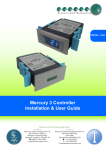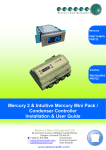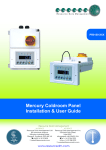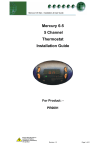Download Resource Data Management PR0123-STA User guide
Transcript
PR0109 PR0109-PHI ML Switch User Guide Resource Data Management Ltd 80 Johnstone Avenue, Hillington Industrial Estate, Glasgow, Scotland G52 4NZ UK +44(0)141 810 2828 Switchboard [email protected] Technical Support [email protected] Sales Enquiries www.resourcedm.com ML Switch User Guide Table of Contents: ML SWITCH ........................................................................................................................................................ 3 Description ......................................................................................................................................................... 3 Front View .......................................................................................................................................................... 3 Rear View ............................................................................................................................................................ 3 Top View ............................................................................................................................................................. 4 Connection to ML Controllers: ......................................................................................................................... 4 Network Configuration ..................................................................................................................................... 4 Network Compatibility ...................................................................................................................................... 4 RS232 Lead Lengths ....................................................................................................................................... 5 Connection to other IP equipment ................................................................................................................... 5 Connection to another ML Hub/Switch or Other Ethernet Hub/switch ........................................................ 5 Connection to a Data Manager/Director .......................................................................................................... 5 10/100 Base T connectors ................................................................................................................................ 5 Network ID .......................................................................................................................................................... 5 PR0109-PHI USER GUIDE ................................................................................................................................. 6 ML Switch Type .................................................................................................................................................. 6 Parameters ......................................................................................................................................................... 8 Parameters Description: .................................................................................................................................. 9 Input/Output table........................................................................................................................................... 10 EEV Control Operation .................................................................................................................................... 11 Transducer Connection .................................................................................................................................. 11 MOP - Maximum Operating Pressure ............................................................................................................ 11 Humidity Control Operation ........................................................................................................................... 12 GP Timer Set-up ............................................................................................................................................ 12 Trim Heater Control via ML Case Controller Range ..................................................................................... 12 Front Panel Features (PR0445) ...................................................................................................................... 13 Setting up the ML Switch via the Display ..................................................................................................... 13 Recommended set-up method ....................................................................................................................... 14 Set/View Type ................................................................................................................................................ 14 Set/View Parameters (This can be achieved at the network front end) ......................................................... 15 ID .................................................................................................................................................................... 15 Network Configuration .................................................................................................................................... 15 IP-L (Local IP Address) .............................................................................................................................. 15 IP-r (IP Address issued by the DHCP server) ............................................................................................ 16 SPECIFICATION ............................................................................................................................................... 17 Power requirements: ....................................................................................................................................... 17 Mounting ........................................................................................................................................................... 17 RS232 Cable Lengths ...................................................................................................................................... 17 Ethernet Cable lengths ................................................................................................................................... 17 Disclaimer ......................................................................................................................................................... 17 REVISION HISTORY......................................................................................................................................... 17 Warning Revision 1.2D Ensure that all power is switched off before installing or maintaining this product Page 2 of 17 www.resourcedm.com ML Switch User Guide ML Switch From Resource Data Management Description The ML Switch (PR0109) is a device that allows up to 10 RDM ML controllers to be connected to an IP network, without the need for individual IP ML modules. There are 10 RS232 connections for linking to 10 ML controllers. There are 3 standard Ethernet Switch (10/100baseT) connections for other network devices. The Ethernet ports are self configuring for uplinks and standard 10/100 Base T device connections. As well as the Switch function there is a 4-20mA input for additional applications such as Island EEV control. Island trim heater control can be achieved through the display port using a humidity temperature display (PR0445). To utilise either of these features then the PR0109-PHI option would be required. Front View Mains connector 10 x RS232 Ports for direct connection to RDM controllers Rear View 3 x IP ports Display port mA Input mA input selector Note:- The display port, mA input and mA input selector are fitted on the PR0109-PHI only. Warning Revision 1.2D Ensure that all power is switched off before installing or maintaining this product Page 3 of 17 www.resourcedm.com ML Switch User Guide Top View Connection to ML Controllers: Network Configuration Network Compatibility New ML Switch and IP Modules will be labeled identifying software version. New ML Controllers will not log on to network using pre 1.2 versions of ML Switch and IP Modules. Controllers with the following label will only log on to network using ML Switch or ML IP Module with software version 1.2 or higher. ML Switch or ML IP Module with software version 1.2 will have the following label. All versions of ML controllers will log on with ML Switch and IP Module with software version 1.2 or higher. Using a standard CAT5 patch lead, connect the serial output of the RDM Controller to one of the RS232 ports of the ML Switch. Warning Revision 1.2D Ensure that all power is switched off before installing or maintaining this product Page 4 of 17 www.resourcedm.com ML Switch User Guide RS232 Lead Lengths RS232 patch lead maximum length must not exceed 15 metres. (Ports 1 - 10) The 3-character address that will be seen on the system front end is determined by the position of the two Network ID rotary switches and the port the controller has been connected to, unless the connected controller has its own network ID rotary switches, in which case the controller ID will override the switch settings. Connection to other IP equipment Use a standard CAT5 patch lead to connect other IP equipment to the ML Switch (such as a Futura IP module) into the 10/100 Base T ports 1, 2 or 3. Connection to another ML Hub/Switch or Other Ethernet Hub/switch Use a standard CAT5 patch lead from any of the three 10/100 Base T ports into any of the three 10/100 Base T ports on the upstream ML Switch. The three 10/100 Base T ports are all self configuring. Connection to a Data Manager/Director Use a standard CAT5 patch lead and connect the Data Manager or Data Director to one of the three 10 Base T ports. 10/100 Base T connectors The three 10/100 Base T connectors have 2 LED’s adjacent to them: The green LED; when static, indicates that the connection to the device is good, the green LED then flickers when data is being transmitted. When the amber LED is permanently on it indicates that the connection is full duplex and if there is an error or fault on that channel the LED flickers. Network ID The 3-character network ID is made up from the positions of the 2 rotary switches and the RS232 connector number. We recommend that the 2 rotary switches are set to the Bay number and that the case sections are plugged into their corresponding RS232 port numbers. E.g. Bay 10 case 2: NETWORK ID 1 Vdc 2 3 90 1 90 1 The 2 rotary switches set to "1" and "0", controller plugged into port 2. The ID then is seen as "102" at the system front end. 1 4 2 3 5 6 7 8 9 0 Controller at position 2 Note that case number 10 would plug into RS232 port 0 (right most port) and come through as "100. Warning Revision 1.2D Ensure that all power is switched off before installing or maintaining this product Page 5 of 17 www.resourcedm.com ML Switch User Guide PR0109-PHI user guide The PR0109-PHI hardware version of the ML Switch allows for EEV control on an island by island basis. It also allows for the use of the energy feature trim control which pulses the trim relay of a ML case controller based on the actual shop floor humidity therefore minimising energy usage. Island EEV Control Application Product PR0109-PHI is intended for EEV control on an Island by island basis. A suction pressure transducer is connected to the 4-20mA input and the pressure read from this transducer is converted to a temperature based on the gas type being used by the system. This temperature is transmitted to each controller connected to the ML Switch and along with the suction temperature probe local to the controller the superheat is calculated. Unlike the PR0109 (Standard ML Switch version) when this product is used with a Data Manager it is registered on the system as a device. Once the ML Switch is on-line, the Switch type and parameters can be set up. The switch comes online with the ID of the 2 rotary switch settings followed by the letter a. For example with the first rotary switch set to 4 and the second switch set to 8 then the switch would appear as device “48a”. ML Switch Type There are 4 types: Type 1 2 3 4 Description Degree C/ Bar Degree C/ PSI Degree F/ Bar Degree F/ PSI The ML Switch type can be set by navigating to the ML Switch WebPages. This can be achieved by using the Controller Info page in the Data Manager. Find the IP address assigned to the ML Switch in question from the list. Now connect a laptop onto the IP network on which the ML Switch is connected. Using a web browser navigate to the IP address of the ML Switch. The homepage of the ML Switch is shown below:- Warning Revision 1.2D Ensure that all power is switched off before installing or maintaining this product Page 6 of 17 www.resourcedm.com ML Switch User Guide Click on “Configure” to set the type: - Then click “Type” Use the drop-down selection to select the type required and then click “Set Type” Parameters can be configured using the connection as illustrated above or through the ML Display, if fitted, or via the normal Data Manager change parameter routes. Warning Revision 1.2D Ensure that all power is switched off before installing or maintaining this product Page 7 of 17 www.resourcedm.com ML Switch User Guide Parameters Number P-01 Parameter Refrigerant P-02 P-03 P-04 P-05 P-11 P-12 P-13 P-14 P-15 P-16 P-17 P-18 P-19 P-20 P-31 P-32 P-33 P-40 P-41 P-42 P-43 P-50 P-51 P-52 P-53 P-54 P-55 Span Offset Glide Pressure Type Evap 1 offset Evap 2 offset Evap 3 offset Evap 4 offset Evap 5 offset Evap 6 offset Evap 7 offset Evap 8 offset Evap 9 offset Evap 10 offset Transducer Fault Delay Alarm Delay HP Alarm MOP MOP Diff Recovery Count MOP Delay Humidity Low Humidity High Trim Low Trim High Trim Off Level Trim Mode Warning Range Bar (psi) None R12 R13 R13b1 R22 R23 R32 R114 R134a R142B R227 R401 R401A R401B R402 R402A R402B R404A R407A R407B R407C R500 R502 R503 R507 R717 R290 (Propane) R744 -3.4 to 50.0 (-49.3 to 725) -3.4 to 50.0 (-49.3 to 725) 0 to 5 (9.0) Absolute / Gauge 0.0 to 0.5 (0 to 7.2) 0.0 to 0.5 (0 to 7.2) 0.0 to 0.5 (0 to 7.2) 0.0 to 0.5 (0 to 7.2) 0.0 to 0.5 (0 to 7.2) 0.0 to 0.5 (0 to 7.2) 0.0 to 0.5 (0 to 7.2) 0.0 to 0.5 (0 to 7.2) 0.0 to 0.5 (0 to 7.2) 0.0 to 0.5 (0 to 7.2) 00:00 to 99:00 00:00 to 99:00 -3.4 to 50.0 (-49.3 to 725) -3.4 to 50.0 (-49.3 to 725) -3.4 to 50.0 (-49.3 to 725) 0 – 10 00:00 to 02:00 0-100 0-100 0-100 0-100 0-100 0 =Off, 1 =On, 2 =Remote Step Units N/A Default Bar (psi) None 0.1 0.1 0.1 Bar/psi Bar/psi o C (oF) 0.1 0.1 0.1 0.1 0.1 0.1 0.1 0.1 0.1 0.1 01:00 01:00 0.1 0.1 0.1 1 00:01 1 1 1 1 1 Bar/psi Bar/psi Bar/psi Bar/psi Bar/psi Bar/psi Bar/psi Bar/psi Bar/psi Bar/psi Mins Mins Bar/psi Bar/psi Bar/psi 13.8 (200.0) 0.0 ( 0.0) 0.0 Absolute 0.1 (1.0) 0.1 (1.0) 0.1 (1.0) 0.1 (1.0) 0.1 (1.0) 0.1 (1.0) 0.1 (1.0) 0.1 (1.0) 0.1 (1.0) 0.1 (1.0) 10:00 20:00 4.0 (58.0) 3.4 (50.0) 0.3 (5.0) 2 00:05 20 60 30 100 30 On Revision 1.2D Ensure that all power is switched off before installing or maintaining this product min : sec rH rH % % % Page 8 of 17 www.resourcedm.com ML Switch User Guide Parameters Description: Number P-01 P-02 P-03 P-04 P-05 P-11 P-12 P-13 P-14 P-15 P-16 P-17 P-18 P-19 P-20 P-31 P-32 P-33 Parameter Refrigerant Span Offset Glide Pressure Type Evap 1 offset Evap 2 offset Evap 3 offset Evap 4 offset Evap 5 offset Evap 6 offset Evap 7 offset Evap 8 offset Evap 9 offset Evap 10 offset Transducer Fault Delay Alarm Delay HP Alarm P-40 MOP P-41 MOP Diff P-42 Recovery Count P-43 P-50 P-51 P-52 P-53 P-54 MOP Delay Humidity Low Humidity High Trim Low Trim High Trim Off Level P-55 Trim Mode Description Select the gas type used within the refrigeration system. Total range of transducer* Value below zero* Glide characteristic (Offset to Evap Temperature) Select between Absolute or Gauge pressure Pressure difference between suction transducer and evaporator 1 Pressure difference between suction transducer and evaporator 2 Pressure difference between suction transducer and evaporator 3 Pressure difference between suction transducer and evaporator 4 Pressure difference between suction transducer and evaporator 5 Pressure difference between suction transducer and evaporator 6 Pressure difference between suction transducer and evaporator 7 Pressure difference between suction transducer and evaporator 8 Pressure difference between suction transducer and evaporator 9 Pressure difference between suction transducer and evaporator 10 Alarm generated, once transducer fault delay expires, if the transducer fails. Delay before the HP alarm is generated. If the pressure exceeds this value then a High Pressure alarm is generated once the alarm delay expires. If the pressure exceeds this value the valves on controllers connected to the ML Switch will closed or be reduced to a predetermined percentage. A MOP alarm is also created. (See MOP) When the pressure reduces below this value valves on controllers connected to the Switch will recover to their normal operational When the Switch comes out of MOP, the valves will come on at 1 minute intervals and turn “this” number of valves on per minute. Delay after the MOP value has been exceeded before the MOP actions and alarm occurs. Sets humidity low level. Sets humidity high level. Sets trim low level. Sets trim high level. When the timer is in the off period the trims will be pulsed at this value. Note if the humidity sensor fails the trim relays will be pulsed at this level. Off – Pulses the controller trim relays at the Trim Off Level. On - trim control feature will continuously pulse the controller trim relays dependant on the measured humidity. Re mote – Uses Data Manager GP Timer channel to determine when to control. See GP Timer Setup * Span and Offset allows for the full range of the transducer to be used by the ML Switch. Span is the full range of the transducer Offset is the value below zero. E.g. Danfoss AKS 33 with range: -1 bar to 12 bar Span would be 190 (13 bar) Offset would be -15 (-1 bar) Warning Revision 1.2D Ensure that all power is switched off before installing or maintaining this product Page 9 of 17 www.resourcedm.com ML Switch User Guide Input/Output table Number I-01 I-02 I-03 I-04 I-05 I-06 I-07 I-08 I-09 I-10 I-11 I-12 I-13 O-01 O-02 O-03 O-04 O-05 O-06 O-07 O-08 O-09 O-10 O-11 O-21 O-31 O-32 IO Evap Press Evap 1 Press Evap 2 Press Evap 3 Press Evap 4 Press Evap 5 Press Evap 6 Press Evap 7 Press Evap 8 Press Evap 9 Press Evap 10 Press Humidity Sensor Temp Evap Temp Evap 1 Temp Evap 2 Temp Evap 3 Temp Evap 4 Temp Evap 5 Temp Evap 6 Temp Evap 7 Temp Evap 8 Temp Evap 9 Temp Evap 10 Temp MOP Trim Level Remote Trim Warning Range -3.4 to 50 (-49.3 to 725.0) -3.4 to 50 (-49.3 to 725.0) -3.4 to 50 (-49.3 to 725.0) -3.4 to 50 (-49.3 to 725.0) -3.4 to 50 (-49.3 to 725.0) -3.4 to 50 (-49.3 to 725.0) -3.4 to 50 (-49.3 to 725.0) -3.4 to 50 (-49.3 to 725.0) -3.4 to 50 (-49.3 to 725.0) --3.4 to 50 (-49.3 to 725.0) -3.4 to 50 (-49.3 to 725.0) 0 to 100 -60 to 60 ( -76.0 to 140.0) -60 to 60 ( -76.0 to 140.0) -60 to 60 ( -76.0 to 140.0) -60 to 60 ( -76.0 to 140.0) -60 to 60 ( -76.0 to 140.0) -60 to 60 ( -76.0 to 140.0) -60 to 60 ( -76.0 to 140.0) -60 to 60 ( -76.0 to 140.0) -60 to 60 ( -76.0 to 140.0) -60 to 60 ( -76.0 to 140.0) -60 to 60 ( -76.0 to 140.0) -60 to 60 ( -76.0 to 140.0) Off ( 0 ) or On (1) 0 to 100 % Off ( 0 ) or On (1) Revision 1.2D Ensure that all power is switched off before installing or maintaining this product Units Bar (psi) / oC (oF) Bar (psi) Bar (psi) Bar (psi) Bar (psi) Bar (psi) Bar (psi) Bar (psi) Bar (psi) Bar (psi) Bar (psi) Bar (psi) rH o C (oF) o C (oF) o C (oF) o C (oF) o C (oF) o C (oF) o C (oF) o C (oF) o C (oF) o C (oF) o C (oF) o C (oF) % Page 10 of 17 www.resourcedm.com ML Switch User Guide EEV Control Operation Ensure the transducer is correctly connected and the jumper is in the Pressure position. Once the Switch has been correctly setup, it will pass values to each of the controllers connected to ports 1 through 10. In an EEV application the evaporator in temperature probe reading for a case controller can be obtained from the ML Switch on which the controller is connected. A suction pressure transducer is connected from the case Island to the 4-20mA input of the ML Switch and the pressure read from this transducer is converted to a temperature based on the gas type being used by the system. This temperature is transmitted to each controller connected to the switch and along with the suction temperature probe local to the controller the superheat is calculated. Please see the ML Case controller user document from the RDM website for further details. (P-15 Minimum valve opening) We recommend that this parameter be set to 0% when using ML Pressure Hub to calculate Superheat. Please note that RDM recommended that the evaporator in temperature probe is fitted as the controller will use this to calculate the superheat in the event of a communication loss with the ML Switch. The ML Case controllers require to have P14 (Evaporator control) set to 1 (Remote) for this feature to function correctly. Transducer Connection mA input selector +12V loop feed mA loop return MOP - Maximum Operating Pressure When the MOP alarm is created a valve off command is sent to the ML controllers connected to the ML Switch. The percentage that the valve shuts down to is dependent on the “Div Value” parameter in the ML case controller. When the ML Switch generates the MOP alarm the controller reduces the maximum valve opening to this percentage. For example if the Div Value” parameter is set to 50% and the MOP alarm is generated then the maximum valve opening will be limited to 50%. Therefore as the controller pulses the valve the maximum the valve will open to is 50%. If ML controllers are connected to the Switch then the LLV will be closed when the MOP alarm is created and return to normal operation when the alarm clears. When the pressure reduces below the MOP diff the valves will revert to normal operation at 1 minute intervals. The number of controller coming back to normal operation per minute depends on the “recovery count” value. Warning Revision 1.2D Ensure that all power is switched off before installing or maintaining this product Page 11 of 17 www.resourcedm.com ML Switch User Guide Humidity Control Operation To utilise this feature a Humidity/Temperature Display is required (PR0445). Connect the Humidity/temperature display to the display port on the ML Switch. The control algorithm will use the humidity reading from the display in calculating the percentage at which the trim relays are to be pulsed. When the measured rH is below the “Humidity Low” parameter the ML Switch will pulse the ML case controller trim relays to the duration set by the “Trim Low” parameter. When the measured rH is above the “Humidity Low” parameter but below the “Humidity High” parameter the ML Switch will pulse the ML case controller trim relays in proportion to the line drawn between the low and high levels. When rH goes above the “Humidity High” level the ML Switch will pulse the ML case controller trim relays at the “Trim High” setting. Setting the trim high parameter to 70% will result in 30 % energy savings as the controller trim relays will never pulse on for more than 70%. The trims are pulsed over a 5 minute period. Therefore if the ML Switch calculates the trim percentage as 50% then the trim relay will be on for 2 and a half minutes and then off for 2 and a half minutes. Humidity High Humidity Low GP Timer Set-up It is possible to set the ML Switch humidity control to operate at specific times. For this operation to occur set the parameter “Trim Mode” to “Remote”. A GP Timer channel must be set up to control the timer on/off periods of the ML Switch. For GP Timer set up please refer to the Data Manager user guide found on the RDM website. The following settings should be followed in the GP setup. Output Type Output Mask Output Channel – – – This should be set to “General”. This should match the “Controller Name” e.g. “45a” Set to “13”. This will allow the GP Timer to control the state of the timer. When the parameter “Trim Mode” is set to “Remote” and the Data Manager GP timer channel directed to the ML Switch is in the on period the humidity control will operate as described above. During the Data Manager GP timer channel off period the relay will pulse to the preset “Trim Off Level ” parameter. For example if the trim off level is zero then the trims will be completely off. Thus allowing the user to save energy when the store isn’t trading and the trims are not required. Note if you wish the ML controller trim relay to follow the Data Manager Trim Control feature and not the ML Switch settings then please see the ML Controller user document.( Dependant on configuration parameter P-06 , P-07 and P-08 set to trims). Trim Heater Control via ML Case Controller Range Energy savings via the ML controller range can be achieved in a number of ways. One of which is pulsing the trim heater relay off for a given period of time. One way to pulse the trim heater relay in the ML case controller range is by setting the parameter “Trim Level”. This sets a percentage level, of a 5-minute period, to pulse the trim heater relay off/on. Using this parameter pulses the trim relay irrespective of the actual shop floor humidity. For greater energy savings the Data Manager energy feature trim control or the ML Switch trim control feature can be used. These two options pulse the trim relay dependant on the actual shop floor humidity levels. Thus if the shop floor humidity is relatively low the trim heaters can be pulsed off for longer durations. Please see the relevant user guides for further details. RDM recommend that the trim heater pulse module is used in all instances (PR0723). This module is fitted in between the trim heater of the case and the relay output of the ML Controller which is pulsing the heater. The trim heater module output provides a smoother power distribution, compared to using the relay output direct, as it switches at the zero voltage crossover point. Switching the trim heater on and off via a normal relay, without using the RDM trim heater pulse module, may damage the trim heater and reduce the operational life of the heater. Therefore RDM recommend the use of this module in every trim heater control application. Warning Revision 1.2D Ensure that all power is switched off before installing or maintaining this product Page 12 of 17 www.resourcedm.com ML Switch User Guide Front Panel Features (PR0445) 4 Character LCD Down Button Enter Button # Button Up Button Display: The display fits a standard UK single socket pattress. Enter Button: Button used to enter/confirm values after a change. Up Button: When in the software menu, the up button is used to scroll up through the menu items. Down Button: When in the software menu, the down button is used to scroll down through the menu items # Button: No function Network LED: Green LED used to indicate network Status: Off No network attached Flashing Attempting to Log on to network Steady On-line Amber LED: No function Alarm LED: Red LED used to indicate an alarm status. Setting up the ML Switch via the Display Access to configure the ML Switch can be achieved by 3 ways. Through the front mounted buttons on the display Through the RDM Data Manager Across an IP network Warning Revision 1.2D Ensure that all power is switched off before installing or maintaining this product Page 13 of 17 www.resourcedm.com ML Switch User Guide Setup Mode Setup through front buttons To enter the software menu for setup mode, hold the Enter and Down buttons together for approximately 3 seconds until the message “Ent” appears on the display. Release both buttons and now press the Enter button again to enter the software menu. IO is the first item to be displayed. Scroll up or down to go through the menu items which are highlighted below. Setup Function Menu Display IO PArA ID tyPE nEt SoFt ESC Explained in Paragraph Option View Input and Output States View or change Parameters View or change ID View or change Controller Type View or change the Network Settings View the Software version Escape the menu IO PArA ID type Net Recommended set-up method Firstly configure the ML Switch Type. The Type can be set from the display or by viewing the webpage’s directly via its IP address; The Type cannot be set from the Data Manager. The next stage is to network the ML Switch. Once complete configure the desired Parameters for the ML Switch. Set/View Type a. b. c. From the function menu scroll to select type and press enter The current type is shown. Use the up/down buttons to scroll through the configuration types. Select the desired number and press enter. There are 4 types: Type 1 2 3 4 Description Degree C/ Bar Degree C/ PSI Degree F/ Bar Degree F/ PSI Warning Revision 1.2D Ensure that all power is switched off before installing or maintaining this product Page 14 of 17 www.resourcedm.com ML Switch User Guide Set/View Parameters (This can be achieved at the network front end) a. From the function menu scroll to select PArA b. Pressing Enter while PArA is displayed will enter the parameter menu. The first parameter option will be displayed as P01. Pressing the Up or Down button will present the other parameter options P-02, P-03 etc. See the parameter tables to find what parameter number corresponds to which actual parameter. Pressing the Enter button will show the current value of the selected parameter. Press Up or Down to modify the value and press Enter again to save the value. The parameter list number will be displayed again. Two other options are present in the parameter menu – dFLt and ESC. Selecting ESC will exit setup mode. Selecting dFLt will reset all parameters back to the factory default values. ID Allows the user to assign a unique three digit software address to the ML Switch. Note this is only required when the ML Switch is in IP-L mode. a. b. c. From the function menu scroll to select Id. The current id number will be shown. Use the up/down buttons to scroll through from 000 to 999. Select the desired number and press enter to save. Network Configuration In all instances this must be done before the ML Switch is connected to the site network. If a DHCP server is present on the IP network set the 2 rotary network switches to an appropriate setting, the ML Switch has an auto-initialise function, which will automatically log the device onto the site network. If the wrong ID has been entered onto the network, you will have to reset the Switch ID by setting the ID to 0-0, power cycle and then re-enter the correct ID. IP-L (Local IP Address) To configure the ML Switch for IP-L, set both rotary switches to zero. 1. nEt. From the function menu you can now select nEt Press enter and the display will show “IP-L”, press enter You can now set the address using the table below Display IP-1 IP Address byte 1 IP-2 IP Address byte 2 IP-3 IP Address byte 3 IP-4 IP Address byte 4 nL Warning Option Network Mask Length gt-1 Gateway Address byte 1 gt-2 Gateway Address byte 2 gt-3 Gateway Address byte 3 gt-4 Gateway Address byte 4 ESC Exit network menu. N.B. this option must be selected to save any changes made in this menu Revision 1.2D Ensure that all power is switched off before installing or maintaining this product Page 15 of 17 www.resourcedm.com ML Switch User Guide IP-r (IP Address issued by the DHCP server) To configure the ML Switch for IP-r, set the two rotary switches to give the ML Switch unique identifier. The ML Switch should then be connected to the network. 2. nEt. From the function menu you can now select nEt Press enter and the display will show “IP-r”, press enter You can now view only the address given by the DHCP server To ease setup, a single network mask length value is used. If the address has been specified with a network mask value in dotted IP format e.g. 255.255.255.0 then the table below gives the conversion: Mask 255.255.255.252 255.255.255.248 255.255.255.240 255.255.255.224 255.255.255.192 255.255.255.128 255.255.255.0 Warning Length 30 29 28 27 26 25 24 Mask 255.255.254.0 255.255.252.0 255.255.248.0 255.255.240.0 255.255.224.0 255.255.192.0 255.255.128.0 255.255.0.0 Revision 1.2D Ensure that all power is switched off before installing or maintaining this product Length 23 22 21 20 19 18 17 16 Mask 255.254.0.0 255.252.0.0 255.248.0.0 255.240.0.0 255.224.0.0 255.192.0.0 255.128.0.0 255.0.0.0 Length 15 14 13 12 11 10 09 08 Page 16 of 17 www.resourcedm.com ML Switch User Guide Specification Power requirements: Supply Voltage Range: Supply Frequency: Typical supply current: Maximum supply current Operating temperature range: Operating Humidity: Storage temperature range: Environmental: Size: Weight: Safety: EMC: Ventilation: Class 2 Insulation: 100 - 240 Vac ±10% (Mains version) 50 - 60 Hz (Mains version) <500 mAmps 650mA +50C to +500C 80% maximum -200C to +650C Indoor use at altitudes up to 2000m, Pollution Degree 1, Installation Category II. Voltage fluctuations not to exceed ±10% of nominal voltage 300mm (L) x 35mm (H) x 110mm (W) 300 Grams EN61010 EN61326; 1997 +Amdt. A1; 1998 There is no requirement for forced cooling ventilation No protective Earth is required and none should be fitted. The host equipment must provide a suitable external over-current protection device such as: Fuse: 1A 240 Vac Antisurge (T) HRC conforming to IEC 60127 Or MCB: 1A, 240 VAC Type C conforming to BS EN 60898 Mounting There is a fixing lug at each end of the Switch, with hole centres 317 mm apart. Use typically Number 6 x 1” Pan head screw with 6mm washer, torque down to 1.5 Newton metres. RS232 Cable Lengths All RS232 connections must not exceed 15 metres/connection. Ethernet Cable lengths Port number 1 2 3 Main Powered Switch Refer to Cat5 standard Refer to Cat5 standard Refer to Cat5 standard Disclaimer The specifications of the product detailed in this document may change without notice. RDM Ltd shall not be liable for errors or omissions, for incidental or consequential damages, directly or indirectly, in connection with the furnishing, performance or misuse of this product or document. Revision History Revision 1.2 Date 04/05/2009 1.2A 1.2C 1.2D 20/07/2009 24/02/2012 26/07/2012 Warning Changes 1st released copy. Revision history synchronised with ML Switch software version. Note on network compatibility with new Switch and IP Module added Current Issue New Look Revision 1.2D Ensure that all power is switched off before installing or maintaining this product Comments Page 17 of 17 www.resourcedm.com