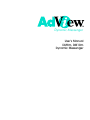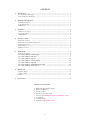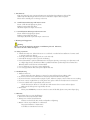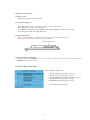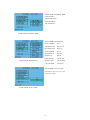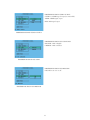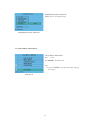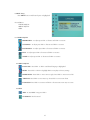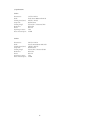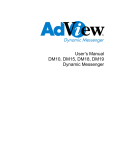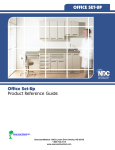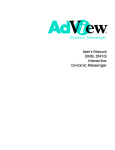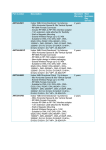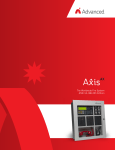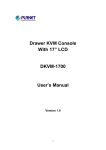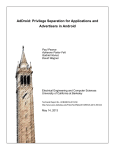Download Admart AdView DM8m User`s manual
Transcript
Dynamic Messenger User’s Manual DM8m, DM10m Dynamic Messenger CONTENTS 1. Introductions ...................................................................................................................... 3 1.1 8"m Dynamic Messenger ............................................................................................... 3 1.2 10"m Dynamic Messenger................................................................................................ 3 2. Warnings and Suggestions ................................................................................................... 2.1 Safety Precautions ........................................................................................................... 2.2 Troubleshooting ............................................................................................................. 2.3 Warranty ......................................................................................................................... 3 3 3 3 3. Installation ........................................................................................................................... 3.1 Remove CF Cover ........................................................................................................... 3.2 Counter Stand ... ............................................................................................................. 3.3 Wall Mount .................................................................................................................... 4 4 4 4 4. Operation Guide .................................................................................................................. 4.1 Remote Control ............................................................................................................. 4.2 Remote Control Button Functions ................................................................................ 4.3 AV Input/Output .......................................................................................................... 4.4 VGA Input ..................................................................................................................... 4.5 Motion Sensor ................................................................................................................ 5 5 5 6 6 7 5. Media Guide ........................................................................................................................ 8 5.1 Parameter Setting ............................................................................................................ 8 5.4.1 SETUP MENU—MAIN PAGE ................................................................................... 8 5.4.2 SETUP MENU—PHOTO .......................................................................................... 9 5.4.3 SETUP MENU—MUSIC .......................................................................................... 10 5.4.4 SETUP MENU—SLIDE SHOW ................................................................................ 10 5.4.5 SETUP MENU—MOVIE ........................................................................................... 12 5.4.6 SETUP MENU—PREFERENCES PAGE ................................................................. 12 5.4.7 SETUP MENU—EXIT SETUP .................................................................................. 14 6. Menu Setup ......................................................................................................................... 15 6.1 Video Adjust .................................................................................................................. 15 6.2 Menu Adjust ... .............................................................................................................. 15 6.3 Exit ................................................................................................................................ 15 7. Specifications ...................................................................................................................... 16 Parts Inventory Check List 1. 2. 3. 4. 5. 6. 7. 8. Multimedia Digital Photo Frame Instruction Manual Remote Control DC12V/2.5A power supply Counter Stand (DM10m includes 8 -installation screws) 4 - Standoffs AV Cable (4.5ft) VGA input cable (DM10m only) 2 1. Introductions This user’s manual covers operational instructions and technical specifications of 8" and 10" Adview Dynamic Messengers with motion sensor and built-in compact flash card player. Please read it carefully prior to turning on the unit. 1.1 8-inch Dynamic Messenger with motion sensor Frame: 7.25"h X 11"w high impact plastic. Built-in compact flash card player. AV/Audio input and output connections. 1.2 10-inch Dynamic Messenger with motion sensor Frame: 9"h X 12"w high impact plastic. Built-in compact flash card player. VGA input, AV/Audio input and output connections. 2. Warnings and Suggestions Warning: Please power off the unit before inserting or withdrawing CF card. Otherwise, the card or the unit could be damaged. 2.1 Safety precautions 1. Handle unit with care. Place LCD screen on a soft cloth or surface before installation of counter stand to prevent scratches or damage. 2. Turn off power before cleaning panel, use a soft cloth only. 3. Never block venting in order to prevent overheating. 4. Never disassemble or perform self-maintenance and repair. Opening or removing cover plate may result in a high-voltage electric shock hazard. Have a qualified technician perform all product maintenance. Warranty will be void if the unit is disassembled. 5. Do not allow unit to come into contact with liquids. 6. Use only approved DC12V/2.5A power adapter with unit. 2.2 Troubleshooting 1. Will not switch on: Please ensure the power adapter is connected to unit and plugged into working outlet. 2. If motion sensor does not work make sure that jumper has been removed from player. 3. If motion detection contiues without jumper in place, make sure jumper connector wires are not touching. 4. If movie or music is played but no sound, please turn up the volume and verify mute is not activated. 5. Can not read files after compact flash card is inserted. Check the insertion direction. It should never take excessive force to insert card into player. Make sure the file types are supported by the unit. 6. Blue screen Please press POWER key on remote control to restart. If this fails, please reseat power adapter plug. 2.3 Warranty Our warranty does not cover the following: 1. Removed or altered serial number label 2. Damage as a result of natural disasters Disasters such as floods, fires, winds, earthquakes or lightening 3. Misuse or abuse, any modification or alternation Improper installation or maintenance Used with an unauthorized accessory 3 3. Installation 3.1 Remove Compact flash Cover The DM8/10m will come with a metal cover over the CF port. This cover will need to be removed with a small phillips screw driver before CF card insertion. Once card is inserted metal cover can be reinstalled to keep card from easily being stolen or changed. CF Port 3.2 Counter Stand DM8m - Comes with a snap in stand. This can be installed in either landscape or portrait orientation. Landscape Orientation Snap-in Stand Portrait Orientation DM10m - Includes stand with base. Attach stand to DM10m using 4 mounting screws. Attach base to stand using 4 remaining mounting screws. Base Stand 3.3 Wall Mount - DM8/10m can be wall mounted in either landscape or portrait orientation. (Wall mounting screws are not included). Landscape Orientation Portrait Orientation 4 4. Operation Guide 4.1 Remote Control - Before use please remove plastic battery saver sheet from end of remote. 2 SETUP AV/VGA POWER MUSIC PHOTO MOVIE 3 9 10 11 12 1 4 BGM ENTER DISPLAY STOP 1 2 3 4 5 6 7 8 9 0 --/-- MENU 5 13 6 7 8 14 15 17 18 21 22 MUTE STEP VOL- VOL+ PLAY/PAUSE ESC 16 19 20 23 24 4.2 Remote Control Button Functions KEY Memory Card Player 1. POWER ...................................... Press it to turn the unit on or off 2. AV/VGA .................................... Press for Audio Visual or VGA input (Must be in AV mode for CF player operation) 3. SETUP ........................................ Press for CF player setup 4. MUSIC/PHOTO/MOVIE ........ Press appropriate button to play only that file type on player ............................................... Press it to play previous file (Normal operation) or Arrow Up (Setup is activated) 5. 6. ............................................... Press it to play previous file (Normal operation) or Arrow Right (Setup is activated ............................................... Press it to play next file (Normal operation) or Arrow Left (Setup is activated) 7. ............................................... Press it to play next file (Normal operation) or Arrow Down (Setup is activated) 8. 9. ENTER ....................................... Press to confirm selection 10. BGM ........................................... Press to play MP3 file in back ground (Must be in PHOTO mode) 11. STOP .......................................... Press to stop player and access file library 12. DISPLAY .................................... Press to access information on active file 13. Number Keys .............................. Press to select file number to play as listed on compact flash card 14. MENU ........................................ Press it for menu setup options (Use VOL- or VOL+ to make adjustments) 15. VOL- ........................................... Press to reduce volume (Normal operation) Press to reduce setting (Menu is activated) 16. VOL+ ........................................... Press to gain volume ( Normal operation) Press to increase setting (Menu is activated) 17. STEP ........................................... Press it when playing MPEG's to advance one frame at a time 18. MUTE ......................................... Press it once to mute player, press again to resume 19. PLAY/PAUSE ............................ Press it in play mode to pause, press in pause mode to resume play 20. ESC ............................................. Press to restart from the beginning of CF content ........................................... Press to return to start of MPEG or reduce speed of MP3 play by up to 8X 21. ........................................... Press to forward to end of MPEG or fast forward MP3 play by up to 8X 22. ............................................ Press to play previous file 23. ........................................... Press to play next file 24. 5 4.3 AV Input /Output AV Cable Video In Power Adapter Plug-In ANT DC +12V VGA VIDEO OUT Audio In Video Out VIDEO OUT AUDIO OUT Audio Out AUDIO OUT AV Input - Source player must have composite Audio/Visual ouputs, use AV Cable (Included). Plug yellow connector into source video output. Plug white and red connectors into source audio outputs. On DM8/10m plug single cabled 3.5mm stereo jack into Video In and double cabled jack into Audio In. The default input signal for DM8/10m is AV. If compact flash card is still inserted into DM8/10m, Audio/Video In, will take precedence and compact flash will not play. If there is no image from source, please make sure source is outputting to composite jacks. AV Output - DM8/10m can output to any player with composite audio/video inputs, use AV Cable (Included). Plug yellow connector into player video input. Plug white and red connectors into player audio inputs. On DM8/10m plug single cabled 3.5mm stereo jack into Video Out and double cabled jack into Audio Out. The default output signal for DM8/10m is AV. If no image shows on recieving player, please make sure its input source is set correctly. 4.4 VGA Input (DM10m only) VGA Cable VGA In ANT DC +12V VGA VIDEO OUT VIDEO OUT AUDIO OUT AUDIO OUT VGA Input - Source player must have VGA output, use VGA Cable (Included). Plug 15 pin VGA connector into source player VGA output. Then plug mini VGA connector into DM10m VGA In. Since default input signal for DM10m is AV, you will need to press AV/VGA button on remote control to be in VGA input mode. In VGA input mode compact flash card will not play. 6 4.5 Motion Sensor Jumper Activate Motion Sensor - If jumper is attached to wire connector you will need to remove it. Please store jumper in a safe location. Motion sensor is now activated. If no motion is detected for 5 minutes DM8/10m will go into sleep mode. Unit will restart at beginning of media once motion is detected Wire Connector ANT DC +12V VIDEO OUT VGA AUDIO OUT Deactivate Motion Sensor - If jumper is not attached to the wire connector you will need to attach it. Once jumper is in place DM10m will play media continuously. Motion Sensor Range - Sensor will detect motion at any angle greater then 20 degrees out from face of DM8/10m, up to a distance of 26.25 feet. ( See diagram below) o 20 o 20 10 13 f t. t. 13 f 10 - 16.5 - 26.25 ft. 7 5. Multimedia Player System 5.1 Memory Cards DM8/10m supports Compact Flash cards. 5.2 File Formats Supported Photo: JPEG (file must have *.jpg extension. If left as *.jpeg it will not play) Music: MP3 ( file must have *.mp3 extension) Video: MPEG 1 (VCD, DAT format), MPEG 2 (SVCD, DVD), MPEG4, DivX 3.11/4.x/5.x, XviD VIDEO AUDIO Video File Formats: MPG, AVI, MP4, DAT, VOB OUT 5.3 Compact Flash Setup After copying desired files, carefully insert CF card into CF port, it will only fit one way. Never force card, as damage to pins in CF port can result. Compact Flash Port 5.4 DM8/10m Multimedia Settings To access settings press SETUP button on remote control. On remote use arrows to move around screen and ENTER button to make selections. 5.4.1 SETUP MENU—MAIN PAGE SETUP MENU—MAIN PAGE • PHOTO SETUP (Change Photos Settings) • MUSIC SETUP (Change Music Settings) • SLIDE SHOW SETUP (Change Slide Show Settings) • MOVIE SETUP (Change Movie Settings) • PREFERENCES (Change Menu Settings) • EXIT SETUP (Exit Main Page) 8 5.4.1 SETUP MENU—PHOTO PHOTO THUMBNAIL DIGEST ON/OFF—turn this function on/off Enter main page Press ENTER to open submenu PHOTO SETUP Press to highlight item to change, press to highlight your selection, press ENTER to save. press to the previous menu, choose MAIN PAGE and press ENTER to go to the previous menu. PHOTO—THUMBNAIL DIGEST PHOTO TRANSITION MODE FAST NORMAL SLOW Enter PHOTO SETUP menu Press to highlight TRANSITION MODE, press to show submenu on right, press ENTER to confirm. Press to go back to , choose MAIN PAGE and press ENTER to go to previous menu. PHOTO—TRANSITION MODE PHOTO ORIENTATION DEFAULTS IGNORE Enter PHOTO SETUP menu Press to highlight ORIENTATION, press to show submenu on the right, press to select desired item, press ENTER to save. Press to go back to , choose MAIN PAGE and press ENTER to go to previous menu. PHOTO—ORIENTATION 9 5.4.3 SETUP MENU—MUSIC MUSIC Repeat ONE: repeat one music file ALL: repeat all music files OFF: turn repeat function off Operation as above MUSIC—REPEAT MODE 5.4.4 SETUP MENU—SLIDE SHOW SLIDE SHOW playing function setup MANUAL: slide show playing manually AUTO: slide show playing automatically Operation as above SLIDE SHOW—SLIDE SHOW MODE SLIDE SHOW folder repeat function setup ON/OFF: turn folder repeat function on/off Operation as above SLIDE SHOW—FOLDER REPEAT 10 SLIDE SHOW—INTERVAL TIME ONE SECOND THREE SECONDS FIVE SECONDS TEN SECONDS SLIDE SHOW—INTERVAL TIME SLIDE SHOW—TRANSITION SLIDE SHOW—TRANSITION FULL SCREEN None TOP->BOTTOM Wipe Down BOTTOM->TOP Wipe Up T/B->CENTER Box In CENTER->T/B Box Out BLIND;T/B Blinder LEFT->RIGHT Tile Fill Left RIGHT->LEFT Tile Fill Right L/R->CENTER Tile Box In SLIDE SHOW—AUTO START ON/OFF: Turn auto start on/off Operation as above SLIDE SHOW—AUTO START 11 5.4.5 SETUP MENU—MOVIE MOVIE—INTERVAL TIME FAST: Fast Speed NORMAL: Normal Speed Operation as above MOVIE—INTERVAL TIME MOVIE OFF: Turn it off ONE: Repeat one file ALL: Repeat all files SLIDE SHOW—REPEAT MODE 5.4.6 SETUP MENU—PREFERENCES PAGE NOTE: PREFERENCES PAGE menu can only be accessed when CF card is not inserted into DM8/10m. PREFERENCES PAGE—TV TYPE MULTI.SYSTEM: NTSC: For countries adopt NTSC system PAL: For countries adopt PAL system PREFERENCES PAGE—TV TYPE 12 PREFERENCES PAGE—VIDEO OUTPUT S-VIDEO: S-VIDEO signal output (recommended) YPBPR: YPBPR signal output RGB: RGB signal output PREFERENCES PAGE—VIDEO OUTPUT PREFERENCES PAGE—OSD LANGUAGE ENGLISH: OSD in English CHINESE: OSD in Chinese PREFERENCES PAGE—OSD LANG PREFERENCES PAGE—OSD MESSAGE ON/OFF: Turn it on or off PREFERENCES PAGE—OSD MESSAGE 13 PREFERENCES PAGE—DEFAULTS RESET: Restore the default settings PREFERENCES PAGE—DEFAULTS 5.4.7 SETUP MENU—EXIT SETUP SETUP MENU—MAIN PAGE Press to exit. Press ENTER to exit OSD menu Note: You can press SETUP to exit OSD menu after changing the settings. EXIT SETUP 14 6. MENU Setup Press MENU button until desired option is highlighted. General Menu: • VIDEO ADJUST • MENU ADJUST • EXIT 6.1 VIDEO ADJUST BRIGHTNESS - To adjust press VOL- to decrease and VOL+ to increase CONTRAST - To adjust press VOL- to decrease and VOL+ to increase SATURATION - To adjust press VOL- to decrease and VOL+ to increase TINT - To adjust press VOL- to decrease and VOL+ to increase SHARP - To adjust press VOL- to decrease and VOL+ to increase 6.2 MENU ADJUST LANGUAGE - Press VOL- or VOL+ until desired language is highlighted RESET - Press VOL- or VOL+ to highlight YES to reset player to factory settings HORIZONTAL - Press VOL+ to move menu to right. Press VOL- to move menu to left VERTICAL - Press VOL+ to move menu up. Press VOL- to move menu down DURATION - Press VOL+ to increase and VOL- to decrease time menu stays on screen 6.3 EXIT EXIT - To exit MENU setup press VOL+ TV-SEARCH - Not functional 15 7. Specifications DM8m Dimensions: Panel: Viewing Area (mm): Lamp Life: Viewing Angel: Resolution: Power: Operating Current: Power Consumption: 7.25"h x 11.00"w 8-inch Active Matrix TFT LCD 161 (H) × 121 (V) 40,000 Hours Vertical 90° / Horizontal 120° 800 x 600 DC 12V 1.6A 19.2W DM10m Dimensions: Panel: Viewing Area (mm): Lamp Life: Viewing Angel: Resolution: Power: Operating Current: Power Consumption: 9.00"h x 12.00"w 10-inch Active Matrix TFT LCD 215 (H) × 162 (V) 40,000 Hours Vertical 110° / Horizontal 140° 800 x 600 DC 12V 1.6A 19.2W 16