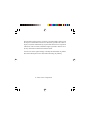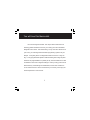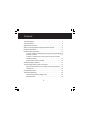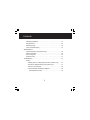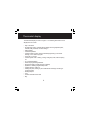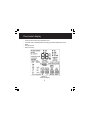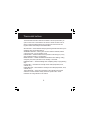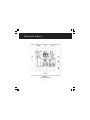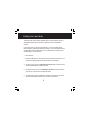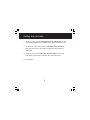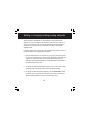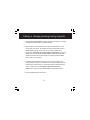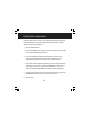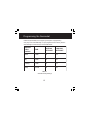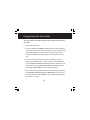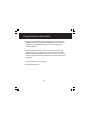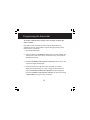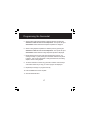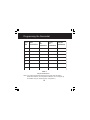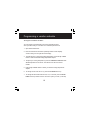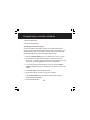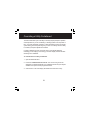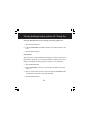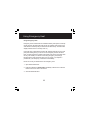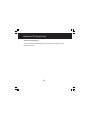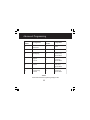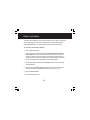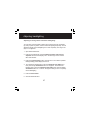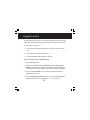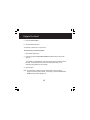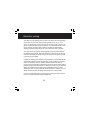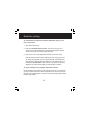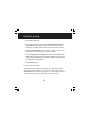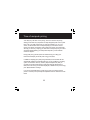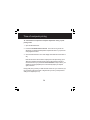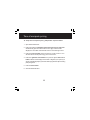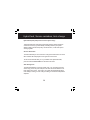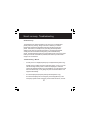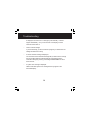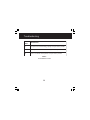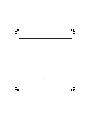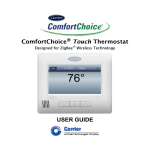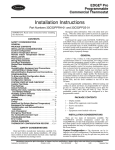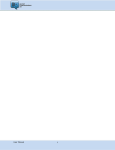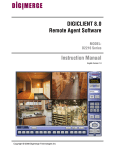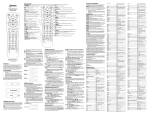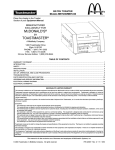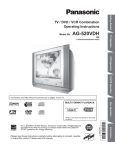Download Caarrier ComfortChoice Edge Owner`s manual
Transcript
ComfortChoice Edge® Owner’s Manual This document is the property of Carrier Corporation and is delivered on the express condition that it is not to be disclosed, reproduced in whole or in part, or used for manufacture by anyone other than Carrier Corporation without its written consent, and that no right is granted to disclose or so use any information contained in said document. Carrier reserves the right to change or modify the information or product described without prior notice and without incurring any liability. © 2008, Carrier Corporation 2 You will love this thermostat. You have the Edge® thermostat. This unique device's state-of-the-art technology makes it easier than ever for you to keep your home comfortable. Designed to be as smart - and smart-looking - as any of the other electronics in your home, your new Edge thermostat offers programming options to fit your lifestyle - not anybody else's. The Edge thermostat can be set for 7-day, 5/2day, or 1-day programmable operation. Different heating and cooling set points and times are programmable for 4 periods per day. The thermostat has no need for batteries to store user-configured settings in memory. During power loss its internal memory saves settings for unlimited time, and the clock continues to run for at least 24 hours. Let this manual show you how easy it is to enjoy the newest experience in home comfort. 1 Contents Thermostat display ................................................................................ 4 Thermostat buttons ............................................................................... 6 Setting the time and date ....................................................................... 8 Setting or changing heating/cooling temperature setpoints ................... 10 Holding the temperature ....................................................................... 12 Programming the Thermostat ............................................................... 13 To Set up a different schedule when all days of the week will follow the same schedule ...................................................................... 14 To Set up a schedule when all days of the week will not follow the same schedule ...................................................................... 16 Programming a vacation schedule ................................................ 19 Overriding a Utility Curtailment ............................................................. 21 Turning heating/cooling system off/ Using fan ..................................... 22 Using the thermostat to turn the heating and cooling system off ... 22 Using the fan ............................................................................... 22 Using Emergency Heat ........................................................................ 23 Advanced Programming ...................................................................... 24 Advanced programming display codes ........................................ 25 Reset reminders .......................................................................... 26 2 2 Contents Adjusting backlighting .................................................................. 27 Keypad lockout ............................................................................ 28 Real-time pricing .......................................................................... 30 Time-of-use/peak pricing ............................................................. 33 Special Features Hybrid heat (heat pump systems only) ......................................... 36 Service reminders ....................................................................... 36 Auto changeover ......................................................................... 36 Smart Recovery ........................................................................... 37 Troubleshooting .................................................................................. 37 What If . . . "Auxiliary heat on" is displayed (heat pump systems only) ....... 37 "Em heat" is displayed (heat pump systems only) ..................... 37 There is a power outage .......................................................... 38 A service reminder message is displayed ................................ 38 Thermostat Error Codes ....................................................... 39 3 Thermostat display The thermostat display is shown in Figure 1. The following information can be displayed on the screen: • Day of the week • Programming option - indicates which settings are being adjusted (clock, calendar, daily schedule, vacation settings • Filter reminder • Current temperature • Current program routine - follow scheduled programming, hold current settings, or run vacation program • Fan mode - on or auto • Current system mode - heating, cooling, emergency heat, heat/cool (auto), off • FC - Fahrenheit display • Advanced programming indicators • Keypad is locked (no padlock means unlocked) • System is in auxiliary (supplemental) mode • Cooling set point; cooling on • Heating set point; heating on (the 2 indicates second stage of heating or cooling is active) • Heating setpoint • Year • Vacation schedule return date • Day 4 4 Thermostat display • • • • • Length of time for temporary temperature hold Time left in utility curtailment/real-time pricing (temperature adjustment) events Month Time period start Period of the day Figure 1 Thermostat Display 5 Thermostat buttons The thermostat has occ buttons that are accessible holiday holiday unocc occ3 occ2 aon the front panel when you open the front cover. These buttons are used for various functions such as raising or lower the desired setpoint and changing the current mode. See Figure 2. Button functionality is summarized below. SET BUTTON — Enters the thermostat programming schedule and allows you to adjust the clock and vacation settings. SCHEDULE BUTTON — Allows you to choose to follow a schedule, hold the current set points, or go into vacation mode. FAN BUTTON — Selects whether the fan operates continuously (on) or only when needed for heating or cooling (auto) MODE BUTTON — Selects whether the thermostat is set for heating, cooling, emergency heat, auto (heat and cool as needed), or off modes. DONE BUTTON — Saves the settings when completing a setup or programming step. UP BUTTON — Increments the currently chosen value (temperature, clock, calendar, etc.). DOWN BUTTON — Decrements the currently chosen value (temperature, clock, calendar, etc.). “SOFT” BUTTON — There are 6 soft buttons. The soft buttons are used to select the onscreen indicator directly above the specific button. These indicators can change based on user actions. 6 6 Thermostat buttons Figure 2 Thermostat Buttons 7 Setting time and date This thermostat communicates wirelessly with a communication network. It automatically obtains the current time and date from the communication network. In the event of loss of network communication, you can manually set the time and date by following the instructions below. If you notice that the time is not adjusted for daylight saving time you can adjust the hour at any time by following Steps 1,2, and 3 below. 1. Open the door. 2. Press the set button on the left. The screen will show the word clock on the left of the display and the time will be shown on the bottom. 3. To set the hour, press the soft button below the hour, and then press the up or down button to adjust the value. 4. To set the minutes, press the soft button below the minutes, and then press the up or down button to adjust the value. 5. To set the date, press the set button until the screen displays the word calendar and the date is shown on the bottom of the screen. 8 8 Setting time and date 6. To set the month, press the soft button below the letter M (month), then press the up or down button to adjust the value. Stop at the desired month. 7. To set the day of the month, press the soft button below the letter D (day), then press the up or down button to adjust the value. Stop at the desired date. 8. To set the year, press the soft button below the letter Y (year), then press the up or down button on the right. Stop at the desired year. 9. Close the door. 9 Setting or changing heating/cooling setpoints Your thermostat is installed with pre-set heating and cooling temperature setpoints. You can use these or change them so your home is as warm or as cool as you would like it to be. You can also temporarily change the temperature after you've programmed your thermostat according to your specific schedule needs. Follow the steps below to temporarily hold the temperature where you set it for two hours until the next programmed cycle begins. 1. Open the thermostat door. You will see an arrow next to the word off, heat or cool in the upper right corner on the screen, depending on the mode your system is in. (If it's the first time you've used the thermostat, it will say heat.) The pre-programmed heating or cooling temperature is displayed in a box at the bottom of the screen. 2. To change the displayed temperature, press the up or down button located on the right side of the display until you reach the desired setting. 3. To change the other temperature setpoint, press the mode button above the screen. The arrow will move to the word cool or heat and the screen will show that temperature in a box in the lower right corner 10 10 Setting or changing heating/cooling setpoints 4. Press the up or down button, located to the right of the display, to change the displayed setpoint. Stop on the desired setting. 5. When there are arrow indicators next to both the wordsheat and cool at the top right of the screen, the heating and cooling temperatures are also displayed at the bottom of the screen. You can change either one by pressing the soft button below the setpoint temperature you want to change, then pressing the up or down button to adjust the temperature. Repeat the process for the other setpoint if necessary. Press the done button when you are finished. 6. The thermostat will hold these changes for two hours or until the next programmed cycle begins. The words hold for 2:00 will be displayed while this temporary hold is in effect. To change the amount of time the temperature is on hold, press the soft button under the hold hours or minutes. Then press the up or down button to adjust the hold time. 7. Close the thermostat door when done. 11 Holding the temperature Follow the steps below to change your programmed temperature settings and hold the temperature at a specific setting without the temperature changing during the next programmed period. 1. Open the thermostat door. 2. Press the schedule button located at the top of the display. The arrow will move to the word hold under the button. 3. The screen will display the setpoint temperature in the lower right. To change the setpoint temperature, press the up or down button. The temperature will stay at the new setting until you release the hold. 4. To change the heating setpoint temperature when the cooling temperature is displayed - and vice versa - press the mode button located at the top of the screen until the arrow moves to the desired mode - heat or cool. Then press the up or down button to change the setpoint temperature. 5. To return the temperature to the pre-set level for that time period, press the schedule button until the arrow moves to follow schedule. 6. Close the door. 12 12 Programming the thermostat Unlike many thermostats, this one gives you the option of programming every day of the week differently. It is pre-programmed at the factory with the same settings for all seven days. See the table below. MONDAY TH R U SUNDAY TIME HEATING SETPOINT COOLING SETPOINT Wake 6 AM 68 76 D ay 8 AM 60 85 Evening 5 PM 68 76 Sleep 10 P M 60 82 Table 1 Schedule Factory Settings 13 Programming the thermostat To setup a different schedule where all seven days of the week are the same: 1. Open the thermostat door. 2. Press and release the set button repeatedly until the screen displays the words daily schedule in the center of the screen. The list of the days of the week will be displayed on the left. All seven days of the week will be displayed, indicating that you can program all seven days the same way now. 3. Look at the column to the right of the days of the week. This column displays the time period (day, eve, sleep, or wake). To set the wake time, press the button under the time period until wake is displayed. To set the wake time, press the button under the hour or minute and then press the up or down button to set the desired wake time. 4. Next, set the heating temperature setpoint for that time period by pressing the soft button under the heat set at: temperature on the right and then pressing the up or down button to set the desired heating setpoint temperature. (continued) 14 14 Programming the thermostat 5. Set the cooling temperature setpoint for that time period by pressing the soft button under the cool set at: temperature on the right and then pressing the up or down button until you reach the desired cooling setpoint temperature. 6. Repeat this process for each of the three remaining time periods - day, evening and sleep - for all days of the week by first pressing the soft button under the time period to select it with the arrow. Then use the soft keys to change the start time, heating setpoint, and the cooling setpoint temperature. 7. Press the done button when complete. 8. Close the thermostat door. 15 Programming the thermostat To setup a schedule where all days of the week will not follow the same schedule. Fill in Table 2, which follows this procedure, with the desired times and setpoints for each day. Use this table as a guide during programming and for future reference. (continued) 1. Open the thermostat door. 2. Press and release the set button repeatedly until the screen displays daily schedule in the center of the screen. The list of the days of the week will be displayed on the left. 3. Press the soft button under the days of the week until the day or days you want to program are displayed. 4. Look at the column to the right of the days of the week. This column displays the time period (day, eve, sleep, or wake). To set the wake time, press the soft button under the time period until wake is displayed, press the soft button under the hour orminute, and then press the up or down button to change the time. (continued) 16 16 Programming the thermostat 5. Set the heating setpoint temperature for that time period by pressing the soft button under the heat set at: temperature. Then press the up or down button until the desired heat setpoint temperature is displayed. 6. Set the cooling setpoint temperature for that time period by pressing the soft button under the cool set at: temperature. Then press the up or down button until the desired cooling setpoint temperature is displayed. 7. Repeat this process for each of the three remaining time periods - day, evening and sleep - by first pressing the soft button under the time period to select it. Then use the soft buttons to change the start time, the heating setpoint, and the cooling setpoint. 8. To set the schedule for another day, press the soft button under the days of the week until the day or days you want to program are displayed. 9. Repeat steps 4 through 7 to program each day. 10. Press the done button when complete. 11. Close the thermostat door. 17 Programming the thermostat EveningEvening Evening D ay Evening Day oTime/Heat/Cool f Wake Sleep Start Start Start Start Week Time/Heat/Cool Time/Heat/Cool Start Time/Heat/Cool Time/Heat/Cool Time/Heat/Cool Mon Tues Wed Thurs Fri Sat Sun Table 2 Daily Schedule Planner Note: The cooling temperature setpoint must be higher than the heating temperature setpoint. (The temperature difference can be changed by the installer using the Advanced setup configuration.) 18 18 Programming a vacation schedule To Program a vacation schedule: You can program a special heating and cooling schedule for times when you will be away for a vacation or an extended period of time. 1. Open the thermostat door. 2. Press and release the set button repeatedly until the screen displays vacation settings on the right side of the display. 3. The selection box is around the heating temperature. Press the up or down button to select the desired heating temperature setpoint. 4. To adjust your cooling temperature, press the soft button under the cool set at temperature on the screen. The selection box will move to that number. 5. Press the up or down button to select your desired cooling temperature setpoint. 6. To change the fan from auto to on, press the fan button at the top. 7. To change the thermostat mode to heat, cool, or Em heat press the mode button at the top until the arrow is next to the option you want. (continued) 19 Programming a vacation schedule 8. Press the done button. 9. Close the thermostat door. Activating your vacation program: You must schedule a return date to activate your vacation settings before leaving. The thermostat will begin following the vacation schedule after you've selected the return date. On 12:00 AM on the return date, the thermostat will automatically switch back to the follow programmed schedule. 1. Press the schedule button at the top until the arrow is next to vacation. 2. You will see the next day's date at the bottom of the screen under the words return on. There is a box around the day. To set the date (D) you will return home, press the up button and stop on the desired date. 3. If you need to change the month (M) for your return, press the button under the month on the screen. The selection box will move to the month number. 4. Press the up button to set the desired month. 5. Repeat this process to change the year (Y) if necessary. . Press the done button. This will instruct the thermostat to begin the vacation schedule immediately. 7. Close the thermostat door. 20 20 Overriding a Utility Curtailment The thermostat allows your local utility to remotely adjust (curtail) the operation and temperature of your air conditioning or heating system for short periods of time - only when absolutely necessary, to help minimize the load on the electric system during periods of peak usage in your area. You always have the ability to override (cancel) the adjustment if needed. If a utility curtailment is active, the words saving mode will be displayed, indicating you are helping to save energy. The clock display will show the time remaining in the curtailment. To override/cancel a utility curtailment: 1. Open the thermostat door. 2. Press the soft button below override. The words saving mode will disappear. The thermostat will be out of curtailment mode and your setpoint will return to its previous user-programmed value. 3. Close the door. The clock display will indicate the current time of day. 21 Turning heating/cooling system off / Using fan Using the thermostat to turn the heating and cooling system off: 1. Open the thermostat door. 2. Press the mode button repeatedly until the arrow under the button is next to off. 3. Close the thermostat door. Using the fan: When the fan is on, it helps distribute air throughout your home for a more even temperature in all spaces. You can set the thermostat so that the fan runs only during your heating and cooling cycles (auto mode) or to run continuously. 1. Open the thermostat door. 2. Press the fan button on the top. The arrow below the button moves from auto to on. 3. When you want to return the fan to auto mode, press the fan button again. You will see the arrow next to auto under the button. 4. Close the thermostat door. 22 22 Using Emergency Heat Using Emergency Heat: Emergency heat is useful when the automatic auxiliary heat system can't keep up with demand. (Systems with heat pumps use "auxiliary heat" when it's too cold outside for the heat pump to heat the house without help. The thermostat display indicator for this is auxiliary heat on.) If the heat pump compressor that works with auxiliary heat fails, or if the heat pump isn't working at all, you can turn on the emergency heat for that extra help. (You'll know there's a problem if the house can't seem to get warm when it's very cold outside.) You want to avoid using emergency heat, though, because it's the most expensive option. And, of course, if you suspect a problem with your heat pump, call for service immediately. Here's how to set your thermostat to use emergency heat. 1. Open the thermostat door. 2. Press and release the mode button repeatedly until the arrow under the button moves to Em heat on the screen. 3. Close the thermostat door. 23 Advanced Programming Advanced Programming: You can customize several features of your thermostat. See Table 3 on the page which follows. 24 24 Advanced Programming Option Number Configuration Option Number Configuration 01 Reset Reminders 07 Unused 02 Unused 08 Unused 03 Backlighting 09 Real-Time Pricing (Medium price) Setpoint Offset 04 Keypad Lockout 10 Real-Time Pricing (High price) Setpoint Offset 05 Unused 11 Real-Time Pricing (Peak price) Setpoint Offset 06 Number of Programming Periods 12 Time-of-Use/ Peak Pricing Setpoint Offset Table 3 Thermostat Advanced Programming Display Codes 25 Reset reminders The thermostat will display a check filter message when it is time to change the furnace filter. When the reminder is displayed on the screen, pressing and holding the done button for about three seconds will clear the reminder. To reset the check filter reminder: 1. Open the thermostat door. 2. Press and simultaneously hold the soft buttons below the heat and cool setpoints (the two bottom buttons on the right). The screen will display 01 and the check filter reminder. The display will also show the percentage of time used by the filter. When the percentage reads toward 100%, this means that it is nearing time for filter replacement. 3. Repeatedly press and release the set button until the check filter reset reminder flashes. 4. Press and hold the done button for about three seconds to remove the reminder. The percentage associated with it will go down to zero. 5. Press the done button. 6. Close the thermostat door. 26 26 Adjusting backlighting Adjusting or turning off the continuous backlighting: You can setup your thermostat so that it uses a low level amount of backlighting until you press any button, which increases the lighting temporarily. You can adjust the intensity of the backlighting or turn if off completely. The range is off (OF) 1 to 5 brightness. 1. Open the thermostat door. 2. Press and simultaneously hold the buttons below the heat and cool setpoints until the screen displays 01 in the lower right corner and the filter reset reminder. 3. Press the up arrow button until 01 changes to 03. The number 3 (default backlight setting) will be displayed next to it. 4. To increase the backlight level, press the rightmost lower button and then press the up arrow button until 4 or 5 appears. To decrease the backlight level, press the rightmost lower button then press the down arrow button until 2 or 1 is shown. Change the setting to OF to completely remove backlighting. 5. Press the done button. 6. Close the thermostat door. 27 Keypad Lockout The keypad lockout feature lets you "lock" the thermostat at one of three levels. These levels increasingly limit anyone's ability to make changes. The levels are: 0F - The feature is turned off. 1 - You can change temperature settings, time of day, and day of the week only 2 - You can change temperature settings only 3 - The entire keypad is locked, allowing no changes To set the lockout level of the thermostat: 1. Open the thermostat door. 2. Press and simultaneously hold the buttons below the heat and cool setpoints (the two bottom buttons on the right) until the screen displays 01 in the lower right corner. The filter reset reminder will also be displayed. 3. Press the up arrow button until 01 changes to 04 with the number 4 (keypad lockout) next to it. 4. Press the rightmost soft button and then press the up arrow button until the desired lockout level is displayed: 1, 2 or 3. (continued) 28 28 Keypad Lockout 5. Press the done button. 6. Close the thermostat door. You will see a padlock icon on the screen. To temporarily unlock the keypad: 1. Open the thermostat door. 2. Press and hold the up and down buttons simultaneously for about five seconds. The padlock icon will disappear. This means the keypad is unlocked and can be used. The keypad will revert back to the locked state after you've stopped pushing buttons for two minutes. 3. Close the door. Note: To permanently unlock the keypad, follow Steps 2 through 5 of the Keypad Lockout procedure above, but in Step 4, press the down arrow button until the screen displays 0F. 29 Real-time pricing Your utility may offer real-time pricing, which is an electric rate pricing strategy where rates vary over short time intervals, typically hourly. You, as a consumer, can benefit from real-time pricing if you are able to shift or reduce your electric consumption during high cost periods. Your thermostat will help you do this by notifying you when real-time pricing is in effect and automatically adjusting your temperature setpoint by a user-selected number of degrees. Your utility will provide you with details regarding the pricing associated with the different pricing periods. During the different real-time pricing periods your thermostat will display the words energy price med $$, energy price high $$$, or peak energy price $$$$. In addition to displaying the real-time pricing notification, the thermostat will also automatically adjust the temperature setting of your air conditioning or heating system in accordance with any "offsets" (setpoint adjustments) that you program into the thermostat, as described in the section which follows. When a real-time pricing setpoint adjustment is in effect, the words saving mode will be displayed, in addition to the real-time pricing notification message. If this is critical peak price, the word critical will also be displayed. In addition, the clock display will show the time remaining in the pricing event, if that is known. If you are uncomfortable during a real-time pricing event you always have the power to override (cancel) the setpoint adjustment. 30 30 Real-time pricing To override/cancel temperature setpoint adjustment during a realtime pricing event: 1. Open the thermostat door. 2. Press the soft button below override. The words saving mode or critical saving mode will disappear. The thermostat temperature setpoint will return to your previous user-programmed value. 3. Close the door. The clock display will indicate the current time of day. Note that the screen will continue to display the words energy price med $$, energy price high $$$, or peak energy price $$$$. This indicates that real-time pricing rates are still in effect (but keep in mind that because you pressed the override button in Step 2 above, your setpoint is not being adjusted). You could manually adjust your setpoint again, if desired. To setup real-time pricing setpoint temperature offsets: During real-time pricing events you retain ultimate control over your comfort as you, the consumer, select the number of degrees that you want your temperature setting to be adjusted (0 to 10) based on the type of pricing signal received (medium, high, critical). 31 Real-time pricing 1. Open the thermostat door. 2. Press and simultaneously hold the soft buttons below the heat and cool setpoints (the two bottom buttons on the right) until the screen displays the check filter reset reminder and 01 in the lower right corner. 3. Press the up arrow button until 01 changes to 09 with 1 next to it. You will also see the words energy price med on the screen. 4. Press the rightmost lower button then press the up or down arrow button until the screen displays the number of degrees (0 to 10) that you want to automatically adjust your thermostat's programmed setpoint when your utility issues a pricing signal. 5. Press the done button. 6. Close the thermostat door. To setup temperature offsets for periods when your utility issues a high or peak pricing signal, follow Steps 1 to 6 above, but in Step 3 press the up arrow button until 01 changes to 10 (for high) or 11 (for peak). You will see the words energy price high or peak energy price on the screen. 32 32 Time-of-use/peak pricing Your utility may offer time-of-use pricing, which is an electric rate pricing strategy where rates vary dependent on utility-designated peak and non-peak time of day. Your utility will provide you with pricing details. You, as a consumer, can benefit from time-of-use/peak pricing if you are able to shift or reduce your electric consumption during peak price periods. Your thermostat will help you do this by notifying you when time-of-use/peak pricing is in effect and automatically adjusting your temperature setpoint by a user-selected number of degrees. During peak pricing periods (which are determined by your utility) your thermostat will display the words peak energy price $$$$. In addition to displaying the peak pricing notification, the thermostat will also automatically adjust the temperature setting of your air conditioning or heating system in accordance with any "offsets" (setpoint adjustments) that you program into the thermostat. When a peak pricing setpoint adjustment is in effect, the words saving mode will be displayed, in addition to the peak energy price $$$$ notification message. If you are uncomfortable during a peak pricing event you always have the power to override (cancel) the setpoint adjustment. See the instructions which follow. 33 Time-of-use/peak pricing To override/cancel temperature setpoint adjustment during a peak pricing event: 1. Open the thermostat door. 2. Press the soft button below override. The words saving mode will disappear. The thermostat temperature setpoint will return to your previous user-programmed value. 3. Close the thermostat door. The clock display will indicate the current time of day. Note that the screen will continue to display the words peak energy price $$$$. This indicates that peak pricing rates are still in effect (but keep in mind that because you pressed the override button in Step 2 above, your setpoint is not being adjusted).You could manually adjust your setpoint again, if desired. During peak pricing events you retain ultimate control over your comfort as you, the consumer, select the number of degrees that you want your temperature setting to be adjusted (0 to 10) 34 34 Time-of-use/peak pricing To setup time-of-use/peak pricing temperature setpoint offsets: 1. Open the thermostat door. 2. Press and hold the soft buttons below the heat and cool setpoints simultaneously (the two bottom buttons on the right) until the screen displays the check filter reset reminder and 01 in the lower right corner. 3. Press the up arrow button until 01 changes to 12 with 0 next to it. You will also see the words peak energy price on the screen. 4. Press the rightmost lower button then press the up or down arrow button until the screen displays the number of degrees (0 to 10) that you want to automatically adjust your thermostat's programmed setpoint during peak pricing times. 5. Press the done button. 6. Close the thermostat door. 35 Hybrid heat, Service reminders, Auto change Hybrid Heat (heat pump with a furnace system only): This thermostat works with Carrier Hybrid Heat systems offering maximum comfort and economy by automatically controlling whether your system delivers heating with the heat pump, with the furnace, or with both options working together. Service Reminders: The thermostat tells you when it's time to change the furnace filter. The check filter reminder will be displayed on the upper left of the screen. To remove the reminder after you or your dealer have replaced the filter, press and hold the done button for about three seconds. Auto Changeover: The thermostat displays one of five modes: heat, cool, Em heat (heat pump version only), heat cool (auto mode) and off. When the mode selection is for both heating and cooling - auto mode - the system will automatically switch from heating to cooling, or from cooling to heating, to maintain the temperature setpoints. 36 36 Smart recovery, Troubleshooting Smart Recovery: The Smart Recovery feature transitions your home from one temperature period (wake, day, evening, sleep) to the next so that the your home's temperature matches the temperature setpoint at the start of each time period. This means, for example, that if your sleep period temperature setting is lower than the period that precedes it, the thermostat will start cooling down the home before the beginning of the scheduled sleep period. The thermostat does this at an energy-efficient rate. This not only helps make your home as comfortable as possible, it also makes your thermostat usage more cost effective. Troubleshooting - What If: • Auxiliary heat on is displayed (heat pump and Hybrid Heat systems only): Auxiliary heat on applies only to the heat pump version. If it is on, you will see the message auxiliary heat on. When it is displayed, it means the system has determined that it's too cold outside for your heat pump to heat the house without help, so it's getting help from the electric heaters. This happens automatically. • Em heat is displayed (heat pump and Hybrid Heat systems only): Em heat is the display term for emergency heat and applies only to the heat pump systems. When emergency heat has been turned on, Em heat 37 Troubleshooting is displayed. You have to turn on emergency heat manually - it doesn't happen automatically - so if you see Em heat on the display, it means someone has turned it on. • There is a Power Outage: If you lose electricity, you will not need to reprogram your thermostat. The settings are retained in memory. • A service reminder message is displayed: The check filter service reminder message tells you that it's time to change the furnace filter. Make the indicated changes and reset/remove the reminder rmessage by pressing and holding the done button for about three seconds. • A system error message is displayed: Table 4 below lists system error messages that may appear on the thermostat display. 38 38 Troubleshooting ERROR CODE DESCRIPTION E1 The system isn't communicating properly. Call your service provider. -- The temperature sensor has failed. Call your service provider. E4 There is an internal memory failure. Call your service provider Table 4 Thermostat Error Codes 39 Notes Page 40 40 41 42 42 11-808-443-01 11/08