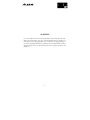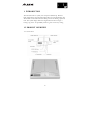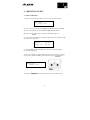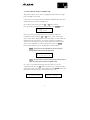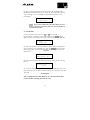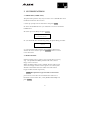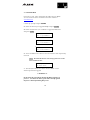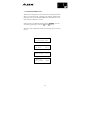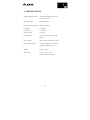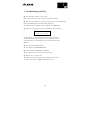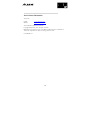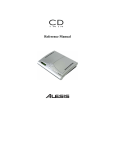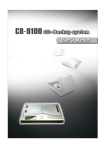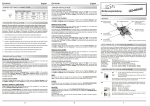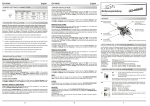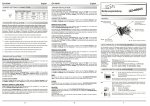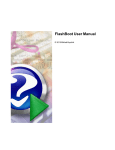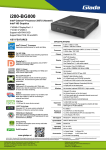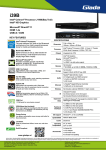Download Alesis CD Twin System information
Transcript
Reference Manual WARNING Use of the CD Twin LE is for the legal backup of licensed materials and editing of personal data. Any copy of licensed materials is the property of the author of the copyright holder. Any unauthorized copying, editing, or resale of copyrighted materials is prohibited by US and International laws. We discourage owners of the CD Twin LE from using this product in any illegal way. 1 1. INTRODUCTION ..............................................4 1.1 PRODUCT OVERVIEW .............................4 1.1.1 Front View..................................................4 1.1.2 Side View....................................................5 1.1.3 Rear View...................................................5 2. OPERATING GUIDE........................................6 2.1 CD TO CD BACKUP .....................................6 2.2 COPY TRACK (MAKE A COMPILATION CD) ......6 2.3 CLOSE DISC.................................................8 3. SYSTEM FUNCTIONS .....................................9 3.1 3.2 3.3 3.4 ERASE DISC (CD-RW ONLY) .....................9 RAWCOPY DISC .........................................9 UPGRADE BIOS ........................................10 SYSTEM INFORMATION........................11 4. SPECIFICATIONS ..........................................12 5. TROUBLESHOOTING AND FAQ................13 2 Unpacking ! ! CD Backup System Accessories ! AC Power Supply ! User Manual Features ! ! ! ! ! CD to CD copy in one easy step Takes only 4 minutes to backup an entire 74 minute CD LCD panel allows you to see all functions and copying status Stand alone operation, no need to connect to your PC to perform a CD backup Special track editing function allows you to make a compilation of your personal audio CDs 3 1. INTRODUCTION The CD Twin LE is a stylish, new concept for CD backup. With it’s light-weight design, the CD Twin LE provides not only CD backup, but also doubles as an audio CD track editing console for making a personal CD. The stylish design makes the elegant CD Twin LE no longer a boring copy tower. Its portability makes it a great tool for any setting. 1.2 PRODUCT OVERVIEW 1.2.1 Front View 4 1.2.2 Side View 1.2.3 Rear View 5 2. OPERATING GUIDE 2.1 CD to CD BACKUP I. Power up the CD Twin LE and wait for the system to initialize CD Twin 1. Copy Disc II. Insert the source disc into the reader CD-ROM [labeled as Reader], and insert a blank disc into the writer CD-RW [labeled Writer] III. Press the START button to begin the CD backup process. IV. The LCD will display the total disc length and the time elapsed while the CD Twin is in process. Write Data CD [73:51] 00:52 V. The CD-RW will automatically eject when the CD Twin LE has successfully completed. VI. If you would like to make additional copies of the same disc, simply insert another blank CD-RW into the Writer and press START again. Waiting ... Blank Disc Pressing the CANCEL button will take you back to the Main Menu. 6 2.2 COPY TRACK (Make a Compilation CD) This function allows you to make a compilation audio CD from a single CD, or multiple source CDs. I. Insert the source audio CD into the Reader CD-ROM drive and insert a blank disc into the Writer CD-RW drive. II. From the main menu, press the << or >> buttons until [2. Copy Track] is displayed on the LCD and press the START button. CD Twin 2. Copy Track III. Move the cursor under the track that you want to add to the compilation CD by using the << or >> buttons. After selecting the track, a letter will be displayed above the track number to denote that this specific track has been chosen. If you have speakers or headphones connected to the earphone jack, you will hear the audio of the selected track. If you would like to cancel a selected track, press the START button again while the cursor is underneath the track number. NOTE: If you press the CANCEL button, you will exit [track selection mode] and return to the main menu. e f a i b 1 2 3 4 5 6 7 8 NOTE: The letters above each selected track represent the order in which they will be burned onto the compilation CD. IV. After you are finished selecting all of the tracks for your new compilation CD, press the >> button until the cursor is under the [OK] option, all the way to the right. Then simply press the START button and the CD Twin LE will copy the selected tracks one by one. f a c 13 14 15 16 Track 11 [14.10] OK 7 06:59 04:43 V. After copying all of the tracks from the first CD, the Reader CDROM drive will automatically eject. Insert the next audio CD, repeating steps 1 through 4, if you would like to add additional tracks to your compilation. CD Twin 2. Copy Track NOTE: After you have finished all of the track editing, you must use the [3. Close Disc] function to make your new CD playable on any standard CD player. 2.3 CLOSE DISC I. From the main menu, press the << or >> buttons until [3. Close Disc] is displayed on the LCD and press the START button. Make sure that your newly burned disc is still in the Writer CD-RW drive. CD Twin 3. Close Disc II. The LCD will show the total number of tracks and the available free space remaining on the CD-RW disc. Press the START button to begin the closing process. Pressing the CANCEL button will abort the close disc function. Track 07 26:15 Free 48:29 Go? III. The LCD will display the following message during the disc closing process. Closing Disc... 00:20 IV. Once the closing disc process has finished, the LCD will return to the main menu and you may then continue with any other function of the CD Twin LE. ATTENTION!! After executing the [Close Disc] function, you CAN NOT add any more tracks to the disc or change the CD in any way!!! 8 3. SYSTEM FUNCTIONS 3.1 ERASE DISC (CD-RW ONLY) The [Erase Disc] function may only be used to erase a CD-RW disc that is installed in the Writer drive location. I. Select [4. System] from the main menu and press START. II. Insert the CD-RW disc that you would like to erase into the Writer CD-RW drive. III. Select [4.1 Erase Disc] and press START. 4. System 4.1 Erase Disc IV. The LCD will show the following during the [Erase Disc] procedure. Erasing ... 00:06 V. Once the [Erase Disc] function has completed, either insert another disc to be erased or press the CANCEL button to return to the main menu. 3.2 RAWCOPY DISC Select this function if you want to copy an entire disc in one easy step. The [RAWCOPY DISC] function will make a mirror image of the source disc. When the RAW reading mode is enabled, all tracks will be read with a block length of 2352. If this option is not selected, then all Mode1 and Mode2 data tracks will be read with a block length of 2048 and 2336 respectively. NOTE: This option has no effect on audio or CD+G tracks. Just insert the source disc into the Reader drive and insert a blank disc into the Writer drive, select [RAWCOPY DISC] and press START. 9 3.3 UPGRADE BIOS From time to time, Alesis will upgrade the CD Twin LE’s BIOS. You can obtain the latest version from the Alesis website at www.alesis.com. I. Select [4. System] and press START. II. Select the function [4.3 Upgrade BIOS] and press START. III. Select the drive that you would like to upgrade the BIOS for and press START. 4.3 Upgrade BIOS 4.3.1 SystemBIOS 4.3 Upgrade BIOS 4.3.2 ReaderBIOS 4.3 Upgrade BIOS 4.3.2 WriterBIOS IV. Insert the BIOS source disc into the selected drive when requested by the LCD. NOTE: The LCD will show an error message if the incorrect disc is inserted into the drive. *Wrong Disc*Put in BIOS Disc V. The CD Twin LE will auto-detect the latest BIOS version and then perform the upgrade. !!! WARNING !!! Do NOT turn the CD Twin LE off when the BIOS Upgrade is in process!! You will not be able to get the unit to boot-up again if the power is interrupted during this process. 10 3.4 SYSTEM INFORMATION This function will provide you with all of the related information about your CD Twin LE. [Product serial number, Model name, Firmware version, CD-R and CD-RW drive manufacturers and their respective firmware versions. Select function [4.4 Machine Info] and press START. You can scroll through the pages with the << and >> buttons. Please have this information handy if contacting Alesis customer service. 4. System 4.4 Machine Info 5006120021 CD Twin v1.12 [Reader] EPO CD-ROM 3.31G [Writer] EPO CD-RW TB6D 11 4. SPECIFICATIONS Supported Disc Formats All audio CDs, Data CD, VCD, CD-1, Photo-CD Blank Disc Type CD-R, CD-RW CD Twin Burning Speed (CD-R/CD-RW) Copy Disc Copy Track Rawcopy Disc 24x (fixed) 16x (fixed) 4x (fixed) Copy Function CD to CD, Personal audio CD editing Power Supply 100V~240V, 50/60Hz, AC input Front Control Panel 2x16 LCD display, 4 control keys (START, CANCEL, <<, >>) Weight 3.88 lbs, 1760 g Dimensions 11.26” x 8.90” x 2.44” 286mm x 226mm x 62mm 12 5. Troubleshooting and FAQ Q: How long does it take to copy a CD? A: it takes around 4 minutes to copy a 74 minute source disc Q: Why does the LCD show an error message when you put a CD-R disc into the CD-RW and execute [Erase Disc] function? A: CD-R disc is not erasable. Please change it to a CD-RW disc. Q: When executing [Copy track], the LCD shows error message of: Waiting ... [36:57]>[31:18] A: This means you have selected too many tracks (more than the available space on the blank disc). You will need to remove some tracks from your edited list or put in a new CD-R or CDRW disc. Q: How can I get a BIOS update? A: See chapter 3.3 UPGRADE BIOS Q: Can I change the CD-ROM or CD-RW? A: No. There are no user serviceable parts inside. Q: Why won’t my unit turn on? A: Make sure you are using the power supply that came with your unit. Other power supplies will likely not work. 13 Alesis Contact Information Alesis, LLC E-mail: Website: [email protected] http://www.alesis.com Alesis CD Twin LE Reference Manual Copyright 2006, Alesis, LLC. All rights reserved Reproduction in whole or in part is prohibited. CD Twin LE is a trademark of Alesis, LLC. Specifications subject to change without notice. 8/4/2006 Rev B 14