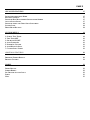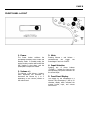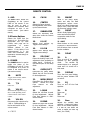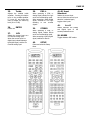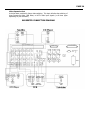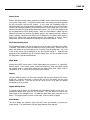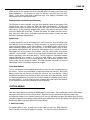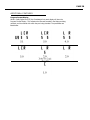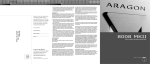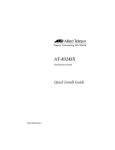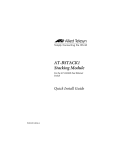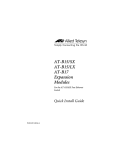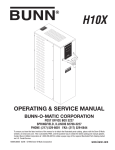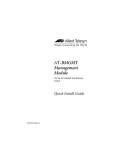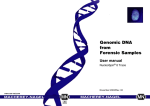Download Mondial Designs Limited ARAGON SOUNDSTAGE Setup guide
Transcript
PAGE 1 INTRODUCTION Congratulations on your purchase of the Aragon Soundstage. The Soundstage was designed to eliminate the need for a separate two-channel music system, and home theater system. We have integrated an audiophile quality two channel analog preamplifier, based on the design of the Aragon Aurum, and a top-level digital surround sound processor into an easy to use preamp/processor. The Soundstage maintains a simple design allowing audio and video to be selected at the push of a button, while it also has numerous advanced features that allow the preamp/processor to be tailored to best suit the system around it. As there are many advanced features available, you will get the most out of the Soundstage if you read through this owners manual. The Version Number of the owners manual is located at the bottom of this page. Updates will be provided on our website at http://www.mondialdesigns.com/aragon on the Soundstage page, in pdf format. Adobe Acrobat Reader is required to download this file and view it on your computer and a link is provided on the website to download this free reader. Please be sure to send in your warranty card so we can keep you informed about updates to the Soundstage. On the website, you can also add your email address to our email update list to be sure that you will be provided with notices on future upgrades, and other information. Mondial Designs 20 Livingstone Avenue Dobbs Ferry, NY 10522 Email: [email protected] www.mondialdesigns.com Version Number 1.5 Manufactured under license from Dolby Laboratories. "Dolby", "AC-3", "Pro Logic" and the double-D symbol are trademarks of Dolby Laboratories. Confidential Unpublished Works. p1992-1997 Dolby Laboratories, Inc. All rights reserved. Manufactured under license from Digital Theater Systems, Inc. US Pat. No. 5.451.942 and other worldwide patents issues and pending. "DTS" and "DTS Digital Surround" are trademarks of Digital Theater Systems, Inc. p 1996 Digital Theater Systems, Inc. All rights reserved. PAGE 2 TABLE OF CONTENTS SOUNDSTAGE FEATURES 4 FRONT PANEL DISPLAY SETUP WALKTHROUGH 6 FRONT PANEL LAYOUT 8 REAR PANEL CONNECTIONS 9 REAR PANEL OUTPUTS 10 REMOTE CONTROL 11 INPUT CONNECTIONS 13 AC INPUT DIGITAL INPUTS ANALOG INPUTS VIDEO INPUTS MULTI CHANNEL ANALOG INPUT VIDEO EXPANSION PORT SUGGESTED CONNECTION DIAGRAM 13 13 13 13 13 14 14 GENERAL OPERATION 15 INPUT SELECTION AUTO-FORMAT DETECTION VOLUME ADJUSTMENT BY SOURCE VARIABLE EQUALIZER ON-THE-FLY ADJUSTMENTS EQUALIZER STEREO DIRECT SIX CHANNEL ANALOG INPUT NIGHT MODE DISPLAY DIGITAL/ANALOG SELECT MUSIC MODES 15 15 15 15 15 15 16 16 16 16 16 16 PAGE 3 ADVANCED FEATURES 17 LEVEL ADJUSTMENTS BY MODE BASS MANAGEMENT SEPARATE BASS MANAGEMENT SETTINGS FOR STEREO ANALOG INPUT LEVEL SEPARATE AUDIO AND VIDEO INPUT SWITCHING SYSTEM LOCK FRONT/REAR BALANCE 17 17 17 17 18 18 18 CUSTOM MENUS 18 1. SCROLL TEST TONES 2. TEST TONE OFF 3. SEPARATE ON/OFF 4. AUTO POWER ON 5. POWER ON VOLUME 6. AUTOMUTE ON INPUT 7. CUSTOM INPUT NAMES 18 19 19 19 19 19 19 ADDITONAL FEATURES 20 PROGRAM FORMAT DISPLAY REMOTE CONTROL 20 21 MODES 22 DOLBY DIGITAL STEREO DIRECT SIX CHANNEL ANALOG INPUT PARTY HALL 22 22 22 23 23 PAGE 4 SOUNDSTAGE FEATURES Two Channel Analog Preamplifier The Soundstage offers an audiophile quality two channel analog preamplifier, based on the design of the Aragon Aurum. Each analog input on the Soundstage can be configured as a Stereo Direct input. Configured as a Stereo Direct input, the analog signal bypasses the DSP module allowing for uncompromised analog reproduction. This allows for analog only sources to be connected without unnecessary degradation from conversion to the digital domain and back to the analog domain. Super Audio CD players, and DVD Audio players can be connected via their analog outputs and retain the full fidelity of the new formats. Full Autoformat Selection The Soundstage will automatically determine what format a digital bitstream is encoded with, and switch the system to that mode. Separate level settings are available for each mode, and are automatically loaded whenever a new mode is loaded. This allows the system to be operated at the push of a button. Analog Domain Volume Control The Soundstage channel balance, and overall volume settings are adjusted in the analog domain to retain the full resolution of all formats Fully Hardware and Software Upgradable Design As the market changes, the Soundstage can change with it. With a modular design, and upgradable software, we can implement changes in the design to accommodate new formats, or changes to old formats, and apply these changes to the Soundstage. The analog output section is set up with 2 channel output cards that can be modified, or more can be added, to accommodate future formats with 7.1, or more channels. Digital expansion ports are provided for future digital inputs such as for DVD-Audio, and Super Audio CD. Video expansion ports are provided for up and coming formats such as component video switching. Balanced and Single Ended Outputs for All Channels The Soundstage is provided with both Single Ended (RCA) and Balanced outputs for each channel. These outputs can both be used simultaneously to provide a tremendous amount of flexibility in system setup. 24 Bit D/A Converters for All Channels The Soundstage utilizes high quality 24 bit Crystal Semiconductor D/A converters for all six channels. This module is also upgradable to accommodate future formats with more advanced D/A converter needs. Six Channel Analog Input The Soundstage provides a six channel analog input to allow direct connection of DVD players with built in decoders, such as those expected for DVD Audio. A DB-25 connector is located on the back panel. PAGE 5 Combination Digital Domain/Analog Domain Bass Management The Soundstage utilizes an advanced system for Bass Management that allows the system to retain the full dynamic range of the signal when accommodating any loudspeaker system. High pass and low pass crossover filters, and bass summing to the subwoofer is performed in the digital domain. This allows for more precise crossover filters. In a system that does not utilize a subwoofer, the low frequency signals (including the LFE channel in Dolby Digital, and DTS) is combined with the large speakers in the system in the analog domain. This eliminates any need for digital domain attenuation when these signals are combined. Processors that perform this function in the digital domain (which constitutes the majority of processors on the market) must attenuate the channels to avoid overload in the DSP processor. This results in a loss of dynamic range which can greatly effect the sound quality. Analog Domain Dialog Normalization To retain the same overall level from Dolby Digital, regardless of the source, Dolby requires that all Dolby Digital processors perform Dialog Normalization. The Soundstage has the unique ability to perform this normalization in the analog domain. If this function were performed in the digital domain the result would be a loss of dynamic range due to attenuation in the DSP processor. Adjustable Crossover Point The Soundstage allows you to choose between Large and Small speakers, for each set of speakers (Front, Rear, and Center) and to adjust the crossover frequency that these small speakers utilize. There are nine different crossover frequencies to choose from. Separate crossovers can be selected for Stereo mode, and Surround modes. Separate Level Settings for Each Mode Through the front panel setup guide, the channel balance for every mode can be set. For more precise setup, channel balances can be adjusted individually for each mode. These levels are automatically loaded whenever a new mode is loaded. Speaker Selection Grid The center portion of the remote control is laid out to represent an overhead view of your speaker system (See page 21) With this lay out, it is easy to access each speaker during setup without having to constantly focus on the remote control. Individual Selection of Audio and Video Sources With the push of a button, the audio and video -can be selected independently of each other. This allows you to watch one source, while you listen to another without any complicated setup menus. By first selecting your video source, and then selecting your audio source, pressing the audio source a second time will switch the video signal back to the previously selected source. Pressing the audio source again will switch the video output back to the original source. PAGE 6 Front Panel Display Setup Walkthrough The Soundstage is equipped with an easy to use Setup Guide that will walk you through the initial setup procedures. It will provide settings for bass management, delay, and individual speaker levels. All these settings can be further adjusted in more detailed menus within the Soundstage. The key to setup of the Soundstage lies in the remote control, and the Speaker Selection Grid. The center of the remote, outlined in gold, contains all the buttons necessary for setting up the processor. The Speaker Selection Grid is laid out as your speakers would be laid out in your listening room. (see page 21) The LVL UP[FF] and LVL DN[REW] buttons perform any adjustments to the current field. The SEL/PLAY button at the center of the Speaker Selection Grid is used to enter your selection and continue on through the Setup Guide. PRESS THE GUIDE BUTTON TO ENTER THE FRONT PANEL SETUP GUIDE The Front Panel Setup Guide will take you through the following steps: SPEAKERS YOU HAVE SEL/PLAY TO CONTINUE In this section you will select the speakers that you have in your system, and indicate the “size” of these speakers. [For more information on speaker “size” please see the section on Bass Management] Press the SEL/PLAY button to begin this portion of the setup procedure. CENTER:LARGE You can select Large, Small, or None. Use the LVL UP and LVL DN buttons to change your selection, and press the SEL/PLAY button to continue. FRONT SPEAKERS:LARGE You can select Large, Small, or None. Use the LVL UP and LVL DN buttons to change your selection, and press the SEL/PLAY button to continue REAR SPEAKERS:LARGE You can select Large, Small, or None. Use the LVL UP and LVL DN buttons to change your selection, and press the SEL/PLAY button to continue SUBWOOFER:YES You can select YES, or NO. If you do not have a subwoofer connected to the system at the subwoofer outputs, select NO. Use the LVL UP and LVL DN buttons to adjust. SPEAKER DISTANCES The next section allows you to indicate the distances from each speaker to your listening position. This is necessary in order to provide the proper delay settings for each speaker. The distances are measured in feet to the nearest half-foot. PAGE 7 Measure the distance from the indicated speaker to the main listening position. The distances are adjusted with the LVL UP, and LVL DN keys. The SEL/PLAY button enters the selection, and continues on to the next speaker. For the delay settings to be set properly, distances are measured for all 6 speakers in the following order: Left Front, Center, Right Front, Rear Right, Rear Left, and Subwoofer. SPEAKER LEVEL SETUP The last section allows you to adjust your speaker level settings. An SPL meter can be used, or they can be adjusted by ear. The more accurate method will depend on your listening room, as well as your particular speakers. The test tones will scroll to each speaker in two-second intervals. The LVL UP and LVL DN keys are used to adjust the level of each channel. While seated at the listening position, you should adjust the speaker settings to output the same level from each channel. Once this has been completed for all channels, exit the setup guide by pressing the SETUP button. Your initial setup is now completed. Channel balances have been set for all modes. More advanced adjustments, such as adjusting the channel balances for each mode individually are available to further tailor the performance of the Soundstage to best suit your listening environment, and personal preferences. PAGE 8 FRONT PANEL LAYOUT 1. Power The Power button switches the Soundstage between Active mode and Standby mode. In Standby mode, the analog circuitry remains active while the DSP module is shut down, and the preamplifiers outputs are muted. 2. Volume +/- The Volume + and Volume – buttons, when depressed, will increment or decrement the volume by 1, or .5 depending on the current position of the volume level. 3. Mute Pressing Volume + and Volume – simultaneously will toggle the Soundstage in and out of MUTE. 4. Input Selection Pressing any of these buttons (TV/DVD/…..) selects the input at the corresponding rear panel connection as the current input. 5. Front Panel Display The display on the Soundstage is a Vacuum Tube Fluorescent, 2 line by 20 character display which indicates the present format, input, and volume control level. PAGE 9 REAR PANEL CONNECTIONS Be certain that the Soundstage Preamp Processor, your amplifiers, and all other associated equipment is powered OFF before making or breaking any connections to the preamplifier. Failure to do so may result in damage to your speakers, or other equipment. 1. ANALOG INPUTS Eight stereo analog inputs are provided on the rear panel. The analog inputs are labeled for convenience only, and any line level source can be plugged into any of analog inputs. (see also Analog Input Level control) 2. DIGITAL INPUTS Eleven digital inputs are provided on the rear panel including eight Coaxial, and three Toslink. These can accept the digital signal from any device outputting a standard S/PDIF signal. On the TV, DVD, and CD/LD inputs, the Toslink input takes precedence over the Coaxial input. Both may be connected simultaneously. 3. COMPOSITE VIDEO INPUTS Eight composite video inputs are provided on the rear panel. When a source is selected, the corresponding video input is also selected and routed to the Monitor and Record outputs. Video inputs can also be selected independently from the audio input. (See selecting a separate video source) 4. S VIDEO INPUTS Eight composite video inputs are provided on the rear panel. When a source is selected, the corresponding video input is also selected and routed to the Monitor and Record outputs. Video inputs can also be selected independently form the audio input. (See selecting a separate video source) 5. VIDEO EXPANSION PORT The Video Expansion Port (when available) allows switching of three different Component video, RGB Video, or HDTV video signals. The Video Expansion inputs correspond to the TV, DVD, and VCR input selections. 6. RS-232 IN/OUT The RS-232 port allows the Soundstage to be connected to external control devices to provide 2-way communication, or to expansion boxes for future upgradability. 7. IR INPUT The external IR input on the rear panel allows for an “electrical” connection of the infrared signal to the Soundstage from an external IR receiver. The IR data is transmitted to the Soundstage IR receiver by an internal; IR LED 8. MULTI-CHANNEL ANALOG INPUT A DB-25 connector is provided on the rear panel to allow a six channel analog input from a DVD player, or DVD-A player. Six RCA to DB-25 adapters are readily available from many manufacturers. See diagram for proper connection. This input bypasses the DSP module. 9. DVD-AUDIO DIGITAL INPUT A slot has been provided on the rear panel to accommodate the digital output from a DVDA player once that specification has been established. 10. AC INPUT Power is connected to the Soundstage by a standard IEC 3 wire power cord. PAGE 10 REAR PANEL OUTPUTS 1. VIDEO EXPANSION PORT OUTPUT The Video Expansion port (when available) will provide one set of RGB/Component/HDTV output jacks. 2. S VIDEO MONITOR / RECORD OUTPUT Two outputs are provided for S video signals to route them to your monitor, and/or recording device. The Soundstage does not convert composite video signals to S video although both composite and S video signals can be used simultaneously. 3. COMPOSITEVIDEO MONITOR / RECORD OUTPUT Two outputs are provided for composite video signals to route them to your monitor, and/or recording device. The Soundstage does not convert composite video signals to S video although both composite and S video signals can be used simultaneously. 4. TOSLINK DIGITAL OUTPUT A Toslink digital output is provided on the rear panel. The signal from the selected digital source is routed to the Toslink digital output for recording purposes. 7. SINGLE ENDED (RCA) PREAMPLIFIER OUTPUTS Single ended RCA outputs are provided for each channel. The single ended, and balanced output connections may be used simultaneously. 5. ANALOG RECORD OUTPUTS Two sets of outputs are provided on the rear panel to connect to recording devices such as VCR’s and Tape Decks. The analog signal from the selected source is routed to both record outputs. (Caution should be used when connecting these to a VCR line input, with the VCR as the selected source, while lien in is selected on the VCR. This can cause a feedback loop) 8. RS-232 IN/OUT The RS-232 port allows the Soundstage to be connected to external control devices to provide 2-way communication, or to expansion boxes for future upgradability. 6. BALANCED PREAMPLIFIER OUTPUTS Balanced output signals are provided for each channel. They can be used simultaneously with the single ended RCA outputs. 9. 5 VOLT DC OUTPUT The 5 volt DC output can be used to trigger the RPC-120 (see accessories page) or other external devices that are driven by a 5 volt continuous DC output. (See also Connection diagrams) PAGE 11 REMOTE CONTROL 1. AUD The AUD button selects the Soundstage as the current PAGE on the remote. It can also be used to send a separate ON command when configured as such in the custom menus . (see custom menus) 2-8 Device Buttons Selects the PAGE that the remote is on. By entering the appropriate Set Up code number, each page can be programmed to control different devices in your system. If the device is not preprogrammed in, it can “learn” new commands. (See Appendix A: Remote Setup) for more details 9. POWER The POWER button is used to toggle the power of the Soundstage on and off. It can be configured as a power off button in the custom menus. (see custom menus) 10. MUTE Toggles between mute, and the normal volume setting. 11. T/V Future use. 12. VOL UP Increments the output level by 1 dB, or .5 dB depending on the current location of the volume control. 13. VOL DN Decrements the output level by 1 dB, or .5 dB depending on the current location of the volume control. 14. CH UP 15. CH DN 16. CENTER 17. SUBWOOFER 18. LVL UP Selects the Center channel level adjustment. Also scrolls up the Custom Menus. Selects the Subwoofer level setup. Also scrolls the Custom Menus down. Adjusts level settings Toggles menu settings. 19. up. LVL DN Adjusts level settings down. Toggles menu settings. 20. SEL/PLAY Enters the Analog Input Level adjustment when accessing an analog signal. Continues to next menu option in the Setup Guide. 21. GUIDE/LEFT Enter/Exits the Setup Guide. Selects the Left Front channel for level adjustment. 22. MENU/RIGHT Enters/Exits the Custom Menu options. Selects the Right Front channel for level adjustment. 23. L.REAR Selects the Left Rear channel for level adjustment. Adjusts Front Rear balance in multichannel modes. 24. R.REAR Selects the Right Rear channel for level adjustment. Adjusts Front Rear balance in multichannel modes. 25. BMGMT 26. NIGHT While in the Setup Mode, enters and exits the Bass Management options menu. While in the Bass Management options menu, enters and exits the Crossover selection menu. While in Dolby Digital mode, enters and exits the NIGHT compression mode for late night viewing. 27. SHIFT Allows buttons on the remote to perform a "second function". Not all buttons have a second function available. 28. DELAY 29. A 30. DISPLAY Turns on and off the variable equalizer for that particular mode. The variable EQ remains active for a particular mode until it is turned off in that mode. Turns the front panel display, and the source indicator LED on and off. 31. EQ 32. B 33. C 34. Bass Turns on and off the fixed equalizer. Future use. Future use. Adjusts the variable bass equalizer. Pressing this button turns on the variable equalizer if it was off, and enters the menu to adjust the bass EQ level (-6 to +6 dB) PAGE 12 35. Treble Adjusts the variable treble equalizer. Pressing this button turns on the variable equalizer if it was off, and enters the menu to adjust the treble EQ level (-6 to +6 dB) 36. Future use 37. ENTER 6CH Selects the current input as a Six Channel analog input. When the current input is a digital input, selects between the digital signal, and the Six Channel analog input. 38. PRO L. When accessing a PCM, or Analog Signal, selects Pro Logic as the current decoding mode. When accessing a Dolby Digital signal, switches to Pro Logic decoding of two channel signals. 39. STEREO When accessing a PCM, or Analog Signal, selects Stereo as the current decoding mode. When accessing a Dolby Digital signal, switches to Stereo 40. SETUP Enters and exits the Setup Menu. 41-48. Input Selections Selects the current input source. When the current input selection is selected again, toggles video inputs. 49. A<>D Selects between the Analog and Digital input of the currently selected source. 50. MODES Toggles between DSP modes. PAGE 13 INPUT CONNECTIONS The Soundstage allows for analog, digital and video outputs for eight sources to be connected to the rear panel inputs (Theoretically, up to 19 sources can be connected to the Soundstage. See Advanced Adjustments section for more information on connecting more than eight sources) The Soundstage allows you to switch the Audio and Video signals independently of each other. For easiest operation, the digital, analog and video outputs from each source should be attached to the same source input (lined up vertically) on the rear panel of the Soundstage. If different types of video outputs are available, one of each type (S Video, Composite, and Component/RGB/HDTV when available) can be connected to a single source input. This ensures that video output will be available regardless of the input selected on the monitor. AC Input Using the supplied IEC power cord plug the Soundstage into the wall outlet. For line filtration purposes, as well as remote power control of the system amplifiers, and other devices, the Mondial RPC-120 can be used which provides 4 switched, and 2 unswitched outlets. Digital Inputs The rear panel of the Soundstage provides eleven digital inputs (3 Toslink, and 8 Coaxial). Any S/PDIF digital output can be connect to any, or all eleven digital inputs. For inputs with both a Toslink and Coaxial digital connection, the Toslink will take precedence. It is possible to connect both a Toslink and a Coaxial digital signal to a single source input but only one can be operational at a time. There is no need to “assign” the digital inputs, as one is provided for each source connection. For easiest operation, the digital output of the source should be connected to the same source input (lined up vertically) as the analog and video outputs of the source. Analog Inputs The rear panel of the Soundstage provides eight stereo analog line level inputs. The analog output of any line level source can be connected to any, or all of the stereo analog inputs. The input gain of the analog inputs should be adjusted for each analog source that you have connected. The Soundstage will automatically lower the input gain of a source if it detects an overload at the input. For optimum performance, the gain should be adjusted to the highest point before clipping occurs. (see Advanced Adjustments section) Video Inputs The rear panel of the Soundstage provides sixteen Video inputs.(8 composite, and 8 S video) The Soundstage does not convert composite video sources to S video, or S video sources to composite video. Multi Channel Analog Input The Soundstage provides a Six Channel Analog Input. This DB-25 connector can be used to connect the analog outputs from a DVD player with a built in decoder. The Six Channel Analog input is passed directly to the analog preamplifier section. Individual level adjustment, as well as overall level adjustment is available for this input. PAGE 14 Video Expansion Port A slot has been provided for future video switching. This input will allow the switching of three Component Video, RGB Video, or HDTV video input signals (or all three types depending on your television) SUGGESTED CONNECTION DIAGRAM PAGE 15 GENERAL OPERATION Input Selection The input can be selected from the remote control, or the front panel. Analog Audio, Digital audio, and video are all selected simultaneously. (Video can be switched separately. See advanced features.) The inputs are labeled for convenience only. Any line level analog output, or SPDIF digital output can be connected to any input. Dolby Digital from a laserdisc player requires the use of an external RF demodulator. Auto-format detection When an input is selected, the processor will search for a digital signal, and if present, will determine the format and switch to the proper mode. If no digital signal is detected, the processor will default to the analog input. The Soundstage will automatically switch to the digital input when one becomes present at the digital input for the selected source. Discrete surround formats such as DTS, and Dolby Digital will automatically selected when these bitstreams are detected. If a PCM digital bitstream, or an analog signal is detected, the last mode that was selected on that particular input will be loaded. Volume Adjustment by source Individual overall volume settings are saved for each input. When an input is selected, the volume level is set to the previously set level for that particular input. Variable Equalizer Bass and Treble Equalizer adjustments are available with 6dB of attenuation to 6 dB of gain in 1 dB steps. Pressing the TREBLE or BASS button allows adjustment of these settings. The LVL up (FF) and LVL DN (REW) buttons adjust the selected EQ. The Bass EQ is centered around 200 Hz, and the Treble EQ is centered around 5700 Hz. The Variable Equalizer can be turned on and off by pressing the A button. Once the Variable Equalizer has been activated while in a particular mode, each time that mode is loaded, the Variable Equalizer will be on. Once the Variable Equalizer is turned off with the A button, the Variable Equalizer will be off when that particular mode is loaded. On-The-Fly Adjustments The Center channel, Subwoofer, and Front/Rear balance can be adjusted On-The-Fly by pressing the appropriate button in the Speaker Configuration Grid on the remote control. These adjustments take effect immediately but are not saved. The next time the mode is loaded the settings will revert back to the default settings. The need for continual adjustments of these settings while in a particular mode may indicate that the saved channel balance settings are not properly set. Equalizer Pressing the EQ button will turn on the Fixed Equalizer. The EQ setting is a standard Movie EQ used to “tame” a bright soundtrack. Each time a mode is loaded, the EQ will be turned off as it's necessity will vary by source material. PAGE 16 Stereo Direct While in the Stereo Analog mode, pressing the STEREO button will place the Soundstage in the Stereo Direct mode. In the Stereo Direct mode, the analog input signal bypasses the A/D conversion, and the DSP module. In this mode the Soundstage offers an audiophile quality two channel analog preamplifier. Analog sources such as Tape Decks, Tuners, and the analog outputs from an external DAC or phono stage can be run in the Stereo Direct mode for higher quality stereo performance. Any or all of the analog inputs can be designated as Direct analog inputs. When the Soundstage is placed into the Stereo Direct mode, this becomes the default mode for the analog input until a different mode is selected. Separate level settings can be assigned for the Stereo Direct mode by entering the Setup mode (see advanced features) The subwoofer is active in Stereo Direct mode, and can be turned off by lowering the volume down below – 10 dB. Six Channel Analog Input The Soundstage contains a 6 channel analog input for use with a DVD player with a built in decoder. This allows for future formats to be easily incorporated. Pressing the 6CH button will default the current analog source to the Six Channel analog input. Any or all of the analog inputs can be defaulted to the Six Channel Analog in. Separate level adjustments are available for the Six Channel Analog input, and are accessed through the Setup Menu. (see advanced features) Night Mode Pressing the NIGHT button while in Dolby Digital places the processor in a “Late Night” listening mode. In this mode, quieter sounds are raised up in level, and louder sounds are brought down in level while maintaining the same dialog level. Night mode is indicated by an "N" to the left of the Program Format Display. Display Using the DISPLAY button, the Front Panel Display, and the Input Selection LED can be turned off. Pressing the button a second time will turn the display and the input selection LED back on. If you turn the unit off, when you turn it on again, the display will default to the on position. Digital/Analog Select If a digital signal is present, the Soundstage will automatically switch to that input. Do override the digital input, press the A<->D button. This will switch the input to the analog input for the selected source. To select the digital input again, press the A<->D button. If no digital signal is present on that input, it will not switch to digital. Music Modes Two Music Modes are available. (Party and Hall) These are selected by pressing the modes button. The modes button will also toggle between Party and Hall. PAGE 17 ADVANCED FEATURES Level Adjustments by Mode Separate level adjustments are available for each mode. When level settings are adjusted using the Front Panel Setup Guide, these settings apply to every mode. Whenever a mode is loaded the saved level settings for that particular mode are loaded as well. By pressing SETUP on the remote while in a particular mode, adjustments can be made (using the LVL UP, and LVL DN buttons) and saved for that mode individually. The channels utilized in a particular mode will be the only ones available for adjustment. For example, while in the Stereo Mode, you can only adjust the Front Left, Front Right and the Subwoofer. Pressing SETUP again will exit the Setup Menu and save these settings to memory. Bass Management The Soundstage allows for an adjustable crossover setting to get the most out of the speaker system that you have. Separate settings are available for Stereo listening versus all other modes. The Bass Management System allows you to choose from the following frequencies: 30Hz, 35 Hz, 40Hz, 45Hz, 50Hz, 60Hz, 70Hz, 75Hz, 80Hz To adjust the Bass Management settings, press the SETUP button to enter the Setup menu, and then press the BMGMT button to enter the Bass Management selections menu. For each speaker, you are given a choice of LARGE or SMALL. Selecting SMALL indicates that a high pass filter will be used on that set of speakers. The bass below the selected crossover frequency will be diverted to the subwoofer. If no subwoofer is selected, the bass frequencies will be diverted to those speakers selected as large. Once each set of speakers has been indicated as LARGE, or SMALL, pressing the BMGMT button a second time will allow you to adjust the crossover frequency. All speakers listed as small will utilize this crossover frequency. The subwoofer output will utilize this frequency as the low pass filter. If your subwoofer has a built in crossover, it should be turned off, or set to the highest position available for best results. Separate Bass Management Settings for Stereo The speaker settings for the bass management setup indicated in the Setup Guide apply to all modes except the Stereo mode. A separate bass management scheme can be set up for the Stereo mode including a separate crossover setting. While in the Setup Menu, pressing the BMGMT button will enter the Bass Management setup menu. Select the speakers for Stereo mode as Large or Small. Pressing the BMGMT button again will enter the crossover selection menu, and allow you to select the high pass filter frequency for the main speakers, and the low pass filter frequency for the subwoofer output. This allows larger speakers to be run in full range for home theater listening, but uses a low frequency point for more critical Stereo listening. Analog Input Level By default, each analog input on the Soundstage is set to accept a standard 2 volt input signal. If the output voltage of the source connected is above this level, and clipping occurs, the Soundstage will automatically lower the analog input level to the point just below clipping. Pressing the SHIFT button, and then pressing the LVL UP (FF) or LVL DN PAGE 18 (REW) button on the remote control will manually adjust the analog input level up or down respectively in 1/2 dB steps. For each 1/2 dB step, you must press the SHIFT button. If the analog input level is raised too high, once clipping is detected it will automatically lower to the optimum level. Separate Audio and Video Input Switching The first time an input is selected, using the input selection buttons at the bottom of the remote control, both the Audio and Video will switch simultaneously. Pressing the selected source button a second time will switch the Video to the previously selected Video source. If the previously selected Video source is the same as the current Video source, the picture will not change. To utilize this feature, first select your Video source, then select your audio source, and again press the source button to switch the Video back to the previously selected input. System Lock In certain situations it may be advantageous to "lock" the system. Once all settings have been adjusted for the Soundstage, by locking the system, no permanent changes can be made to channel balances, or the Custom Menus. In the LOCKED mode, you will not be able to access the Custom Menus, the Setup Menu, or the Setup Guide. (on the fly level, and balance adjustments are still allowed but these settings are not saved) To lock the Soundstage, turn off the power to the processor. With the preamp power off, press the VOLUME + and VOLUME - buttons on the front panel simultaneously, and with these buttons depressed, press the power button. This will toggle the Soundstage between Locked (indicated by a capital L on the front panel display) and Unlocked mode. (indicated by a capital U on the front panel display) Once you have the processor in the correct mode, you can release all buttons. The mode indication will remain on the front panel display until the Soundstage is powered on again. Front/Rear Balance Front to rear balance can be adjusted temporarily by one of the rear channel buttons on the remote. This will only be available in modes that utilize rear channels. Moving the Balance toward the rear channels will lower the volume of the front channels. Moving the Balance toward the front channels will lower the volume of the rear channels. As this is a temporary adjustment, the next time a mode is loaded, the balance will be reset to the center position. If you find that you must constantly adjust the front to rear balance, it may indicate that your channel balance are not set properly. CUSTOM MENUS Enter the Custom Menus by pressing the MENU button on the remote. The PAUSE button, and the STOP button are used to scroll the list of menus up and down. Select the item you would like to adjust by pressing the corresponding number on the remote. Use the LVL UP, and LVL DN buttons to adjust the setting. Once you have accessed a particular menu setting, pressing MENU again will bring you back to the custom menu selection screen, and pressing MENU once again will exit the Custom Menus. 1. Scroll Test Tones The default setting is YES. By setting this to NO, when you are in the Setup Mode the Test Tones will not scroll from speaker to speaker. The Test Tone can be selected at a PAGE 19 particular speaker by pressing the appropriate button on the Speaker Selection Grid. (see Remote Control) 2. Test Tone OFF The default setting is NO. By setting this to YES, there will be no Test Tones when you enter the Setup Mode. This allows for Test Tones from an external source to be used during channel balancing. 3. Separate ON/OFF The default setting is NO. By setting this to YES, the AUD button on the remote control is used to power the Soundstage On, and the POWER button is used to power the Soundstage Off. This setting can be used while using Macro commands to ensure that a specific On, or Off command is issued. 4. Auto Power On The default setting is NO. By setting this to YES, the Soundstage will initialize, and power up to the last used input when AC power is introduced. When set to NO, the processor will initialize and go into standby when AC power is introduced. 5. Power On Volume The default setting is NO. When set to NO, the Soundstage will power up to the volume level it was at when it was powered down. Using the LVL UP and LVL DN buttons, a volume setting between 10 and 55.5 can be selected allowing the processor to power up at that particular volume level. 6. AutoMute On Input The default setting is YES. The Auto Format Detection of the Soundstage requires that it read a flag from the digital bitstream. This can cause a slight delay in the detection of a standard PCM signal from a CD player. To eliminate this delay set to NO. This may cause a short burst of noise to emit from the main speakers before certain modes can be determined, and loaded. 7. Custom Input Names A custom input name of up to eight letters can be assigned to each source input. The default setting for each input is NO, and when set to NO the name displayed will be the default input name. When you enter this menu, the custom name applies to the current selected source input. Press the LVL UP key to enter the Custom Input Name selection menu. The CENTER (PAUSE) button and the SUBWOOFER (STOP) button are used to scroll through the available alphanumeric values. The LVL UP button advances to the next letter, and the LVL DN button steps back to the previous letter. To turn the custom input name off for that particular input, press the LVL DN button until you get to the first letter. When you press the LVL DN button again, the custom input name will read NO. Press the MENU button to exit the custom input name selection menu, and save the current setting. PAGE 20 ADDITONAL FEATURES Program Format Display While in Dolby Digital and DTS, the Soundstage front panel display will show the Program Format Display. This indicates the channels encoded in the bitstream being received, and the method with which they are being decoded. The possibilities are listed below. PAGE 21 Remote Control The standard remote control for the Soundstage is a preprogrammed/learner universal remote. To activate the remote for the Soundstage, press the AUD button at the top left-hand corner of the remote. The LCD screen on the remote should read AUDIO. This is the "Page" that controls the Soundstage. Speaker Selection Grid The center portion of the remote control is set up to allow easy control of the speakers of your home theater, laid out like an aerial view of the system. The FF (LVL UP) and REW (LVL DN) buttons allow adjustment of the current menu selection. While in a menu such as the Setup Menu, or the Bass Management Setup, pressing one of the speaker buttons will allow you to adjust the parameter for that particular speaker. For On The Fly adjustments, pressing the Center or Subwoofer button allows you to make temporary adjustments to those channels. While in a surround mode, pressing either of the rear channel buttons when no setup menu is selected will allow you to adjust front rear balance. This is also a temporary adjustment. Temporary adjustments are reset whenever a new mode is loaded. PAGE 22 MODES Dolby Digital Dolby Digital from a DVD, or Laser Disc player can be anywhere from 1 channel where just the Center channel is active, to 5.1 discrete audio channels. When in Dolby Digital mode, the Soundstage front panel will show a Program Format Display, which indicates which channels the bitstream is encoded with. (see Program Format Display for details) Dolby specifications require that a 2.0 Dolby Digital soundtrack that is Pro Logic encoded must be decoded in Pro Logic by default. By pressing the STEREO button, you can get standard two-channel output. Dolby Digital 2.0 soundtracks that are not Pro Logic encoded will decode in two channel by default. Pressing the P.LOGIC button on the remote will decode the signal in Pro Logic. Dolby Digital decoding allows for an adjustable compression scheme to be used for playback in various environments. The Soundstage is set up to decode Dolby Digital with the maximum dynamic range possible. To accommodate a situation where there is an excess amount of noise present, or where it is desirable to lower the level of high level sounds such as explosions, a "late night" mode is available. By pressing the NIGHT button on the remote while in Dolby Digital, the overall volume level remains the same, however the level of the quite sounds is raised, and the level of the louder sounds is brought down. This allows the dialog to remain intelligible, and the more subtle sounds to be heard, while keeping louder sounds from being obtrusive. Late night mode is indicated to the left of the Program Format display as an "N" Stereo Direct The Soundstage contains a two channel analog preamplifier based on the design of the Aragon Aurum preamplifier. The Stereo Direct mode allows for uncompromised two channel analog performance, and a seamless integration of your high-end two channel and home theater systems. While in the Stereo Analog mode, pressing the STEREO button on the remote control will enter the Stereo Direct mode. Each analog input on the Soundstage can be assigned as a Stereo Direct input. In Stereo Direct, the analog signal bypasses the DSP module avoiding unnecessary conversion of the signal to digital, and then back to analog. Separate level settings are allowed for the Stereo Direct mode to accommodate for any gain differences that you may encounter. Press the SETUP button to access the channel balance menu. The LVL UP and LVL DN keys are used to make adjustments to the Front Left, Front Right, and Subwoofer channels. Lowering the volume down below the -10 dB point turns off the subwoofer. These adjustments apply only to the Stereo Direct mode. To save the settings and exit the Setup Menu, press SETUP on the remote again. Six Channel Analog Input The Soundstage is equipped with a DB-25 connector on the rear panel allowing a DVD player with a built in decoder to be plugged in. If the DVD player does not have a DB-25 output, than a Six RCA connector to DB-25 connector cable should be used. The Six Channel Analog Input bypasses the DSP module, so any necessary bass management should be performed in the DVD player, and the Variable Equalizer, and Fixed Equalizer are not available in this mode. Separate level settings are available for the Six Channel Input, although because the DSP module is bypassed, there are no Test Tones generated in this mode. Press the SETUP button to enter the Setup Menu, and adjust your channel PAGE 23 balances accordingly. Press SETUP again when you are finished to exit the Setup menu, and save the new settings. Party The Party mode sends the signal from the Left Front channel to the Left Surround channel, and the signal from the Right Front channel is sent to the Right Surround channel. A mix is sent to the center channel. There is no rear channel delay in this mode. This mode is ideal for situations where you want to fill the room with music, and people are not located in an ideal position in the room. Separate level settings are available in the Party mode. You can access the channel balances by pressing the SETUP button on the remote. After making any adjustments, pressing the SETUP but again will exit the Setup Menu, and save the new settings Hall The Hall mode sends a L+R signal to the center channel, as well as to each surround channel. The surround channel signal runs through a reverb algorithm to simulate a large hall. Front/Rear balance is critical in this mode, as the proper setting will depend on the source material. The Front/Rear balance setting is a temporary setting, and will be reset to the center position whenever the mode is loaded. Separate channel balance settings are available in the Hall mode. You can access the channel balances by pressing the SETUP button on the remote. After making any adjustments, pressing the SETUP but again will exit the Setup Menu, and save the new settings