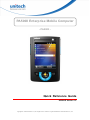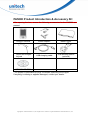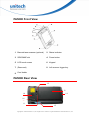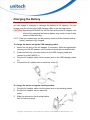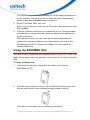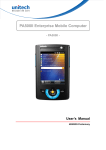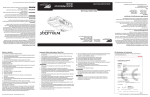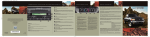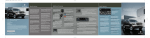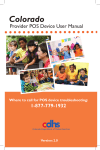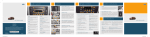Download Unitech PA500II User manual
Transcript
PA500II Enterprise Mobile Computer - PA500II - Quick Reference Guide 400891G Version 1.0 Copyright 2011 Unitech Electronics Co., Ltd. All rights reserved. Unitech is a registered trademark of Unitech Electronics Co., Ltd. PA500II Product Introduction & Accessory Kit After opening the box, ensure the following accessories for the PA500II are present: PA500II Terminal Power Adapter* Battery Pack Stylus with bungee lanyard USB charging cable USB docking station (optional) QRG/UM CD-ROM * The adapter’s replaceable clip plugs is available, depending on the region. If anything is missing or appears damaged, contact your dealer. Copyright 2011 Unitech Electronics Co., Ltd. All rights reserved. Unitech is a registered trademark of Unitech Electronics Co., Ltd. PA500II Front View 1 Barcode laser scanner (optional) 2 Status indicator 3 SDIO/MMC slot 4 Power button 5 LCD touch screen 6 Keypad 7 (Reserved) 8 Left scanner trigger key 9 Cord holder PA500II Rear View 12 13 14 10 16 11 15 Copyright 2011 Unitech Electronics Co., Ltd. All rights reserved. Unitech is a registered trademark of Unitech Electronics Co., Ltd. 10 Speaker 11 Battery release latch 12 Reset button 13 Main battery 14 Universal connector 15 Right scanner trigger key 16 Stylus Installing the Battery WARNING! There is a risk of fire and burns if the battery pack is handled improperly. DO NOT disassemble, crush, puncture, short external contacts, or dispose the battery pack in fire or water. DO NOT attempt to open or service the battery pack. Dispose of used batteries according to the local recycling guidelines in your area. A backup battery cell is embedded into your device to prevent data loss when the removable battery pack is removed or completely discharged. The backup battery will keep the data and system settings up to 1 hour if the main battery is removed. NOTE: To enable the internal battery cell to provide backup power supply, charge your device with the main battery pack for at least three and a half hours. 1. Position the battery pack, making sure the battery pack fits the shape of the battery compartment. 2. Slide the battery pack into the battery bay. The battery pack locks to the chassis with an audible click. 3. 4. If you remove the main battery and plug it back before the backup battery lost power, PA500II will be warm start. If you remove the main battery and plug it back after the backup battery lost power, PA500II will be clean booted. Copyright 2011 Unitech Electronics Co., Ltd. All rights reserved. Unitech is a registered trademark of Unitech Electronics Co., Ltd. Charging the Battery For initial use, you need to charge your device for about 16 hours. After that, you can charge it everyday to recharge the battery to full capacity. You can charge your device using the USB charging cable or the docking station. CAUTION! Operating the PA500II for the first time without the AC adapter, and without fully charging the backup battery may result in loss of data stored in RAM memory. NOTE: Data you entered may not be properly stored until the internal backup battery has been fully charged. To charge the device using the USB charging cable: 1. Attach the clip plug to the AC adapter, if necessary. Slide the replaceable clip plug into the AC adapter until it locks into place with an audible click. 2. Press and hold the connector button on the USB charging cable and connect it to the PA500II (1). 3. Plug the AC adapter cable into the power jack on the USB charging cable (2). 4. Connect the AC adapter into an electrical outlet (3). To charge the device using the docking station: 1. Plug the AC adapter cable into the power jack on the docking station. 2. Plug the AC adapter into an electrical 3. outlet. Slide the device into the docking station until it clicks into place. Copyright 2011 Unitech Electronics Co., Ltd. All rights reserved. Unitech is a registered trademark of Unitech Electronics Co., Ltd. The connection is secure when the bottom edge of the device is aligned smoothly with the docking station, and the LED indicator on the docking station and device lights up red. LED status during charging: – Solid red: Charging – Solid green: Charging complete If the battery level becomes low, a status icon appears on the device screen indicating low or very low battery status. In both cases, perform an ActiveSync operation to back up your data, and then recharge your device as soon as possible. If the battery level reaches a low status, the device will enter a sleep mode and cannot be powered up until the battery is charged. Windows Mobile 5.0 devices will retain installed applications and data when the main battery is completely drained for extended periods of time. Turning ON the PA500II for the First Time After you have initially charged your device for about 16 hours, the device is ready to be used. You can now start up your device where you can calibrate the screen, set up the system time zone, and learn some basic stylus usage. 1. Turn on your device by pressing the Power button on the front panel. NOTE: The PA500II screen ships with a protective plastic film. You may remove it by peeling from one corner. The screen will be more susceptible to scratching without the film, but will be more readable. The unitech PA500II welcome screen appears. The Windows Mobile screen will appear shortly. 2. Calibrate the PA500II The calibrate screen will automatically appear when the unit is powered-on for the first time or after the system is reset. This screen can also be accessed at any time by tapping Start → Settings → System tab → Screen. Copyright 2011 Unitech Electronics Co., Ltd. All rights reserved. Unitech is a registered trademark of Unitech Electronics Co., Ltd. The PA500II will prompt you to calibrate the unit by tapping a sequence of screen locations. Tap gently but firmly. When you have completed the 3. 4. series of taps, press the Enter button to confirm it. Set the Time Zone, Date, and Time Select your current time zone from the Time zone drop-down menu, and then tap Next. Follow all onscreen instructions to complete the set up. The setup wizard provides tips for using the pop-up menus and assign a lock password to access your device. After the device setup, you can create an ActiveSync partnership to synchronize information between your computer and your device. See Establishing Device-PC Connection in chapter 3 of user manual for detailed instructions. Using the SDIO/MMC Slot Your device has an expansion slot compatible with a range of SD, SDIO, and MMC storage cards, which are primarily used to back up or transfer files and data. To insert a storage card: 1. Hold the device securely, and then lift the rubber cover from the SDIO/MMC slot 2. Push the card into the slot until you feel the SD card click into place, and this will signal that the card is already properly seated in the slot. The card is secure when it is not protruding from the slot. Copyright 2011 Unitech Electronics Co., Ltd. All rights reserved. Unitech is a registered trademark of Unitech Electronics Co., Ltd. To remove a storage card: 1. Hold the device securely. Push the card in and release. The card pops out. 2. Remove the card from the slot. Keypads The PA500II keypad has a navigation key and six special keys to launch particular applications and display the on-screen keyboard. 5 2 7 No. 1 6 3 8 4 Button Name Description 1 ESC Press the ESC button to exit from the section you entered. 2 P1 Press P1 to enable Task Manager. 3 P2 Press P2 to enable scanner. 4 P3 Press P3 to enable Battery. 5 P4 Press P4 to enable Device Setting. 6 Enter 7 Navigation key 8 OK Press the Enter button to access the menu options and confirm your selection. Use the up, down, left, and right arrow keys to navigate through the menu options. Press the OK button to access the menu options and confirm your selection. Copyright 2011 Unitech Electronics Co., Ltd. All rights reserved. Unitech is a registered trademark of Unitech Electronics Co., Ltd.