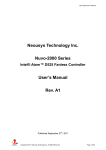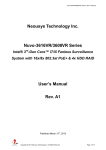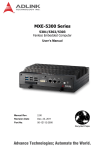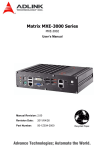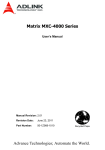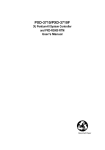Download ADLINK Technology PXIS-2680P User`s manual
Transcript
PXI-3920/3910 3U PXI System Controller User’s Manual Manual Revision: 2.00 Revision Date: January 29, 2008 Part No: 50-17028-2000 Advance Technologies; Automate the World. PXI-3920/3910 User’s Manual Revision History ii Revision Release Date 2.00 2008/01/29 Description of Change(s) Document Created Initial Release PXI-3920/3910 User’s Manual Preface Copyright 2008 ADLINK TECHNOLOGY INC. This document contains proprietary information protected by copyright. All rights are reserved. No part of this manual may be reproduced by any mechanical, electronic, or other means in any form without prior written permission of the manufacturer. Disclaimer The information in this document is subject to change without prior notice in order to improve reliability, design, and function and does not represent a commitment on the part of the manufacturer. In no event will the manufacturer be liable for direct, indirect, special, incidental, or consequential damages arising out of the use or inability to use the product or documentation, even if advised of the possibility of such damages. Trademarks PC, PS/2, and VGA are registered trademarks of International Business Machines Corp. Borland®, Borland® C, C++ Builder®, and Delphi® are registered trademarks of the Borland Software Corporation. CompactFlash® is a registered trademark of Sandisk® Corporation. Intel®, Celeron®, Core™, and Pentium® are registered trademarks of Intel Corporation. Linux® is a registered trademark of Linus Torvalds. LXI® is a registered trademark of the LXI Consortium. Microsoft®, Visual Basic®, Visual C#®, Visual C++®, Visual Studio®, Windows® 2000, Windows® Server® 2003, Windows® XP, and Windows® Vista are registered trademarks of Microsoft Corporation. National Instruments Logo and brand name are trademarks of National Instruments Corporation. PCI Express®, PCIe®, and PCI-X® are registered trademarks of the Peripheral Component Interconnect Special Interest Group (PCI-SIG). Phillips is a registered trademark of Koninklijke Phillips Electronics N.V. Phoenix Award™ is a trademark of Phoenix Technologies Ltd. PXI™ is a trademark Preface iii PXI-3920/3910 User’s Manual of the PXI systems Alliance. Realtek and ALC260 are trademarks of Realtek Semiconductor Corp. Yukon® is a registered trademark of Marvell Corporation. Product names mentioned herein are used for identification purposes only and may be trademarks and/or registered trademarks of their respective companies. Conventions Take note of the following conventions used throughout this manual to make sure that users perform certain tasks and instructions properly. Additional information, aids, and tips that help users perform tasks. NOTE: iv CAUTION: Information to prevent minor physical injury, component damage, data loss, and/or program corruption when trying to complete a task. WARNING: Information to prevent serious physical injury, component damage, data loss, and/or program corruption when trying to complete a specific task. Preface PXI-3920/3910 User’s Manual Getting Service Contact us should you require any service or assistance. ADLINK TECHNOLOGY INC. (HEADQUARTERS) Web Site: Sales & Service: Telephone No.: Fax No.: Mailing Address: http://www.adlinktech.com [email protected] +886-2-8226-5877 +886-2-8226-5717 9F No. 166 Jian Yi Road, Chungho City, Taipei 235, Taiwan, ROC ADLINK TECHNOLOGY AMERICA INC. Sales & Service: Toll-Free: Fax No.: Mailing Address: [email protected] +1-866-4 ADLINK +1-949-727-2099 8900 Research Drive, Irvine, CA 92618, USA ADLINK TECHNOLOGY CO. LTD. (BEIJING) Sales & Service: Telephone No.: Fax No.: Mailing Address: [email protected] +86-10-5885-8666 +86-10-5885-8625 Rm. 801, Power Creative E, No. 1, B/D Shang Di East Rd. Beijing, 100085 China ADLINK TECHNOLOGY CO. LTD. (SHANGHAI) Sales & Service: Telephone No.: Fax No.: Mailing Address: [email protected] +86-21-6495-5210 +86-21-5450-0414 4F, Bldg. 39, No.333 Qinjiang Road, Cao He Jing High-Tech Park Shanghai, 200233 China ADLINK TECHNOLOGY CO. LTD. (SHENZHEN) Sales & Service: Telephone No.: Fax No.: Mailing Address: Preface [email protected] +86-755-2643-4858 +86-755-2664-6353 2F, C Block, Bld. A1, Cyber-Tech Zone, Gao Xin Ave. Sec 7, High-Tech Industrial Park S., Shenzhen, 518054 China v PXI-3920/3910 User’s Manual ADLINK TECHNOLOGY INC. (EUROPE) Sales & Service: Telephone No.: Fax No.: Mailing Address: [email protected] +49-211-495-5552 +49-211-495-5557 Nord Carree 3, 40477 Düsseldorf, Germany ADLINK TECHNOLOGY INC. (INDIA) Sales & Service: Telephone No.: Fax No.: Mailing Address: [email protected] +91-80-6560-5817 +91-80-2244-3548 No. 1357, Ground Floor, "Anupama", Aurobindo Marg JP Nagar (Ph-1) Bangalore, Karnataka 560078, India ADLINK TECHNOLOGY JAPAN CORP. Sales & Service Telephone No. Fax No. Mailing Address [email protected] +81-3-4455-3722 +81-3-5333-6040 Asahiseimei Hatagaya Bld. 8Fl. 1-1-2 Hatagaya Shibuya-ku, Tokyo, Japan ADLINK TECHNOLOGY INC. (SOUTH KOREA) Sales & Service: Telephone No.: Fax No.: Mailing Address: [email protected] +82-2-2057-0565 +82-2-2057-0563 #402, Dongsung B/D, 60-12, Nonhyeon-dong Gangnam-gu, Seoul, 135-010, South Korea ADLINK TECHNOLOGY SINGAPORE PTE. LTD. Sales & Service: Telephone No.: Fax No.: Mailing Address: vi [email protected] +65-6844-2261 +65-6844-2263 84 Genting Lane #07-02A, Cityneon Design Center, Singapore 349584 Preface PXI-3920/3910 User’s Manual Table of Contents PXI-3920/3910 ............................................................................ i Revision History...................................................................... ii Preface .................................................................................... iii Copyright 2008 ADLINK TECHNOLOGY INC. ...............iii Disclaimer .......................................................................iii Trademarks .....................................................................iii Conventions ....................................................................iv Getting Service ............................................................... v Table of Contents.................................................................. vii List of Figures ........................................................................ xi List of Tables........................................................................ xiii 1 Introduction ........................................................................ 1 1.1 Features............................................................................... 2 2 Hardware Information ........................................................ 3 2.1 2.2 2.3 2.4 2.4.1 2.4.2 2.4.3 2.4.4 2.4.5 2.4.6 2.4.7 2.4.8 2.4.9 2.5 2.5.1 2.5.2 2.5.3 PXI-3920/3910 Block Diagram ............................................ 3 PXI-3920/3910 Specifications.............................................. 4 I/O Connectors & Pin Assignments ..................................... 6 Faceplate Connectors/Indicators ......................................... 7 PXI Trigger Connector .......................................................... 8 DVI-I Connector .................................................................... 9 GPIB Connector.................................................................. 10 Reset Button ....................................................................... 11 LED Indicators .................................................................... 11 COM Ports .......................................................................... 12 USB 2.0 Ports ..................................................................... 13 Gigabit Ethernet Port .......................................................... 14 High Definition Audio Ports................................................. 15 On-board Connectors Layout ............................................ 16 CompactFlash Socket......................................................... 17 SATA Port........................................................................... 18 PXI J1 ................................................................................. 19 Table of Contents vii PXI-3920/3910 User’s Manual 2.5.4 2.6 2.6.1 2.6.2 PXI J2 ................................................................................. 20 Jumper Layout ................................................................... 21 Clear CMOS (JP9) .............................................................. 22 COM1/COM2 Mode Settings (JP1/JP2/JP3/JP4/JP5/JP6). 23 3 Getting Started .................................................................. 25 3.1 3.1.1 3.2 3.3 3.4 3.5 3.6 3.7 3.8 3.9 Installation Environment..................................................... 25 Compatible Chassis ............................................................ 26 Package Contents.............................................................. 27 Installing PXI-3920/3910.................................................... 28 Hard Drive Replacement.................................................... 30 CompactFlash card installation.......................................... 32 BIOS Configuration ............................................................ 33 Operating System Installation ............................................ 33 Setting PXI-3920/3910 Boot Devices................................. 35 Using PXI-3920/3910 with PXI-2558T-B Chassis.............. 38 4 Driver Installation.............................................................. 39 4.1 4.2 4.3 4.4 4.5 4.6 4.7 Chipset Drivers .................................................................. 39 Graphics Driver .................................................................. 41 Ethernet Drivers ................................................................. 42 Audio Drivers ..................................................................... 43 For Windows 2000 and XP users: ................................ 43 For Windows Vista users: ............................................. 44 GPIB Driver........................................................................ 44 PXI Trigger Driver .............................................................. 45 WDT Driver ........................................................................ 45 5 Appendix A: PXI Trigger I/O Function Reference ...........47 A.1 A.2 Data Types......................................................................... 47 Function ............................................................................. 48 6 Appendix B: Watchdog Timer Function Reference ........55 B.1 Function ............................................................................. 56 Important Safety Instructions............................................... 61 Warranty Policy ..................................................................... 63 viii Table of Contents PXI-3920/3910 User’s Manual List of Figures Figure 2-1: PXI-3920/3910 Bloc Diagram .......................................... 3 Figure 2-2: PXI-3920/3910 Faceplate ................................................ 7 Figure 2-3: PXI Trigger & Pin Assignments ....................................... 8 Figure 2-4: DVI Connector & Pin Assignments .................................. 9 Figure 2-5: GPIB Connector & Pin Assignments ............................. 10 Figure 2-6: COM Ports & Pin Assignments...................................... 12 Figure 2-7: USB 2.0 Ports & Pin Assignments................................. 13 Figure 2-8: USB-to-PS/2 Cable........................................................ 13 Figure 2-9: Gigabit Ethernet Port & Pin Assignments ...................... 14 Figure 2-10: High Definition Audio Ports............................................ 15 Figure 2-11: PXI-3920/3910 Board Layout ........................................ 16 Figure 2-12: CompactFlash Socket & Pin Assignments .................... 17 Figure 2-13: SATA Gen. 1 Port & Pin Assignments........................... 18 Figure 2-14: J1 Connector & Pin Assignments .................................. 19 Figure 2-15: J2 Connector & Pin Assignments .................................. 20 Figure 2-16: PXI-3920/3910 Jumper Layout ...................................... 21 Figure 2-17: JP9 (Clear CMOS) Settings........................................... 22 Figure 2-18: COM1 & COM2 JP1 through JP6 Settings .................... 23 List of Figures xi PXI-3920/3910 User’s Manual This page intentionally left blank. xii List of Figures PXI-3920/3910 User’s Manual List of Tables Table 2-1: Peripheral Connectivity.................................................... 6 Table 2-2: LED Indicators ............................................................... 11 Table 2-3: Gigabit Ethernet LED Status Description....................... 15 List of Tables xiii PXI-3920/3910 User’s Manual This page intentionally left blank. xiv List of Tables PXI-3920/3910 User’s Manual 1 Introduction The PXI-3920 and PXI-3910 are ADLINK’s next generation 3U PXI system controllers designed to be the core of hybrid PXIbased testing systems. The PXI-3920 incorporates an Intel Pentium M 760 2.0 GHz processor and 915GME chipset to provide superior computing performance; while the PXI-3910 incorporates an Intel Celeron M 373 1.0 GHz processor and 915GME chipset to provide a cost-effective solution. The hybrid PXI-based testing system is usually composed of a PXI platform and diversified stand-alone instruments for elaborate testing tasks. PXI-3920 and PXI-3910 provide ample interfaces, including GPIB, USB, and COM ports for connecting and controlling instruments. Further, PXI-3920 and PXI-3910 are equipped with dual Giga-bit Ethernet ports so that users can use one for LAN connectivity and the other for controlling nextgeneration LXI instruments. The PXI-3920 and PXI-3910 are specifically designed to deliver excellent durability and reliability. The cable-free mechanical construction of PXI-3920 and PXI-3910 are extremely durable. All CPU and memory chips are soldered on the PCB to increase resistance to shock and vibration. And an alumni-copper composite heat sink helps to disperse heat uniformly to maintain a stable operating temperature. Combining a variety of instrument control interfaces and reliable mechanical and electronic design, the ADLINK PXI-3920 and PXI-3910 are excellent choices for hybrid PXI-based testing systems. Introduction 1 PXI-3920/3910 User’s Manual 1.1 Features X PXI specification Rev. 2.2 Compliant X Scalable computing power Intel Pentium M 760 2.0 GHz processor (PXI-3920) Z Intel Celeron M 373 1.0 GHz processor (PXI-3910) X On-board soldered CPU and memory to provide excellent shock and vibration resistance X On-board soldered 512 MB DDR2 memory X One DDR2 SODIMM socket for memory extension X Integrated 80 GB SATA hard drive X One CompactFlash socket for HDD replacement X Integrated I/O X 2 Z Z Dual Gigabit Ethernet ports Z Four USB 2.0 Ports Z Built-in GPIB (IEEE488) controller Z Two RS-232/422/485 ports Z DVI-I video connector Z High definition audio output and input Z Trigger I/O for advanced PXI trigger functionality Programmable watchdog timer Introduction PXI-3920/3910 User’s Manual 2 Hardware Information 2.1 PXI-3920/3910 Block Diagram Figure 2-1: PXI-3920/3910 Bloc Diagram Hardware Information 3 PXI-3920/3910 User’s Manual 2.2 PXI-3920/3910 Specifications 4 Form Factor • 3-slot 3U PXI Module • One system slot and two controller expansion slots Weight • 0.9 kg CPU PXI-3920 • Intel Pentium M 760 2.0 GHz processor, 2 MB L2 cache, & 533 MHz FSB supported PXI-3910 • Intel Celeron M 373 1.0 GHz processor, 512 KB L2 cache, 400 MHz FSB supported Chipset • Intel 915GME Graphic Memory Control HUB • Intel I/O Controller Hub 6 Mobile (ICH6-M) RAM • Supports dual channel DDR2 SDRAM, 400/533 MHz, Up to 1.5 GB memory capacity • 512 MB on-board soldered memory • One DDR2 SO-DIMM socket for memory extension BIOS • Phoenix-Award BIOS in 4 Mb FWH Display • DVI-I connector for both digital and analog video signal outputs • Intel GMA 900 graphic media accelerator integrated in Intel 915GME Express Chipset DVI output • Single channel TMDS via SDVO to DVI controller • Supports up to 1600 x 1200 resolution CRT output • Analog CRT route to DVI-I connector on the faceplate • Supports up to 2048 x 1536 resolution LVDS output (for rear I/O only) • Single 18-bit LVDS Channel route to rear transition module • Supports LCD backlight control Ethernet • Dual Gigabit Ethernet controllers • Two RJ-45 connectors with speed/link/active LED on the faceplate Hardware Information PXI-3920/3910 User’s Manual Hard Drive • Supports Gen1 SATA interface, data transfer rate up to 150MB/s • Built-in 2.5", 80 GB SATA hard drive, 5400 RPM CompactFlash • One type II CF Socket, supporting ATA and PIO Type I and Type II CompactFlash card USB • Four USB 2.0 ports on the faceplate GPIB • On-board IEEE488 GPIB controller • Micro-D 25-pin connector on the faceplate (GPIB cable not included) Serial Port • Two 16C550 UART compatible COM ports on the faceplate • Supports RS-232, RS-422 and RS-485, configurable by jumper setting Audio • Supports High Definition Audio • Two audio jacks on the faceplate for line-in and speaker-out Trigger I/O • One SMB connector on the faceplate to route an external trigger signal to/from PXI trigger bus OS Compatibility • • • • Environment Temperature • Operating: 0 °C to 55 °C • Storage: -20 °C to 80 °C • Humidity: 5% to 95% non-condensing • Shock: 30 G half-sine, 11 ms pulse duration Vibration: • Non-operating, 2.46 Grms, 5 Hz to 500 Hz, three axis • Operating, 0.5 Grms, 5 Hz to 500 Hz, three axis with HDD • Operating, 6 Grms, 5 Hz to 500 Hz, three axis with Solid State Disk Safety Certificates and Tests Electromagnetic compatibility • Emissions: EN 55011 Class A • Immunity: EN 61326-1 CE Compliance • PXI-3920/3910 meet the requirements of applicable European Directives. Hardware Information Microsoft Windows 2000 Microsoft Windows XP Microsoft Windows Vista Other OS support upon request 5 PXI-3920/3910 User’s Manual Power Requirements PXI-3920 • 3.3 V: 1500 mA • 5 V: 7580 mA • 12 V: 550 mA PXI-3910 • 3.3 V: 1480 mA • 5 V: 5050 mA • 12 V: 512 mA 2.3 I/O Connectors & Pin Assignments On-board Peripheral Faceplate Connector Connector Video DVI-I (DVI+VGA) GbE#1 (RJ-45) Gigabit Ethernet GbE#2 (RJ-45) USB#1 (Type A) USB#2 (Type A) USB USB#3 (Type A) USB#4 (Type A) GPIB GPIB (Micro DB-25) COM#1 (DB-9) Serial Port COM#2 (DB-9) Line-in + Speaker-out HD Audio (audio jacks) PXI Trigger TRIG (SMB) CompactFlash Type II CF socket SATA SATA Gen 1 port Table 2-1: Peripheral Connectivity 6 Hardware Information PXI-3920/3910 User’s Manual 2.4 Faceplate Connectors/Indicators Symbol A B C D E F G H I J K L Function PXI Trigger I/O (SMB Connector) DVI-I Connector GPIB Connector (Micro D-Sub 25P) Reset Button LED indicators COM2 (DB9) COM1 (DB9) 2x USB connectors (Type-A) Gigabit Ethernet #2 (RJ-45) 2x USB connectors (Type-A) Gigabit Ethernet #1 (RJ-45) Audio Jack Figure 2-2: PXI-3920/3910 Faceplate Hardware Information 7 PXI-3920/3910 User’s Manual 2.4.1 PXI Trigger Connector The PXI trigger connector is a SMB connector and is used to route an external trigger signal to or from the PXI backplane. Trigger signals are TTL compatible and edge sensitive. The PXI-3920/3910 provides four trigger routing modes from/to the PXI trigger connector to synchronize PXI modules, including: X From a selected trigger bus line to PXI trigger connector X From the PXI trigger connector to a selected trigger bus line X From software trigger to a selected trigger bus line X From software trigger to PXI trigger connector All trigger modes are programmable by the driver provided with PXI-3920/3910. Please refer to Appendix A: Trigger I/O Function Reference for further information. Figure 2-3: PXI Trigger & Pin Assignments 8 Hardware Information PXI-3920/3910 User’s Manual 2.4.2 DVI-I Connector The DVI-I connector is used to connect PXI-3920/3910 to the monitor. PXI-3920/3910 supports both digital (DVI) and analog (VGA) monitors. While connecting to an analog (VGA) monitor, you need to install the DVI-to-VGA adapter, which is shipped with PXI-3920/3910 controllers, on the DVI-I connector. Figure 2-4: DVI Connector & Pin Assignments PIN 1 2 3 4 5 6 7 8 9 10 11 12 13 14 15 16 17 18 19 20 21 22 23 24 C1 C2 C3 C4 C5 Signal TMDS Data2TMDS Data2+ Shield Ground Reserved Reserved DDC Clock DDC Data Analog VSYNC TMDS Data1TMDS Data1+ Shield Ground Reserved Reserved +5V Power Ground Hot Plug Detect TMDS Data0TMDS Data0+ Shield Ground Reserved Reserved Ground TMDS Clock+ TMDS ClockAnalog Red Analog Green Analog Blue Analog HSYNC Analog Ground Hardware Information Description T.M.D.S link#0 Channel#2 Differential Pair T.M.D.S channel#0 Shield Reserved for link#1 Reserved for link#1 The clock line for the DDC I/F The data line for the DDC I/F Vertical synchronization signal for the analog interface T.M.D.S link#0 Channel#1 Differential Pair T.M.D.S channel#1 Shield Reserved for link#1 Reserved for link#1 Provide by the system to enable the monitor to provide EDID Return for +5V,HSync and VSync Driven by monitor to enable the system to identify the presence of a monitor T.M.D.S link#0 Channel#0 Differential Pair T.M.D.S channel#0 Shield Reserved for link#1 Reserved for link#1 T.M.D.S Clock Shield T.M.D.S Clock Differential Pair Analog Red Signal Analog Green Signal Analog Blue Signal Vertical synchronization signal for the analog input Analog R,G and B return 9 PXI-3920/3910 User’s Manual 2.4.3 GPIB Connector The GPIB connector on PXI-3920/3910 is a micro D-sub 25P connector and is used to control external bench-top instruments. You need the ACL-IEEE488-MD1 cable to connect PXI-3920/3910 and any instruments. The on-board GPIB controller has the following features: X Fully compatible with the IEEE 488 standard X Up to 1.5MB/s data transfer rates X On-board 1KB FIFO for read/write operations X Provides driver APIs compatible with NI-488.2 driver software X Up to 14 instruments may be connected Figure 2-5: GPIB Connector & Pin Assignments PIN 1 2 3 4 5 6 7 8 9 10 11 12 13 14 15 16 17 18 19 20 21 22 23 24 25 10 Signal DIO1# DIO2# DIO3# DIO4# EOI DAV NRFD NDAC IFC SRQ ATN Chassis Ground Ground DIO5# DIO6# DIO7# DIO8# REN Ground Ground Ground Ground Ground Ground Ground Description GPIB Data 1 GPIB Data 2 GPIB Data 3 GPIB Data 4 End Or Identify Data Valid Not Ready For Data Not Data Accepted Interface Clear Service Request Attention Chassis Ground Signal Ground GPIB Data 5 GPIB Data 6 GPIB Data 7 GPIB Data 8 Remote Enable Signal Ground Signal Ground Signal Ground Signal Ground Signal Ground Signal Ground Signal Ground Hardware Information PXI-3920/3910 User’s Manual 2.4.4 Reset Button The reset button is used to perform hard reset for PXI-3920/ 3910. You can use a pin-like object to push the reset button. 2.4.5 LED Indicators There are four LED indicators on the faceplate to indicate the operating status of the PXI-3920/3910. The following table describes the color and function of the LED indicators. LED Indicator Color Power LED Green HDD LED Yellow Description Indicates system power status. If the LED is on, the system boots up normally and the main power supply is good. Indicates operating state of the HDD. When the SATA hard drive or CF card is active, the LED indicator flashes. Indicates status of the watchdog timer. When watchdog timer Watchdog Red expires, the LED is on. Please refer to Appendix B for watchdog timer programming information. Indicates system status. If the system status is good, the LED is on (off during system booting up). If the LED keeps blinking, the system is malfunctioning. HS LED Blue Note: If you encounter any malfunctions, clear the CMOS and reboot the system. If the system does not respond properly, please contact ADLINK for assistance. Table 2-2: LED Indicators Hardware Information 11 PXI-3920/3910 User’s Manual 2.4.6 COM Ports The PXI-3920/3910 provides two COM ports on the faceplate in D-sub 9P connectors. These two serial ports are 16C550 UART compatible and support RS-232/RS-422/RS-485 by jumper selection. Please refer to section 2.6.2 for setting the COM ports. Figure 2-6: COM Ports & Pin Assignments Signal Name PIN 12 RS-232 RS-422 RS-485 1 DCD# TXD422- 485DATA- 2 RXD# TXD422+ 485DATA+ 3 TXD# RXD422+ 4 DTR# RXD422- 5 GND 6 DSR# 7 RTS# 8 CTS# 9 RI# Hardware Information PXI-3920/3910 User’s Manual 2.4.7 USB 2.0 Ports The PXI-3920/3910 provides four USB 2.0 ports via Type A USB connectors on the faceplate. All USB ports are compatible with high-speed, full-speed, and low-speed USB devices. The PXI-3920/3910 controller supports multiple boot devices, including USB flash drive, USB floppy, USB CD-ROM, etc. The boot priority and boot device can be configured in BIOS (see section 3.8 for details). Figure 2-7: USB 2.0 Ports & Pin Assignments PIN 1/5 2/6 3/7 4/8 Signal Power 5V USB DataUSB Data + Ground Additionally, the PXI-3920/3910 is shipped with a USB-to-PS2 cable for users who need to connect a PS/2 keyboard and mouse. Figure 2-8: USB-to-PS/2 Cable Hardware Information 13 PXI-3920/3910 User’s Manual 2.4.8 Gigabit Ethernet Port The PXI-3920/3910 integrates two Marvell 88E8053 Gigabit Ethernet controllers via X1 PCI-Express interface to provide dual Ethernet connectivity. The Ethernet controller supports the following features: X x1 PCI Express interface with 2.5 GHz signaling X Advanced error reporting X Message signaled interrupts X TCP segmentation off load/large-send support X 802.3x flow control-compliant X IEEE 802.1p and 802.1q support X 10/100/1000 IEEE 802.3-compliant X Automatic MDI/MDIX crossover at all speeds X ACPI 2.0 specification X Wake-On-Link feature X Fully integrated ASF 2.0 functionality with on-chip µc X SMBus 2.0 master interface for ASF functionality X Serial Peripheral Interface (SPI) for ASF firmware and for Figure 2-9: Gigabit Ethernet Port & Pin Assignments PIN 1 2 3 4 5 6 7 8 14 1000Base-T Signal MDI0+ MDI0MDI1+ MDI2+ MDI2MDI1MDI3+ MDI3- 100/10Base-T Signal TX+ TXRX+ Reserve Reserve RXReserve Reserve Hardware Information PXI-3920/3910 User’s Manual LED Color Yellow LED Color Green/Orange Active/Link LED Status Description Off Ethernet port is disconnected ON Ethernet port is connected with no data transmission Flash Ethernet port is connected and is transmitting/receiving data. Speed LED Status Description Off 10 Mbps Green 100 Mbps Orange 1000 Mbps Table 2-3: Gigabit Ethernet LED Status Description 2.4.9 High Definition Audio Ports The PXI-3920/3910 implements Intel High Definition audio using the Realtek ALC260 chip. The HD audio supports up to 24-bit, 192 Kbps high quality headphone/speaker output and line input. Users can access the audio jacks on the faceplate of PXI-3920/3910. Figure 2-10: High Definition Audio Ports Hardware Information 15 PXI-3920/3910 User’s Manual 2.5 On-board Connectors Layout Figure 2-11: PXI-3920/3910 Board Layout 16 Hardware Information PXI-3920/3910 User’s Manual 2.5.1 CompactFlash Socket The PXI-3920/3910 is equipped with a type II CompactFlash socket which is located on the first layer of the PCB (under the CPU core module). The CF interface supports both ATA and PIO modes. You can use a CF card as replacement of hard drive for better shock/vibration resistance. Figure 2-12: CompactFlash Socket & Pin Assignments PIN 1 2 3 4 5 6 7 8 9 10 11 12 13 14 15 16 17 18 19 20 21 22 23 24 25 Hardware Information SINGAL GND D03 D04 D05 D06 D07 CS1# GND GND GND GND GND VCC GND GND GND GND A02 A01 A00 D00 D01 D02 IOCS16# GND PIN 26 27 28 29 30 31 32 33 34 35 36 37 38 39 40 41 42 43 44 45 46 47 48 49 50 SIGNAL GND D11 D12 D13 D14 D15 CS3# GND IORDY# IOWR# WE# INTRQ VCC CSEL# NC RESET# IORDY DMARQ DMACK# DASP# PDIAG# D08 D09 D10 GND 17 PXI-3920/3910 User’s Manual 2.5.2 SATA Port The PXI-3920/3910 provides a SATA Gen. 1 port and is shipped with a pre-installed 2.5" SATA hard drive. The SATA host controller supports two modes of operation, the legacy mode using I/O space and AHCI mode using memory space. You can also use a 2.5" solid state disk (SSD) as a replacement SATA hard drive for shock/vibration resistance. Figure 2-13: SATA Gen. 1 Port & Pin Assignments 18 Signal PIN PIN GND 1 2 Signal GND Reserve 3 4 Reserve Reserve 5 6 Reserve Reserve 7 8 Reserve Reserve 9 10 Reserve Reserve 11 12 Reserve Reserve 13 14 Reserve Reserve 15 16 Reserve Reserve 17 18 Reserve Reserve 19 20 GND GND 21 22 Reserve Reserve 23 24 Reserve Reserve 25 26 Reserve Reserve 27 28 Reserve Reserve 29 30 GND Reserve 31 32 +5V Reserve 33 34 +5V Reserve 35 36 +5V Reserve 37 38 +12V Reserve 39 40 +12V Reserve 41 42 +12V GND 43 44 GND SATA_RXn 45 46 SATA_TXn SATA_RXp 47 48 SATA_TXp GND 49 50 GND Hardware Information PXI-3920/3910 User’s Manual 2.5.3 PXI J1 Figure 2-14: J1 Connector & Pin Assignments Pin J1-25 J1-24 J1-23 J1-22 J1-21 J1-20 J1-19 J1-18 J1-17 J1-16 J1-15 J1-12~14 J1-11 J1-10 J1-9 J1-8 J1-7 J1-6 J1-5 J1-4 J1-3 J1-2 J1-1 Pin Z GND GND GND GND GND GND GND GND GND GND GND GND GND GND GND GND GND GND GND GND GND GND GND Z A +5V AD[1] +3.3V AD[7 +3.3V AD[12] +3.3V SERR# +3.3V DEVSEL# +3.3V B REQ64# +5V AD[4] GND AD[9] GND AD[15] GND NC GND FRAME# C ENUM# V(I/O) AD[3] +3.3V AD[8] V(I/O) AD[14] +3.3 V NC V(I/O) IRDY# D +3.3V AD[0] +5V AD[6] M66EN AD[11] GND PAR GND STOP# GND E +5V ACK64# AD[2] AD[5] C/BE[0]# AD[10] AD[13] C/BE[1]# PERR# LOCK# TRDY# G GND GND GND GND GND GND GND GND GND GND GND AD[18] AD[21] C/BE[3]# AD[26] AD[30] REQ0# NC NC INTA# TCK +5V A AD[17] GND GND GND AD[29] GND NC HEALTHY# INTB# +5V -12V B AD[16] +3.3V AD[23] V(I/O) AD[28] +3.3V RST# V(I/O) INTC# TMS TRST# C GND AD[20] GND AD[25] GND CLK0 GND INTP +5V TDO +12V D C/BE[2]# AD[19] AD[22] AD[24] AD[27] AD[31] GNT0# INTS INTD# TDI +5V E GND GND GND GND GND GND GND GND GND GND GND G Hardware Information 19 PXI-3920/3910 User’s Manual 2.5.4 PXI J2 Figure 2-15: J2 Connector & Pin Assignments Pin Z A B C D E G J1-22 GND NC NC NC NC NC GND J1-21 GND CLK6 GND NC RSV RSV# GND J1-20 GND CLK5 GND RSV GND RSV GND J1-19 GND GND GND J1-18 GND PXI_TRIG3 PXI_TRIG4 PXI_TRIG5 GND PXI_TRIG6 GND J1-17 GND PXI_TRIG2 GND REST# REQ6# GNT6# GND J1-16 GND PXI_TRIG1 PXI_TRIG0 DEG# GND PXI_TRIG7 GND J1-15 GND NC GND FAL# REQ5# GNT5# GND J1-14 GND AD[35] AD[34] AD[33] GND AD[32] GND J1-13 GND AD[42] AD[41] AD[40] GND AD[39] GND J1-12 GND AD[45] GND V(I/O) AD[44] AD[43] GND J1-11 GND AD[49] AD[48] AD[47] GND AD[46] GND J1-10 GND AD[52] GND V(I/O) AD[51] AD[50] GND J1-9 GND AD[56] AD[55] AD[54] GND AD[53] GND J1-8 GND AD[56] AD[55] AD[54] GND AD[53] GND J1-7 GND AD[59] GND V(I/O) AD[58] AD[57] GND J1-6 GND AD[63] AD[62] AD[61] GND] AD[60 GND J1-5 GND C/BE[5] GND V(I/O) C/BE[4]# PAR64 GND J1-4 GND V(I/O) NC C/BE[7]# GND C/BE[6]# GND J1-3 GND CLK4 GND GNT3# REQ4# GNT4# GND J1-2 GND CLK2 CLK3 SYSEN# GNT2# REQ3# GND J1-1 GND CLK1 GND REQ1# GNT1# REQ2# GND Pin Z A B C D E G 20 GND Hardware Information PXI-3920/3910 User’s Manual 2.6 Jumper Layout Figure 2-16: PXI-3920/3910 Jumper Layout Hardware Information 21 PXI-3920/3910 User’s Manual 2.6.1 Clear CMOS (JP9) If you encounter an abnormal condition that causes PXI-3920/ 3910 to halt or fail to boot, clear the CMOS and restore the controller BIOS to its default settings. To clear the CMOS, locate the JP9 jumper on the board and shorten pin#2 and pin#3. After you have cleared the COMS, restore the jumper by returning to normal mode (shorten pin#1 and pin#2). Figure 2-17: JP9 (Clear CMOS) Settings 22 Hardware Information PXI-3920/3910 User’s Manual 2.6.2 COM1/COM2 Mode Settings (JP1/JP2/JP3/JP4/JP5/JP6) COM1 and COM2 on PXI-3920/3910 controllers support RS232, RS-422, and RS-485 specifications. JP1, JP2, JP3, JP4, JP5, and JP6 are used set the operation mode of COM1 and COM2. Please refer to the following table for mode settings. Figure 2-18: COM1 & COM2 JP1 through JP6 Settings Hardware Information 23 PXI-3920/3910 User’s Manual This page intentionally left blank. 24 Hardware Information PXI-3920/3910 User’s Manual 3 Getting Started This chapter illustrates how to install PXI-3920/PXI-3910 into your PXI system. Additional hardware installations are also discussed. 3.1 Installation Environment Whenever unpacking and preparing to install any equipment described in this manual, please refer to the Important Safety Instructions chapter of this manual. Only install equipment in well lit areas on flat, sturdy surfaces with access to basic tools such as flat and cross head screwdrivers, preferably with magnetic heads as screws and standoffs are small and easily misplaced. Recommended Installation Tools X Phillips (cross-head) screwdriver X Flat-head screwdriver X Anti-static Wrist Strap X Anti-static mat ADLINK PXI-3920/3910 System Controllers are electro-static sensitive equipment that can be easily damaged by static electricity. The equipment must be handled on a grounded anti-static mat. The operator must wear an anti-static wristband, grounded at the same point as the anti-static mat. Inspect the carton and packaging for damage. Shipping and handling could cause damage to the equipment inside. Make sure that Getting Started 25 PXI-3920/3910 User’s Manual the equipment and its associated components have no damage before installing. CAUTION: 3.1.1 The equipment must be protected from static discharge and physical shock. Never remove any of the socketed parts except at a static-free workstation. Use the anti-static bag shipped with the product to handle the equipment and wear a grounded wrist strap when servicing. Compatible Chassis The PXI-3920/3910 implements rear I/O functions for inter-chassis signal transmissions. Before installing the PXI-3920/3910, please make sure your PXI chassis is compatible with PXI-3920/3910. You can use the following PXI chassis with PXI-3920/3910. X ADLINK PXIS-2506 X ADLINK PXIS-2508 X ADLINK PXIS-2558T-B (See section 3.9 for details) X ADLINK PXIS-2630 X ADLINK PXIS-2670 X ADLINK PXIS-2700 X Any National Instruments PXI chassis CAUTION: 26 DO NOT install PXI-3920/3910 in the following PXI chassis: ADLINK PXIS-2556/2556T ADLINK PXIS-2558T-A ADLINK PXIS-2650/2650T ADLINK PXIS-2680P ADLINK PXIS-2690P Getting Started PXI-3920/3910 User’s Manual 3.2 Package Contents Before continuing, check the package contents for any damage and check if the following items are included in the packaging. PXI-3920 X PXI-3920 Controller (equipped with CPU, RAM and HDD) X USB-to-PS2 KB/MS cable X DVI-to-VGA adapter X User's Guide X ADLINK All-In-One CD PXI-3910 X PXI-3910 Controller (equipped with CPU, RAM and HDD) X USB-to-PS2 KB/MS cable X DVI-to-VGA adapter X User's Guide X ADLINK All-In-One CD WARNING: NOTE: DO NOT install or apply power to equipment that is damaged or if there is missing/incomplete equipment. Retain the shipping carton and packing materials for inspection. Please contact your ADLINK dealer/vendor immediately for assistance. Obtain authorization from your dealer before returning any product to ADLINK. The packaging of OEM versions with non-standard configurations, functionality, or package contents may vary according to different configuration requests. Getting Started 27 PXI-3920/3910 User’s Manual 3.3 Installing PXI-3920/3910 1. Locate the system controller slot (Slot 1) 2. Push down (loosen) the ejector/injector handle of the PXI-3920/3910 controller. 3. Align the controller's top and bottom edges to the card guides, then carefully slide the PXI-3920/3910 into the chassis. 28 Getting Started PXI-3920/3910 User’s Manual 4. Pull up the ejector/injector handle until the PXI-3920/ 3910 is properly connected to the chassis backplane. 5. Fasten the screws on the faceplate of PXI-3920/3910, and then connect all peripheral devices to the PXI-3920/ 3910 controller. Getting Started 29 PXI-3920/3910 User’s Manual 3.4 Hard Drive Replacement By default, the PXI-3920/3910 PXI controller is shipped with a 2.5" 80 GB SATA hard drive pre-installed. For users who need to change the SATA hard drive or use a solid state disk (SSD) as the replacement hard drive, please follow the instructions below. 1. The hard drive is located on the back side of the PXI3920/3910 controller. Locate the four screws that attache the hard drive to the bracket. 2. Loosen the screws. 30 Getting Started PXI-3920/3910 User’s Manual 3. Gently pull out the SATA hard drive. Be careful not to bend or break the SATA Board-to-Board connector. 4. To replace the HD with your choice of solid state hard drive or other compatible SATA hard drive, follow the revers steps, and re-install the PXI-3920/3910 to your PXI system. Getting Started 31 PXI-3920/3910 User’s Manual 3.5 CompactFlash card installation The PXI-3920/3910 provides a CompactFlash Type II socket to accommodate a CF card as a replacement hard drive. You can also install a SATA hard drive and CF card simultaneously and set the boot device preferences in BIOS (refer to section 3.8 for details). Please follow the instructions below to install the CF card. 1. Locate the CompactFlash socket. The socket is located under the SATA hard drive. 2. Insert the CF card and press down to make sure it is firmly attached in its socket. 32 Getting Started PXI-3920/3910 User’s Manual 3.6 BIOS Configuration The Basic Input/Output System (BIOS) is a program that provides a basic level of communication between the processor and peripherals. In addition, the BIOS also contain code for various advanced features applied to the PXI-3920/3910 controller. The BIOS setup program includes menus for configuring settings and enabling PXI-3920/3910 controller features. Most users do not need to use the BIOS setup program, as the PXI-3920/3910 controller ships with default settings that work well for most configurations. CAUTION: Changing BIOS settings may lead to incorrect controller behavior and possibly an unbootable controller. If this happens, follow the instructions in section 2.6.1 to clear CMOS and then restore the default settings. In general, do not change a BIOS setting unless you are absolutely certain of what it does. 3.7 Operating System Installation For more detailed information about the operating system, refer to the documentation provided by the operating system vendor. The preferred/supported operating systems for PXI-3920/3910 are: X Windows 2000 X Windows XP X Windows Vista X For other OS support, please contact ADLINK Most operating systems require initial installation on a hard drive, floppy drive, or a CD-ROM drive. The PXI-3920/3910 controller supports USB CD-ROM drive, USB flash disk, USB external hard drive, or a USB floppy drive as the first boot device. Please refer to section 3.8 for information about setting the boot devices. These devices should be configured, installed, and tested with the supplied drivers before attempting to load the new operating system. Getting Started 33 PXI-3920/3910 User’s Manual NOTE: Read the release notes and installation documentation provided by the operating system vendor. Be sure to read all the README files or documents provided on the distribution disks, as these typically note documentation discrepancies or compatibility problems. Select the appropriate boot device order in the SETUP/BIOS boot menu depending on the OS installation media used. For example, if the OS is distributed with a bootable installation CD, select USB CD-ROM as the first boot device and reboot the system with the installation CD installed in the USB CD-ROM drive. Proceed with the OS installation as directed and be sure to select appropriate device types if prompted. Refer to the appropriate hardware manuals for specific device types and compatibility modes of ADLINK PXI products. When installation is complete, reboot the system and set the boot device order in the SETUP boot menu appropriately. 34 Getting Started PXI-3920/3910 User’s Manual 3.8 Setting PXI-3920/3910 Boot Devices The PXI-3920/3910 controller by default boots up from the SATA hard drive. However, you can also set a USB device or a CF card as the boot device in BIOS. Please follow the instructions below to set the boot device of PXI-3920/3910. Boot from SATA hard drive X Make sure the bootable SATA hard drive is installed in the hard drive bracket. X Power on the PXI-3920/3910 and enter BIOS to modify the setting of boot device as following: Z [Advanced BIOS Features] » [First Boot Device] » [Hard Disk] Z [Advanced BIOS Features] » [Hard Disk Boot Priority] » [Ch2 M.] X Save the change X Reboot the system Boot from on-board CF card X Make sure the bootable CF is firmly installed in the CF socket. X Power on the PXI-3920/3910 and enter BIOS to modify the setting of boot device as following: Z [Advanced BIOS Features] » [First Boot Device] » [Hard Disk] Z [Advanced BIOS Features] » [Hard Disk Boot Priority] » [Ch0 M.] X Save the change X Reboot the system Getting Started 35 PXI-3920/3910 User’s Manual Boot from USB CD-ROM drive X Connect the USB CD-ROM drive via a USB port on the faceplate. X Put a bootable CD in the USB CD-ROM Drive. X Power on the PXI-3920/3910 and enter BIOS to modify the setting of boot device as following: Z [Advanced BIOS Features] » [First Boot Device] » [USBCDROM] X Save the change X Reboot the system Boot from USB Flash disk X Connect a bootable USB Flash disk via a USB port on the faceplate. X Power on the PXI-3920/3910 and enter BIOS to modify the setting of boot device as following: NOTE: 36 Z [Advanced BIOS Features] » [First Boot Device] » [Hard Disk] Z [Advanced BIOS Features] » [Hard Disk Boot Priority] » [USB-HDD0] If there are multiple USB external devices installed, you will see USB-HDD0, USB-HDD1 and etc. Please recognize the boot device according the model name of device come after the USB-HDDx on the screen X Save the change X Reboot the system Getting Started PXI-3920/3910 User’s Manual Boot from USB external hard drive X Connect a bootable USB external hard drive via a USB port on the faceplate. X Power on the PXI-3920/3910 and enter BIOS to modify the setting of boot device as following: Z [Advanced BIOS Features] » [First Boot Device] » [Hard Disk] Z [Advanced BIOS Features] » [Hard Disk Boot Priority] » [USB-HDD0] If there are multiple USB external devices installed, you will see USB-HDD0, USB-HDD1 and etc. Please recognize the boot device according the model name of device come after the USB-HDDx on the screen NOTE: X Save the change X Reboot the system Boot from USB floppy drive X Connect the USB floppy drive via a USB port on the faceplate. X Put a bootable disk in the USB floppy drive. X Power on the PXI-3920/3910 and enter BIOS to modify the setting of boot device as following: Z [Advanced BIOS Features] » [First Boot Device] » [USBFLOPPY] X Save the change X Reboot the system Getting Started 37 PXI-3920/3910 User’s Manual 3.9 Using PXI-3920/3910 with PXI-2558T-B Chassis This section describes the usage of PXI-3920/3910 controllers in PXI-2558T-B Chassis. This chassis is unique in that it supports a built-in LCD display and warrants special BIOS configurations to properly operate the system controller. The PXI-3920/3910 controller supports a rear I/O option. The rear I/O option is designed to operate with a matching rear transition module which provides internal chassis I/O, including video signals, USB signals, etc. The ADLINK PXI-2558T-B is a 3U 8-slot PXI chassis with built-in 8.4" LCD touch panel. It contains a matching rear transition module for PXI-3920/3910 to support internal signal transmission. While installing PXI-3920/3910 in a PXIS-2558T-B chassis, please make sure you configure the correct BIOS settings to turn on the LCD touch panel using the following steps: X Press DEL while booting to enter the BIOS setup screen. X Select the "Advanced Chipset Features" option. X Set the "Boot Display" option to "CRT + LVDS". X Set the "Panel Resolution" to "800 x 600". X Save your settings and exit the BIOS. NOTE: 38 Currently PXIS-2558T-B is the only PXI chassis with a built-in LCD touch panel which supports PXI-3920/3910 controllers. Please DO NOT install PXI-3920/3910 controllers in other chassis with built-in LCD panel, such as PXIS-2556T, PXIS-2650T, PXIS-2680P, or PXIS-2690P. Getting Started PXI-3920/3910 User’s Manual 4 Driver Installation After installing the operating system, you need to install all related drivers to make your system work accordingly. In this section, we describe the drivers needed for Windows operating systems and the procedures to install them. For other OS support, please contact ADLINK for further information. NOTE: The Windows operating system environment supports a wide array of drivers as it has extended plug and play support. most standard I/O device drivers are automatically included. 4.1 Chipset Drivers This section describes the procedure to install the chipset driver of PXI-3920/3910. The chipset driver outlines to the operating system how to configure the Intel 915GME chipset components in order to ensure that the following features function properly: X Core PCI and ISAPNP Services X PCIe Support X IDE/ATA33/ATA66/ATA100 Storage Support X SATA Storage Support X USB Support X Identification of Intel Chipset Components in the Device Manager Driver Installation 39 PXI-3920/3910 User’s Manual One of the following operating systems must be fully installed and running on the system before installing this software: X Microsoft Windows Server 2003 X Microsoft Windows Server 2003 x64 Edition* X Microsoft Windows XP Professional x64 Edition* X Microsoft Windows XP X Microsoft Windows 2000 X Microsoft windows Vista Please follow the following steps to install chipset drivers for PXI-3920/3910. X Close any running application. X Insert the ADLINK All-in-One CD. The chipset driver is located in the directory: x:\Driver Installation\PXI Platform\PXI controller\PXI3910_20\Chipset\2000_XP_Vista\, where x: denotes the CD-ROM drive. 40 X Execute Setup.exe and follow on-screen instructions to complete the setup. X Reboot your system. Driver Installation PXI-3920/3910 User’s Manual 4.2 Graphics Driver The PXI-3920/3910 controller is equipped with Intel GMA 900 graphic media accelerator integrated in the Intel 915GME Express Chipset. The Intel Graphics Media Accelerator Driver package supports the following operating systems: X Windows 2000 X Windows XP Please follow the following steps to install graphics drivers for PXI-3920/3910. X Close any running application. X Insert the ADLINK All-in-One CD. The chipset driver is located in the directory: x:\Driver Installation\PXI Platform\PXI controller\PXI-3910_20\VGA\2000_XP\, where x: denotes the CD-ROM drive. X Execute Setup.exe and follow on-screen instructions to complete the setup. X Reboot your system. NOTE: If you use PXI-3920/3910 with ADLINK PXIS-2558T-B chassis, please set the graphic output as "Dual Display" mode to enable the LCD touch panel. Driver Installation 41 PXI-3920/3910 User’s Manual 4.3 Ethernet Drivers The PXI-3920/3910 controller integrates two Marvell 88E8053 Gigabit Ethernet controllers to provide connectivity for LAN or LXI instruments. Please follow the following steps to install Ethernet drivers for PXI-3920/3910: For Windows 2000 Users: X After booting the Windows system, there are two unidentified Ethernet controllers listed in the Device Manager. X Right-click on the Ethernet controller and select "Update Driver …" X Follow the on-screen instructions to specify the location of driver. The Ethernet driver is located in the directory: x:\Driver Installation\PXI Platform\PXI controller\PXI-3910_20\Ethernet\2000\, where x: denotes the CD-ROM drive. X Repeat step 2 and 3 to install the Ethernet driver for another Ethernet controller. For Windows XP Users: X After booting the Windows system, there are two unidentified Ethernet controllers listed in the Device Manager. X Right-click on the Ethernet controller and select "Update Driver …" X Follow the on-screen instructions to specify the location of driver. The Ethernet driver is located in the directory: x:\Driver Installation\PXI Platform\PXI controller\PXI-3910_20\Ethernet\XP\, where x: denotes the CD-ROM drive. X 42 Repeat steps 2 and 3 to install the Ethernet driver for other Ethernet controllers. Driver Installation PXI-3920/3910 User’s Manual 4.4 Audio Drivers This section describes the procedure to install the audio driver of PXI-3920/3910. The PXI-3920/3910 controller supports Intel High Definition audio using Realtek ALC260 chip, which provides up to 24-bit, 192 Kbps high quality audio input/output. Please follow the following steps to install audio driver for PXI-3920/3910. For Windows 2000 and XP users: 1. Close any running application. 2. For Windows 2000 and XP, you need to install Microsoft UAA (Universal Audio Architecture) driver first. Please install the corresponding UAA driver according to your operating system. Operating System Windows 2000 SP4 UAA Driver x:\Driver Installation\PXI Platform\PXI controller\PXI-3910_20\Audio\UAA\KB888111W2KSP4.EXE Windows XP SP1 x:\Driver Installation\PXI Platform\PXI controller\PXI-3910_20\Audio\UAA\ KB888111XPSP1.EXE Windows XP SP2 x:\Driver Installation\PXI Platform\PXI controller\PXI-3910_20\Audio\UAA\KB888111XPSP2.EXE 3. The audio driver is located in the directory: x:\Driver Installation\PXI Platform\PXI controller\PXI-3910_20\Audio\2000_XP\, where x: denotes the CD-ROM drive. 4. Execute Setup.exe and follow on-screen instructions to complete the setup. 5. Reboot your system. Driver Installation 43 PXI-3920/3910 User’s Manual For Windows Vista users: 1. Close any running application. 2. The audio driver is located in the directory: x:\Driver Installation\PXI Platform\PXI controller\PXI-3910_20\Audio\Vista\, where x: denotes the CD-ROM drive. 3. Execute Setup.exe and follow on-screen instructions to complete the setup. 4. Reboot your system. 4.5 GPIB Driver The PXI-3920/3910 controller features the on-board GPIB controller to provide connectivity between PXI and GPIB instruments. To use the GPIB controller, you need to install the ADLINK GPIB driver package for Windows 2000/XP/Vista. The driver package also contains function libraries and a utility to interact with GPIB instruments. Please follow the following steps to install GPIB drivers for PXI-3920/3910. X Close any running application. X Insert the ADLINK All-in-One CD. The GPIB driver is located in the directory: x:\Driver Installation\PXI Platform\PXI controller\PXI-3910_20\GPIB\2000_XP_Vista\, where x: denotes the CD-ROM drive. 44 X Execute Setup.exe and follow on-screen instructions to complete the setup. X Reboot your system. Driver Installation PXI-3920/3910 User’s Manual 4.6 PXI Trigger Driver The PXI-3920/3910 controller provides a trigger I/O on the faceplate to route trigger signals to/from the PXI trigger bus. You need to install the trigger I/O driver to control the trigger route. Please follow the following steps to install PXI Trigger drivers for PXI-3920/3910 (for information on programming the PXI Trigger, please refer to Appendix A). X X Close any running application. Insert the ADLINK All-in-One CD. The PXI trigger driver is located in the directory: x:\Driver Installation\PXI Platform\PXI controller\PXI3910_20\PXI_Trigger\2000_XP_Vista\, where x: denotes the CD-ROM drive. X Execute Setup.exe and follow on-screen instructions to complete the setup. X Reboot your system. 4.7 WDT Driver WDT (watchdog timer) is a hardware mechanism to reset the system when the operating system or application is halted. A typical usage of WDT is to start the timers and periodically reset the timer, and when timer is expired, the system resets. You need to install the WDT driver to program the WDT. Please follow the following steps to install GPIB driver for PXI-3920/ 3910 (for information on programming the watchdog timer, please refer to Appendix B). X X Close any running application. Insert the ADLINK All-in-One CD. The PXI trigger driver is located in the directory: x:\Driver Installation\PXI Platform\PXI controller\PXI-3910_20\WDT\2000_XP_Vista\, where x: denotes the CD-ROM drive. X Execute Setup.exe and follow on-screen instructions to complete the setup. X Reboot your system. Driver Installation 45 PXI-3920/3910 User’s Manual This page intentionally left blank. 46 Driver Installation PXI-3920/3910 User’s Manual Appendix A: PXI Trigger I/O Function Reference This appendix describes the usage of the PXI trigger I/O function library for PXI-3920/3910 controllers. Users can use the function library to program the routing of the trigger signal between the trigger I/O SMB connector on the faceplate and the PXI trigger bus on the backplane. A.1 Data Types We define several data types for PXI trigger I/O functions. The defined data types can be found in pxitrigio.h in the directory X:\ADLINK\PXI Trigger IO\Include\ after running the setup.exe file (where X is the drive you install the trigger I/O driver). These data types are used by the PXI trigger I/O function Library. It is recommended that you use these data types in your application programs. The following table lists the data type names, their ranges, and the corresponding data types in C/C++, Visual Basic and Delphi. Type Description Range Type in programming language C/C++ U8 8-bit ASCII character 0 to 255 I16 16-bit signed integer -32768 to 32767 U16 I32 U32 F32 F64 16-bit unsigned integer 32-bit signed integer 32-bit unsigned integer 32-bit single-precision floating-point 64-bit double-precision floating-point Appendix A 0 to 65535 -2147483648 to 2147483647 0 to 4294967295 unsigned char short unsigned short long unsigned long VB Delphi Byte Byte Integer SmallInt Not supported in VB, use Word Integer instead Long LongInt Not supported in VB, use Cardinal Long instead 3.402823E38 to float Single Single double Double Double 3.402823E38 1.797683134862315E308 to 1.797683134862315E309 47 PXI-3920/3910 User’s Manual A.2 Function TRIG_Init @ Description Initializes the trigger I/O function of the PXI-3920/3910 controller. TRIG_Init must be called before the invocation of any other trigger I/O function. TRIG_Init does not reset the current trigger routing. @ Supported controllers PXI-3920, PXI-3910, PXI-3800 @ Syntax C/C++ I16 TRIG_Init() Visual Basic TRIG_Init As Integer @ Parameters None @ Return Codes ERR_NoError ERR_BoardBusy ERR_OpenDriverFail ERR_GetGPIOAddress 48 Appendix A PXI-3920/3910 User’s Manual TRIG_Close @ Description Closes the trigger I/O function of PXI-3920/3910 controller. This function releases the resources allocated for the trigger I/ O function. Users must invoke TRIG_Close before exiting the application. @ Supported controllers PXI-3920, PXI-3910, PXI-3800 @ Syntax C/C++ I16 TRIG_Close() Visual Basic TRIG_Close() As Integer @ Parameters None @ Return Codes ERR_NoError ERR_BoardNoInit Appendix A 49 PXI-3920/3910 User’s Manual TRIG_SetSoftTrg @ Description Generates a TTL trigger signal to the trigger I/O SMB connector on the faceplate or the PXI trigger bus on the backplane via software command. @ Supported controllers PXI-3920, PXI-3910, PXI-3800 @ Syntax C/C++ I16 TRIG_SetSoftTrg(U8 Status) Visual Basic TRIG_SetSoftTrg (ByVal status As Byte) As Integer @ Parameters Status Trigger Signal Logic Level Available value Description 0 Logic low 1 Logic high @ Return Codes ERR_NoError ERR_BoardNoInit 50 Appendix A PXI-3920/3910 User’s Manual TRIG_Trigger_Route @ Description Routes the trigger signal between the trigger I/O SMB connector on the faceplate and the PXI trigger bus on the backplane. This function also allows routing the software-generated trigger signal to SMB connector or trigger bus. @ Supported controllers PXI-3920, PXI-3910, PXI-3800 @ Syntax C/C++ I16 TRIG_Trigger_Route (U32 source, U32 dest, U32 halfway) Visual Basic TRIG_Trigger_Route (ByVal source As Long, ByVal dest As Long, ByVal halfway As Long) As Integer @ Parameters source Source Trigger Routing Available value Description PXI_TRIG_VAL_SMB SMB connector on the faceplate PXI_TRIG_VAL_SOFT Software-generated trigger signal PXI_TRIG_VAL_TRIG0 PXI trigger bus #0 PXI_TRIG_VAL_TRIG1 PXI trigger bus #1 PXI_TRIG_VAL_TRIG2 PXI trigger bus #2 PXI_TRIG_VAL_TRIG3 PXI trigger bus #3 PXI_TRIG_VAL_TRIG4 PXI trigger bus #4 PXI_TRIG_VAL_TRIG5 PXI trigger bus #5 PXI_TRIG_VAL_TRIG6 PXI trigger bus #6 PXI_TRIG_VAL_TRIG7 PXI trigger bus #7 Appendix A 51 PXI-3920/3910 User’s Manual dest Destination Trigger Routing. Available value Description PXI_TRIG_VAL_SMB SMB connector on the faceplate PXI_TRIG_VAL_TRIG0 PXI trigger bus #0 PXI_TRIG_VAL_TRIG1 PXI trigger bus #1 PXI_TRIG_VAL_TRIG2 PXI trigger bus #2 PXI_TRIG_VAL_TRIG3 PXI trigger bus #3 PXI_TRIG_VAL_TRIG4 PXI trigger bus #4 PXI_TRIG_VAL_TRIG5 PXI trigger bus #5 PXI_TRIG_VAL_TRIG6 PXI trigger bus #6 PXI_TRIG_VAL_TRIG7 PXI trigger bus #7 halfway Halfway Point Trigger Routing. This parameter is used only when users want to route the software-generated trigger signal to the SMB connector on the faceplate. In this case, users should set the halfway as one of the trigger bus lines. Otherwise set the halfway as PXI_TRIG_VAL_NONE. Available value Description PXI_TRIG_VAL_NONE No halfway point PXI_TRIG_VAL_TRIG0 PXI trigger bus #0 PXI_TRIG_VAL_TRIG1 PXI trigger bus #1 PXI_TRIG_VAL_TRIG2 PXI trigger bus #2 PXI_TRIG_VAL_TRIG3 PXI trigger bus #3 PXI_TRIG_VAL_TRIG4 PXI trigger bus #4 PXI_TRIG_VAL_TRIG5 PXI trigger bus #5 PXI_TRIG_VAL_TRIG6 PXI trigger bus #6 PXI_TRIG_VAL_TRIG7 PXI trigger bus #7 @ Return Codes ERR_NoError ERR_BoardNoInit ERR_Set_Path 52 Appendix A PXI-3920/3910 User’s Manual TRIG_Trigger_Clear @ Description Clears the trigger routing settings. @ Supported controllers PXI-3920, PXI-3910, PXI-3800 @ Syntax C/C++ I16 TRIG_Trigger_Clear() Visual Basic TRIG_Trigger_Clear() As Integer @ Parameters None @ Return Codes ERR_NoError ERR_BoardNoInit ERR_Trigger_Clr Appendix A 53 PXI-3920/3910 User’s Manual This page intentionally left blank. 54 Appendix A PXI-3920/3910 User’s Manual Appendix B: Watchdog Timer Function Reference This appendix describes the usage of the watchdog timer (WDT) function library for the PXI-3920/3910 controller. Watchdog timer is a hardware mechanism to reset the system in case the operating system or an application halts. After starting watchdog timer, you need to periodically reset the watchdog timer in the application before the timer expires. Once watchdog timer expires, a hardware-generated signal is sent to reset the system. Appendix B 55 PXI-3920/3910 User’s Manual B.1 Function InitWDT @ Description Initializes the watchdog timer function of PXI-3920/3910 controllers. InitWDT must be called before the invocation of any other WDT function. @ Supported controllers PXI-3920, PXI-3910 @ Syntax C/C++ BOOL InitWDT() Visual Basic InitWDT() As Boolean @ Parameters None @ Return Codes TRUE if watchdog timer is successfully initialized. FALSE if watchdog timer is failed to initialize. 56 Appendix B PXI-3920/3910 User’s Manual SetWDT @ Description Sets the timeout value of watchdog timer. The timeout value should be given in seconds. Users should call ResetWDT or StopWDT before the expiration of the watchdog timer, or the system will be reset. @ Supported controllers PXI-3920, PXI-3910 @ Syntax C/C++ BOOL SetWDT(unsigned long second) Visual Basic InitWDT(ByVal second as Long) As Boolean @ Parameters second Specifies the timeout value of the watchdog timer. Value Description If the value of second parameter is between 0 to 255 0 to 255, the resolution of watchdog timer is 1 second. If the value of second parameter is larger than 255, the resolution of watchdog timer > 255 is 1 minute. That is, if users give a value of 400, the actual timeout value is 400/60 + 1 = 7 minutes. @ Return Codes TRUE if timeout value of watchdog timer is successfully set. FALSE if timeout value of watchdog timer is failed to set. Appendix B 57 PXI-3920/3910 User’s Manual StartWDT @ Description Starts the watchdog timer function. Once the StartWDT is invoked, the watchdog timer countdown starts. Users should call ResetWDT or StopWDT before the expiration of the watchdog timer, or the system will be reset. @ Supported Controllers PXI-3920, PXI-3910 @ Syntax C/C++ BOOL StartWDT() Visual Basic StartWDT() As Boolean @ Parameters None @ Return Codes TRUE if watchdog timer is successfully started. FALSE if watchdog timer is failed to start. 58 Appendix B PXI-3920/3910 User’s Manual ResetWDT @ Description Resets the watchdog timer. The invocation of ResetWDT allows users to restore the watchdog timer to the initial timeout value specified in the SetWDT function. Users should call ResetWDT or StopWDT before the expiration of the watchdog timer, or the system will be reset. @ Supported Controllers PXI-3920, PXI-3910 @ Syntax C/C++ BOOL ResetWDT() Visual Basic ResetWDT() As Boolean @ Parameters None @ Return Codes TRUE if watchdog timer is successfully reset. FALSE if watchdog timer is failed to reset. Appendix B 59 PXI-3920/3910 User’s Manual StopWDT @ Description Stops the watchdog timer. @ Supported Controllers PXI-3920, PXI-3910 @ Syntax C/C++ BOOL StopWDT() Visual Basic StopWDT() As Boolean @ Parameters None @ Return Codes TRUE if watchdog timer is successfully stopped. FALSE if watchdog timer is failed to stop. 60 Appendix B PXI-3920/3910 User’s Manual Important Safety Instructions For user safety, please read and follow all instructions, WARNINGS, CAUTIONS, and NOTES marked in this manual and on the associated equipment before handling/operating the equipment. X Read these safety instructions carefully. X Keep this user’s manual for future reference. X Read the specifications section of this manual for detailed information on the operating environment of this equipment. X When installing/mounting or uninstalling/removing equipment: Z X Turn off power and unplug any power cords/cables. To avoid electrical shock and/or damage to equipment: Z Keep equipment away from water or liquid sources; Z Keep equipment away from high heat or high humidity; Z Keep equipment properly ventilated (do not block or cover ventilation openings); Z Make sure to use recommended voltage and power source settings; Z Always install and operate equipment near an easily accessible electrical socket-outlet; Z Secure the power cord (do not place any object on/over the power cord); Z Only install/attach and operate equipment on stable surfaces and/or recommended mountings; and, Z If the equipment will not be used for long periods of time, turn off and unplug the equipment from its power source. Important Safety Instructions 61 PXI-3920/3910 User’s Manual X Never attempt to fix the equipment. Equipment should only be serviced by qualified personnel. X A Lithium-type battery may be provided for uninterrupted, backup or emergency power. CAUTION: X 62 RISK OF EXPLOSION IF BATTERY IS REPLACED BY AN INCORECT TYPE. DISPOSE OF USED BATTERIES ACCORDING TO THEIR INSTRUCTIONS. Equipment must be serviced by authorized technicians when: Z The power cord or plug is damaged; Z Liquid has penetrated the equipment; Z It has been exposed to high humidity/moisture; Z It is not functioning or does not function according to the user’s manual; Z It has been dropped and/or damaged; and/or, Z It has an obvious sign of breakage. Important Safety Instructions PXI-3920/3910 User’s Manual Warranty Policy Thank you for choosing ADLINK. To understand your rights and enjoy all the after-sales services we offer, please read the following carefully. 1. Before using ADLINK’s products please read the user manual and follow the instructions exactly. When sending in damaged products for repair, please attach an RMA application form which can be downloaded from: http://rma.adlinktech.com/policy/ 2. All ADLINK products come with a limited two-year warranty, one year for products bought in China: X The warranty period starts on the day the product is shipped from ADLINK’s factory. X Peripherals and third-party products not manufactured by ADLINK will be covered by the original manufacturers' warranty. X For products containing storage devices (hard drives, flash cards, etc.), please back up your data before sending them for repair. ADLINK is not responsible for any loss of data. X Please ensure the use of properly licensed software with our systems. ADLINK does not condone the use of pirated software and will not service systems using such software. ADLINK will not be held legally responsible for products shipped with unlicensed software installed by the user. X For general repairs, please do not include peripheral accessories. If peripherals need to be included, be certain to specify which items you sent on the RMA Request & Confirmation Form. ADLINK is not responsible for items not listed on the RMA Request & Confirmation Form. Warranty Policy 63 PXI-3920/3910 User’s Manual 3. Repair service is not covered by ADLINK's two-year guarantee in the following situations: X Damage caused by not following instructions in the User's Manual. X Damage caused by carelessness on the user's part during product transportation. X Damage caused by fire, earthquakes, floods, lightening, pollution, other acts of God, and/or incorrect usage of voltage transformers. X Damage caused by inappropriate storage environments such as high temperatures, high humidity, or volatile chemicals. X Damage caused by leakage of battery fluid during or after change of batteries by customer/user. X Damage from improper repair by unauthorized technicians. X Products with altered and/or damaged serial numbers are not entitled to our service. X This warranty is not transferable or extendable. X Other categories not protected under our warranty. 4. Customers are responsible for all fees necessary to transport damaged products to ADLINK. 5. To ensure the speed and quality of product repair, please download an RMA application form from our company website: http://rma.adlinktech.com/policy/ Products with attached RMA forms receive priority. For further questions, please e-mail our FAE staff: [email protected]. 64 Warranty Policy