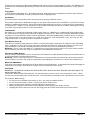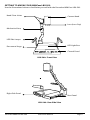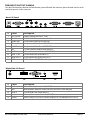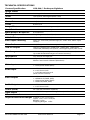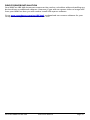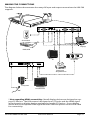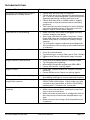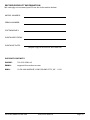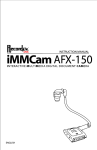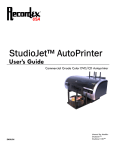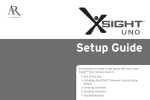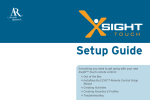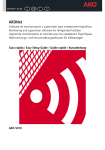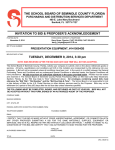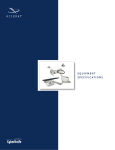Download Recordex iMMCam LBX-500 Instruction manual
Transcript
500 ENGLISH Thank you for choosing a Recordex iMMCam LB camera for your presentation needs. Our iMM line of products are developed specifically to enhance the interactive multimedia experience of any presentation. Copyright © 2013 by Recordex USA, Inc. All rights reserved. Reproduction or adaptation without prior written permission is prohibited, except as allowed under copyright laws. Disclaimer The information contained in this document may change without notice. The product warranty is defined on page 16. No part of this document should be construed as constituting an additional warranty. Recordex shall not be liable for any errors or inaccuracies contained in the document. Under no circumstances is Recordex USA liable for direct or indirect damages arising out of the use of this product or documentation. Trademarks Recordex is a registered trademark of Recordex USA, Inc. iMMCam is a trademark of Recordex USA, Inc. Macintosh is a registered trademark of Apple Computer, Inc. Microsoft, and the Windows Operating System are trademarks of Microsoft Corporation. All other trademarks, product names or companies mentioned in this document are used for reference and clarification only and may be the registered marks or property of their respective owners. FCC Notice (Class A) This device complies with Subpart J of Part 15 of the FCC Rules. Operation is subject to the following two conditions: (1) this device may not cause harmful interference, and (2) this device must accept any interference received, including interference that may cause undesirable operation. Warning - This is a class A Product. In a domestic environment this product may cause radio interference in which case the user may be required to take adequate measures. CE Class A (EMC) Notice This product is intended for use in a commercial, industrial or educational setting and environment. It is not intended for residential home use. Warning - This is a Class A product. In a domestic environment this product may cause radio interference in which case the user may be required to take adequate measures to correct the interference. RECYCLE PROPERLY This device should not be disposed of with other household waste. It should be discarded through an authorized recycling center able to accept electrical and electronic waste. CAUTION WARNING - TO REDUCE THE RISK OF FIRE OR ELECTRIC SHOCK, DO NOT EXPOSE THIS APPLIANCE TO RAIN OR MOISTURE. CAUTION - RISK OF ELECTRIC SHOCK - Do not attempt to service unit. Do not remove cover. There are no user-serviceable parts inside the unit. Unit should be returned to the manufacturer for service. Precautions When Using Ÿ Do not use on unstable tray, table, or cart. Use only on stable surface. Ÿ Do not use near water, steam, or excessive direct heat source. Ÿ Only use the power adapter provided by the manufacturer. Ÿ Always unplug the document camera before cleaning any part of the camera. Ÿ Unplug the device when not in use for long periods of time and during electrical storms. Recordex iMMCam LBX-500 Instruction Manual Page 2 Table of Contents PACKAGE CONTENTS.............................................................................................................4 GETTING TO KNOW YOUR iMMCam LBX-500......................................................................5 THE INPUT/OUTPUT PANELS.................................................................................................6 CONTROL PANEL.....................................................................................................................7 REMOTE CONTROL.................................................................................................................8 SPECIAL FUNCTIONS..............................................................................................................8 TECHNICAL SPECIFICATIONS.................................................................................................9 DEVICE DRIVER INSTALLATION...........................................................................................10 SAVING IMAGES TO INTERNAL MEMORY...........................................................................11 GETTING STARTED TIPS.......................................................................................................12 CALIBRATE CAMERA AUTO FOCUS SYSTEM......................................................................12 MAKING THE CONNECTIONS...............................................................................................13 TROUBLESHOOTING.............................................................................................................14 RECORD PRODUCT INFORMATION.....................................................................................15 WARRANTY STATEMENT......................................................................................................16 Recordex iMMCam LBX-500 Instruction Manual Page 3 PACKAGE CONTENTS Take a moment to confirm that you received all the items listed below: QuickStart Guide Recordex iMMCam LBX-500 RCA Cable Power Adapter & Cord VGA D-Sub Cable RS232 Cable Anti-Glare Sheet Remote Lens Cover USB Cable HDMI - DVI Cable HDMI - HDMI Cable Recordex iMMCam LBX-500 Instruction Manual Page 4 GETTING TO KNOW YOUR iMMCam LBX-500 Use the illustrations below to familiarize yourself with the Recordex iMMCam LBX-500. Head Pivot Joints Camera Head Lens (Lens Cap) Mechanical Arm LED Side Lamps LED Light Box Document Stage Control Panel LBX-500: Front View Right Side Panel Rear Panel LBX-500: Rear Side View Recordex iMMCam LBX-500 Instruction Manual Page 5 THE INPUT/OUTPUT PANELS Use the illustrations below to familiarize yourself with the various ports found on the rear and side panel of the camera. Rear I/O Panel VGA-OUT1 1 # 1 2 3 4 5 6 7 8 9 10 2 Label DC12V:2A RS-232 Audio (In) Video (In) V-OUT IN OUT VGA 1- IN VGA-OUT1 USB 3 4 5 6 7 8 9 10 Description Power Supply Port (DC 12V) RS-232 Serial Communication Port Composite Audio Port (INPUT) Composite Video Port (INPUT) Composite Video Port (OUTPUT) 3.5 mm Stereo Audio Jack (INPUT) 3.5 mm Stereo Audio Jack (OUTPUT) D-Sub RGB Port (VGA INPUT) D-Sub RGB Port (VGA OUTPUT) USB 2.0 Port (OUTPUT to Computer) Right Side I/O Panel A HDMI 11 # Label 11 MIC 12 VOL 13 VGA-2 14 A 15 HDMI 12 13 14 15 Description 3.5mm Microphone Jack (INPUT) Microphone Volume Dial (On/Off, Volume Level Adjust) D-Sub RGB Port (VGA INPUT) 3.5 mm Stereo Audio Jack (INPUT) HDMI Output (connect HDMI display or use adapter for DVI-D) Recordex iMMCam LBX-500 Instruction Manual Page 6 CONTROL PANEL Refer to the illustration below and the summary table for a description of the control panel function buttons. Label Description SAVE Capture current view to internal memory UP Navigate saved images VIEW Access saved images NEGA Switch to negative image mode BRI+ Increase brightness BRI- Reduce brightness LEFT/VOL- Navigate saved images/Lower Volume Output Level ENTER/DEL Select saved images/Delete saved image(s) RIGHT/VOL+ Navigate saved images/Increase Volume Ouput Level B.W/C Toggle between black and white and color mode NEAR Micro Adjust Focus FAR Micro Adjust Focus TEXT Switch to text mode DOWN Navigate saved images FREEZE Freeze active view/press again to resume SPLIT Vertically split screen with left side frozen/right side active RESET Reset settings to default/Hold for 3 seconds to switch between SXGA/XGA Mode AWB Resume auto white balance POWER Power the unit on/Place unit in standby mode SOURCE Source input select switch (Presenter/VGA1/VGA2/AV) LAMP Switch between light options (Side Lamps/Light Box/No Lighting) PRESENTER Press once to Switch back to presenter mode from VGA1, VGA2, or AV Input Source Press twice to Switch to C-Video output (this will switch off VGA/HDMI output) AUTO Auto focus image WIDE Zoom Out TELE Zoom In Recordex iMMCam LBX-500 Instruction Manual Page 7 REMOTE CONTROL Refer to the illustration below and the summary table for a description of the remote control function buttons. Label Description NOTE: most buttons are defined in the table on page 8. This table defines function buttons that only appear on the remote control. B.W/C Switch between black and white or color viewing. MIRROR Displays mirror image of current presenter view. NEAR Small nudge adjustment to AutoFocus FAR Small nudge adjustment to AutoFocus BLUE+ Increase blue color level (manual white balance, remote control function only) BLUE- Decrease blue color level (manual white balance, remote control function only) RED+ Increase red color level (manual white balance, remote control function only) RED- Decrease red color level (manual white balance, remote control function only) SPECIAL FUNCTIONS Changing VGA Output Resolution. The default output resolution of the camera is SXGA (1280x1024 @60Hz). The VGA output resolution can be changed to XGA (1024x768 @60Hz) or 1920x1080@60Hz. To do this press the F17 button (Reset) and hold it down for three seconds. The newly set output resolution will appear in the On Screen Display OSD) of the camera. Press and hold F17 for three seconds to cycle through each output resolution. WARNING: Changing the output resolution will delete any stored images that are saved to the camera’s internal memory. Deleting Saved Images. To delete the images stored to the internal memory follow these steps: Ÿ Press View (F3) and then select the image you wish to delete by using the Up (F2), Down (F14), Left (F7) and Right (F9) buttons. Ÿ After the image is highlighted press the ENTER/DEL (F8) and hold it down for three seconds. Ÿ NOTE: The images can only be deleted while in thumbnail view. Do not enlarge/view and then try to delete. Highlight the image in the thumbnail view and then hold down the ENTER/DEL button for three seconds Recordex iMMCam LBX-500 Instruction Manual Page 8 TECHNICAL SPECIFICATIONS Feature/Specification Image Sensor Pixels Zoom Lens Frame Rate Focus Image Effect Head Rotation White Balance & Exposure Shooting Area VGA/RGB Output Video Input Switching LBX-500 // Desktop w/Lightbox 1/3” CMOS 5.0 Mega Pixel 10x Optical, 20x Digital (200x Total) Glass 25 fps (max) Auto Focus Mirror/Freeze/B&W/Negative/Split 270 d. Rotation/ 180 d. pivot Auto/Manual SinglePage+ 10.6”x 14” (max) HD (1920x1080), SXGA (1280x1024), XGA (1024x768) VGA, PC, and DVD passthrough (w/ audio and video input switch) Video Scaler USB 2.0 Output Yes (All signals able to be output through VGA output) Save Images Unlimited capture by USB 2.0 (Video and still capture) Up to 80 SXGA/XGA Images to internal memory Microphone Yes, built in microphone. Software XSight HD Viewer Software (Windows/Mac) RS232 CamControl Software (Windows) Video Input 2 x VGA Passthrough 1 x Composite Video (RCA) Audio Input 1 x RCA 2 x 1/8” Stereo Jack 1 x 1/8” Microphone Jack (with volume control) Video Output 1 x VGA Out (SXGA, XGA) 1 x HDMI Out (SXGA, XGA) 1 x Composite Video (RCA) 1 x USB 2.0 (SXGA, XGA) Audio Output 1 x RCA 1 x 1/8” Stereo Jack Power (brick) Light Source Remote Control Physical Dimensions/Weight DC 12V/2A (100-240v 50/60 Hz) Recordex iMMCam LBX-500 USB 2.0 (2560x1920, 2048x1536, 1600x1200, 1280x1024, 1024x768, 640x480) 10x Optical, 16x Xsight Digital (160x Total) 2 x LED Side Lamp, 1 x LED Light Base (7.75”H x 10”W) 1 x InfraRed Remote, 1 x Serial RS232 Connection Folded: 17.5 x 13.7 x 6 (in) Open: 17.5 x 15.7 x 21.5 (in) Weight: 7.5 lbs Shipping Weight: 15 lbs Instruction Manual Page 9 DEVICE DRIVER INSTALLATION Your iMMCam LBX-440 document camera can be used as a visualizer without installing any device drivers or additional software. However, if you wish to capture video or image stills from your iMMCam then you will need to install USB capture software. Go to www.recordexusa.com/myLBX.html to download our camera software for your computer running Microsoft Windows or Mac OSX. Recordex iMMCam LBX-500 Instruction Manual Page 10 SAVING IMAGES TO INTERNAL MEMORY You can save up to 80 images to the internal memory of your LBX-500 camera. If you have the resolution set to 1920x1080 output then you will be limited to 28 images. WARNING: If you change the output resolution of the camera (by pressing the RESET/F17 button for 3 seconds) then all the images stored on the camera’s internal memory will be deleted. Ÿ Press SAVE (F1) on the camera or remote to save an image to internal memory. Each time you press save an image is stored in the next available slot in the camera’s memory. Ÿ To view the saved images press VIEW (F3) which will bring up the camera’s photo album. Ÿ Use the UP(F2), DOWN (F14), LEFT (F7), RIGHT (F9) buttons to highlight the image you wish to recall to the main screen then press ENTER (F8) to select the image. The image will now be shown in full screen mode. Ÿ From here you can flip through other saved images by pressing the LEFT/RIGHT buttons (for previous and next image) or by pressing the UP/DOWN buttons (to skip ahead or back 4 images). To go back to the thumbnail album view press ENTER (F8) To exit back to normal viewing mode press VIEW (F3) Recordex iMMCam LBX-500 Instruction Manual Page 11 GETTING STARTED TIPS Ÿ If after first turning on the camera the image appears dark, washed out, or otherwise distorted press the AUTO button to reset and re-calibrate the camera. This should correct any image quality issues. Ÿ Sometimes when zooming the image can get darker. To correct this press the AWB or AUTO button to cause the camera to automatically readjust the image. Ÿ When using the camera through USB we recommend using 1280x1024 for demonstrating under the camera and 1600x1200 or higher for maximum image quality when taking snapshots or using the digital zoom within the XSight camera software. CALIBRATE CAMERA AUTO FOCUS SYSTEM NOTE: Do not perform these steps if the camera is already focusing without any problems. ONLY perform these steps when the camera is having trouble focusing sharply. To calibrate the auto focus system follow these steps: NOTE: You must be connected to VGA, HDMI, or DVI display to perform these steps. 1. Zoom the camera out to 1X by pressing the WIDE button. 2. Place an 8.5x11 black and white text document under the camera. 3. Press the AUTO button to refocus the camera. 4. Use the NEAR(F11)/FAR(F12) buttons to correct the focus. 5. Hold the NEGAtive (F4) button for about 3 seconds until CHECK OK message appears on the screen. The CHECK OK message will stay on the screen for 3 to 10 seconds. 6. After the CHECK OK message has disappeared press the TELE button and zoom in to approximately 10x then release the TELE button and allow the camera to auto focus. 7. At this point the camera should be properly calibrated. If not then repeat the process again. If problems persist then contact [email protected]. Recordex iMMCam LBX-500 Instruction Manual Page 12 MAKING THE CONNECTIONS The diagram below demonstrates the many AV input and output connections the LBX-500 supports. 110V Grounded Laptop DVD/VCR TV Projector HDMI Classroom Amplification Computer MIC LCD/Plasma * Note regarding HDMI connectivity: Not all display devices are designed to support PC Devices. The LBX camera is designed as a PC Device and the HDMI signal will only work on display devices equipped to handle PC Devices. If your display device will not accept the HDMI signal from the LBX then please use the VGA cable for connectivity. Recordex iMMCam LBX-500 Instruction Manual Page 13 TROUBLESHOOTING Problem/Observation No image is displayed or image is totally black or totally white. USB capture is not working Image is out of focus Image is dark or washed out Image is stuck VGA passthrough is not working Video projector is unable to project image from camera. The microphone port is not working properly Recordex iMMCam LBX-500 Solution Ÿ Check that the lens cap is removed. Ÿ Check that the unit is plugged in and powered on. Press the lamp button to cycle through the lighting options to confirm the unit is on. Ÿ Check that the VGA or HDMI cable is tightly connected to the document camera and the projector. Ÿ The camera is zoomed too far in and is displaying only a blank portion of the document or object. Zoom out or move object. Ÿ Make sure the USB cable is plugged into the camera and the computer. Ÿ Use a rear USB Port on your computer. Some front USB ports do not have adequate bandwidth and power to allow for quality image capture. Ÿ Try using the capture software provided with the camera to rule out any issues with third party software. Ÿ Press the AutoFocus button. Ÿ Press the reset button Ÿ Try zooming in or out a little (press Tele / Wide) Ÿ Follow Auto Focus calibration steps on page 12 Ÿ Press the Auto White Balance button (AWB) Ÿ Try changing the lighting Ÿ Manually change the brightness (BRI+/BRI-) Ÿ Power off camera and try again. Ÿ Press the Freeze button to resume normal viewing Ÿ Power off the unit. Power on and try again. Ÿ If using a laptop/notebook make sure to switch the display settings to use an external monitor. Ÿ Some projectors may not be able to handle a SXGA 1280x1024 image. If this is the case you can lower the resolution to XGA 1024x768 by holding the F17 button for 3 seconds. Ÿ Make sure a mic is connected. Ÿ Make sure volume dial is switched on and volume is not on level zero. Ÿ Make sure the connection is made from the audio out port to a classroom amplification system. Ÿ Make sure you are using a low-impedence microphone. Instruction Manual Page 14 RECORD PRODUCT INFORMATION We strongly recommend you fill out the information below: MODEL NUMBER: SERIAL NUMBER: SOFTWARE KEY: PURCHASED FROM: PURCHASE DATE: (staple copy of invoice to this manual) SUPPORT CONTACTS PHONE: 718-392-5380 x2 EMAIL: [email protected] MAIL: 10-50 46th AVENUE, LONG ISLAND CITY, NY 11101 Recordex iMMCam LBX-500 Instruction Manual Page 15 WARRANTY STATEMENT Recordex warrants to the original purchaser only that the Product will be free from defects in material and workmanship under normal use for a period of five (5) years from the date of original purchase. Five (5) years from the date of the original purchase. You are responsible for shipping the Product to our Warranty Service Depot. Recordex will pay for return shipment of the repaired Product under warranty. Return shipment will be by ground service to the 48 contiguous US states. You are responsible for shipping to Alaska, Hawaii and any address outside of the United States. If the Product is repaired out of warranty then you are responsible for shipping both ways. Recordex is not responsible for any shipping damage that may occur in transit to the service depot. Yes, Product used in a classroom or education setting is eligible for our Replacement Warranty Service. Make sure our customer service representative knows that the Product is in and educational setting and we will replace the product should a defect arise. Product will be replaced with new or refurbished product at Recordex’s discretion. This process eliminates the wait time associated with sending in the Product for repair. This warranty is often referred to as a 'hot swap' warranty. To obtain warranty service please contact Recordex's Customer Service Center at 1-718-392-5380 x2 or contact your authorized Recordex Dealer for assistance in filing a warranty claim. You will receive instructions on how to properly return your product for authorized warranty repair. In order to receive warranty service you must be able to provide an original receipt or invoice for the purchase of your Product. Recordex's warranty shall not apply: (i) to any Product subjected to accident, misuse, neglect, alteration, acts of God, improper handling, improper transport, improper storage, improper use or application, improper installation, industrial or commercial use, improper testing or unauthorized repair; or (ii) to cosmetic problems or defects that result from normal wear and tear under ordinary use, and do not affect the performance or use of the product. If the Product develops a covered defect within the warranty period, Recordex will, at its option, either repair or replace the Product at no charge, provided that the Product is returned during the warranty period and this is your exclusive remedy and the entire liability of Recordex under this warranty. No warranty is made or implied as to the effectiveness or suitability of this product for your purposes. THE ABOVE STATED WARRANTY IS EXCLUSIVE AND REPLACES ALL OTHER WARRANTIES EXPRESSED OR IMPLIED INCLUDING THOSE OF MERCHANTABILITY AND FITNESS FOR A PARTICULAR PURPOSE. RECORDEX WILL NOT BE HELD LIABLE FOR ANY OTHER DAMAGES OR LOSS INCLUDING INCIDENTAL OR CONSEQUENTIAL DAMAGES AND LOSS OF PROFITS OR REVENUES FROM WHATEVER CAUSE, INCLUDING BREACH OF WARRANTY OR NEGLIGENCE. // www.recordexusa.com // 718-392-5380 // 10-50 46th Avenue, L.I.C., NY 11101 //