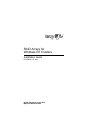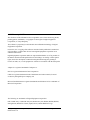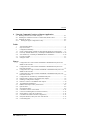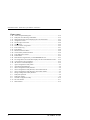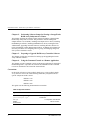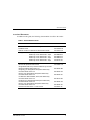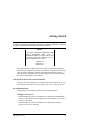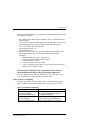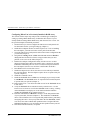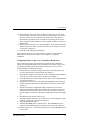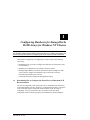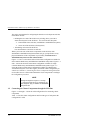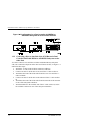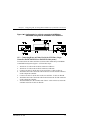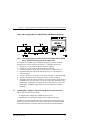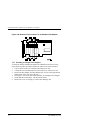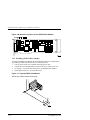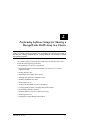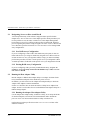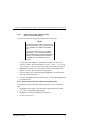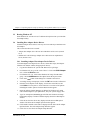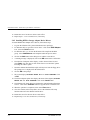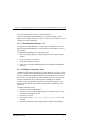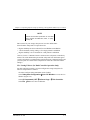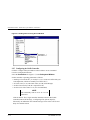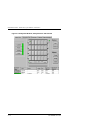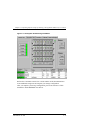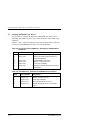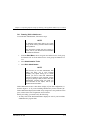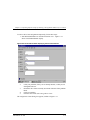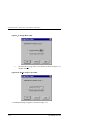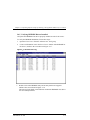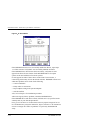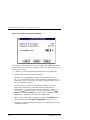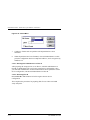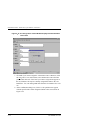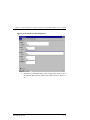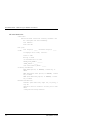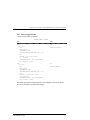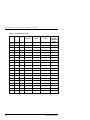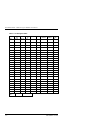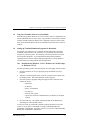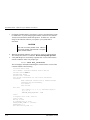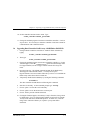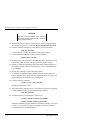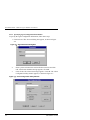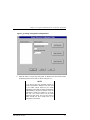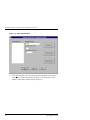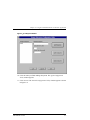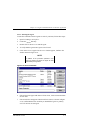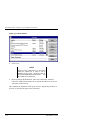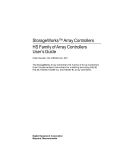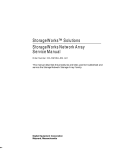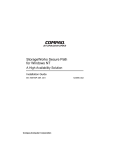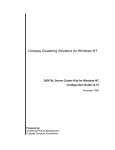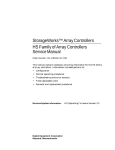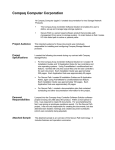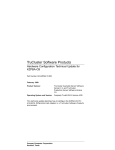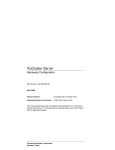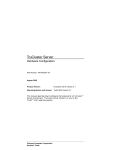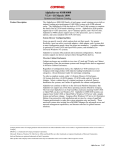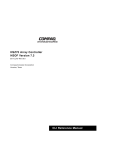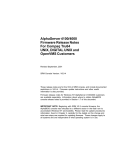Download Digital Equipment Corporation HSZ50 Installation guide
Transcript
RAID Arrays for Windows NT Clusters Installation Guide EK–SMRAF–IG. D01 Digital Equipment Corporation Maynard, Massachusetts 4th Edition, April 1997 The disclosure of this information does not grant the user a license under any patents, pending patents, trademarks, or copyrights or other rights of Digital Equipment Corporation, or of any third party. This software is proprietary to and embodies the confidential technology of Digital Equipment Corporation. Possession, use or copying of the software described in this publication is authorized only pursuant to a valid written license from Digital Equipment Corporation or an authorized sublicensor. Digital Equipment Corporation makes no representation that the use of its products in the manner described in this publication will not infringe on existing or future patent rights, nor do the descriptions contained in this publication imply the granting of licenses to make, use, or sell equipment or software in accordance with the description. Adaptec is a registered trademark of Adaptec Co. Intel is a registered trademark of Intel Corporation. UNIX is a registered trademark in the United States and other countries, licensed exclusively through X/Open Company, Ltd. Microsoft and MS-DOS are registered trademarks and Windows NT is a trademark of Microsoft Corporation The following are trademarks of Digital Equipment Corporation: DEC, RAID Array 310, RAID Array 410, RAID Array 450, HSZ20, HSZ40, HSZ50, StorageWorks, DIGITAL Clusters, Alpha, Prioris, and the DIGITAL Logo. © Digital Equipment Corporation, 1997. Printed in U.S.A. All Rights Reserved Contents Revision Record ................................................................................................................ vii About This Guide ............................................................................................................. ix Getting Started..................................................................................................................xiii 1 Configuring Hardware for StorageWorks RAID Arrays for Windows NT Clusters 1.1 Determining How to Configure the Shared Servers/Subsystem SCSI Bus Interconnect ........................................................................................................... 1−1 1.2 Connecting the Cluster Components through the SCSI Bus .................................... 1−2 1.2.1 Connecting Hosts on Either End of the SCSI Bus (Dual Controller RAID 410/HSZ40 or 450/HSZ50 Subsystems) ................................................. 1−3 1.2.2 Connecting a Host on One End of the SCSI Bus and a Dual Controller RAID 410/HSZ40 or 450/HSZ50 Subsystem on the Other End ................................... 1−4 1.2.3 Connecting Hosts on Either End of the SCSI Bus (Single Controller RAID 410/HSZ40 or 450/HSZ50 Subsystems) ................................................. 1–5 1.2.4 Connecting a Host on One End of the SCSI Bus and a Single Controller RAID 410/HSZ40 or 450/HSZ50 Subsystem on the Other End ................................... 1–6 1.2.5 Connecting a Host on One End of the SCSI Bus and the RAID Array 310/HSZ20 Subsystem on the Other End .......................................................... 1–7 1.3 Installing Host Adapters and Removing Resistor Packs/Networks .......................... 1−7 1.3.1 Installing an Adaptec Host Adapter .................................................................. 1−8 1.3.2 Installing a KZPSA Host Adapter................................................................... 1−10 EK–SMRAF–IG. D01 iii Installation Guide – RAID Arrays for Windows NT Clusters 2 Performing Software Setups for Sharing a StorageWorks RAID Array in a Cluster 2.1 Designating Servers as Host A and Host B ............................................................. 2−2 2.1.1 New RAID Array Configuration....................................................................... 2−2 2.1.2 Existing RAID Array Configuration ................................................................. 2−2 2.2 Running the Host Adapter Utility .......................................................................... 2−2 2.2.1 Running the Adpatec Host Adapter Utility ....................................................... 2−2 2.2.2 Setting KZPSA Host Adapter SCSI IDs for Hosts A (7) and B (6) and Disabling the Power-On Reset.......................................................................... 2−4 2.3 Booting Windows NT............................................................................................. 2−7 2.4 Installing Host Adapter Device Drivers .................................................................. 2−7 2.4.1 Installing Adaptec Host Adapter Device Drivers .............................................. 2−7 2.4.2 Installing KZPSA Storage Adapter Device Drivers........................................... 2−8 2.5 Using StorageWorks Command Console for Windows NT Clusters ....................... 2–9 2.5.1 Selecting a Command Console Set-up .............................................................. 2−9 2.5.2 Uninstalling RAID Manager V1.2 .................................................................. 2−11 2.5.3 Installing the Command Console.................................................................... 2−11 2.5.4 Launching Command Console........................................................................ 2−12 2.5.5 Establishing Communications with the RAID Array ...................................... 2−12 2.5.6 Setting Failover (for Dual-Controller Operation Only) ................................... 2−13 2.5.7 Configuring the RAID Controller ................................................................... 2−14 2.5.8 Creating Your First Storageset ....................................................................... 2−15 2.6 Installing HSZDISK Class Drivers ....................................................................... 2−20 2.6.1 Running Disk Administrator........................................................................... 2−21 2.6.2 Removing Drive Letter Assignments Temporarily.......................................... 2−22 2.6.3 Installing the HSZDISK Class Drivers from the CD−ROM ............................ 2−26 2.6.4 Rebooting One Server at a Time After Drivers Installation............................. 2−26 2.6.5 Verifying HSZDISK Drivers Installed ............................................................ 2−27 2.6.6 Preparing Storagesets for Use in a New RAID Array Subsystem .................... 2−29 2.6.7 Reassigning Drive Letters to Partitions of a Previously Installed RAID Array 2−33 3 Preparing to Upgrade RAID Array Controller Software 3.1 3.2 3.2.1 3.3 3.4 3.4.1 Backing Up Your System ....................................................................................... 3−1 Recording the RAID Array Configuration .............................................................. 3−1 Record Logical Units........................................................................................ 3–2 Copy the Controller Software to System Disk ........................................................ 3–6 Setting up Terminal Emulation Programs for Download ........................................ 3–6 Download with Windows 3.1/3.11, Windows for WorkGroups, or Windows NT3.5.1 ............................................................................................ 3–6 3.4.2 Download with Windows 95 or Windows NT 4.0 ............................................. 3–7 3.5 Upgrading RAID Array 310/HSZ20 or Single Controller RAID Array 410/HSZ40. 3–7 3.6 Upgrading Dual-Controller RAID Array 410/HSZ40 ............................................ 3−10 iv EK–SMRAF–IG. D01 Contents 4 Using the Command Console as a Remote Application 4.1 Installing Windows NT TCP/IP Transport .............................................................. 4−1 4.2 Installing the Command Console on a Networked, Remote Client .......................... 4−2 4.3 Installing the Agent................................................................................................ 4−2 4.3.1 Starting the Agent Configuration Utility........................................................... 4–3 Tables 1 2 3 1−1 2−1 2−2 3–1 3–2 Associated Documents ............................................................................................. x Style Conventions ................................................................................................... xi Configuration Roadmaps........................................................................................ xv Cluster Configurations Available for StorageWorks RAID Array Subsystems...... 1−3 Previously Installed RAID Array - Roadmap for HSZDISK Driver Installation.. 2−20 New RAID Array - Roadmap for HSZDISK Driver Installation ......................... 2−20 Logical Unit Table ............................................................................................... 3–3 Storageset Table................................................................................................... 3–5 Figures 1−1 1−2 1−3 1−4 1−5 1−6 1−7 1−8 1−9 2−1 2−2 2−3 2−4 2−5 2−6 2−7 2−8 2−9 Configuration for a dual controller 410/HSZ40 or 450/HSZ50 Subsystem in the Middle of the SCSI-bus ....................................................................................... 1−3 Configuration for a dual controller 410/HSZ40 or 450/HSZ50 Subsystem at an End of the SCSI-bus............................................................................................. 1−4 Configuration for a single controller 410/HSZ40 or 450/HSZ50 Subsystem in the Middle of the SCSI-bus ....................................................................................... 1−5 Configuration for a single controller 410/HSZ40 or 450/HSZ50 Subsystem at an End of the SCSI-bus............................................................................................. 1−6 Configuration for a RAID Array 310/HSZ20 Subsystem ...................................... 1−7 Resistor Pack Locations on an Adaptec Host Adapter........................................... 1−8 Installing an Adaptec Host Adapter...................................................................... 1−9 Resistor Locations on the KZPSA Host Adapter................................................. 1−10 Typical KZPSA Installations.............................................................................. 1−10 KZPSA Host Adapter Utility Initial Screen .......................................................... 2−5 Options Menu ...................................................................................................... 2−6 SCSI Options Menu ............................................................................................. 2−6 Command Console's Control Panel .................................................................... 2−12 Connect Local Dialog Box (for Serial Connection) ............................................ 2−12 Setting Failover Using the CLI Window............................................................. 2−14 Controllers Tab (Dual-Controller Configuration) ............................................... 2−15 Subsystem Window, Subsystem View Tab Selected........................................... 2−16 Create Dialog Box.............................................................................................. 2−17 EK–SMRAF–IG. D01 v Installation Guide – RAID Arrays for Windows NT Clusters Figures (cont.) 2−10 2−11 2−12 2−13 2−14 2−15 2−16 2−17 2−18 2−19 2−20 2−21 2−22 2−23 2−24 2−25 2−26 4–1 4–2 4–3 4–4 4–5 4–6 4–7 4–8 4–9 4–10 4–11 vi Advanced Options Dialog Box ........................................................................... 2−18 Subsystem View Showing 3/5 RAIDset.............................................................. 2−19 Disk Administrator Screen Displaying the Current Partitions ............................. 2−23 Assign Drive Letter............................................................................................ 2−24 Do not assign a drive letter................................................................................. 2−24 Confirmation...................................................................................................... 2−25 No Drive Letter Assignments ............................................................................. 2−25 Event Viewer Log .............................................................................................. 2−27 Event Detail ....................................................................................................... 2−28 Partition Pull-Down Menu ................................................................................. 2−29 Create Primary Partition Window ...................................................................... 2−30 Tools Pull-Down Choices................................................................................... 2−31 Format Menu ..................................................................................................... 2−32 How Partitions Appear After you Load HSZDISK drivers.................................. 2−33 The Assign Drive Letters Window Displays the Next Available Drive Letter ..... 2−34 A New Driver Letter Assignment ....................................................................... 2−35 All the Drive Letters Reassigned........................................................................ 2−36 Agent Configuration Utility Menu ....................................................................... 4–3 Agent Password Dialog Box................................................................................. 4–4 Client Configuration Utility Window ................................................................... 4–4 Client Configuration Utility Window, Client Name Entered................................. 4–5 Client Configuration Utility Window, Client Name Added................................... 4–6 Storage Configuration Utility Window................................................................. 4–7 Subsystem Specified ............................................................................................ 4–8 Subsystem Added................................................................................................. 4–9 Network Configuration Utility ........................................................................... 4–10 Services Window ............................................................................................... 4–11 Steam Started..................................................................................................... 4–12 EK–SMRAF–IG. D01 Revision Record This Revision Record provides a concise publication history of this manual. It lists the manual revision levels, release dates, and reasons for the revisions. The following revision history lists all revisions of this publication and their effective dates. The publication part number is included in the Revision Level column, with the last entry denoting the latest revision. This publication supports StorageWorks RAID Arrays for Windows NT Clusters. Revision Level Date Summary of Changes EK–SMRAF–IG. A01 EK–SMRAF–IG. B01 July 1996 August 1996 EK–SMRAF–IG. C01 February 1997 EK–SMRAF–IG. D01 April 1997 Initial Release. Adds support for HSZ40 and updates procedure for upgrading controller firmware. Adds support for dual controllers software upgrade RAID Array 450/HSZ50, Windows NT 4.0, HszInstal setup program and DIGITAL clusters V1.1. Adds support for HSOF 3.1/5.1 and DECKzpsx V1.41 EK–SMRAF–IG. D01 vii About This Guide This section identifies the audience of this guide and describes the contents (chapter by chapter) and structure. In addition, this section includes a list of associated documents and the conventions used in this guide. Use this guide in conjunction with the installation, configuration, and user's guides provided with the various components of a StorageWorks RAID Arrays for Windows NT Clusters. This guide provides the following: • A definition of the components required to install StorageWorks RAID Arrays for Windows NT Clusters. • A roadmap listing the general steps and the order in which you must perform them to install StorageWorks RAID Arrays for Windows NT Clusters. • StorageWorks RAID Arrays for Windows NT Clusters installation procedures. Audience This guide is intended for administrators and system integrators for Windows NT Clusters. Configuring StorageWorks RAID Arrays for Windows NT Clusters requires a general understanding of Clusters, RAID, and storage concepts. Document Structure This guide contains the following chapters: Getting Started This chapter provides a description of the pre-installation steps required to install StorageWorks RAID Arrays for Windows NT Clusters. This section also provides roadmaps for configuring when you've previously installed a RAID Array and configuring when you have not yet installed a RAID Array. Chapter 1: Configuring Hardware for StorageWorks RAID Arrays for Windows NT Clusters This chapter describes the procedures for installing the host adapters into the host systems as well as methods for configuring the bus in single-controller subsystems. EK–SMRAF–IG. D01 ix Installation Guide – RAID Arrays for Windows NT Clusters Chapter 2: Performing Software Setups for Sharing a StorageWorks RAID Array Subsystem in a Cluster This chapter describes the software setups required for sharing a StorageWorks RAID Array Subsystem in a cluster. The procedures include: running host adapter utilities to set SCSI IDs, installing host adapter device drivers, installing RAID Manager Software, installing HSZDISK class drivers, running the Disk Administrator, upgrading controller firmware, installing Windows NT Service Pack, and installing Cluster Management Software. In addition, this chapter also describes procedures for configuring failover groups, and changing storagesets after you have installed a Cluster. Chapter 3: Preparing to Upgrade RAID Array Controller Software This chapter provides the procedures for backing up and upgrading the RAID Array controller software. Chapter 4: Using the Command Console as a Remote Application This chapter uses the Command Console as a Remote Application for networked RAID management. It provides the selection and installation of the Command Console on both the PC and each of the clustered hosts. Conventions In this guide, references to StorageWorks RAID Array or StorageWorks RAID Array controller refer to all of the following RAID array subsystems unless a specific subsystem model is noted: HSZ20 or 310 HSZ40 or 410 HSZ50 or 450 This guide uses the following documentation conventions: Table 2 Style Conventions Style boldface monospace type plain monospace type italic type utilities, and filenames x Meaning To be input by the user Screen text For emphasis, manual titles, menus, screens, EK–SMRAF–IG. D01 About This Guide Associated Documents In addition to this guide, the following documentation is useful to the reader: Table 1 Associated Documents Document Title Order Number DIGITAL Clusters for Windows NT Configuration and Installation Guide DIGITAL Clusters for Windows NT Administrator's Guide AA–QVUSA–TE AA–QVUTA–TE Getting Started - RAID Array 310 for Windows NT - Intel RAID Array 310 for Windows NT - Alpha RAID Array 410 for Windows NT - Intel RAID Array 410 for Windows NT - Alpha RAID Array 450 for Windows NT - Intel RAID Array 450 for Windows NT - Alpha RAID Manager for RAID Arrays 310 and 410 for Windows NT Alpha/Intel User's Guide StorageWorks RAID Array Controller HSZ40 Array Controller Operating Software HSOF Version 3.0 Configuring your StorageWorks Subsystem HSZ40 Array Controllers HSOF Version 3.0 Servicing Your StorageWorks Subsystem HSZ40 Array Controllers HSOF Version 3.0 CLI Reference Manual HSD50, HSJ50, and HSZ50 Array Controllers HSOF Version 5.0 Configuring Your StorageWorks Subsystem HSZ50 Array Controllers HSOF Version 5.0 Servicing Your StorageWorks Subsystem HSZ50 Array Controllers HSOF Version 5.0 Command Console Version 1.1 User's Guide EK–SMRAF–IG. D01 EK–SMRAA–IG EK–SMRAE–IG EK–SMRAC–IG EK–SMRA6–IG AA–R21ZA–TE AA–R21VA–TE AA–QU63C–TE EK–HSZ40–RN EK–HSZ40–CG EK–HSZ40–SV EK−HSCLI−RM EK−HSZ50−CG EK−HSZ50−SV AA–R24LA–TE xi Getting Started This section provides an overview for preparing and installing a Windows NT Cluster with two Alpha or DIGITAL Prioris-based servers and a RAID array subsystem. Chapters 1 through 4 contain detailed information about these procedures. NOTE In this guide, references to StorageWorks RAID Arrays, StorageWorks RAID Array, or StorageWorks RAID Array controller refer to all of the following RAID array subsystems unless a specific subsystem model is noted: HSZ20 or 310 HSZ40 or 410 HSZ50 or 450 This guide provides a roadmap of the steps required to install a StorageWorks RAID Array in a Windows NT Clusters environment. This guide describes many of the procedures required to install the StorageWorks RAID Array and also refers you to other installation guides, where appropriate, to perform procedures necessary for installing the cluster software. Visit Our Web Site for the Latest Information Check our web for the latest drivers , technical tips, and documentation. We can be found in the technical area of our web page, http://www.storage.digital.com/ Pre-installation Steps: Before starting your installation, follow these pre-installation steps: Configure Two Servers • Read the DIGITAL Clusters for Windows NT Configuration and Installation Guide to understand how to install Windows NT and configure your servers in a clusters environment. • Read the DIGITAL Clusters for Windows NT Administrator's Guide to prepare two servers for clustering. EK–SMRAF–IG. D01 xiii Installation Guide – RAID Arrays for Windows NT Clusters Configure a StorageWorks RAID Array Subsystem If you are setting up your StorageWorks RAID Array subsystem for the first time along with the cluster, use the host adapter installation procedures in this document. The host adapter installation procedures in this document contain information specific to clusters that the Getting Started StorageWorks RAID Array for Windows NT Installation Guides do not contain. Otherwise configure a StorageWorks RAID array subsystem according to the appropriate Getting Started StorageWorks RAID Array for Windows NT Installation Guide except the chapter entitled, Completing Your Configuration Setup under Windows NT. Perform a System Backup Follow normal procedures to backup your systems before installing the subsystem. Verify User-Supplied Hardware and Software (System Requirements) A StorageWorks RAID Array for Windows NT Clusters requires the following user-supplied hardware and software: • 2 DIGITAL Alpha or DIGITAL Prioris-based servers with an available PCI slot, Windows NT operating system installed and configured according to the DIGITAL Clusters for Windows NT Configuration and Installation Guide Chapter 2 • The associated system User’s Guides • Appropriate tools to service your computer • A StorageWorks RAID array subsystem configured according to the appropriate Getting Started Guide for Windows NT for your subsystem • The associated StorageWorks RAID array subsystem installation and configuration guides • The DIGITAL Clusters for Windows NT Configuration and Installation Guide Inventory the StorageWorks RAID Arrays with DIGITAL Clusters for Windows NT Platform Kit or Cable/Doc. Kit You received either: xiv • A StorageWorks RAID Arrays for Windows NT Clusters Platform Kit for DIGITAL Prioris (SWIKT−DC) • A StorageWorks RAID Arrays for Windows NT Clusters Platform Kit for Alpha (SWDKT−DC) • A StorageWorks RAID Array for Windows NT Cable/Doc. Kit (SWDKT-DD) EK–SMRAF–IG. D01 Getting Started The StorageWorks RAID Arrays for Windows NT Clusters Platform Kit provides the following components: • • • • • • • One 2944W Adaptec Host Adapters (DIGITAL Prioris), or KZPSA Storage Adapter (Alpha) One SCSI cable with a right-angle high-density 68-pin connector on one end and a straight high-density 68-pin connector on the other (BN21K-05) Two Y−connecting cables (BN21W−0B) One Terminator (H879−AA) This Installation Guide DIGITAL Clusters for Windows NT Configuration and Installation Guide StorageWorks RAID Array Cluster Utilities and Drivers CD-ROM containing: HzInstal-HSZDisk class driver setup program • HSOF (StorageWorks RAID Array firmware) • Command Console (SWCC) • Copy of this guide in .PDF file format • Copy of Command Console (SWCC) User's Guide in .PDF file format • Release Notes in .PDF file format • The StorageWorks RAID Arrays with Windows NT for Clusters Cable/Documentation Kit provides the following components: All of the components listed for the platform kit except: a host adapter and a copy of the DIGITAL Clusters Software for Windows NT. Major Steps for Configuring This guide provides the roadmaps listed in Table 3 which describe the major steps to configure a StorageWorks RAID Arrays for Windows NT Clusters. Table 3 Configuration Roadmaps Roadmap Configuring when you've previously installed a StorageWorks RAID Array Configuring when you have not yet installed a StorageWorks RAID Array EK–SMRAF–IG. D01 Purpose Use this roadmap to configure a cluster in an existing StorageWorks RAID Array subsystem configuration. Use this roadmap to configure a cluster while simultaneously installing a new StorageWorks RAID Array subsystem. xv Installation Guide – RAID Arrays for Windows NT Clusters Configuring When You've Previously Installed a RAID Array This section lists the major steps and provides a checklist-type roadmap for setting up a StorageWorks RAID Array for Windows NT Clusters if you've already installed a StorageWorks RAID Array and connected it to a server. See the specified chapters for detailed procedures. 1. 2. 3. 4. 5. 6. 7. 8. 9. 10. 11. 12. 13. xvi Determine how you want to configure the shared servers/subsystem SCSI bus interconnect before you begin setting up (Chapter 1). Install the host adapter into the server that requires one. Prior to installing the host adapter, you must remove the resistor packs from the board. Set up the shared servers/subsystem SCSI bus interconnect configuration that you selected (Chapter 1). Designate the existing server as Host A and the new server as Host B to distinguish between them for software setup procedures that you must perform on one server or the other (Chapter 2). Run the Host Adapter Configuration Utility on both servers to set host adapter SCSI IDs and (Adaptec host adapters only) to deactivate on-board termination and disable power-on reset. You must set unique SCSI IDs for the host adapters. Set Host A to SCSI ID 7 and Host B to SCSI ID 6. Boot Windows NT on each of the servers. Install host adapter device drivers onto the server into which you installed the new host adapter. The host adapter requires drivers to operate with your systems (Chapter 2). Install the Command Console. Install the HSZDISK driver on Host A (even though you previously loaded it) and Host B. The HSZDISK driver are required for the RAID subsystem to operate with your systems (Chapter 2). Reboot both servers. You must reboot both servers for the HSZDISK drivers to take effect. Verify the HSZDISK drivers installed correctly on both servers. Use the Event Viewer to locate an event for the HSZDISK in the event log. Clicking on the HSZDISK event displays an event detail window that indicates whether the HSZDISK drivers loaded (Chapter 2). Run Disk Administrator on Host B to reassign C as the disk partition letter of your system disk, if desired (Chapter 2). The installation of HSZDISK drivers causes Windows NT to reassign the disk partition letters, particularly reassigning the letter C from your system disk to the first HSKDISK, Disk 0. You can use the cluster with the disk partition letters as assigned after the HSZDISK installation or you can change the drive partition letters yourself. Download controller firmware, if required. EK–SMRAF–IG. D01 Getting Started 14. Install Windows NT Service Pack on Host B and on Host A as well, if not already installed. DIGITAL Cluster software requires Windows NT Service Packs for certain versions of Windows NT. Refer to the release notes to determine the supported versions of Windows NT and the specific service packs required to operate DIGITAL Clusters software with those versions of Windows NT. 15. Reboot both servers after service pack installation. If you needed to install a Windows NT Service Pack, you must reboot the servers for the service pack to take effect. (Chapter 2). 16. Install the Cluster Management Software. This completes the overview of steps required to configure a StorageWorks RAID Array for Windows NT Clusters. Go to Chapter 1 to begin the installation. Configuring When You have Not Yet Installed a RAID Array This section lists the major steps and provides a checklist-type roadmap for setting up a StorageWorks RAID Array for Windows NT Clusters if you've not yet connected a StorageWorks RAID Array subsystem to a server. See the specified chapters for detailed procedures. 1. Determine how you want to configure the shared servers/subsystem SCSI bus interconnect before you begin setting up (Chapter 1). 2. Install the host adapters into the servers. Prior to installing the host adapters, you must remove the resistor packs from the boards (Chapter 1). 3. Set up the shared servers/subsystem SCSI bus interconnect configuration that you selected (Chapter 1). 4. Designate the servers as Host A and Host B to distinguish between them for software setup procedures that you must perform on one server or the other (Chapter 2). 5. Run the Host Adapter Configuration Utility on both servers to set host adapter SCSI IDs and (Adaptec host adapters only) to deactivate on-board termination and disable power-on reset. You must set unique SCSI IDs for the host adapters. Set Host A to SCSI ID 7 and Host B to SCSI ID 6 (Chapter 2). 6. Boot Windows NT on each of the servers. 7. Install host adapter device drivers on both servers. The host adapters require drivers to operate with your systems (Chapter 2). 8. Install the Command Console. 9. Install the HSZDISK driver (on both servers). The HSZDISK driver are required for the RAID subsystem to operate with your systems (Chapter 2). 10. Reboot both servers. You must reboot both servers for the HSZDISK drivers to take effect. EK–SMRAF–IG. D01 xvii Installation Guide – RAID Arrays for Windows NT Clusters 11. Verify that the HSZDISK drivers are installed correctly on both servers. Use the Event Viewer to locate an event for the HSZDISK in the event log. Clicking on the HSZDISK event displays an event detail window that indicates whether the HSZDISK drivers loaded (Chapter 2). 12. Run Disk Administrator on Host A to create partitions, assign drives, and format and label the RAID array storagesets (Chapter 2). 13. Run Disk Administrator on Host B so that Windows NT can poll the current device configuration and lock down the partition drive letter assignments. After Disk Administrator starts and Windows NT has polled the current device configuration, exit Disk Administrator. 14. Reboot Host B so that Windows NT can view the new device configuration that you created from Host A. 15. Run Disk Administrator on Host B to verify that it sees the new device configuration that you created from Host A. 16. Download controller firmware, if required. 17. Install Windows NT Service Pack on both servers, if necessary. DIGITAL Cluster software requires Windows NT Service Packs for certain versions of Windows NT. Refer to the DIGITAL Clusters software release notes to determine the supported versions of Windows NT and the specific service packs required to operate DIGITAL Clusters software with those versions of Windows NT. 18. Reboot both servers after service pack installation. If you needed to install a Windows NT Service Pack, you must reboot the servers for the service pack to take effect. (Chapter 2). 19. Install the Cluster Management Software. This completes the overview of steps required to configure a StorageWorks RAID Arrays for Windows NT Clusters. Go to Chapter 1 to begin the installation. xviii EK–SMRAF–IG. D01 1 Configuring Hardware for StorageWorks RAID Arrays for Windows NT Clusters Configuring hardware for a StorageWorks RAID Arrays for Windows NT Clusters covers the hardware-related setups including special procedures for installing the adapters into the host systems and methods of configuring the bus for single-controller subsystems. The hardware setup portion of configuring for clusters requires the following major steps: 1.1 • Determining how you want to configure the shared servers/subsystems SCSI bus interconnect • Installing a host adapter into one or both of the host systems • Running adapter BIOS to set unique SCSI IDs for the host adapters in both servers and (for Adaptec Host Adapters only) to deactivate on-board termination and disable power-on reset • Connecting the cluster components through the SCSI bus Determining How to Configure the Shared Servers/Subsystem SCSI Bus Interconnect The various components of the cluster (the servers, the RAID array subsystem) connect through the SCSI bus. Therefore, you must determine where you plan to locate each of the cluster components on the SCSI bus as the first step in configuring. You also need to know how you plan to locate the cluster components on the SCSI bus to properly set termination on the host adapters. EK−SMRAF−IG. D01 1−1 Installation Guide –RAID Arrays for Windows NT Clusters The major considerations for configuring the shared servers/subsystem SCSI bus interconnect include: • Defining the two ends of the SCSI bus by selecting where you want to situate the subsystem on the SCSI-bus. You can locate the subsystem: ⇒ In the middle of the SCSI bus (410/HSZ40 or 450/HSZ50 subsystems) ⇒ On an end of the SCSI-bus (all subsystems) • Terminating each end of the SCSI bus. You must terminate a SCSI bus at each end. Where you locate each of the cluster components on the SCSI bus with 410/HSZ40 or 450/HSZ50 subsystems matters only by your preference or any physical limitations of the components in your facility. You must locate a 310/HSZ20 subsystem at an end of the SCSI bus. Figures 1−1 and 1−2 show the SCSI bus interconnect configuration available for dual controller RAID Array 410/HSZ40 and 450/HSZ50 subsystems. Figures 1−3 and 1−4 show the SCSI bus interconnect configuration available for single controller RAID Array 410/HSZ40 and 450/HSZ50 subsystems. Figure 1−5 shows the SCSI bus interconnect configuration available for a RAID Array 310/HSZ20 subsystem. View these figures, and decide which configuration you want to use. Section 1.2, Connecting the Cluster Components through the SCSIbus describes how to connect and terminate the cluster components according to the configuration you select. NOTE Although the diagrams in Figures 1−1 through 1−4 specify the RAID Array 410 subsystem only, these diagrams apply for HSZ40 and 450/HSZ50 subsystems also. 1.2 Connecting the Cluster Components through the SCSI Bus Figures 1−1 through 1−5 show the valid configurations for connecting cluster components. Table 1−1 lists the cluster configurations and for what types of subsystems the configuration is valid. 1−2 EK−SMRAF−IG. D01 Chapter 1. Configuring HW for StorageWorks RAID Arrays for Windows NT Clusters Table 1−1 Cluster Configurations Available for StorageWorks RAID Array Subsystems Cluster Configuration Valid Subsystem for Configuration Hosts on either end of the SCSI bus A host on one end and a RAID Array subsystem on the other end of the SCSI Bus RAID 410/HSZ40 or 450/HSZ50 RAID 310/HSZ20 or 410/HSZ40 or 450/HSZ50 The basic steps for connecting the cluster components in all configurations include: 1. Connecting the cluster components with the BN21K SCSI cables. 2. Terminating the ends of the SCSI bus. Figure 1−1 Configuration for a dual controller 410/HSZ40 or 450/HSZ50 Subsystem in the middle of the SCSI-bus 1.2.1 Connecting Hosts on Either End of the SCSI Bus (Dual Controller RAID 410/HSZ40 or 450/HSZ50 Subsystems) To connect hosts on either end of the SCSI bus with a RAID Array 410/HSZ40 or 450/HSZ50 subsystem (Figure 1-1) follow these steps: 1. Attach one Y−cable to the SCSI-bus connector on Host A. 2. Attach one Y−cable to the SCSI-bus connector on Host B. 3. Connect one end of the SCSI cable to one end of the Y–cable on Host A. 4. Attach the other end of the SCSI cable from Host A to a tri-link connector on the subsystem controller. 5. Connect one end of a SCSI cable to the one end of the Y–cable on Host B. 6. Attach the other end of the SCSI cable from Host B to the available tri-link connector on the subsystem controller. 7. Attach terminators to the available end of the Y–cable on Host A, and to the available end of the Y-cable on Host B. EK−SMRAF−IG. D01 1−3 Installation Guide –RAID Arrays for Windows NT Clusters Figure 1−2 Configuration for a Dual controller 410/HSZ40 or 450/HSZ50 Subsystem at an End of the SCSI-bus 1.2.2 Connecting a Host on One End of the SCSI Bus and a Dual Controller RAID 410/HSZ40 or 450/HSZ50 Subsystem on the Other End To connect a host on one end of the SCSI bus and the RAID array subsystem with a two-controller subsystem on the other end of the SCSI bus, see Figure 1−2 and follow these steps: 1. Attach one Y−cable to the SCSI-bus connector on Host A. 2. Attach one Y−cable to the SCSI-bus connector on Host B. 3. Connect one end of a SCSI cable to one end of the Y–cable on Host A. 4. Attach the other end of the SCSI cable from Host A to one end of the Y– cable on Host B. 5. Connect one end of a SCSI cable to the other end of the Y–cable on Host B. 6. Attach the other end of the SCSI cable from Host B to the SCSI connector on one of the subsystem controllers. 7. Attach terminators to the available end of the Y–cable on Host A, and to the available connector on one of the subsystem controllers. 1−4 EK−SMRAF−IG. D01 Chapter 1. Configuring HW for StorageWorks RAID Arrays for Windows NT Clusters Figure 1−3 Configuration for a Single controller 410/HSZ40 or 450/HSZ50 Subsystem in the Middle of the SCSI-bus 1.2.3 Connecting Hosts on Either End of the SCSI Bus (Single Controller RAID 410/HSZ40 or 450/HSZ50 Subsystems) To connect hosts on either end of the SCSI bus with a RAID Array 410/HSZ40 or 450/HSZ50 subsystem (Figure 1-3) follow these steps: 1. 2. 3. 4. 5. 6. 7. Attach one Y−cable to the SCSI-bus connector on Host A. Attach one Y−cable to the SCSI-bus connector on Host B. Connect one end of a SCSI cable to one end of the Y–cable on Host A. Attach the other end of the SCSI cable from Host A to the tri-link connector on the subsystem controller. Connect one end of a SCSI cable to the one end of the Y–cable on Host B. Attach the other end of the SCSI cable from Host B to the Tri-link connector on the subsystem controller. Attach terminators to the available end of the Y–cable on Host A, and to the available end of the Y-cable on Host B. EK−SMRAF−IG. D01 1−5 Installation Guide –RAID Arrays for Windows NT Clusters Figure 1−4 Configuration for a Single controller 410/HSZ40 or 450/HSZ50 Subsystem at an End of the SCSI-bus 1.2.4 Connecting a Host on One End of the SCSI Bus and a Single Controller RAID Array 410/HSZ40 or 450/HSZ50 Subsystem on the Other End To connect a host on one end of the SCSI bus and the RAID array 410/HSZ40 subsystem on the other end of the SCSI bus, see Figure 1−4 and follow these steps: 1. 2. 3. 4. 5. 6. 7. 1−6 Attach one Y−cable to the SCSI-bus connector on Host A. Attach one Y−cable to the SCSI-bus connector on Host B. Connect one end of a SCSI cable to one end of the Y–cable on Host A. Attach the other end of the SCSI cable from Host A to one end of the Y– cable on Host B. Connect one end of a SCSI cable to the other end of the Y–cable on Host B. Attach the other end of the SCSI cable from Host B to the SCSI connector on one of the subsystem controllers. Attach terminators to the available end of the Y–cable on Host A, and to the available tri-link connector on the subsystem controller. EK−SMRAF−IG. D01 Chapter 1. Configuring HW for StorageWorks RAID Arrays for Windows NT Clusters Figure 1−5 Configuration for a RAID Array 310/HSZ20 Subsystem 1.2.5 Connecting a Host on One End of the SCSI Bus and the RAID Array 310/HSZ20 Subsystem on the Other End To configure for a RAID Array 310/HSZ20 subsystem, you must situate the subsystem at end of the SCSI-bus, see Figure 1−5 and follow these steps: 1. Attach one Y−cable to the SCSI-bus connector on Host A. 2. Attach one Y−cable to the SCSI-bus connector on Host B. 3. Connect one end of a SCSI cable to one end of the Y–cable on Host A. 4. Attach the other end of the SCSI cable from Host A to one end of the Y– cable on Host B. 5. Connect one end of a SCSI cable to the other end of the Y–cable on Host B. 6. Attach a terminator to the remaining end of the Y-cable on Host A. 7. Attach the other end of the SCSI cable to the SCSI connector on the back of the RAID Array 310 subsystem. You do not need to add a terminator to the RAID Array 310/HSZ20 to terminate the end of the SCSI-bus, because the RAID Array 310/HSZ20 subsystem provides end of the bus termination internally. 1.3 Installing Host Adapters and Removing Resistor Packs/Networks This section describes how to install: • An Adaptec Host Adapter into a DIGITAL Prioris server • A KZPSA PCI to SCSI Storage Adapter into an Alpha-based server In addition, use this section to remove the resistor packs/networks from a host adapter you previously installed. You must remove the resistor packs/networks from all host adapters used in the cluster to deactivate on-board termination. EK−SMRAF−IG. D01 1−7 Installation Guide –RAID Arrays for Windows NT Clusters Figure 1−6 Resistor Pack Locations on an Adaptec Host Adapter 1.3.1 Installing an Adaptec Host Adapter To install an Adaptec 2944W host adapter into a DIGITAL Prioris host server, follow these steps (this procedure includes the removal of resistor networks): 1. Turn off power to the server and disconnect the power cord. 2. Consult the server documentation to remove the cover of the server case. 3. Remove the host adapter from the antistatic bag. (If you need to put the host adapter down, place it on top of the bag.) 4. Use Figure 1−6 to locate the resistor networks on an Adaptec Host Adapter. 5. Gently pull the resistors RN1 − RN12 from the board. 6. Remove the cover of an empty 5-volt PCI bus mastering slot. 1−8 EK−SMRAF−IG. D01 Chapter 1. Configuring HW for StorageWorks RAID Arrays for Windows NT Clusters Figure 1−7 Installing an Adaptec Host Adapter 7. 8. 9. Insert the host adapter into the slot as shown in Figure 1−7. Press down on the host adapter firmly, so the contacts are securely seated in the slot. Tighten the host adapter against the server frame with the screw shown in Figure 1−7. Repeat Steps 1 through 9 to install a host adapter in a second host system, if necessary. EK−SMRAF−IG. D01 1−9 Installation Guide –RAID Arrays for Windows NT Clusters Figure 1−8 Resistor Locations on the KZPSA Host Adapter 1.3.2 Installing a KZPSA Host Adapter To install an KZPSA host adapter into an Alpha-based host server, follow these steps (this procedure includes the removal of resistor packs): 1. Turn off power to the server and disconnect the power cord. 2. Consult the server documentation to remove the cover of the server case. 3. Use Figure 1−8 to locate the resistor packs on a KZPSA Host Adapter. 4. Gently pull resistors Z1 − Z5 from the board. Figure 1–9 Typical KZPSA Installations With factory-installed metal extender guide. 1−10 EK−SMRAF−IG. D01 Chapter 1. Configuring HW for StorageWorks RAID Arrays for Windows NT Clusters With alternate metal extender guide. With alternate plastic extender guide. EK−SMRAF−IG. D01 1−11 Installation Guide –RAID Arrays for Windows NT Clusters 5. 6. 7. 8. 1−12 The KZPSA comes with a factory-installed board extender and two additional board extenders in the KZPSA kit. If the KZPSA host adapter does not fit into your host system slot with the factory-installed board extender, replace it with one of the other board extenders as shown in Figure 1−9. Install the KZPSA adapter board in your host computer; the board connector is held in place with a screw you remove from a blank panel as shown in Figure 1–9. Replace the cover of the server case. Power on the server for the host firmware to recognize and configure the KZPSA adapter. EK−SMRAF−IG. D01 2 Performing Software Setups for Sharing a StorageWorks RAID Array in a Cluster Performing software setups for sharing a RAID Array subsystem in a cluster involves a variety of software related procedures such as installing the Service Pack update to Windows NT, installing HSZDISK drivers, creating partitions, and installing the Cluster Management Software. The software setups for StorageWorks RAID Arrays for Windows NT Clusters include the following major procedures: • Designating servers as Host A and Host B • Running host adapter configuration utilities, on both servers, to set host adapter SCSI IDs • Booting Windows NT • Installing the host adapter device drivers • Installing StorageWorks Command Console • Installing HSZDISK class driver • Rebooting the servers • Verifying the HSZDISK class driver installation • Creating partitions and/or reassigning disk partition letters • Downloading controller firmware • Installing Windows NT Service Pack, if necessary • Rebooting the servers • Installing the Cluster Management Software EK−SMRAF−IG. D01 2−1 Installation Guide – RAID Arrays for Windows NT Clusters 2.1 Designating Servers as Host A and Host B You must perform many of the software setup procedures specified in this chapter twice, once on each server. This chapter specifies which procedures you need to perform on one, the other, or both servers. This chapter distinguishes between the two servers by referring to them as Host A and Host B. Therefore, prior to beginning the software setups, designate one of the servers as Host A and one as Host B as specified in Sections 2.1.1 for new and 2.1.2 for existing RAID array configurations. 2.1.1 New RAID Array Configuration If you are configuring a cluster with a new RAID array subsystem, it does not matter which server you assign as which host; designate one as Host A and one as Host B. However, once you begin the software setups, you must consistently perform the procedures for Host A on the specific server you designated as Host A and the procedures for Host B on the specific server you designated as Host B. 2.1.2 Existing RAID Array Configuration If you are configuring with a previously installed RAID Array, designate the existing or server currently connected to the RAID Array as Host A and the new server as Host B. 2.2 Running the Host Adapter Utility Run the Adaptec or KZPSA host adapter utility to set unique SCSI IDs for the newly installed host adapters and to disable the power-on reset. In addition, you will need to use the Adaptec host adapter utility to deactivate Adaptec Host Adapters on-board termination. Section 2.2.1 describes how to run the SCSISelect Utility for an Adaptec host adapter. Section 2.2.2 describes how to run the KZPSA Host adapter Utility for a KZPSA storage adapter. 2.2.1 Running the Adaptec Host Adapter Utility Use the Adaptec host adapter utility, SCSISelect Utility, to set unique SCSI IDs for the host adapters, to deactivate on-board termination and to disable the power-on reset. You must run the SCSISelect Utility on both servers. Perform the procedures specified in sections 2.2.1.1 to 2.2.1.3 on Host A first and then on Host B. 2−2 EK−SMRAF−IG. D01 Chapter 2. Performing Software Setups for Sharing a StorageWorks RAID Array in a Cluster 2.2.1.1 Setting Adaptec Host Adapter SCSI IDs (Host A to 7) and (Host B to 6) To set the SCSI ID for an Adaptec host adapter, follow these steps: NOTE The following special condition applies to invoking the SCSISelect Utility if your server contains more than one Adaptec Host Adapter as described in Step 1: If your server contains more than one Adaptec Host Adapter, you must invoke the SCSISelect Utility immediately after viewing the Adaptec BIOS message, which indicates that the host adapter has started, for the host adapter you want to configure. 1. Turn on the power to Host A. As the BIOS is loading, you will see the message, “Adaptec AHA-2944W BIOS V1.16, Press <Cntrl> <A> for SCSI Select ™ Utility.” The SCSI Select Utility option menu should now appear. 2. Highlight the Configure/View Host Adapter Settings option and press the Enter key to select. The Configuration menu appears. 3. The Host Adapter SCSI ID option appears highlighted. Press the Enter key and a list of SCSI IDs appears. 4. For Host A, highlight 7 and press the Enter key. For Host B, highlight 6 and press the Enter key. 2.2.1.2 Deactivating On-Board Termination through the BIOS To deactivate on-board termination with the SCSI Select Utility, follow these steps: 1. Highlight the Host Adapter SCSI Termination option and press the Enter key. A list of termination settings appears. 2. Highlight Low Off/High Off and press the Enter key. 3. Go on to section 2.2.1.3. EK−SMRAF−IG. D01 2−3 Installation Guide – RAID Arrays for Windows NT Clusters 2.2.1.3 Disabling Power-On Reset To disable power-on reset, follow these steps: 1. Highlight Advanced Configuration Options from the SCSI Select Utility Configuration menu and press the Enter key. The Advanced configuration menu appears. 2. Highlight the Reset SCSI Bus at IC Initialization option. Press the Enter key. A list of reset options appears. 3. Highlight Disabled and press the Enter key. 4. Press the Esc key to return to the Configuration menu. 5. Press the Esc key again and save the changes that you made when prompted. 6. Press the Esc key to exit the SCSI Select Utility on Host B. After you perform these procedures on both Host A and Host B, then go on to Section 2.3. 2.2.2 Setting KZPSA Host Adapter SCSI IDs for Hosts A (7) and B (6) and Disabling the Power-On Reset Use the KZPSA Host Adapter Utility to set unique SCSI IDs for the host adapters and to disable the power-on reset. Perform the following procedure on Host A first, then on Host B. To set the host adapter SCSI ID and disable power-on reset, follow these steps: 1. Power up Host A. Press F2 to get to the BIOS setup menu. A message should appear on your display terminal, similar to the following: NOTE If this menu does not appear, refer to your system documentation for more information about initially setting up your Alpha to run from the ARC console. Return to this procedure when you have the Boot Menu displayed. 2−4 EK−SMRAF−IG. D01 Chapter 2. Performing Software Setups for Sharing a StorageWorks RAID Array in a Cluster NOTE Refer to the Release Notes for the minimum revision levels of the ARC firmware. 2. Insert the KZPSA utilities diskette into the floppy drive. 3. Select Utilities and then “Run Maintenance Program”. 4. At the Program to run prompt, type: a:\cnfgdiag.exe and press the Enter key. The initial screen appears, similar to the one shown in Figure 2–1. Figure 2–1 KZPSA Host Adapter Utility Initial Screen 5. Use the arrow keys to select the KZPSA you want to configure and press the Enter key. The Options Window appears similar to the one shown in Figure 2−2. EK−SMRAF−IG. D01 2−5 Installation Guide – RAID Arrays for Windows NT Clusters Figure 2−2 Options Menu 6. Select SCSI options and press the Enter Key. The SCSI Options menu appears similar to the screen shown in Figure 2−3. Figure 2−3 SCSI Options Menu 7. Highlight Set KZPSA SCSI ID and use the spacebar to select SCSI ID 7 for Host A. 8. Highlight Set SCSI Reset on Boot and select Disabled. 9. Highlight Save and Exit and press the Enter key to save your changes and exit the utility. 10. Repeat steps 1−9 for Host B. Select SCSI 6 for Host B. When you complete this procedure for both hosts, go on to Section 2.3. 2−6 EK−SMRAF−IG. D01 Chapter 2. Performing Software Setups for Sharing a StorageWorks RAID Array in a Cluster 2.3 Booting Windows NT Boot Windows NT on both servers if it did not already boot when you exited the host adapter utility. 2.4 Installing Host Adapter Device Drivers Install host adapter device drivers onto any server into which you installed a new host adapter. This section describes how to install: • Adaptec host adapter device drivers into a DIGITAL Prioris server (Section 2.4.1) • KZPSA PCI to SCSI Storage Adapter device drivers into an Alpha-based server (Section 2.4.2) 2.4.1 Installing Adaptec Host Adapter Device Drivers To install Adaptec host adapter device drivers, follow these steps (the Adaptec Windows NT diskette contains the appropriate drivers): 1. Log into the Windows NT system with Administrator privileges. 2. For Windows NT 4.0, go to the Control Panel. Click on the SCSI Adapter icon. Select the Drivers screen. 3. For Windows NT 3.51, click on the Windows NT Setup from the Main group. Select Add/Remove SCSI Adapters under the Options menu. 4. Click on the Add button in the dialog box to add the correct driver. 5. A warning message is displayed; click on the OK button in the Confirm box. 6. From the list of adapters on the display, scroll to the end of the list, and select Other. You may have to click on the list to reveal all of the options including the "Other" option. The Insert Disk window appears. 7. Insert the Adaptec Family Manager set diskette for Windows NT, which came with the adapter in your platform kit, into your system's floppy drive. 8. Type, for example: A:\winnt\3_5 and Click OK. Windows NT Setup momentarily displays a window and then displays the Select OEM Option window. 9. Click OK to select the driver entry displayed in the Select OEM Option window. The Select SCSI Adapter Option window appears. 10. Click Install to add the selected driver displayed in the Select SCSI Adapter Option window. The SCSI Adapter Setup Window appears. 11. Click Close to close the SCSI Adapter Setup Window. EK−SMRAF−IG. D01 2−7 Installation Guide – RAID Arrays for Windows NT Clusters 12. Restart the server for the new driver to take effect. 13. Repeat steps 1−13 on a second server, if necessary. 2.4.2 Installing KZPSA Storage Adapter Device Drivers To install KZPSA host adapter device drivers, follow these steps: 1. Log into the Windows NT system with Administrator privileges. 2. For Windows NT 4.0, go to the Control Panel. Click on the SCSI Adapter icon. Select the Drivers screen. 3. For Windows NT 3.51, click on the Windows NT Setup from the Main group. Select Add/Remove SCSI Adapters under the Options menu. 4. Click on the Add button in the dialog box to add the correct driver. 5. A warning message is displayed; click on the OK button in the Confirm box. 6. From the list of adapters on the display, scroll to the end of the list, and select Other. You may have to click on the list to reveal all of the options including the "Other" option. 7. Insert the diskette labeled KZPSA Alpha AXP Software into the floppy drive. The prompt “a:\” is displayed for the default drive. 8. Click on OK at the prompt. 9. The screen displays DIGITAL KZPSA PCI to SCSI ADAPTER. Click on OK. 10. The Select Adapter Option box displays the name of the adapter, DIGITAL KZPSA PCI to SCSI ADAPTER. Click on the Install button. 11. The Windows NT Setup dialog box displays the path information from Step 8 above. Click on the Continue button to copy the driver to Windows NT. 12. When the operation is completed, click on the Close button. 13. Close the window (Alt-F14 keystroke) to leave the Windows NT Setup function and remove the diskette from the drive. 14. Restart the server for the new driver to take effect. 15. Repeats steps 1−14 on a second server, if necessary. 2−8 EK−SMRAF−IG. D01 Chapter 2. Performing Software Setups for Sharing a StorageWorks RAID Array in a Cluster 2.5 Using StorageWorks Command Console with Windows NT Clusters The StorageWorks Command Console (Command Console) allows you to configure and manage your RAID Array subsystem in the Windows NT Clusters environment. You can configure Command Console to operate on a remote management station over the network, and/or through a direct serial connection between the subsystem and a host. Running Command Console on a remote management station requires Command Console agent software on each of the cluster servers. The agent software enables communications between the remote management client and the RAID Array subsystem. The agent uses the TCP/IP transport to communicate with the remote management client and a communications LUN storageset to communicate with the RAID Array subsystem over the SCSI bus. Typically, you can use any RAID Array storageset as a communications LUN storageset. However, in the cluster environment you must configure your cluster failover groups so that each cluster host is primary server for the RAID Array drive you selected as the communications LUN storageset. This RAID Arraybased drive will act as the communications LUN storageset for the agent on that particular server. If host failover occurs, remote RAID Array management is maintained through the other server's communications LUN storageset. Running Command Console in direct serial mode, requires a serial cable connection between the management host's COM port and the RAID Array subsystem. 2.5.1 Selecting a Command Console Set-up For ongoing configuration and maintenance of your clustered RAID Array subsystem, set up Command Console using one of the following specified configurations. In addition, after reading about the various configuration options, read the sections on Installing Command Console with a New RAID Array and Installing Command Console with an Existing RAID Array, to determine which configuration options are most appropriate for your situation. 2.5.1.1 Direct Serial Connection This option configures Command Console to communicate with the RAID subsystem through use of a direct serial connection. Connect a serial line between the COM port or a local Windows 95 or NT PC on which you installed Command Console and the RAID Array. This is the simplest method of configuring Command Console. This method does not permit remote management over the network. EK−SMRAF−IG. D01 2−9 Installation Guide – RAID Arrays for Windows NT Clusters 2.5.1.3 Direct Serial Connection and Remote Management This option configures a direct/serial connection in addition to a remote management station. You must connect a serial line between the COM port of the cluster or a local Windows 95 or NT PC on which you install Command Console, and the RAID Array. You must also install Command Console agent software on each of the cluster servers and the Command Console client software (GUI) on the remote management station(s). In addition, you must install and configure the TCP/IP protocol on both servers and on the remote monitoring station. This is the preferred option, because it permits RAID Array configuration and monitoring to be performed locally, even if the network or SCSI channel is not available, or through use of a remote management station during normal operation. 2.5.1.4 Installing Command Console with a New RAID Array If you are installing a new RAID Array and wish to use Command Console with a remote management station, you still must set up to use the direct/serial mode initially in order to create at least two storage sets. These two storage sets will be used as the communications LUN storagesets. The communications LUN storagesets, along with agent software, will be used to establish a communication path through the SCSI bus for Command Console remote management. 2.5.1.5 Installing Command Console with an Existing RAID Array If you have an existing RAID Array subsystem (previously configured) you may not have to use Command Console in the direct/serial mode. If at least two storagesets have already been configured on the RAID Array these may be used as communications LUN storagesets, as long as one can be assigned to a primary failover group on each server. See the Command Console Version 1.1 User's Guide for more information about the Command Console and the Getting Started - StorageWorks RAID Array for Windows NT Installation Guide for more information about the communications LUN storageset. 2−10 EK−SMRAF−IG. D01 Chapter 2. Performing Software Setups for Sharing a StorageWorks RAID Array in a Cluster If you are installing for the first time, start at Section 2.5.3. If you are upgrading from RAID Manager V1.2 to the Command Console (SWCC) GUI, complete Sections 2.5.2 to 2.5.4. Then follow Sections 2.5.5 on to complete your cluster installation. 2.5.2 Uninstalling RAID Manager V1.2 To upgrade from RAID Manager V1.2 to the SWCC Command Console, you must first delete RAID Manager V1.2 from each host in the cluster on which it was installed. To uninstall RAID Manager V1.2, follow these steps: 1. Delete the program group for RAID Manager from the Program Manager window. 2. Open File Manager or Explorer. 3. Locate RAID Manager directory. 4. Delete all files from the RAID Manager directory and the RAID Manager directory. 2.5.3 Installing the Command Console Command Console installs from the StorageWorks RAID Array Cluster Utilities and Driver distribution CD−ROM using a standard Windows installation routine. If you are installing a StorageWorks RAID Array for Windows NT Clusters for the first time, you must establish a serial connection from a PC com port to the serial port of the RAID Array controller prior to installing the Command Console. See the appropriate Getting Started−StorageWorks RAID Array for Windows NT Installation Guide for more information on establishing a serial connection. To install Command Console: 1. Place the CD in the CD-ROM drive. 2. Open the File menu in the Program Manager for Windows NT 3.51 or the Start button for Windows NT 4.0. 3. Select the RUN option. 4. In the text box, type drive_letter:\SWCC\CLIENT\INSTALL and click OK. 5. Follow the instructions in the setup program to complete the installation. EK−SMRAF−IG. D01 2−11 Installation Guide – RAID Arrays for Windows NT Clusters 2.5.4 Launching Command Console Launch the Direct Version (serial port communications) of Command Console by typing: “drive_letter:\path\swcc.exe” direct in the RUN dialog command-line box and pressing Enter. Command Console displays the Control Panel (Figure 2–4). Figure 2-4 Command Console’s Control Panel 2.5.5 Establishing Communications with the RAID Array Launch the Local Version of Command Console. Select the SettingsController CommunicationsSerial Command to display the dialog box shown in Figure 2–5. Figure 2–5 Connect Local Dialog Box (for Serial Connection) Select the appropriate communications port and select the 9600 baud rate for your subsystem. 2−12 EK−SMRAF−IG. D01 Chapter 2. Performing Software Setups for Sharing a StorageWorks RAID Array in a Cluster NOTE Default communication parameters for the RAID Array controller are 9600 baud, 8 bits, no parity, one stop bit. Enter a name for your storage subsystem or leave the default name. Select from the Subsystem View pull-down list: • High Availability 24-device Pedestal for a 410/HSZ40 or 450/HSZ50 • 7-device Pedestal (Config setting 1) for a single pedestal 310/HSZ20 • High Availability 7-device Pedestal for a dual pedestal 310/HSZ20 Click on Connect. Command Console connects to the subsystem's controller by means of its serial maintenance port and the subsystem icon which turns green. (A red icon indicates a communication problem between Command Console and your subsystem or a failure in the subsystem. Re-check the connection and the settings.) 2.5.6 Setting Failover (for Dual-Controller Operation Only) For dual-controller operation, you must configure the storage subsystem for failover. Setup failover as follows: Click the Configure Subsystem Button on the Toolbar. Select Subsystem ConfigurationOpen CLI Window to access the CLI Window (Figure 2–6). Select CLI Commands | SET Failover Copy = This Controller. Select File Exit to close the CLI Window. EK−SMRAF−IG. D01 2−13 Installation Guide – RAID Arrays for Windows NT Clusters Figure 2–6 Setting Failover Using the CLI Window 2.5.7 Configuring the RAID Controller Click the Configure Subsystem button on the Toolbar to access Command Console’s configuration function. Select the Controllers tab (Figure 2–7) in the Subsystem Window. Set the controller’s operating parameters as follows: • Install up to four SCSI ID’s, for example ‘0,1,2,3’ (must not conflict with your host adapter IDs, which are normally set to IDs 6 and 7) • Set Cache Policy to A (write-back cache) or to B (write-through) • Set Host Functionality to D (D is required for NT) • Set This Cache Flush Timer to 10 (10 is recommended) NOTE Host Functionality must be set to D in an NT environment. Click the Restart This ( single controller installed) or Restart Both (dualcontroller) button. The message, “Configuring Your System” displays, followed by an information box with the message. There will be a 90-second delay for controller restart. 2−14 EK−SMRAF−IG. D01 Chapter 2. Performing Software Setups for Sharing a StorageWorks RAID Array in a Cluster Figure 2–7 Controllers Tab (Dual-Controller Configuration) Go on to Section 2.5.8, if you determined in Section 2.5.1 that you need to create storagesets. Otherwise, go to Section 2.6 to install HSZDISK class drivers. 2.5.8 Creating Your First Storageset Click on the Configure Subsystem button and select the Subsystem View tab (Figure 2–8) to display a physical view of your RAID Array. This figure shows a 410/450 subsystem view. The views for RAID Array 310 will be similar. NOTE The first time you configure an array the disks are displayed as blank. The array controller does not recognize the devices until they are added to the array’s configuration. Click the Add button to add the devices. EK−SMRAF−IG. D01 2−15 Installation Guide – RAID Arrays for Windows NT Clusters Figure 2–8 Subsystem Window, Subsystem View Tab Selected 2−16 EK−SMRAF−IG. D01 Chapter 2. Performing Software Setups for Sharing a StorageWorks RAID Array in a Cluster Click on the Create button to display the Create dialog box (Figure 2–9). Figure 2–9 Create Dialog Box Click on a storageset/volume radio button. For example, click on the RAID 3/5 radio button. Type the name of the container in the Container Name field. NOTE Certain keywords cannot be used as container names such as “Stripe”, “RAID”, etc. or any other words similar to the RAID array configuration setup. Select the Single radio button. In this example, Single is selected to create a nonpartitioned volume. Choose a Target number and click on its radio button. Command Console sets typical (default) volume parameters. To change the default settings, click on the Options button to access the Advanced Options dialog box (Figure 2–10). EK−SMRAF−IG. D01 2−17 Installation Guide – RAID Arrays for Windows NT Clusters Figure 2–10 Advanced Options Dialog Box Make the desired changes to the default settings on the Advanced Options dialog box and click on OK. When the Create dialog box displays, click on OK. A Select box displays prompting you to click on the disks that you want to include in the volume. After you select the disks, click the Create button. Command Console creates the 3/5 RAIDset, labeling the set members 3/5 (shown in Figure 2–11). 2−18 EK−SMRAF−IG. D01 Chapter 2. Performing Software Setups for Sharing a StorageWorks RAID Array in a Cluster Figure 2–11 Subsystem View Showing 3/5 RAIDset Refer to the Command Console User’s Guide and the on-line documentation to create additional storagesets and complete your storage configuration. After you complete your storage configuration, proceed to Section 2.6 of this document to install HSZDISK class drivers. EK−SMRAF−IG. D01 2−19 Installation Guide – RAID Arrays for Windows NT Clusters 2.6 Installing HSZDISK Class Drivers The procedure for installing the RAID Array HSZDISK class drivers varies depending upon whether you have a previously installed or a new RAID Array subsystem. Tables 2−1 and 2−2 provide roadmaps for the order of the procedures you need to follow to install HSZDISK class drivers in each configuration. Table 2−1 Previously Installed RAID Array - Roadmap for HSZDISK Driver Installation Step Go to Section Description 1 2 Section 2.6.1 Section 2.6.2 3 4 5 6 Section 2.6.3 Section 2.6.4 Section 2.6.5 Section 2.6.7 Start Disk Administrator on Host B. Remove drive letter assignments from all except boot partitions. Install HSZDISK class drivers. Reboot, one server at a time. Verify driver installation. Reassign Drive letter assignments to each of the partitions. Table 2−2 New RAID Array - Roadmap for HSZDISK Driver Installation 2−20 Step Go to Section Description 1 2 3 4 5 Section 2.6.3 Section 2.6.4 Section 2.6.5 Section 2.6.1 Section 2.6.6 Install HSZDISK class drivers. Reboot, one server at a time. Verify driver installation. Run Disk Administrator on Host A. Prepare Storagesets for use in a new RAID Array. EK−SMRAF−IG. D01 Chapter 2. Performing Software Setups for Sharing a StorageWorks RAID Array in a Cluster 2.6.1 Running Disk Administrator To run the Disk Administrator, follow these steps: NOTE To safeguard critical data, backup your system using normal backup procedures before altering device partitions. The instructions provided here are summary in nature; refer to your Windows NT documentation for additional information. 1. From the Start Menu, choose Programs and Administrative Tools group for Windows NT 4.0 or the Administrative Tools group for Windows NT 3.51. 2. Select Administrative Tools. 3. Select Disk Administrator. NOTE The first time you run Disk Administrator after adding new disks, one or more message window(s) may appear asking you to confirm whether you want to have Disk Administrator provide its “signature” on the new disks. Confirm doing so (by clicking on Yes) in order to have Disk Administrator recognize these new disks. For more information on this subject, refer to your Windows NT documentation. Disk Administrator creates a “Bar Chart” display of your disk configuration, as shown in Figure 2−12. If you are installing a RAID Array for the first time, the Disk Administrator displays the RAID Array storagesets as raw partitions of free space, with no drive letter assignments, and no format. Before proceeding, you should verify the following: An entry exists in the Disk Administrator display for each of your local disks and RAID Array logical disks. • EK−SMRAF−IG. D01 2−21 Installation Guide – RAID Arrays for Windows NT Clusters • If not, recheck your configuration. You may need to verify either the logical or physical (or both) configuration of your RAID Array. The capacity shown for each device should match the size of the physical disk or the RAID Array storageset. NOTE Disk Administrator displays the “usable” capacity of a RAIDset and Mirrorset, not the combined total of the physical members. If not, recheck the logical configuration for the RAID Array and its members. Now, go on to Section 2.6.2 for a previously installed RAID Array, or skip to Section 2.6.3 for a new RAID Array. 2.6.2 Removing Drive Letter Assignments Temporarily Installing HSZDISK drivers when you have a previously installed subsystem causes Windows NT to reassign the drive letters of Host B partitions. Windows NT inserts all RAID array-based partitions ahead of any local (non-shared bus) partitions. Windows NT would, for example, reassign drive letter C from your Host B system disk to the first storageset partition, Disk 0. Since drive letter reassignments could invalidate your drive mappings, this section shows you how to remove your drive letter assignments prior to installing the HSZDISK drivers. Remove drive letter assignments for all partitions except the BOOT partition. After you install and verify the HSZDISK installation, you start the Disk Administrator and reassign the appropriate drive letters. 2−22 EK−SMRAF−IG. D01 Chapter 2. Performing Software Setups for Sharing a StorageWorks RAID Array in a Cluster To remove drive letter assignments temporarily, follow these steps: 1. Start Disk Administrator as described in Section 2.6.1. Figure 2−12 shows a Disk Administrator display. Figure 2−12 Disk Administrator Displaying the Current Partitions 2. 3. 4. 5. Label your partitions, if they are not already labeled, so that you can distinguish each one. Record the drive letters currently associated with each of the partition labels. Click on a partition. From the Tools menu select Assign Drive Letter. The Assign Drive Letter dialog box appears, similar to Figure 2−13. EK−SMRAF−IG. D01 2−23 Installation Guide – RAID Arrays for Windows NT Clusters Figure 2−13 Assign Drive Letter 6. Click the Do not assign a drive letter button (as shown in Figure 2−14 and then click OK. Figure 2−14 Do not assign a drive letter A confirmation dialog box appears as shown in Figure 2−15. 2−24 EK−SMRAF−IG. D01 Chapter 2. Performing Software Setups for Sharing a StorageWorks RAID Array in a Cluster Figure 2−15 Confirmation 7. Click Yes. The partition now appears without a drive letter designator similar to the screen shown in Figure 2−16. Figure 2−16 No Drive Letter Assignments 8. Repeat Steps 4-7 for each of your partitions except the boot partition. EK−SMRAF−IG. D01 2−25 Installation Guide – RAID Arrays for Windows NT Clusters When you finish removing all of the drive letter assignments, go on to Section 2.6.3 to install the HSZDISK Class Driver onto your hosts. After you install and verify the HSZDISK Class Driver, you then reassign the appropriate drive letters to the partitions. 2.6.3 Installing the HSZDISK Class Drivers from the CD-ROM Install the RAID Array HSZDISK class drivers onto both servers in the cluster. To install the HSZDISK class drivers, follow these steps: 1. Install the StorageWorks RAID Array Cluster Utilities and Drivers Distribution CD-ROM in the CD-ROM drive of Host A. 2. For Windows NT 4.0 systems, choose “Run” from the Program Manager File menu. Enter the command shown below substituting your CD-ROM’s driver letter for the one shown: 3. Drive_letter:\Drivers\HzInstal\Setup.exe 4. Repeat Steps 1-3 on the other host. 2.6.4 Rebooting One Server at a Time After Drivers Installation After installing the device and HSZDISK class drivers on both servers, reboot Host A. When Host A has completely rebooted, reboot Host B. NOTE If HSZDisk is already installed on Node A, you do not need to reboot it. You must reboot the servers for the drivers to take effect. Device drivers must be in effect prior to installing any Windows NT Service Pack, if necessary. 2−26 EK−SMRAF−IG. D01 Chapter 2. Performing Software Setups for Sharing a StorageWorks RAID Array in a Cluster 2.6.5 Verifying HSZDISK Drivers Installed Verify that the HSZDISK class driver properly installed on each of the servers. To verify the HSZDISK installation, follow these steps: 1. Open the Event Viewer from the Administrative Tools group. 2. Locate an information icon in the Event Viewer window with HSZDISK for the Source, similar to the event shown in Figure 2−17. Figure 2−17 Event Viewer Log 3. Double click on the HSZDISK entry and an entry detail screen appears similar to the screen shown in Figure 2−18. The message in the detail screen indicates whether the HSZDISK class driver was successfully installed. EK−SMRAF−IG. D01 2−27 Installation Guide – RAID Arrays for Windows NT Clusters Figure 2−18 Event Detail If the HSZDISK class driver was successfully installed on Host A, repeat steps 1−4 of this section to verify that it was successfully installed on Host B. If the HSZDISK class driver did not load successfully, verify that no errors appear in the Event Viewer window for the DECKZPSX driver for Alpha systems or the AIC78XX driver for Prioris systems. If errors appear for either of these drivers in the Event Viewer window, a connectivity problem may exist on the shared SCSI-bus. HSZDISK will not load while these problems exist. Check for the following: • Correct termination • Faulty cables or connections • Proper adapter seating in the system backplane • SCSI ID conflicts Also, review Chapter 1 for installation procedures. After resolving any of these problems, reload the HSZDISK driver. If the HSZDISK driver still fails to reload, call field service (as specified on the warranty card) or your Sales Representative. Now, go on to Section 2.6.6 for directions on how to prepare storagesets for use in a new RAID Array subsystem. Otherwise, skip to Section 2.6.7 for instructions on how to reassign drive letters to partitions of a previously installed RAID Array. 2−28 EK−SMRAF−IG. D01 Chapter 2. Performing Software Setups for Sharing a StorageWorks RAID Array in a Cluster 2.6.6 Preparing Storagesets for Use in a New RAID Array Subsystem NOTE Storagesets should be created using SWCC before proceeding with this step. When installing a cluster with a new RAID Array subsystem, you need to prepare the storagesets for use. Follow these steps for creating partitions, assigning drives, formatting and labeling the storagesets in your RAID Array subsystem: 1. 2. Run Disk Administrator as specified in Section 2.6.1. Create partitions as follows: For each disk shown, select the partition area that you wish to create. • Click on the Partition pull-down menu. From the Partition pull-down menu, choose Create (see Figure 2–19). • The Create window opens (see Figure 2–20). NOTE A disk cannot be accessed unless it contains at least one valid partition formerly created under Disk Administrator. Figure 2–19 Partition Pull-Down Menu EK−SMRAF−IG. D01 2−29 Installation Guide – RAID Arrays for Windows NT Clusters Figure 2–20 Create Primary Partition Window In the window, enter the partition size you want, then click on OK. (Depending upon the partition size you choose, a message window may appear asking you to confirm your selection.) 3. Continue to create new partitions until all disks have been partitioned. 4. Optional: Make disk logical names permanent. The process of creating partitions assigns a logical name (the letter “C,” “D,” etc.) to each partition. These letter assignments, under Windows NT, will normally “float.” That is, they are subject to changing (after reboot), if the disk configuration changes. You may, however, make these assignments “permanent.” (For more information on this subject, you should consult your Windows NT documentation.) If you wish to make the letter assignments “permanent,” access the Tools pull-down menu. From the choices given, select Drive Letter then choose To Assign. This process must be repeated for each partition (drive letter) that you wish to make “permanent.” 5. When you have created all your partitions, go back to the Partition pull down menu and click on Commit Changes Now (see Figure 2–19). A message window will then appear asking you to confirm that you wish to commit these changes. 2−30 EK−SMRAF−IG. D01 Chapter 2. Performing Software Setups for Sharing a StorageWorks RAID Array in a Cluster After confirming that you wish to commit the changes, a new message screen should appear advising that the “Commit Changes” action was successful. NOTE A message window will appear following this step asking you if you wish to save a copy of the configuration to a floppy. You may do so at this time, as prompted by the screen display. 6. While still running Disk Administrator, click on the Tools pull-down menu, then select Format (see Figure 2–21). The Format menu choices (see Figure 2–22) allow you to choose either FAT or NTFS. You must select NTFS options to use the disks as clustered disks. NOTE Windows NT Clusters requires the NTFS format for clustered disks. You may also choose the Quick Format option. Select OK to begin the format process. For further information regarding these options, refer to your Windows NT documentation. A message window appears advising you when the formatting is complete. Figure 2–21 Tools Pull-Down Choices EK−SMRAF−IG. D01 2−31 Installation Guide – RAID Arrays for Windows NT Clusters Figure 2–22 Format Menu 7. Continue to format each new partition until all partitions have been formatted. 8. When all partitions have been formatted, close Disk Administrator. At this point, the configuration has been completed on Host A, and is recognized by Windows NT. 2.6.6.1 Running Disk Administrator on Host B After preparing the storagesets for use on Host A, run Disk Administrator on Host B, so that Windows NT can view the current device configuration. Once you start Disk Administrator on Host B and Windows NT has polled the current device configuration, exit the Disk Administrator on Host B. 2.6.6.2 Rebooting Host B Reboot Host B so that Windows NT will recognize the new device configuration. This completes the procedures for preparing disks for use with a new RAID Array subsystem. 2−32 EK−SMRAF−IG. D01 Chapter 2. Performing Software Setups for Sharing a StorageWorks RAID Array in a Cluster 2.6.7 Reassigning Drive Letters to Partitions of a Previously Installed RAID Array To reassign drive letters to host B partitions of a previously installed RAID Array after you install the HSZDISK class drivers, follow these steps: 1. Start Disk Administrator as described in Section 2.6.1. The disk administrator displays all the existing partitions, similar to the window shown in Figure 2−23. The only partitions with drive letters are the boot partition and any non-disk devices, such as a CD−ROM drive. Figure 2−23 How Partitions Appear After you Load HSZDISK Drivers 2. Highlight a partition and from the Tools menu select Assign Drive Letter. The Assign Drive Letter window appears displaying the next available drive letter, similar to the window shown in Figure 2−24. EK−SMRAF−IG. D01 2−33 Installation Guide – RAID Arrays for Windows NT Clusters Figure 2−24 The Assign Driver Letters Window Displays the Next Available Drive Letter 3. Click OK if you want to assign the selected drive letter. Otherwise, click the Assign drive letter radio button, select another drive letter from the pick list and click OK. If the letter you want to assign doesn't appear in the list, Windows NT may have already assigned that letter to the CD− ROM drive. You can unassign that letter from the CD−ROM to free it for use. 4. At the confirmation dialog box, Click Yes. The partition now appears with the specified drive letter designator similar to the screen shown in Figure 2−25. 2−34 EK−SMRAF−IG. D01 Chapter 2. Performing Software Setups for Sharing a StorageWorks RAID Array in a Cluster Figure 2−25 A New Drive Letter Assignment 5. Repeat Steps 2 through 4 until you have assigned drive letters to all of the partitions that need one, similar to the window shown in Figure 2− 26. EK−SMRAF−IG. D01 2−35 Installation Guide – RAID Arrays for Windows NT Clusters Figure 2−26 All the Drive Letters Reassigned 2−36 EK−SMRAF−IG. D01 3 Preparing to Upgrade RAID Array Controller Software This chapter contains the procedures for backing up and upgrading the RAID Array controller software. 3.1 Backing-up your system Before performing the controller software upgrade, backup all data and files from the RAID Array. 3.2 Recording the RAID Array Configuration It is recommended that you create a record of the subsystem configuration before the upgrade. From Command Console or RAID Manager, open a CLI window and issue the following command: show this_controller full Record the following information in the blanks below (SCSI Targets, Preferred Targets, Cache Flush Timer, Cache Policy, and Host Functionality Mode): EK–SMRAF–IG. D01 3–1 Installation Guide – RAID Arrays for Windows NT Clusters Fill in the blanks below. Controller: ZG43700116 HSZ20 Controller Software, Hardware A02 Not configured for dual-redundancy SCSI address 7 Time: NOT SET Host port: SCSI target(s) _____ Preferred target(s) _____ Cache: 16 megabyte write cache, version 2 Cache is GOOD Battery is GOOD No unflushed data in cache CACHE_FLUSH_TIMER = _______ CACHE_POLICY = _____ Host Functionality Mode = ______ Licensing information: RAID (RAID Option) is ENABLED, license key is VALID WBCA (Writeback Cache Option) is ENABLED, license key is VALID MIRR (Disk Mirroring Option) is ENABLED, license key is VALID Extended information: Terminal speed 9600 baud, eight bit, no parity, 1 stop bit Operation control: 00000004 95018 Security state code: Configuration backup disabled 3–2 EK–SMRAF–IG. D01 Chapter 3. Preparing to Upgrade RAID Array Controller Software 3.2.1 Record Logical Units List the Logical Units by entering: SHOW UNIT FULL LUN Uses D100 S28 Switches: RUN READ_CACHE WRITEBACK_CACHE MAXIMUM_CACHED_TRANSFER_SIZE = 32 NOWRITE_PROTECT State: ONLINE to this controller Not reserved PREFERRED_PATH = THIS_CONTROLLER Size: 20547350 blocks D200 Switches: RUN READ_CACHE WRITEBACK_CACHE MAXIMUM_CACHED_TRANSFER_SIZE = 32 M1 NOWRITE_PROTECT State: ONLINE to this controller Not reserved PREFERRED_PATH = THIS_CONTROLLER Size: 4109470 blocks Record the appropriate information in the following table. The top line shows how to record entries for D100 of the sample. EK–SMRAF–IG. D01 3–3 Installation Guide – RAID Arrays for Windows NT Clusters Table 3–1 Logical Unit Table 3–4 LUN USES RUN D100 S28 X WRITE PROTECT READ CACHE WRITEBACK CACHE MAX CACHED TRANSFER SIZE X X 32 EK–SMRAF–IG. D01 Chapter 3. Preparing to Upgrade RAID Array Controller Software Next, list the storagesets you have configured: SHOW STORAGESETS FULL The controller responds with a display similar to that shown below: Name Storageset Uses Used by S28 stripeset DISK130 DISK220 D100 DISK100 DISK110 D200 Switches: CHUNKSIZE = 256 blocks State: NORMAL DISK130 (member 0) is NORMAL DISK220 (member 1) is NORMAL Size: 50268168 blocks M1 mirrorset Switches: POLICY (for replacement) = BEST_PERFORMANCE COPY (priority) = NORMAL READ_SOURCE = LEAST_BUSY MEMBERSHIP = 2, 2 members present Record the storageset information in the Storageset Table (Table 3–2). The first row shows how to record for S28 of the sample: NOTE Not all column headings apply to all storagesets. EK–SMRAF–IG. D01 3–5 Installation Guide – RAID Arrays for Windows NT Clusters Table 3–2 Storageset Table NAME S28 FAILED SET 3–6 STORAGESET Stripeset USES DISK130 DISK220 AUTOSPARE USED BY D100 POLICY COPY READ SOURCE RECONSTRUCT CHUNKSIZE 256 NOAUTOSPARE EK–SMRAF–IG. D01 Chapter 3. Preparing to Upgrade RAID Array Controller Software 3.3 Copy the Controller Software to System Disk Insert the StorageWorks RAID Array Cluster Utilities & Drivers distribution CD into the CD-ROM drive of your system. Copy the latest version of the controller software from the \firmware directory into a temporary directory on the system disk. Please check the Release Notes for information about the latest version of software. 3.4 Setting up Terminal Emulation Programs for Download To upgrade, you will need to use a terminal emulation program to perform a download of the firmware to the controller over a serial line connected to the com port of your host system. The following sections describe how to launch and set up these programs. To accomplish the download using Windows operating system’s native terminal emulation applications, exit any Windows sessions before proceeding with the download operation. 3.4.1 Download with Windows 3.1/3.11, Windows for WorkGroups, or Windows NT 3.51 For these operating systems, start and setup the Terminal applet as shown below: 1. Open the Windows Accessories program group and start the Terminal program. 2. After the Terminal program starts, select the Communications option from the Settings menu. The Communications window appears. 3. Select the Terminal program settings that appear in the Communications window as follows: 4. • 9600 baud • 8 data bits • parity = XON/XOFF • one stop bit • none for flow control • specify the connector to the RAID Array controller (for example, COM1) Press the Enter key. The default command prompt for the RAID Array should appear in the terminal window. You are now ready to perform the controller software download. Proceed to section 3.5 if you have a 310/HSZ20 or a single controller RAID Array 410/HSZ40 or 450/HSZ50. Proceed to section 3.6 if you have a dual-redundant RAID Array 410/HSZ40 or 450/HSZ50. EK–SMRAF–IG. D01 3–7 Installation Guide – RAID Arrays for Windows NT Clusters 3.4.2 Download with Windows 95 or Windows NT 4.0 For these operating systems, start and set up the HyperTerminal program as shown below: 1. Launch HyperTerminal from the Start menu. 2. Enter a Connect name. 3. Select the appropriate COM port for your system in the Connect To window. 4. Select the following properties for Port Settings: • Baud Rate = 9600 • Data Bits = 8 • Stop Bits = 1 • Parity = XON/XOFF 5. Select the File/Properties menu and choose VT100 emulation from the Settings page. 6. Press the Enter key. The default command prompt for the RAID Array should appear in the terminal window. You are now ready to perform the controller software download. Proceed to section 3.5 if you have a 310/HSZ20 or a single controller RAID Array 410/HSZ40 or 450/HSZ50. Proceed to section 3.6 if you have a dual-redundant RAID Array 410/HSZ40 or 450/HSZ50. 3.5 Upgrading RAID Array 310/HSZ20 or Single Controller RAID Array 410/HSZ40 or 450/HSZ50 1. Change the controller’s baud rate to 19200 for faster download by typing: set this_controller terminal_speed=19200 3–8 2. Change the terminal program’s baud rate to match the controller’s. For the Terminal applet, select the Communications option from the Settings menu. For HyperTerminal, use the Configure button from the File/Properties menu. 3. Press the Enter key. The default command prompt for the RAID Array should appear in the terminal window. You may need to press HyperTerminal’s Disconnect button followed by Connect to re-establish the connection to the RAID Array at the new baud rate. EK–SMRAF–IG. D01 Chapter 3. Preparing to Upgrade RAID Array Controller Software NOTE The Code Load/Code Patch (CLCP) Utility messages shown are for a RAID Array 310 Subsystem. The CLCP utility messages for other RAID Array subsystems are similar. 4. Start the CLCP utility. At the command prompt type: run clcp. Select an option from the following list: Code Load and Patch Utility Main Menu 0: 1: 2: Exit Enter Code LOAD utility Enter Code PATCH utility Enter option number (0..2) ? 1 5. Type: 1 and press the Return key. The utility displays the following message: You have selected the Code Load Utility. This utility is used to load a new software image into the program card currently inserted in the controller. Type ^Y or ^C (then RETURN) at any time to abort code load. The code image may be loaded using SCSI Write Buffer commands through the SCSI Host Port, or using KERMIT protocol through the Maintenance Terminal Port. 0: 1: 2: Exit Enter the SCSI Host Port Use the Maintenance Terminal Port Enter option number (0..2) [0] ? 2 6. Type: 2 and press the Return key. The utility displays the following message: --------------------------------------------Perform the following steps before continuing: *get new image file on the serial line host computer *configure KERMIT with the following parameters: terminal speed 19200 baud, eight bit, no parity, 1 stop bit It will take approximately 35 to 45 minutes to perform the code load operation. WARNING: proceeding with Code Load will overwrite the current content of your program code with a new image. Enter Y (then RETURN) to continue [N] ? y Start KERMIT now… EK–SMRAF–IG. D01 3–9 Installation Guide – RAID Arrays for Windows NT Clusters 7. If using the Terminal applet, select Binary Transfers from the Settings menu to start Kermit. If you are using HyperTerminal, select Send File from the Transfer menu and choose the Kermit protocol. In either case, select the image of the controller software you copied to your system disk to download. CAUTION You must use a binary transfer mode. Failure to use a binary transfer mode will result in corruption of the controller software. 8. 9. When the download completes, wait for the PC card to be reprogrammed. This usually takes from 3 to 5 minutes. Do not interrupt this operation. Verify that this process successfully copied the new version of the software onto the controller. At the CLI prompt, type: HSZ20> show this_controller The CLI displays information indicating the current software version of the controller similar to the following: Controller Model: HSZ20 Serial Number: CX54300265 Hardware version: A02(02) Software Version:V31Z-2 Informational Report Instance Code: 0102030A Last Failure Code:86000020 (No Last Failure Parameters) Controller: HSZ20 CX54300265 Software V30Z-2, Hardware A02\Not configured for dual-redundancy SCSI address 7 Time: NOT SET Host Port: SCSI target(s) (0, 1, 2, 3), Preferred target(s) (0, 1, 2, 3) TRANSFER_RATE_REQUESTED = 10MB Cache: 16 megabyte write cache, version 2 Cache is GOOD Battery is GOOD No unflushed data in cache CACHE_FLUSHED_TIMER = 5 (seconds) CACHE_POLICY = A Host Functionality Mode = D . 3–10 EK–SMRAF–IG. D01 Chapter 3. Preparing to Upgrade RAID Array Controller Software 10. Set the controller baud rate back to 9600. Type: set this_controller terminal _speed=9600 11. Change the terminal program’s baud rate to match the controller’s. Review step #2 above. It is necessary to return the controller’s baud rate to 9600 for communication with Command Console. 3.6 Upgrading Dual-Controller RAID Array 410/HSZ40or 450/HSZ50 1. Change both the controller’s baud rate to 19200 for faster download by typing: set other_controller terminal_speed=19200 2. Then type: set this_controller terminal_speed=19200 3. Change the terminal program’s baud rate to match the controller’s. For the Terminal applet, select the Communications option from the Settings menu. For HyperTerminal, use the Configure button from the File/Properties menu. 4. Press the Enter key. The default command prompt for the RAID Array should appear in the terminal window. You may need to press HyperTerminal’s Disconnect button followed by Connect to re-establish the RAID Array connection at the new baud rate. 5. Temporarily disable dual-redundancy by issuing the following command: set nofailover The other controller should shut down following this command. 6. Start the CLCP utility. At the command prompt, type: run clcp. 7. Choose option 1 to enter the code load utility. 8. Choose option 2 to use the maintenance terminal port. 9. Choose YES to proceed with the download. 10. If using the Terminal applet, select Binary Tranfers from the Settings menu to start Kermit. If you are using HyperTerminal, select Send File from the Transfer menu and choose the Kermit protocol. In either case, select the image of the controller software you copied to your system disk to download. EK–SMRAF–IG. D01 3–11 Installation Guide – RAID Arrays for Windows NT Clusters CAUTION You must use a binary transfer mode. Failure to use a binary transfer mode will result in corruption of the controller software. 11. When the download completes, wait for the PC card to be reprogrammed. This usually takes from 3 to 5 minutes. Do not interrupt this operation. 12. Issue the following command to verify that new version was loaded: show this_controller Look for the new version in the third line of the display output. 13. Issue the following command to shut down this controller: shutdown this_controller 14. Move the serial cable connector to the other controller. Depress the restart button on the other controller (the one you are moving the cable to). 15. Hit Enter. When the command prompt for the other controller appears on the terminal window, run the Download utility. At the command prompt, type: run clcp. 16. Repeat steps 7 through 12 to download the software. 17. To return the subsystem to dual-redundant operation, depress both reset buttons simultaneously. Both controllers should restart and a message will appear noting that the controllers are misconfigured. 18. Issue the following command: set failover copy = this_controller The other controller will restart. 19. This completes the upgrade process. Verify that the subsystem is operating in dual-redundant mode by issuing the following command: show this_controller 20. Set both controller’s baud rate back to 9600. Type: set other_controller terminal_speed=9600 set this_controller terminal_speed=9600 Change the terminal’s program baud rate to match the controller’s. See Step #3 above. It is necessary to return the controller’s baud rate to 9600 for communication with Command Console. 3–12 EK–SMRAF–IG. D01 4 Using the Command Console as a Remote Application Using the Command Console as a Remote Application for networked RAID management entails the selection and installation of the Command Console on both the PC and each clustered host. To use the Command Console as a remote application, for networked RAID management, you must select a PC for your management station, install the Command Console on the PC and install the Command Console Agents on each of the clustered hosts. For more information about networked remote Command Console installations, see the Command Console V1.1 User's Guide. The major steps for using the Command Console as a remote application include the following: 4.1 • Installing Windows NT TCP/IP Network Transport • Selecting a network PC for your management station and installing the client software • Installing the Agents on your cluster servers Installing Windows NT TCP/IP Transport The SWCC Command Console uses the TCP/IP transport for communications in a networked remote client environment. Both hosts in the cluster must be configured for simple TCP/IP services. If either of the hosts have not been configured for simple TCP/IP services, see the Windows NT Server System Guide to configure them. EK–SMRAF–IG. D01 4–1 Installation Guide – RAID Arrays for Windows NT Clusters 4.2 Installing the Command Console on a Networked, Remote Client Select Windows 95 or Windows NT PC clients for management stations and install the client software. See the Command Console Version 1.1 User's Guide for more information. Command Console installs from the StorageWorks RAID Array Controller Software distribution CD-ROM using a standard Windows installation routine. To install Command Console: 1. Place the CD in the CD-ROM drive. 2. Open the File menu in the Program Manager for Windows NT 3.51 or click on the Start Button for Windows NT 4.0. 3. Select the RUN option. 4. In the text box, type drive_letter:\SWCC\CLIENT\INSTALL and click OK. 5. Follow the instructions in the setup program to complete the installation. 4. 3 Installing the Agent The Command Console Agent is a companion application to the Command Console Client graphical user interface (GUI) program. The Command Console Agent runs on your cluster host systems. You must install the Command Console Agent on each of your hosts. Install Agents only after installing the Cluster Management software and defining failover groups. Each of the clustered servers must be configured as the primary server for at least one of the RAID Array storagesets. This allows the Command Console to communicate with the RAID Array through either host SCSI channel in the event of a server failurea failover situation. You install the agents as a service on each server. The agents enable communication between the RAID Array and the Command Console on a remote client system. The agents communicate with the RAID Array through the SCSI bus and the communications LUN storageset. They communicate with the remote clients through the Windows NT TCP/IP network transport. Installing the Command Console Agent requires the following major steps: 4–2 • Starting the Agent Configuration Utility • Specifying Agent Configuration Information • Starting the Agent EK–SMRAF–IG. D01 Chapter 4. Using the Command Console as a Remote Application 4.3.1 Starting the Agent Configuration Utility To start the Agent Configuration Utility on each of the hosts, follow these steps: 1. Insert the StorageWorks RAID Array Cluster Utilities and Drivers distribution CD−ROM into the CD−ROM drive of one of your hosts. 2. Open File Manager or Explorer. 3. Locate the \Agents subdirectory on the StorageWorks RAID Array Controller distribution CD−ROM. 4. Open the Alpha or Intel directory. 5. Double click on Setup.exe. 6. Click Windows NT. 7. Select the drive on which you want to install the Command Console Agent. The Agent Configuration Utility starts as shown in Figure 4−1. Figure 4−1 Agent Configuration Utility Menu EK–SMRAF–IG. D01 4–3 Installation Guide – RAID Arrays for Windows NT Clusters 4.3.1.1 Specifying Agent Configuration Information To specify the Agent Configuration information, follow these steps: 1. Click Password. The Password dialog box appears, as shown in Figure 4-2. Figure 4−2 Agent Password Dialog Box 2. 3. Enter a password in the New and Verification text boxes and click OK. A Password validation message appears. Click OK. Click Clients. The Client List message appears. Click OK. The Client Configuration Utility window appears, as shown in Figure 4−3. Figure 4−3 Client Configuration Utility Window 4–4 EK–SMRAF–IG. D01 Chapter 4. Using the Command Console as a Remote Application 4. Enter client name and click the radio buttons for the appropriate Subsystem Access Privileges, similar to Figure 4−4. Figure 4−4 Client Configuration Utility Window - Client Name Entered 5. Click Add Client. The client name now appears in the Clients list on the left, similar to window shown in Figure 4−5. EK–SMRAF–IG. D01 4–5 Installation Guide – RAID Arrays for Windows NT Clusters Figure 4−5 Client Configuration Utility Window - Client Name Added 4–6 6. Add the second client name as specified in Steps 4 and 5. Click OK when you finish adding client names. The Agent Configuration Utility window appears. 7. Click Storage. The Storage list message appears. Click OK. The Storage Configuration Utility window appears, similar to the window shown in Figure 4−6. EK–SMRAF–IG. D01 Chapter 4. Using the Command Console as a Remote Application Figure 4−6 Storage Configuration Utility Window 8. Enter the name of your storage subsystem, its Window NT drive letter and the monitoring interval in seconds, as shown in Figure 4−7. NOTE If you will be using the Command Console to monitor subsystems in addition to the ones used in your cluster, specify names for your cluster subsystems so that they will appear consecutively (alphabetically) in the list. For example, name the subsystems: cluster1 and cluster2, or A and B. This way, your cluster servers will be listed adjacent to each other, and you won't have to search through the list to locate each of the subsystems in the cluster. EK–SMRAF–IG. D01 4–7 Installation Guide – RAID Arrays for Windows NT Clusters Figure 4−7 Subsystem Specified 9. 4–8 Click Add Subsystem. The subsystem you specified appears in the Storage Subsystem list on the left of the Storage Subsystem Configuration Utility window, similar to the window show in Figure 4−8. EK–SMRAF–IG. D01 Chapter 4. Using the Command Console as a Remote Application Figure 4−8 Subsystem Added 10. Click OK when you finish adding subsystems. The Agent Configuration Utility window appears. 11. Click Network. The Network Configuration Utility window appears as shown in Figure 4−9. EK–SMRAF–IG. D01 4–9 Installation Guide – RAID Arrays for Windows NT Clusters Figure 4−9 Network Configuration Utility 12. Change the default network configuration only if the default port numbers are being used by another application. If a conflict exists, click in the Port fields button and change the default settings. For more information on port numbers (windows socket numbers), click on the Info button. Click OK when you finish verifying or changing the port numbers. The Agent Configuration Utility window appears. 13. Click Exit to complete the agent installation. 4–10 EK–SMRAF–IG. D01 Chapter 4. Using the Command Console as a Remote Application 4.3.1.2 Starting the Agent To start the Command Console Agents on each of your hosts, follow these steps: 1. Open File Manager or Explorer. 2. Locate the \Steam directory. 3. Double click on Steam.exe to start the agent. 4. To verify that the agent started, open Control Panel. 5. Click on the Services applet. The Services window appears, similar to the window shown in Figure 4−10. NOTE In addition to the procedure specified in this section for starting the Agent, the Agent will start automatically during reboot. Figure 4−10 Services Window 6. If Steam does not appear with Started for its Status, click on Steam and then click on Start. 7. If Steam still does not appear with Started for its Status, as shown in Figure 4−10, confirm that the host on which you installed the agent is a primary server for at least one storageset. EK–SMRAF–IG. D01 4–11 Installation Guide – RAID Arrays for Windows NT Clusters Figure 4−11 Steam Started 8. Click Close. NOTE Unless you have a DNS server, you will need to modify the HOSTS file in order to map IP addresses to host names. This file is located at: drive_letter:\WINNT\System32\drivers\etc. This file is hidden and is “Read Only.” 9. Before modifying the HOSTS file, remove the ”Read Only” attributes. Follow the samples in the HOSTS file to map the IP addresses to all servers and clients on the network. This completes the installation of the agent on a host. Repeat the procedures in Sections 4.3 to install the agent on the second host. 4–12 EK–SMRAF–IG. D01