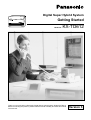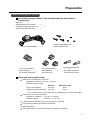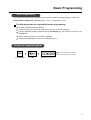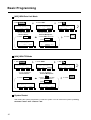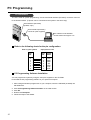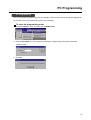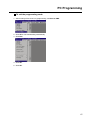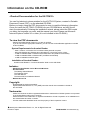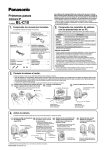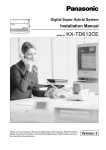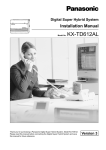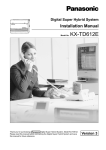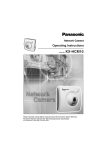Download AVM FRITZ!CARD Classic User manual
Transcript
Digital Super Hybrid System Getting Started Model No. KX-TD612 Thank you for purchasing a Panasonic Digital Super Hybrid System, Model KX-TD612. Before connecting this product, please read this manual carefully and save this manual for future use. Version 3 Contents Preparation Page 3 Connections Page 4 Basic Programming Page 7 PC Programming Page 11 Information on the CD-ROM Page 16 2 Describes the included accessories and required tools for installation. Shows you how to install your system. Describes the basic programming to make/ receive calls. Describes how to set the system programming by a personal computer (PC). Shows the contents of the CD-ROM. Preparation Before installing your system Check the package contents. The included materials and numbers included are: Main Unit ........... 1 Getting Started (This manual) ........... 1 CD-ROM (Including Manuals, etc.) ........... 1 Template (for wall mounting) ........... 1 AC Cord [PSWAT206E] ........... 1 10-pin Terminal Block [PSJS10S07Z] ........... 1 (for external equipment) Screws [PQHE5004Z] and Washers [XWG35FY] ........... 3 Pin Plugs [PQJP1E1Z] ........... 2 (for paging equipment/ external music source) 8-pin Terminal Blocks [PSJS08S08Z] ........... 3 (for extensions) Necessary user-supplied tools: Solid wire for the extension connection: Diameter of conductor ø 0.4 mm - ø 0.6 mm Maximum length of cable: Diameter Single Line Telephone ø 0.5 mm Digital Proprietary Telephone ø 0.5 mm ∗ Maximum length 620 m 240 m The maximum length of the cable may vary depending on the type of the cables. Solid wire for the CO line connection: Diameter of conductor ø 0.4 mm - ø 0.65 mm Diameter coating ø 0.66 mm - ø 1.05 mm A Serial Interface (RS-232C) Connector for the PC connection. Cross-head screwdriver and flathead screwdriver. Electrician’s pliers. Wall modular jacks to connect the telephone equipment, if required. 3 Connections System Connection Diagram 3 ISDN (BRI) Lines To ISDN (BRI) port 1 and 2 (initial) To ISDN (BRI) port 3 (additional) (Lightning Protectors) 1 Analogue CO Line (optional) Car Batteries External Music Source Printer or Computer External Relay Amplifier Second Ringer Relay Speaker 12 Extension lines Single Line Telephone KX-T7436 KX-T7433 Door Openers Cordless Phone KX-T7431 KX-T7440 German type Doorphone Facsimile Panasonic VOICE PROCESSING SYSTEM KX-TVP50 POWER Voice Processing System Panasonic Doorphones KX-T30865 4 : needs optional card. Connections Extension Connection Use 8-pin terminal blocks (included) to connect the extension lines. Extension jacks 1 to 4 are available for eXtra Device Port (XDP) connection. Extension jacks 5 to 8 are only for digital proprietary telephones. 1. While pressing down on the hole at the top of the terminal block using a small flat type screwdriver, insert the required telephone wire into the side hole as shown below. 5 mm - 6 mm Pull out to fix Small flat type screwdriver Push to open Push in the Pealed Cable 2. Attach the terminal blocks to the extension connectors on the system. To Extensions (Jack 1 - 4(-1/-2), 5 - 8(-1) ) Jack no.1 L B A H . . 2 3 H: High A: A-wire B: B-wire L: Low Jack X-2 Jack X-1 4 5 6 7 8 H: High L: Low L H . . Jack X View of Extension Connector (Jack 5 – 8) View of Extension Connector (Jack 1 – 4) • Before making the connection of the Extension Connector to the main unit, extension lines should be checked carefully. If the extension lines are connected to the main unit with those wires making a short circuit between the H-L pins or A-B pins, it may cause a malfunction of the system, or may damage the circuit of the system in the worst case. 5 Connections CO Line Connection 1. Insert the modular plugs of the ISDN (BRI) CO line cords (8-conductor wiring) into the ISDN (BRI) ports 1 and 2. 2. Connect the line cords to the terminal board or the modular jacks from the Central Office. To Terminal Board or Modular Jacks from the Central Office ISDN (BRI) ISDN (BRI) ISDN (BRI) Port 1 Port 2 Port 3 TA RA RB TB A. When your system is at the end of the connection Terminal Equipment 7 Network Terminal Termination Equipment 1 To Central Office B. When your system is not at the end of the connection TR Terminal Equipment 7 Terminal Equipment 1 Network Termination To Central Office • When making a point-to-multipoint connection, we recommend you use connection A above because your system has a terminal register (TR) included. When making connection B, please consult your dealer to remove the TR in your system. 6 Basic Programming Before Programming This chapter describes system programming necessary to enable receiving/making an outside call. Setting Status of Extension: ISDN (BRI) port 1, Jack 1-1 (Extension no. 201) The following items are required before the programming Confirm your ISDN telephone number. Confirm whether your connection type is point-to-point or point-to-multipoint. Connect a digital proprietary telephone (DPT) with display (e.g. KX-T7436, KX-T7433, etc.) to the Jack 1-1. Put the overlay on the DPT connected to Jack 1-1. Connect the ISDN (BRI) CO line to the ISDN (BRI) port 1. To Enter the Programming Mode # PROGRAM Press PROGRAM. Dial #. 1 2 3 4 You can change the user password. (Default: 1234) Consult your dealer. Dial 1234 (user password). 7 Basic Programming Basic Programming [001] System Speed Dialling and Intelligent Call Handling Number Set 1. Dial 0 0 1 2. Press NEXT. . SYS-PGM NO?→ SPD & CH Number SE NEXT CLR 4. Enter your phone number. 500:Not Stored → SKP+ SE NEXT CLR 5. Press STORE 500: → SE NEXT SEL 3. Dial . 0123456789 SE NEXT SEL 5 0 0 . SPD&CH Cod? SKP+ CLR S E NEXT 6. Press NEXT. 500: 0123456789 SKP+ SEL S E NEXT END 7. Repeat steps 4 though 6 until you store all of your phone number. 8. Press . [623] CLIP/COLP Number Assignment for Extension 1. Dial 6 2 SYS-PGM 1 3 NO?→ CLR 4. Dial 5 2. Press NEXT. . CLIP/COLP NEXT and press →. #1-1:0:BI: → SEL SKP+ 3. Dial NO. CLR NEXT 5. Keep pressing SEL+ until AL is displayed. #1-1:5:BI: NEXT → 7. Press . #1-1:5:AL:012345 → 8 SEL S E NEXT 8. Press Jack SKP+ . NO? CLR S E NEXT 6. Press → and then enter your ISDN telephone number. #1-1:5:AL: SEL+ NEXT END STORE 1 . → SEL NEXT Basic Programming [423] ISDN Layer 1 Active Mode 4 1. Dial 2 3 2. Press NEXT. . NO?→ SYS-PGM CLR L1 NEXT Active SKP+ <If Your Contract is Point-to-Point> 3. Dial CLR Mode 1 . NO? → Port NEXT SKP+ CLR NEXT <If Your Contract is Point-to-Multipoint> END STORE 4. Press . OR 4. Press SEL+ and then STORE press #1 :Permanent → SEL+ #1 . . :Call → NEXT 5. Press SEL+ NEXT [424] ISDN Configuration 1. Dial 1 4 2 SYS-PGM 1 4 2. Press NEXT. . NO?→ CLR Access SE NEXT SKP+ <If Your Contract is Point-to-Point> 4. Press STORE SEL+ 1 . Port SE NEXT SKP+ NO? → CLR SE NEXT <If Your Contract is Point-to-Multipoint> . :Point → Mode CLR OR 4. Press SEL+ and then press #1 3. Dial #1 NEXT STORE END 5. Press . . :Multipoint → SEL+ NEXT 9 Basic Programming [425] ISDN Data Link Mode 4 1. Dial 2 5 2. Press NEXT. . NO?→ SYS-PGM CLR Data NEXT <If Your Contract is Point-to-Point> STORE 4. Press Link SKP+ SEL+ . NO? → Port NEXT SKP+ CLR S E NEXT <If Your Contract is Point-to-Multipoint> . OR :Permanent → Mode CLR END 4. Press SEL+ and then press #1 1 3. Dial #1 STORE . . :Call → NEXT 5. Press SEL+ NEXT [426] ISDN TEI Mode 1 4 1. Dial 2 SYS-PGM 1 6 2. Press NEXT. . NO?→ CLR TEI NEXT SKP+ <If Your Contract is Point-to-Point> 3. Dial Assign CLR 1 . Port NEXT SKP+ NO? → CLR <If Your Contract is Point-to-Multipoint> END SHIFT 4. Press STORE . OR 4. Press and then press CLR, and then press STORE #1 :Fix → 0 SEL S E NEXT #1 NEXT → 5. Press . . :Automatic SEL NEXT System Restart After setting the system programming, restart the system. You can restart the system by turning the Power switch “OFF” and then “ON”. 10 PC Programming System Requirements Before installing the PC programming software, be sure to read the following information. System Requirements: - Microsoft® Windows® 95, Windows 98, Windows Me, Windows 2000 or Windows NT® 4.0 or later - Installation of Internet Explorer 4.0 or later - Minimum requirements (for installing TD612 PC Programming software only) CPU: Pentium® 133 MHz RAM: 48 MB HDD: 20 MB - Recommendation of the ISDN cards for the remote maintenance FRITZ!Card PCMCIA/AVM FRITZ!Card PCI/AVM FRITZ!Card classic/AVM ELSA MicroLinkTM ISDN USB/ELSA Xircom® CreditCardTM ISDN Adapter/Intel® Trademarks: - Microsoft, Windows and Windows NT are either registered trademarks or trademarks of Microsoft Corporation in the United States and/or other countries. - Intel, Xircom, CreditCard, and Pentium are trademarks or registered trademarks of Intel Corporation or its subsidiaries in the United States and other countries. - AVM and FRITZ! are either registered trademarks or trademarks of AVM Computersysteme Vertriebs GmbH & Co. KG in the United States and/or other countries. - ELSA and MicroLink are either registered trademarks or trademarks of ELSA AG in the United States and/or other countries. - All other trademarks identified herein are the property of their respective owners. 11 PC Programming PC Installation The PC is used for system programming. Connect the Serial Interface (RS-232C) connector of the PC to the Serial Interface. (A printer can be connected to the system in the same way.) Serial Interface (RS-232C) (D-SUB, 9-pin) Serial Interface (RS-232C) Connector (user-supplied) The cables must be shielded and the maximum length is 2 m. Refer to the following charts for the pin configuration. Port on your system 9-pin port on a PC Pin No. Pin No. Signal Name 2 3 4 5 6 7 8 3 2 6 5 4 8 7 TXD RXD DSR SG DTR CTS RTS PC Programming Software Installation You can program the system by using the set up file supplied on the CD-ROM. First install the PC programming software in your personal computer. 1. After exiting all Windows programmes on your computer, insert the CD-ROM (included) into CD-ROM drive. 2. Click PC Programming Software Installer on the initial screen. 3. Click OK. 4. Double-click Setup.exe. 5. Follow the steps of the Wizard. 12 PC Programming PC Programming You can set system programming by PC. An example is shown below. Please change the language on the window of the PC programming software when installing. To enter the programming mode 1. Choose Connect in menu, and then click Local(RS-232C). 2. Enter the password. You can change the password in programming [107] System Password (Default: 1234). 3. Click OK. 13 PC Programming [001] System Speed Dialling and Intelligent Call Handling Number Set 1. Click Load from PBX. 2. Click OK to start uploading automatically. 3. System Program Menu screen is displayed. Double-click Speed Dial & Call Handling. 4. After entering telephone numbers and names, Click OK to store them. 14 PC Programming To exit the programming mode 1. After finishing all the necessary programming, click Save to PBX. 2. Click OK to start downloading automatically. 3. Click Exit. 4. Click OK. 5. Click OK. 15 Information on the CD-ROM <Product Documentation for the KX-TD612> You can find electronic documentation for the KX-TD612 System, created in Portable Document Format (PDF), on the attached CD-ROM. Before you begin using the PDF documents, be sure to read the following information. Once you insert the KX-TD612 CD-ROM into your CD-ROM drive, an html file will start up automatically. Following the installation wizard, please select the PBX model you have, the language you want, and the manual you need. Please use Microsoft Internet Explorer version 4.0 or later. (It is not included in this CD-ROM.) To view the PDF documents: - Adobe® Acrobat® Reader version 4.0 or later is required. If you do not have the appropriate software, you can use the Acrobat Reader Application included in this CD-ROM. System Requirements for Acrobat Reader: - i486TM, Pentium, or Pentium Pro Processor-based personal computer Microsoft Windows 95, Windows 98 or Windows NT 4.0 service pack 3 or later 10 MB of available RAM on Windows 95 and Windows 98 (16 MB recommended) 16 MB of available RAM on Windows NT (24 MB recommended) 10 MB of available hard-disk space Installation of Acrobat Reader: Install Acrobat Reader in "Acrobat4.0installer" folder on this CD-ROM. Includes: - Adobe Acrobat Reader 4.0 for Microsoft Windows - Documentation The Getting Started Manual The Features Guide The User Manual The Internet Driver Installation Manual - Modem Driver File Copyright: - Digitised data for the documentation: Kyushu Matsushita Electric Co., Ltd. (KME) owns the data for documentation included on this CD-ROM. Trademarks: - Adobe and Acrobat are either registered trademarks or trademarks of Adobe Systems Incorporated in the United States and/or other countries. - i486 and Pentium are trademarks or registered trademarks of Intel Corporation or its subsidiaries in the United States and other countries. - All other trademarks identified herein are the property of their respective owners. C 2000 Kyushu Matsushita Electric Co., Ltd. All Rights Reserved. Printed in Japan PSQX2435XA KK1200EP2022 (E)