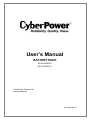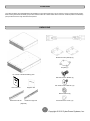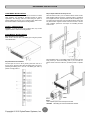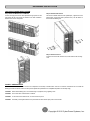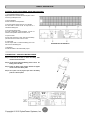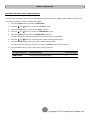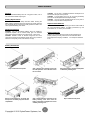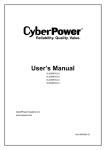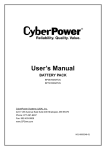Download CyberPower BP36V60ART2U User`s manual
Transcript
User’s Manual BATTERY PACK BP36V60ART2U BP72V60ART2U CyberPower Systems Inc. www.cpsww.com K01-0000283-00 重要安全警語 本手冊包含重要的操作說明,應遵循安裝並維護 UPS 和電池。請仔細閱讀並遵守所有的安裝指引與 警示。安裝前需仔細閱讀本手冊再進行安裝與操作。 注意! UPS 須接到具地線的電源插座,並有保險絲或斷路器等過電流保護器。 注意! 如需關閉連接到 UPS 的設備時,請先關閉 UPS 電源再拔掉插頭。 注意! 不得使用在醫療或生命維護設備! CyberPower 並不銷售產品在生命維護或醫療應用上, 任何影響生命維護、醫療應用或病人護理等皆不得使用。 注意! 在 UPS 電池模式下,電池接頭斷開可以切斷危險的帶電元件。 注意! 為了防止火災或觸電危險,UPS 需安裝在溫度和濕度合理控制下的室內環境。 (請參閱規格 可接受的溫度和濕度範圍)。 注意! 為了減少觸電危險,勿取下上蓋。除電池可替換外,內部無其他可供使用者維修的零件。 注意! 為了避免觸電危險,在更換電池或作為電腦設備備用電源前,請先關閉 UPS 電源開關。 注意! 不得使用在水族箱或相關水源設備上!為降低發生火災的風險,任何有潛在水源處皆不得 使用,如壓縮機冷凝水會導致機器短路起火。 注意! 交流輸出電纜使用長度不得超過 10 米。 注意! 電池有可能會產生相當大的短路電流,所以在對電池進行更換或維修時,請務必採取以下 措施,並由經授權的合格專業人員進行維護。 1. 取下身上的手表、戒指、項鍊或其他金屬物品。 2. 使用具有絕緣握把的工具。 注意! UPS 電池可產生能源。在 UPS 的輸入沒有連接至交流電源時,其輸出插座可能帶有電壓。 注意! UPS 開啟時,請勿拔下輸入線。這會使 UPS 及其連接設備的安全接地失效。 注意! 為了防止觸電,在安裝輸入線及輸出線時,請先關閉交流電源及 UPS。並請優先配接安全 接地的部分。 注意! 為了防止火災,在安裝輸入線及輸出線時,請使用正確尺寸的電源線。並由經授權的合格 專業人員安裝。 注意! 注意! 注意! 注意! 為了防止爆炸,請勿將電池丟入火中。 不要打開或毀壞電池,釋出的電解液對皮膚和眼睛是有害的。 不要阻塞 UPS 前後左右的外殼通風口。 不要連接家用電器如吹風機到 UPS 的輸出插座。 警告使用者 這是甲類的產品,在住宅環境中,此一產品可能會造成無線電干擾,在此情況下,使用者可能會被 要求採取額外的處置。 I 碩天科技股份有限公司 規格說明 Smart App Online UPS 型號 OL1000RTXL2U OL1500RTXL2U OL2200RTXL2U OL3000RTXL2U 額定電壓/電流 最大功率 輸入 AC 120V(+6%/-10%), 8.4A MAX, 50/60Hz -- 輸出 AC 120V, 8.4A MAX, 50/60Hz AC 120V (+6%/-10%), 12.5A MAX, 50/60Hz 1000VA/900W AC 120V, 12.5A MAX, 50/60Hz AC 120V (+6%/-10%), 18.4A MAX, 50/60Hz 1500VA/1350W 2200VA/1800W 輸入 AC 120V, 18.4A MAX, 50/60Hz AC 120V (+6%/-10%), 25.0A MAX, 50/60Hz 輸出 AC 120V, 25.0A MAX, 50/60Hz 3000VA/2700W 輸入 輸出 輸入 輸出 ---- 電池安全 1. 電池的壽命隨環境溫度的升高而縮短。定期更換電池可保證 UPS 工作正常,並保證足夠的後備 時間。 2. 蓄電池維護必須由具備蓄電池專業知識的人員來進行。 3. 更換蓄電池,其類型、型號與數量均應與原電池保持一致。 4. 蓄電池存在電擊危險和短路電流危險。為避免觸電傷人事故,在更換電池時,請遵守下列警告: A. 請勿佩帶手錶、戒指或類似金屬物體。 B. 使用絕緣的工具。 C. 穿戴橡膠鞋和絕緣手套。 D. 請勿將金屬工具或類似的金屬零件放在電池上。 E. 在拆電池連接端子前,必須先斷開連接在電池上的負載。 5. 請勿將蓄電池暴露於火中,以免引起爆炸,危及人身安全。 6. 非專業人士請勿打開或損毀蓄電池,因為電池中的電解液含有強酸等危險物質,會對皮膚和眼睛 造成傷害。如果不小心接觸到電解液,應立即用大量的清水進行清洗,並去醫院檢查。 7. 請勿將電池正負極短路,會導致電擊或著火 碩天科技股份有限公司 II OVERVIEW The CyberPower Battery packs (BP36V60ART2U / BP72V60ART2U) support 50A polarized plugs, and are designed for variety of CyberPower UPS systems. When combining with the UPS, the Battery pack provides extended runtime with a 36VDC/72VDC external connection. Additional parallel-connected Battery packs provide the UPS for a longer extended runtime operation. UNPACKING Power cord Rackmount ears (Stands) (2) Tie plate (1) 1K/1.5KVA or 2K/3KVA Battery pack Flat head screws: M5X8L (8) Pan head screws: M5X12L (12) User’s manual Register card Plastic washers (8) Rackmount left rail Rackmount right rail Screw hole dust covers (10) (Optional) 1 Copyright © 2012 CyberPower Systems, Inc. HARDWARE INSTALLATION HARDWARE INSTALLATION Step 3: Adjust rackmount rails to fit your rack These versatile Battery packs can be mounted in a rackmount or vertical tower orientation. This versatility is especially important to growing organizations with changing needs that value having the option to position a Battery pack on a floor or in a rackmount system. Please follow the instructions below for the respective mounting methods. Attach the rackmount rail to your rack with two M5X12L screws and two plastic washers at the front of the rack. (Located in position 1 & position 6) Do not tighten the screws. Adjust the rail size on the rail assembly of your rack. Secure the rail to the rear of the rack with two M5X12L screws and two plastic washers. Tighten all screws at the front and rear of the rail. Once completed, perform the same steps for assembling the other rackmount rail. SAFETY PRECAUTIONS CAUTION! To prevent the risk of fire or electric shock, only use the supplied hardware to attach the mounting brackets. RACKMOUNT INSTALLATION Step 1: Rackmount ears installation Attach the two rackmount ears to the Battery pack using the provided screws M5X8L*8pcs. Place the Battery pack on a flat stable surface with the front of the unit facing toward you. Secure the Battery pack to your rack with four M5X12L screws at the front of the rack. (Located in position 2 & position 5) Step 2: Rackmount rail Installation The rails adjust to mount in 48-cm (19-inch) panel racks from 52 to 91.5cm (20.5 to 36 inches) deep. Select the proper holes in the rack for positioning the Battery pack in the rack. The Battery pack takes up position 1 through position 6. Once completed, perform the same steps for the UPS. CAUTION! The Battery pack must be installed below the UPS. 2 Copyright © 2012 CyberPower Systems, Inc. HARDWARE INSTALLATION VERTICAL/TOWER INSTALLATION Step 1: Rotate the Multifunction LCD Module Step 2: Attach the base stands Unscrew the right panel of the UPS. Separate the right panel from the UPS. Gently lift the LCD module out. Rotate it to the tower orientation. Reinstall it for a tower configuration. Secure the tie bracket with the screws (M5X8*4pcs). Tighten the screws (M5X12*4pcs) of the base stands (rackmount ears) onto the bottom of the UPS and the Battery pack. Step 3: Attach dust covers Insert dust covers into the rackmount ear, screw holes that are not being used. SAFETY PRECAUTIONS CAUTION! Installation environment should be in a temperature and humidity controlled indoor area free of conductive contaminants. Do not install this Battery pack where excessive moisture or heat is present (Please see specifications for acceptable temperature and humidity range). CAUTION! Never install a Battery pack, or associated wiring or equipment, during a lightning storm. CAUTION! Do not work alone under hazardous conditions. CAUTION! In case of the risk of electric shock, do not remove the top cover. CAUTION! The battery can energize hazardous live parts inside even when the AC input power is disconnected. 3 Copyright © 2012 CyberPower Systems, Inc. BASIC OPERATION BATTERY PACK FRONT/REAR PANEL DESCRIPTION 1. On-board Replaceable Fuse Cover Replaceable fuse is accessible from the rear panel. It must be done by qualified personnel. 2. AC Circuit Breaker Provides overload and fault protection. 3. AC Output Outlet (Charge Only, IEC C13, 250V/9A) Use this outlet to connect to the AC Input Inlet of a downstream Battery pack. 4. AC Input Inlet (Charge Only) AC power connectivity to wall receptacle. It would not influence UPS operation whether it connect or not. 5. Input Connector Use this input connector to daisy chain the next Battery pack. Remove the connector cover for access. 6. Output Cable Use this output cable to connect the Battery pack to the UPS or to the next Battery pack. BP36V60ART2U / BP72V60ART2U 7. DC Breaker Use the DC breaker to disconnect battery output. CONNECTION : UPS WITH BATTERY PACK Step 1: Loosen the two screws to remove the battery cable retention bracket of the UPS. Step 2: Use the output cable of the Battery pack to connect the Battery pack to the UPS. Step 3: Rotate the battery cable retention bracket and tighten the two screws to fix battery cable. Step 4: Use a power cord to plug AC input inlet of the battery pack into a wall receptacle. 4 Copyright © 2012 CyberPower Systems, Inc. BASIC OPERATION EXTERNAL BATTERY PACKS CONFIGURATION The UPS can be configured to reflect the correct estimated run-times for the number of battery packs installed by using the LCD Control Panel to select the number of battery packs installed. 1. Press the “ENTER” button to activate the “MAIN MENU”. 2. Press the “▲” and “▼” buttons to scroll to the “Configure” option. 3. Press the “ENTER” button to select the “Configure” submenu. 4. Press the “▲” and “▼” buttons to scroll to the “EBP Number” option. 5. Press the “ENTER” button to select the “EBP Number” submenu. The first configuration number will be displayed on the second column of LCD display. 6. Press the “▲” and “▼” buttons to scroll through the number of attached Battery packs. 7. Press the “ENTER” button to select the number of Battery packs installed. You may be prompted to save the selection, if so press the “ENTER” button to save the setting. 8. Press the “ESC” button to cancel or return to the previous LCD menu. Configure Submenu Available Settings Default Settings EBM Number = [0] [1] [2] [3] [4] [5] [6] [7] [8] [9] [10] 0 5 Copyright © 2012 CyberPower Systems, Inc. MAINTENANCE CAUTION! Do not open or mutilate the batteries. Electrolyte fluid is harmful to the skin/eyes and may be toxic. CAUTION! To avoid electric shock, turn off and unplug the Battery pack from the wall receptacle before servicing the battery. CAUTION! Only use tools with insulated handles. Do not lay tools or metal parts on top of the UPS or battery terminals. Storage To store your Extended Battery Packs for a long period of time, cover it and store with the batteries fully charged. Battery Replacement Please read and follow the Safety Instructions before servicing the battery. Battery replacement should be performed by trained personnel who are familiar with the procedures and safety precautions. Make a note of the replacement Battery pack number. Replacement Batteries Please refer to the front side of the Battery pack for the model number of the correct replacement batteries. For battery procurement, log onto www.CPSww.com, or contact your local dealer. Safety Precautions CAUTION! Only use replacement batteries which are certified by CyberPower Systems. Use of incorrect battery type is an electrical hazard that could lead to explosion, fire, electric shock, or short circuit. CAUTION! Batteries contain an electrical charge that can cause severe burns. Before servicing batteries, please remove any conductive materials such as jewelry, chains, wrist watches, and rings. Battery Disposal Batteries are considered hazardous waste and must be disposed of properly. Contact your local government for more information about proper disposal and recycling of batteries. Do not dispose of batteries in fire. Battery Installation Step 1: Remove the front panels Step 2: Remove the retaining screws from the cable protection cover and then remove the cover itself Step 3: Unscrew the connectors fixed plates on the battery retaining cover Step 4: Pull the battery tray out slowly and then put the new battery tray back into the compartment Step 5: Fasten back the connectors on the battery retaining cover. Then insert the battery connectors and tighten the screws of battery retaining cover Step 6: Install the front panels 6 Copyright © 2012 CyberPower Systems, Inc. CONFORMANCE APPROVALS Model Configuration AC Input Voltage AC Input Current DC Output Voltage Amperage Physical Dimensions (L x W x H =) Net Weight Battery Specifications Recharge Time (Typically) Interface Sealed, Maintenance Free Hot-Swappable Built-in Charger Environment Operating Temperature Operating Relative Humidity Safety Conformance Approvals RoHS Warranty Product Warranty BP36V60ART2U BP72V60ART2U 120Vac 10A 36Vdc 72Vdc 60A 16.9 x 17 x 3.5in. (430 x 433 x 88mm) 50.6lbs(23.0Kg) 23.6 x 17 x 3.5in. (600 x 433 x 88mm) 96.8lbs(44.0Kg) (3) 12V/9AH x2 (6) 12V/9AH x2 5 hours PP45 Yes Yes Yes 32℉ to 104℉ ( 0℃ to 40℃) 0 to 90% Non-Condensing CE, UL RoHS Compliant 3-year limited warranty, Free Tech Support TROUBLE SHOOTING Problem Warning Possible Cause Solution BAT Disconnected Missing battery power. Check battery connector and battery breaker. 1. Check battery connector and battery breaker. 2. Contact technical support to replace the battery. Battery Failure UPS has failed in Battery Test. Replace Battery Battery will soon need to be replaced due to insufficient runtime. Contact technical support to replace the battery. Fault Over Charge Battery is overcharged. Charger Failure Charger has failed. 1. Remove battery connector and charger voltage. 2. Contact CyberPower for repair. check CyberPower Systems Inc. www.cpsww.com © Entire contents copyright 2012 CyberPower Systems Inc., All rights reserved. Reproduction in whole or in part ® ® without permission is prohibited. PowerPanel Business Edition and PowerPanel Personal Edition are trademarks of CyberPower Systems Inc. 7 Copyright © 2012 CyberPower Systems, Inc.