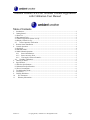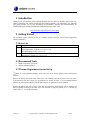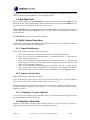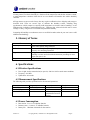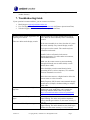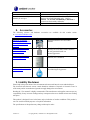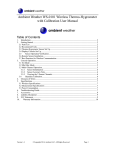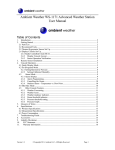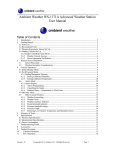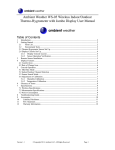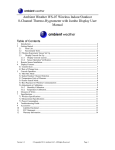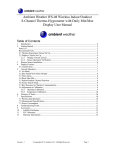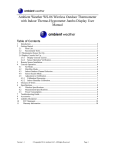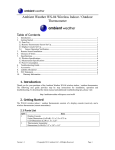Download Ambient Weather WS -1173A User manual
Transcript
Ambient Weather WS-0101 Wireless Thermo-Hygrometer with Calibration User Manual Table of Contents 1. 2. Introduction ..................................................................................................................................... 2 Getting Started ................................................................................................................................ 2 2.1 Parts List ....................................................................................................................................... 2 2.2 Recommend Tools ......................................................................................................................... 2 2.3 Thermo-Hygrometer Sensor Set Up .............................................................................................. 2 2.4 Display Console Set Up ................................................................................................................ 3 2.5 Sensor Operation Verification ................................................................................................ 3 3. Remote Sensor Installation ............................................................................................................. 3 4. Console Operation........................................................................................................................... 4 4.1 Set Mode ....................................................................................................................................... 4 4.2 Min/Max Mode ............................................................................................................................. 5 4.3 Multi-Channel Operation .............................................................................................................. 5 4.3.1 Sensor Initialization ........................................................................................................... 5 4.3.2 Sensor Accuracy Note ........................................................................................................ 5 4.3.3 Viewing the 3 Sensor Channels .......................................................................................... 5 4.4 Humidity Calibration.............................................................................................................. 5 5. Glossary of Terms ........................................................................................................................... 6 6. Specifications .................................................................................................................................. 6 6.1 Wireless Specifications ................................................................................................................. 6 6.2 Measurement Specifications ......................................................................................................... 6 6.3 Power Consumption ...................................................................................................................... 6 7. Troubleshooting Guide.................................................................................................................... 7 8. Accessories ..................................................................................................................................... 8 9. Liability Disclaimer ........................................................................................................................ 8 10. FCC Statement............................................................................................................................ 9 11. Warranty Information ................................................................................................................. 9 Version 1.2 ©Copyright 2011, Ambient LLC. All Rights Reserved. Page 1 1. Introduction Thank you for your purchase of the Ambient Weather WS-0101 Wireless Weather Station with time, indoor temperature and outdoor temperature and outdoor humidity with calibration. The following user guide provides step by step instructions for installation, operation and troubleshooting. To download the latest manual and additional troubleshooting tips, please visit: http://ambientweather.wikispaces.com/ws0101 2. Getting Started The WS-0101 weather station consists of a display console (receiver), and a thermo-hygrometer (remote transmitter). 2.1 Parts List QTY 1 1 Item Display Console Frame Dimensions (LxWxH): 4.5 x 2.5 x 1.0 in LCD Dimensions (LxW): 2.25 x 1.75” Thermo-hygrometer transmitter (WH2B) with mounting bracket Dimensions (LxWxH): 3.5” x 2.5” x 0.9” 2.2 Recommend Tools • • Philips screwdriver (precision) Drill for mounting bracket 2.3 Thermo-Hygrometer Sensor Set Up Note: To avoid permanent damage, please take note of the battery polarity before inserting the batteries. Remove the battery door on the back of the sensor with a Philips screwdriver (there is only one screw, at the bottom of the unit). Insert two AAA batteries as shown in Figure 1 (we recommend lithium batteries for cold weather climates, but alkaline batteries are sufficient for most climates). Replace the battery door and set screw. Note that the temperature and humidity will be displayed on the LCD display. Looking at the back of the unit from left to right, the polarity is (-) (+) for the top battery and (+) (-) for the bottom battery. Version 1.2 ©Copyright 2011, Ambient LLC. All Rights Reserved. Page 2 Figure 1 2.4 Display Console Set Up Note: To avoid permanent damage, please take note of the battery polarity before inserting the batteries. Move the remote thermo-hygrometer at least 10’ away from the display console (if the sensor is too close, it may not be received by the display console). Remove the battery door on the back of the display. Insert two AA (alkaline or lithium, avoid rechargeable) batteries in the back of the display console. All of the LCD segments will light up for a few seconds to verify all segments are operating properly. Replace the battery door, and fold out the desk stand and place the console in the upright position. The console will instantly display indoor temperature, date and time. The outdoor temperature and humidity will display --, then update on the display within a few minutes. Do not touch any buttons until the remote sensor reports in, otherwise the remote sensor search mode will be terminated, and you must power down and power up the console again. When the remote sensor data has been received, the console will automatically switch to the normal mode, and all further settings can be performed. If the remote does not update, please reference the troubleshooting guide in Section 7. 2.5 Sensor Operation Verification Verify the indoor and outdoor temperature match closely with the console and sensor array in the same location (about 10’ apart). The sensors should be within 4°F (the accuracy is ± 2°F). Allow about 30 minutes for both sensors to stabilize. 3. Remote Sensor Installation It is recommended you mount the remote sensor on a north facing wall, in a shaded area. Direct sunlight and radiant heat sources will result in inaccurate temperature readings. Although the sensor is water resistant, it is best to mount in a well protected area, such as an eve. Use 3 screws to affix the mounting bracket to the wall. Connect the remote sensor to the wall bracket by snapping into place. Version 1.2 ©Copyright 2011, Ambient LLC. All Rights Reserved. Page 3 Figure 3 4. Console Operation Note: After 30 seconds of inactivity, the display will automatically revert to the normal display mode (automatic time out). 4.1 Set Mode Note: The SET and MIN/MAX functions use the same button and are used interchangeably. The RESET and CH/+ functions use the same button and are used interchangeably. Press and hold the SET for two seconds to enter the set mode. 1. Hour Format. The 12H will begin flashing. Press the CH/+ key to toggle between the 24 hour (24H) and 12 hour (12H) time display mode. Press the SET key to confirm 12/24 hour format selection. 2. Temperature Units of Measure. The °F icon will begin flashing. Press the CH/+ key to toggle between the °F and °C units of measure. Press the SET key to confirm the units of measure selection. 3. Hour of Day. The hour of day will begin flashing. Press the CH/+ key to advance the hour. Note that the PM icon will be displayed for afternoon hours. Press and hold the CH/+ key to advance rapidly. Press the SET key to confirm the hour selection. 4. Minute of Hour. The minute will begin flashing. Press the CH/+ key to advance the minute. Press and hold the CH/+ key to advance rapidly. Press the SET key to confirm the minute selection. 5. Humidity Calibration. The remote humidity will begin flashing. Press the CH/+ key to increase the humidity reading in 1% increments (when 100% is reached, it rolls over to 0%). To reset the outdoor humidity to the measured value, press and hold the CH/+ key for three seconds. Press the SET key to confirm the calibrated humidity selection. If you have more than one remote thermo-hygrometer, channel 2 humidity will begin flashing. Repeat this step of optional channel 2 and channel 3 sensors. Press the SET key again to exit the SET mode. Version 1.2 ©Copyright 2011, Ambient LLC. All Rights Reserved. Page 4 Note: The remote thermo-hygrometer will always display the un-calibrated humidity and is unaffected by the calibrated humidity set from the display console. 4.2 Min/Max Mode While in Normal Mode, press the MIN/MAX key to enter the minimum mode, and the MIN icon and minimum records will be displayed at the bottom of the display. Press and hold the RESET key for two seconds to reset the minimum values to the current values. Press the MIN/MAX key to enter the maximum mode, and the MAX icon and maximum records will be displayed. Press and hold the RESET key for two seconds or more to reset the maximum values to the current values. Press MIN/MAX key again to return the Normal Mode. 4.3 Multi-Channel Operation The WS-0101 supports up to three WH2B remote thermo-hygrometers (one is included). The optional sensors can be purchased at AmbientWeather.com. 4.3.1 Sensor Initialization Power up the sensors and console in the following order: 1. Power up the console. Do not touch any of the buttons, as described in Section 2.4. 2. Power up the first remote thermo-hygrometer as described in Section 2.5. Wait until the sensor reports into the console. 3. Power up the second remote thermo-hygrometer as described in Section 2.5. Wait until the sensor reports to the console. The first sensor will be designated as Channel 1 and the second sensor will be designated as Channel 2. 4. Power up the third remote thermo-hygrometer as described in Section 2.5. Wait until the sensor reports to the console. The third sensor will be designated as Channel 3. The display will switch between each sensor until you exit the initialization state by pressing any button. 4.3.2 Sensor Accuracy Note Allow about one hour for all sensors to stabilize. Verify the temperature values match closely with the console and sensor array in the same location (about 10’ apart). The sensors should be within 4°F (the accuracy is ± 2°F). Verify the humidity values match closely with the sensor array in the same location (about 10’ apart). The sensors should be within 10% (the accuracy is ± 5%). Use the calibration procedure to remote humidity inaccuracy. 4.3.3 Viewing the 3 Sensor Channels To view the 3 sensor channels, select the CH/+ button. The minimum and maximum can be viewed for each channel as specified in Section 4.2. 4.4 Humidity Calibration Humidity measurement is among the more difficult problems in basic meteorology. Accuracy is difficult to achieve and are subject to drift, so need regular recalibration. Version 1.2 ©Copyright 2011, Ambient LLC. All Rights Reserved. Page 5 A further difficulty is that most hygrometers sense relative humidity rather than the absolute amount of water present, but relative humidity is a function of both temperature and absolute moisture content, so small temperature variations within the air in a test chamber will translate into relative humidity variations. All hygrometers are preset at the factory but may require recalibration due to shipping and storage or electronic drift. There are several ways to calibrate the humidity sensors, including sling psychrometers (which compare wet and dry bulb temperatures to measure relative humidity), or salt calibration kits, available at AmbientWeather.com. Different salts, when mixed with water to create a sludge or slurry, will generate a consistent and predictable humidity. Comparing the humidity to an unknown source or an official weather station in your area is not a valid calibration methodology. 5. Glossary of Terms Term Accuracy Calibration Hygrometer Range Definition Accuracy is defined as the ability of a measurement to match the actual value of the quantity being measured. The act of checking or adjusting (by comparison with a standard) the accuracy of a measuring instrument. A hygrometer is a device that measures relative humidity. Relative humidity is a term used to describe the amount or percentage of water vapor that exists in air. Range is defined as the amount or extent a value can be measured. 6. Specifications 6.1 Wireless Specifications • • • Line of sight wireless transmission (in open air): 300 feet. 100 feet under most conditions. Frequency: 433 MHz Update Rate: 48 seconds 6.2 Measurement Specifications The following table provides specifications for the measured parameters. Measurement Indoor Temperature Outdoor Temperature Outdoor Humidity Range 32 to 140 °F -40 to 149 °F 1 to 99% Accuracy ± 2 °F ± 2 °F ± 5% (accuracy is only guaranteed between 20 to 95%). Resolution 0.1 °F 0.1 °F 1% 6.3 Power Consumption • • • Base station : 2 x AA 1.5V Alkaline batteries Remote sensor : 2 x AAA 1.5V Alkaline batteries Battery life: Minimum 24 months for base station Version 1.2 ©Copyright 2011, Ambient LLC. All Rights Reserved. Page 6 Minimum 24 months for thermometer-hygrometer sensor (use lithium batteries in cold weather climates) 7. Troubleshooting Guide If your question is not answered here, you can contact us as follows: 1. Email Support: [email protected] 2. Live Chat Support: www.ambientweather.com/chat.html (M-F 8am to 4pm Arizona Time) 3. Technical Support: 480-283-1644 (M-F 8am to 4pm Arizona Time) Problem Wireless remote (thermo-hygrometer) not reporting in to console. Solution The maximum line of sight communication range is 300’. Move the sensor assembly closer to the display console. There are dashes on the display console. If the sensor assembly is too close (less than 10’), move the sensor assembly away from the display console. Cycle power on the console. The console may have exited the search mode. Install a fresh set of batteries in the remote thermo-hygrometer. For cold weather environments, install lithium batteries. Make sure the remote sensors are not transmitting through solid metal (acts as an RF shield), or earth barrier (down a hill). Move the display console around electrical noise generating devices, such as computers, TVs and other wireless transmitters or receivers. Move the remote sensor to a higher location. Move the remote sensor to a closer location. Temperature sensor reads too high in the day time. Indoor and Outdoor Temperature do not agree Multi-channel Humidity do not agree Version 1.2 Radio Frequency (RF) Sensors cannot transmit through metal barriers (example, aluminum siding) or multiple, thick walls. Make sure the thermo-hygrometer is mounted in a shaded area on the north facing wall. Consider the following radiation shield if this is not possible: http://www.ambientweather.com/amwesrpatean.html Allow up to 30 minutes for the sensors to stabilize due to signal filtering. The indoor and outdoor temperature sensors should agree within 4 °F (the sensor accuracy is ± 2 °F) Allow up to 30 minutes for the sensors to stabilize due to signal filtering. The multi-channel sensors should agree within 10% (the sensor accuracy is ± 5%). Perform ©Copyright 2011, Ambient LLC. All Rights Reserved. Page 7 Problem Solution calibration to a known source if out of range. The console displays the calibrated humidity. The remote displays the measured humidity only. Refer to Section 4.1 Set Time and Humidity Calibration to set and reset the humidity calibration. Replace console batteries with a fresh set of batteries. Console outdoor humidity and remote humidity do not agree. Display console contrast is weak 8. Accessories The following software and hardware accessories are available for this weather station at www.AmbientWeather.com . Accessory Energizer AA Lithium Battery (2-pack) - Batteries for Long Life and Cold Climates Image Description AA lithium batteries for cold weather climates. SRS100LX Temperature and Humidity Solar Radiation Shield Solar Radiation Shield improves temperature accuracy for hot weather climates. Remove the rain guard and install over thermo-hygrometer. Ambient Weather WH2B Thermo-Hygrometer The WS-0101 supports up to three remote channels (one is included). Ambient Weather Humidity Calibration Kits Calibration kits provide a controlled method for calibrating the hygrometer. 9. Liability Disclaimer Please help in the preservation of the environment and return used batteries to an authorized depot. The electrical and electronic wastes contain hazardous substances. Disposal of electronic waste in wild country and/or in unauthorized grounds strongly damages the environment. Reading the “User manual” is highly recommended. The manufacturer and supplier cannot accept any responsibility for any incorrect readings and any consequences that occur should an inaccurate reading take place. This product is designed for use in the home only as indication of weather conditions. This product is not to be used for medical purposes or for public information. The specifications of this product may change without prior notice. Version 1.2 ©Copyright 2011, Ambient LLC. All Rights Reserved. Page 8 This product is not a toy. Keep out of the reach of children. No part of this manual may be reproduced without written authorization of the manufacturer. Ambient, LLC WILL NOT ASSUME LIABILITY FOR INCIDENTAL, CONSEQUENTIAL, PUNITIVE, OR OTHER SIMILAR DAMAGES ASSOCIATED WITH THE OPERATION OR MALFUNCTION OF THIS PRODUCT. 10. FCC Statement Statement according to FCC part 15.19: This device complies with part 15 of the FCC rules. Operation is subject to the following two conditions: 1. This device may not cause harmful interference. 2. This device must accept any interference received, including interference that may cause undesired operation. Statement according to FCC part 15.21: Modifications not expressly approved by this company could void the user's authority to operate the equipment. Statement according to FCC part 15.105: NOTE: This equipment has been tested and found to comply with the limits for a Class B digital device, pursuant to Part 15 of the FCC Rules. These limits are designed to provide reasonable protection against harmful interference in a residential installation. This equipment generates, uses and can radiate radio frequency energy and, if not installed and used in accordance with the instructions, may cause harmful interference to radio communications. However, there is no guarantee that interference will not occur in a particular installation. If this equipment does cause harmful interference to radio or television reception, which can be determined by turning the equipment off and on, the user is encouraged to try to correct the interference by one or more of the following measures: • Reorient or relocate the receiving antenna. • Increase the separation between the equipment and receiver. • Connect the equipment into an outlet on a circuit different from that to which the receiver is connected. • Consult the dealer or an experienced radio/TV technician for help. 11. Warranty Information Ambient, LLC provides a 1-year limited warranty on this product against manufacturing defects in materials and workmanship. This limited warranty begins on the original date of purchase, is valid only on products purchased and only to the original purchaser of this product. To receive warranty service, the purchaser must contact Ambient, LLC for problem determination and service procedures. Warranty service can only be performed by a Ambient, LLC. The original dated bill of sale must be presented upon request as proof of purchase to Ambient, LLC. Your Ambient, LLC warranty covers all defects in material and workmanship with the following specified exceptions: (1) damage caused by accident, unreasonable use or neglect (lack of reasonable and necessary maintenance); (2) damage resulting from failure to follow instructions contained in your owner’s manual; (3) damage resulting from the performance of repairs or alterations by someone other Version 1.2 ©Copyright 2011, Ambient LLC. All Rights Reserved. Page 9 than an authorized Ambient, LLC authorized service center; (4) units used for other than home use (5) applications and uses that this product was not intended (6) the products inability to receive a signal due to any source of interference or metal obstructions and (7) extreme acts of nature, such as lightning strikes or floods. This warranty covers only actual defects within the product itself, and does not cover the cost of installation or removal from a fixed installation, normal set-up or adjustments, claims based on misrepresentation by the seller or performance variations resulting from installation-related circumstances. Version 1.2 ©Copyright 2011, Ambient LLC. All Rights Reserved. Page 10