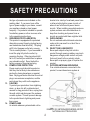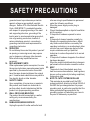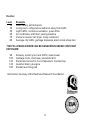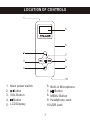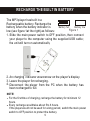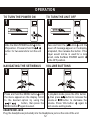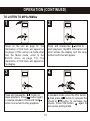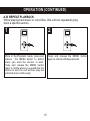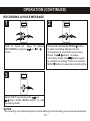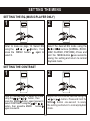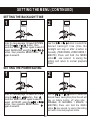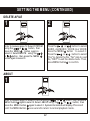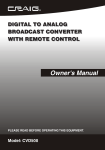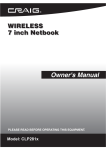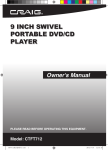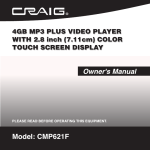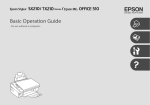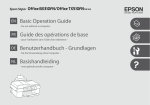Download Craig CMP168C Owner`s manual
Transcript
R 512MB DIGITAL MP3 AUDIO PLAYER OWNER'S MANUAL PLEASE READ BEFORE OPERATING THIS EQUIPMENT Model: CMP168C SAFETY PRECAUTIONS Before using the unit, be sure to read all operating instructions carefully. Please note that these are general precautions and may not pertain to your unit. For example, this unit may not have the capability to be connected to an outdoor antenna. 1. READ INSTRUCTIONS All the safety and operating instructions should be read before the product is operated. RETAIN INSTRUCTIONS 2. The safety and operating instruction should be retained for future reference. 3. HEED WARNINGS All warnings on the product and in the operating instruction should be adhered to. FOLLOW INSTRUCTIONS 4. All operating and use instructions should be followed. 5. CLEANING Unplug this product from the wall outlet before cleaning. Do not use liquid cleaners of aerosol cleaners. Use a dry cloth for cleaning. ATTACTHMENTS 6. Do not use attachments not recommended by the product's manufacturer as they may cause hazards. WATER AND MOISTURE 7. Do not use this product near water-for example: near a bathtub, washbowl, kitchen sink or laundry tub; in a wet basement; or near a swimming pool. ACCESSORIES 8. Do not place this product on an unstable cart, stand, tripod, bracket or table. The product may fall, causing serious injury and serious damage to the product. Use only with a cart, stand, tripod, bracket or table recommended by the manufacturer or sold with the product. Any mounting of the product should follow the manufacturer's instructions, and should use a mounting accessory recommended by the manufacture. 8A. An appliance and cart combination should be moved with care. Quick stops, excessive force and uneven surfaces may cause the appliance and cart combination to overturn. 9. VENTILATION Slots and openings in the cabinet and in the 10. back or bottom are provided for ventilation, to ensure reliable operation of the product and to protect it from overheating. These openings must not be blocked or covered. The openings should never be blocked by placing the product on a bed, sofa, rug or other similar surface. This product should never be placed near or over a radiator or heat source. This product should not be placed in a built-in installation such as a bookcase or rack unless proper ventilation is provided or the manufacturer's instructions have been adhered to. POWER SOURCES This product should be operated only from 1 SAFETY PRECAUTIONS 11. 12. 13. 14. the type of power source indicated on the marking label. If you are not sure of the type of power supply to your home, consult your appliance dealer or local power company. For products intended to operate from battery power, or other sources, refer to the operating instructions. GROUNDING OR POLARIZATION This product is equipped with a polarized alternating-current line plug (a plug having one blade wider than the other). This plug will fit into the power outlet only one way. This is a safety feature. If you are unable to insert the plug fully into the outlet, try reversing the plug. If the plug should still fail to fit, contact your electrician to replace your obsolete outlet. Do not defeat the safety purpose of the polarized plug. POWER-CORD PROTECTION Power-supply cords should be routed so that they are not likely to be walked on or pinched by items placed upon or against them. Paying particular attention to cords at plugs, convenience receptacles, and the point where they exit from the appliance. LIGHTING To protect your production from a lightning storm, or when it is left unattended and unused for long periods of time, unplug from the wall outlet and disconnect the antenna or cable system. This will prevent damage to the product due to lightning and powerline surges. POWER LINES An outside antenna system should not be located in te vicinity of overhead power lines or other electric light or power circuits, of where it can fall into such power lines or circuits. When installing an outside antenna system, extreme care should be taken to keep from touching such power lines or circuits as contact with them might be fatal. 15. OVERLOADING Do not overload wall outlets and extension cords as this can result in a risk of fire or electric shock. 16. OBJECT AND LIQUID ENTRY Never push objects of any kid into this product through openings as they may touch dangerous voltage points or short out parts that could result in fire or electric shock. Never spill or spray any type of liquid on the product. 17. OUTDOOR ANTENNA GROUNDING If an outside antenna is connected to the product, be sure the antenna system is EXAMPLE OF ANTENNA GROUNDING AS PER NATIONAL ELECTRICAL CODE 2 SAFETY PRECAUTIONS 18. 19. 20. 21. 22. grounded so as to provide some protection against voltage surges and built-up static charges. Section 810 of the National Electric Code, ANSI/NFPA 70, provided information with respect to proper grounding of the mast and supporting structure, grounding of the lead-in wire to an antenna discharge product, size of grounding conductors, location of antenna discharge product, connection to grounding electrodes and requirements for grounding electrodes. SERVICING Do not attempt to service this product yourself as opening or removing covers may expose you to dangerous voltage or other hazards. Refer all servicing to qualified service personnel. REPLACEMENT PARTS When replacement parts are required, be sure the service technician uses replacement parts specified by the manufacturer or those that have the same characteristics as the original part. Unauthorized substitutions may result in fire, electric shock or other hazards. SAFETY CHECK Upon completion of any service or repairs to this product, ask the service technician to perform safety checks to determine that the product is in proper operating condition. WALL OR CEILING MOUNTING The product should be mounted to a wall or ceiling only as recommended by the manufacturer. DAMAGE REQUIRING SERVICE Unplug the product from the wall outlet and refer servicing to qualified service personnel under the following conditions: When the power-supply cord or plug is damaged. If liquid has been spilled or objects have fallen b. into the product. c. If the product has been exposed to rain or water. d. If the product does not operate normally by following the operating instructions. Adjust only those controls that are covered by the operating instructions, as an adjustment other controls may result in damage and will often require extensive work by a qualified technician to restore the product to its normal operation. e. If the product has been dropped or the cabinet has been damaged. f. When the product exhibits a distinct change in performance-this indicates a need for service. 23. HEAT The product should be situated away from heat sources such as radiators, heat registers, stoves or other products (Including amplifiers) that produce heat. 24. NOTE TO CATV SYSTEM INSTALLER This reminder is provided to call the CATV system installer's attention to Article 820-40 of the NEC that provides guidelines for proper grounding and, in particular, specifies that the cable ground shall be connected to the grounding system of the building, as close to the point of cable entry as practical. a. 3 PRECAUTIONS COPYRIGHT Distributing copies of MP3, WMA or WAV tracks without permission is a violation of international copyright laws. SAFETY: Vibration experienced during walking or exercising will not affect the player. However, dropping the player or dropping a heavy object on the player may result in damage or sound distortion. Avoid spilling any liquid onto or into the player. Do not leave the player in a location near heat sources; in a location subject to direct sunlight, excessive dust, sand, moisture, rain or mechanical shock; on an unlevel surface; or in a car with the windows closed during periods of excessive heat. ROAD SAFETY: Do not use headphones while driving, cycling or operating any motorized vehicle. It may create a traffic hazard and it is illegal in some areas. It can be potentially dangerous to play your headset at a high volume while walking, especially at pedestrian crossing. You should exercise extreme caution or discontinue use in potentially hazardous situations. FCC WARNING: This equipment has been tested and found to comply with the limits for a Class B digital device, pursuant to Part 15 of the FCC Rules. These limits are designed to provide reasonable protection against harmful interference in a residential installation. This equipment generates, uses and can radiate radio frequency energy and, if not installed and used in a accordance with the instructions, may cause harmful interference to radio communications. However, there is no guarantee that interference will not occur in a particular installation. If this equipment does cause harmful interference to radio or television reception, which can be determined by turning the equipment off and on, the user is encouraged to try to correct the interference by one or more of the following measures: Reorient or relocate the receiving antenna. Increase the separation between the equipment and receiver. Connect the equipment into an outlet on a circuit different from that to which the receiver is connected. Consult the dealer or an experienced radio/TV technician for help. This device complies with Part 15 of the FCC Rules. Operation is subject to the following two conditions: This device may not cause harmful interference, and This device must accept any interference received, including interference that may cause undesired operation. Modification not authorized by the manufacturer may void user's authority to operate this device. 4 Dear Customer: Selecting fine audio equipment such as the unit you've just purchased is only the start of your musical enjoyment. Now it's time to consider how you can maximize the fun and excitement your equipment offers. This manufacturer and the Electronic Industries Association's Consumer Electronics Group want you to get the most out of your equipment by playing it at a safe level. One that lets the sound come through loud and clear without annoying blaring or distortion and, most importantly, without affecting your sensitive hearing. Sound can be deceiving. Over time your hearing "comfort level" adapts to higher volumes of sound. So what sounds "normal" can actually be loud and harmful to your hearing. Guard against this by setting your equipment at a safe level BEFORE your hearing adapts. To establish a safe level: Start your volume control at a low setting. Slowly increases the sound until you can hear it comfortably and clearly, and without distortion. Once you have established a comfortable sound level: Set the dial and leave it there. Taking a minute to do this now will help to prevent hearing damage or loss in the future. After all, we want you listening for lifetime. We Want You Listening For A Lifetime: Use wisely, your new sound equipment will provide a lifetime of fun and enjoyment. Since hearing damage from loud noise is often undetectable until it is too late, this manufacturer and the Electronic Industries Association's Consumer Electronic Group recommend you avoid prolonged exposure to excessive noise. This list of sound levels is included for your protection. 5 Decibel Level 30 40 50 60 70 80 Example Quiet library, soft whispers Living room, refrigerators, bedroom away from traffic Light traffic, normal conversation, quiet office Air conditioner at 20 feet, sewing machine Vacuum cleaner, hair dryer, noisy restaurant Average city traffic, garbage disposals, alarm clock at two feet THE FOLLOWING NOISES CAB BE DANGEROUS UNDER CONSTANT EXPOSURE: 90 100 120 140 180 Subway, motorcycle, truck traffic, lawn mower Garbage truck, chain saw, pneumatic drill Rock band concert in front of speakers, thunderclap Gunshot blast, jet engine Rocket launching pad Information courtesy of the Deafness Research Foundation. 6 LOCATION OF CONTROLS 1 5 6 2 7 3 8 4 9 10 6. Built-in Microphone 7. Button 8. MENU Button 9. Headphone Jack 10.USB Jack 1. Main power switch Button 2. 3. VOL Button Button 4. 5. LCD Display 7 LOCATION OF CONTROLS (CONTINUED) 1 2 3 19 006 015 4 5 6 00:38 03:25 7 8 A-B A Happy Day.MP3 My Music JAZZ 9 10 11 12 13 14 1. 2. 3. 4. Volume Level Current track number Total number of tracks Elapsed time of current track 5. Total time of current tracks 6. Music mode 7. Batter level 8 8. A-B repeat status 9. Current track information 10. Current floder 11. PLAY/PAUSE/STOP 12. Mode of EQ 13. Repeat mode 14 Spectrum display RECHARGE THE BUILT IN BATTERY The MP3 player has built in a Rechargeable battery. Recharge the Battery full Battery low battery when the battery indicator is Figure 1 low (see figure 1at the right) as follows: 1. Slide the main power switch to OFF position ,then connect your player to the computer using the supplied USB cable; the unit will turn on automatically. Computer 2. An charging indicator would show on the player's display. 3. Leave the player for recharging. 4. Disconnect the player from the PC when the battery has been recharged to full. NOTE: For the first time of charging, recharge the battery for minimum 12 hours. Every recharge would take about 5 to 6 hours. If the player would not be used for a long period, switch the main power switch to OFF position to protect the battery. 9 DOWNLOADING AND TRANSFERRING FILES You can download MP3 files from the Internet or use encoding software to convert music that you have on an audio CD into MP3 format. Once these files are stored on your computer you can easily copy them to your player. Connect the computer to your player using the supplied USB cable; the unit will turn on automatically. Computer NOTE: Make sure the unit is turned off before connecting it to a PC. You cannot play your music files when connected to a PC, you must disconnect the unit from the PC first. After disconnecting the unit from the PC, the power will automatically turn on. If the PC cannot locate the unit, confirm the connection as shown 10 DOWNLOADING AND TRANSFERRING FILES (CONT.) MMS is a Music Manage Software system on your computer(OS :Win98/2000/XP). After installing the MMS system, you can manage your music files very easy. Insert the supplied MMS installation disc, then follow the on-screen steps to install. When you connect the unit to a computer via the USB cable and open the MMS software, the screen below will appear. Content of PC Content of player REFRESH: Click to refresh the content of the USB. DELETE: While viewing the USB display, select the file you would like to delete and click DELETE. CLEAR ALL: Click to clear all of the files in the USB display frame. DOWNLOAD: Click to copy the files from the computer to the USB. UPLOAD: Click to copy the files from the USB to the computer. 11 OPERATION TO TURN THE POWER ON TO TURN THE UNIT OFF 1 1 OFF ON 1 OFF ON 2 2 1 Slide the Main POWER switch 1 to the ON position. Press and hold the as2 as button for two seconds to turn the unit on. NAVIGATING THE SET MENUS 1 Press and hold the button 1 until the power off message appear on the display completed, then release the button. If the player would not be in used for a long period, slide the Main POWER switch 2 to the OFF position. VOLUME BUTTONS 1 2 2 1 1 3 3 Press and hold the MENU button 1 until the menu appears on the display. Scroll to the desired option by using the abcd button, then press the 3 2 or MENU button 1 again to select. In playback mode, press the VOL button 2 button to increase the 1 ,then press 3 button to decrease the volume or volume. Press VOL button 1 again to exit volume setting mode. HEADPHONE JACK Plug the headphones (included) into the Headphone jack on the side of the unit. 12 , OPERATION (CONTINUED) TO LISTEN TO MP3s/WMAs 1 2 1 2 2 Power on the unit as page 12, the information of first track will appear on the player. (If the unit is in a mode other than the Music mode, enter to the MUSIC menu as page 12), the information of first track will appear on the display. Press and release the button to start playback; the MP3 information will scroll across the dispaly and the song number and timer will appear. 3 4 2 1 3 In playback mode, press the VOL button 2 button to increase the 1 ,then press 3 button to decrease the volume or volume. Press VOL button 1 again to exit volume setting mode. Press and release the button to pause playback. Press button again to resume playback. Press and hold button one second to stop playback. 13 , OPERATION (CONTINUED) HIGH-SPEED MUSIC SEARCH During playing, press and hold the 1 or abcdeg 2 buttons to move the player forward or backward within a file to locate a specific musical passage. The player will move forward or backward at high speed as long as the button is held. When you release the button, normal playback will resume. 1 1 2 NOTE: When you press any button, the backlight will light for a few seconds. FORWARD/REVERSE SKIP 1 2 Press and release the button to advance the player to the beginning of the next file. Press and release the button repeatedly to advance the player to higher-numbered files. Press and release the button to move the player back to the beginning of the currently playing file. Press and release the button repeatedly to move the player back to lower-numbered files. 14 OPERATION (CONTINUED) A-B REPEAT PLAYBACK While playing back music or voice files, this unit can repeatedly play back a specific section. 1 2 While in the Playback mode, press and release the MENU button to define where you want the section to start. Press and release the MENU button again to define where you would like the section to end, the unit will then play the selected area continuously. Press and release the MENU button again to cancel A-B Repeat mode. 15 OPERATION (CONTINUED) RECORDING A VOICE MESSAGE 1 2 2 1 2 1 3 Enter to menu as page 12. Select 2 or 3 RECORDER using the 12weq button. Press and release the MENU 1 button to start recording. Speak into the microphone at a normal tone of voice. 2 button to pause Press the 2 button again recording. Press the to resume recording. Press and release 1 MENU button to save the recording file. 3 3 2 or abt Select EXIT by pressing the as 3 ,then press MENU button to exit recording mode. NOTES: The recording is not affected by the Volume setting as the recording level is set automatically. 16 OPERATION (CONTINUED) PLAYING A VOICE MESSAGE 1 2 2 1 1 3 3 2 Enter to menu as page 12. Select 3 VOICE using the 2 or button, then press the MENU 1 button again to select it. The information of first voice recording track will appear in the display. Press the 2 button to 1 or select a message. Press the 3 button to start playback. 3 4 2 1 3 Press and release the button to pause playback. Press and release button again to resume playback. Press and hold button one second to stop playback. In playback mode, press the VOL button 2 button to increase the 1 .Then press 3 button to decrease the volume or volume. Press VOL button 1 again to exit volume setting mode. NOTES: Skip and search functions for Voice operate are same as Music, as described on page 14. 17 , SETTING THE MENU SETTING THE EQ-(MUSIC PLAYER ONLY) 2 1 2 1 1 3 3 2 Enter to menu as page 12. Select EQ 2 or 3 button, then using the press the MENU button 1 again to select it. Select the desired EQ mode using the 2 buttons (NORMAL, ROCK, asde1 or JAZZ, CLASSIC, POP, DDB ). Press and hold the MENU button 3 one second to saving the setting and return to normal playback mode. SETTING THE CONTRAST 2 1 1 2 1 3 2 3 Enter to menu as page 12. Select SYSTEM 2 or 3 button, then using the press the MENU 1 button again to select it . 2 or 3 Select CONTRAST using the button, then press the MENU button 1 again to select it. 18 Adjust the Contrast as desired using the 2 button. Press and hold the 1 or abcde MENU 3 button one second to saving the setting and return to normal playback mode. SETTING THE MENU (CONTINUED) SETTING THE PLAY MODE 2 1 2 1 1 3 3 2 Select the desired Play mode using the 2 buttons. abcde 1 or NORMAL: Normal playback REPEAT 1: Repeats the current track REPEAT ALL: Repeats all of the tracks RANDOM: Randomly plays INTRO: Introduction plays Enter to menu as page 12. Select SYSTEM 3 button, then 2 or using the press the MENU 1 button again to select 2 or 3 it. Select PLAYMODE using the button, then press the MENU button 1 again to select it. Press and hold the MENU button 3 one second to saving the setting and return to playback mode. SETTING THE LANGUAGE 2 1 2 1 1 3 3 2 Select the desired language using the 1 or 2 asbc buttons. Press and hold the MENU button 3 one second to saving the setting and return to normal playback mode. Enter to menu as page 12. Select SYSTEM 2 or using the 3 button, then press the MENU 1 button again to select it. 3 or 2 Select LANGUAGE using the button, then press the MENU button 1 again to select it. 19 SETTING THE MENU (CONTINUED) SETTING THE BACKLIGHT TIME 2 1 2 1 1 3 3 2 Enter to menu as page 12. Select SYSTEM 3 button, then 2 or using the press the MENU 1 button again to select it. 2 or 3 Select BACKLIGHT using the button, then press the MENU button 1 again to select it. 1 or 2 button to select the Use the desired backlight time (time the backlight will stay on after a button is pressed). (5SECONDS, 20SECONDS, 1 MINUTE) Press and hold the MENU button 3 one second to saving the setting and return to normal playback mode. SETTING THE POWER SAVING 2 1 2 1 1 3 3 2 2 button to select the 1 or Use the desired Power saving time (time the unit will stay on before turning off when idle) : (DISABLE, 30 SECONDS, 1 MINUTE, 5 MINUTES) Press and hold the MENU button 3 one second to saving the setting and return to normal playback mode. Enter to menu as page 12. Select SYSTEM using the 2 or 3 button, then 1 press the MENU button again to select it. 3 2 or Select AUTO OFF using the button, then press the MENU button 1 again to select it. 20 SETTING THE MENU (CONTINUED) SETTING THE RECORD MODE 2 1 2 1 1 3 3 2 Enter to menu as page 12. Select SYSTEM 2 or 3 button, then using the press the MENU 1 button again to select it. 2 Select RECORD SET using the 3 button, or then press the MENU button 1 again to select it. 21 2 button go to Bitrate 1 or Press setting. Press the MENU button to select the recording bit rate from 32kbps, 64kbps or 128kbps. Press or 1 2 button to select EXIT. Press and abbbb hold the MENU button 3 one second return to normal playback mode. SETTING THE MENU (CONTINUED) DELETE A FILE 2 1 2 1 1 3 3 2 1 2 button to select Press the or MUSIC, ALL MUSIC, VOICE, ALL VOICE, press the MENU 3 button to select it. Press the 2 button to select 1 or "Yes" to delete the file, "No" skip to next file, "EXIT" to exit the delete menu. Then, press MENU button 3 to confirm. Enter to menu as page 12. Select SYSTEM 2 or using the 3 button, then press the MENU 1 button again to 2 select it. Select DELETE using the 3 button, then press the MENU 1 or button again to select it. 3 ABOUT 1 2 1 3 2 or 3 button, then press the Enter to menu as page 12. Select SYSTEM using the MENU button 1 again to select it. Select ABOUT using the 3 button, then 2 or press the MENU button 1 again to select it. System information will display. Press and hold the MENU button 1 one second to return to normal playback mode. 22 TROUBLESHOOTING GUIDE If you experience a problem with this unit, check the chart below before calling for service. SYMPTOM Unit will not on turn CAUSE SOLUTION Built in Li-Poly rechargeable battery is out of power. Recharge the battery . x x Main power switch is not in the ON position. No sound x x x x x x x x Headphone is not inserted. Insert headphone Volume is set too low x. x Raising the VOLUME as page 12. No files are in the player x. Download Failure x The USB cable is not securely connected. The computer is not recognizing the player The USB cable is not securely connected. x The MP3 or WMA files are corrupted Driver is not installed or computer is not compatible. 23 Slide the POWER switch to the ON position. Download uncorrupted files. x Upload files to the unit as described on pages 10 & 11. Re-plug the cable x Make sure the USB cable is securely connected Install driver and/or see page 10 to 11 for compatibility SPECIFICATIONS Capacity........................................................................................ 512MB Built in rechargeable Li-Poly battery Battery ....................................................... Dimensions .................................3 1/2" (H) x 1 1/2" (W) x 1/4" (D) inches Weight .......................................................................................... 0.06lbs Audio frequency................................................................. 20Hz~20KHz Music format .......................................................................... MP3, WMA ....................................................... WAV Voice recording format Support compress format ......................................... 32Kbps-256Kbps Specifications are subject to change without notice. TO OBTAIN SERVICE ON THIS PRODUCT EMAIL TO: [email protected] 24 LIMITED WARRANTY Craig warrants this product to be free from manufacturing defects in material and workmanship under normal use for a period of 90 days from date of purchase. If service is required, please return the product to the store where it was purchased for exchange; or, pack the unit in the original packing material with all accessories if applicable, a copy of your sales receipt and a Cashier's check or Money Order for $12.00 (to cover shipping and handling costs) payable to Craig Electronics International Ltd. Ship your product freight pre-paid. Your unit will be repaired, replaced or a refund will be forwarded to you within four weeks of receipt of your unit. Please ship your unit to: Craig Electronics International Ltd. 1160 NW 163 Drive Miami, FI 33169 This warranty is void if the product has been: a) Used in a commercial application or rental. b) Damaged through misuse negligence, or abuse. c) Modified or repaired by anyone other than an authorized Craig service center. d) Damaged because it is improperly connected to any other equipment. Note: This warranty does not cover: a) Ordinary adjustments as outlined in the Owner's Manual which can be performed by the customer. b) Damage to equipment not properly connected to the product. c) Any cost incurred in shipping the product for repair. 25 LIMITED WARRANTY (CONTINUED) d) Damage to the product not used in the USA. This warranty is not transferable and only applies to the original purchase. Any implied warranties, including the warranty of merchantability, are limited in duration to the period of this expressed warranty and no warranty whether expressed of implied shall apply to the product thereafter. Under no circumstance shall Craig be liable for any loss or consequential damage arising out of the use of this product. This warranty gives specific legal rights. However, you may have other rights which may vary from state to state. Some states do not allow limitations on implied warranties or exclusion of consequential damage. Therefore, these restrictions may not apply to you. Printed in China CMP168C-IB-E001 26