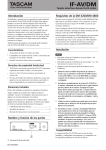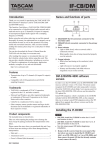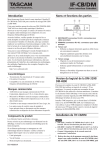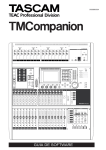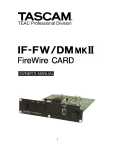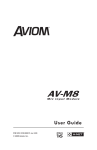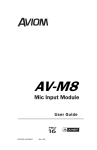Download Aviom AV-P2 Owner`s manual
Transcript
IF-AV/DM Aviom Pro16 A-Net Interface Card Introduction DM-3200/DM-4800 requirements Thank you for purchasing the TASCAM IF-AV/DM Aviom Pro16 A-Net Interface Card. This card allows your TASCAM Digital Mixer to feed monitor audio to any number of Aviom Pro16 A-Net devices such as the A-16II Personal Mixer. Before using the unit, please take time to read this manual thoroughly to ensure you understand how to properly set up and connect the unit, as well as the operation of its many useful and convenient functions. After you have finished reading this manual, please keep it in a safe place for future reference. You can also download the Owner’s Manual from the TASCAM web site (http://www.tascam.com). In order to use the IF-AV/DM card, the DM-4800/DM-3200 must use software version 1.70 or later. The mixer cannot recognize the IF-AV/DM card when using earlier versions. Check the TASCAM website (http://www.tascam.com/) for the latest DM-4800/DM-3200 software and download the TFI update file. Install TMCompanion, which is included on the CD-ROM included with the DM-4800/DM-3200, on the computer that you are using. Launch TMCompanion and use the TFI update file to upgrade the software version used by the DM-4800/DM-3200. Features •• Transmission of up to 16 channels of audio. •• Compatible with 24 bit quantization and 44.1 kHz and 48 kHz sampling frequency •• Convenient on-screen stereo link control. Installation NOTE • DM-3200: Install the IF-AV/DM in mixer slot 1. It will not function in slot 2. • DM-4800: Install the IF-AV/DM in mixer slot 1 or 3. It will not function in slot 2 or 4. • Turn the mixer power OFF before beginning installation. Trademarks •• TASCAM is a trademark of TEAC Corporation, registered in the U.S. and other countries. •• Aviom, A-Net, and Pro16 are trademarks of Aviom, Inc. •• Other company names, product names and logos in this document are the trademarks or registered trademarks of their respective owners. Product components The included items are listed below. Take care when opening the package not to damage the items. Keep the package materials for transportation in the future. Please contact the store where you purchased this unit if any of these items are missing or have been damaged during transportation. •• Main unit..........................................................................1 •• Attachment screws...........................................................5 •• Owner’s Manual (this document). ...................................1 Names and functions of parts 1 Remove the five screws from the cover panel of the slot where you want to install the IF-AV/DM card (slot 1 on a DM-3200, slot 1 or 3 on a DM-4800), and then remove the panel. (If that slot already contains a card, remove the card.) 2 Insert the IF-AV/DM card into the slot. Insert the card completely, aligning its edges with the white guidelines on the inside of the slot. Push the card in until it clicks into place and its backplate is even with the back of the mixer. Do not, however, push the card too hard. If you are having difficulty inserting it properly, pull it out once and try again. 3 Use the five screws that you removed earlier or the five screws included with this card to fix the card in place. 4 Turn the mixer’s power ON, and open the DIGITAL screen (with the ALT key indicator lit, press screen mode selection key 2). Select the SLOT tab (SLOT 1-2 or SLOT 3-4 for the DM-4800), and confirm that the unit recognizes the installed card. If a “No Card” message appears, the card might not have been inserted properly or the screws might not be tight enough. Compatibility 1RJ-45 Connector for A-Net D01106120A The IF-AV/DM interface card, when installed and properly configured, is compatible with the following Aviom Pro16 Series products: •• A-16II Personal Mixer (the original A-16 is not supported) •• A-16R rack-mounted Personal Mixer •• AN-16/o Output Module IF-AV/DM Aviom Pro16 A-Net Interface Card •• A-16D Pro A-Net Distributor •• AV-P2 Output Module Connecting Pro16 devices With the IF-AV/DM card properly installed and configured, you can now connect Pro16 monitoring and audio networking devices. Connecting a Cat-5e cable from the A-Net output of the IF-AV/DM card to the A-Net In on the first Pro16 devices starts an A-Net distribution network. No configuration is required for the Aviom devices. Pro16 A-Net allows both serial (daisy chain) and parallel connection topologies. Cat-5e cable connections can be up to 500 feet (150 meters) between each Pro16 device. Simply connect A-Net Out to A-Net In on each device. Parallel connections can be made using A-Net distribution hubs (such as the A-16D or A-16D Pro). There is no limit on the number of A-Net Distributors or A-Net audio devices that can be used in a system. CAUTION Do not use shielded Cat-5e cables with A-Net devices. Be sure to use only standard Cat-5e cables, not those sold as crossover cables. A crossover cable is not compatible with the IF-AV/DM or Aviom equipment. Series connections The preceding diagram shows an IF-AV/DM card connected to an 8-port A-Net distributor. The A-16D Pro distributor shown allows up to eight simultaneous parallel A-Net connections. With this arrangement, power is also supplied to each A-16II personal mixer over the CAT-5e cable. About Pro16 A-Net A-Net is Aviom’s proprietary high-speed data transmission protocol designed specifically to transport uncompressed high fidelity streaming audio in real time over inexpensive Cat-5e cabling. A-Net as implemented in Pro16 products transports sixteen channels of digital audio (44.1kHz or 48kHz, 24-bit) from the IF-AV/DM card to each Personal Mixer or AN-16/o Output Module connected to the system. An unlimited number of Pro16 A-Net devices can be connected to a system. A-Net’s proprietary design delivers ultra-low latency (less than 1 msec from analog input to analog output) in all configurations. CAUTION The diagram above shows an IF-AV/DM card installed connected in series to a group of A-16II Personal Mixers. Any number of A-Net devices can be connected in this manner. Cables runs can be up to 500 feet, 150 meters long between devices. Each A-16II Personal Mixer should be individually powered. Parallel connections Parallel connections avoid some of the pitfalls of a serially-connected system. Each A-Net device is directly connected to a data source instead of depending upon the previous user in a daisy chain for data delivery. 2 TASCAM IF-AV/DM A-Net is based on the physical layer of Ethernet, which provides Pro16 A-Net a mature and robust base on which to build. However, Aviom products are not compatible with off-the-shelf computer products designed for Ethernet networks such as hubs, routers, and switches. Cable lengths Your cable length performance will be affected by a number of factors including the quality of the cables used, and the number of devices such as cable couplers used or wall panel interconnections in use. To go longer than the maximum specified distance A-Net allows (500 feet, 150 meters), an A-Net Distributor product can be used as a signal repeater. Simply insert the A-16D or A-16D Pro into the A-Net stream at the 500-foot point and the A-Net signal will be refreshed. Another 500 feet (150 meters) of cable can then be added. This process can be repeated as many times as required to extend cables. In fact, any Pro16 A-Net device that has an A-Net out connector can be used as a signal repeater. IF-AV/DM Aviom Pro16 A-Net Interface Card NOTE Using the A-Net out connector of, e.g. a A-16II Personal Mixer to extend the signal does not supply power to the additional units, which must be powered individually. For long distance applications, fiber optic cable can be used to span distances up to 50 miles (80 km) with the use of devices called media converters. A media converter changes the Ethernet-based Pro16 A-Net signal to fiber optic at the source location and then back to Cat-5 at the destination. Several companies make fast Ethernet to fiber media converters that can be used with your IF-AV/DM and Aviom equipment. Mixer control screen On both the DM-3200 and DM-4800, the IF-AV/DM presents a setup display screen as shown below. Navigate to the Digital page (LCD access button 2 with blue ALT LED lit), and then select the SLOT tab (labeled SLOT 1-2 or SLOT 3-4 on the DM-4800) The IF-AV/DM is connected to one or more A-Net receivers. xxx Timeouts: •• A problem was encountered. ªª STEREO LINK Use the up and down arrows and then the ENTER button to toggle the state of the channel pairs that you wish to link or unlink. When linked, the display on the Personal Mixers will change to show a stereo spread control instead of a pan control for those two channels. The channel’s volume will also be controlled as a pair. Compatible A-Net devices that do not respond to stereo linking will not be affected by changes to the Stereo Link status. System clocking Master clock When configured with an IF-AV/DM, the mixer can have any clock source as long as it is 44.1 kHz or 48 kHz. The IF-AV/DM does not operate at the 2x rates of 88.2 kHz and 96 kHz, so when the mixer is running at these rates, the A-Net output from the IF-AV/DM will be silent, and the LCD screen will show “Unsupported FS” for the A-Net Status field. Varispeed pitch Use the 4 arrow keys to the right of the LCD screen to move the cursor over to the A-Net Card area. It may be on the left or the right hand side of the screen, depending on which slot the card is inserted into. Use the ENTER key to make changes. The JOG/DATA dial can also be used to move the cursor up and down. This display has the following: ªª STATUS This shows whether the IF-AV/DM card itself is working correctly and the state of the A-Net. CARD Status •• OK: The IF-AV/DM is running at full 16 channel count. •• Unsupported FS: The mixer is not running at 44.1 kHz or 48 kHz, so the IF-AV/DM will not pass audio. Not Responding: •• A problem was encountered during configuration. The DM-3200 and DM-4800 can run at non-standard Sample Rates when locked to an external clock. The IF-AV/DM will follow along up to the limits of the mixer’s clock. Here are the supported pitch ranges. •• 44.1 kHz : -6.0% to +6.0% •• 48 kHz: -6.0% to +6.0% Outside of these ranges, the mixer will mute and report a clock error. DM-3200/4800 settings The IF-AV/DM appears to the Mixer just like any other optional I/O card except that it may have 16 channels of I/O instead of 8 depending on whether the card is inserted into slot 1 (or slot 3 for the DM-4800). Mixer outputs By default, the DM-3200/DM-4800 routes busses 1 – 16 to IF-AV/DM outputs 1-16. These routing settings can be changed in the OUTPUT SLOT tab of the DM-3200/DM-4800’s ROUTING screen. A-Net Status •• OK: TASCAM IF-AV/DM 3 IF-AV/DM Aviom Pro16 A-Net Interface Card of channels, they must be linked using the Mixer Control screen described earlier. Only adjacent Channels can be linked (Channels 1 and 2, Channels 3 and 4, etc.). When Channels are linked, they act as one source on the Aviom Personal Mixer. When you select either of the two linked Channels on the Mixer, both LEDs will light up, indicating that they are linked. Volume changes affect both Channels simultaneously. Channels that are linked from the DM-3200/DM-4800 will appear linked on every Personal Mixer connected to the system. You can link or un-link Channels as needed, even while audio is running through the system. All connected Personal Mixers update immediately. The spread control 1 Use the POD 4 knob to select the output source group from the SOURCE SELECT at the right of the screen. Options for each of the outputs in the output source group selected here are shown the OUTPUT SELECT section on the left of the screen. 2 Use the POD 3 knob to select an IF-AV/DM output channel group (8 channels) to set in the TERMINAL SELECT section in the center of the screen. 3 Use the cursor keys to select an output channel in the OUTPUT SELECT section, and turn the JOG/DATA dial to select its output source. Press the ENTER key to confirm the selection. Mixer inputs The IF-AV/DM does not provide any inputs to the mixer. Using stereo links You choose up to 16 signals to send from the DM-3200 or DM-4800 mixer to the Aviom personal mixer. These signals are usually direct outs from the mixer inputs, but could be aux busses, etc. These 16 signals are fed to each Aviom personal mixer, where the user makes their own mix, as described in the Aviom user’s manual. For stereo input sources such as keyboards, drum machines, CD players, main mixer sub-mixes, etc., it is convenient to be able to control the volume as a pair. To designate a pair When two Channels are linked, they no longer have separate pan controls on the Aviom Personal Mixer. With the Channel link comes a new feature, called Spread. The Spread control varies the stereo image of the two linked Channels from full stereo to mono. This allows you to position stereo sources in your mix by controlling the width of the stereo image. Spread changes the panning of the left and right Channels simultaneously. Instead of having two Channels panned 100% left and right, Spread allows the Channels to be panned to 60% left and right, for example. Specifications ªª DM-4800/DM-3200 requirements Firmware DM-3200: Version 1.70 or later DM-4800: Version 1.70 or later Note: Use the TMCompanion software to update the firmware of the DM-3200/DM-4800. Mixer slot DM-3200: Use slot 1 DM-4800: Use slot 1 or 3 ªª General Audio outputs: 16 Quantization bit rate: 24-bit Sampling frequency: 44.1/48 kHz A-Net output: RJ-45 Compatible cables: Category 5e (straight) Maximum cable length: 150 m External dimensions: 164 (w) x 40 (h) x 221 (d) mm Weight: 0.3 kg TEAC CORPORATION Phone: +81-42-356-9143 1-47 Ochiai, Tama-shi, Tokyo 206-8530, Japan Printed in China