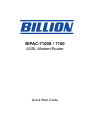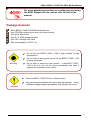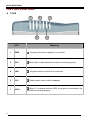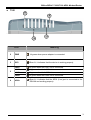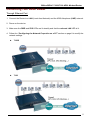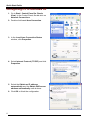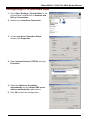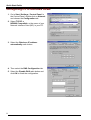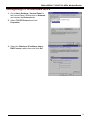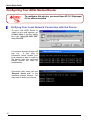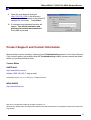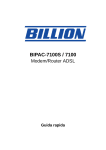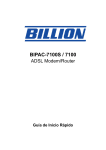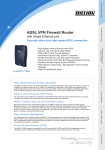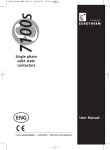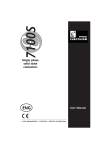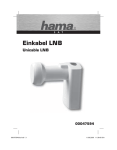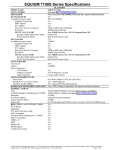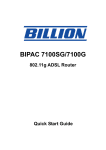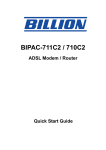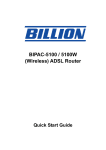Download Billion BiPAC 7100SV User`s manual
Transcript
BIPAC-7100S / 7100 ADSL Modem/Router Quick Start Guide Billion BIPAC-7100S/7100 ADSL Modem/Router For more detailed instructions on configuring and using the ADSL Modem/ Router, please refer to the on-line manual. Package Contents Billion BIPAC-7100S/7100 ADSL Modem/Router One CD-ROM containing the driver and online manual One Quick Start Guide One RJ-11 ADSL/telephone cable One CAT-5 straight LAN cable One power adapter (12VDC, 1A) Do not use the BIPAC-7100S / 7100 in high humidity or high temperatures. Do not use the same power source for the BIPAC-7100S / 7100 as other equipment. Warning Do not open or repair the case yourself. If the BIPAC-7100S / 7100 is too hot, turn off the power immediately and have it repaired at a qualified service center. Place the BIPAC-7100S/7100 on a stable surface. Attention Only use the power adapter that comes with the package. Using a different voltage rating power adaptor may damage the router. 1 Quick Start Guide The Front Panel LEDs 7100S 7 4 5 LED 2 1 PWR 2 SYS 4 LNK 5 COL 7 ADSL 1 2 Meaning Lit green when power adapter is connected. When flash, it indicates that the device is working properly. Lit green when the LAN link is connected. Flashes green when collision happens When lit, it indicates that the ADSL (Line) port is connected to the DSLAM and working properly. Billion BIPAC-7100S/7100 ADSL Modem/Router 7100 6 2 3 5 LED Meaning 2 PWR 3 SYS When lit, it indicates that the device is working properly. LAN1 Lit green when the LAN1 link is connected. LAN2 Lit green when the LAN2 link is connected. LAN3 Lit green when the LAN3 link is connected. LAN4 Lit green when the LAN4 link is connected. ADSL When lit, it indicates that the ADSL (Line) port is connected to the DSLAM and working properly. 5 6 Lit green when power adapter is connected. 3 Quick Start Guide The Rear Ports 7100S 5 3 4 Port 1 2 Meaning 1 Power Switch Power ON/OFF switch 2 PWR 3 LAN (connector RJ-45) Connect the supplied power adapter to this jack. Connect the supplied crossover cable to this port when connecting to a NIC (Network Interface card) in PC. Connect an UTP Ethernet cable to this port when connecting to a LAN such as an office or home network. 4 5 RESET Press it to restore the factory default setting back LINE (connector RJ-11) Connect the supplied RJ-11 cable to this port when connecting to the ADSL BIPAC-7100 has 4 LAN Ports, each of them has the same function as that of 7100S 4 Billion BIPAC-7100S/7100 ADSL Modem/Router Connecting Your ADSL Router Through Ethernet Port 1. Connect the Router to a LAN (Local Area Network) and the ADSL/telephone (LINE) network. 2. Power on the device. 3. Make sure the PWR and SYS LEDs are lit steadily and that the relevant LAN LED is lit. 4. Follow the “Configuring the Network Properties on a PC” section on page 8 to modify the network settings. 7100S 7100 5 Quick Start Guide Configuring PC in Windows XP 1. Go to Start / Control Panel (in Classic View). In the Control Panel, double-click on Network Connections 2. Double-click Local Area Connection. 3. In the Local Area Connection Status window, click Properties. 4. Select Internet Protocol (TCP/IP) and click Properties. 5. Select the Obtain an IP address automatically and the Obtain DNS server address automatically radio buttons. 6. Click OK to finish the configuration. 6 Billion BIPAC-7100S/7100 ADSL Modem/Router Configuring PC in Windows 2000 1. Go to Start / Settings / Control Panel. In the Control Panel, double-click on Network and Dial-up Connections. 2. Double-click Local Area Connection. 3. In the Local Area Connection Status window click Properties. 4. Select Internet Protocol (TCP/IP) and click Properties. 5. Select the Obtain an IP address automatically and the Obtain DNS server address automatically radio buttons. 6. Click OK to finish the configuration. 7 Quick Start Guide Configuring PC in Windows 98/Me 1. Go to Start / Settings / Control Panel. In the Control Panel, double-click on Network and choose the Configuration tab. 2. Select TCP/IP -> NE2000 Compatible, or the name of your Network Interface Card (NIC) in your PC. 3. Select the Obtain an IP address automatically radio button. 4. Then select the DNS Configuration tab. 5. Select the Disable DNS radio button and click OK to finish the configuration. 8 Billion BIPAC-7100S/7100 ADSL Modem/Router Configuring PC in Windows NT4.0 1. Go to Start / Settings / Control Panel. In the Control Panel, double-click on Network and choose the Protocols tab. 2. Select TCP/IP Protocol and click Properties. 3. Select the Obtain an IP address from a DHCP server radio button and click OK. 9 Quick Start Guide Configuring Your ADSL Modem/Router To configure this device, you must have IE 5.0 / Netscape 4.5 or above installed Verifying Your Local Network Connection with the Device To see if this ADSL Router is visible on the local network, go to Start / Run. In the Run dialog box, type “ping 192.168.1.254” then press OK. A command prompt window will pop out. If your ping is successful which means your local network is able to reach to the device, then the command prompt window will close up automatically. Connection fails, when you see “Request timed out” in the command prompt window. You may need to check your set up. 10 Billion BIPAC-7100S/7100 ADSL Modem/Router Connecting to the Router 1. Open the web browser and type http://192.168.1.254 in the browser’s address box. This number is the default IP address for this router. Press Enter. 2. A username and password window will appear. The default username and password are admin and password. Press OK to proceed. Product Support and Contact Information Most problems can be solved by referring to the Troubleshooting section in the User’s Manual. If you cannot resolve the problem with the Troubleshooting chapter, please contact the dealer where you purchased this product. Contact Billion AUSTRALIA http://www.billion.com.au Hotline: 1300 139 159, 7 days a week. ©2003 Billion Electric Co Ltd., PC Range P/L. All Rights Reserved. WORLDWIDE http://www.billion.com Mac OS is a registered Trademark of Apple Computer, Inc. Windows 98, Windows NT, Windows 2000, Windows Me and Windows XP are registered Trademarks of Microsoft Corporation. 11