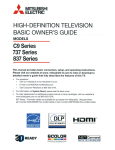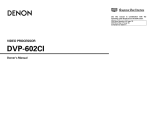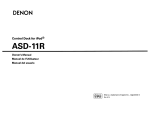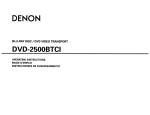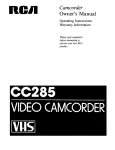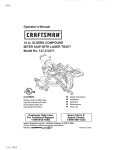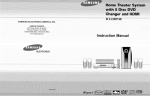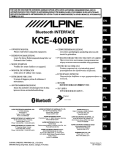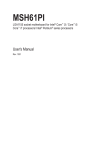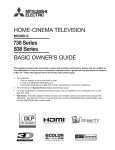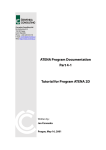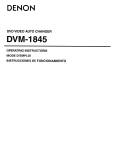Download Denon DVD 3800BDCI - Blu-ray Disc DVD/CD Player Operating instructions
Transcript
DENON
BLU-RAY DISC
I DVD VIDEO PLAYER
DVD-3800BDCI
OPERATING INSTRUCTIONS
MODE D'EMPLOI
INSTRUCCIONES DE FUNCIONAMIENTO
ENGLISH
FRAN<;:AIS
ESPANOL
Introduction
Introduction
SAFETY INSTRUCTIONS
Safety Precautions
Read Instructions - All the safety and operating instructions should be read
before the product is operated.
Retain
Instructions - The safety and operating instructions should be retained for
2.
future reference.
3. Heed Warnings - All warnings on the product and in the operating instructions
should be adhered to.
4. Follow Instructions - All operating and use instructions should be followed.
5. Cleaning - Unplug this product from the wall outlet before cleaning. Do not use
liquid cleaners or aerosol cleaners.
6. Attachments - Do not use attachments not recommended by the product
manufacturer as they may cause hazards.
7. Water and Moisture - Do not use thiS product near water - for example, near a
bath tub, wash bowl. kitchen sink, or laundry tub; in a wet basement or near a
swimming pool; and the like.
8. Accessories - Do not place this product on an unstable cart, stand, tripod, bracket,
or table. The product may fall, causing serious injury to a child or adult, and
serious damage to the product. Use only with a cart, stand,
tripod, bracket, or table recommended by the
manufacturer, or sold with the product. Any mounting of
the product should follow the manufacturer's
instructions, and should use a mounting accessory
recommended by the manufacturer.
9. A product and cart combination should be moved with
care. Quick stops, excessive force, and uneven surfaces
may cause the product and cart combination to overturn.
10. Ventilation - Slots and openings in the cabinet are
provided for ventilation and to ensure reliable operation
of the product and to protect it from overheating, and
these openings must not be blocked or covered. The
openings should never be blocked by placing the product on a bed, sofa, rug, or
other similar surface. This product should not be placed in a built-in installation
such as a bookcase or rack unless proper ventilation is provided or the
manufacturer's instructions have been adhered to.
11. Power Sources - This product should be operated only from the type of power
source indicated on the marking label. If you are not sure of the type of power
supply to your home, consult your product dealer or local power company. For
products intended to operate from battery power, or other sources, refer to the
operating instructions.
12. Grounding or Polarization - This product may be equipped with a polarized
alternating-current line plug (a plug haVing one blade wider than the other). This
plug will fit into the power outlet only one way. This isa safety feature. If you are
unable to insert the plug fully into the outlet, try reversing the plug. If the plug
should still fail to fit, contact your electrician to replace your obsolete outlet. Do
not defeat the safety purpose of the polarized plug.
1.
CAUTION:
TO REDUCE THE RISK OF ELECTRIC SHOCK, DO NOT
REMOVE COVER (OR BACK). NO USER-SERVICEABLE
PARTS INSIDE. REFER SERVICING TO QUALIFIED
SERVICE PERSONNEL.
A
A
The lightning flash with arrowhead symbol. within an equilateral
triangle, is intended to alert the user to the presence of
uninsulated 'dangerous voltage" within the product's enclosure
that may be of sufficient magnitude to constitute a risk of electric
shock to persons.
The exclamation point within an equilateral triangle is intended
to alert the user to the presence of important operating and
maintenance (servicing) instructions in the literature
accompanying the appliance.
WARNING:
TO REDUCE THE RISK OF FIRE OR ELECTRIC SHOCK, DO
NOT EXPOSE THIS APPLIANCE TO RAIN OR MOISTURE.
Laser Safety
.
CAUTION:
VISIBLE AND INVISIBLE LASER RADIATION WHEN OPEN.
DO NOT STARE INTO BEAM.
LOCATION: INSIDE, NEAR THE DECK MECHANISM.
CAUTION:
FIGURE A
EXAMPLE OF ANTENNA GROUNDING AS PER NATIONAl
ElKT1lJCAl CODE
USE OF CONTROLS OR ADJUSTMENTS OR PERFORMANCE OF
PROCEDURES OTHER THAN THOSE SPECIFIED HEREIN MAY RESULT IN
HAZARDOUS RADIATION EXPOSURE.
THIS PRODUCT SHOULD NOT BE ADJUSTED OR REPAIRED BY ANYONE
EXCEPT PROPERLY QUALIFIED SERVICE PERSONNEL.
ANTENNA OtSCHARGE UNIT
NEC SECT10N 81o.20l
ROUND CONOUOORS
(NECSKTION81G-21)
GROUND ClAMPS
. - - - POWER SERVICE GROUNDING
NEe - NATIONAL ELECTRICAl CODE
~f:R~D~;m~ H}
13. Power-Cord Protection - Power-supply cords should be routed so that they are
not likely to be walked on or pinched by items placed upon or against them,
paying particular attention to cords at plugs, convenience receptacles, and the
point where they exit from the product.
14. Outdoor Antenna Grounding -If an outside antenna or cable system is
connected to the product, be sure the antenna or cable system is grounded so as
to prOVide some protection against voltage surges and built-up static charges.
ArtIcle 810 of the National Electncal Code, ANSVNFPA 70, provides information
with regard to proper grounding of the mast and supporting structure,
grounding of the lead-in wire to an antenna discharge unit, size of grounding
conductors, location of antenna-discharge unit connection to grounding
electrodes, and requirements for the grounding electrode. see Figure A.
15. Lightning - For added protection for this product during a lightning storm, or
when It IS left unattended and unused for long periods of time, unplug it from the
wall outlet. This will prevent damage to the product due to lightning and powerhne surges.
16. Power lines - An outside antenna system should not be located in the vicinity of
overhead power lines or other electriC light or power circuits, or where it can fall
into such power lines or circuits. When installing an outside antenna system,
extreme care should be taken to keep from touching-such power lines or circuits
as contact with them might be fatal.
17. Overloading - Do not overload wall outlets, extension cords, or integral
convenience receptacles as this can result in a risk of fire or electric shock.
18. Object and liquid Entry - Never push objects of any kind into this product
through openings as they may touch dangerous voltage points orshort-out parts
that could result in a fire or electric shock. Never spill liquid of any kind on the
product.
19. Servicing - Do not attempt to service this product yourself as opening or
removmg covers may expose you to dangerous voltage or other hazards. Refer all
servicing to qualified service personnel.
20. Damage Requiring Service - Unplug tlhis product from the wall outlet and refer
servicing to qualified service personnel under the follOWing conditions:
a) When the power-supply cord or plug is damaged.
b) If liquid has been spilled, or objects have fallen into the product.
c) If the product has been exposed to rain or water.
d) If the product d~s not operate normally by following the operating
,nstruct!ons. Adjust only those(Ontrols that are covered by the operating
mstructlons as an Improper adjustment of other controls may result in
damage and will often require extensive work by a qualified technician to
restore the product to its normal operation.
e) If the product has been dropped or damaged in any way.
t) When the product exhibits a distinct change in performance - this indicates
a need for service.
21. Replacement Parts - When replacement parts are required, be sure the service
technician has used replacement parts specified by tlhe manufacturer or have the
same characteristics as the original part. Unauthorized substitutions may result in
fire, electric shock, or other hazards.
22. Safety Check - Upon completion of any service or repairs to this product, ask the
service technician to perform safety checks to determine that the product is in
proper operating condition.
23. Wall or Ceiling Mounting - The product should be mounted to a wall or ceiling
only as recommended by the manufacturer.
24. Heat - The product should be situated away from heat sources such as radiators,
heat regIsters, stoves, or otlher products (including amplifiers) that produce heat.
EspMilOl
• Note on use I Observations relatives a I'utilisation I Notas sobre el uso
1. PRODUCT
This product complies with Part 15 of the FCC Rules. Operation is subject
to the following two conditions: (1) this product may not cause harmful
interference, and (2) this product must accept any interference received,
including interference that may cause undesired operation.
~
...",.".
& ,..,..;.,.,.-
P~P~
<1
2. IMPORTANT NOTICE: DO NOT MODIFY THIS PRODUCT
This product, when installed as indicated in the instructions contained in
this manual, meets FCC requirements. Modification not expressly
approved by DENON may void your authority, granted by the FCC, to use
the product.
.):"'It:
"""'';'"
3. NOTE
This product has been tested and found to comply with the limits for a
Class B digital device, pursuant to Part 15 of the FCC Rules. These limits
are designed to provide reasonable protection against harmful
interference in a residential installation.
This product generates, uses and can radiate radio frequency energy and,
if not installed and used in accordance with the instructions, may cause
harmful interference to radio communications. However, there is no
guarantee that interference will not occur in a particular installation. If
this product does cause harmful interference to radio or television
reception, which can be determined by turning the product OFF and ON,
the user is encouraged to try to correct the interference by one or more
of the following measures:
Reorient or relocate the receiving antenna.
Increase the separation between the equipment and receiver.
Connect the product into an outlet on a circuit different from that
to which the receiver is connected.
Consult the local retailer authorized to distribute this type of
product or an experienced radiofTV technician for help.
• Avoid high temperatures.
Allow for sufficient heat dispersion when installed
ina rack.
• Eviter des temperatures elevees
Tenir compte d'une dispersion de chaleur suffisante
lors de I'installation sur une etagere.
• Evite altas temperaturas
Permite la suficiente dispersion del calor cuando
esta instalado en la consola.
...,.."'.
....;.-
• Keep the apparatus free from moisture, water, and
dust.
• Proteger I'appareil contre l'humidite,l'eau et
lapoussiere.
• Mantenga el equipo libre de humedad, agua y
polvo.
• Unplug the power cord when not using the
apparatus for long periods of time.
I-----------------l.
Debrancher Ie cordon d'alimentation lorsque
"appareil n'est pas utilise pendant de longues
periodes.
• Desconecte el cord6n de energia cuando no utilice
el equipo por mucho tiempo.
ThiS Class B digital apparatus complies with Canadian ICES-003,
Cet appareil numerique de la c1asse Best conforme ala norme
NMB-003 du Canada.
• Do not let foreign objects into the apparatus.
• Ne pas laisser des objets etrangers dans I'appareil.
• No deje objetos extraflos dentro del equipo.
• Do not let insecticides, benzene, and thinner come
in contact with the apparatus.
• Ne pas mettre en contact des insecticides. du
benzene et un diluant avec I'apparei!.
• No permita el contacto de insecticidas, gasolina y
diluyentes con el equipo.
CAUTION:
TO PREVENT ELECTRIC SHOCK, MATCH WIDE BLADE OF PLUG
TO WIDE SLOT, FULLY INSERT.
ATTENTION:
POUR ~VITER LES CHOCS ~LECTRIQUES, INTRODUIRE LA LAME
LA PLUS LARGE DE LAFICHE DANS LA BORNE
CORRESPONDANTE DE LA PRISE ET POUSSER JUSQU'AU FOND.
• Copyrights I Droits d'auteur I Derechos de Autor
ENGLISH
Introduction
Introduction
FCC INFORMATION (For US customers)
FRAN<;AIS
• Handle the power cord carefully.
Hold the plug when unplugging the cord.
• Manipuler Ie cordon d'alimentation avec precaution.
Tenir la prise Iors du debranchement du cordon.
• Maneje el cordon de energia con cuidado.
Sostenga el enchufe cuando desconecte el cordon
deenergia.
• It is prohibited by law to reproduce, broadcast, rent or play discs
in public without the consent of the copyright holder.
• La reproduction, la diffusion, la location, Ie pret ou la lecture
publique de ces disques sont interdits sans Ie consentement du
detenteur des droits d'auteur.
• De acuerdo con las leyes esta prohibido reproducir, emitir,
alquilar 0 interpretar discos en publico sin la autorizaci6n del
propietario de los derechos de autor.
• (For apparatuses with ventilation holes)
• Do not obstruct the ventilation holes.
• Ne pas obstruer les trous d'aeration.
• No obstruya los orificios de ventilacion.
• Never disassemble or modify the apparatus in any
way.
• Ne jamais demonter au modifier I'appareil d'une
maniere au d'une autre.
.
• Nunca desarme 0 modifique el equipo de ninguna
manera.
II
..
Introduction
Contents
Introduction
"
Features
Intr..Qguction
Features
1
Advanced AL24 Processing
2
Important
2
Power Supply
2
Warning
2
Installation Location .........•.•....•..•.•....•.•..•..............•.••.•.•.••.••.••. 2
Cautions on Installation
2
Caution on Handling
3
Dew Warning
3
Avoid the Hazards of Electrical Shock and Fire .....•.•.....•.•..... 3
Before Using
3
About Copyright
3
Supplied Accessories
3
Trademark Information
3
About Discs
4
Disc Handling
4
4
Cleaning Discs
4
Playable Discs and Files
Unplayable Discs
5
Color Systems
5
Region Codes
5
5
Structure of DisdSD Memory Card Contents
Symbols Used in this Operating Instructions
5
6
About the Remote Control
Loading the Batteries
6
6
Using a Remote Control
Setting this Unit not React to Other DENON's DVD Player's
Remote Control
6
6
Changing the Signal Code of a Remote Control
7
Part Names and Functions
Front Panel
7
Rear Panel
7
Remote Control
8
Front Panel Display
9
9
Adjusting the Brightness of the Display
9
Examples of Displays during Operation
13
13
13
Playback
Turning the Power On
14
Direct Playback
14
Operations Using Disc Menu, Title Menu, and
Popup Menu
15
15
Playing Back a VR mode DVD-RW/-R
Pause
15
Resume Playback
16
Fast Forward I Fast Reverse Playback
16
Slow Forward Playback
16
Step by Step Playback
16
Dialog Speed ..........................................................•....•.••.•...... 17
Repeat Playback
17
A-B Repeat
17
Program Playback
18
Random Playback
18
Zoom
19
Camera Angle
19
Search
19
On-Screen Display
20
Selecting the Format of Audio and Video
22
Selecting Audio Streams/Channels
22
Selecting Subtitle Language
22
Virtual Surround
23
23
Pure Direct Mode
23
Setting the BD Audio Mode
Adjusting the Picture
24
Playing Back an MP3, Windows Media" Audio,
JPEG and DivX· File
25
Kodak Picture CD
27
27
Reading the SO Memory Card
Function Setup
'J~rmections
Connecting to a TV
Connecting to a Display Device with HDMI Cable
Connecting to a Display Device and an Amplifier/
Receiver with HDMI Cable
HDMI Output Mode and Actual Output Signals
Audio Setting
Digital Connection to an AV Amplifier with
Built-in Decoder
Connection to a Device with 2-channels of
Analog Audio Inputs
Surround Connectionsto a Device with 7.1/
5.1-channels of Analog Audio Inputs
Connecting the AC cord
10
10
10
11
11
12
Using the Setup Menu
29
Quick
29
29
37
Custom
Initialize
Others
38
39
40
Troubleshooting
Language Code
Specifications
ENGLISH
eHDMI (High-Definition Multimedia Interface)
You can enjoy clearer video output when connecting this unit to
a display device with an HDMI-compatible port.
eDialog Speed
Playback in slightly faster speed while keeping the sound
output.
Dialog speed is available only on discs recorded in the Dolby
Digital format.
eStill/FastlSlow/Step Playback
Various playback modes are available including still pictures, fast
forward/reverse, slow motion and step frames.
eStill Mode
The resolution of pictures while in the still (pause) mode can be
adjusted.
eRandom Playback for audio CD, MP3, JPEG, and Windows
Media" Audio
This unit can shuffle the playback order of tracks/files.
eProgram Playback for audio CD, MP3, JPEG, and Windows
Media" Audio
You can program the playback order of tracks/files in a desired
order.
eBD/DVD Menus in a Desired Language
You can display BD/DVD menus in a desired language, if
available on a BD/DVD.
eAuto Power Off
The power turns off automatically if there is no activity at the
unit or its remote control for more than 30 minutes (refer to page
37).
eSubtitles in a Desired Language
You can select a desired language for subtitles if that language is
available on the BD/DVD and Divxt'.
eSelecting a Camera Angle
You can select a desired camera angle if a disc contains
sequences recorded from different angles.
eChoices for Audio Language and Sound Mode
You can select a desired audio language and sound mode if
different languages and modes are available on a disc.
eRatings Control (Parental Lock)
You can set the control level to limit playback of discs which may
not be suitable for children.
eAutomatic Detection of Discs
This unit automatically detects if a loaded disc is BD, DVD, audio
CD, MP3, JPEG, Windows Media- Audio or Divxt'.
ePure Direct
The sound quality of analog audio output is improved by stop
output of video signals, etc.
Introduction
.On-Screen Display
Information about the current operation can be displayed on a
screen, allowing you to confirm the currently active functions
(such as program playback) using the remote control.
.Dimmer
The brightness of the front panel display can be adjusted.
.SCreen Saver
The screen saver program starts if there is no activity at the unit or its
remote for more than 5 minutes. The brightness of the display is
darken by 75%. The program is deactivated when there is any activity.
• Picture Control
Picture control adjusts black level and noise reduction of the
specific display.
• Search
Chapter search: Search for a desired chapter.
Title search:
Search for a desired title.
Track search:
Search for a desired track/file.
Time search:
Search for a desired time point or a title or a
track/file.
• Repeat
Chapter:
Repeated playback of a chapter of the disc.
Title:
Repeated playback of a title of the disc.
Track:
Repeated playback of a track/file of the disc.
All:
Repeated playback of the entire disc.
(not available for BD, DVD-video)
A-B:
Repeated playback of a part between two points.
Group:
Repeated playback of a folder of the MP3/JPEG/
Windows Media"" Audio/Div~ disc being played
back is possible.
.Zoom
x1.2, x1.5, x2.0, x4.0 magnified image can be displayed. (not
available for BD)
• Marker
Electric reference points designated by user can be called back.
.Resume Playback
User can resume playback from the point at which the playback
has been stopped even if the power is turned off.
.Bit Rate Indication
The bit rate (the amount of video data currently being read) can
be displayed during the playback of video contents. (not
available for BD)
.DRC (Dynamic Range Control)
Use this procedure to set the dynamic range of the output
signals when playing back DVD/BD recorded in Dolby Digital/
Dolby Digital Plus/Dolby TrueHD.
.Displaying a JPEG picture
Kodak Picture CD can be played back. Still images stored in JPEG
format on DVD-RW/-R, CD-RW/-R or SO Memory Card can also be
played back.
Introduction
.Playing Back Windows Media" Audio File
You can enjoy Windows Media"" Audio files which are recorded
on DVD-RW/-R, CD-RW/-R or SO Memory Card.
• Playing Back an MP3 File
You can enjoy MP3 files which are recorded on DVD-RW/-R,
CD-RW/-R or SO Memory Card.
• Playing Back DivX- File
You can enjoy Div~files which are recorded on DVD-RW/-R or
CD-RW/-R.
• Official DivX- Certified product
• Plays all versions ofDiv~video (including Div~6) with
standard playback of Div~ media files.
.Playing Back the Contents in SO Memory Card
• You can playback MP3, Windows Media"" Audio, or JPEG stored
in an SO Memory Card.
• You can store picture-in-picture commentary, subtitles or other
extras for BD-ROM Profile 1.1 files in an SO Memory Card and
playback with the BD-ROM.
.BD-J Application
• With some BD that supports Java applications (BD-J), you can
enjoy interactive function (e.g., game).
.Analog 7.1ch Surround Output
This player is equipped with analog 7.1-channel surround audio
out jacks for playback.
Advanced AL24 Processing
"Advanced AL24 Processing" which greatly increases the amount
of information in the time axis area using unique high speed
signal detection and processing technology for the PCM signal
BDIDVD/CD playback circuitry is provided for 2-channel output. In
addition to expansion of data to 24 bits, natural signal correction
without marring the original data is performed with upconversion
sampling.
In addition, DENON's original analog waveform reproduction
technology, "AL24 Processing PLUS", is used for the 7.1-channel
audio output, resulting in high sound quality for all PCM signal
sources.
The "Advanced AL24" indicator lights on the front panel when
Advanced AL24 Processing is activated.
Important
Use only discs marked with logos listed on page 4.
Power Supply
The main power supply is engaged when the main plug is
plugged in a 120V, 60Hz AC outlet. To operate the unit, press
<-- ON I & OFF> to turn on the unit.
2
ENGLISH
Warning
To avoid fire or electric shock. do not expose this unit to rain or
moisture.
WARNING:
LIVE PARTS INSIDE•
DO NOT REMOVE ANY SCREWS.
Installation Location
For safety and optimum performance of this unit:
• Do not stand the unit up vertically. Install the unit in a horizontal
and stable position. Do not place anything directly on top of the
unit. Do not place the unit directly on top of the TV.
• Shield it from direct sunlight and keep it away from sources of
intense heat. Avoid dusty or humid places. Avoid places with
insufficient ventilation for proper heat dissipation. Do not block
the ventilation holes on the sides of the unit. Avoid locations
subject to strong vibration or strong magnetic fields.
• Be sure to remove a disc and unplug the AC cord from the outlet
before carrying the unit.
Non-use periods - Turn off the unit when it is not in use. Unplug
the unit from the household AC outlet if it is not to be used for a
long time. Unplug the unit during lightning storms.
Please read this operating instructions carefully before using the
unit, and keep it for future reference.
Cautions on Installation
.
Noise or disturbance of the picture may be generated ifthis unit or
any other electronic equipment using microprocessors is used
near a tuner or TV.
If this happens, take the following steps:
• Install this unit as far as possible from the tuner or TV.
• set the antenna wires from the tuner or TV away from this unit's
AC cord and input/output connection cords.
• Noise or disturbance tends to occur particularly when using
indoor antennas or 300Q/ohms feeder wires. We recommend
using outdoor antennas and 75nJohms coaxial cables.
..
Introduction
Introduction
Supplied Accessories
Before Using
*
10 em or more
I
""'
I 6 66661..-*':""""01//
*
o ffiE~ ~~
L~~--~---~_··~-~~0
0
0
::
Pay attention to the following before using this unit:
eMoving the unit.
To prevent short-circuits or damaged wires in the connection
cables, always unplug the power supply cord and disconnect the
connection cables between all other audio components when
moving the unit.
eStore the operating instructions in a safe place.
After reading the operating instructions, store them in a safe
place as they could come in handy in the future.
Please check to make sure the following items are included with
the main unit in the carton.
,
remote control (RC-1090)
MM" (R6P) batteries x2
...'.
00
~ .':~"
AC cord
operating instructions
service station list
warranty card
RCA audio cable
RCA video cable
eWhenever <ON/STANDBY> is in the STANDBY state, the unit
is still connected to AC line voltage.
Please be sure to press <..ON /a OFF> to turn off the power
or unplug the cord when you leave home for, say, a vacation.
eNote that the illustrations in these instructions may differ
from the actual unit for explanation purposes.
Caution on Handling
eCautions on using mobile phones.
Using a mobile phone near this unit may result in noise. If so,
move the mobile phone away from this unit when it is in use.
eBefore turning the power operation button on.
Check once again that all connections are correct and that there
are not problems with the connection cables. Always set the
power operation button to the standby position before
connecting and disconnecting connection cables.
eSufficiently ventilate the place of installation.
If the unit is left in a room full of the smoke from cigarettes, etc., for
long periods of time, the surface of the optical pickup could get
dirty, in which case it will not be able to read the signals properly.
Dew Warning
Moisture condensation may occur inside the unit when it is
moved from a cold place to a warm place, or after heating a cold
room or under conditions of high humidity. Do not use the unit at
least for 2 hours until its inside is dry.
Avoid the Hazards of Electrical Shock and Fire
• Do not handle the AC cord with wet hands.
• Do not pull on the AC cord when disconnecting it from AC wall
outlet. Grasp it by the plug.
• If, by accident, water is spilled on this unit, unplug the AC cord
immediately and take the unit to our authorized service center
for servicing.
The serial number of this product may be found on the back of
the unit. No others have the same serial number as yours. You
should record the number and other vital information here and
retain this book as a permanent record of your purchase to aid
identification in case of theft.
Date of Purchase
Dealer Purchase from
Dealer Address
Dealer Phone No.
Model No.
Trademark Information
Serial No.
.
About Copyright
Unauthorized copying, broadcasting, public performance and
lending of discs are prohibited.
This product incorporates copyright protection technology that is
protected by U.S. patents and other intellectual property rights.
Use of this copyright protection technology must be authorized
by Macrovision, and is intended for home and other limited
viewing uses only unless otherwise authorized by Macrovision.
Reverse engineering or disassembly is prohibited.
U. S. Patent No's, 4,631,603; 4,819,098; 4,907,093;
5,315,448 and 6,516,132.
HDMI, the HDMIIogo and High-Definition Multimedia Interface
are trademarks or registered trademarks of HDMI Licensing LLC.
[][]JDDLByr
DIGITAL- PLUS
[J[]IDDLBYr
TRUEJI::
.db
Manufactured under license from Dolby Laboratories. Dolby and
the double-D symbol are trademarks of Dolby Laboratories.
Il9tII Silmuld
Manufactured under license under U.S. Patent #'s: 5,451,942;
5,956,674; 5,974,380; 5,978,762; 6,487,535 & other
and
worldwide patents issued & pending. DTS and DTS Digital
Surround are registered trademarks and the DTS logos and
Symbol are trademarks of DTS, Inc. CO 1996-2007 DTS, Inc. All
Rights Reserved.
u.s.
3
ENGLISH
Introduction
Introduction
I Playable Discs and Files
~)
c:-~
Java
POWEIED
Java and all other trademarks and logos are trademarks or
registered trademarks of Sun Microsystems, Inc. in the United
States and/or other countries.
Em
DivX, DivX Certified, and associated logos are trademarks of DivX,
Inc. and are used under license.
This unit is compatible to play back the following discs.
To play back a BD or DVD, make sure that it meets the requirements
for region codes and color systems as described on page 5. You can
play back discs that have the following logos on the disc. Other disc
types are not guaranteed to play back.
Playable discs
Logos
Blu-ray Disc
- BD-video
- BD-RE (ver.2.1)
(Recorded in BDMV format)
• BD·R
(Recorded in BDMV format)
(Unclosed discs may not be played back.l
~~
DVD-video
VIDEO
DVD-RW
Windows Media and the Windows logo are trademarks or
registered trademarks of Microsoft Corporation in the United
States and/or other countries.
"Blu-ray Disc" and ~ are trademarks.
~ is a trademark of DVD Format/Logo Licensing Corporation.
[~:f.1 is trademark of Eastman Kodak Company.
About Discs
DVD-R
DVD-RDL
(Finalized discs only)
(Finalized discs only)
2YE
aw
~
~
a
£YO
CD-DA (audio CD)
CD-RW
.
I Disc Handling
• Handle the discs so that fingerprints and dust do not adhere to
the surfaces of the discs.
• Always store the disc in its protective case when it is not used.
• Note that discs with special shapes cannot be played on this
product. Do not attempt to play back such discs, as they may
damage the unit.
CD-R
Kodak Picture CD
DTS - CD (5.1 Music Disc)
ICleaning Di~
• When a disc becomes dirty, clean it with a cleaning cloth. Wipe
the disc from the center to out. Do not wipe in a circular motion.
• Do not use solvents such as benzine, thinner, commercially
available cleaners, detergent, abrasive cleaning agents or
antistatic spray intended for analog records.
Media
MP3
JPEG
DVD-RW/-R
CD-RW/-R
SO Memory Card
(including SDHC)
miniSDCard
microSD Card
Div~
DVD-RW/-R
CD-RW/-R
Windows Media'"
Audio
4
ENGLISH
Readable cards
SO Memory Card (8MB - 2GB)
SDHC Memory Card (4GB)
miniSD Card (8MB - 2GB)
-m-i-c-ro-S-D-c-a-rd":"'-(8-M-B-'-2-G:-B:-)-
Playable files / data
MP3, Windows Media'" Audio,
JPEG, Picture·in-picture
commentary, subtitles or other
extras for BD-ROM Profile 1.1
Introduction
Introduction
I Unplayable Discs
IColor Systems
ISymbols U$8d in this Operating Instructions
The following discs will not play back on this unit.
• BD-RE Ver.1.0 (BD-disc with cartridge)
• BD contains MP3/ Windows Media"" Audio/ JPEG/ Div~ files
• BD/DVD hybrid disc (e.g., Total Hi Def hybrid disc)
• BD-video that does not include "A" on its region code.
• DVD-video that does not include either "1" nor "ALL" on its
region code.
• DVD-ROM/RAM (For DVD-ROM discs, data files in Div~ 3.11, 4.x,
S.x and 6 can be played)
• DVD-RW/-R recorded in non-compatible recording format
• CD-ROM (Data files in Div~ 3.11, 4.x, S.x and 6 can be played)
• CDV (Only the audio part can be played)
• CD-G (Only the audio signals can be output)
• CompactDisc-lnteractive (CD-I)
• Video Single Disc (VSD)
• Video CD, Super Video CD
• Super audio CD (Only the sound on the CD layer can be heard. The
sound on the high-density super audio CD layer cannot be heard.)
·DVD-audio
• HDDVD
• Disc with recording area less than SSmm in diameter
• Unauthorized disc (Pirated disc)
• Unfinalized disc
BD and DVD are recorded in different color systems throughout
the world. The most common color system is NTSC (which is used
primarily in the United States and Canada).
This unit uses NTSC, so BD or DVD you play back must be recorded
in the NTSC system. You cannot play back BD or DVD recorded in
other color systems.
To specify for which media type each function is, we put the
following symbols at the beginning of each item to operate.
Description
811I
I SO V I Description refers to BD-video and BD-RE (ver. 2.1)/
BD-R recorded in BDMV format
-
Descripti~n r~fers to DVD-video and DVD-RW/-R
I.
recorded Video mode
IDVD-VR I Description refers to DVD-RW/-R recorded in VR mode
I CD I Description refers to audio CD and DTS-CD
DVD-VI
I Region Codes
10
This unit has been designed to play back BD with
region A and DVD-video with region 1. You cannot
play back BD or DVD-video that are labeled for other
regions. Look for the symbols on the right on your BD
or DVD-video. If these region symbols do not appear
on your BD or DVD-video, you cannot play back the
disc in this unit. The letter or number inside the
globe refers to region of the world. A BD or
DVD-video labeled for a specific region can only play
back on the unit with the same region code.
S_t....:.OJ....:.d_u....:.r_e_o_f_D_iscJ~._S~D_M~,
-'".....
IIl~ory--=-·_Ca~rd~..._c....:.on_te_n_t_s
1_'
8o-video
@1
DVD-video
~
~
The contents of BD / DVD are generally divided into titles. TItles
may be further subdivided into chapters.
BD/DVD ---------+1
_I'
""7' ~ (jj ~ ,h.p~'3
title 1
title 2
1
Description refers to DVD-RW/-R, CD-RW/-R and
SD Memory Card with MP3 files
I MP31
IWMAI
Description refers to DVD-RW/-R, CD-RW/-R and
SD Memory Card with Windows Media"" Audio files
I JPEG I
Description refers to DVD-RW/-R, CD-RW/-R and
SD Memory Card with JPEG files
IOivX-'
Description refers to DVD-RW/-R and CD-RW/-R with
Div~files
If you do not find any of the symbols listed above under the
function heading, the operation is applicable to all media.
About the button names in this explanation
< > : Buttons on the main unit
[ 1: Buttons on the remote control
Button name only:
Buttons on the main unit and remote control
Audio CDs are divided into tracks.
. . . _ - - - - - - Audio CD
track 1
J'Jn '"
track 2
track 3
~
track 4
track 5
IJ.c~ '" IIJJ'J'~ ",IIJm)",IJ'JJ.c",
Data discs or SD Memory Cards contains MP3IWindows Media""
Audio/JPEG/Div~is divided into folders, and the folders are
subdivided into files.
MP3. Windows Media Audio, JPEG, Divx<' _ _
folder (group) 1
folder (group) 2
_1_
N
.
file (track) 1 fde (track) 2 file (track) 3 file (track) 4 f,le (track) S
~Jn ~ 'Jn~~IIJN~~IIJIn~~1 mn~
~)} ~
5
ENGLISH
~
Introduction
Introduction
About the Remote Control
I Loadhlg the ISatteries
CD
@
Open the battery
compartment cover.
®
Insert two "AA" (R6P)
batteries, with each one
oriented correctly.
I Using a Remote Control.
IChanging the SigMICode of a Remote Control
Keep in mind the following when using the remote control:
• Make sure that there are no obstacles between the remote
control and infrared sensor window on the unit.
• Remote operation may become unreliable if strong sunlight or
fluorescent light is shining on infrared sensor window of the
unit.
• Remote control for different devices can interfere with each
other. Avoid using remote control for other equipment located
close to the unit.
• Replace the batteries when you notice a fall off in the operating
range of the remote control.
• The maximum operable ranges from the unit are as follows.
- Line of sight:
approx. 23 feet (7m)
- Either side of the center: approx. 23 feet (7m) within 30°
To avoid the other DENON's BD players responding the remote
signal ofthis unit, you can change the signal code ofthe remote
control. Ifthe signal code ofthe remote control does not match to
the signal code of the unit, you cannot control the unit with the
remote control.
-
Close the cover.
00
23 feet (7m) 30·
• Change the signal code of the unit
1) In stop mode, press [SETUP].
2) Use [<l/[>]toselectllthen press [ENTER).
3) Use [<ll [>] to select. then press [ENTER].
4) Use [LlI V] to select "Remote Control Setting".
5) Press [ENTER] to select "DENON1" or "DENON2".
I 0 0000
tal
olio
00
[~J
23 feet (7m)
23 feet (7m) 30·
ISetting this Unit not IleJct to Other DENON' OVO Pllyer's Remote Control I
$
If you have other DENON's DVD players around this unit, this unit
reacts to the commands you made for DVD players through its
remote control. To avoid this situation, you can set this unit not
react to other DENON's DVD player's remote control.
1) In stop mode, press [SETUP].
2) Press [7],[8],[91[2].
3) Press [SETUP].
• "Only Attached Remocon will be displayed on the upper
right corner of the screen and this unit only react to the
commands from this unit's remote control.
H
• To set back to default, press [7],[8],[9],[1] at step 2. "Normal
Remocon will be displayed on the upper right corner of the
screen and this unit react to both the commands from this unit's
remote control and the other DENON's DVD players' remote
control.
H
6
ENGLISH
6) Press [SETUP] to exit.
• At this point the new signal code of the unit is effective. Please
change the signal code of the remote control to match to the
signal code of the unit with following procedure.
• Change the signal code of the remote control
Setto "DENON1":
Press and hold [RETURN], and press [3], [2], [1].
Set to "DENON2":
Press and hold [RETURN], and press [1], [2], [3].
• If the signal code does not match, the signal code of the remote
control will be displayed on the front panel display.
• The default setting and the setting after you change the
batteries is "DENON1".
--
Introduction
Introduction
Part Names and Functions
I_F_ro_n_t_p_a_n_el
-...:.
@ (fj) 12
9
I _;--..II
C_
6
14
mI
~ --clir
I ~
'--T--i-!-f- L-,_~_= __ ••
13
li.l~ I
11
n
II~O I
12345
1 I Rear Panel
7
~
8
.~~
15
1716
The unit can also be turned on by pressing the buttons with circled numbers.
1. Power indicator
This indicator lights up in green when the
power is on, and lights up in red when in
standby mode.
2. ON/STANDBY button
Press to turn the unit to standby mode. In
standby mode, this unit still consume small
amount of power.
3. _ ON /& OFF (POWER) switch
Press to turn the unit on and off. If you turn
off the unit using this switch, the unit does
not consume power. In this condition, this
unit does not accept any button except this
switch.
4. Advanced A124 indicator
Indicates that audio signals of aBO, DVD,
etc., are being processed digitally with the
Advanced AL24 Processing.
5. VIDEO NR indicator
Indicates that video signals of aBO, DVD,
etc., are being processed digitally with the
DNR (Digital Noise Reduction) processing.
6. Infrared sensor window
Receives signals from your remote control so
that you can control the unit from a distance.
7. Display
Refer to "Front Panel Display" on page 9.
1. DIGITAL OUT (OPTICAUCOAXIAL) jack
8. SO CARD slot
Use digital audio coaxial/optical cable to
connect to an AV receiver, Dolby Digital
decoder or other device with a digital audio
coaxial/optical input jack.
Insert an SD Memory Card, and play back the
contents in it.
9. Disctray
Place a disc when opening the disc tray.
1o. ~ (OPENICLOSE) button
2. 7.1ch AUDIO OUT jacks
Press to open or close the disc tray.
Use an RCA audio cable to connect these jacks
to the 7.1-channel audio input jacks of your
amplifier with 7.1-ehannel input terminals.
11. ~ (PLAY) button
Press to start or resume playback.
12•• (STOP) button
3. 2ch AUDIO OUT jacks
Use an RCA audio cable to connect these
jacks to the 2-ehannel audio input jacks of
your amplifier with 2- channel input
terminals.
Press to stop playback.
13. ~ / ~ (SKIP DOWN/UP) button
Press to skip down/up titles/chapters/tracks/files.
14.... /~ (FAST FORWARD/REVERSE)
button
4. VIDEO OUT jack
Press to search forward / backward through
a disc.
Use an RCA video cable to connect to a TV
monitor, AV receiver or other device.
15.11 (STILUPAUSE) button
5. S VIDEO OUT jack
Press to pause playback.
Use an S-video cable to connect to the
S-video input jack of external device.
16. VIDEO NOISE REDUCTION button
Press repeatedly to reduce the overall level of
noise on the picture (DNR). Each time you
press the button, the level of the DNR switches
6. HDMI OUT jack
Use an HDMI cable to connect to a display
with an HDMI input jack.
"Off' .. "+1"" "+2" .. "+3" .. "Off'.
17. HDMI RESOLUTION button
7. COMPONENT VIDEO OUT jacks
Use a component video cable to connect to
a display device with component input jacks.
Press to set the HDMI jack's video signal
output mode.
7
ENGLISH
8. REMOTE CONTROL IN / OUT jacks
Connecting the DENON Satellite Remote
Control to these jacks enables you to
operate more than one DENON components
with one remote control.
9. CONTROL CONNECTOR (RS-232C)
This is a terminal for future system extension.
10. AC IN Terminal
Use to connect the AC cord to supply the
power.
Introduction
IntroductIon
I Remote Control
The unit can also be turned on by pressing the buttons with
circled numbers.
1. POWER ON button
• During playback, press to fast reverse the playback.
• Press to turn the unit to standby mode.
3. A-B REPEAT button
• Press to mark a segment between A and B for A-B repeat
playback.
4. REPEAT button
• Press to select the repeat mode.
5. RANDOM button
• Press to display the random playback screen for shuffling the
playback order of tracks/files.
6. ZOOM button
-DENON
RC-1090
• Press to stop playback.
• Press to exit from the title menu.
20. REW . . . button
• Press to turn the unit on.
2. POWER OFF button
~
19. STOP. button
• During playback, press to enlarge the picture on the screen.
7. CLEAR button
• Press to clear the information once entered, to clear the
marker settings, or to cancel the programming for CD, etc.
8. RED/GRN/BLUIYEL button
• Press to select item on some BD menus.
9. TOP MENU button
• Press to display the top menu.
10. Cursor 6. I V I <l/l> buttons
• Press to select items or settings.
11. ENTER button
• Press to confirm or select menu items.
12. SETUP button
• Press to display the setup menu.
13. ANGLE button
• Press to access various camera angles on the disc.
• Press to rotate the JPEG/Kodak Picture images.
14. SUBTITLE button
• Press to display the subtitle menu.
15. PURE DIRECT button
• Press to stop output of video signals, etc., and output only
the analog audio signals to achieve high quality sound from
analog audio outputs.
16. DISPLAY button
• Press to display the On-Screen display menu.
17. SKIP ~ button
• During playback, press to return to the beginning ofthe
current title chapter, track or file.
18. SKIP ~ button
• During playback, press to skip the next chapter, track or file.
8
ENGLISH
21. STILUPAUSE II button
• Press to pause playback.
• When playback is in pause, press repeatedly to forward the
playback step by step.
22. FFW ~ button
• During playback, press to fast forward the playback.
• When playback is in pause, press to slow forward the playback.
23. PLAY ~ button
• Press to start playback or resume playback.
24. MODE button
• During playback, press to display the picture adjustment
menu, and rapid playback.
• During the JPEG playback, press to display menus for
changing the visual effect for switching the image or
changing the size of the image.
• In stop mode with BD inserted, press to display a menu for
setting the BD audio mode.
• In stop mode with BD or DVD inserted, press to display a
menu for setting the virtual surround.
• In stop mode with audio CD, or disc with MP3, Windows
Media'" Audio, JPEG files inserted, press to display menus for
program and random playback.
25. AUDIO button
• Press to display the audio menu.
26. RETURN button
• Press to return to the previously displayed menu screen.
27. POP UP MENU I MENU button
• Press to display the disc menu.
28. SEARCH MODE button
• Press to display the search menu.
29. Number buttons
• Press to enter the title/chapter/track/file numbers.
30. OPENICLOSE ~ button
• Press to open or close the disc tray.
31. DIMMER button
• Press to adjust the brightness of the front panel display.
-
Introduction
Introduction
IL.:F:..:r.::o.:.:nt.:..:P:...:a=n.:.:e:.:I.::D.::is:!:P.::Ia:!y_~
I
---,-
I~mple$ of Displays during Operation
Display
12
1311
10
_ J~fGffi>-w1iiiib<~(WL
9
~ ~
8
7
PO~I~EF.~-O~~
2Qi
MLUl
PO~I~EF.~-OFF
"1111111111111
1
OPEt·~
r:Ln~:;E
2
3 4
14
1. ~: Appears when playing back a disc.
II : Appears when playback is paused.
2. Appears during program playback.
3. Appears during random playback.
4. Appears during repeat playback.
5. These indicate the format being decoded.
• This is not a indication of the recorded
format or the format that will be output.
6. Appears when playing back a multi angle
disc.
7. Appears when playing back a multi-channel
audio disc.
8. Appears when playing back a 2-channel
audio disc.
9. Indicates the time display mode.
TOTAL : Appears when displaying the
total remain/elapsed time of
audio CD.
5
REM
6
LOADI t'~13
t·~O DISC
t~O E;D t'lEt'l0 p'.. '
: Appears when displaying
remaining time.
------------
10. These indicate the type of the different
sections of the currently playing disc.
11. Appears when HOMI video or audio signals
are being output.
Does not appear when HOMI connection is
not verified.
12. Indicates the type of the currently playing
disc.
13. Appears when inserting an SO Memory Card.
14. Appears various type of information on the
disc, the elapsed playing time, etc.
STOP
4:::0. i
480.P
720.P
10BO.i
1080.P
1080,P24
t'~ormal
Description
Power on
Standby mode
Tray open
Tray is closing
loading the disc
No disc inserted
No SO Memory Card inserted
This unit cannot read the disc or SO Memory Card inserted.
Stop mode.
HDMI output mode(480i) is selected.
HOMI output mode(480p) is selected.
HDMI output mode(720p) is selected.
HOMI output mode(1080i) is selected.
HOMI output mode(1080p) is selected.
HOMI output mode(1 080p24 frame) is selected.
Pure direct mode is set to pure direct off.
Displal:l Off
I.}ideo Off
All Off
POO 01
The total number of the track that has been registered for the
program playback and track number currently selected.
I Adjusting the 8rightness of the Display
POO F001-0002
The total number ofthe files that has been registered for the
program playback and folder/file number currently selected.
You can adjust the brightness of the display by the pressing (DIMMERj repeatedly. The brightness
changes as bright .. dimmer .. auto each time you press (DIMMERj.lf you select auto, the display
gets dimmer during playback.
POO ROOT-0002
ALL CLEAF.:
When the root folder is selected "ROOT" is displayed.
SING
: Appears when sound data is
being played or sound data is
highlighted in program menu.
9
ENGLISH
Pure direct mode is set to front panel display off.
Pure direct mode is set to video signal off.
Pure direct mode is set to video signal and front panel off.
"All Clear" for program playback setting is selected.
Connealons
Connections
IConnecting to a TV
Connecting this unit to device with an HOMI jack using an HOMI cable enables digital transfer of both
digital video signals and multi-channel audio signals.
After making the connection, please make HOMI settings on setup menu according to your display
device. Refer to page 30-32.
. . . .3U,...
analog audio
standard pidure good pidure
better pidure
this unit
best audio and pidure
VIDEO
"
display device
RCA
video
cable
component
or video cable
or
¥;-.:.::._.__..
L
¥ ••
_-~
Q
component
or video cable
A display device with an HOMI compatible port
C> 0·'
-
•• _ _
:.~~.:..:-._ _ . _ . - . : : _ . . . ; . _•• ~.
_ l
2ch AUDIO OUT
VIDEO OUT
5 VIDEO OUT
COMPONENT
VIDEO OUT
Front Speaker (right)
(When ONe cable
conneaed)
Center
Speaker
amplifier
display device
~Q~H~
o
0
HOMI cable
•o
10
ENGLISH
0
IO~~)
~~~I;;;
..
Connections
Connections
I HOMI OutputMode and Actual Output Signals
IAu4io setting
Press <HOMI RESOLUTION> to select the HDMI output mode. HDMI video resolution changes as
following.
When using HDMI connections make the "HDMI Audio Out" settings in the "Audio" menu on the
setup menu according to the specifications of the device or monitor to be connected.
Front Panel Oisplay
Device to be connected
HOMI Video Resolution
4:::(1 . i
Device compatible with DTS,
DTS-HD, Dolby Digital, Dolby
Digital Plus or Dolby TrueHD
decoding
480 Interlaced
Press <HOMI RESOLUTION>
1---48-o-p-rog-r-e-ss-i-ve---
4::: (I . F'
Press <HOMI RESOLUTION>
'---7-2-0-p-rog-r-e-ss-iv-e---
72(1 . F'
Press <HOMI RESOLUTION>
~
1(I::: (I . i l l080 Interlaced
Press <HOMI RESOLUTION>
1 (I::: (I . F'
I
1080 Progressive
Press <HOMI RESOLUTION>
-1':'1-1 F"-'4
.::.
11_1_1_.
~
~
1080 Progressive 24 frame
Press <HOMI RESOLUTION>
"HDMI Audio Out" setting
HDMI Multi(Normal)
I
Output HDMI audio signal
Dolby Digital, Dolby Digital Plus,
Dolby TrueHD, DTS, or DTS-HD
bitstream are output from HDMI
OUT. Make the speaker settings on
the connected AV amplifier, etc.
HDMI Multi(LPCM)
Device compatible with 3 or
more channels of audio inputs
(not DTS, DTS-HD, Dolby Digital,
Dolby Digital Plus or Dolby
TrueHD compatible)
Multi-ehannel audio signals are
output from the HDMI terminal.
Make the speaker settings with the
speaker setting items appear after
you select "HDMI Multi(LPCM)".
Refer to page 32.
Device compatible with
HDMI2ch
2-channel audio input or device
not compatible with audio input
Down-mixed 2-channel audio
signals are output from HDMI
OUT.
HDMI connection to a display
device, and digital audio
connection (coaxial/optical) to
an AVamplifier.
HDMI audio will be muted, and
Dolby Digital/DTS bitstream or
LPCM will be output from DIGITAL
OUT depending on the "Digital
Out" setting. Refer to page 12.
Audio Mute
• Audio signals output from HOMI OUT
Dolby Digital
Multi LPCM*2
2ch Downmix LPCM
Dolby TrueHD
Dolby TrueHD*l
Multi LPCM*3
2ch Downmix LPCM
Multi LPCM
2ch Downmix LPCM
DTS-HD
DTS-HD*l
Multi LPCM I04
2ch Downmix LPCM
LPCM
Multi LPCM
Multi LPCM
2ch Downmix LPCM
AAC
Multi LPCM
Multi LPCM
2ch Downmix LPCM
LPCM
Multi LPCM
Multi LPCM
2ch Downmix LPCM
Dolby Digital
Dolby Digital
Multi LPCM
2ch Downmix LPCM
DTS
DTS
Multi LPCM
2ch Downmix LPCM
DTS
11
ENGLISH
2ch Downmix LPCM
Dolby Digital*l
Dolby Digital Plus Dolby Digital Plus*1
LPCM
Multi LPCM
Multi LPCM
2ch Downmix LPCM
Dolby Digital
Dolby Digital
Multi LPCM
2ch Downmix LPCM
MP3/MP2
2ch LPCM
2ch LPCM
2ch LPCM
2ch LPCM
2ch LPCM
2chLPCM
Multi LPCM
2ch Downmix LPCM
Connedlons
Connedlons
*llf"BD Audio Mode" is set to "Mix Audio Output" audio will be output as Multi LPCM. Refer to page 23.
*20utputs audio signals decoded from independent substream.
*30utputs audio signals decoded from Dolby TrueHD audio stream.
*4For DTS-HD Master Audio, outputs audio signals decoded from DTS-HD audio stream, and for
DTS-HD High Resolution Audio, outputs audio signals decoded from DTS core stream.
• If the connected device is not compatible with the HDMI BITSTREAM, audio will be output as Multi
LPCM or 2ch Downmix LPCM depends on the capability of the connected device even if you select
"HDMI Multi(Normal)" in"HDMI Audio Out" setting. Refer to page 32.
Copyright protection system
• Audio signals output from DIGITAL OUT (OPTICAL/cOAXIAL)
When both HDMI and DIGITAL OUT is connected to other devices, the audio signals currently output from
the HDMI OUT will be output from the DIGITAL OUT jack as well, except that Dolby Digital signal will be
output instead of Dolby Digital Plus and Dolby TrueHD, and DTS signal will be output instead of DTS-HD.
< When HDMI is not connected or "Audio Mute" is selected···>
When HDMI is not connected or the "Audio Mute" is selected in "HDMI Audio Out" setting, the audio signals
output from DIGITAL OUT changes depending on the "Digital Out" setting. Refer to the following table.
To set "Digital Out", press (SETUP], then select "Quick"" "HDMI Audio Out" .. "Audio Mute" or
"Custom"" "Audio"" "HDMI Audio Out" .. "Audio Mute".
To play back the digital video images of a BD/DVD via an HDMI connection, it is necessary that both
the unit and the display device (or an AV amplifier) support a copyright protection system called
HDCP (high-bandwidth digital content protection system). HDCP is copy protection technology that
comprises data encryption and authentication of the connected AV device. This unit supports HDCP.
Please read the operating instructions of your display device or AV amplifier) for more information.
* HDMI: High-Definition Multimedia Interface
Dolby Digital
Dolby Digital
2ch Downmix LPCM
Dolby Digital Plus
Dolby Digital
2ch Downmix LPCM
Dolby TrueHD
Dolby Digital
2ch Downmix LPCM
DTS
DTS*l
2ch Downmix LPCM
DTS-HD
DTS*l
2ch Downmix LPCM
LPCM
2ch Downmix LPCM*1
2ch Downmix LPCM
AAC
2ch Downmix LPCM
2ch Downmix LPCM
LPCM
2ch Downmix LPCM
2ch Downmix LPCM
Dolby Digital
Dolby Digital
2ch Downmix LPCM
DTS
DTS
2ch Downmix LPCM
LPCM
2ch Downmix LPCM
2ch Downmix LPCM
Dolby Digital
Dolby Digital
2ch Downmix LPCM
MP3/MP2
digital audio coaxial/
optical cable
2ch LPCM
• ~. 2ch LPCM
DTS
2ch LPCM
2ch LPCM
2ch Downmix LPCM
*1 When "BD Audio Mode" is set to "Mix Audio Output", "HDMI Audio Out" is set to "Audio Mute" and
"Digital Out" is set to "Bitstream", those audio will be output as Dolby Digital.
• This table applies only when HDMI is not connected or the "Audio Mute" is selected in "HDMI Audio Out" setting.
digital audio coaxial/
optical input jack
12
ENGLISH
..
Connections
Connections
IConnection to etDevice with 2-<hClnnel.~f ~Cllo9 ~lJdiolnpt.tt5
FII".
Stereo component
I
RCA audio cable
I(:onn~n9 the A{:: J;ord
After you made all necessary connections, connect the AC cord to the AC IN. Then connect the AC
cord to the AC outlet.
e
~
@@.@
d!t
I Surrounct. (:ollllec:tion~ to et~vicewit" 7.1 (~.1~nrie'5~f ~niill99 ~udJo'Ilpt.t~ •.• .
Analog 7.1ch/S.lch audio signals can be output from 7.1ch AUDIO OUT jacks.
+111.1"+
Gilfi!!.![1
13
ENGLISH
,~~@JO@
6CfCf --
--=-..........-
'Ii-II'
I
0
I
ACoutiet
~
ACcord
....-
1:1 AC 120V, 60 Hz
Playback
Playback
<.. ON /.& OFF>
Turning the Power On
-
I
00
~~
0
0 0
-oo'oY
1
2
Press <.. ON /.& OFF>.
The power indicator lights red and the power is set to
the standby mode.
4
Press <ON/STANDBY> or [POWER ON].
The power indicator lights green and the power turns
on.
Place the disc on the disc tray with its label side
facing up.
Align the disc to the
disc tray guide.
• Turning the power off
<ON/STANDBY>
Press <ON/STANDBY> or [POWER OFF].
• The power is set to the standby mode.
Press <.. ON /& OFF> .
• The power indicator turns off, and so does the power.
[POWER OFF]
5
Press ~ to close the disc tray.
6
Press ~ to start playback.
For many of BD-video and DVo-video, a menu screen
may appear.
In this case, use [.6. / 'V / <l/l>] to select the desi red
item, then press [ENTER].
7
Press. once to stop playback temporarily.
Refer to "Resume Playback" on page 16.
To eject the disc:
Press ~ to open the disc tray, then remove the disc
before turning off the unit.
[POWER ON]
Some discs may start playback automatically.
[.6./ 'V / <l J[:>]
Direct Playback
x.:;;;-jJl~!-4--- [ENTER]
•
I BD-V IIDVD-vi IDVD-Vij I
CD
I
1
Turn on the power of this unit. (Refer to "Turning
the Power On" on this page.)
2
Turn on the display device and select the
appropriate input on the device to which the unit
is connected.
3
Press ~ to open the disc tray.
About the button names in this explanation
< >: Buttons on the main unit
[ ] : Buttons on the remote control
Button name only:
Buttons on the main unit and remote control
14
ENGLISH
..
Playback
~
.
10
Playback
Operations Using Disc Menu, Title Menu, and Popup
Menu
00
I BO-V Ilovo-viIOVD-VRI
Many of BD and DVD disc contains Disc menu (DVD), Title menu
(BD/DVD) or Pop-up menu (BD-video) which describes the
contents of the disc, or a disc menu, which guides you through the
available functions in the disc. The contents of the menus may
differ depending on the discs.
Playing Back a VA mode DVD-RW/-R
IOVD-VRI
When you are playing back a VR mode DVD-RW/-R, you can
choose "Original" or "Playlist" if the disc contains a "Playlist".
1) In stop mode, press (POP UP MENU I MENU) to call up DVD
menu.
2) Use (<l/l» to select "Original" or "Playlist".
Disc menu (DVD)
1) Press (POP UP MENU I MENU)•
1
• The disc menu will appear.
2) Use (.6. I '\11 <l/l» to select an item, then press (ENTER).
Title menu (BD/DVD)
1) Press (TOP MENU).
2) Use (.6. I '\11 <l/l» to select an item, then press (ENTER).
~0i2SlP
, """''''''''00
f'I¥-I
"",,.p
'0< Ef'
'N
3) Use (.6. I '\1) to select desired title, then press (ENTER].
Pop-up menu (BD-video)
• This is a special feature available for some BD. When you
press (POP UP MENU I MENU), a menu pops out on the
screen while the contents. still play back.
1) During BD playback, press (POP UP MENU I MENU).
2) Use (.6. I '\11 <l/l» to select an item, then press (ENTER).
Pause
1) During playback. press •••
Playback will be paused.
2) Press ~ to return to normal______-"""f""__""""""....
playback.
About the button names in this explanation
< >: Buttons on the main unit
[ I : Buttons on the remote control
Button name only:
Buttons on the main unit and remote control
15
ENGLISH
Playback
Playback
Resume Playback
<
1) During playback, press ••
• Resume message will appear on the screen.
Step by Step Playback
Fast Forward I Fast Reverse Playback
ISO-V Ilovo-vl IOVD-VRI I CO II
MP3
II WMA I
I SO-V Ilovo-viIOVD-VRlloivx·,
1) During playback, press ~ or ~ repeatedly to select a
desired forward or reverse speed.
iilj ~I
<Example: BD>
2)
~I~I_~I~I
Iii]I
~~I_~I~I
~I
_Button
Press~.
In a few seconds, playback will resume from the point at which
it stopped last. To cancel the resume playback and start
playing back the disc from the beginning, press. again while
the playback is stopped.
• Playback will pause and sound will be muted. The disc
advances frame by frame each time II is pressed.
_Button
P'Mf'SlOP'htand ... 'Pl.AY.
irnl~1
2) Press ~ to return to normal playback.
2) Press ~ to return to normal playback.
• For BD and DVD, speed changes in S different levels. For
audio CD, MP3, Windows Media~ Audio, and Div~, speed
changes in 3 different levels.
• For audio CD, MP3 and Windows Media ~ Audio, sound will
be output at any speed of fast forward and reverse search.
Slow Forward Playback
ISO-V Ilovo-viIOVD-VRII oivx·1
1) During playback, press II.
2) Press~.
• Slow motion playback will begin and sound will be muted.
3) Press ~ repeatedly to select a desired speed.
• Slow forward speed changes in 3 different levels.
_
I
Button
I
~I ~ I_~I ~ I_ED
4) Press ~ to return to normal playback.
16
ENGLISH
~
1) During playback, press II.
IOivX·'
Preu'PlAY"lOllla'ftomlWlf"TorRtN~
.
..
Playback
Playback
Repeat Playback
Dialog Speed
lBo-v Ilovo-VIIDVD-VRI
Available repeat function may vary depending on the discs.
This function plays back approximately at 1.3 times of normal
playback while keeping the sound output. This function is
available only on discs recorded in the Dolby Digital format.
_ _ _ .... _ - • • SJ
1) During playback, press [MODE] repeatedly until the dialog
speed setting appears.
1) During playback, press [REPEAT] repeatedly until desired
repeat mode appears on the screen.
The following repeat modes are available.
IBO-V I IOVD-VIIDVD-VRI
2) Press [ENTER] or [<1/ [>] to switch )) (x1.3), or off.
"OH": Plays back in normal speed.
" ))" : Plays back approximately at 1.3 times of normal
playback.
I MP311wMAI
I JPEG II oivx·1
CMru IWMA II JPEG I
~
Press ~ to return to normal playback.
[~/ '\1/ <1/ [>]
IOivX·1
..../"--?':>1L-hl-
[ENTER]
[RETURN]
All titles, tracks or files in
the media will be played
back repeatedly.
[MODE]
IBO-V Ilovo-vIIDVD-VRI I
jDVD-VRII CO
II
MP3
IWMA II JPEG IloivX·'
CD IIOivX· I
Desired section can be played back repeatedly.
1) Press [A-B REPEAT] at the desired starting point A.
2) Press [A-B REPEAT] at the desired ending point B•
• The repeat sequence begins.
3) Press [A-B REPEAT] to exit the sequence.
About the button names in this explanation
< >: Buttons on the main unit
[ ] : Buttons on the remote control
Button name only:
Buttons on the main unit and remote control
17
ENGLISH
I
Playback
Playback
3) Press ~ to start program playback.
• Program playback will start.
Random Playback
~I MP311WMAIIJPEG
.."
I
This function shuffles the play back order of tracks/files.
1) In stop mode, press [RANDOM].
<Example: audio CO>
Press ~ to start random playback.
I
CD
II
MP3
II WMA I JPEG I
You can program the disc to play back in your desired order.
1) In stop mode, press [MODE].
• The program screen will appear.
2) Use [.6. / V] to select a track/file, then press [ENTER].
1
'. 1:'::::0
I
Prog..m
.,~>::;ol
. .
IltOEF
8GHI
AIIC!eat
1/1
111
'"ABC
I
<Example: MP3>
• For MP3, Windows Media"" Audio, and JPEG, use [.6. / V] to
select a folder, then press [ENTER] first, and then use
[.6. / V] to select a track/file, then press [ENTER].
• Press [CLEAR] to erase the last track/file of the program.
• Select HAil Clear· at the bottom of the list to erase all the
tracks/files in the program.
• The programmed track/file is displayed in the right hand
screen.
• If the entire program cannot be displayed on the screen, HoyH
or HAH appears.
• Use [<l/I>] to going back forward between the hierarchy of
folders.
• If eight or more tracks/files were set in a program, use the
l+1li1 ~ to see all the trackslfiles.
18
ENGLISH
Playback
Playback
Zoom'
00
.
camera Angle
lovo-vllovo-VRII JPEG II oivx·1
I BO-V IIOVD-Vl
Some BO and OVO contain scenes which have been shot
simultaneously from various angles. You can change the camera
• Playback will continue.
- ••
S)
<
This function allows you to enlarge the video image and to pan
through the zoomed image.
1) Press [ZOOM) during playback.
_-=-
'
2)
angle when
1)
Press [ZOOM) repeatedly to select a desired zoom factor:
xl.2, xl.S, x2.0, x4.0 or off.
• ·x4.0· zoom is not available for JPEG and Oivxe.
5
appears on the screen.
Press [ANGLE) during playback.
• The selected angle will be displayed on the display bar at the
top of the screen.
2)
Use [~ I 'V) to select your desired angle.
""'"""'......._-~""!""""""l1I
[the Number buttons)-++=-1~
~aKh
[ZOOM)
3)
[CLEAR) ----U=_~
Use [~ I 'V I <J It» to move the zoomed picture across the
screen.
<
.Using~/~
1)
Press ~ to skip to the next chapter, track or file during
playback.
To go back to the previous chapter, track or file, press /+II
twice in quick successions.
[ANGLE)
[DISPLAY) -"..l....:::o:..........
/+II
B----+if-
• Using [SEARCH MODE]
By using the [SEARCH MODE), you can select follOWing search
options.
4} Press [ZOOM) to exit zoom mode.
IBD-V IIOVD-VIIOVD-VRI
•
Track Search
I CD "
MP3" WMA I
I JPEG IIDivx·1
About the button names in this explanation
< >: Buttons on the main unit
[ ] : Buttons on the remote control unit
•
Time Search
lBO-V Ilovo-vilovo-vRI
I CD IIDivX· ,
•
Marker Search
lBO-V Ilovo-vllovo-vRI
Button name only:
Buttons on the main unit and remote control unit
I
19
ENGLISH
CD
I
III
Playback
Playback
1) Select a type of search by pressing [SEARCH MODE].
• Every time you press [SEARCH MODE], type of search
changes.
2) Enter the desired chapter, track, file, title number or time
to search for using [the Number buttons].
• Chapter, title, track or time search will start.
You can check in ormation about the current disc by pressing
[DISPLAY].
• Chapter information
To call the On-Screen Display, press [DISPLAY] during playback.
Each time you press [DISPLAY], the information changes.
Depending on the media, available information varies.
I BO-V I
OFF" Title/Chapter information" Title information(elapsed
time) .. Title information(remaining time) .. HDMI information
"OFF
IDVD-vllovo-VR!
• Marker search
This feature allows you to assign a specific point on a title or track
to be called back later.
1) During playback, press [SEARCH MODE] repeatedly until
marker setting appears.
2) Use [<1/1>] to select a marker number (1-9).
1=~~:~:~A.6.A&m
3) When the disc reaches the point you want to set a marker,
press [ENTER].
• The title or track and elapsed playback time will appear on
the screen.
4) Press [SEARCH MODE] or [RETURN] to exit.
S) To return to the marker later, call the marker setting by
pressing [SEARCH MODE] repeatedly during playback or in
stop mode, and use [<1/1>] to choose a desired marker,
then press [ENTER].
OFF .. Chapter information (elapsed time)
.. Chapter information (remaining time) .. Title information
(elapsed time) .. Title information (remaining time)
.. Bit rate information" HDMI information .. OFF
~
OFF .. Track information (elapsed time) .. Track information
(remaining time) .. Disc information* (elapsed time)
.. Disc information* (remaining time) .. HDMI information
.. OFF
(*not available during the program/random playback)
I MP311 JPEG I
OFF .. File name information" File information (elapsed time*)
.. HDMI information" OFF
(*not available for JPEG)
<Title / Chapter information for BD>
"1.215
1. Current chapter numberltotal number of chapters
2. Elapsed time/remaining time of the current chapter
3. Indicates that the multi camera angle images are available
on the scene
4. Current playback status
S. Current title number
6. Current repeat setting (Only when repeat setting is active)
(C: Chapter repeat, T: Title repeat, AB: A-B repeat)
• Title information
IWMA!
OFF .. File name information .. Tag information (title name)
.. Tag information (artist name) .. File information (elapsed time)
.. HDMI information" OFF
7. Current title number/total number of titles
8. Elapsed time/remaining time of the current title
IOivX·1
OFF .. File name information .. File information (elapsed time)
.. File information (remaining time) .. HDMI information" OFF
• For audio CD, MP3, Windows Media no Audio and JPEG, during the
program or random playback, the indication will be displayed
after the track/file information.
20
ENGLISH
lIB
Playback
Playback
-
• File name information
• Bit rate information
II IMP3 MUSIC I
000
_
..
-
• • rE2l
18. Media icon and File name
<For VR mode DVD-RW/-R>
IB:
MP3 file
!II:
Ell
JPEG file
It]: Div~ file
Windows Media no Audio file
• Tag information
[TOP MENU]
[,6 / "V /
_-1:'1"--'---
<lIt>]
dill)"---;-;;-
[SUBTITLE)
[DISPLAY]
[POP UP MENU /
MENU)
[ENTER)
~
I~@j----~-I
9. Bit rate (the amount of video data currently being read)
10. Layer number (Only for 2-layered discs)
(LO: Layer 0 is played back. L1: Layer 1 is played back)
11. Type of title (ORG: original, PL: playlist)
• Track/File information
[AUDIO]
........... [DISPLAY]
[iJ IARTIST NAME I
12. Current track (file) number/total number of track (file)
13. Elapsed time/remaining time of the current track (file)
14. Indication of SO Memory Card playback
15. Current repeat setting (Only when repeat setting is active)
(T: Track/file repeat, G: Group repeat, A: All repeat)
• Disc information
19. Title name based on tag information of current Windows
Media.... Audio file
20. Artist name based on tag information of current Windows
Media.... Audio file
• HOMI information
About the button names in this explanation
< >: Buttons on the main unit
[ I : Buttons on the remote control
•
Button name only:
Buttons on the main unit and remote control
Video Info.
Audio Info.
16. Current track numberlTotal number of tracks
17. Elapsed time/remaining time of the current disc
21
ENGLISH
Max Channel
Playback
21. HDMI video format
22. Resolution of the HDMI output image
23. HDMI audio format
24. Maximum numbers ofaudio channels that can be accepted
by the connected device
-IOVD-vIIDVD-VRII CO IloivX-1
1) During playback, press [AUDIO].
2) Use [.t./ 'V] to select your desired audio stream/channel.
ENG
Selecting the Format of Audio and Video
I Selecting Subtitle language
DolltyD
5.1 ell
f3
I
IBO-V Ilovo-vi IOivX-'
-I BO-V 1
"Stereo" : Both right and left channels are active (stereo)
"L-ch"
: Only left channel is active
"R-ch"
: Only right channel is active
3) Press [AUDIO] to exit.
1)
2)
lBO-V Ilovo-vIIDVD-VRI ~ IOivX-1
I
BD, DVD-video and Div~ may have subtitles in 1 or more
languages. Available subtitle languages can be found on the disc
case. You can switch subtitle languages anytime during playback.
• For audio CD, you can select following options.
I Selecting Audio Streams/Channels
Playback
During playback, press [SUBTITLE].
Use [.t./ 'V] to select "Primary Subtitle", "Secondary
Subtitle" or "Subtitle Style", then press [ENTER].
_ .~
I
2.ENG/255
sec-.y Subtitle
2.EHG/255
Subtitle Style
2125
Some BD and DVD contain multiple audio streams. Those are
often in different audio languages or audio formats. For BD
available audio varies depends on the "BD Audio Mode" setting.
Refer to page 23 for more information.
"Primary Subtitle": Sets the subtitle for the main picture.
"Secondary Subtitle": Sets the subtitle for the sub-picture.
"Subtitle Style":
Sets style of the subtitle.
3) Use [.t. / 'V] to select your desired subtitle.
4) Press [SUBTITLE] to exit.
-I BO-V
-lovo-vlloivX-'
1
1) During playback, press [SUBTITLE].
2) Use [.t./ 'V] to select your desired subtitle.
1) During playback, press [AUDIO).
2) Use [.t. / 'V] to select "Primary" or "secondary" audio to
set, then press [ENTER].
1
~Prlmary
-1(1'1,,)[- '"""
' '"
_c,'
.d1l:,,,lllti;l!l!';4tn%lillI
secondary
2
"Primary"
"secondary"
ENG
DoII1y D +
Multi-e:h
f3
Sets the audio for the main picture.
Sets the audio for the sub-picture. When
sub-picture is on, the 'Secondary" audio will
be output with the sub-picture.
• In order to listen to the secondary audio, the "BD Audio Mode"
must be set to "Mix Audio Output". Refer to page 23.
3) Use [.t./ 'V] to select your desire audio stream/channel.
4) Press [AUDIO] to exit.
22
ENGLISH
~
E_NG
_ _f3
__
__
..
Playback
Isetting the BOAudio Mode
I' Virtual Surround
IBO-V Ilovo-vllovo-vRI
I BO-V I
You can enjoy stereo phonic virtual space through your existing
2-channel stereo system.
1) In stop mode, press [MODE] repeatedly until the virtual
surround setting appears.
1111
011
Playback
I
•
2) Use [b.1 VI to select"1" (Natural effect), "2" (Emphasized
effect) or "Off".
3) Press [RETURNI to exit.
BD audio mode is to choose between two ways; you could output
the secondary and interactive audio accompanied by the primary
audio or you could output the primary audio only. Depending on
the setting of the mode, Dolby Digital, DTS, Dolby Digital Plus,
Dolby TrueHD, or DTS-HD output changes between Multi LPCM
and bitstream.
1) In stop mode with BD inserted, press [MODE].
2) Use [b. I V] to select desired setting.
• "Mix Audio Output
ll
If it is available, BD video's secondary and interactive audio will be
output with the primary audio.
• The secondary audio is the audio for the sub picture
(Director's comment etc.) and the interactive audio is the
audio for the interactive application (Button click sounds
etc.).
• "HO Audio Output"
IP~rt!l)ir.~Mode
[b.IV
1<l/1>1
I BO-V IIOVD-VIIOVD-VRI I CO II
MP3
II WMA I
IOivX·1
[PURE DIRECT]
About the button names in this explanation
< >: Buttons on the main unit
[ 1: Buttons on the remote control
Button name only:
Buttons on the main unit and remote control
Use this function to shut down unused circuitry to achieve high
quality analog sound.
1) Press [PURE DIRECT] repeatedly to select your desired pure
direct mode•
• Each time you press [PURE DIRECTI, the pure direct mode
changes as "Normal" .. "Video Off' .. "Display Off' ..
"All Off' .. "Normal". The modes will be displayed on the
front panel display.
Video 1audio outputs for each mode
"Normal"
Normal playback mode (pure direct mode
is off).
"Video Off"
Video signal will not be output.
"Display Off"
Circuitry for front panel display and
indicators will be shut down.
Video signal will not be output and
circuitry for front panel display and
indicators will be shut down.
23
ENGLISH
Only the primary audio will be output. Set this mode in order to
output Dolby Digital, Dolby Digital Plus, Dolby TrueHD, DTS or
DTS-HD sound of BD through HDMI connection.
3) Press [RETURN] to exit.
• You can also set "BD Audio Mode" from the setup menu.
Refer to page 32.
I
..
Playback
Playback
IAdjusting the Picture
• Gamma correction
lovo-vIIDVo-VRlloivX·'
You can adjust the picture quality and store the setting you have
adjusted on memory 1-5.
1) During playback, press [MODE] repeatedly until the picture
adjustment menu appears•
• Picture adjustment menu:
I_ . . .
• To adjust "Gamma Correction", after selecting the item at step 3,
press [ENTER], then use [.6.1 V' 1<1/1>] to adjust the setting.
• In the graph of gamma correction, the horizontal axis indicates
the brightness level of the image that is recorded on the disc,
and the vertical axis indicates the brightness level of the image
when it is output from this unit.
oryi.
2) Use [.6. 1 V'] to select a memory from "Memory 1" to
"Memory 5" to store your setting, then press [ENTER).
3) Use [.6. 1V'] to select a item to be adjusted, then use [<1 11>]
• When dark points of the disc side are adjusted to the "bright" of
the output side, the fine parts of the dark portion that normally
become hard to see, become an easily discerned image.
to adjust the setting.
.omoryi
.:jkll:t
i4.V_Pooltlon Control
i.Contral
~
2.BrI.hl....
4) Press [RETURN] repeatedly to exit.
o
"'+i~
o
• When bright points of the disc side are adjusted to the "dark" of
the output side, the fine parts of the bright portion that normally
become hard to see, become an easily discerned image.
List of picture adjustment item/values
Item
1. Contrast
I
Description
Adjustment range (default)
I
Adjusts the difference between the bright and dark parts of the picture.
-6 to +6 (0)
2. Brightness
Adjusts the brightness of the picture.
Oto+12 (0)
3. Enhancer
Strengthens the contours of the picture.
Oto+ll (0)
4.DNR
Reduces the overall level of noise on the picture.
Off to +3 (Off)
5. Gamma Correction
Detailed adjustment of the picture's brightness.
16 to 235 (GO=24/G1 =32/G2=48/G3=64/ G4=80/G5=96/ G6=128/G7=160/ G8=192/G9=224)
6. Sharpness Mid
Adjusts the sharpness of the picture for the medium frequency range.
-6 to +6(0)
7. Sharpness High
Adjusts the sharpness of the picture for the high frequency range.
-6 to +6 (0)
8. Hue
Adjusts the balance between the green and red.
-6 to +6(0)
9. White Level
Adjusts the white level.
-5 to +5 (0)
1O.Black Level
Adjusts the black level.
-5 to +5 (0)
11.Chroma Level
Adjusts the density of the colors.
-6 to +6 (0)
12.Setup Level
Makes the black parts of the pictures brighter.
OIRE : Shows the original picture as recorded.
7.5 IRE: Makes the dark parts brighter.
(7.5 IRE)
13.H_Position Control
Adjusts the left/right position.
-7 to +7 (0)
14.V_Position Control
Adjusts the top/bottom position.
-7to +7 (0)
24
ENGLISH
..
Playback
Playing Back an MP3, Windows Media'" Audio, JPEG
and Div~ File
I MP311
10
o
0
·0 =0
1
WMAII JPEG IIDivX· ,
Playback
It is recommended that files to be played back in this unit are
recorded under the following specifications:
<MP3/ Windows Media" Audio>
• Sampling frequency
: 44.1 kHz or 48 kHz
• Constant bit rate
: 112 kbps - 320 kbps (MP3),
48 kbps - 192 kbps (Windows
Media"" Audio)
Insert a DVD-RW/-R or CD-RW/-R with MP3,
Windows Media" Audio, JPEG, DivX· files.
• The file list will appear on the screen.
• If file list does not appear automatically, press
[POP UP MENU / MENU].
• Press [POP UP MENU / MENU] to exit and resume
<JPEG>
• Upper limit
5,120 x 3,840 dots
(sub sampling is up to 4:2:2)
the file list.
2
Use [I;:. / "il] to select a desired folder or file, then
press [ENTER]. Use ..... / ~ to go back and
forward between the hierarchies.
• If you press [ENTER] on the files playback will start.
: 2,560 x 1,900 dots
(sub sampling is 4:4:4)
• Lower limit
: 32 x 32 dots
• File size of image maximum
: 12MB
<DivX->
Official Divl('!' Certified product
• Playable codec of AVI files
: Div~ 3.x, Divl('!' 4.x, Div~ 5.x,
Div~6.0
[POP UP MENU /
MENU]
[TOP MENU]
[1;:./ "il /
• Maximum size of image
<J /[>]
[ENTER]
3
1. Current folder name (Disc or SD Memory Card name will be
displayed for the top of the hierarchies.)
2. List of the file/folder names in the current folder/disc
3. Selected file/folder name
4. Current page / total page number
5. Indication of previous/next page
• Use ..... / ~ to go back and forward between the pages.
• Press [TOP MENU] to return to the first item.
Icons:
[ : ] : Folders
About the button names in this explanation
< >: Buttons on the main unit
[ ] : Buttons on the remote control
Button name only:
Buttons on the main unit and remote control
iii:
g:
m:
MP3files
WindowsMedia""Audiofiles
JPEGfiles
I[J : Div~ files
25
ENGLISH
: 720 x 480 @30 fps,
720 x 576 @25 fps
• Sampling frequency of audio
: 8kHz-48kHz
• Audio type
: MPEG1 audio layer 3 (MP3),
MPEG1 audio layer 2,
Dolby Digital
Playback
To Play Back the DivxeSubtitle Created by the
User.
The subtitle created by the user can be displayed during Div~
playback.
1) After selecting the DivX- file, the "Subtitle List" will
appear when "DivX Subtitle" is set to anything other
than "Off". (Refer to page 30.)
2) Use [6./ 'il] to select the desired extension you want to
display, then press [ENTER].
~lliI&~~1lliili:d£
File :
Filenamel
19!a28K0JiJi
(ASS)
ISMI)
(SRT]
ISSAJ
(SUB)
(TXlJ
File USl ; MENU
Div~ with the subtitle starts playback. The subtitle cannot be
displayed when the setting is "Off'.
• If there is more than one extension, the extension selection
appears in the subtitle list.
• If you insert a DVD-RW/-R, CD-RW/-R with Div~files that are
mixed with MP3IWindows Media'" Audio/JPEG files, the
playback media selection screen will be displayed. Use [6. / 'il]
to select your desired media to play back then press [ENTER].
• Press [TOP MENU] to call up the playback media selection
screen in stop mode.
Hint for the purchased or rental official DivX· Certified
product
• When you purchased or rented a Div~ file through the official
site of Div~ video which is called Div~ Video-On-Demand
(VOD) services, a registration code is required every time you get
the new file from the Div~ VOD services. Refer to "DivX(R) VOD"
on page 37.
• Some Div~ VOD files are
DivX(R) voo Rental
restricted with the limited
TI'lisrentaltIBsOviewsle'1.
playable times (you cannot play
want 10 uee one 01 yourOvews now?
them back beyond the limit). If
your Div~ VOD file has such limit,
No
the playback confirmation screen
will appear.
(0)OU
• Use [<J /[>] to select "Yes" if you want to play back the file, or to
select "No" if you do not wish to play it back. Then, press [ENTER]
to confirm the selection.
• You cannot play back the
Rental Expired
Div~ VOD files, of which rental
Ttis rental i& expiJecI. P'&8Se push 'MENU'
period has been expired. In such
case, press [POP UP MENU /
MENU] and select other files that
can be played back.
• You cannot play back the
Div~ VOD files obtained with
different registration codes on
this unit. Press [POP UP MENU /
MENU] and select other files that
can be played back.
• You cannot playback the Div~
file that has the resolution which
this unit does not support. This
unit does not support the Div~
files that have the image size that
exceeds 720 x 480 @ 30fps or
720 x 576 @ 25fps.
26
ENGLISH
AUlOOrlZationError
-
Playback
~
I
.
,.....--~--I 6 LoLO 0 0
00 ~b:-o~1====~~~._ij
I
..
-=--~--
I
~
0
Playback
IKodak Picture CD
;.;.
I
Reading the SO Memory Card
.
I MP311 WMA II JPEG I
I JPEG I
This unit can also run JPEG files stored on Kodak Picture CD. You
can enjoy picture images on the display device set by playing back
the Picture CD. This unit confirms to ver.7.0 of Kodak Picture CD.
For details of Kodak Picture CD, contact a shop that provides
developing service of Kodak Inc.
1
.
When Kodak Picture CD is inserted in this unit, Kodak
Picture CD menu appear automatically on the screen.
You can play back the MP3, Windows Media"" Audio and JPEG files
in an SO Memory Card. With the SO Memory Card, you can also
enjoy the special additional contents for BD-ROM Profile 1.1 which
can be downloaded from the internet. You can store the contents
on an SO Memory Card via computer and play them back with the
BD-video. For more information about the special additional
contents, please refer to the instruction book that came with the
disc.
~
o Ii
10
Ib::~:o~I~====~~~
-
.. -----_.-
• Setting the media mode
1
[POP UP MENU /
MENU]
~.;..---
[SETUP]
~-+--
[.6/ 'V / <l/l>]
1. Current track number/the total number of tracks
2. Indication of previous/next page
• In stop mode, press [POP UP MENU / MENU] to call Kodak
Picture CD menu.
[ENTER]
2
[ANGLE]
:
;
•
3
Use [.6 / 'V / <l/l>] to select a desired track to be
played back, then press ~ or [ENTER].
• An image will be played back from the selected track
and go to the next one in turn.
Press. to stop playback.
5
!
;
~~.~~~
_-_
2
3
4
Press [SETUP] in stop mode.
Use [<l/l>] to select. then press [ENTER]•
Use [<l/l>] to select. then press [ENTER].
Use [.6 I 'V] to select "Media Select"•
Press [ENTER] repeatedly to select "SO Memory".
I
i
1
'-------}
About the button names in this explanation
< >: Buttons on the main unit
[ I : Buttons on the remote control
• This will set the unit to "SO Memory" mode. To play
back the contents in any discs, exit "SO Memory"
mode by selecting "Disc".
Button name only:
Buttons on the main unit and remote control
6
27
ENGLISH
Press [SETUP] to exit.
Playback
Playback
• Inserting the SO Memory Card and playback
1
Insert an so Memory Card into the so CARD slot
until it clicks with the label facing up.
File list will appear.
t
2
B
Follow the step 2 in "Playing Back an MP3,
Windows Media" Audio, JPEG and OivX· File" on
page 25•
• Removing the SO Memory Card
1
In stop mode, push the SO Memory Card and then
slowly remove your finger.
2
Grasp the card and pull it out from the SO CARD
slot.
28
ENGLISH
Function Setup
Function Setup
IUsipg the Setup Menu,
In the setup menu you can change the setting for audio, video,
language, etc. You cannot change the setting during playback.
10
000
0)
.;;;:;, Quick
-
;);)
Quick setting menu contains setting items extracted from.
custom setting menu which may be used frequently.
[the Number buttons]
.='Custom
Custom menu contains all the setting items.
1
Press [SETUP] in stop mode.
1
Press [SETUP] in stop mode.
2
Use [<]1 [>] to select. then press [ENTER].
2
3
Use [<]1 [>] to select. ' then press [ENTER].
111111
[CLEAR]~:::::::/'''''
[b.I"V 1<]1 t>]
BD Audio Mode
HDMI Audio Out
HDMI Video Reaolution
Component Output
7.1chAudioOut
[SETUP]
3
4
About the button names in this explanation
< >: Buttons on the main unit
[ ] : Buttons on the remote control
Button name only:
Buttons on the main unit and remote control
5
Press [SETUP] to exit.
AulD
lIulti Channel
OSD1.8ng_
EngHah
TV Aspect
18:9 Wide
Use [b.1 "V] to select setting items.
Follow the procedure below depends on the setting
items.
For setting item A:
Press [ENTER] repeatedly to change options.
For setting item B:
1)Press [ENTER].
2)Use [b.1 "V] to select options, then press [ENTER].
• Use [<]] or [RETURN] to go back to the previous
screen.
29
ENGLISH
II: Language Iii: Video Q: Audio . : Ratings
=:Others
• For "Ratings", follow the procedure on page 36.
lIix Audio Output
HDllillulli (Normel)
4lIOi
Use [<]1 [>] to select your desired setting category,
then press [ENTER].
4
Use [b. 1 "V] to select setting items.
• The setting items which are not available with current
situation of this unit will be displayed in gray and you
cannot select the items.
5
Follow the procedure below depends on the setting
items.
For setting item A:
Press [ENTER] repeatedly to change options.
• For "OivX(R) VOO", press [ENTER] to display your
registration code.
For setting item B:
1) Press [ENTER].
2) Use [b. 1 "V] to select options, then press
[ENTER].
• Use [<]] or [RETURN] to go back to the previous
screen.
6
Press [SETUP] to exit.
Fundlon Setup
Function Setup
- III Language
lID-
Dialog
Subtitle
Disc Menu
050 unguage
DivXSublitle
_ri1Video
,
[ID-
Original
OH
English
English
OH
~
I
Original*/English/French/Spanish/German/ltalian/
Swedish/Dutch/Russian/Ch inese/Japanese/Korean/
Danish/Finnish/Norwegian/lcelandiclHungarian/
RomanianlTurkish/Greekilrish/Portuguese/Polish/
Czech/SlovakiBulgarian/Other
Subtitle
Sets the language for subtitle.
Off*/English/French/Spanish/German/ltalian/Swedish/
Dutch/Russian/Chinese/Japanese/Korean/Danish/
Finnish/Norwegian/lcelandiclHungarian/Romanian/
Turkish/Greekllrish/Portuguese/Polish/Czech/Slovakl
Bulgarian/Other
Disc Menu
Sets the language for disc menu.
English*/French/Spanish/German/ltalian/Swedish/
Dutch/Russian/Chinese/Japanese/Korean/Danish/
Finnish/Norwegian/lcelandiclHungarian/Romanian/
Turkish/Greekllrish/Portuguese/Polish/Czech/Slovakl
Bulgarian/Other
DivX Subtitle
II
HDIIl AGB 5elting
HDIII Aulo Form.
HDM. Video Resolution
HDIII Deep Color
IIPDinIct
,
-
16:9Wide
YCbCr
Auto
Auto
011
...
I
Setting items
Options
Dialog
Sets the language for audio.
OSD Language
Sets the language for OSD
(on-screen display).
HllIII_
i:
".''''.
com_Output
~II-
~Sync
Still_
480i
Auto
HDIII
Auto
TV Active""
Full
_IPope,
Picture
• For how to select the setting items and options, refer to "Custom" on page 29.
• For how to select the setting items and options, refer to "Custom" on page 29.
Setting items
lV_
II1liimrJlI
TV Aspect
Sets a picture size according to
aspect ratio of the connected
display device.
II
Options
16:9Wide*:
Select this when a wide-screen TV is connected.
Disc recorded in wide screen format is played over the
entire screen.
4:3 Pan & Scan:
Select this to play back the disc recorded in wide screen
format with 4:3 TV in the pan & scan mode (with the
sides of the picture cut off). Discs which pan & scan is
not speCified are played in the letter box mode.
4:3 Letter Box:
Select this to play back the disc recorded in wide screen
format with 4:3 TV in the letter box mode. (with black
strips at the top and bottom).
4:3 Squeeze Auto:
When playing 4:3 images, the picture is displayed in the
center of the 16:9 screen with a 4:3 aspect ratio.
4:3 Squeeze On:
The picture is displayed in the center of the 16:9 TV
screen with a 4:3 aspect ratio, regardless of the original
image size.
English*/Franr;ais/Espanol
Off* / English / French / Spanish
Sets the language for Div~
Subtitle.
HDMI5elect
Select an HDMI output mode
between "YCbCr" and "RGB".
• Settings with (*) are the default.
• Quick menu consists of the setting menus frequently used, and they are accompanied with
mark.
• If you select "Other", enter the 4-digit number code for the desired language (refer to "Language
Code" on page 39). Only the languages supported by the disc can be selected.
II
YCbCf*:
Component format video signals and audio signals are
output from the HDMI OUT.
RGB:
RGB format video signals and audio signals are output
from the HDMI OUT.
30
ENGLISH
Function Setup
Function Setup
Setting items
I
HOMI RGB Setting
Sets the digital RGS image range
(data range) output from the HDMI
OUT.
HOMI Auto Format
Makes the setting ofthe "Auto" for
"HDMI Video Resolution".
HOMI Video Resolution
•
Sets the HDMI video resolution.
Options
Setting items
Normal·:
Output as "16 (black)" to "23S (white)".
Enhanced:
Output as "0 (black)" to "246 (white)".
Depending on the display device you are using, the
black colors may seem to stand out when using HDMI
connections. If so, set to "Enhanced".
Max·:
The maximum resolution that can be input to the
connected HDMI device is detected and the HDMI
output resolution is selected automatically.
Panel:
The number of pixels of the connected HDMI device's
panel is detected and the HDMI output resolution is
selected automatically.
Auto·:
HDMI video resolution will be selected automatically
depending on the connected HDMI device and setting
of the "HDMI Auto Format".
480i
lIP Direct
Sets whether output the 24-frame
material directly from the HDMI OUT
or not. This setting is for SD only.
I
Component Output
Sets the video resolution for
component output.
48Oi·
480p
Progressive Mode
Sets the optimum progressive
mode for the image material
output from HDMI OUT jack and
COMPONENT VIDEO jacks.
Auto·:
The progressive mode will be selected automatically
depends on the material type (film or video).
Videol:
Suited for playing video material discs.
nop
10BOi
AudioNideo Sync
Sets which video signal to
synchronize the audio signal with.
480p
nop
1080i
HOMI Deep Color
Sets whether output the picture
from HDMI with the Deep Color or
not.
Options
1080p
1080p24:
Gives a natural and high quality film reproduction of 24frame film material. The connected display device has to
be compatible with 1080p24 frame input.
Auto·:
The picture through the HDMI will be output with Deep
Color to the connecting device via HDMI that is
supported Deep Color.
Off:
The picture through the HDMI will be output without
Deep Color.
OW:
24 frame material will be converted to 60 frame and
output 1080p60 frame from the HDMI OUT.
On:
24 frame material will be output directly 1080p24 frame
from the HDMI OUT.
Still Mode
Adjusts picture resolution and
quality in still mode.
31
ENGLISH
Vide02:
Suited for laying video material discs and 3D-frame film
material discs.
HDMI·:
Synchronizes the audio with the video signal from HDMI
OUT.
Progressive:
Synchronizes the audio with the progressive video
signal from COMPONENT VIDEO OUT.
Interlace:
Synchronizes the audio with the Interlace video signal
from COMPONENT VIDEO OUT(48Oi), VIDEO OUT or
SVIDEOOUT.
Other:
Select this when you want to view progressive,
interlaced and HDMI pictures simultaneously. The audio
signals are set to the optimum timing for the respective
pictures. (They are not synchronized.)
Auto·:
Automatically selects the best resolution setting
("Frame" or "Field") based on the data characteristics of
the pictures.
Field:
Stabilizes the pictures, although the picture quality may
become coarse due to the limited amount of data.
Select "Field" when the pictures are still unstable even if
"Auto" is selected.
Frame:
Displays relatively motionless pictures in higher
resolution. "Frame" improves the picture quality,
although it may unstabilize the pictures due to alternate
output of two field data.
Function Setup
Function Setup
Setting items
TV Active Area
Sets the horizontal display area for
interlace (480j) output.
Wall Paper
Sets the picture to be displayed on
the screen for stop mode or audio
playback mode.
I
.~Audio
Options
Normal:
Select this if the image is not stable with connecting to
professional-use display.
Full*:
Select this for connecting to commonly-marketed
display.
Picture*
Blue
Black
Gray
Illx Audio OUljKll
HDIlIllulll ( _ I )
-
Multi Channel
Off
Settings with (* ) are the default.
Quick menu consists of the setting menus frequently used, and they are accompanied with.
mark.
o For "HOMI RGB Setting", select "Enhanced" if the black-white contrast is not clear. The setting is
effective only for HOMI RGB output.
o If you set "HOMI Video Resolution" to "'080p24" and set "lIP Direct" to "On", and the contents of
the BO is not compatible for' 080p24 frame, '080p60 frame will be output.
o An individual picture on the screen is called as "Frame" , which consists of two separate images
called as "Field". Some pictures may be blurred at the auto setting in "Still Mode" due to their
data characteristics.
o If the picture is not output properly to the display device because of the "HOMI Video
Resolution" or "Component Output" setting, press and hold ~ on the front panel for more than
5 seconds. Both settings will be reset to the default automatically.
o For '1V Aspect", 4:3 squeeze function is not available during BO playback.
o If HOMI is connected, for video resolution for the component output, you can only select video
resolution that currently output from HOMI OUT or 480i.
o If the video resolution for the component output and HOMI video resolution does not match, the
video resolution for the component output will be switched to 480i. COMPONENT VIDEO OUT
jacks may not output any signals depend on the disc material.
o If you set "liP Direct" to "On", there is no output from VIDEO OUT, SVIDEO OUT and COMPONENT
VIDEO OUT jack.
o COMPONENT VIDEO OUT jacks may not output any signals when you set the "HDMI Select" to
"RGB" or "HDMI Deep Color" to "Auto".
o If you play back copy-protected DVD video, 480p signal will be output from the COMPONENT
VIDEO OUT jacks, when "Component Output" is set to "480i", '720p" or "'080i".
o If connected display device does not support' 080p24 frame or "liP Direct" is set to "Off',
"'080p24" in "HDMI Video Resolution" will be displayed in gray and you can not select the item.
Off
Off
o
o
o
For how to select the setting items and options, refer to "Custom" on page 29.
I
Setting items
BO Audio Mode
•
For BD, select whether to output
the secondary and interactive
audio with primary audio if it is
available or only the primary
audio. Refer to "Setting the BD
Audio Mode" on page 23.
HOMI Audio Out
•
Sets the audio format for the audio
output from the HOMI OUT.
Options
Mix Audio Output*:
Output the secondary and interactive audio with
primary audio if it is available.
HD Audio Output:
Output only the primary audio. Set this mode in order to
output Dolby Digital, Dolby Digital Plus, Dolby TrueHO,
DTS or DTS-HD sound of BD through HDMI connection.
HDMI Multi(Normal)*:
The multi-channel audio signals are output from the
HDMI OUT with a bitstream or LPCM.
HDMI Multi(LPCM):
The multi-channel audio signals are output from the
HDMI OUT with a LPCM.
o Refer to pages 34-35 for setting options.
HDMI2ch:
The audio signals are output from the HOMI OUT with a
downmixed to 2ch LPCM.
Audio Mute:
Mutes the HDMI audio signal, and set the signal format
ofthe DIGITAL OUT.
o Refer to the "Digital Out Setting" on page 33 for setting
options.
32
ENGLISH
lIB
Function Setup
Function Setup
Setting items
7.1 ch Audio Out
Sets the audio format for the audio
output from the 7.1 ch AUDIO OUT.
I
Options
Setting items
Multi Channel*:
The multi-audio signals are output from the 7.1 ch
AUDIO OUT. Refer to pages 34-35 for setting options.
2 Channel:
Down-mixed 2-channel audio signals are output from
the 7.1 ch AUDIO OUT jacks.
Down Sampling
Sets the digital audio output when
playing BD or DVD recorded in
lPCM.
Sets whether to compress the
range of sound volume (Dynamic
Range Control) when Dolby Digital,
Dolby Digital Plus or Dolby TrueHD
audio is played back.
Options
Off*:
Sets to create a surround effect in
a system with 2 speakers
connected.
Virtual surround is set to off.
1:
A natural surround effect in a system with 2 speakers
connected.
On:
lPCM signals are converted to 48 kHz for output.
• Set to "On" when using digital connections to an AV
amplifier that is not compatible with sampling
frequencies of 96 kHz.
2:
A stronger surround effect in a system with 2 speakers
connected than ·1".
• Settings with (*) are the default.
_
• Quick menu consists of the setting menUS frequently used, and they are accompanied with
mark.
n
• If you set "Source Direct" to "On", "HDMI Audio Out" to "HDM12ch or "7.1 ch Audio Out" to
"2 Channel", "Bass Enhancer" is not available.
• Under following circumstances, "HDMI Multi(Normal)", "HDMI Multi(lPCM)" and "HDMI 2ch" is
not available.
- HDMI cable is not connected to HDMI OUT jack.
- Connected display device is off.
- Connected display device is not compatible with audio output.
II
Off*:
For BD or DVD recorded in lPCM without copyright
protection, 2-channel audio signals of up to 192 kHz are
output as lPCM signals with no conversion.
DRC
I
Virtual Surround
Auto*:
When the discs that are recorded in the Dolby TrueHD
format is in playback, this unit detects DRC setting of
the disc and set the DRC setting of this unit to "On" or
"Off' automatically.
Digital Out Setting
When the "Audio Muten is selected in "HDMI Audio Out" setting, audio signal of the HDMI is muted
n
and the audio signals output from DIGITAL OUT changes depending on the "Digital Out setting.
Off
On
Source Direct
Sets to output the audio without
adding speaker settings to the
audio signals from the disc.
<"Digital Out" setting>
Audio. HDMI Audio Out. Audio Mute
On:
Select this to output the audio without any effect of
speaker setting.
Bitstream*:
When playing back discs recorded in Dolby Digital. Dolby Digital Plus, Dolby TrueHD, DTS or
DTS-HD, the corresponding core stream (Dolby Digital or DTS) are output.
Off*:
Select this to output the audio with the effect of
speaker setting.
Bass Enhancer
Sets to output the lower frequency
audio signal output from the
n
speakers set to "large in the
"Speaker Configuration" from
Subwoofer to enhance the bass
sound. This setting is effective for
the signal output from 7.1 ch
AUDIO OUT and HDMI OUT (lPCM).
lPCM:
lPCM signal will be output from DIGITAL OUT.
On:
lower frequency sound of the "large" setting speakers
will be added to the sound of the subwoofer.
• This setting is not effective when the HDMI audio signal is output.
• When both HDMI and DIGITAL OUT is connected to other devices, the audio signals currently
output from the HDMI OUT will be output from the DIGITAL OUT jack as well, except that Dolby
Digital signal will be output instead of Dolby Digital Plus and Dolby TrueHD, and DTS signal will be
output instead of DTS-HD.
• When "BD Audio Moden is set to "HD Audio Output", Dolby Digital Plus, Dolby TrueHD, or DTS-HD
will be output as core stream (Dolby Digital or DTS).lf the audio source is Dolby Digital, DTS, or
n
lPCM, the same audio stream type set in the "HDMI Audio Out will be output. (When outputting
Multi lPCM from HDMI OUT, 2ch Downmix lPCM will be output from DIGITAL OUT.)
• When "BD Audio Mode" is set to "Mix Audio Output", the audio output from DIGITAL OUT will follow
the setting in the "HDMI Audio Out". (When outputting Multi lPCM from HDMI OUT, 2ch Downmix
lPCM will be output from DIGITAL OUT.)
Off*:
Normal sound signal will be output from subwoofer.
33
ENGLISH
How to navigate through the "HOMI Multi(LPCM)" and "Multi Channel" setting
1) Use (~ 1 V] to select the menu item.
2) Use (~ 1 V] to select setting items.
• Use (RETURN] to go back to the previous screen.
3) Use (<11 [>] to select desired options.(Except for "Test Tone" and "Default".)
For "Test Tone":
Use (<11 [>] to select "Manual" or "Auto", then press (ENTER].
This unit allows you to enjoy multi-channel surround sound such as 7.1-channel / S.l-channel
surround.
<Example of basic layout with 7.1ch surround system>
-g
@
Front speaker (left)
,P:::::::
',no"d
batk
-
• The test tone will be output. If you select "Manual", use (~I V] to select desired speaker, then use
(<11 [>] to adjust the volume. If you select "Auto", use (<11 [>] to adjustthe volume ofthe speaker
that output the test tone.
• If you want to stop the test tone, press (RETURN].
@
-
1~_~~~~~~_:...,;".~lg
q[]~
"ITO"d
-
Function Setup
Function Setup
Speaker Setting
~=J
0
,~ke, (left) ~ ~
12
Front sPeaker (right)
',no"d
',no"d
,~ke,
For "Default":
Press (ENTER] to reset the "Delay Time" setting to the default.
4) Press (SETUP] to exit.
Menu
Speaker Configuration
('9ht)
Select the desired
speaker to set. Then
change the setting
appropriately by
referring to the
descriptions.
batk ,pe'ke' ('9ht)
Setting items
Front
Options
Large*
Small
Center
Large*
Small/None
Subwoofer
On*
Off
Surround
Large*
Surround Back
Large*
Small/None
To make the most of its feature, set up your speakers appropriately by referring to the table below.
Speaker setting options are available at the following locations;
<Speaker setting for the audio signal output from the HOMI OUT jack>
(Available when you have HOMI cable connected to the HOMI OUT jack)
Setup" Quick .. HOMI Audio Out .. HOMI Multi(LPCM)
Setup" Custom" Audio .. HOMI Audio Out .. HOMI Multi(LPCM)
I
Descriptions
Large:
For the large speakers
with strong low frequency
reproduction capabilities.
Small:
For the small speakers
which do not provide
strong bass sound.
None:
No speakers.
For "Subwoofer" there is
only "On" or "Off".
Small/None
Crossover Freq:
For speakers set to
"Small", the sound
with frequencies
below that of this
frequency are cut.
This bass sound that
has been cut is
output from the
subwoofer or a
speaker for which
"Large" is set.
<Speaker setting for the audio signal output from the 7.1 ch AUDIO OUT jacks >
Setup" Quick" 7.1 ch Audio Out .. Multi Channel
Setup" Custom" Audio" 7.1 ch Audio Out .. Multi Channel
40/60/80*/
100/120Hz
Select according to the
low frequency
reproduction capabilities
ofthe connected speaker.
• For "Speaker Configuration", the settings of each speaker sizes may be adjusted automatically
corresponding to each setting. (e.g. If the "Front" is set to "Small", the "Subwoofer" will automatically
set to "On" and also you cannot set "Center", "Surround", and "Surround Back", to "Large".)
• If you connect to S.l-channel surround system, set "Surround Back" in "Speaker Configuration" to
"None".
34
ENGLISH
..
Function Setup
Function Setup
Menu
Channel Level
Tests or sets the
volume for each
speakers.
I
Setting items
Test Tone:
''Test Tone" is the test
tone which can be out
put from the speakers
so that you can adjust
the volume for each
speaker.
Front Lch
I
I
,
Options
Off*
Manual
Auto
odB to-12 dB
(OdB*)
Center
Front Rch
Surround Rch
Surround Back Rch
Surround Back Lch
Surround Lch
Subwoofer
SW+ 10dB
(Not available for HDMI)
odB to-12 dB
(OdB*)
odB to-12 dB
(OdB*)
OdBto-12 dB
(OdB*)
odB to-12 dB
(OdB*)
odBto -12 dB
(OdB*)
Descriptions
Menu
Select "Off" to deactivate
the "Test Tone" feature.
Select "Manual", then
press [ENTER] to manually
set the volume for the
desired speaker.
Select "Auto",then press
[ENTER] to automatically
out put the test tone from
each speakers.
Delay Time
This is a parameter
for optimizing the
timing at which the
sound is output from
the speakers
according to their
distance from the
listening position.
If you have selected
"Manual" in ''Test Tone",
select the desired speaker
to set and adjust the
volume for the selected
speaker.
If you have selected
"Auto" in ''Test Tone", test
tone will be output
automatically in order.
Adjust the volume of the
speaker that output the
test tone.
odBto -12 dB
I
Options
Feet*
Meters
Front Lch
Oft - 60ft (12ft*)
(Om-18m (3.6m*))
Front Rch
Oft - 60ft (12ft*)
(Om-18m (3.6m*))
Center
Oft - 60ft (12ft*)
(Om-18m (3.6m*))
Surround Lch
Oft - 60ft (1 Oft*)
(Om-18m (3.0m*))
Surround Rch
Oft - 60ft (1 Oft*)
(Om-18m (3.0m*))
Surround Back Lch
Oft - 60ft (1Oft*)
(Om-18m (3.0m*))
Surround Back Rch
Oft - 60ft (1 Oft*)
(Om-18m (3.0m*»
Subwoofer
Oft - 60ft (12ft*)
(Om-18m (3.6m*»
Default
OdBto-12 dB
(OdB*)
Descriptions
Set the desired measure
system. This measure system
will be used for "Delay Time"
setting. Press [ENTER] to
switch the setting.
Select the distance from the
listening point to the
speaker to get the ideal
delay time.
Select "Default", then press
[ENTER], to reset the "Delay
Time" setting to the default.
• Settings with (*) are the default.
• For HDMI, "None" and "Off' options for "Speaker Configuration" are not available.
• For "Delay Time", the difference among the value of the each speaker cannot exceed 15 ft (4.5m).
(OdB*)
On/Off*
Setting items
Distance
Set "On" to increases the
volume level that is output
from the subwoofer by 10
dB.
35
ENGLISH
Function Setup
Function Setup
_r'jRatings
RATING EXPLANATIONS
Ratings control allows you to set a limit, which prevents your children from viewing inappropriate
materials. Playback will stop if the ratings exceed the levels you set, and it will require you to enter a
password before the disc will play back.
SO Rating Leval
DVD Rating Le..'
""ssword Change
• All
: Parental control is inactive; all discs can play back.
: DVD software of any grades (adult/general/childrenl can be played
·8 [Adult]
back.
·7 [NC-17]
: No one under 17 admitted.
: Restricted; under 17 requires accompanying parent or adult guardian.
·6 [R]
: Parental guidance recommended.
·5 [PGR]
·4 [PG13]
: Unsuitable for children under 13.
: Parental guidance suggested.
·3 [PG]
: General audience.
·2[G]
• 1 [Kid Safe) : Suitable for children.
All
All
C) Password Change
1) Use [~ I '\7) to select "Password Change", then press [ENTER].
2) Enter a new 4-digit password, then press [ENTER].
3) Press [SETUP] to exit.
1) Use [<lIt>] to select. then press [ENTER].
2) Press [the Number buttons] to enter your 4-digit password.
For the first time use: Press [the Number buttons] enter any 4-digit number (except for 4737),
then press [ENTER]. That number will be used as the password from the second time. Record your
password in case you forget it.
• If you forgot the password, enter [4], [7], [3], [7]. The password will be cleared and rating level
will be set to NAil".
• While you input the password, press [CLEAR] to clear the number, then re-enter the password.
Proceed to A - C
A) BO Rating Level
1) Use [~ I '\7] to select "BO Rating Level", then press [ENTER).
2) Use [~ I '\7] to select your desired option, then press [ENTER).
"All"
: To release the limitation.
"Age Setting": To set the age limitation.
• After selecting "Age Setting", use [the Number buttons] to enter the age from 0 - 254, then
press [ENTER].
(e.g. for age 15, press [0].[1],[5])
3) Press [SETUP] to exit.
B) OVO Rating Level
1) Use [~I '\7] to select "OVO Rating Level", then press [ENTER].
2) Use [~ I '\7] to select a desired level, then press [ENTER],
3) Press [SETUP] to exit.
36
ENGLISH
l1li
Function Setup
Function Setup
_.Others
Setting items
Closed Caption
Sets whether display the closed
caption or not using the caption
decoder (commercially available ).
:\S7;,>/;
7,
~
;
Angle Icon
Screen Saver
Auto Power ott
....., Diopllly
Slide Show
OlvX(R)VOO
CIOMd caption
Power Saving
Lower the power consumption for
standby mode by denying the
command from RS-232C during
standby mode.
'".
~
011
On
On
Bright
5_
_Soving
~"'" Control _ing
1Iod~ SeIoc:t
On
OENONl
llIoc:
...
011
• For how to select the setting items and options, refer to "Custom" on page 29.
Setting items
Angle Icon
Options
I
On:
The angle icon appears on the screen when playback
the scene with various angle.
I
Options
On
OfF
On:
Denies the command from RS-232C when the power is
in standby mode.
OfF:
Accepts the command from RS-232C when the power is
in standby mode.
Remote Control Setting
Changes the signal code of a
remote control. (Refer to page 6)
DENON1*
Media Select
Select the media to playback.
Disc*:
Select this when you play back a disc.
DENON2
SDMemory:
Select this when you play back a SO Memory Card.
OfF:
The angle icon disappears on the screen.
SCreen Saver
On*:
If this unit is left with no activity for more than S
minutes, the screen saver will be activated.
Initialize the setting or SO Memory Card.
Off:
Sets off the screen saver.
Auto Power Off
.IIB
On*:
If this unit is left with no activity for more than 30
minutes, this unit turns off automatically.
InitiaUe?
I'ii.;;;,"(
Off:
Sets off the auto power off.
Panel Display
Sets the brightness of the front
panel display.
::""".\":1. '4;'\.;;di
s.tup
_ClrfDovM:e
Bright*:
Front panel display gets brighter.
Dimmer:
Front panel display gets darker.
Auto:
Front panel gets dark during playback.
Slide Show
Sets the display time for the still
picture (in JPEG format) playback
Ssec*
DivX(R)YOD
Provides Div~ VOO registration
code.
For more information about Oiv~ VOO visit
www.diyx.comtvod
10sec
1) Press [SETUP] in stop mode.
2) Use [<1/ t>] to select "Initialize", then press [ENTER].
3) Use [1:1./ 'ill to select a desired option, then press [ENTER].
"No"
:Exit without any initialization.
"Setup"
:Reset the SETUP setting to the factory default.
"Memory Device" :Initialize the SO Memory Card.
• For "Setup" and "Memory Device", press [ENTER] after initialization is completed.
4) Press [SETUP] to exit.
37
ENGLISH
Others
Others
Troubleshooting ,
.
'
If the unit does not perform properly when operated as instructed in this Operating Instruction, check the unit, consulting the following checklist.
Problem
- Check if the AC cord is properly connected.
- Unplug theAC cord once, and wait for 5-10 seconds and then plug it
in again.
No sound or picture
- Check if the connected display device is turned on.
- Check the HDMI connection. (Check the status of the HDMI related
indications.)
- Check the RCA audio/video cable connections.
- Check if the pure direct mode is setto "Video Off" or "All Off'. If it is
the case. set it to "Display Off" or "Normal".
- Check whether the connected display device or other device supports
HDCP. (This unit will not output a video signal unless the other device
supports HDCP.)
- Check whether the output format of this unit (HDMI FORMAn
matches the supported input format of other connected device.
- Check ifthe "HDMI Deep Color" is setto "Auto". If it is the case. set it to
"Off".
- Check if the "I/P Direct" is set to "On". If it is the case. set it to "Off".
Distorted picture
Problem
Solution
No power
10
10.13
23
- The format of the card does not match to this unit or the card is not
compatible.
No return to start-up screen when
disc is removed
- Reset this unit by turning it off, then on again.
The unit does not respond to the
remote control
- Aim the remote control directly at infrared sensor window on the front
of the unit.
- Reduce the distance to infrared sensor window.
- Replace the batteries in the remote control.
- Re-insert the batteries with their polarities (+/- signs) as indicated.
- Make the signal code of the remote control match to the signal code
of the unit.
3
4
4
Playback does not start when the
title is selected
- Check the "Ratings" setting.
36
31
The password for rating level has
been forgotten
- Enter the default password "4737", then your forgotten password will
be cleared.
36
-
SD Memory Card cannot be read.
- Condensation? (Let sit 1 or 2 hours)
- You are attempting to playa disc other than one with one of the
marks on page 4.
- Wipe the dirt off the disc or replace the disc.
31
No sound or distorted sound
Clean the disc.
Ensure the disc label is facing up.
Check if the disc is defective by trying another disc.
Cancel the ratings control or change the control level.
Insert a correct disc that can be played back on this unit.
The unit cannot read BD/DVD/CD
10,30,31
4
-
14
19
- Make sure the disc is compatible with this unit.
Disc cannot be played back
- Operations may not be permitted by the disc.
Refer to the instructions of the disc.
- The angle cannot be switched for BD/DVD which do not contain
multiple angles. In some cases multiple angles are only recorded for
specific scenes.
Completely distorted picture or
black/white picture with BD/DVD
- Check the disc for fingerprints/scratches and clean with a soft cloth
wiping from center to edge.
- Clean the disc.
The unit does not respond to some
operating commands during
playback
Angle does not switch
10
Picture freezes momentarily during
playback
Page
- To completely reset the unit, unplug the AC cord from the AC outlet
for 5-10 seconds.
12
- Sometimes a small amount of picture distortion may appear.
This is not a malfunction.
- Connect this unit directly to the TV. If the RCA audiolvideocables are
connected to a VCR. pictures may be distorted due to the copy
protection system.
Adjustthe volume.
Check that the speakers are connected correctly.
Check the HDMI connections.
Check the "Audio" settings.
Solution
Buttons do not work or the unit
stops responding
10,12,13
10
32,33
4
4
4
14
36
4
6
6
6
6
38
ENGLISH
--
Others
Others
Language Code
Language
A-B
Abkhazian
Afar
Afrikaans
Albanian
Amharic
Arabic
Armenian
Assamese
Aymara
Azerbaijani
Bashkir
Basque
Bengali;Bangla
Bhutani
Bihari
Bislama
Breton
Bulgarian [BUL]
Burmese
Byelorussian
C-E
Cambodian
Catalan
Chinese [CHI]
Corsican
Croatian
Czech [CZE]
Danish [DAN]
Dutch [DUn
English [ENG]
- --
••
4748
4747
4752
6563
4759
4764
5471
4765
4771
4772
4847
5167
4860
5072
4854
4855
4864
4853
5971
4851
5759
4947
7254
4961
5464
4965
5047
6058
5160
- - ,
-,
Language
Esperanto
Estonian
F-H
Faroese
Fiji
Finnish [FIN]
French [FRE]
Frisian
Galician
Georgian
German [GER]
Greek [GRE]
Greenlandic
Guarani
Gujarati
Hausa
Hebrew
Hindi
Hungarian [HUN]
-
••
5161
5166
5261
5256
5255
5264
5271
5358
5747
5051
5158
5758
5360
5367
5447
5569
5455
5467
I-K
Icelandic [ICE]
Indonesian
Interlingua
Interlingue
Inupiak
Irish [lRI]
Italian [ITA]
Japanese [JPN]
Javanese
Kannada
Kashmiri
Kazakh
5565
5560
5547
5551
5557
5347
5566
5647
5669
5760
5765
5757
-
-
- -,
Language
Kinyarwanda
Kirghiz
Kirundi
Korean [KOR]
Kurdish
ED
6469
5771
6460
5761
5767
ED
6367
6459
6461
6467
s
samoan
Sangho
sanskrit
Scots Gaelic
Serbian
Serbo-Croatian
Sesotho
Setswana
Shona
Sindhi
Singhalese
Siswat
Slovak [SLO]
Siovenian
Somali
Spanish [SPA]
Sundanese
Swahili
Swedish [SWE]
T
Tagalog
Tajik
Tamil
Tatar
Telugu
Thai
Tibetan
L-N
Laothian
Latin
Latvian;Lettish
Lingala
Lithuanian
Macedonian
Malagasy
Malay
Malayalam
Maltese
Maori
Marathi
Moldavian
Mongolian
Nauru
Nepali
Norwegian [NOR]
O-R
Occitan
Oriya
Oromo(Afan)
Panjabi
Pashto;Pushto
Persian
Polish [POL]
Portuguese [POR]
Language
Quechua
Rhaeto-Romance
Romanian [RUM]
Russian [RUS]
5861
5847
5868
5860
5866
5957
5953
5965
5958
5966
5955
5964
5961
5960
6047
6051
6061
6149
6164
6159
6247
6265
5247
6258
6266
39
ENGLISH
6559
6553
6547
5350
6564
6554
6566
6660
6560
6550
6555
6565
6557
6558
6561
5165
6567
6569
6568
6658
6653
6647
6666
6651
6654
4861
Language
Tigrinya
Tonga
Tsonga
Turkish [TUR]
Turkmen
Twi
n6655•
6661
6665
6664
6657
6669
u-z
Ukrainian
Urdu
Uzbek
Vietnamese
Volapuk
Welsh
Wolof
Xhosa
Yiddish
Yoruba
Zulu
6757
6764
6772
6855
6861
4971
6961
7054
5655
7161
7267
-
~
. <'
Others
Specifications
Others
"
"
'
,
~,,'
, , "
SIGNAL SYSTEM
ANALOG AUDIO OUTPUT
NTSCcoior
Output level: 2Vrms
2 channel (l, R) output connector: Pin jacks,
Multi channel (Fl, FR, C, Sl, SR, SBl, SBR, SW): Pin jacks, 1set
APPLICABLE DISCS
(1) BD/DVD-video Discs
I-layer 12cm single-sided discs, 2-layer 12cm single-sided discs, 2-layer 12cm double-sided discs
(1 layer per side)
I-layer 8cm single-sided discs, 2-layer 8cm single-sided discs, 2-layer 8cm double-sided discs
(1 layer per side)
(2) BD-RE I BD-R (Recorded in BDMV format)
1-layer 12cm single-sided discs, 2-layer 12cm single-sided discs
I-layer 8cm single-sided discs, 2-layer 8cm single-sided discs
(3) DVD-R
1-layer 12cm single-sided discs, 2-layer 12cm single-sided discs
I-layer 8cm single-sided discs, 2-layer 8cm single-sided discs
(4) DVD-RW
I-layer 12cm single-sided discs
I-layer 8cm single-sided discs
(5) Compact discs (audio CD)
12cm discs, 8cm discs
AUDIO OUTPUT PROPERTIES
(1) Frequency response
1 BDs (linear PCM)
: 4Hz to 22kHz (48kHz sampling)
: 4Hz to 44kHz (96kHz sampling)
: 4Hz to 88kHz (192kHz sampling)
2 DVDs (linear PCM)
: 4Hz to 22kHz (48kHz sampling)
: 4Hz to 44kHz (96kHz sampling)
3 CDs
: 4Hz to 20kHz
(2) SIN ratio
: 125dB
(3) Total harmonic distortion : 1kHz 0.0008%
(4) Dynamic range
: 1l0dB
DIGITAL AUDIO OUTPUT
Optical digital output: Optical connector, 1 set
Coaxial digital output: Pin jack, 1 set
POWER SUPPLY
(6) CD-RW/-R
12cm discs, 8cm discs
AC 120V, 60Hz
APPLICABLE MEMORY CARDS
POWER CONSUMPTION
(1)
(2)
(3)
(4)
68W (Standby: 0.8Wl
SD Memory Card
SDHC Memory Card
miniSD Card
microSD Card
MAXIMUM EXTERNAL DIMENSIONS
W :434mm (17-2/16")
H :139mm (5-8/16")
D :399mm (15-12/16")
(including protruding parts)
S-VIDEO OUTPUT
Youtput level: 1Vp-p (75ntohms)
C output level: 0.286Vp-p
Output connectors: 5 connector, 1 set
VIDEO OUTPUT
MASS
10.3 kg (22.8Ibs)
Y output level: 1Vp-p (75ntohms)
REMOTE CONTROL
Output connectors: Pin jack, 1 set
RC-1090
Infrared pulse type
Supply: DC 3V, 2 R6P/AA batteries
External dimensions:
W :52mm (2-1/16")
H :227mm (8-15/16")
D :30mm (1-3/16")
Mass: 171 g (0.4Ibs) (included batteries)
COMPONENT OUTPUT
Y output level: lVp-p (75ntohms)
Pa/Ca output level: 0.648Vp'p (75ntohms)
PRICR output level: 0.648Vp-p (75ntohms)
Output connectors: BNC jacks, 1 set/Pin jacks, 1 set
HDMIOUTPUT
Output jack: 19-pin HDMI terminal, 1 set
HDMI ver. l.3b (Deep Color, Dolby Digital Plus, Dolby TrueHD, DTS-HD)
• For purposes of improvement, specifications and design are subject to change without notice.
40
ENGLISH
,
DENON
Printed in China
5411100190060
TOKYO, JAPAN
_.denon.com
Denon Brand Company, O&M Holdings Inc.
E5EOOUO I1VMN24353
*****
BLU-RAY DISC I DVD VIDEO PLAYER
DVD-3800BDCI
ENGLISH
Correction
lIT
DENON
Addendum Sheet I Addenda I Apendice
Thank you for purchasing DENON's product. When you
operate the unit, please read the operating instruction
and this sheet.
( Additional Information )
lIT
page 32, 33:
~~~:..:..
page 11:
rI
IlliJ~
II IiJ ~
••
if-
...
Vlrtu,l Surround
I J ~:::I~~:und
Off
••
Om,
...
Off
<Correct>
ntl~ilAAC
I_A_AC
I_M_u_lti_L_PC_M
I2_C_h_D_ow_n_m_i_x_LP_C_M_1
Setting Items
L
Audio Adjust
lIT
Sets the amount of the delay time between the
picture and audio signal.
page 12:
FRAN(:AIS
lIT
<Correct>
!2ch Downmix LPCM
<Wrong>
Options
I
Oms to 200ms(Oms*1
The audio signal will be delayed for the amount
of time you set.
Merci d'avoir achete un produit DENON.
Avant d'utiliser cet appareil, Iisez attentivement Ie mode
d'emploi et Ie present addenda.
page 11:
<Incorrect>
,."
*1 When "BD Audio Mode" is set to "Mix Audio Output", "HDMI Audio Out" is set to "Audio Mute" and
"Digital Out" is set to "Bitstream", those audio will be output as Dolby Digital.
<Correct>
*1 For the BD title with secondary or interactive audio, these audio will be output as Dolby Digital
<Correct>
IB~RJi8MI-A-AC-----'1A - A - C - - - - - - r lM-u-It-iL-P-C-M---12ch Reduit LPCM
when all the conditions listed below are met:
· When "BD Audio Mode" is set to "Mix Audio Output".
· When "HDMI Audio Out" is set to "Audio Mute".
· When "Digital Out" is set to "Bitstream".
lIT
page
12:(~fu'~C)ri~num,~iq~tlu~:a~pli~cjt;ilrAV~yec'u.nO~OT'
<Incorrect>
If the BD title does not have secondary or interactive audio, the audio will be output as shown in
the table.
Printed in China E5EOOUD/1VMN25276
S41110077002D
<Correct>
!.'~Mfl\f.J;0[I_AA_C
I_A_AC
l-12_ch_R_e_dU_it_L_PC_M_ _
<Incorrect>
lIT
*1 Quand "Mode Audio BO" est regie sur "Sortie Audio Mixte", "Sortie Audio HOMI" est sur "Sourdine" et
"Sortie numerique" est sur "Train Binaire", ces signaux audio seront reproduits comme Oolby Oigital.
pagina 12:
<Incorrecto>
<Correct>
*1 Pour Ie titre BO avec audio secondaire ou interactif, Ie son sera emis en Oolby Oigitallorsque
toutes les conditions suivantes sont reunies :
. Lorsque "Mode Audio BO" est regie sur "Sortie Audio Mixte",
<Correcto>
~_A_A_C
. Lorsque "Sortie Audio HOMI" est regie sur "Sourdine".
, Lorsque "Sortie numerique" est regie sur "Train Binaire".
Si Ie titre BO n'a pas d'audio secondaire ou interactif, Ie son sera emis tel qu'indique dans Ie
tableau.
ILPCM Oownmixde 2 canalesl
<Incorrecto>
*1 Cuando el"Modo de audio BO" esta configurado a "Salida audio comb.", "Salida audio HOMI" esta
configurado a "Audio desactivado" y "Salida digital" esta configurado a "Bitstream", esos sonidos se
daran como salida como Oolby Oigital.
(Renseignements supplementaires)
lIT
I_A_A_C
page 32, 33:
<Correcto>
*1 Para el titulo BO con audio secunda rio 0 interactivo, este audio saldra como Oolby Oigital cuando
se cum plan todas las condiciones enumeradas mas abajo:
, Cuando "Modo de audio BO" se ponga en "Salida audio comb....
fBl-.-j-j-...........10
I
[A]--++AmbM) vlrtuel
L:::::.J
Iff
lliArnblovtrtuei
'Cuando "Salida audio HOMI" se ponga en "Audio desactivado",
.....
. Cuando "Salida digital" se ponga en "Bitstream".
Iff
Si el titulo BO no tiene audio secundario 0 interactivo, el audio saldra como se muestra en la tabla,
(Informacion adicional)
Parametres
Reglage Audio
Regie la duree du retard entre Ie signal d'image
et Ie signal audio.
ESPANOL
lIT
,
Options
Oms it 200 ms (Oms*)
Le signal audio est retarde de la duree
que vous avez regie.
lIT
pagina 32, 33:
a mesure
r-
Gracias por adquirir el producto de DENON.
Cuando use la unidad, lea las instrucciones de funcionamiento
y esta hoja.
I
1l1ii~ • •
...
VIr1ullI Surround
Apdo.
••
. llla~
:;c:
r~
II~=:=~
.....
...
A",.
pagina 11:
Opciones de configuracion
<Incorrecto>
Ajuste de audio
Establece el tiempo de retardo entre la serial de
video y la serial de audio,
<Correcto>
~RI-A-A-C-----'--I
A-A-C-------I_M_u_lt_._L_PC_M
ILPCM Downmix de 2canales
I
I
Opciones
Oms a 200 ms(O ms*)
La serial de audio se retrasara el tiempo que
usted establezca.
DENON SERVICE NETWORK I ijln~tM~
Please consult the outlet where the equipment was purchased.
Bitte wenden Sie sich an den Hindler, bei dem Sie das Produkt gekaufthaben.
SVP veuillez consulter votre revendeur.
Neemt u alstublieft contact op met het verkooppuntwaar u de apparatuur heeft gekocht.
Por favor consulte en el establecimiento donde compro el equipo.
Vanligen ta kontakt med butiken dar du kopt utrustningen.
Rivolgetevi al rivenditore che vi ha venduto I'apparecchio.
Contacte a loja onde comprou 0 equipamento.
aiDJ~ .A*~lY:Jillilll!.P.J 0
• lW(iijfmJiJflll1;J~*maqiUHTi!I:~ 0
Australia
Audio Products Group Pty Ltd. 67 O'Riordan Street Alexandria NSW 2015, PO Box 150, Mascot NSW 1460 Australia
Tel: 1300 134400 Fax: +61 2 9578 0159
Digital-Professional-Audio Vertriebsges.m.b.H., Seeb6ckgasse 59, A-1160 Wien Tel: 01-480-1006 Fax: 01-485-7679
Austria
Belgium
Transtel-Sabima PV.BA Duboisstraat 48, B-2060 Antwerpen, Belgium Tel: 03-237-3607
D&M CANADA INC. 5-505 Apple Creek Blvd., Markham, Ontario, L3R 5B1 Tel: 905-475-4085 Fax: 905-475-4159
Canada
China
~1f~~1fOJiiJfi%(l:.fflJ)~1lN0~ l:.fflJmtlfflJ9=J~887{H(tIi'*1I6010¥:
~11!i:(021 )64372299 ~Jl:(021 )64339973 I!I~~: 200020 7<:).t;~F~&~;l:M~: 021-62949285
Czech republic
EUROSTAR OSTRAVA s.r.o. areal Vodni stavby Praha, budova A2 Dobronicka 635,148 00 Praha 4 Czech Rep.
Tel: 261-112-901 Fax: 261-112-904
Denmark
Hifi Klubben A/S Dali Aile 1, 9610 Noerager, Denmark Tel: 45-96 72 1000 Fax: 45-96 72 10 14
Finland
Soundata Oy Hameentie 157 5th floor 00560 Helsinki Finland Tel: +358-(0)9-47693300 Fax: +358-(0)9-47693310
DENON FRANCE A division of D&M France SAS Tour Ventose, 2 rue des Bourets, 92156 Suresnes Cedex, France
France
Tel:+33(0)1-41-383230 Fax: +33(0)1-41-380110
Germany
DENON DEUTSCHLAND A division of D&M Germany GmbH An der Landwehr 19, D-41334 Nettetal, Germany
Tel: +49(0)2157-1208-0 Fax: +49(0)2157-1208-10
Greece
KINOTECHNIKI LTD. 14, PYRGOU STR. 16675, GLYFADA ATHENS Tel: +302109601071 Fax: +302109601072
Hong Kong
D&M Sales and Marketing (H.K.) Ltd. Unit 501, Ocean Centre, Harbour City, 5 Canton Road, Tsimshatsui, Kowloon, Hong Kong
Tel: 852-2516-5864 Fax: 852-2516-5940
wlt!l1L~~B>OJl.IJ'*l1l:5lJiJ1fflJlt!lJJ;Xm1$9=J,L'5t1501¥: .~I!i: 852-2516-5864 f$Jl: 852-2516-5940
Hungary
A.I.D.A. Audio Kft. 1112 Budapest Olt u. 37. Hungary Tel: 01-248-2030 Fax: 01-248-2039
Einar Farestveit & co hf., Borgartun 28, PBox 5440, 125 Reykjavik. Tel: +3545207900 Fax: +3545207910
Iceland
Pro FX Dynamic House. 64, Church Street, Bangalore-560 001, India Tel: +91-80-5768-6722 Fax: +91-80-2559-4298
India
PT Autoaccindo Jaya. Cideng Barat NO.7 Jakarta, Indonesia Tel: +62-21-633-2730 Fax: +62-21-632-2886
Indonesia
Newpan Ltd. 14 Rosansky st. Rishon Lezion 75706, Israel. Tel: +972-3-953-5900 Fax: +972-3-961-6193
Israel
Audiodelta S.r.1.19 Via Pietro Calvi 20129 Milano Italy Tel: 39-02-5411-6008 I 39-02-5412-8253 Fax: 39-02-5412-0258
Italy
D&M Sales and Marketing Korea Ltd. Chung Jin BID., 1OF, 53-5, Wonhyoro 3 Ga, Yongsan-Gu, Seoul, 140-719, Korea
Korea
Tel: 02-715-9041 Fax: 02-715-9040
Malaysia
Wo Kee Hong Trading Sdn Bhd. 2nd Floor, (Left Wing), Bangunan Infinite Centre, Lot 1, Jalan 13/6, 46200 Petaling Jaya,
Selangor Darul Ehsan, Malaysia Tel: 03-7954-8088 Fax: 03-7954-7088
Labrador, SA de C.V Callejon del Naranjo 35, Naucalpan, 53560, Edo. Mex., Mexico Tel: 52-5359-5161 Fax: 52-5357-1775
Mexico
Penhold B.v. Poppenbouwing 58, NL-4191 NZ Geldermalsen, Netherland Tel: 31-345-588080 Fax: 31-345-588085
Netherlands
New Zealand
Avalon Pacific Marketing Limited. 15c Vestey Drive, Mt Wellington, Auckland, New Zealand.
PO Box 11 631 Ellerslie, Auckland, New Zealand Tel: +64-9-573-5933 Fax: +64-9-573-3720
Hi-Fi Klubben Marcus Thranes gate 4-6,0473 Oslo, Norway Tel: +4722806310 Fax: +47 22806329
Norway
Philippines
Lotteworld Audio Video Systems Incorporated CET Building Mezzannine Floor NO.4 Mindanao Avenue, Barangay
Bahay Toro, Project 8, Ouezon City, Philippines. Tel: +632-929-5334 Fax: +632-929-1343
Poland
HORN DISTRIBUTION SA Ulica Kurantow 34,02-873 Warszawa Poland Tel: +4822331 5533 Fax: +4822331 5500
Portugal
Videoacustica Ota. Do Paizinho-Armazem 5-Estrada De Circunvalai;ao-Apart. 3127 1303 Lisboa Codex
Tel: +351214241770 Fax: +351214188093
Singapore
ALL (E&E) Service Center Pte Ltd. Machtech Industrial Building, #06-04, No.2, Kallan~ Pudding Road, Singapore 349307
Tel: 6747-8274 Fax: 6748-9007
Slovakia
BIS AUDIO s.r.o. Dobronivska cesta 1642/696001 Zvolen Tel:045-5400 703 Fax:045-5400 704
South Africa
Mandarin Distributors SA 10 Thora Crescent, Wynberg Ext.3 Sandton, P.O.Box 5137, Johannesburg Republic of South
Africa Tel: 27-11-444-8445 Fax: 27-11-444-8363
Spain
Gaplasa SAAV Ing. Conde de Torroja, 25, 28022 Madrid Tel: 91-746-00-45 Fax: 91-329-44-57
Sweden
Hi-Fi Klubben G6teborg Skanegatan 25, 41252 G6teborg Tel:031 3351010 Fax:031 3351019
Switzerland
KOENIG APPARATE AG, Abteilung Elektronik. Eggbuhlstrasse 28, CH-8052 Zurich, Switzerland
Tel: 01-306-1626 Fax: 01-306-1690
Taiwan R.O.C.
KOLIN-DENON Entertainment INC. 5F-3, No. 14, Shiwei Street, Sanchung City, Taipei Hsien, 241 Taiwan, R.O.C.
w.:**7<:~1f~$~lRfJJ~1lN0i'i] tJ~t~.=:.mmt~~m14lJiJ15F~3 .~I!i: (02)8287-2618 f$Ji: (02)8287-1384
Realise Tech-Service Co., Ltd. 2F, No. 14, Shiwei Street, Sanchung City, Taipei Hsien, 241 Taiwan, R.O.C.
Jffil**f-f:f5i:~&~lRfJJfHIH~i'i] tJ~t~.=:.mmt~~m14lJiJ12F .~( {-~*lJiJ1): (02)8287-6668 f$Jl: (02)8287-6272
Thailand
Mahajak Development Co., Ltd. 46 Mahajak Building, Sukhumvit Soi 3 (Nana-Nua) Klongtoey, Wattana, Bangkok
Thailand. 10110 Tel: 66-2-256-0020 Fax: 66-2-253-1696
Turkey
Ertekin electronik tic. ve san. a.s. Galipdede Caddesi No.: 113 Kuledibi-Karak6y I Istanbul, Turkey
Tel: +90(212)293-9515 Fax: +90(212)249-3512
U.A.E.
Vv. & SONS L.L.C. Street No-11/B, Road NO-128, Shed No-39 AI Khabisi, Deira, Dubai, U.A.E
Tel: +971-4-266-2435, 268-4575 Fax: +971-4-266-2052
Mirs Ltd. Osipova str. 37/0ffice 1, 65012 Odessa, Ukraine
Ukraine
Tel: +380(482) 305530 Fax: +380(482)305555
DENON UK A division of D&M Audiovisual Ltd. Moorbridge House, Padbury Oaks, 579 Bath Road,
United
Kingdom & Eire
Longford, Middlesex, UB7 OEH, United Kingdom Tel: +44(0)1753-680568 Fax: +44(0)1753-689697
U.S.A.
DENON ELECTRONICS (USA), LLC (a D&M Holdings Company)
100 Corporate Drive, Mahwah, NJ 07430-2041 Tel: 800-497-8921 Fax: 888-544-8434
Anh Duy Manufacturing - Trading Co., Ltd. 170 Ung Van Kheim St., Ward 25, Blinh Thanh Dist., HCMC, Vietnam
Vietnam
Tel: +8488983424 Fax: +84 8 898 3425
•
•
•
•
•
•
•
•
•
•
•
•
If there is no service center in your local area, please contact one of our overseas service centers, listed above, for follow-up service consultation.
1st kein Service-Center in Ihrer Nahe, setzen Sie sich bitte miteinem der hier aufgelisteten Adressen in Verbindung.
* Si il n'y a pas destation technique proche de chez vous, veuillez contacter nos I' un de noscentres techniques, Iistes ci dessous, pour toutes demandes techniques.
* Ais er geen servicecenter bij uin de buurt is, neem dan contact op een een van onze bovengenoemdeservicecenters voor ondersteuning.
•
Si no hay un servicio tecnico en su zona, por favor contacte con uno de los servicios tecnicos centrales, indicados abajo, para realizar un seguimiento de su consult.
* Om det inte finns nagon auktoriserad Denon-verkstad dar du bor, kontakta en av vara internationella servicecentra (se ovan).
•
Se non cl sene dei centri assistenza autorizzati nella vostra zona, potete fare riferimento agll altri centri assistenza autorizzati, vedi elenco sopra, per qualsiasi
consultazione tecnica.
* Caso nilo exista um centro de assistencia tecnica na sua area, consulte um dos centros acima apresentados
• ilO;s'M"tt!!jlHl\\mU9Jep,L,' ~jJU.~plT?U*0E'Jl/j7~g~f9iep,L,]t~fHUU9J:jJ!Ij[ •
* ;s~tt!!~ • • r:p~ • • • ~~~ffi~ftm~.~•• r:p~.~~• • •%W••
DENON
www.denon.com
Denon Brand Company, D&M Holdings Inc.
Printed in China ODD 515 0921801 iii 611
DENON®
LIMITED WARRANTY
(USA / CANADA)
PAGE
USA (ENGLISH)
CANADA (ENGLISH)
CANADA (FRENCH)
2
3
4
USA
DENON ELECTRONICS (USA), LLC
(a D&M Holdings Company)
100 Corporate Drive
Mahwah, NJ 07430-2041
(800) 497-8921
(888) 544-8434 Fax
-
DENON REGIONAL SUPER SERVICE CENTERS (Repair only-No parts orders please)
PYRAMID AUDIO
UNITED RADIO SERVICE
AUDIO SERVICES
305 E. Braker Lane
Austin, TX 78753-2746
(512) 458-8292
(512) 453-4542 Fax
5717 Enterprise Parkway
E. Syracuse, NY 13057-2905
(800) 634-8606
(315) 446-8505 Fax
544 Central Dr., Suite 101
Virginia Beach, VA 23454-5245
(757) 498-8277
(757) 498-9554 Fax
-------------------------------------------------------------------------------------------------INNER SOUND
NORMAN'S ELECTRONICS
GOLD CROWN ELECTRONICS
Victoria Business Park
129 E. Savarona Way
Carson, CA 90746-1406
(310) 538-8282
(310) 538-8281 Fax
-------------------------------------------------------------------------------------------------1416 S.E. Morrison Street
Portland, OR 97214-2646
(503) 238-1955
(503) 238-1787 Fax
3653 Clairmont Road
Atlanta, GA 30341-4907
(770) 451-5057
(770) 455-8337 Fax
SERVICE WIDE TECHNOLOGIES
ELECTRONICE EXPRESS
2239 Curtiss Street
Downers Grove, IL 60515-4010
(630) 969-7333
(630) 969-7330 Fax
1809 E. Fabyan Parkway
West Chicago, IL 60185
(630) 208-4600
(630) 208-4601 Fax
CANADA
D&M CANADA INC.
5-505 Apple Creek Boulevard
Markham Ontario, L3R 5B1
(905) 475-4085
(905) 475-4159 Fax
WARRANTY (HOME)
OOD 5150944600
1
!
~"'11"'~'1I111"~"1111"""'1111"""'111J""""'11""'"111"
Thi,
t
t
t
:
W'~"
wHl k
DEN 0 N
......,1111........1111.......,'111'.......'111'...... ,.,11....... 1111··. . .·.lll"·. . .·.IIII··. . . ·.'ll.'·.... ·.'I'Io·. . .·,'III'·. . . ·.111,..... ,111" .....'1111.......1111.......'11" ......1111.......,1111'·. . .·.'11"·. . .·,1111··. . .·.'111··. . .·.1111'·. . .·,'111··. . .·.1111•.......
~""red "'" i",~llU
®
LIMITED WARRANTY
Length of Non-Transferable Warranty
This warranty on your DENON product which is distributed and warranted by DENON ELECTRONICS (USA), LLC remains in effect for the following periods from
the date of the original consumer purchase from an AUTHORIZED DENON ELECTRONICS (USA), LLC DEALER.
t
Product Category
!
I.
t
,
•
t
i
t
t
,
~_.
t
f
,
,
t
t
,
i
i
t
t
t
tt
t
•
~
•
"
~_~_'.
•
:
,
~
t
~
,Pod os a ',adema,k of Apple Compute,. Inc. <egos,.,ed ,n ,he U.S. and oth., coun,nes
What is Covered
Except as specified below, this Warranty covers all defects in material and workmanship in this product occurring during the above warranty periods. The following are
not covered by the Warranty: (I) Any product which is not distributed in the U.S.A. by DENON ELECTRONICS (USA), LLC. (2) Any product which is not purchased in
the U.S.A. from an authorized DENON dealer, unless the product is purchased through the U.S.A. Military Exchange Service where the Warranty will be One (I) year for
all prooucts listed above except in the case of Cartridges, Accessories, Remote Controller and Headphone which will remain at 90 days. (Note: AUTHORIZED DENON
DEALERS can be identified by DENON AUTHORIZED DEALER sticker displayed in the stores. If you are uncertain as to whether a dealer is a DENON
AUTHORIZED DEALER, please contact DENON as listed below). (3) Any product on which the serial number has been defaced, modified or removed. (4) Damaged
deterioration or malfunction resulting from: a) Accident, act of nature, abuse, misuse, neglect, unauthorized product repair, opening of or modification or failure to follow
instructions supplied with the product. b) Repair or attempted repair by anyone not authorized by DENON. c) Any shipment of the product (claim must be presented to
carrier). (5) Items subject to wear from normal usage (tape heads. cartridges, stylus, battery, etc.). (6) Periodic check-ups which do not disclose any defect. (7) Use of the
product outside the U.S.A. (8) Damaged magnetic tape or CD/DVD discs. (9) Use in industrial, commercial, and/or professional applications. (10) Any installation or
removal charges resulting from product failure.
What We Will Pay For
~ repI:i~U::~~i:~~;~~~~~~~~a~a:~t~t~:;~i~~e:r~;:~~~v~~~~t
o~:~~:~:lc~o~::e~t~~:~~~~~~~~Tt~~~~~~:~~~~~~i~rf~:::r.to be defective by DENON, DENON will
tt.
t
~
~
How to Obtain Warranty Performance
If your unit ever needs service, it may be taken or shipped to any authorized DENON service station or DENON ELECTRONICS (if you are uncertain as to
whether a service station is DENON authorized, please contact DENON as listed below.) In all other cases, the following procedures apply whenever your unit must
be transported for warranty service;
a.
b.
~
~
,
~
c.
d.
You are responsible for transporting your unit or arranging for its transportation.
If shipment of your unit is required;
You must pay the initial shipping charges, but we will pay the return shipping charges if the repairs are covered by the Warranty.
WHEN RETURNING YOUR UNIT FOR WARRANTY SERVICE, A COpy OF THE ORIGINAL SALES SLIP MUST BE ATTACHED.
You should include the following: your name, address, daytime telephone number, model and serial number of the product and a description of the
problem. In the case of a CD or DVD Player, please enclose ONE (1) disc that the unit has failed with for test reasons. It will be returned with the unit.
f
tf
'._:
•
"
•
.1,
,
t
~_:
t': ~
t
t~ ~.
,
~_: ~
~.
~_~
f
t
t
THIS WARRANTY IS VALID IN THE U.S.A. ONLY.
,
"
THIS WARRANTY IS EXPRESSLY MADE IN LIEU OF ALL OTHER WARRANTIES, EXPRESSED OR IMPLIED, INCLUDING WITHOUT LIMITATION,
WARRANTIES OF MERCHANTABILITY AND FITNESS FOR A PARTICULAR PURPOSE.
i
-
OUR LIABILITY IS LIMITED TO THE REPAIR OR REPLACEMENT, AT OUR OPTION, OF ANY DEFECTIVE PRODUCT AND SHALL IN NO EVENT
INCLUDE I CIDENTAL OR CONSEQUENTIAL COMMERCIAL OR PROPERTY DAMAGES OF ANY KIND. WE ARE NOT RESPONSIBLE FOR
PRODUCTS LOST, STOLEN AND/OR DAMAGED DURING SHIPPING.
,
,_:
t
i
t
t wr~i~i: ::~n~y~;~~!'~:r ~~:~~e~~~~i;:~~sb~~~~uL~2.'
If your product does not require service, bUI you have questions regarding its operation, please contact our Technical Services Department as listed below.
~
~
tt
·
t
~
!
SOME STATES DO NOT ALLOW LIMITATIONS ON HOW LONG AN IMPLIED WARRANTY LASTS AND/OR DO NOT ALLOW THE EXCLUSION OF
INCIDENTAL OR CONSEQUENTIAL DAMAGES, SO THE ABOVE LIMITATIONS AND EXCLUSIONS MAY NOT APPLY TO YOU.
also have other rights which vary from state to state. This Warranty may not be altered other than in a
DENON ELECTRONICS (USA), LLC
(a D&M Holdings Company)
100 Corporate Drive
Mahwah, NJ 07430-2041
~~~~
,_:~
~: ~.
f
t
t,~-
i
f
t
·.'II"·......1111>......'11'...... ,'1110.......11110.......11110......'1111.......1111.......11110......11110......'1110.....
·.IIII··~·.ltll·· . . .·.'III··. . .·.tlllo·....·.,llh·.... ·'IJII··. . . ·.IIII'......"II..·. . .·.,llt'·. . .·.IIIIo·. . .·.II1Io·....·.'IlIl·. . .·'llll··. .·.IIII··. . . ·.~11o·....·,'IIIo·. . .·.,UIo·. . .·.IIII.......,I1I··. . .·.'lII.·. . .·.IIIII·. . .
2
I
111.
~'''llh'~'''IIIo-'''''IIlI''''''''ln''.''''''~lr'''''''III'''''''''IIIo''''-'11~1o"""IUI''''''''III'''''''IIII''''''''II''-4'-''IIII'''''''IIII''.....,",.......1111........1111.......1111.......1111.......1111........11''·. . .·.III.'·. . .·.tll"·. . .··IIII··. . .·.tlll··. . .·'IIlI··. . .·'IIII.......1111.........111.......1111......,••1.......1111.
ThIs warranty Will be honored only
•
In
~
~
DENON®
I
t
t
•
~
t
~
LIMITED WARRANTY
Length of Non-Transferable Warranty
This warranty on your DENON product which is distributed and warranted by D&M CANADA INC. remains in effect for the following periods from the date of the
original consumer purchase from an AUTHORIZED D&M CANADA INC. DEALER.
Product Category
~
,
t
=
•
~
~_._
•
t
§
•
~
t
t
t
t
f
t
~
f
What is Covered
Except as specified below, this Warranty covers all defects in material and workmanship in this product occurring during the above warranty periods. The following are
not covered by the Warranty: (I) Any product which is not distributed in Canada by D&M CANADA INC. (2) Any product which is not purchased in Canada from an
authorized DENON dealer. (Note: AUTHORIZED DENON DEALERS can be identified by DENON AUTHORIZED DEALER sticker displayed in the stores. If you are
uncertain as to whether a dealer is a DENON AUTHORIZED DEALER, please contact D&M CANADA INC. as listed below). (3) Any product on which the serial
number has been defaced, modified or removed. (4) Damaged deterioration or malfunction resulting from: a) Accident, act of nature, abuse, misuse, neglect,
unauthorized product repair, opening of or modification or failure to follow instructions supplied with the product. b) Repair or attempted repair by anyone not authorized
by DEN 0N. Cod)Any shikPment 0hf thhedProductd(c1laim musldb; prese(n t)ed to cafmh·er). od(5) Items sdubjecCl to wear(8)fro m norrndal usage (tape headCs'Dc/DartvridDgeds, stYlu(s9,)b attery,
etc.). (6 ) Pen IC chec -ups w IC 0 not ISC ose any e,ect. 7 use 0 t e pr uct OUtSl e anad a.
ISCS.
use In
Damage magnetIc tape or
industrial, commercial, and/or professional applications. (10) Any installation or removal charges resulting from product failure.
What We Will Pay For
If during the applicable warranty period from the date of Original consumer purchase your DENON product is found to be defective by DENON, DENON will
repair, or at its option, replace with new, used or equivalent model, such defective product without charge for parts or labor.
How to Obtain Warranty Performance
If your unit ever needs service, it may be taken or shipped to any authorized DENON service station or D&M CANADA INC. (if you are uncertain as to whether a
service station is DENON authorized, please contact D&M CANADA INC. as listed below.) In all other cases, the following procedures apply whenever your unit
must be transported for warranty service;
a.
b.
•
§
•
~
t
t
~
i
t
t
t
~
~
•
t
t
•
i
t
t
t
t
t
t
•
~
•
I
•
t
t
t
t
c.
d.
You are responsible for transporting your unit or arranging for its transportation.
If shipment of your unit is required;
You must pay the initial shipping charges, but we will pay the return shipping charges if the repairs are covered by the Warranty.
WHEN RETURNING YOUR UNIT FOR WARRANTY SERVICE, A COPY OF THE ORIGINAL SALES SLIP MUST BE ATIACHED.
You should include the following: your name, address, daytime telephone number, model and serial number of the product and a description of the
problem. In the case of a CD or DVD Player, please enclose ONE (I) disc that the unit has failed with for test reasons. It will be returned with the unit.
THIS WARRANTY IS VALID IN CANADA ONLY.
If your product does not require service, but you have questions regarding its operation, please contact our Technical Services Department as listed below.
~_-
•
t
~
f=
t~:'~
,
.~:
•
!
,
f
4,
._:
._~
~_~
,
t
,
•
~
THIS WARRANTY IS EXPRESSLY MADE IN LIEU OF ALL OTHER WARRANTlES, EXPRESSED OR IMPLIED, INCLUDING WITHOUT LIMITATION,
WARRANTIES OF MERCHANTABILITY AND FITNESS FOR A PARTICULAR PURPOSE.
i
•
~
t
OUR LIABILITY IS LIMITED TO THE REPAIR OR REPLACEMENT, AT OUR OPTION, OF ANY DEFECTIVE PRODUcr AND SHALL IN NO EVENT
INCLUDE INCIDENTAL OR CONSEQUENTIAL COMMERCIAL OR PROPERTY DAMAGES OF ANY KIND. WE ARE NOT RESPONSIBLE FOR
PRODUCTS LOST, STOLEN AND/OR DAMAGED DURING SHIPPING.
t~
•
..
SOME PROVINCES DO NOT ALLOW LIMITATIONS ON HOW LONG AN IMPLIED WARRANTY LASTS AND/OR DO NOT ALLOW THE EXCLUSION OF
INCIDENTAL OR CONSEQUENTIAL DAMAGES, SO THE ABOVE LIMITATIONS AND EXCLUSIONS MAY NOT APPLY TO YOU.
t
This warranty gives you specific legal rights, but you may also have other rights which vary from province to province. This Warranty may not be altered other
than in a writing signed by an officer of D&M Canada Inc.
,
i
t
i~
·
t
t
t
.
-
'
t~:-.
t
D&M CANADA INC.
~
_. :-_ .
5-505 Apple Creek Boulevard
Markham, Ontario
L3R5Bl
t
(~.~~~~~~c~5
t
~
·,dl..•. .·"II...... ·.III~·. . .·'IIII.·. . .·.llIl'·....·.IIII'·. . . ·,'ll1'·. . .·.'II"·....·.lllr'·. . .·.lll"·. . . ~IIII··....,'III'·. . .·'IIII'......1111.......'.11...... '1111.......11110......'111......,1111'•..,..'1111......'111'......'111" .....'1111.......1111.......1111'......'1110.....,1111......'1111......,'111.......111'........'1 1......'1111......
3
~"I'I"''''''llll''''''''(II''''''''llll, ..... ~tlll'''''''"I''''''''1110 ......'1111......"1111.....'111"
•
......'1111'.....'1111'.....'1111.....·,IIII'·. . .·.III"·....·.III'··. . .·"III··....·'lltl.·....·.IIII'.......1111.......,'11.......'1111......'1111......"111'......111'......'111(......'11111.....'1111......'1111'.....'1111.......'1111......'1111.
Cette garantie ne sera honoree qu'au ~
~
t~
,
i
~
DENON®
~
~_.
GARANTIE LIMITE' E
i ~:=~::.~:~,:.~~'ii'2~~i::,'::~,0~;;::::,':,~.::0;.ANADA me.
Duree du garantie non-transferable
t
,""d offo';
",rto
do" d"o d'",,, d"
~wmm"o", ori,i~1 ,""", d'""
1
!
f
f.
Categorie de produit
t
tt
~-
~
i
t
i
t.
!
f
,
t
•
~
t
t
t~..
~
•
~
•
~
•
~
•
~
~..
i
Apple et ,Pod sont des marques commerClales d Apple Computer, Inc.• deposees aux Etats-UOIs et dans d autres pays
Couverture
Cette garantie couvre tous les defauts de materiel ou de fabrication du produit, aI'exception de ceux indiques ci-apres qui conforrment selon les termes durant la periode
de la garantie. Ne sont pas couvens par la garantie: (I) Tout produit qui n'est pas distribue au Canada par D&M CANADA INC. (2) Tout praduit qui n'a pas ete achete au
Canada aupres d'un revendeur officiel DENON (Note: On peUl identifier les revendeurs officiels DENON par leur aUlo-collant "REVENDEUR OFFICIEL DENON" affiche
dans leur magasin. Si vous doutez qu'un revendeur soit officiellement reconnu, contactez D&M CANADA INC. a I'adresse ci-dessous.) (3) Tout produit dontle numero de
serie a ete efface, modifie ou enleve. (4) Dommages dus a la deterioration ou a un fonctionnemcnt defectueux a la suite de: a) accident, acte de la nature, abus, utilisation
impropre, negligence, reparation au moyen d'un produit non autorise, debale, modification, emploi contraire aux instructions foumies avec Ie produit, b) reparation ou
tentative de reparation par quelqu 'un non reconnu par DENON. c) tout envoi du produit (la reclamation doit etre presentee au transporteur), (5) Articles sujets a deterioration
par I'usage (tetes de magnetophone, cellules phono, pointes de lecture phono, piles, ctc.). (6) Verification periodique qui ne revele aucun defaut. (7) Utilisation du produit
hords ddu .clanada. (8) ~anl des d~agnde~lf·qUeSd' disqodues CD ou DVD endommages. (9) Utilisation commerciale, industrielle ou professionnelle. (10) Toules charges d'installation
ou e ep acement resu tant un e aut u pr Ull.
t ~~~~
•
~
•
~
~
',. . .
•
~
~,
i.'.
t
•
t~
Si votre produit DENON est reconnu defectueux par DENON durant la periode d'application de la garantie apres la date d'achat du consommateur, DENON
reparera ou, a son choix, remplacera avec un modele neuf, usage ou equivalent ce produit defectueux sans frais de pieces ni de main d'reuvre.
Execution de la garantie
Si votre produit necessite service, il peut etre envoye a tout atelier de service officiel DENON ou chez D&M CANADA INC. (Si vous doutez que I'atelier de
service soit officiellement reconnu, contactez D&M CANADA INC. a I'adresse ci-dessous). Dans tous les autres cas, les procedures suivantes s'appliquent si votre
article doit etre trans porte pour un service sous garantie.
a.
b.
c.
Vous etes responsable du transport de votre article ou vous devez vous arranger vous·meme pour son transport.
Si votfe article doit etre envoye, vous devez payer les frais d'envoi initiaux, mais nous payerons les frais de retour si la garantie couvre les reparations.
LORSQUE VOUS RENVOYEZ VOTRE ARTICLE POUR UN SERVICE SOUS GARANTIE, VOUS DEVEZ JOINDRE UNE COPIE DE LA
d.
adresse, numero de telephone de jour, numeros de modele et de serie du produit et une description du probleme.
Dans Ie cas d'un lecteur CD ou DVD, joindre un disque que l'appareil n'a pu lire pour test. II vous sera retoume avec I'article.
~~~Td~~e~ ~;~~~:;a~~~:~~~~~m,
CESTTE GARdANTIE EST VALABLESEULMENT AU CAdNADA..
,
f
.
d'
h·
d
I' d
fi·-<I
I votre pro ull ne reqUIert aucun servIce mals que vous avez es questions Quant a son onctlonnement, contactez notre epartement tee mque ont a resse Igure CI essous.
CETTE GARANTIE EST EXPRESSEMENT FAlTE EN LIEU ET PLACE DE TOUTES LES AUTRES GARANTIES EXPRIMEES OU SOUS-ENTENDUES' Y
COMPRIS, SANS SE LIMITER ACELLES-CI, LES GARANTIES MARCHANDES ET SPECIFIQUES POUR UN USAGE PARTICULIER.
NOTRE RESPONSABILITE SE LIMITE A LA REPARATION OU AU REM PLACEMENT, A NOTRE CHOIX, DE TOUT PRODUIT DEFECTUEUX ET
N'INCLUT EN AUCUN CAS DES DOMMAGES FORTUITS, COMMERCIAUX INDIRECTS NI MATERIELS D'AUCUNE SORTE. NOUS NOUS SOMMES
PAS RESPONSABLES POUR LA PERTE DE LES PRODUITS ET/OU LES MARCHANDISES ENDOMMAGEES PENDANT LE TR ASPORT DES BIENS.
tt
CERTAINES PROVINCES NE PERMETTENT PAS DE LIMITES QUANT A LA DUREE D'UNE GARANTIE SOUS-ENTENDUE ET/OU NE PERMETfENT
~A~O;~~~SSION DE DOMMAGES FORTUITS. LES LIMITATIONS ET EXCLUSIONS MENTIONNEES PLUS HAUT PEUVENT NE PAS S'APPLIQUER
it
Cette garantie vous donne des droits legaux speeifiques, mais il se pourrait que vous ayez d'autres droits qui varient d'une province
etre modifiee que par un document signe par un gestionnaire autorise de D&M Canada.
f
t
t
i
·.III.. ·~·.III.'· ....·,'III'· ....
4
!
f
5-5~~~p~I~~~~~~~;ard
Markham, Ontario
(90;)3:7~~~085
www.denon.ca
a l'autre. La garantie ne peut
~
,
._~ :
,
~
~
'
~_:.'
+
t,~.•.
,
_i~'_:
t
i..
,
~
~
,
-
!
~_:
_t~ .· :
,
._.'.
i
t_-~ : .·
,
i
,
t
,
!~
t
t
·,'lll··..,.·..I["·. . .·'IUI'·.... ·"111.·....·',III··....·.'II"·....·••nh·....·'llll··....·.llII··....·'IIII...... ~111··....·.III"·....·'II1I··. . .·.lllt'·.....·.IIII··....·"IIIo......,'1l1.......1111'.....,'111....... '1111.......1111.......'111'......'111'·. . .·,'II..·....·,dl"·. . .·,'II'··. . .·.III'··....·,'II.,·~·,'II..·. .