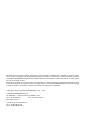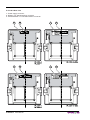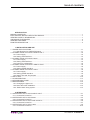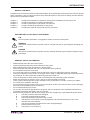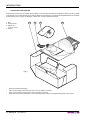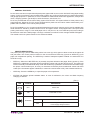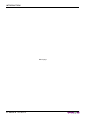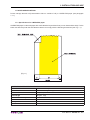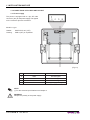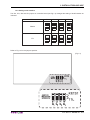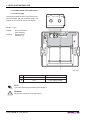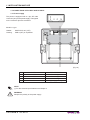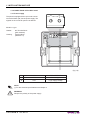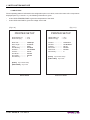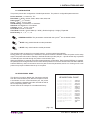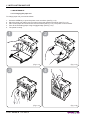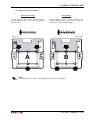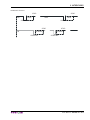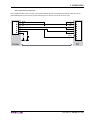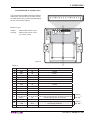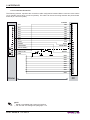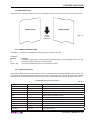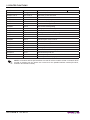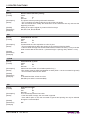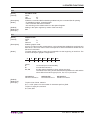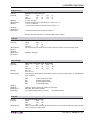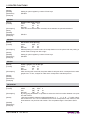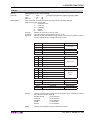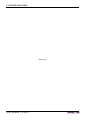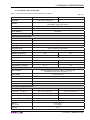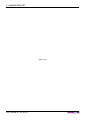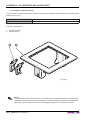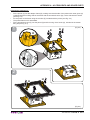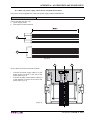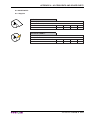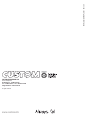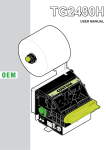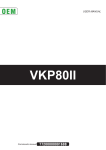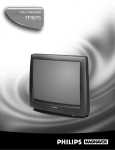Download Custom Engeneering PLUS II User manual
Transcript
PLUS II USER MANUAL OEM All rights reserved. Total or partial reproduction of this manual in whatever form, whether by printed or electronic means, is forbidden. While guaranteeing that the information contained in it has been carefully checked, CUSTOM ENGINEERING SPA and other entities utilized in the realization of this manual bear no responsibility for how the manual is used. Information regarding any errors found in it or suggestions on how it could be improved are appreciated. Since products are subject to continuous check and improvement, CUSTOM ENGINEERING SPA reserves the right to make changes in information contained in this manual without prior notification. Copyright © 2007 CUSTOM ENGINEERING S.p.a. – Italy CUSTOM ENGINEERING S.p.A. Str. Berettine 2 - 43010 Fontevivo (PARMA) - Italy Tel.: +39 0521-680111 Fax: +39 0521-610701 http: www.custom.it Customer Service Department: Tel.: +39 059 88 69 587 Email: [email protected] PRINTER COMPONENTS A. PLUS II Front view 1- Paper mouth 2- STATUS Led 3- OPEN key (for paper roll compartment opening) 4- FEED key 5- Paper roll compartment 6- Paper end sensor 1 2 5 3 4 (Fig.1) 6 User Manual PLUS II B. PLUS II Rear view 7- Power supply connector 8- RS232 / TTL Serial interface connector 9- CENTRONICS / TTL Parallel interface connector X 7 X 7 X 8 X 8 PLUSII-S PLUSII-T X 7 X 9 X 7 PLUSII-C PLUSII-P PLUS II User Manual PLUSII-S-0004 X 9 PLUSII-C-0004 TABLE OF CONTENTS INTRODUCTION MANUAL CONTENTS ...................................................................................................................................... 1 EXPLANATORY NOTES USED IN THIS MANUAL ......................................................................................... 1 GENERAL SAFETY INFORMATION................................................................................................................ 1 UNPACKING THE PRINTER ........................................................................................................................... 2 GENERAL FEATURES..................................................................................................................................... 3 PRINTER DESCRIPTION ................................................................................................................................ 3 1. INSTALLATION AND USE 1.1 PAPER SPECIFICATIONS ......................................................................................................................1-1 1.1.1 Specifications for LINERLESS paper ..............................................................................................1-1 1.2 CONNECTIONS OF PLUSII-S AND PLUSII-T ........................................................................................1-2 1.2.1 Power supply ...................................................................................................................................1-2 1.2.2 Setting serial interface .....................................................................................................................1-3 1.3 CONNECTIONS OF PLUSII-S-0004 .......................................................................................................1-4 1.3.1 Power supply ...................................................................................................................................1-4 1.3.2 Setting serial interface .....................................................................................................................1-5 1.3.3 Power-On configuration...................................................................................................................1-5 1.4 CONNECTIONS OF PLUSII-C AND PLUSII-P .......................................................................................1-6 1.4.1 Power supply ...................................................................................................................................1-6 1.4.2 Setting parallel interface ..................................................................................................................1-7 1.5 CONNECTIONS OF PLUSII-C-0004.......................................................................................................1-8 1.5.1 Power supply ...................................................................................................................................1-8 1.5.2 Setting parallel interface ..................................................................................................................1-9 1.5.3 Setting JP5 and JP6 jumpers ..........................................................................................................1-9 1.6 SELF-TEST ...........................................................................................................................................1-10 1.7 CONFIGURATION................................................................................................................................. 1-11 1.8 HEXADECIMAL DUMP ......................................................................................................................... 1-11 1.9 MAINTENANCE ....................................................................................................................................1-12 1.9.1 Changing the paper roll .................................................................................................................1-12 1.9.2 Notes about the installation ...........................................................................................................1-13 1.9.3 “EASYLOCK” fixing system ...........................................................................................................1-14 2. INTERFACES 2.1 INTERFACES OF PLUSII-S AND PLUSII-T ............................................................................................2-1 2.1.1 Connection Printer-PC ....................................................................................................................2-2 2.2 INTERFACES OF PLUSII-S-0004 ...........................................................................................................2-4 2.2.1 Connection Printer-PC ....................................................................................................................2-5 2.3 INTERFACES OF PLUSII-C AND PLUSII-P ...........................................................................................2-6 2.3.1 Connection Printer-PC ....................................................................................................................2-7 2.4 INTERFACES OF PLUSII-C-0004...........................................................................................................2-9 2.4.1 Connection Printer-PC ..................................................................................................................2-10 User Manual PLUS II i TABLE OF CONTENTS 3. PRINTER FUNCTIONS 3.1 PRINT DIRECTION .................................................................................................................................3-1 3.2 COMMAND DESCRIPTIONS..................................................................................................................3-1 3.2.1 ESC/POS Emulation .......................................................................................................................3-1 4. TECHNICAL SPECIFICATIONS 4.1 TECHNICAL SPECIFICATIONS..............................................................................................................4-1 4.2 DIMENSIONS ..........................................................................................................................................4-3 5. CHARACTER SETS 5.1 CHARACTER SETS ................................................................................................................................5-1 APPENDIX A - ACCESSORIES AND SPARE PARTS A.1 ACCESSORIES ..................................................................................................................................... A-1 A.1.1 Power supply ................................................................................................................................. A-1 A.1.2 Adaptor frame kit 112X112 ............................................................................................................. A-2 A.1.3 Data and power supply cables kit for PLUSII-S and PLUSII-T ...................................................... A-5 A.1.4 Data serial cable kit for PLUSII-S-0004 ......................................................................................... A-6 A.1.5 Data and power supply cables kit for PLUSII-C and PLUSII-P ...................................................... A-7 A.1.6 Data serial cable kit for PLUSII-C-0004 ......................................................................................... A-8 A.2 SPARE PARTS....................................................................................................................................... A-9 A.2.1 Supplies ......................................................................................................................................... A-9 ii PLUS II User Manual INTRODUCTION MANUAL CONTENTS In addition to the Introduction which includes a description of the explanatory notes used in the manual, general safety information, how to unpack the printer and a brief description of the printer including its basic features, this manual is organized as follows: Chapter 1: Chapter 2: Chapter 3: Chapter 4: Chapter 5: Contains the information required for correct printer installation and its proper use Contains information on interface specifications Contains a description of the printer command set Contains Technical Specifications of the printer Contains the character sets (fonts) used by the printer EXPLANATORY NOTES USED IN THIS MANUAL N.B. Gives important information or suggestions relative to the use of the printer. WARNING Information marked with this symbol must be carefully followed to guard against damaging the printer. DANGER Information marked with this symbol must be carefully followed to guard against operator injury or damage. GENERAL SAFETY INFORMATION • • • • • • • • • • • • • • • Read and keep the instructions which follow. Follow all warnings and instructions indicated on the printer. Before cleaning the printer, disconnect the power supply. Clean the printer with a damp cloth. Do not use liquid or spray products. Do not operate the printer near water. Do not use the printer on unstable surfaces that might cause it to fall and be seriously damaged. During the integration of the printer, we strongly warn to keep an adeguate paper loop outlet underneath the presenter, in order to allow the receipt being properly printed out. Only use the printer on hard surfaces and in environments that guarantee proper ventilation. Make sure the printer is placed in such a way as to avoid damage to its wiring. Use the type of electrical power supply indicated on the printer label. If in doubt, contact your retailer. Do not block the ventilation openings. Do not introduce foreign objects of any kind into the printer as this could cause a short circuit or damage parts that could jeopardize printer functioning. Do not spill liquids onto the printer. Do not carry out technical operations on the printer, with the exception of the scheduled maintenance procedures specifically indicated in the user manual. Disconnect the printer from the electricity supply and have it repaired by a specialized technician when: A. The feed connector has been damaged. B. Liquid has seeped inside the printer. C. The printer has been exposed to rain or water. D. The printer is not functioning normally despite the fact that all instructions in the users manual have been followed. E. The printer has been dropped and its outer casing damaged. F. Printer performance is poor. G. The printer is not functioning. User Manual PLUS II 1 INTRODUCTION UNPACKING THE PRINTER Remove the printer from its carton being careful not to damage the packing material so that it may be re-used if the printer is to be transported in the future. Make sure that all the components illustrated below are present and that there are no signs of damage. If there are, contact Customer Service. 1. Box 2. Fixing hooks 3. Paper roll 1 2 3 4 (inside the printer) 4. Printer (Fig.1) • • • • Open the printer packaging Take out the fixing hooks and remove it from its plastic covering Take out the printer and remove it from its plastic covering Keep the box packing materials in the event the printer must be transported/shipped in the future 2 PLUS II User Manual INTRODUCTION GENERAL FEATURES PLUS II is the new ultra-compact thermal panel printer, paper width 57,5 mm, with “SIXLOAD” easy paper loading system. PLUS II is performing and versatile, able to satisfy any printing requirements for industrial automation and garage equipment. In particular, PLUS II is suitable for measurement instrument applications, analysis and check, weighing systems, gas analyser, anti-theft devices, autoclaves, Pos. PLUS II is provided with the innovative fixing system “EASYLOCK”: this system allows to fit the printer to any panel thickness. Moreover PLUS II can be equipped with a plastic surround which makes mechanically compatible with CUSTOM F and P series panel printers. PLUS II is supplied by 5 Vcc (or 0004 model with extended power supply range 9-48 Vdc) and is available with serial RS232/TTL interface, parallel Centronics/TTL and paper sensor. It’s equipped with a 203 dpi thermal printing mechanism, using 57,5 mm-wide paper rolls. It can print 24, 40 or 42 characters per line according to the selection made at the Setup stage or through a software command. Printer manage LINERLESS paper. The double hook lock system makes PLUS II safe and reliable. PRINTER DESCRIPTION The printer (see Fig.1) has an ABS casing with a front cover (5) which opens to allow access to the paper roll and print head. The control panel is located on the front and has a FEED key (4) and an OPEN key (3) for paper roll compartment opening. The OPEN key is made of transparent plastic material so it works also as a STATUS Led (2). • FEED key. When the LINE FEED key is pressed, the printer advances the paper. During power-up, if the FEED key is held down, the printer enters the SETUP routine and print the SETUP report. The printer will remain in standby in Hexadecimal dump mode until another key is pressed or characters are received through the printer communication port; for every 10 characters received it prints hexadecimal values and ASCII codes (if the characters appear underlined, it means the receive buffer is full); See Hexadecimal Dump. • OPEN key. Press the OPEN key to open the paper roll compartment. • STATUS Led displays printer hardware status. In case of malfunction, the colour and flash frequency changing as follows: (Tab.1) STATUS LED COLOUR DESCRIPTION OFF Printer OFF ON Printer ON: no error RECOVERABLE ERROR BLINKING Slow Paper end Fast Heading over temperature Power supply voltage incorrect User Manual PLUS II 3 INTRODUCTION Blank page 4 PLUS II User Manual 1. INSTALLATION AND USE 1.1 PAPER SPECIFICATIONS Printer manage thermal roll (heat-sensitive side on outside of roll) or LINERLESS paper (see paragraph 1.1.1). 1.1.1 Specifications for LINERLESS paper LINERLESS paper is a thermal paper with a self-adhesive layer without liner (on non heat-ensitive side). For the better use with the printer the self-adhesive area must comply with the following dimensions (see Fig. 1.1): HEAT SENSITIVE SIDE SELF-ADHESIVE (Fig.1.1) 10 42 5 57±0.5 LINERLESS PAPER SPECIFICATIONS Self-adhesive Water based acrylic Self-adhesive mass Permanent 16 gr/m2 ±2gr Total thickness 93 μm ±2 μm Total weight 96 gr/m2 ±2gr Recommended temperature Stick from +15°C to +40°C Storage from +10°C to +40°C Resistance after stick from -10°C to +50°C User Manual PLUS II 1-1 1. INSTALLATION AND USE 1.2 CONNECTIONS OF PLUSII-S AND PLUSII-T 1.2.1 Power supply The printer is equipped with a 4 pin JST male connector (90°) for the power supply. The signals on the connector pins are as follows:: 1 Model no. type: Header: Housing: S4B-PH-K-S 90° (JST) PHR-4 (JST) or equivalent (Fig.1.2) PIN SIGNAL DESCRIPTION 1 GND Ground signal 2 GND Ground signal 3 +Vin* Head voltage 4 +Vcc* Logic supply voltage NOTE (*) For the electrical specifications see Chapter 4. WARNING Respect the polarity of the power supply. 1-2 PLUS II User Manual 1. INSTALLATION AND USE 1.2.2 Setting serial interface The JP4, JP5, JP6 and JP7 jumpers on controller board (see Fig.1.3) manages the setting of serial interface as indicated: SERIAL JP4 JP5 JP6 JP7 RS232 TTL Refer to Fig.1.3 for the jumpers position. (Fig.1.3) RS232 JP5 JP6 JP7 JP4 JUMPERS SELECTION INTERFACE TTL RS232 JP5 JP6 JP7 JP4 JUMPERS SELECTION INTERFACE TTL User Manual PLUS II 1-3 1. INSTALLATION AND USE 1.3 CONNECTIONS OF PLUSII-S-0004 1.3.1 Power supply The printer is equipped with a 2 pin male connector terminal block (90°) for the power supply. The signals on the connector pins are as follows: 1 Model no. type: Header: Housing: 90° Terminal block (pitch 5.08mm) Terminal block (AWG 20-14) (Fig.1.4) PIN SIGNAL DESCRIPTION 1 GND Ground signal 2 +Vin* Logic supply voltage NOTE (*) For the electrical specifications see Chapter 4. WARNING Respect the polarity of the power supply. 1-4 PLUS II User Manual 1. INSTALLATION AND USE 1.3.2 Setting serial interface See paragraph 1.2.2. 1.3.3 Power-On configuration The JP8 jumper on controller board (see Fig.1.5) manages the power-on setting function as indicated: J8 CLOSED Auto Power-On enabled OPEN Auto Power-On disabled • If JP8 is closed: The printer switches on when powered up, and it switches off when power is off (default condition). In this condition the ESC ‘0’ command has not effects. • If JP8 is open: When the printer is powered up the low-consumption mode is activated. An impulse of at least 500 m/sec on pin 6 of the serial RS232 connector must be given to switch on the printer (see par. 2.2.1 and table 2.2). Use ESC “0” command to switch off the printer and bring it back to low-consumption mode. Refer to Fig. 1.5 for the JP8 jumper position. JP8 JUMPER SELECTION POWER-ON CLOSE=AUTO OPEN=EXTERNAL (Fig.1.5) JP8 JUMPER SELECTION POWER-ON CLOSE=AUTO OPEN=EXTERNAL RS232 JP5 JP6 JP7 JP4 JUMPERS SELECTION INTERFACE TTL User Manual PLUS II 1-5 1. INSTALLATION AND USE 1.4 CONNECTIONS OF PLUSII-C AND PLUSII-P 1.4.1 Power supply The printer is equipped with a 4 pin JST male connector (90°) for the power supply. The signals on the connector pins are as follows: 1 Model no. type: Header: Housing: S4B-PH-K-S 90° (JST) PHR-4 (JST) or equivalent (Fig.1.6) PIN SIGNAL DESCRIPTION 1 GND Ground signal 2 GND Ground signal 3 +Vin* Head voltage 4 +Vcc* Logic supply voltage NOTE (*) For the electrical specifications see Chapter 4. WARNING Respect the polarity of the power supply. 1-6 PLUS II User Manual 1. INSTALLATION AND USE 1.4.2 Setting parallel interface The JP2 and JP1 jumpers on controller board (see Fig.1.7) manages the setting of parallel interface as indicated: JP1 JP2 PARALLEL INTERFACE SELECTION CLOSED CLOSED Centronics OPEN OPEN TTL • If JP1 and JP2 are closed: the Centronics parallel interface is selected. • If JP1 and JP2 are open: the TTL parallel interface is selected. Refer to Fig.1.7 for the JP1 and JP2 jumpers position. (Fig.1.7) JUMPERS SELECTION +VIN ON PIN 3-4 J3 JP3 JP4 TTL CENTRONICS JP5 JP6 FEED 12 ACK GND JUMPERS SELECTION INTERFACE 14 LED JUMPERS SELECTION SIGNAL ON PIN 12-14 JP1 JP2 JUMPERS SELECTION INTERFACE JP1 JP2 User Manual PLUS II 1-7 1. INSTALLATION AND USE 1.5 CONNECTIONS OF PLUSII-C-0004 1.5.1 Power supply The printer is equipped with a 2 pin male connector terminal block (90°) for the power supply. The signals on the connector pins are as follows: 1 Model no. type: Header: Housing: 90° Terminal block (pitch 5.08mm) Terminal block (AWG 20-14) (Fig.1.8) PIN SIGNAL DESCRIPTION 1 GND Ground signal 2 +Vin* Logic supply voltage NOTE (*) For the electrical specifications see Chapter 4. WARNING Respect the polarity of the power supply. 1-8 PLUS II User Manual 1. INSTALLATION AND USE 1.5.2 Setting parallel interface See paragraph 1.4.2. 1.5.3 Setting JP5 and JP6 jumpers The JP5 and JP6 jumpers on controller board (see Fig.1.9) manages the setting for the signals of pin 12 and 14 of parallel interface connector as indicated: SIGNAL OF PIN 12 JP5 SIGNAL OF PIN 14 FEED GND ACK LED JP6 Refer to Fig.1.9 for the JP5 and JP6 jumpers position. JP5 JP6 FEED GND 12 (Fig.1.9) 14 ACK LED JUMPERS SELECTION SIGNAL ON PIN 12-14 JUMPERS SELECTION +VIN ON PIN 3-4 J3 JP3 JP4 TTL CENTRONICS JP5 JP6 FEED 12 ACK GND JUMPERS SELECTION INTERFACE 14 LED JUMPERS SELECTION SIGNAL ON PIN 12-14 JP1 JP2 User Manual PLUS II 1-9 1. INSTALLATION AND USE 1.6 SELF-TEST Printer operating status is indicated in the configuration print-out in which, next to the name of the components displayed (see Fig.1.10 and 1.11), the following information is given: • • under HEAD TEMPERATURE is given the temperature of the head. under HEAD VOLTAGE is given the voltage of the head. (Fig.1.10) (Fig.1.11) PRINTER SETUP HEAD TEMP. [°C] HEAD VOLT [V] = 32.5 = 5,00 Baud Rate ................. : Data Length ............... : Parity ......................... : Handshaking ............. : Autofeed .................... : Columns .................... : Print Mode ................. : Char Mode................. : Print Density.............. : 38400 bps 8 bits/chr None Xon/Xoff CR Enabled 24 col. Normal Normal 0 PRINTER SETUP HEAD TEMP. [°C] HEAD VOLT [V] = 32.5 = 5,00 Interface .................... : Autofeed .................... : Columns .................... : Print Mode ................. : Char Mode................. : Print Density.............. : Centronics CR Enabled 24 col. Normal Normal 0 [PUSH] key to enter setup [FAST PUSH] key to exit [PUSH] key to enter setup [FAST PUSH] key to exit RS232 Model 1-10 PLUS II User Manual Centronics Model 1. INSTALLATION AND USE 1.7 CONFIGURATION This printer permits the configuration of default parameters. The printer’s configurable parameters are: Printer Interface (1): Centronics, TTL. Baud Rate (2): 38400, 19200D, 9600, 4800, 2400,1200, 600. Data Length (2): 7, 8D bits/chr. Parity (2): NoneD, Even or Odd. Handschaking (2): XON/XOFFD o Hardware. Autofeed: CR disabledD o CR enabled. Columns: 24 col.D, 40 col. e 42 col. Print Mode: NormalD o Reverse. Char Mode: NormalD, Double width (2 x Width), Double height (2 x Height), Expanded. Print Density: -2, -1, 0D, +1, +2. GENERAL NOTES: The parameters marked with the symbol D are the default values. (1) NOTE: Only parallel interface model parameter. (2) NOTE: Only serial interface model parameter. The settings made are stored in nonvolatile memory and are loaded automatically. During power-up, if the FEED key is held down, the printer enters the autotest routine and prints out the setup report. The printer will remain in standby in Hexadecimal dump mode (see par. 1.8) until another key is pressed or characters are received through the printer communication port. When the FEED key is pressed, the printer enters parameter configuration. Each time the FEED key is pressed, the parameter will change and the current value will be printed out. Once the desired value has been attained, hold the FEED key down for at least a second to pass to the next parameter, and so on. Printing out of a new printer set up report indicates that set up is complete. 1.8 HEXADECIMAL DUMP This function is used to display the characters received from the communications port; after the reception of each 8 characters from the communications port, the printer prints out both the hexadecimal code received as well as the corresponding ASCII code. Shown below is an example of a Hexadecimal Dump: HEXADECIMAL DUMP 31 39 37 68 73 66 65 6F 6F 77 72 6B 64 73 66 6A 32 30 38 6B 64 73 69 72 75 65 69 6C 66 64 6B 6B 33 31 39 6A 66 64 6F 69 77 72 6F 73 6B 66 F2 6C 34 32 75 73 6B 66 79 75 65 69 75 64 73 6B 6A 68 35 33 69 64 6A 6B 75 77 72 6F 77 66 64 6A 73 36 34 73 68 68 68 77 65 69 75 65 68 66 F2 68 37 35 64 66 73 6A 71 72 6F 77 72 6B 68 73 64 38 36 66 68 64 77 65 69 75 65 68 73 6A 64 66 12345678 90123456 789uisdf hkjsdhfh sdfkjhsd fsdfkhjw eioyuwqe oriuweri ouweriou weriouwe riouwerh klsdfhks dfksdfhj sdfkj≥sd fk≥jshdf jklh (Fig.1.12) User Manual PLUS II 1-11 1. INSTALLATION AND USE 1.9 MAINTENANCE 1.9.1 Changing the paper roll To change paper roll, proceed as follows: 1. 2. 3. 4. 5. Press the OPEN key to open the printer cover as shown (see Fig.1.13). Place the paper roll making sure it unrolls in the proper direction as shown (see Fig.1.14). Take out the paper and re-close the cover as shown (see Fig.1.15). The printer cover is locked. Tear off the exceeding paper using the jagged edge (see Fig.1.16). The printer is ready. 2 1 (Fig.1.13) 4 3 (Fig.1.15) 1-12 PLUS II (Fig.1.14) User Manual (Fig.1.16) 1. INSTALLATION AND USE 1.9.2 Notes about the installation Fixing to the panel Fixing back Fix the printer in the 3 holes as shown in the scheme (A) (see Fig.1.17), using M3 tapping screws (n.3). Fix the printer in the 3 holes as shown in the scheme (B) (see Fig.1.18), using 3 screws for plastic d=3 (6 mm usable length). (Fig.1.17) (Fig.1.18) A B NOTE: The informations provided in this paragraph are corrects for all models. User Manual PLUS II 1-13 1. INSTALLATION AND USE 1.9.3 “EASYLOCK” fixing system This system allows to adapt the printer to every panel thickness and it is not necessary to use other fixing tools. A FIXING (see Fig.1.19) • Use only the 2 hooks, provided in the package. • Place the printer on the panel. • Insert the 2 fixing hooks in their seat. • Push the 2 fixing hooks against the panel to lock the printer. B REMOVING (see Fig.1.20) • Lift the flap by using a flat screwdriver. • Take away the hook. A B (Fig.1.19) (Fig.1.20) 1-14 PLUS II User Manual 2. INTERFACES 2.1 INTERFACES OF PLUSII-S AND PLUSII-T The printer with a serial RS232/TTL interface has a molex 6-pin male connector 53261 series (90°). Refer to the table below for the connector pin signals: 1 Model no. type: Header: Housing: Molex 53261 series 6 pin Molex 51021 series 6 pin (no. 51021-0600)) (Fig.2.1) (Tab.2.1) PIN SIGNAL IN / OUT DESCRIPTION 1 DTR OUT Data terminal ready 2 TX OUT Data transmission 3 RX IN Data reception 4 GND 5 FEED IN FEED signal (active at low level) 6 LED OUT LED signal (external) Ground signal User Manual PLUS II 2-1 2. INTERFACES 2.1.1 Connection Printer-PC The diagrams below show a sample connection between printer and Personal Computer using a 6 pin female Molex 51021 connector by printer side and a 9 pin female connector by a PC side. DTR DTR TX RX RX TX GND FEED GND LED 1 2 Printer PC In the serial protocol, the signals which distinguish the communication are TD, RD, and RTS if the RTS/CTS protocol has been selected while, if the XON/XOFF protocol has been selected, the signals are TD and RD. Transmission format START BIT BIT 0 BIT 1 BIT 2 BIT 3 BIT 4 BIT 5 BIT 6 BIT 7(1) PARITY BIT(2) STOP BIT NOTE: (1) Bit 7 is present if only in the printer set-up is enabled 8 bit/char as data length. (2) Parity Bit is preset if only in the printer set-up the parity is enabled. RTS/CTS Protocol STOP RD DATA START RTS 2-2 PLUS II User Manual STOP DATA START STOP DATA START WAIT NEXT START BIT 2. INTERFACES XON/XOFF Protocol STOP RD STOP DATA WAIT DATA START BIT START BIT STOP STOP TD $13XOFF START BIT $11XON START BIT User Manual PLUS II 2-3 2. INTERFACES 2.2 INTERFACES OF PLUSII-S-0004 The printer with RS232 interface has a 6-pin male connector AMP-MODU II (90°). Refer to the table below for the connector pin signals: 1 Model no. type: Header: Housing: AMP-MODU II (no. 280379-2) AMP-MODU II (no. 280360) (Fig.2.2) (Tab.2.2) PIN SIGNAL IN / OUT DESCRIPTION 1 DTR OUT Data terminal ready 2 TX OUT Data transmission 3 RX IN Data reception 4 GND 5 RESET IN Reset signal (active at a low level) 6 POWER-ON IN Power-On signal (an impulse of at least 500 m/sec. active at a high level) 2-4 PLUS II User Manual Ground signal 2. INTERFACES 2.2.1 Connection Printer-PC The diagrams below show a sample connection between printer and Personal Computer using a 6 pin female AMP MOUD II connector by printer side and a 9 pin female connector by a PC side. DTR RX TX TX RX GND GND DTR Printer PC User Manual PLUS II 2-5 2. INTERFACES 2.3 INTERFACES OF PLUSII-C AND PLUSII-P The printer with parallel Centronics/TTL interface has a molex 15-pin male connector 53261 series (90°). Refer to the table below for the connector pin signals: 1 Model no. type: Header: Housing: Molex 53261 series 15 pin Molex 51021 series 15 pin (no. 51021-1500) (Fig.2.3) (Tab.2.3) PIN SIGNAL IN /OUT DESCRIPTION 1 AD0 IN Data 0 2 AD1 IN Data 1 3 AD2 IN Data 2 4 AD3 IN Data 3 5 AD4 IN Data 4 6 AD5 IN Data 5 7 AD6 IN Data 6 8 AD7 IN Data 7 9 BUSY OUT Peripheral not ready to receive data 10 ERROR OUT Error 11 PAPER END OUT Paper end ACK OUT Acknowledge Setting IN FEED signal (active at low level) with JP5 (2) IN Strobe 12 13 14 15 FEED (1) STROBE GND LED OUT GND 2-6 PLUS II Ground signal Setting LED signal (external) with JP6 (2) Ground signal User Manual 2. INTERFACES 2.3.1 Connection Printer-PC The following scheme, represent the connection cable configuration between Molex connector 51021 series 15-pin (female) and a 25-pin connector (female). This cable can be use as wiring between the printer board and a 25-pin connector (male). STROBE JP5 (2) JP6 (2) 1 2 3 4 5 6 7 8 9 10 11 12 13 14 15 AD0 AD0 AD1 AD1 AD2 AD2 AD3 AD3 AD4 AD4 AD5 AD5 AD6 AD6 AD7 AD7 BUSY ACK ERROR BUSY PAPER END PAPER END (1) ACK or FEED STROBE 1 GND or LED 2 ERROR GND GND GND GND GND GND GND GND GND GND Printer 1 2 3 4 5 6 7 8 9 10 11 12 13 14 15 16 17 18 19 20 21 21 23 24 25 PC NOTE (1) Signal not available with Centronics interface. (2) For JP5 and JP6 settings see paragraph 1.5.3. User Manual PLUS II 2-7 2. INTERFACES For parallel TTL interface printer the communication signals are: 8 bit DATA BUS, STROBE (indicate the data validity) and BUSY (indicate that the printer is ready to receive data). Transmission format VALID DATA VALID DATA D0...D7 STROBE BUSY Flow diagram START ERROR SI TIMEOUT > 1 sec. NO BUSY=1 NO SI OUT DATA OUT STROBE=0 SI TIMEOUT > 4 sec. NO BUSY=0 OUT STROBE=1 RETURN 2-8 PLUS II User Manual NO 2. INTERFACES 2.4 INTERFACES OF PLUSII-C-0004 The printer with a parallel Centronics interface, 0004 option, has a molex 15-pin male connector 53261 series (90°). Refer to the table below for the connector pin signals: 1 Model no. type Header : Housing : Molex 53261 series 15 pin Molex 51021 series 15 pin (no. 51021-1500) (Fig.2.4) (Tab.2.4) PIN SIGNAL IN /OUT DESCRIPTION 1 AD0 IN Data 0 2 AD1 IN Data 1 3 AD2 IN Data 2 4 AD3 IN Data 3 5 AD4 IN Data 4 6 AD5 IN Data 5 7 AD6 IN Data 6 8 AD7 IN Data 7 9 BUSY OUT Peripheral not ready to receive data 10 ERROR OUT Error 11 PAPER END OUT Paper end ACK OUT Acknowledge Setting IN FEED signal (active at low level) with JP5 (2) IN Strobe 12 13 14 15 FEED (1) STROBE GND LED GND OUT Ground signal Setting LED signal (external) with JP6 (2) Ground signal User Manual PLUS II 2-9 2. INTERFACES 2.4.1 Connection Printer-PC The following scheme, represent the connection cable configuration between Molex connector 51021 series 15-pin (female) and a 25-pin connector (female). This cable can be use as wiring between the printer board and a 25-pin connector (male). STROBE JP5 (2) JP6 (2) 1 2 3 4 5 6 7 8 9 10 11 12 13 14 15 AD0 AD0 AD1 AD1 AD2 AD2 AD3 AD3 AD4 AD4 AD5 AD5 AD6 AD6 AD7 AD7 BUSY ACK ERROR BUSY PAPER END PAPER END (1) ACK or FEED STROBE 1 GND or LED 2 ERROR GND GND GND GND GND GND GND GND GND GND Printer PC NOTE (1) Signal not available with Centronics interface. (2) For JP5 and JP6 settings see paragraph 1.5.3. 2-10 PLUS II 1 2 3 4 5 6 7 8 9 10 11 12 13 14 15 16 17 18 19 20 21 21 23 24 25 User Manual 3. PRINTER FUNCTIONS 3.1 PRINT DIRECTION The printer has two printing directions which can be selected by means of the control characters: normal and reverse. NORMAL MODE REVERSE MODE (Fig.3.1) PAPER OUTFEED DIRECTION 3.2 COMMAND DESCRIPTIONS The table 3.1 shows the commands list, ordered by their hexadecimal value. LEGEND : Symbol $ {} n, m, t, x, y Function indicates the representation of the command hexadecimal value (for example $40 means HEX 40). indicates an ASCII character not performable. are optional parameters that can have different values. 3.2.1 ESC/POS Emulation The following table lists all the commands for function management in ESC/POS Emulation of the printer. The commands can be transmitted to the printer at any moment, but they will only be carried out when the commands ahead of them have been executed. The commands are carried out when the circular buffer is free to do so. COMMAND DESCRIPTION TABLE (Tab.3.1) Com. HEX Com. ASCII Description $00 Prints in small characters $01 Prints in double width $02 Prints in double height $03 Expanded printing $04 Restore small character printing $0A Forward feeds on line (n) $0B Forward feeds (n) lines $0D Print line buffer $0F Set CRLF mode $11 Graphic mode $1B $23 n ESC # n Transmit printer ID User Manual PLUS II 3-1 3. PRINTER FUNCTIONS $1B $30 ESC 0 Switch off the printer $1B $40 ESC @ Resets the printer $1B $41 nH nL ESC A nH nL Executes (n) dots line feed $1B $49 ESC I Selects 24 columns (dd) $1B $4D (dd) ESC M Writes value (dd) in print mode $1B $4E ESC N Set normal mode printing $1B $51 ESC Q Enable underlining $1B $52 ESC R Set reverse mode printing $1B $57 ESC W Print graphic line of 200 dpi (dd) $1B $61 (dd) ESC a Selects number of dot spaces $1B $63 ESC c Management of bar code printing $1B $68 ESC h Selects 42 columns $1B $69 ESC i Selects 40 columns $1B $6D ESC m Transmit print mode in serial $1B $71 ESC q Disable underlining $1B $73 ESC s Transmits next character in serial $1B $76 ESC v Transmits printer ID $1B $FA n1 n2 ESC { } n1 n2 Prints graphic $1D $24 n GS $ n Set absolutes shift into a graphic line $1D $49 n GS I n Transmits the printer ID $1D $55 GS U Resets printer parameters to default value $1D $57 n d1...dn GS W n d1...dn Print n byte of a 200 dpi graphic line ONLY FOR PLUSII-S-0004 NOTE: Commands without specifications are valid for all the models. All that commands which provide an answer from the printer are not active for the parallel interface models (PLUSII-C, PLUSII-P and PLUSII-C-0004). 3-2 PLUS II User Manual 3. PRINTER FUNCTIONS The following pages provide a more detailed description of each command. $00 [Name] [Format] [Description] [Notes] [Default] [Reference] [Example] Small character printing. ASCII Hex 00 Decimal 0 The printer prints in small characters (normal) • The commands from $00 to $09 do not cancel the print buffer • The commands which modify the direction of the characters are only active at the beginning of the line Setting in option register by means of front keys $01, $02, $03, $04, $1B $4D $01 [Name] [Format] [Description] [Notes] [Default] [Reference] [Example] Double width printing. ASCII Hex 01 Decimal 1 The printer prints in double width format • The commands from $00 to $09 do not cancel the print buffer. • The commands which modify the direction of the characters are only active at the beginning of the line. Setting in option register by means of front keys $00, $02, $03, $04, $1B $4D $02 [Name] [Format] [Description] [Notes] [Default] [Reference] [Example] Double height printing. ASCII Hex 02 Decimal 2 The printer prints in double height format • The commands from $00 to $09 do not cancel the print buffer. • The commands which modify the direction of the characters are only active at the beginning of the line. Setting in option register by means of front keys. $00, $01, $03, $04, $1B $4D $03 [Name] [Format] [Description] [Notes] [Default] [Reference] [Example] Expanded printing. ASCII Hex 03 Decimal 3 The printer prints in expanded character mode. • Commands from $00 to $09 do not cancel the print buffer. • The commands which modify the dimensions of the characters are only active at the beginning of the line. Setting in the option register by means of the front keys. $00, $01, $02, $04, $1B $4D User Manual PLUS II 3-3 3. PRINTER FUNCTIONS $04 [Name] [Format] [Description] [Notes] [Default] [Reference] [Example] Restore small character printing. ASCII Hex 04 Decimal 4 The printer resumes printing with small characters. • The commands from $00 to $09 do not cancel the print buffer. • the commands which modify the dimensions of the characters are only active at the beginning of the line. Setting in the option register by means of the front keys $00, $01, $02, $03, $1B $4D $0A [Name] [Format] [Description] [Notes] [Default] [Reference] [Example] Forward feeds one line. ASCII Hex 0A Decimal 10 Forward feeds one line equivalent to a line of print. • This command brings about the printing of the contents of the line buffer. • If the line buffer is empty this command executes a line feed of 24 dots (= 3 mm). If the line buffer contains text the line feed is = (character height + spacing) dots ( default = 4 mm). $0B (n) $0B [Name] [Format] [Description] [Notes] [Default] [Reference] [Example] Forward feeds (n) lines. ASCII Hex 0B Decimal 11 Carries out the number of line feeds specified in (n). •The number must be ASCII and between 0 and 9 (when n=0 the command is ignored) • This command clears the line buffer. $0A To forward feed fast, 5 lines at a time: $35 $0B (or 5 and the command $0B) $0D [Name] [Format] [Description] [Notes] [Default] [Reference] [Example] 3-4 PLUS II Print the line buffer. ASCII {} Hex 0D Decimal 13 This command prints the line buffer. • If the line buffer is empty, the command is ignored. • If the CRLF option is set, this command is ignored and printing can only be ordered through the command $0A. $0F User Manual 3. PRINTER FUNCTIONS $0F [Name] [Format] [Description] [Notes] [Default] [Reference] [Example] Set CRLF mode. ASCII Hex 0F Decimal 15 Inhibits the command $0D maintaining enabled only the command $0A for printing. • To disable this option, reset the printer. • This command clears the line buffer. • On switching on the default value is in the Option Register. Setting in the option register by means of the front keys. $0D $11 [Name] [Format] [Description] [Notes] Graphic mode. ASCII Hex 11 Decimal 17 Enables graphic mode: a line in 24 column mode corresponds to 144 horizontal dots divided into 24 blocks of 6 dots each; a line in 40 column mode corresponds to 240 horizontal dots divided into 40 blocks of 6 dots each. To obtain graphic printing, enter the command $11 at the beginning of each line. The format of the byte in graphic configuration is: X R P6 P5 P4 P3 P2 P1 D7 D6 D5 D4 D3 D2 D1 D0 where: X R P1,..P6 is not used (0 is recommended); must be fixed at level 1; are the graphic dot data (1 prints, 0 does not print). The P6 bit of the string of dots transmitted is printed on the left and the others follow from left to right (P5, P4, P3, P2, P1) as shown: 1st byte è ► P6 P5 P4 P3 P2 P1 [Default] [Reference] [Example] 2nd byte è ► P6 P5 P4 P3 P2 P1 3rd byte è ► P6 P5 P4 P3 P2 P1 To print a line of dots, transmit: $11, n x $7F (where n is the number of characters per line), $0D. To print an empty line, transmit: $11, $40, $0D. User Manual PLUS II 3-5 3. PRINTER FUNCTIONS $1B $23 n Name] [Format] [Range] [Description] Transmit printer ID. ASCII ESC # n Hex 1B 23 n Decimal 27 73 n 1 ≤ n ≤ 3, 49 ≤ n ≤ 51 Transmits the printer ID specified by n follows: n [Notes] PRINTER ID SPECIFICATION 1, 49 Printer model ID $1B 2, 50 Not used Fixed on $00 3, 51 ROM version ID Dipends on ROM (4 car) • This command is executed when the data is processed in the data buffer. Therefore, there could be a time lag between command reception and data transmission, depending on data buffer status. [Default] [Reference] [Example] $1B $30 (only for PLUSII-S-0004) [Name] [Format] [Description] [Notes] [Default] [Reference] [Example] Switch-off the printer. ASCII ESC 0 Hex 1B 30 Decimal 27 48 Switch off the printer and bring it back to low-consumption mode if was disabled the Auto POWER-ON function (see paragraph 1.3.3). • This command is executed only when the JP8 jumper is open. $1B $40 [Name] [Format] [Description] [Notes] Resets the printer. ASCII ESC @ Hex 1B 40 Decimal 27 64 Cancels all the data in the print buffer and resets the printer mode, restoring the mode which was enabled at the moment of switching on. • Same as hardware reset. • After the command has been transmitted, 1.5 seconds elapse before the printer is enabled. [Default] [Reference] [Example] 3-6 PLUS II User Manual 3. PRINTER FUNCTIONS $1B $41 nH nL [Name] [Format] [Range] [Description] [Notes] [Default] [Reference] [Example] Executes (n) dots line feed. ASCII ESC A nH nL Hex 1B 41 nH nL Decimal 27 65 nH nL 0 ≤ nH, nL ≤ 255 Executes (N) dots line feed where N = 256 x nH + nL. • 1 mm = 8 dot line. • The maximum paper line feed value is about 1 m. To forward feed 40mm send this sequence: $1B $41 $01 $40 (the ESC A command with 40mm x 8dot) $1B $49 [Name] [Format] [Description] [Notes] [Default] [Reference] [Example] Selects 24 columns. ASCII ESC I Hex 1B 49 Decimal 27 73 On receiving this command, the printer enters 24-column per line printing mode. $1B $69, $1B $68 (dd) $1B $4D [Name] [Format] [Range] [Description] Writes the value (dd) in the print mode. ASCII dH dL ESC M Hex dH dL 1B 4D Decimal dH dL 27 77 dH = 48 48 ≤ dL ≤ 51 Sets the print mode default parameters. ASCII characters (dd) identify an hexadecimal byte as follow: $00 $01 $02 $03 [Notes] [Default] [Reference] [Example] small character printing double width printing double height printing expanded printing Setting in option register by means of front keys. $00, $02, $03, $04, $1B $6D For double height printing, transmit: $30 $32 $1B $4D $1B $4E [Name] [Format] [Description] Set normal mode printing. ASCII ESC N Hex 1B 4E Decimal 27 78 Select normal mode printing:the receipt feeds out of the printer with the printing upside down running from right to left. User Manual PLUS II 3-7 3. PRINTER FUNCTIONS [Notes] [Default] [Reference] [Example] Setting in option register by means of front keys $1B $52 $1B $51 [Name] [Format] [Description] [Note] [Default] [Reference] [Example] Enable underlined printing. ASCII ESC Q Hex 1B 51 Decimal 27 81 After this command has been received, the characters are printed underlined. $1B $71 $1B $52 [Name] [Format] [Description] [Notes] [Default] [Reference] [Example] Set reverse mode printing. ASCII ESC R Hex 1B 52 Decimal 27 82 Selects printing in reverse mode: the receipt feeds out of the printer with the printing in normal mode running from left to right. Setting in option register by means of front keys. $1B $4E $1B $57 [Name] [Format] [Description] Prints a graphic line at 203 dpi. ASCII ESC W Hex 1B 57 Decimal 27 87 After receiving this command, the printer waits for 48 bytes which correspond to an entire graphic line. In fact, 48 bytes of 8 bits each correspond to 384 dots per line. [Notes] [Defaul] [Reference] [Example] (dd) $1B $61 [Name] [Format] [Description] [Notes] [Default] [Reference] [Example] 3-8 PLUS II Selects the number of dot spaces. ASCII (dd) ESC a Hex (dd) 1B 61 Decimal (dd) 27 97 By using (dd) parameters it’s possible to select the dot line number between one print line and another. • (dd) are two ASCII characters (selected between ‘0’, ‘1’ ... ‘9’, ‘A’, ‘B’ ... ‘F’) which identifies number from 0 to 127 in hexadecimal form and corresponds to the number of dot lines between one print line and another. The acceptable range is from $00 to $7FH. 0 User Manual 3. PRINTER FUNCTIONS $1B $63 [Name] [Format] [Description] Management of bar code printing. ASCII ESC c [code] [height] [position] [options] [length] [data] Hex 1B 63 Decimal 27 99 This command executes a barcode printing with the following settings: [ASCII code] Type of bar code: I Interleaved 2/5 C Code 39 B CodaBar e EAN8 E EAN13 [height] Number of dot lines in 1/8 mm. units. [position] Left hand margin, expressed in 1/8 mm. units [options] Specify the bar code options trough a byte. In the following tables are listed all the possible values of single bit inside of byte: BIT 0 FUNCTION 0 Check digit is not printed 1 Check digit is printed BIT 1 FUNCTION - Check digit DESCRIPTION Not used - BIT 3 BIT 2 0 0 None 0 1 Above 1 0 Below 1 1 Above & below BIT 5 BIT 4 FUNCTION 0 0 Normal 1 Double 1 0 Triple 1 1 Not used BIT 6 - DESCRIPTION HRI Position FUNCTION 0 DESCRIPTION Barcode width FUNCTION DESCRIPTION Not used BIT 7 - DESCRIPTION FUNCTION DESCRIPTION Not used - [length] Specify the characters number to print trough a byte; in following are listed the maximum lenghts allowed: Interleaved 2/5 = 12 characters Code 39 = 10 characters CodaBar = 10 characters EAN8 = 7 characters EAN13 = 12 characters [data] Specify the characters to print expressed in ASCII. User Manual PLUS II 3-9 3. PRINTER FUNCTIONS [Notes] [Default] [Reference] [Example] • For EAN8 and EAN13 barcodes the check digit is automatic. • When CODE 39 barcode is used with triple width function, if 6 characters + check digit are sent the print limits are exceeded, so the barcode can’t be printed. In the following example is indicated the command sequence to print a barcode: $1B, ‘N’, $1B, ‘c’, ‘C’, $50, $3C, $14, $04, ‘PLUS’ where: $1B, ‘N’ $1B, ‘c’, ‘C’, $50, $3C, $14, $04, ‘PLUS’ (sets the printing in normal mode) (bar code printing command) (barcode type = Code 39) (barcode heigth = 10 mm) (starting position = 7,5 mm) (HRI printing below, barcode width double) (characters number to print) (characters to print) $1B $68 [Name] [Format] [Description] [Notes] [Default] [Reference] [Example] Selects 42 columns. ASCII ESC h Hex 1B 68 Decimal 27 104 On receiving this command, the printer enters 42-column per line printing mode. $1B $49, $1B $69 $1B $69 [Name] [Format] [Description] [Notes] [Default] [Reference] [Example] 3-10 PLUS II Selects 40 columns. ASCII ESC i Hex 1B 69 Decimal 27 105 On receiving this command, the printer enters 40-column per line printing mode. $1B $49, $1B $68 User Manual 3. PRINTER FUNCTIONS $1B $6D [Name] [Format] [Description] [Notes] [Default] [Reference] [Example] Transmits the print mode in serial. ASCII ESC m Hex 1B 6D Decimal 27 109 Transmits the print mode configuration on the serial port. • If the printer is using the parallel protocol, nothing will be transmitted. • If the print mode setting is $04 the printer answer $30 $30 (normal character). Setting in the option register by means of the front keys. The response is on two bytes. For example if you receive: $30, $32 it means that printing is in double height mode $1B $71 [Name] [Format] [Description] [Notes] [Default] [Reference] [Example] Disable underlined printing. ASCII ESC q Hex 1B 71 Decimal 27 113 Disable underlined printing $1B $51 $1B $73 [Name] [Format] [Description] [Notes] [Default] [Reference] [Example] Transmits the next character in serial. ASCII ESC s Hex 1B 73 Decimal 27 115 Transmits the next character it receives on the serial port. If you transmit: $1B $73 $41 the last character, A ($41), will not be printed but immediately transmitted on the serial line. User Manual PLUS II 3-11 3. PRINTER FUNCTIONS $1B $76 [Name] [Format] [Description] [Notes] Transmit paper sensor status. ASCII ESC v Hex 1B 76 Decimal 27 118 When this command is received, transmit the current status of the paper sensor. • This command is executed immediately, even when the data buffer is full (Busy). The status to be transmitted is shown in the table below: Bit 0,1 2,3 4 5 6 7 Off/On Hex Decimal Off 00 0 Cover close, paper present. Function On 03 3 Cover open or paper sensor not working. Off 00 0 Paper-end sensor: paper present. On 0C 12 Paper-end sensor: paper not present. Off 00 0 Not used. Fixed to Off. Off 00 0 Head temperature correct. On 20 32 Head temperature error. Off 00 0 Supply voltage correct. On 40 64 Supply voltage error. Off 00 0 Not used. Fixed to Off. [Default] [Reference] [Example] $1B $FA n1 n2 [Name] [Format] [Range] [Description] [Notes] [Default] [Reference] [Example] Print graphic bank ( 384 x 85 dots). ASCII ESC {} n1 n2 Hex 1B FA n1 n2 Decimal 27 250 n1 n2 0 ≤ n1, n2 ≤ 255 Prints the graphics bank from flash. n1 specifies the starting dot line (1 ÷ 85). n2 specifies the number of lines to print. • If n1 + n2 > 85 the printer only prints 85 - n1 + 1 dotlines. To print the graphic bank from dotline 10 to dotline 40, send: $1B $FA $0A $1E $1D $24 n [Name] [Format] [Range] [Description] [Notes] [Default] [Reference] [Example] 3-12 PLUS II Set absolute shift into a graphic line. ASCII GS $ n Hex 1D 24 n Decimal 29 36 n 0 ≤ n ≤ 47 Set the print beginning position into a graphic line based on the current value of n that indicate the byte number of shift from left margin. • Settings outside the specified printable area are ignored. User Manual 3. PRINTER FUNCTIONS $1D $49 n [Name] [Format] [Range] [Description] Transmit printer ID. ASCII GS I n Hex 1D 49 n Decimal 29 73 n 1 ≤ n ≤ 3, 49 ≤ n ≤ 51 Transmits the printer ID specified by n follows: n [Notes] PRINTER ID SPECIFICATION 1, 49 Printer model ID $1B 2, 50 Not used Fixed on $00 3, 51 ROM version ID Dipends on ROM (4 car) • This command is executed when the data is processed in the data buffer. Therefore, there could be a time lag between command reception and data transmission, depending on data buffer status. [Default] [Reference] [Example] $1D $55 [Name] [Format] [Description] [Notes] [Default] [Reference] [Example] Resets the printer parameters to default. ASCII GS U Hex 1D 55 Decimal 29 85 Resets the printer parameters to the default configuration. • After executing this command the printer is initialized. $1D $57 n d1...dn [Name] [Format] [Range] [Description] [Notes] [Default] [Reference] [Example] Prints n byte of a 200 dpi graphic line. ASCII GS W n d1...dn Hex 1D 57 n d1...dn Decimal 29 87 n d1...dn 1 ≤ n ≤ 48 0 ≤ d1…dn ≤ 255 Print n byte of a 200 dpi graphic line where: •n specifies the number of byte to print; • d1...dn specify the bytes to print. • If the bit image data input exceeds the number of dots to be printed on a line, the excess data are processed as printable characters. • d indicates the bit image data. Set a corresponding bit to 1 to print a dot, or to 0 to not print the dot. • This command is not affected by the emphasized, double-strike, underline (etc.) print modes and the upside-down mode. For printing 12 bytes the command sequence is: $1D $57 $0C $FF $00 $FF $00 $FF $00 $FF $00 $FF $00 $FF $00 User Manual PLUS II 3-13 3. PRINTER FUNCTIONS Blank page 3-14 PLUS II User Manual 4. TECHNICAL SPECIFICATIONS 4.1 TECHNICAL SPECIFICATIONS Table 4.1 gives the main technical specifications for the printer. Available interfaces Baud rate (Tab.4.1) Serial RS232 / TTL Parallel Centronics / TTL From 600 to 38400 bps - Head temperature, paper end OPTIONAL: Cover open sensor Sensors Printing driver WindowTM 2K, XP Receive buffer 128 Kbytes Flash memory 32 Mbytes Emulation CUSTOM PRINTER SPECIFICATIONS Print method Thermal, fixed head Resolution 203 DPI (8 dot/mm) Printing mode Straight, 180° Printing format Normal, width from 1 to 2, bold, reverse, underlined Character fonts ASCII standard, International Graphics memory 1 Logo (384 x 85 dots) Number of columns 24 40 16 x 24 8 x 24 Lines / sec. 13 13 Chars / sec. 307 512 Characters (L x H mm) 2x3 1x3 Character matrix Printing speed PAPER SPECIFICATIONS Thermal rolls (heat-sensitive side on outside of roll) LINERLESS paper (see paragraph 1.1.1) Type of paper Paper width 57 mm ±0.5 mm from 55 g/m2 to 70 g/m2 Recommended types of paper Internal roll core diameter 13 mm External roll diameter max. Ø50 mm Core type Cardboard or plastic ELECTRICAL SPECIFICATIONS Power Supply Vcc Vin 3.5 ÷ 8 V (Range max.) 3.5 ÷ 8 V (Range max.) - 9 ÷ 48 V (Range max.) PLUS II-C (2), PLUS II-P (2) 5 ± 5% 3.5 ÷ 8 V (Range max.) PLUS II-C (2), PLUS II-P (2) - 9 ÷ 48 V (Range max.) (2) PLUS II-S , PLUS II-T PLUS II-S-0004 (2) (2) Absorptions (5V) Medium (50% Dot ON) Stand by 0.2 A (Vcc) 3.3 A (Vin) 0.1 A User Manual PLUS II 4-1 4. TECHNICAL SPECIFICATIONS Absorptions (9 ÷ 48 V) 3 A (9V) 0.7 A (48V) Medium (50% Dot ON) Stand by 0.1 A Absorptions (3.5 ÷ 8 V) 3.3 A (3.5V) 2.5 A (8V) Medium (50% Dot ON) Stand by 0.1 A ENVIRONMENTAL CONDITIONS Operating temperature Relative humidity Storage temperature / Humidity 0-50°C 10-85% Rh -20 °C – 70 °C / 10% - 90% Rh Length [mm] = 90 max. Dimensions Width [mm] = 57 max. Height [mm] = 85.5 max. 141 (1) Weight [gr] NOTE (1) Referred without paper roll. (2) Codes description: PLUS II-S Serial RS232 PLUS II-T Serial TTL PLUS II-S-0004 RS232 Extended range PLUS II-C Parallel Centronics PLUS II-P Parallel TTL PLUS II-C-0004 Parallel Centronics Extended range 4-2 PLUS II User Manual 4. TECHNICAL SPECIFICATIONS 4.2 DIMENSIONS Versions: PLUS II-S PLUS II-T Versions: PLUS II-C PLUS II-P PLUS II-C-0004 PLUS II-S-0004 N°3 SCREWS ø3 FOR PLASTIC 14.6 24.1 13.1 50 10.4 18.4 10.1 N° 3 35 70.5 TH RE AD S (M 3) (Fig.4.1) 3 Max (Panel thickness) 11 81 81.5 85 89 85.5 MOUNTING SEAT IN THE PANNEL 82±0,5 43,2 45 57 1,8 111 90° 82±0,5 User Manual PLUS II 4-3 4. TECHNICAL SPECIFICATIONS Blank page 4-4 PLUS II User Manual 5. CHARACTERS SET 5.1 CHARACTER SETS The printer has 2 fonts each width 224 characters (Font 1 and Font 2). Shown below in figure 5.1 is an example of font1. Font 1 (Fig.5.1) User Manual PLUS II 5-1 5. CHARACTERS SET Blank page 5-2 PLUS II User Manual APPENDIX A - ACCESSORIES AND SPARE PARTS A.1 ACCESSORIES A.1.1 Power supply The figure below illustrates the power supply provided by Custom to be used for printer operation of PLUSII-S , PLUSII-T, PLUSII-C and PLUSII-P models. 14.5 2-M3 3 65 60-460-175-1.2 60-465-175-1.2 11 93 28±1 11 55 13 25.4 16.4 4-M3 (BOTTOM) -V 18 50.8±1 +V 25.4 PE 16.4 N L 38.5 40.5 79±1 (Fig.A.1) 1. TERMINAL BLOCK: 5P, PITCH 7.62 mm WITH PC COVER 2. UNIT: mm PPSPS-025-05 Switching power supply 5V 25W Input specifications Input voltage AC: 85V ÷ 264V Current DC: 120V ÷ 375V 0.8A max at 100V AC input Input frequency 47Hz ÷ 63Hz Output specifications Output voltage 5V Output current 5.0A Efficiency 72% Environmental conditions Operating temperature -25°C ÷ 70°C Humidity Storage temperature / Humidity 20% ÷ 85% -25°C ÷ 75°C / 10% ÷ 95% (w/o condensation) Protection devices: Shortcircuit, overload and overvoltage. User Manual PLUS II A-1 APPENDIX A - ACCESSORIES AND SPARE PARTS A.1.2 Adaptor frame kit 112X112 The printer has an adaptor frame which makes it mechanically compatible with CUSTOM F and P series panel printers (see Fig. A.2). PCXSP-PLUS-2 Grey adaptor frame with hooks PCXSP-PLUS-3 Black adaptor frame with hooks The kit is composed of: 1. N°2 Fixing hooks 2. Adaptor frame (1) 1 2 (Fig.A.2) NOTE: (1) Pay attention that the external frame, the cover and the printer frame are made from polypropylene, so it’s better to keep away from: Ammonia, Methanol, Acetone, Washing-up liquid, Benzol, Dishwasher liquid, Hydrocarbon, Dichloromethane, Perchloretylene, Ethylene, Trichlorethylene, Toluene. A-2 PLUS II User Manual APPENDIX A - ACCESSORIES AND SPARE PARTS Assembling instructions • • • • Fit the printer (A) into the adaptor frame (B), making sure that the side of the printer with carter gears (C) is aligned with the hooking slide of the frame with the smoothed corner (D), not the side with two hooks (see Fig. A.3). Fix the printer to the frame using the 2 hooks (E) included with the printer (see Fig. A.3) The printer/frame unit is assembled. Fit the printer/frame unit (F) into the panel (G) and fix it using the 2 hooks (H), included in the assembling kit (see Fig. A.4). 1 (Fig.A.3) E E D B C A 2 H H G F (Fig.A.4) User Manual PLUS II A-3 APPENDIX A - ACCESSORIES AND SPARE PARTS Printer dimensions assembled with the frame N°3 SCREWS ø3 FOR PLASTIC 3 N° 113±0.5 50 113±0.5 MOUNTING SEAT IN THE PANNEL S AD RE TH 35 3) (M 10J Max (Panel thickness) 39.5 46.5 MAX 17,4 111 90° 26.3 112 CLIPS FOR PANEL FIXING 112 119 123.2 (Fig.A.5) 119 A-4 PLUS II User Manual APPENDIX A - ACCESSORIES AND SPARE PARTS A.1.3 Data and power supply cables kit for PLUSII-S and PLUSII-T The printer can be supplied with a data and power supply cables STARTER KIT. PCSKMINIPLUS-S Starter Kit cables for serial MINIPLUS The kit includes (see Fig. A.6): 1. Power supply cable. 2. Data cable for serial interface. 500mm 1 2 (Fig.A.6) 1 2 To the cable connections proceed as follow: • • Connect the power supply cable (1) to the power supply connector in the rear of the printer (see Fig. A.7). Connect the data serial interface cable (2) to the interface connector in the rear of the printer (see Fig. A.7) (Fig.A.7) User Manual PLUS II A-5 APPENDIX A - ACCESSORIES AND SPARE PARTS A.1.4 Data serial cable kit for PLUSII-S-0004 The printer can be supplied with a data serial cable (see Fig. A.8). PCSKPLUS-0004 Starter Kit for PCPLUS-S-0004 500mm X 1 (Fig.A.8) 1 Connect the data serial interface cable (1) to the interface connector in the rear of the printer (see Fig. A.9). (Fig.A.9) A-6 PLUS II User Manual APPENDIX A - ACCESSORIES AND SPARE PARTS A.1.5 Data and power supply cables kit for PLUSII-C and PLUSII-P The printer can be supplied with a data and power supply cable starter kit. PCSKPLUS-C Starter Kit cables for PCPLUS-C and PCPLUS-P The kit includes (see Fig. A.10): 1. Power supply cable. 2. Data cable for parallel interface. 500mm 1 2 (Fig.A.10) 1 2 To the cable connections proceed as follow: • • Connect the power supply cable (1) to the power supply connector in the rear of the printer (see Fig. A.11). Connect the data parallel interface cable (2) to the interface connector in the rear of the printer (see Fig. A.11) (Fig.A.11) User Manual PLUS II A-7 APPENDIX A - ACCESSORIES AND SPARE PARTS A.1.6 Data serial cable kit for PLUSII-C-0004 The printer can be supplied with a data parallel cable (see Fig. A.12). PCSKPLUS-C-0004 Starter Kit for PCPLUS-C-0004 500mm 1 (Fig.A.12) 1 Connect the data parallel interface cable (1) to the interface connector in the rear of the printer (see Fig. A.13). (Fig.A.13) A-8 PLUS II User Manual APPENDIX A - ACCESSORIES AND SPARE PARTS A.2 SPARE PARTS A.2.1 Supplies RCT57X50 Thermal paper roll 57mm d=50 Quantity recommended per n° machines purchased N° machines <10 <50 <100 >100 5 30 60 90 <10 <50 <100 >100 5 30 60 90 Quantities recommended RCT57X50-18MM-LL Linerless paper roll L=57 Di=18 De=50 Quantity recommended per n° machines purchased N° machines Quantities recommended User Manual PLUS II A-9 Rev. 1.00 Part Number : DOME-PLUSII CUSTOM ENGINEERING SPA World Headquarters Via Berettine, 2 - 43100 Fontevivo Tel. +39 0521 680111 - Fax +39 0521 610701 [email protected] - www.custom.biz All rigths reserved www.custom.biz