Download American Megatrends M300V User`s guide
Transcript
NEC Express5800 Series
Express5800/A1080a
User’s Guide
3rd Edition
Dec 2010
855-900827
i
PROPRIETARY NOTICE AND LIABILITY DISCLAIMER
The information disclosed in this document, including all designs and related materials, is the
valuable property of NEC Corporation (NEC) and /or its licensors. NEC and/or its licensors, as
appropriate, reserve all patent, copyright and other proprietary rights to this document, including all
design, manufacturing, reproduction, use, and sales rights thereto, except to the extent said rights are
expressly granted to others.
The NEC product(s) discussed in this document are warranted in accordance with the terms of the
Warranty Statement accompanying each product. However, actual performance of each such
product is dependent upon factors such as system configuration, customer data, and operator control.
Since implementation by customers of each product may vary, the suitability of specific product
configurations and applications must be determined by the customer and is not warranted by NEC.
To allow for design and specification improvements, the information in this document is subject to
change at any time, without notice. Reproduction of this document or portions thereof without prior
written approval of NEC is prohibited.
ii
Trademarks
NEC EXPRESSBUILDER, NEC ESMPRO and NEC EXPRESSSCOPE are trademarks of NEC
Corporation.
Microsoft, Windows, Windows Server, Windows NT, and MS-DOS are registered trademarks or
trademarks of Microsoft Corporation in the United States and other countries.
Intel and Xeon are registered trademarks of Intel Corporation in the United States.
ROM-DOS and Datalight are registered trademarks of Datalight, Inc.
AT is a registered trademark of International Business Machines Corporation in the United States and
other countries.
Adaptec and its logo SCSISelect are registered trademarks of Adaptec, Inc. of the United States.
LSI and LSI logo design are trademarks or registered trademarks of LSI Corporation of the United Staes.
Adobe、Adobe logo and Acrobat are trademarks of Adobe Systems Incorporated.
DLT and DLTtape are trademarks of Quantum Corporation in the United States.
LTO is a trademark of International Business Machines Corporation, Hewlett-Packard Company and
Seagate Technology in the United States.
PCI EXPRESS is a trademark of Peripheral Component Interconnect Special Interest Group.
Linux® is a trademark or registered trademark of Mr. Linus Torvalds in Japan and other countries.
RedHat® and Red Hat Enterprise Linux are trademarks or registered trademarks of Red Hat, Inc. in the
United States and other countries.
All other product, brand, or trade names used in this publication are the trademarks or registered
trademarks of their respective trademark owners.
Windows Server 2008 R2 stands for Microsoft® Windows Server® 2008 R2 Standard operating system,
Microsoft® Windows Server® 2008 R2 Enterprise operating system and Microsoft® Windows Server®
2008 R2 Datacenter operating system.
Windows Server 2008 stands for Microsoft® Windows Server® 2008 Standard operating system,
Microsoft® Windows Server® 2008 Enterprise operating system and Microsoft® Windows Server® 2008
Datacenter operating system.
Windows Server 2003 x64 Editions stands for Microsoft® Windows Server® 2003 R2, Standard x64
Edition operating system and Microsoft® Windows Server® 2003 R2, Enterprise x64 Edition operating
system or Microsoft® Windows Server® 2003, Standard x64 Edition operating system and Microsoft®
Windows Server® 2003, Enterprise x64 Edition operating system.
Windows Server 2003 stands for Microsoft® Windows Server® 2003 R2 Standard Edition operating
system and Microsoft® Windows Server® 2003 R2 Enterprise Edition operating system or Microsoft®
Windows Server® 2003 Standard Edition operating system and Microsoft® Windows Server® 2003
Enterprise Edition operating system.
Windows 2000 stands for Microsoft® Windows® 2000 Server operating system and Microsoft®
Windows® 2000 Advanced Server operating system and Microsoft® Windows® 2000 Professional
operating system.
Windows 7 stands for Microsoft® Windows® 7 Professional operating system.
Windows Vista stands for Microsoft® Windows VistaTM Business operating system.
Windows XP x64 Edition stands for Microsoft® Windows® XP Professional x64 Edition operating system.
Windows XP stands for Microsoft® Windows® XP Home Edition operating system and Microsoft®
Windows® XP Professional operating system.
Windows NT stands for Microsoft® Windows NT® Server network operating system version 4.0 and
Microsoft® Windows NT® Workstation network operating system version 4.0.
Windows Me stands for Microsoft® Windows® Millennium Edition operating system.
Windows 98 stands for Microsoft® Windows®98 operating system.
Windows 95 stands for Microsoft® Windows®95 operating system.
iii
Windows PE stands for Microsoft® Windows® Pre-installation Environment.
Red Hat Enterprise Linux 5.5 Server is a generic name of Red Hat Enterprise Linux 5.5 Advanced Platform for EM64T.
Names used with sample applications are all fictitious. They are unrelated to any existing product names,
names of organizations, or individual names.
Notes:
(1) No part of this manual may be reproduced in any form without the prior written
permission of NEC Corporation.
(2) The contents of this manual may be revised without prior notice.
(3) The contents of this manual shall not be copied or altered without the prior
written permission of NEC Corporation.
(4) All efforts have been made to ensure the accuracy of all information in this
manual. If you notice any part unclear, incorrect, or omitted in this manual,
contact the service representative where you purchased this product.
(5) NEC assumes no liability arising from the use of this product, nor any liability for
incidental or consequential damages arising from the us e of this manual
regardless of Item (4).
© NEC Corporation 2010
iv
Keep this User’s Guide at hand for quick reference at anytime necessary.
SAFETY INDICATION
Follow the instructions in this User’s Guide for your safety to use the server.
The server contains components with possible danger and hazards that may caused by ignoring
warnings. Preventive actions can be taken against such hazards.
Server components potentially dangerous are indicated with a warning label placed on or around
them, and described in this User’s Guide.
In the User’s Guide or warning labels, "WARNING" or "CAUTION" is used to indicate a degree of
danger. These terms are defined as follows:
Indicates the presence of a hazard that may result in death or serious personal
injury.
Indicates the presence of a hazard that may cause minor personal injury,
including burns, or property damage.
Precautions and notices against hazards are presented with one of the following three symbols. The
individual symbols are defined as follows:
This symbol indicates the presence of a hazard.
An image in the symbol illustrates the hazard type. (Attention)
This symbol indicates prohibited actions. An image in the symbol illustrates a
particular prohibited action. (Prohibited Action)
This symbol indicates mandatory actions. An image in the symbol illustrates a
mandatory action to avoid a particular hazard. (Mandatory Action)
(Example)
Symbol to draw attention
Term indicating a degree of danger
High temperature.
Immediately after the server is powered off, its internal components such as
hard disk drives are very hot. Leave the server until its internal components fully
cool down before installing/removing any component.
Description of a danger
Symbol indicating a prohibited action
(may not always be indicated)
v
SYMBOLS USED IN THIS USER'S GUIDE AND WARNING LABEL
Attentions
Indicates that improper use may cause an electric shock.
Indicates that improper use may cause fumes or fire.
Indicates that improper use may cause fingers to be caught.
Indicates that improper use may cause loss of eyesight due to laser beam.
Indicates that improper use may cause personal injury.
Indicates that improper use may cause explosion.
Indicates that improper use may cause personal injury due to high temperature.
Indicates a possibility of electric hazard due to dual power supply system.
Indicates a general notice or warning that cannot be specifically identified.
Prohibited Actions
Do not disassemble, repair, or modify the server. Otherwise, an electric shock or fire may be
caused.
Do not use the server in the place where water or liquid may pour. Otherwise, an electric
shock or fire may be caused.
Do not place the server near the fire. Otherwise, a fire may be caused.
Do not touch the server with wet hand. Otherwise, an electric shock may be caused.
Do not touch the component specified by this symbol. Otherwise, an electric shock or burn
may be caused.
Indicates a general prohibited action that cannot be specifically identified.
Mandatory Action
Unplug the power cord of the server. Otherwise, an electric shock or fire may be caused.
Be sure to provide earthing. Otherwise, an electric shock or fire may be caused.
Carry the server with two or more persons. Otherwise, a personal injury may be caused.
Indicates a mandatory action that cannot be specifically identified. Make sure to follow the
instruction.
vi
SAFETY AND REGULATORY INFORMATION
FCC COMPLIANCE
Federal communication commission radio frequency interference statement
NOTE: This equipment has been tested and found to comply with the limits for a Class A digital
device, pursuant to Part 15 of the FCC Rules. These limits are designed to provide reasonable
protection against harmful interference when the equipment is operated in a commercial environment.
This equipment generates, uses, and can radiate radio frequency energy and, if not installed and
used in accordance with the instruction manual, may cause harmful interference to radio
communications. Operation of this equipment in a residential area is likely to cause harmful
interference in which case the user will be required to correct the interference at his or her own
expense.
CE Statement (*1)
Warning: This is a Class A product. In domestic environment this product may cause radio
interference in which case the user may be required to take adequate measures.
Laser Safety
Warning: This system is classified as a CLASS 1 LASER PRODUCT. This
label is located on the internal optical drive installed in your system.
Use in other countries
This equipment is going to be born to be UL Listed label and CE label around late Apr. or mid May
2010. Even when this equipment is exported to countries other than North America or Europe and
problems, such as a fine and compensation by the matter, occur on the occasion of import customs
clearance and use in the country concerned, our company will exempt from all responsibility
regardless of direct or indirectness.
Notes on Export
This equipment (including software) may be classified as the cargo (or service) to which the
Foreign Exchange and Foreign Trade Act is applied. If this is the case, an export permit from the
Japanese government is required. For materials necessary for applying an export permit, contact
your sales agent or nearby NEC sales office.
vii
SAFETY NOTES
This section provides notes on using your server safely. Read this section carefully to ensure proper
and safe use of the server. For symbols, see "SAFETY INDICATIONS" provided earlier.
General
Do not use the server for services where critical high availability may directly affect
human lives.
Your server is not intended to be used with or control facilities or devices concerning
human lives, including medical devices, nuclear facilities and devices, aeronautics and
space devices, transportation facilities and devices; and facilities and devices requiring
high reliability. NEC assumes no liability for any accident resulting in personal injury,
death, or property damage if the server has been used in the above conditions.
Do not use the server if any smoke, odor, or noise is present.
If smoke, odor, or noise is present, immediately turn off the POWER/SLEEP switch and
disconnect the power plug from the outlet, then contact your service representative.
Using the server in such conditions may cause a fire.
Keep needles or metal objects away from the server.
Do not insert needles or metal objects into ventilation holes in the server or openings in
the optical disk drive. Doing so may cause an electric shock.
Do not use the server in any unapproved place.
Install the server on a standard EIA 19-inch rack cabinet. Do not install the rack
containing the server in a place inappropriate to the rack installation environment.
Failure to follow these instructions may cause some bad influences to be imposed on
your server and other systems installed on the rack and also a fire or personal injury
due to falling of the rack may occur. For the detailed explanation on the place where
your server should be installed and the earthquake-resistant construction for the rack,
refer to the manual attached to the rack or contact your service representative.
Always install the server on a rack conforming to the relevant standard.
Install the server on a rack confirming to the EIA standard for the server to be used. Do
not use the server with installed on any other rack than standard EIA 19-inch rack or
without the installation on a proper rack. Failure to follow these instructions may cause
your server to operate incorrectly and/or personal injury or damages of surrounding
devices to occur. Contact your service representative for the racks available for your
server.
viii
Keep water or foreign matter away from the server.
Do not let any form of liquid (water etc.) or foreign matter (e.g., pins or paper clips) enter
the server. Failure to follow this warning may cause an electric shock, a fire, or a failure
of the server. When such things accidentally enter the server, immediately turn off the
power and disconnect the power plug from the outlet. Do not disassemble the server.
Contact your service representative.
ix
Notes on Installing and Accessing the Rack Cabinet
Make sure the wiring of the server does not exceed the rating of the power supply.
To prevent burns, fires, and device damages, the power supplied to the server must not
exceed the rating load of the power branch circuit. Contact your electric constructor or
the local power company for the requirements on the wiring and installation of electric
facilities.
Do not carry or install the rack cabinet only by a single person.
More than one person is required to carry or install the rack. Failure to follow this
instruction may cause the rack to fall, resulting in personal injuries and/or surrounding
devices to be broken. In particular, a high rack (such as 44U rack) is unstable if it is not
secured using stabilizers.
Make sure that the load is not concentrated in a specific point.
Install stabilizers on the rack so that the total load of the rack and devices mounted on
the rack is not concentrated on a single point, or join several racks together to distribute
the load. Failure to follow this instruction may cause the rack to fall, resulting in
personal injuries.
Do not install components on the rack cabinet only by a single person.
More than one person is required to install parts such as the rack doors and trays.
Failure to follow this instruction may cause some parts to fall, resulting in personal
injuries and/or devices to be broken.
Do not pull out a device from the rack if the rack is unstable.
Always make sure of the stability of the rack before pulling out a device.
Do not leave more than one device pulled out from the rack at the same time.
Pulling out several devices from the rack may cause the rack to fall.
x
Power Supply and Power Cord Use
Do not hold the power plug with a wet hand.
Do not disconnect/connect the plug while your hands are wet. Failure to follow this
warning may cause an electric shock.
Disconnect all power plugs of both power systems while AC power off.
To avoid electric hazard, don’t remain the power plug connected while the AC power
off.
Plug in to a proper power source.
Use a grounded wall outlet of the specified voltage. Using an improper power source
may cause a fire or a power leak.
Do not install the server in a place where you need an extension cord. Using a cord that
does not meet the power specifications of your server may heat up the cord and cause
a fire.
Do not give the electric current exceeding the rated flow to the PDU.
The electric current exceeding the rated flow overheats the outlet, which may cause a
fire.
Use only the authorized power cord.
Using an unauthorized power cord may cause a fire if the electric current exceeds the
rated flow. Also observe the following to prevent an electric shock or fire caused by a
damaged cord.
■ Do not stretch the cord harness.
■ Do not pinch the power cord.
■ Do not bend the power cord.
■ Keep chemicals away from the power cord.
■ Do not twist the power cord.
■ Do not place any object on the power cord.
■ Do not step on the power cords.
■ Do not bundle the power cords.
■ Do not alter, modify, or repair the power cord.
■ Do not secure the power cord with staples or equivalents.
■ Do not use a damaged power cord. (Replace a damaged power cord with a new one
of the same specifications. Ask your service representative for replacement.)
xi
Do not use the attached power cord for any other devices or usage.
The power cord that comes with your server is specifically to be connected with this
server, and its safety has been tested. Do not use the attached power cord for any
other purpose. Doing so may cause a fire or an electric shock.
Insert the power plug into the outlet as far as it goes.
Heat generation resulting from a halfway inserted power plug (imperfect contact) may
cause a fire. Heat will also be generated if condensation is formed on dusty blades of
the halfway inserted plug, increasing the possibility of fire.
Do not pull the cable when disconnecting it.
When disconnecting the cable from the device, hold the cable connector and pull it
straight out. Pulling the cable out by the cable portion or giving mechanical stress to the
connector could damage the cables and connectors to result in an electrical shock
hazard or a fire.
xii
Installation, Relocation, Storage, and Connection
Do not install your server on a rack without its cover.
Failure to follow this instruction may reduce the cooling effect in the server, resulting in
some malfunction and/or dust entering the server, and resulting in a fire or electric
shock.
Do not install the server in any place other than specified.
Do not install the server in the following places or any place other than specified in this
manual. Failure to follow this instruction may cause a fire.
■ a dusty place
■ a humid place such as near a boiler
■ a place exposed to direct sunlight
■ an unstable place
Do not pinch your finger with rails or other components.
Note sufficiently that your fingers may not be caught between a rail and another
mechanical part or cut by a rail at installation or removal of the server from the rack.
Do not connect any interface cable with the power cord of the server plugged to a
power source.
Make sure to power off the server and unplug the power cord from a power outlet
before connecting/disconnecting any interface cable to/from the server. If the server is
off-powered but its power cord is plugged to a power source, touching a cable or
connector may cause an electric shock or a fire resulted from a short circuit.
Do not use any unauthorized interface cable.
Use only interface cables provided by NEC and locate a proper device and connector
before connecting a cable. Using an authorized cable or connecting a cable to an
improper destination may cause a short circuit, resulting in a fire. Also, observe the
following notes on using and connecting an interface cable.
■ Do not use any damaged cable connector.
■ Do not step on the cable.
■ Do not place any object on the cable.
■ Do not use the server with loose cable connections.
■ Do not use any damaged cable.
xiii
Do not use the equipment in the place where corrosive gases exist.
Make sure not to locate or use the server in the place where corrosive gases (sulfur
dioxide, hydrogen sulfide, nitrogen dioxide, chlorine, ammonia, ozone, etc) exist. Also,
do not set it in the environment where the air (or dust) includes components
accelerating corrosion (ex. sulfur, sodium chloride) or conductive metals. There is a risk
of a fire due to corrosion and shorts of an internal printed board.
Use the lift equipment to lift the server.
Your server weighs 79.6 kg (depending on its hardware configuration). Carrying the
server by three or less persons may strain their back. If there is no lift equipment, hold
the server firmly by its handles placed at the side or its bottom with at least four persons
to carry it.
xiv
Cleaning and Working with Internal Devices
Do not disassemble, repair, or alter the server.
Never attempt to disassemble, repair, or alter the server on any occasion other than
described in this manual. Failure to follow this instruction may cause an electric shock
or fire as well as malfunctions of the server.
Do not look into the optical disk drive.
A laser beam used in the optical disk drive is harmful to the eyes. Do not look into or
insert a mirror into the drive while the drive is powered. If a laser beam is caught in your
eyes, you may lose your eyesight (the laser beam is invisible).
Do not remove the lithium batteries.
Your server contains lithium batteries. Do not remove or replace the batteries. If the
battery is incorrectly replaced, it may cause an explosion. Placing the battery close to a
fire or in the water may also cause an explosion.
When the server does not operate appropriately due to the dead lithium batteries,
contact your service representative to replace the battery. Do not disassemble the
server to replace or recharge the battery by yourself.
Disconnect all the power plugs before accessing inside the server, or connecting the
peripherals.
Make sure to power off the server and disconnect the all power plugs from a power
outlet before cleaning or installing/removing internal optional devices (except for
hot-swappable devices). Touching any internal device of the server with its power cords
connected to a power source may cause an electric shock even of the server is
off-powered.
Disconnect all the power plugs from the outlet occasionally and clean the plug with a
dry cloth. Heat will be generated if condensation is formed on a dusty plug, which may
cause a fire.
xv
Hot surface
Immediately after the server is powered off, its internal components such as hard disk
drives are very hot. Leave the server until its internal components fully cool down
before installing/removing any component.
Make sure to complete device installation.
Install the power cable, interface cable, board, and/or internal options firmly. An
incompletely installed component may cause a contact failure, resulting in smoking or
fire.
Protect the unused connectors with the protective cap.
The unused power supply cable connectors are covered with a protective cap to
prevent short circuits and electrical hazards. When removing the power supply cable
connector from the internal devices, attach the protective cap to the connector. Failure
to follow this warning may cause a fire or an electric shock.
Do not touch any electrical components inside the server during a hot-swap
replacement.
Power flows inside the server while the hot-swap replaceable components (hard disk
drive, cooling fan, and power supply). Do not touch the electrical components inside the
server to avoid an electric shock.
During Operation
Avoid contact with the server during thunderstorms.
Disconnect all the power plugs from the outlet when a thunderstorm is approaching. If it
starts thundering before you disconnect the all power plugs, do not touch any part of the
server including the cables. Failure to follow this warning may cause a fire or an electric
shock.
Do not place any object on top of the server.
An object placed on top of the server may fall down, resulting in damage to your
property around the server.
xvi
WARNING LABELS
The warning label is attached to components with possible danger or their vicinity in your server to
inform the user that a hazardous situation may arise when operating the server. (Do not intentionally
remove or damage any of the labels.) If you find any labels totally/partially removed or illegible due
to damage, contact your service representative.
xvii
There exists labels that does not include the description in Chinese. The Chinese description is required
for Taiwan.
xviii
FOR PROPER OPERATION
Observe the following notes for successful operation of the server. Use of the server ignoring the
notes will cause malfunctions or failures of the server.
■ Install the server in a place that meets requirements for successful operation.
■ Safety indications by color of the parts.
Only green area is available for Hot Swap or Hot Plug operation. To avoid electric shock,
disconnect all AC cords before accessing to others inside the system.
■ Make sure to power off the server before connecting or disconnecting cables between the
server and peripheral devices (except for hot-swappable devices).
■ Verify that the OS and the utility software running on BIOS has stopped and the access lamp
on the disk drive is unlit before turning off the server.
■ Verify that the access LED on the CD/DVD drive is unlit before ejecting the CD/DVD.
■ When you plug the power cord to the power outlet, wait at least 1 minute before powering on
the server.
■ If you power off the server, wait at least 30 seconds before powering it back on.
■ If you unplug the power cord from the outlet, wait at least 30 seconds before plug it back.
■ Do not turn off the server until characters following the "NEC" logo appear on the screen. The
time until the characters appear depends on your system configuration. Approximately, it may
take one to five minutes.
■ Turn off the power and unplug the power cord from the outlet before relocating or cleaning the
server.
■ Clean the server on a regular basis. (See Chapter 7 for cleaning.) Regular cleaning proactively
prevents various failures of the server.
■ Lightning may cause a momentary voltage drop. To prevent this problem, it is recommended to
use of an uninterruptible power supply unit.
■ For the disk which does not conform to the CD or DVD standard, the playback of such a disk
with the DVD drive is not guaranteed.
■ Check and adjust the system clock before the operation if any of the following conditions is
applicable.
– After carriage of the server
– After storage of the server
– After the server is entered into the pause state under the environmental condition enduring
the server operation (temperature: 10°C - 35°C, humidity: 10% - 80%).
Check the system clock at the rough rate of once per month. When the system clock is
installed in a system requiring high time precision, it is recommended to use a time server
(NTP server).
If the system clock is remarkably delayed or advanced as the passage of time in spite of
xix
adjustment, contact your sales agent to ask maintenance.
■ Store the unit under the approved storage conditions (temperature: -10°C - 55°C, humidity:
20% - 80%, without condensation) to allow the built-in devices and the unit to operate
correctly in the next operation.
■ If the server is stored under the environmental condition enduring device operation
(temperature: 10°C - 35°C, humidity: 10% - 80%), leave the server in the operating
environment at least one hour before turning the AC power on.
■ If the media (e.g., tape cartridge) brought from a cold place to a warm place suddenly is set
in the server, internal option device, or the backup device, the dew condensation may be
generated resulting in malfunction or failure of the unit. Leave the media in the operating
environment until it fully adapts to the surroundings to protect the valuable data or property.
Guideline to eliminate dew condensation in winter time (10 degrees or more temperature
difference from the room temperature exists):
Disk drive: Two or three hours (approx.)
Media: One day (approx.)
■ NEC recommends you use NEC's genuine products. Some third-party products claim that
they support the server. However, repair of the server due to a failure or damage resulted
from use of such third-party products will be charged.
■ Turn off the cellular phone or pager. Radio interference may cause malfunctions of the
server.
xx
Advice for Health
The longer you keep using the computer equipment, the more you become tired, which may cause
disorders of your body. When you use a computer, observe the following to keep yourself from
getting tired:
Good Working Posture
Your working posture is good if the following are satisfied when you use a computer:
• You sit on a chair with your back straight.
• Your hands are parallel with the floor when you put them on the keyboard.
• You look at the screen slightly lower than your eye height.
No part of your body must be under excessive strain, your muscles must be relaxed.
Your posture is bad when you sit with your back hunched up or you operate a display unit with your
face close to the screen. A bad working posture may cause eye strain or poor eyesight.
Adjustment of the Display Unit Angles
Most display units are designed for adjustment of the horizontal and vertical angles. This adjustment
is important to prevent the screen from reflecting bright lights and to make the display contents easy
to see. You will not be able to keep a "good working posture" and you will feel more tired than you
should if you operate a display unit without adjusting horizontal and vertical angles.
Adjustment of Screen Brightness and Contrast
The display unit has brightness and contrast adjustment functions. The most suitable brightness and
contrast adjustment depends on the individual and on the working environment (well-lighted room or
insufficient light). Adjust brightness and contrast so that the screen is easy to see. An extremely
bright or dark screen will have cause eye troubles.
Adjustment of the Keyboard Angle
The keyboard provided with the server is designed for adjustment to a certain angle. Adjust the
keyboard at an angle at which the keyboard is easy to operate. The adjustment assists in reducing
strain on your shoulders, arms, and fingers.
Cleaning the Equipment
Clean the equipment regularly. It is difficult to see the display contents on a dusty screen. Keeping
your equipment clean is also important for your sight.
Fatigue and Rest
If you feel tired, you should stop working and do light exercises.
xxi
PREFAC
Congratulations on the purchase of your NEC Express server.
Your server is a high-performance and high-density server based on the Intel® Xeon® processor.
Your server achieves the high-power and the high-speed computation by the latest technology and
the architecture of NEC.
With its high-reliability and expandability, the server may be used as the enterprise server which can
realize the basic computing system in the wide range.
Read this User’s Guide thoroughly to fully understand the handling of the server and appreciate its
functions to the maximum extent.
ABOUT THIS USER'S GUIDE
This User’s Guide is a guide for proper setup and use of the server.
This User’s Guide also covers useful procedures for dealing with difficulties and problems that may
arise during setup or operation of the server. Keep this manual for future use.
The following describes how to proceed with this User’s Guide.
The guide is intended for persons who are familiar with operating systems including Windows and
fundamental operations of general-purpose I/O devices including the keyboard and mouse.
Text Convention
The following conventions are used throughout this User’s Guide. For safety symbols, see "SAFETY
INDICATIONS" provided earlier.
IMPORTANT :
Items that are mandatory or require attention when using the server.
NOTE :
Helpful and convenient piece of information
xxii
How to Use This Manual
To aid you in finding information quickly, this manual contains the following information:
IMPORTANT : Read "Safety Indications" first
Be sure to read "Safety Indications" indicated by the beginning of this
manual before reading this editing.
By "Safety Indications ", in order to use this product correctly safely,
important notes are indicated.
Chapter 1
General Description and Setting Up Your Server
This chapter provides the information about general description and setting up this
server.
Chapter 2
Hardware
This chapter provides the information about hardware of this server.
describes the information necessary to use the server, such as names and functions of its
components. tells you how to select a site, install the server in rack, make cable
connections, and power on your system. tells you how to configure the system and
provides instructions for running the EXPRESSSCOPE® Monitor, the BIOS Utility and the
RAID configuration utility, which is used to configure RAID system in your system.
provides you with instructions for upgrading your system
Chapter 3
Software
This chapter provides the information about software of this server.
describes how to install the Operating System. It also gives information how to install and
use the utilities.
Chapter 4
Maintenance
provides you with all the information necessary to maintain successful operation of the
server including helpful information for solving problems that might occur with your
system.
xxiii
IN THE PACKAGE
The carton contains various accessories, as well as the server itself. See the packing list to make
sure that you have everything and that individual components are not damaged. If you find any
component missing or damaged, contact your service representative.
■ Store the provided accessories in a designated place for your convenience. You will need them to
install an optional device or troubleshoot the server, as well as to set it up.
■ Improper use of any provided DVD-ROM may alter your system environment. If you find anything
unclear, immediately ask your service representative for help.
xxiv
TRANSFER TO THIRD PARTY
The following must be observed when you transfer (or sell) the server or software provided with the
server to a third party:
NEC Express Server
Make sure to provide this manual along with the server to a third party.
IMPORTANT : About data on the hard disk drive
Be sure to take appropriate measures not to leak important data (e.g.,
customers' information or companies' management information) on the
removed hard disk drive to any third parties.
Data seems to be erased when you empty "Recycle Bin" of Windows or
execute the "format" command of the operating system. However, the
actual data remains written on the hard disk drive. Data not erased
completely may be restored by special software and used for
unexpected purposes.
It is strongly recommended that the software or service (both available
at stores) for data erasure should be used in order to avoid the trouble
explained above. For details on data erasure, ask your sales
representative.
Provided Software
To transfer or sell any software application that comes with the server to a third party, the
following requirements must be satisfied:
■ All provided software applications must be transferred and no backup copies must be retained.
■ Transfer requirements listed in "Software License Agreement" that comes with each software
application must be satisfied.
■ Software applications that are not approved for transfer must be uninstalled before transferring
the server.
CONSUMABLES
Your server contains some components that are only good for a limited period of time and require
replacement, such as batteries, fans, the internal optical disk drive, the floppy disk drive, and the
mouse. For stable operation of the server, NEC recommends you replace these components on a
regular basis. Consult with your service representative for replacement or the product lives.
xxv
DISPOSAL OF THE SERVER
Dispose the server, all the internal devices and DVD/CD-ROMs according to all national laws and
regulations. Also dispose of the power cord provided with the server to avoid diversion to some other
devices.
Disposing of your used NEC product
In the European Union
EU-wide legislation as implemented in each Member State requires that used electrical and used
electronic products carrying the mark (above) must be disposed of separately from normal
household waste. When disposing of used NEC products, you should comply with applicable
legislation or such terms which may have been agreed between NEC and your company regarding
used products. The mark on the electrical and electronic products only applies to the current
European Union Member States.
Outside the European Union
If you wish to dispose of used electrical and electronic products outside the European Union, please
contact your local authority and ask for the correct method of disposal.
IMPORTANT :
For disposal (or replacement) of the battery of the server, consult
with your service representative.
It is the user's responsibility to completely erase or modify all the
data stored in storage device such as hard disk drive so that the data
cannot be restored.
NOTE :
If the real-time clock battery on the server has reached the end of its life,
the following message appears on the display while running the POST.
Contact your service representative to replace the battery.
ERROR: Type:2; Severity:80; Class:0; Subclass:5; Operation: 800B
xxvi
Do not remove the lithium batteries.
Your server contains the lithium batteries. Do not remove the battery. Danger of
explosion if the battery is incorrectly replaced. Placing the lithium battery close to a fire
or in the water may cause an explosion.
When the server does not operate appropriately due to the failure of lithium batteries,
contact your service representative to replace the battery. Do not disassemble the
server to replace or recharge the battery by yourself.
REGARDING THE TRANSPORTATION OF THIS SYSTEM
This system and/or associated options and accessories may be using lithium metal batteries or
lithium ion batteries.
There may be restrictions regarding the air or sea transportation of such lithium batteries.
Please contact your reseller or service company prior to transporting this system and/or its options.
xxvii
CONTENTS
SAFETY INDICATION ..................................................................v
SYMBOLS USED IN THIS USER'S GUIDE AND WARNING LABEL .................vi
SAFETY AND REGULATORY INFORMATION ...................................vii
SAFETY NOTES ............................................................viii
General ............................................................. viii
Notes on Installing and Accessing the Rack Cabinet ......................... x
Power Supply and Power Cord Use....................................... xi
Installation, Relocation, Storage, and Connection ......................... xiii
Cleaning and Working with Internal Devices ............................... xv
During Operation ...................................................... xvi
WARNING LABELS .........................................................xvii
FOR PROPER OPERATION ...................................................xix
Advice for Health ...................................................... xxi
PREFAC ...........................................................................xxii
ABOUT THIS USER'S GUIDE ........................................................xxii
Text Convention ............................................................xxii
How to Use This Manual ...................................................xxiii
IN THE PACKAGE ..................................................................xxiv
TRANSFER TO THIRD PARTY ........................................................xxv
CONSUMABLES ....................................................................xxv
DISPOSAL OF THE SERVER.........................................................xxvi
REGARDING THE TRANSPORTATION OF THIS SYSTEM ..............................xxvii
CONTENTS ......................................................................xxviii
Introduction ...........................................................40
Features of the Server ................................................................41
Feature of Each Model ........................................................42
A1080a-S Model ....................................................... 42
A1080a-D Model ....................................................... 43
A1080a-E Model ....................................................... 44
xxviii
Checking Model Name .................................................
Management Function .......................................................
Server Management ...................................................
Storage Management ..................................................
Disk Management .............................................
Backup Management ..........................................
Power Management ...................................................
Network Management ..................................................
Remote Management ..................................................
Operation Mode .............................................................
System (Platform) Level Setting .........................................
DVD/USB Setting..............................................
Power Related ................................................
Other ........................................................
Server Level Setting ...................................................
OS Related ...................................................
Boot Related ..................................................
Memory Related...............................................
Processor Related .............................................
I/O Related ...................................................
Stall Monitoring Related ........................................
Fault Handling Related .........................................
Other ........................................................
45
46
46
48
48
49
50
50
50
51
51
51
51
51
52
52
52
52
53
54
54
55
55
Introducing the Server ............................................................... 57
Important Points for System Configuration.....................................
Operation Procedures ..................................................
Operation Status/Failure Monitoring and Maintenance ......................
Notes on System Configuration and Operation .................................
Check the Shipped Status ..............................................
Check the Setup Procedure .............................................
Using Each Operation Management Function .............................
57
57
57
58
58
58
61
Before Starting Setup ................................................................ 62
Service Pack Supported by NEC EXPRESSBUILDER .................................... 62
Option Board Supported by NEC EXPRESSBUILDER.................................... 63
Setup ............................................................................... 64
Setup of Management PC.....................................................
Setup of Server ..............................................................
Setup of OS .................................................................
Setting up Windows Server 2008 ........................................
Setting up Windows Server 2008 R2 .....................................
Setting up Other Type of OS ............................................
64
65
67
67
67
67
Setup for Troubleshooting............................................................ 68
xxix
Setup for Memory Dump ......................................................68
Acquiring User-Mode Process Dump ...........................................78
Installing Network Monitor ....................................................80
Advanced Setup .....................................................................84
Re-Setup Procedure when Multiple Logical Drives Exist .........................84
Re-Setup Procedure .................................................... 84
Change Procedure of Drive Letter ........................................ 85
Hardware ................................................................87
Names and Functions of Components..................................................89
External View ................................................................89
Front View ...................................................................90
Rear View....................................................................91
Internal View .................................................................92
Processor Memory Module ....................................................93
Processor Memory Modules Adding/Mounting Rule ......................... 94
Rules of Adding Processor Memory Modules....................... 94
Processor Mounting Rule........................................ 96
DIMM Adding/Mounting Rule............................................. 99
DIMM Adding Rule ............................................. 99
DIMM Mounting Rule in the System.............................. 100
DIMM Mounting Rule in Processor Memory Module ................ 100
DIMM Mounting Rule .......................................... 101
Memory RAS Functions ................................................ 103
Memory Mirroring ............................................. 103
DIMM Sparing ................................................ 108
Memory Scrubbing ............................................ 111
Other Memory Functions ............................................... 112
Memory Interleave ............................................ 112
PCI Card ....................................................................113
PCI Card Mounting Rule ............................................... 114
Cooling Fans................................................................117
Power Supply Unit...........................................................118
Management Module.........................................................120
Internal Hard Disk Drive ......................................................122
LED Description .............................................................123
EXPRESSSCOPE® Monitor LED ........................................ 123
Internal Hard Disk Drive LED ........................................... 126
DVD Drive Access LED ................................................ 127
Processor Memory Module LED......................................... 128
Cooling Fan LED s ................................................... 129
Management Module LEDs ............................................. 130
Power Supply Unit LED ................................................ 132
PCI Slot LED ......................................................... 133
xxx
Installation and Connection.......................................................... 134
Installation .................................................................
Installation of the rack cabinet ..........................................
Mounting/Unmounting the server to/from Rack ...........................
Mounting Procedure ..................................................
Unmounting Procedure ................................................
Connection.................................................................
Web Console Connection..............................................
Power Code Connection...............................................
Connection to Uninterruptible Power Supply (UPS)........................
Relocation .................................................................
134
134
137
140
162
164
166
167
168
169
Basic Operation .................................................................... 170
Power-On and Booting Server ...............................................
POST (Power On Self-Test) ..................................................
POST Flow ..........................................................
Error during POST....................................................
Power-OFF and Stopping Server .............................................
Checking Server Position (ID Switch) .........................................
OS Reboot .................................................................
DVD Drive ..................................................................
Setting/Removing the CD/DVD-ROM....................................
When you fail to eject:.................................................
Aboout use of the CD/DVD ............................................
170
173
173
174
176
179
180
181
181
183
184
Upgrading Your Server .............................................................. 185
Safty Notes.................................................................
Anti-Atatic Measures ........................................................
Parts Able to be Added/Replaced by Customers .......................................
Preparation for Mounting/Unmounting ..............................................
Confirmation during replacement or installation ...............................
Installation/Uninstallation Procedure ................................................
Hard Disk ...........................................................
Installation...................................................
Uninstallation ................................................
Notes on Replacing Hard Disk Drives in the RAID System .................
Power Supply Unit ....................................................
Replacing Failed Power Supply Unit ............................
Adding Power Supply Unit .....................................
DVD Drive ...........................................................
Uninstallation ................................................
Installation...................................................
Cooling Fan .........................................................
Unmount ....................................................
Pulling Out Server from Rack ..................................
Mount.......................................................
xxxi
186
187
188
190
191
192
192
193
195
197
198
198
200
201
201
203
204
204
204
207
Remounting Server to Rack .................................... 208
Power Cable ......................................................... 209
Unmount ..................................................... 209
Mount ....................................................... 210
User Interface .......................................................................213
NEC EXPRESSSCOPE® Monitor ......................................................215
NEC EXPRESSSCOPE® Monitor ..............................................215
NEC EXPRESSSCOPE® Monitor Operation Method .............................215
NEC EXPRESSSCOPE® Monitor Display................................. 216
Format and Display Example of Main Screen ..................... 216
ID Button (Front) ...................................................... 218
Navigation Button ..................................................... 218
NEC EXPRESSSCOPE®Monitor Operation Menu.......................................219
Main Menu ........................................................... 219
Display Format for Main Menu .................................. 219
Display at Fault Occurrence ............................................ 224
Display Format for View Faults .................................. 224
Display Format for View Faults .................................. 225
All SVRs Up/Down Menu ............................................... 226
Enter Password Menu ......................................... 226
All SVRs Up/Down Menu ....................................... 227
Execute Menu ................................................ 228
System Menu......................................................... 229
Display Format for System Menu ................................ 229
View Information .............................................. 230
Switch DVD&USB Execute Menu................................ 231
Network Enter Password Menu ................................. 232
SYS Network Menu............................................ 233
LCD Guard Mode Enable/Disable Menu .......................... 235
LCD Guard Mode Set Password Menu ........................... 236
LCD Guard Mode Enter Password Menu ......................... 237
Set Maint Mode ............................................... 238
Mode Settings Enter Password Menu ............................ 239
Mode Settings Menu........................................... 240
View Mode Information Screen .................................. 241
Power Redundancy Menu ...................................... 242
Server Menu ......................................................... 243
Display Format for Server Menu ................................. 243
View Information Screen ....................................... 244
View GUID Screen ............................................ 245
Server Control Menu........................................... 246
Enter Password Menu ......................................... 247
Execute Menu ................................................ 248
SVRx For Maintenance Menu ................................... 249
SVRx Network Menu .......................................... 250
Network Enter Password Menu ................................. 252
xxxii
Clear All Faults: ..............................................
Restore Defaults Menu ........................................
Enter Password Menu.........................................
Mode Settings Menu ..........................................
Enter Password Menu.........................................
View Mode Information Screen .................................
Patrol Scrubbing Menu ........................................
CPU Throttle Mode Menu ......................................
QPI Link Frequency Menu .....................................
Box Menu ...........................................................
Display Format for Box Menu ..................................
View Environment Screen .....................................
Box Network Menu ...........................................
Network Enter Password Menu .................................
Restore Defaults Menu ........................................
Enter Password Menu.........................................
Setting Network ......................................................
Force Dump .........................................................
253
254
255
256
257
258
259
260
261
262
262
263
264
266
267
269
270
273
BIOS Setup ........................................................................ 274
System BIOS -SETUP-.......................................................
Starting ....................................................................
Descriptions on Key and Screen .............................................
Parameters and Descriptions ................................................
Main Menu ..........................................................
Advanced Menu ......................................................
OS Control ..................................................
PCI Subsystem Settings .......................................
Slot Configuration ............................................
TPM Configuration............................................
WHEA Configuration ..........................................
CPU Configuration............................................
USB Configuration ............................................
Super I/O Configuration .......................................
Serial Port 1 Configuration .....................................
Serial Port Console Redirection ................................
Console Redirection Settings...................................
Chipset .............................................................
North Bridge .................................................
IOH Configuration ............................................
Intel® VT for Directed I/O Configuration .........................
QPI Link.....................................................
South Bridge .................................................
Boot ................................................................
Hard Drive BBS Priorities ......................................
CD/DVD ROM Drive BBS Priorities .............................
Floppy Drive BBS Priorities ....................................
Network Device BBS Priorities .................................
xxxiii
274
275
277
279
279
281
282
283
284
285
287
288
290
291
292
293
294
295
296
297
298
299
300
301
303
304
305
306
Security.............................................................. 307
Save & Exit........................................................... 308
EFI Shell ....................................................................311
EFI Shell Command ................................................... 312
RAID System Configuration...............................................................314
RAID .......................................................................314
Overview of the RAID System........................................... 314
Features of RAID Controller (MegaRAID) ......................................321
Before Using WebBIOS ......................................................327
Using WebBIOS .............................................................330
Configuring Virtual Disk......................................................343
Operation of Various Features ................................................356
WebBIOS and Universal RAID Utility ..........................................362
Battery for RAID Controller (MegaRAID) .......................................366
Remote Management Function .......................................................367
Web Console Function...............................................................368
System Web Console ........................................................373
1.1
Summary .................................................... 373
1.2
Monitoring.................................................... 375
1.2.1 Sensor Readings ....................................... 376
1.2.2 Event Log.............................................. 378
1.3
FRU Inventory ................................................ 380
1.4
Settings ...................................................... 381
1.4.1 Time And Date ......................................... 382
1.4.2 System Name .......................................... 384
1.4.3 Network ............................................... 385
1.4.4 SSL Certificate ......................................... 386
1.4.5 Customer Data ......................................... 388
1.4.6 Mode Settings .......................................... 389
1.4.7 Hardware Settings ...................................... 390
1.5
Core Status................................................... 391
1.6
User Management............................................. 395
1.7
Alert Management............................................. 399
1.8
Fault Information .............................................. 403
1.8.1 Enable/Disable Component .............................. 404
1.10
Firmware Update.............................................. 405
1.11
Service Processor ............................................. 408
Server Web Console .........................................................409
2.1
Summary .................................................... 409
2.2
Monitoring.................................................... 412
2.2.1 Sensor Readings ....................................... 412
2.2.2 Event Log.............................................. 415
2.3
Hardware Locator ............................................. 417
2.4
FRU Inventory ................................................ 417
xxxiv
2.5
Settings .....................................................
2.5.1 Server Name ..........................................
2.5.2 Network...............................................
2.5.3 Serial Over LAN .......................................
2.5.4 Customer Data ........................................
2.5.5 Mode Settings .........................................
2.6
User Management ............................................
2.7
Alert Management ............................................
2.8
Save or Restore ..............................................
2.9
KVMs Redirection ............................................
2.10
Fault Information .............................................
2.10.1 Enable/Disable Component ..............................
2.11
Firmware Update .............................................
2.12
BIOS Update ................................................
2.13
Virtual LCD ..................................................
2.13.1 Virtial LCD Information ..................................
2.14
Online Hardware Dump .......................................
2.15
Service Processor ............................................
2.16
Device Online/Offline..........................................
Resource Web Console .....................................................
3.1
Summary ....................................................
3.2
Settings .....................................................
3.2.1 Network...............................................
3.2.2 Mode Settings .........................................
3.3
Service Processor ............................................
419
419
421
422
423
424
427
431
435
436
440
441
443
446
449
449
456
457
458
459
459
461
462
463
465
SMASH-CLP........................................................................ 466
About SMASH-CLP .........................................................
Operation ..................................................................
General description ...................................................
Network Protocol .....................................................
Login Account........................................................
TELNET Connecting ..................................................
SSH Connecting .....................................................
Simultanious Connection ..............................................
Key Bind ............................................................
Supported Standard Commands .............................................
General description ...................................................
Supported OEM Commands .................................................
General description ...................................................
Target Tree .................................................................
General description ...................................................
The structure of the tree .......................................
Property.....................................................
setting1 target................................................
system1 target ...............................................
system1/nic1 target ...........................................
partition<X> target ............................................
xxxv
466
466
466
467
467
468
468
470
470
471
471
481
481
492
492
492
493
494
495
495
497
partition<X>/nic1 target ........................................ 498
partition<X>/biossettings1 target ................................ 498
Reset and Clear .....................................................................501
Reset.......................................................................501
Hard Reset ........................................................... 501
Management Firmware Reset........................................... 502
Software .................................................................505
Attached Media .....................................................................506
Using Management PC with CD Drive .........................................507
NEC EXPRESSBUILDER .............................................................508
Menu Started by Autorun (Master Control Menu) ...............................508
Bundled Software for the Server ......................................................509
NEC ESMPRO Agent (for Windows) ...........................................509
Preparation before Installation .......................................... 509
Network Service Setting........................................ 509
SNMP Service Setting ......................................... 509
Installing ............................................................. 510
Confirming after Installation ............................................. 510
NEC ESMPRO Agent (for Linux) ..............................................511
Universal RAID Utility ........................................................512
Setup using setup program of Universal RAID Utility ....................... 512
NEC PRODUCT INFO COLLECTION UTILITY ...................................513
Bundled Software for Management PC ................................................514
NEC ESMPRO Manager ......................................................514
Operation and Maintenance .........................516
Daily Maintenance ...................................................................517
Checking Alerts .............................................................517
Checking Status LEDs .......................................................518
Making Backup Copies.......................................................518
Cleaning ....................................................................519
Cleaning the Server ................................................... 519
Cleaning the Keyboard/Mouse .......................................... 520
Cleaning CD/DVD ..................................................... 521
xxxvi
Console-less Setup .........................................................
Starting the Function ..................................................
Starting up System Web Console .......................................
Starting up Server Web Console........................................
Starting up Resource Web Console .....................................
522
522
523
523
523
Troubleshooting at Failure .......................................................... 524
Identifying the Failure .......................................................
Error Messages.............................................................
Error Message during POST ...........................................
Error Message by LED ................................................
Error Message by Server Management Application ................................
Troubleshooting ............................................................
About This Server ....................................................
Windows ............................................................
Master Control Menu..................................................
RAID System and RAID Controller ......................................
NEC ESMPRO .......................................................
Failure Analysis Procedure ..................................................
Specifying Failure of Power Cable ......................................
Collecting Failure Information................................................
Collecting Event Logs .................................................
Collecting Configuration Information.....................................
Collecting User-Mode Process Dump (Dr. Watson Diagnostics Information) ..
Collecting Memory Dump ..............................................
Backing up IPMI Information ...........................................
Collecting Hardware Log ..............................................
Repairing System ...........................................................
Windows Server 2008 .................................................
Windows Server 2008 R2..............................................
524
524
524
524
525
526
526
533
539
541
543
544
552
553
553
554
555
555
556
557
564
564
564
System Diagnostics................................................................. 565
Contents of System Diagnostics .............................................
Starting and Exiting System Diagnostics......................................
Details of System Diagnostics ...............................................
Test Items ...........................................................
Note ................................................................
Command List .......................................................
Command Supporting Function.........................................
How to Execute System Diagnostics ....................................
Sequence of Test Execution....................................
Displaying Test Device List.....................................
Selecting/Unselecting Test Device ..............................
Setting Test Ending Condition ..................................
Starting Test .................................................
Checking Test Status..........................................
Ending Test Forcibly ..........................................
xxxvii
565
565
576
576
576
577
577
578
578
579
580
581
581
582
584
Checking Executed Test Result ................................. 584
Collecting Log ........................................................ 586
Saving Log on External Device.................................. 586
Displaying on Screen .......................................... 587
Ending TeDoLi ........................................................ 588
Test Executing Part .................................................... 589
Memory Test.................................................. 589
CPU Test..................................................... 590
DVD Test..................................................... 591
MT Test ...................................................... 593
HDD Test .................................................... 595
Ether Test .................................................... 597
Command Reference .................................................. 598
list .......................................................... 598
open ........................................................ 600
close ........................................................ 601
info.......................................................... 602
log .......................................................... 603
stat .......................................................... 604
statv ......................................................... 605
pass ......................................................... 606
fail .......................................................... 607
warn......................................................... 608
select........................................................ 609
desel ........................................................ 610
option ....................................................... 611
round ........................................................ 611
time ......................................................... 612
exec ......................................................... 612
term ......................................................... 613
shutdown .................................................... 613
reboot ....................................................... 614
ver .......................................................... 614
help ......................................................... 615
Relocating and Storing ..............................................................616
Appendix A. Specifications.............................................................I
Appendix B. System Diagnostics Message List .........................................IV
(1)
(2)
(3)
(4)
(5)
(6)
Errno ......................................................... IV
API Status.................................................... VII
SCSI Target Status ............................................ VII
SCSI Host Status............................................. VIII
SCSI Driver Status ........................................... VIII
Sense Codes .................................................. IX
Appendix C. Settings for each OS.....................................................XVI
xxxviii
Appendix D. Firmware License Information .......................................... XVII
ABOUT ONLINE DOCUMENTS
Online Documents
Following documents are stored in the NEC EXPRESSBUILDER. Please read right
document when you need it.
・Express5800/A1080a User’s Guide (This manual)
・Microsoft® Windows Server® 2008 Installation Guide
・Microsoft® Windows Server® 2008 R2 Installation Guide
・NEC ESMPRO Agent Extension Installation Manual
・NEC ExpressUpdate Agent Installation Manual
・NEC ESMPRO Manager Installation Guide(for windows)
・NEC ESMPRO Manager Installation Guide (for Linux)
・NEC ESMPRO Manager Command Line Interface Document
・NEC ESMPRO Manager Setup Guide
・NEC ESMPRO Agent User’s Guide
・NEC ESMPRO AlertManager User’s Guide
・Universal RAID Utility Ver2.1 or later User’s Guide (for Windows)
・Universal RAID Utility Ver2.3 User’s Guide (for Linux)
xxxix
Introduction
NEC Express5800 Series
Express5800/A1080a-S, A1080a-D, A1080a-E
Introduction
This chapter describes the features of the server or attached software and points that the
customer needs to understand at introducing the server. The setup procedure is also
described in this Guide. Read this Guide carefully for the proper setup.
“Features of the Server” (page 41)
This section describes the features of the server or of the attached software (or sold
separately), and the system management function that is realized by the combination
of each optional product and software.
“Introducing the Server” (page 57)
This section describes points and advices for reference that the customer needs to
understand when configuring the system.
“Before Starting Setup” (page 62)
This section describes the setup procedure. The setup procedure differs depending
on the OS to be used or the server status when purchased.
“Setup” (page 64)
This section describes the setup procedure of the management PC, hardware and
the OS.
“Setup for Troubleshooting” (page 68)
Set up the server to recover from failure shortly and steadily at the failure
occurrence.
“Advanced Setup” (page 84)
Specific setup procedure may be required depending on the system environment or
the OS to be installed. Refer to this section as necessary.
40
Features of the Server
High Performance
Expandability
● Inter® Xeon® Processor 7500 series
● Up to 8 processors/64 core
● High-speed memory access (DDR3 1066)
● Large memory up to 1TB (A1080a-S/A1080a-D)/
● High-speed 1000BASE-T/100BASE-TX/10BASE-T
Up to 2TB (A1080a-E)
interface
● Up to 14 I/O slots (A1080a-E)
● High-speed disk access
● Up to 12 hard disk drives (Supports Hot-swap)
(Supports SAS(Serial Attached SCSI))
● 3 network ports available (One of them is use for server
management)
● One-touch installation for additional HDD or power supply
High Reliability
unit.
● Supports USB2.0
● Memory monitoring feature (Error correction/
Error notification)
● Memory/Processor monitoring feature
(Degradation)
● Memory mirroring feature
Convenient Features
● Memory sparing feature
● Error device notification using BID (Built-In
Diagnostics)
● Thermal sensor
● Error notification
● EXPRESSSCOPE® Monitor (LCD)
● Internal Fan revolution monitoring feature
● Software power OFF
● Internal voltage monitoring feature
● Remote Power ON/OFF feature
● Redundant power supplies (Supports Hot-swap)
● Consol less feature (Web consol)
● RAID system
● Auto rebuild feature (Supports Hot-swap)
● BIOS pass-word feature
Setup Utilities
● Redundant Fan units (Supports Hot-swap)
● NEC EXPRESSBUILDER
● BIOS Setup utility
Management Utilities
Self-diagnosis
● Remote monitoring feature
● Power On Self-Test (POST)
(EXPRESSSCOPE® Engine SP 2)
● System diagnosis utility (TeDoLi)
● NEC ESMPRO (Management software)
● Universal RAID Utility
● Hard disk drive monitoring
Maintenance Features
Power Saving Feature
●High efficiency power supply based on 80 PLUS
● Memory dump feature
● Hardware dump feature
®
● Event log correcting feature
GOLD
● Off-line maintenance utility
● Decrease running cost using advance save energy
control technology
41
Feature of Each Model
There are 3 types of models for the server.
● A1080a-S Model
● A1080a-D Model
● A1080a-E Model
A1080a-S Model
A1080a-S model can mount up to four processors. The memory configuration is from 4GB (2GB
x 2) for the minimum to 1TB (16GB x 64) for the maximum.
At least one processor memory module is required for A1080a-S model.
A1080a-S model aims to improve performance by reducing the QPI (Quick Path Interconnect)
connection of lower number processor memory modules #1, #2, #3 and #4 in the server of
A1080a-E model, and by increasing the QPI connection instead. The following configuration is
available for this model.
Only Server 1 is configured on A1080a-S model.
Server 1
PMM1
PMM2
IOH2
IOH1
PMM3
PMM4
ICH
* PMMx is an abbreviation of a processor memory module.
* IOHx is an abbreviation of an I/O hub.
* ICH is an abbreviation of an I/O control hub.
42
A1080a-D Model
A1080a-D model is configured with two servers that can mount up to four processors per server.
The memory configuration is from 4GB (2GB x 2) for the minimum to 1TB (16GB x 64) for the
maximum on both Server 1 and Server 2.
At least two processor memory modules are required for A1080a-D model.
A1080a-D model aims to improve performance by reducing the QPI (Quick Path Interconnect)
connection of lower number processor memory modules #1, #2, #3 and #4 and higher number
processor memory modules #5, #6, #7 and #8 in the server of A1080a-E model described in the
next page, and by increasing the QPI connection instead. The following configuration is available
for this model.
Each server of A1080a-D model is called Server 1 and Server 2.
This model is configured with two servers having up to four processors.
Server 2
Server 1
PMM1
PMM5
PMM2
PMM3
IOH4
IOH3
IOH2
IOH1
PMM6
PMM7
PMM4
ICH
ICH
* PMMx is an abbreviation of a processor memory module.
* IOHx is an abbreviation of an I/O hub.
* ICH is an abbreviation of an I/O control hub.
43
PMM8
A1080a-E Model
A1080a-E model is configured with eight processors.
The memory configuration is from 8GB (2GB x 4) for the minimum to 2TB (16GB x 128) for the
maximum.
A1080a-E model aims to improve expandability of I/O interface by reducing the QPI (Quick Path
Interconnect) connection, and by connecting the lower number processor memory modules #1,
#2, #3 and #4 and higher number processor memory modules #5, #6, #7 and #8 in the server of
A1080a-D model described in the previous page.
Only Server 1 is configured on A1080a-S model.
Server 1
PMM1
PMM2
PMM6
IOH3
IOH2
IOH1
PMM3
PMM5
PMM4
IOH3
PMM8
ICH
* PMMx is an abbreviation of a processor memory module.
* IOHx is an abbreviation of an I/O hub.
* ICH is an abbreviation of an I/O control hub.
44
PMM7
Checking Model Name
Model name can be checked with the stick-on label on the upper right side seen from the rear of
the server.
A1080a-S
A1080a-D
A1080a-E
Rear of Server
45
Management Function
The server provides various functions to achieve high reliability.
System failure can be prevented or recovered in a short period of time by the linkage between
functions provided by the hardware itself such as redundancy of each resource as well as RAID
system and monitoring functions provided by software such as NEC ESMPRO included in the
server.
Reliability can be further improved by introducing various optional products such as
uninterruptible power system used for preventing the server from power failure such as a power
outage and backup device to prevent unexpected data loss.
Each function is realized by each hardware and software shown below.
Management Area
Server Management
Required Hardware
Function of Server
Storage Management
● Disk Management
RAID Controller
NEC ESMPRO Manager
NEC ESMPRO Agent
Universal RAID Utility
● Backup Management
DAT/LTO and others
ARCserve, BackupExec,
Power Management
Uninterruptible Power
System (UPS)*
ESMPRO AutomaticRunningController
ESMPRO AC Enterprise
ESMPRO AC Enterprise Multi Server
Option
Network Management
Each Network Card
WebSAM NetvisorPro* and others
Remote Management
®
EXPRESSSCOPE Engine
SP2 that is standard feature
of the server
Required Software
NEC ESMPRO Manager
NEC ESMPRO Agent
NEC ESMPRO Manager
NEC ESMPRO Agent
* Optional product
Server Management
System monitoring chip is installed as standard on the system board of the server. This
system monitoring chip monitors the following each resource installed in the server. These
hardware functions and software for the server management such as NEC ESMPRO
Manager/NEC ESMPRO Agent link each other to monitor the server operation status, etc. In
case of failure, these functions report the failure to the administrator immediately.
The table in the next page shows the availability of each function on the server.
Remote operation and maintenance can be performed from the management PC when the
operating system is not running. The server can be powered on by the remote power-on
function.
NOTE :
NEC ESMPRO Manager and NEC ESMPRO Agent are attached to
the server as standard. Refer to descriptions of each software for
the installation procedure or usage.
46
The availability of features
Item
Availability
Description
Displays hardware resource information.
Memory bank
Displays memory bank information.
Device Info
Displays server-specific hardware information.
CPU
Displays CPU information.
Displays logical information and monitors the rate of CPU
Hardware
System
load.
Displays logical information and monitors memory usage.
I/O device
Displays I/O device information (serial port, parallel port,
keyboard, mouse, and video).
Monitors temperature, fan, voltage, power supply, and
System environment
chassis door.
Temperature
Monitors temperature in the enclosure
Fan
Monitors fan unit.
Voltage
Monitors internal voltage.
Power supply
Monitors power unit.
Chassis cover
Monitors chassis intrusion (door open or close).
Software
Displays information on service, driver, and OS.
Network
Displays information on LAN and monitors packet.
BIOS
Displays BIOS information.
Local polling
Monitors MIB value that NEC ESMPRO Agent acquires.
Storage
Displays configuration information of storage device.
File system
Displays file system configuration and monitors free
space capacity.
RAID system
Monitors RAID controller.
Others *1
Monitors OS stall using watchdog time.
* Available only on Windows system.
Issues an alert after OS STOP error.
:Partially supported, :Unsupported
*1:Not displayed on NEC ESMPRO Manager console.
:Supported,
About difference between NEC ESMPRO Agent for Windows and for Linux.
In Linux system, only fault report is supported for monitoring RAID system.
RAID system information is not displayed on NEC EMSPRO Manager console.
Please use RAID system management utility.
47
Storage Management
Make sure to pay attention to the following points to manage the server that can install and
connect a large capacity storage device.
Disk Management
Improving the fault-tolerance of the hard disk drive can directly result in improving the
reliability of the whole system.
Data loss can be prevented and the utilization of hard disk drive can be improved by setting
redundancy of hard disk drive by grouping with use of optional RAID controller (disk array
controller).
The RAID system management utility can monitor RAID system status totally to handle the
failure of the hard disk drive in a short period of time with the linkage of NEC ESMPRO
Manager and NEC ESMPRO Agent.
NOTE:
Universal RAID Utility,NEC ESMPRO Manager and NEC ESMPRO
Agent are attached to the server as standard. Refer to descriptions
of each software for the installation procedure or usage.
IMPORTANT :
Preventive maintenance by Patrol Read
Patrol Read is available as the preventive maintenance for
subsequent defects of hard disk drive. This allows subsequent
defects to be found in early stage.
RAID Controller Function
RAID Level
Hot Swapping
Auto Rebuilding
Hot Spare
Function Outline
This function supports RAID 0, 1, 5, 6, 10 and 50.
Hard disk drive can be replaced while the system is
operating.
After replacing the failed hard disk drive with the new one,
this function restores the data automatically which the failed
hard disk saved by acquiring data from other hard disk
drives.
This is a function to prepare an extra hard disk drive
preliminary to replace a failed hard disk drive. By preparing
the hot spare, the rebuilding function is activated
automatically when a failure occurs and RAID system is
recovered.
48
Backup Management
Periodical backup is the most basic preparation for a sudden server failure.
Devices for backup and various software for auto-backup are provided for the server. Use them
depending on your environment such as disk capacity, transmitting speed or backup schedule
setting.
Device Name
DAT
LTO
Software Name
ARCserve
(CA)
BackupExec
(Symantec)
Description
This has compatibility as standard and is widely used backup media. Data
backup is possible. This is for small to mid-scale system.
This is high performance backup device for large scale system such as
mission critical operations.
Description
This is backup tool of PC server. This operates by schedule and is available for
assembled backup device and DB online backup.
This is backup tool of PC server. The same tape format as NTBackup is used. This
operates by schedule and is available for assembled backup device and DB online
backup.
NetBackup
(Symantec)
This is superior backup tool of BackupExec which realizes integrated
control/management in a heterogeneous platform environment. This is available for
large scale system such as mission critical operations. This supports open file
backup and Disaster Recovery as standard. This is available for DB online backup,
etc.
NetVault
(BakBone)
This is backup tool of PC server. This is used on Linux/Windows and available for
device of schedule management and assembled backup device, and DB online
backup, etc.
NetWorker
(EMC)
This is available for small to large scale system and realizes integrated backup
system in a multi-platform environment. This enables backup and restoration of
Oracle, SQLServer and NAS. In addition, this is available for every type of backup
environment, including virtualized environment such as Hyper-V and clustering of
backup server.
BackupExec
ARCserve
NetBackup
Networker
49
NetVault
Power Management
Failure of commercial power supply is one of major causes of system stop.
In addition to power failure and temporary blackout, voltage reduction, electrical overload
power distribution, failure in power facility, etc. may cause system failure.
Uninterruptible Power System (UPS) automatically supplies power from the battery when
voltage of commercial power supply commonly used starts dropping because of power
failure or temporary blackout and thus prevents the system from being stopped. System
administrator can save files and perform necessary processes while power is supplied. UPS
also reduces the variation of voltage and electric current and extends lifespan of the power
device, resulting in contributing to increasing the mean time between failures. This can also
achieve automatic and unattended operation by schedule, etc.
Network Management
By using NEC ESMPRO Manager and NEC ESMPRO Agent, error packet monitoring of
LAN connected to the server can be performed. By using separately sold WebSAM
NetvisorPro on Windows version, the entire network can be managed.
Remote Management
By using EXPRESSSCOPE® Engine SP2 and NEC ESMPRO Manager included in the
server as standard, the remote monitoring and management of the server through LAN or
WAN can be performed.
EXPRESSSCOPE® Engine 2 is realized by using the LSI for system management. The
following are the management functions provided by EXPRESSSCOPE® Engine SP2.
● Monitoring power unit
● Monitoring temperature, voltage, fan and electric power
● Function of creating System Event Log (SEL) at hardware failure
● Monitoring OS stall by watchdog timer
● Report process after OS stop error occurred
● Remote control using web browser (resetting server, power-ON/OFF, checking system
event log(SEL))
● Remote KVM function
● Remote control and central management of multiple servers by NEC ESMPRO Manager
through LAN/WAN
NOTE :
Measured values of temperature, voltage, fan and electric power
have a margin of error. The margin may become 10% or more
depending on the operation environment.
50
Operation Mode
The server supports the following operation modes, and these modes can be set and changed.
Each setting can be changed on EXPRESSSCOPE® Monitor, BIOS SETUP, and Web Console.
Refer to the corresponding section of “Hardware” for details on the setting procedure, etc.
System (Platform) Level Setting
DVD/USB Setting
Operation Mode
Default
Option
EXPRESSSCOPE
Switch DVD and Front USB
server and the USB port on
®
Monitor
• Set which of the server is used for
the DVD drive in the front of the
Setting Procedure
Server 1
Server 1,
→ System Menu
Server 2
System Web Console
→ Settings
A1080a-D model.
→ Hardware Settings
Power Related
Operation Mode
Default
Option
System Web Console
Power Redundancy
• Power redundancy setting
Setting Procedure
N+1
2N, N+1, N
→ Settings
→ Mode Settings
Policy when Power Redundancy
Lost
• Set processes when power
redundancy is lost (priority on
Performance,
Performance
performance/keeping
Keep,
System Web Console
→ Settings
Recover
→ Mode Settings
redundancy/recovering
redundancy)
Processor Power Control
• Set processor power consumption
System Web Console
Passive,
Passive
→ Settings
Active
control
→ Mode Settings
Other
Operation Mode
Default
Option
Setting Procedure
Maintenance Mode
EXPRESSSCOPE
• Set it is under maintenance
Monitor
(Report is stopped while this mode
is set)
Disable
®
Enable,
→ System Menu
Disable
System Web Console
→ Settings
→ Mode Settings
51
System Web Console
Core Status RAS Mode
• Set Core RAS function control
Disable
Enable,
→ Settings
→ Mode Settings
Server Level Setting
OS Related
Operation Mode
Default
Memory Addressing Size
• Set memory addressing size
Option
Server Web Console
44bit,
44bit
Setting Procedure
→ Settings
40bit
→ Mode Settings
Boot Related
Operation Mode
Default
Boot EFI
• Set EFI boot
→ Settings
Disable
→ Mode Settings
Server Web Console
Cold,
Cold
Setting Procedure
Server Web Console
Enable,
Disable
Reset Policy
• Set reset policy
Option
→ Settings
Warm
→ Mode Settings
Memory Related
Operation Mode
Memory Mirroring
• Set memory mirroring
Default
Disable,
Disable
Socket Mirroring,
PMM Mirroring
Memory Sparing
• Set memory sparing
Option
Enable,
Disable
Disable
Memory Interleave
Disable,
• Set memory interleave
Intra,
Intra
Inter(4way),
Inter(Max)
Memory Channel Selection
• Set memory channel selection
Quad,
Quad
Dual
NUMA configuration
• Set to enable/disable NUMA (Non
Enable,
Enable
Disable
Uniform Memory Access)
DDR Speed
• Set memory clock speed
Auto, Force DDR3 800,
Auto
Force DDR3 978, ···
52
Setting Procedure
Server Web Console
→ Settings
→ Mode Settings
Server Web Console
→ Settings
→ Mode Settings
Server Web Console
→ Settings
→ Mode Settings
Server Web Console
→ Settings
→ Mode Settings
BIOS SETUP
→ Chipset Menu
BIOS SETUP
→ Chipset Menu
Processor Related
Operation Mode
Default
Hyper-Threading Technology
• Set to enable/disable Intel® Hyper
Enable,
Enable
Disable
Threading Technology function
Execute Disable Bit
• Set to enable/disable processor
Enable,
Enable
Disable
Execute Disable Bit
Hardware Prefetcher
• Set to enable/disable processor
Option
Enable,
Enable
Disable
hardware prefetcher function.
Setting Procedure
BIOS SETUP
→ Advanced Menu
BIOS SETUP
→ Advanced Menu
BIOS SETUP
→ Advanced Menu
Adjacent Cache Line Prefetcher
• Set to enable/disable Cache line
prefetcher function adjacent to the
Enable,
Enable
Disable
BIOS SETUP
→ Advanced Menu
processor.
Virtualization Technology
• Set to enable/disable Intel®
Virtualization Technology
Enable,
Enable
Disable
BIOS SETUP
→ Advanced Menu
function
Power Technology
• Set processor power management
function
Disable,
Energy
Energy Efficient,
Efficient
Custom
Intel Turbo Boost Technology
• Set to enable/disable Intel® Turbo
Enable,
Enable
Disable
Boost Technology
CPU C3 report
• Set to enable/disable CPU
C3(ACPI C2) report function to
Disable,
Disable
ACPI C-2,
ACPI C-3
OS
Package C State limit
• Set to enable/disable Package C
No Limit
C0, C1, C3,No Limit
State Limit option function
53
BIOS SETUP
→ Advanced Menu
BIOS SETUP
→ Advanced Menu
BIOS SETUP
→ Advanced Menu
BIOS SETUP
→ Advanced Menu
I/O Related
Operation Mode
Default
Wake On LAN
• Set to enable/disable Wake On
Option
Server Web Console
Enable,
Enable
→ Settings
Disable
LAN
PCI Slot 1 - 14 OpROM
Slot1,14
• Set to enable/disable BIOS
=Enable
Enable,
installed on the device (board)
Slot2 - 13
Disable
connected to the PCI bus
=Disable
Setting Procedure
→ Mode Settings
BIOS SETUP
→ Advanced Menu
Launch PXE/iSCSI ROM
• Set to enable/disable BIOS
expanding of legacy network
Enable,
Enable
BIOS SETUP
Disable
→ Advanced Menu
device
Launch Storage ROM
• Set to enable/disable BIOS
expanding of large capacity
Enable,
Enable
BIOS SETUP
Disable
→ Advanced Menu
legacy storage device
LAN Controller
• Set to enable/disable LAN
Enable,
Enable
Disable
controller
LAN1 Option ROM Scan
• Set to enable/disable BIOS
→ Chipset Menu
Enable,
Enable
BIOS SETUP
Disable
installed on the LAN 1 controller
LAN2 Option ROM Scan
• Set to enable/disable BIOS
BIOS SETUP
→ Chipset Menu
Enable,
Enable
BIOS SETUP
Disable
installed on the LAN 2 controller
→ Chipset Menu
Stall Monitoring Related
Operation Mode
Default
Option
Server Web Console
BIOS POST Stall Policy
• Set BIOS/POST stall monitoring
Setting Procedure
10 minutes
1 – 60 minute(s)
→ Settings
→ Mode Settings
OpROM Stall Policy
• Set OpROM stall monitoring
Enable,
Disable
Disable
Enable,
OS Boot Stall Policy
• Set OS boot stall monitoring
Disable
Disable,
1 – 100 minute
Enable,
Failure Flow Stall Policy
• Set failure process stall monitoring
30 minutes
Disable,
1 – 60 minute
Enable,
Shutdown Stall Policy
• Set shutdown stall monitoring
10 minutes
Disable
1 – 60 minute
54
Server Web Console
→ Settings
→ Mode Settings
Server Web Console
→ Settings
→ Mode Settings
Server Web Console
→ Settings
→ Mode Settings
Server Web Console
→ Settings
→ Mode Settings
Fault Handling Related
Operation Mode
Default
Degraded Partition Boot Policy
• Set whether to boot the server with
Boot
• Set to remove failed unit
→ Settings
not Boot
→ Mode Settings
Disable failing
Enable failing units,
units
Disable failing units
Server Web Console
→ Settings
→ Mode Settings
Server Web Console
Partition Boot Retry Times
• Set boot retry count
Setting Procedure
Server Web Console
Boot,
degradation
Failing Unit Removal
Option
5 times
0 - 9 times
→ Settings
→ Mode Settings
WHEA Support
• Set to enable/disable WHEA
(Windows Hardware Error
Enabled,
Enabled
BIOS SETUP
Disabled
→ Advanced Menu
Architecture) function
LOM,
Processor Error Mode
• Set Processor Error Mode
LOM
BIOS SETUP
Poison,
Poison+Viral
PERR# Generation
• Enable/Disable PCI device parity
Enable,
Enable
SERR# Generation
• Enable/Disable PCI device system
BIOS SETUP
Disable
error occurrence
→ Advanced Menu
Enable,
Enable
BIOS SETUP
Disable
error occurrence
→ Advanced Menu
→ Advanced Menu
Other
Operation Mode
Serial Port Enable
• Set to enable/disable serial port
Default
Option
Enable,
Enable
Disable
Setting Procedure
BIOS SETUP
→ Advanced Menu
Serial Port Settings
• Set base address of serial port
and interruption
Auto,
Auto
etc…
(If Auto is specified, BIOS
BIOS SETUP
→ Advanced Menu
automatically sets.)
SR IOV Support
• Set to enable/disable Single Root
Enable,
Disable
Disable
I/O Virtualization
BIOS SETUP
→ Chipset Menu
Intel VT-d
• Set to enable/disable Intel®
Virtualization Technology for
Enable,
Enable
Disable
BIOS SETUP
→ Chipset Menu
Directed I/O
Disable,
Disable USB Port
• Set to enable/disable USB port
Disable
Front,
(When [Front] is selected, USB
Rear,
55
BIOS SETUP
→ Advanced Menu
port on the front of the server
Internal,
cannot be used. When [Rear] is
Front+Rear, ···
selected, USB on the rear of the
server cannot be used. When
[Front + Rear] is selected, both
USB ports on the front and rear of
the server cannot be used.
When [All] is selected, all the
USB ports cannot be used.
Note: When [All] is selected,
internal USB port becomes
disabled as well. When using
devices connected to the internal
USB port such as internal DVD
drive, virtual floppy drive, virtual
CD-ROM drive or remote KVM,
select other than [All].)
RTC Synch
• Set whether to synchronize the
date and time of Service
Processor (set by remote
console) with the system date
and time (set by BIOS)
Enable,
Enable
Disable
(When Enable is set, the system
date and time is reflected in
Service Processor date and time
at OS booting. (Reflected only
when booted)
56
BIOS SETUP
→Main Menu
Introducing the Server
This section describes important points for introducing the server.
Important Points for System Configuration
Make sure to consider the following points to configure the system before starting the setup.
Operation Procedures
RAID system
Cost
performance
As described in “Features of the Server", various
hardware functions and attached software on operation
management and reliability are provided for the server.
Security
In various phases of system life cycle, consider
“what hardware function and attached software
should be used, how the system should be operated,” etc.
Install and configure the necessary hardware and software to fit the
purpose.
Power supply
Network
Operation Status/Failure Monitoring and Maintenance
The server operation status and failure can be monitored remotely and failures can be prevented
preliminarily or recovered in a short period of time by using “NEC ESMPRO Manager” and “NEC
ESMPRO Agent” attached to the server as standard.
Make sure to use “NEC ESMPRO Manager” and “NEC ESMPRO Agent” to protect the system from
unexpected trouble.
57
Notes on System Configuration and Operation
Make sure to confirm the following points before configuring and operating the actual system.
Check the Shipped Status
Make sure to check the following points for shipped status of the server you purchased before
introducing it.
● Peripheral device connected to the hardware installed on the server
● System and server configuration
Check the Setup Procedure
For configuring the system, setup of the server is a requisite point. Make sure to consider
carefully which procedure for setup should be selected before setting up the server.
If unnecessary procedure is included or necessary procedure is omitted, not only the system
configuring schedule lags, but also the stable operation and function of the whole system
provided by the server cannot be fully realized.
1.
Considering Operation Policy and Countermeasures for Failure
Operation policy, security and countermeasures for failure differ depending on function provided
by hardware of the server and the OS to be used.
Make sure to configure the system taking full advantage of functions provided by hardware and
software of the server described in “Features of the Server". It is recommended to consult the
maintenance service company or NEC sales representative for configuring the system.
2.
Hardware Setup
Make sure to perform the setup procedure until the server can be powered On. Set up the server
in the same status as when the server is operating to start “System Setup” described in the next
page. Refer to the procedure in page 18 for details.
Hardware setup includes installing the rack, installing optional products, connecting peripheral
devices, and setting up internal parameters such as BIOS setting. Setting parameters to match
your environment is one of the important procedures to take advantage of functions linking with
the OS and the management software.
58
3.
System Setup
When the hardware setup such as installation of optional products or BIOS setting is completed,
proceed to set the hard disk drive partition, set the RAID system, and install the OS and the
management software.
<When setting up from not-yet-installed state - setting up again (Windows)>
In the server, setup from not-yet-installed state and re-setup are supported by the following OS
(Windows).
- Windows Server® 2008 Enterprise x64 Edition
(Hereinafter called “Windows Server 2008”)
- Windows Server® 2008 Datacenter x64 Edition
(Hereinafter called “Windows Server 2008”)
- Windows Server® 2008 R2 Enterprise
(Hereinafter called “Windows Server 2008 R2”)
- Windows Server® 2008 R2 Datacenter
(Hereinafter called “Windows Server 2008 R2”)
Setup from not-yet-installed state and re-setup differs depending on the OS to be installed.
● When installing Windows Server 2008
Refer to the online document “Microsoft® Windows Server® 2008 Installation Guide“ included in
the attached ”NEC EXPRESSBUILDER” to perform setup manually.
● When installing Windows Server 2008 R2
Refer to the online document “Microsoft® Windows Server® 2008 R2 Installation Guide” included
in the attached “NEC EXPRESSBUILDER” DVD to perform setup manually.
59
4.
Setup for Troubleshooting
Set up the server to prepare troubleshooting for judging or resolving the cause of failure
immediately. The setup for Windows Server 2008 and Windows Server 2008 R2 are described in
this Guide.
5.
Installation and Setup of Management Software
Set the each parameter of installed software to match your hardware/network environment.
Define the management PC on a network connectable to the server and install the software for
the management monitoring.
Refer to “Software” for details.
6.
System Information Backup
After changing the hardware configuration or changing the BIOS setting, execute “Save
Settings” of “Save or Restore” on “Configuration” menu of the Server Web Console to back up
the system information on the management module. When the management module fails, the
status of the module can be recovered to the status before the failure by restoring the backed up
information after the module replacement.
60
Using Each Operation Management Function
For executing the operation management such as monitoring failures on the server, NEC
ESMPRO Agent and NEC ESMPRO Manager, or software sold separately is required.
Follow the instruction of the setup procedure described later or the description of the software
(when sold separately) to install and set each software.
Make sure to confirm the following points when using each operation management function.
Using Server Management Function
● Setting threshold values, etc, on NEC ESMPRO Manager and on NEC ESMPRO Agent is
required depending on the monitoring items such as the usage monitoring of each component of
the server or the stall monitoring of OS. Refer to the descriptions of each software or online help
for details.
Using Storage Management Function
The following software is required in addition to the RAID controller (option) and NEC ESMPRO Agent
to execute RAID system management.
● When using RAID system
Install Universal RAID Utility when using the RAID system.
When using option board, refer to the attached manuals of each board for installation.
● When using backup file system
Make sure to clean up the head of the drive periodically by the cleaning tape when using the tape
drive. Dirt on the head of the drive causes reading and writing error and the data cannot be
backed up or restored properly.
Using Power Management Function
● Setting up the dedicated software for control is required to use Uninterruptible Power System
(UPS).
● Change the setting of the UPS to match your environment for automatic operation or automatic
booting at the recovery from power failure when using the UPS.
61
Before Starting Setup
This section describes the setup procedure and the pages to be referred to. Start the setup from
the hardware.
Service Pack Supported by NEC EXPRESSBUILDER
“NEC EXPRESSBUILDER” DVD attached to the server supports the following installation media
and the combination with Service Pack.
● Windows Server 2008
- OS installation media (Service Pack 2 included version)
● Windows Server 2008 R2
- OS installation media (Service Pack not included)
62
Option Board Supported by NEC EXPRESSBUILDER
The following are option boards supported by the attached “NEC EXPRESSBUILDER” DVD.
When the following boards are installed, refer to the attached description of the option boards for
the setup.
<For Windows Server 2008>
● Option board supporting the OS installation on NEC EXPRESSBUILDER
- NE3104-001 for internal HDD/SSD 6Gbps SAS RAID controller LSI/Mega RAID SAS 9260-8i
● Other optional products
- NE3108-201 External 3Gbps SAS controller (Not RAID)
- NE3108-202 External 6Gbps SAS controller (Not RAID)
- NE3108-211 External 3Gbps SAS controller (RAID)
- NE3108-103 8G/1P FC Emulex/LPe1250
- NE3108-104 8G/2P FC Emulex/LPe12002
- NE3108-001 1P 1000Base-T
- NE3108-002 2P 1000Base-T
- NE3108-003 4P 1000Base-T
<For Windows Server 2008 R2>
● Option board supporting the OS installation on “NEC EXPRESSBUILDER”
- NE3104-001 for internal HDD/SSD 6Gbps SAS RAID controller LSI/Mega RAID SAS 9260-8i
● Other optional products
- NE3108-201 External 3Gbps SAS controller (Not RAID)
- NE3108-202 External 6Gbps SAS controller (Not RAID)
- NE3108-211 External 3Gbps SAS controller (RAID)
- NE3108-102 4G/2P FC Emulex/LPe11002
- NE3108-103 8G/1P FC Emulex/LPe1250
- NE3108-104 8G/2P FC Emulex/LPe12002
- NE3108-001 1P 1000Base-T
- NE3108-002 2P 1000Base-T
- NE3108-003 4P 1000Base-T
63
Setup
This section describes the setup procedure and the pages to be referred to.
Setup of Management PC
The management PC is used control the system from the Web browser remotely, and views the
configuration information or log information. You need to prepare at least one unit of PC that
satisfies the following conditions.
The management PC is used not only in daily operation but also in setup of the server. Preparing
the management PC before setting up, you can smoothly setup the server.
● CPU
:1GHz or faster
● Memory :1GB or larger
● HDD
:10GB or more free space
● OS
:Windows XP
Windows Vista
Windows 2008 Server R2
Windows 2008 Server SP1/SP2
Windows 7
RedHat Enterprise Linux (version 5)
● Resolution:1152 × 864 or more
● Browser :IE7.0 or later (When Windows OS)
Firefox2.0 or later (When Linux OS)
● Network management:Configure the management PC so that it can connect with the
management LAN port of the server.
● Java
:Oracle Java JRE 6 ,Install in the management PC.
IMPORTANT :
●The maintenance personnel will use the management PC to collect
system logs and recovery operation after replacement of component.
Accordingly, consider the installation location and network
environment appropriately to the maintenance personnel.
●For example, System Management LAN is isolated from the public LAN
using Firewall. This configuration helps maintaining a security for the
management LAN while offering straightforward access for authorized
users.
64
Setup of Server
Setup the sever in the following procedure
1. Install the rack
Refer to chapter 2 “Hardware” - “Install the rack”.
2. Install the optional units (If you bout separately)
Refer to chapter 2 “Hardware” - “Installing/Removing optional parts/”.
3.Install the server in the rack
Refer to chapter 2 “Hardware” - “Mounting/Unmounting the server to/from Rack”.
4.Connect peripheral devices such as display unit, keyboard, network devices to the
server.
Refer to chapter 2 “Hardware” - “Connection”.
IMPORTANT :
Do not connect the LAN cable to the management LAN port.
Connect LAN cable after the management LAN port has been
configured.
5.Connect the power cord to the server and the PDU, then turn the AC power on.
Refer to chapter 2 “Hardware” - “Power Code Connection”.
6.Configure the management LAN port on the server using the menu system of
EXPRESSSCOPE® Monitor.
Refer to chapter 2 “Hardware” - “NEC EXPRESSSCOPE® Monitor”.
7.Connect the LAN cable to the management LAN port.
Refer to chapter 2 “Hardware” - “Connection”.
65
8.Connect with the remote console to make provide various settings.
Refer to chapter 2 “Hardware” - “Web Console Function”.
9.Power on the server and start Partition.
Refer to chapter 2 “Hardware” - “Power-On and Booting Server”.
10.Change BIOS settings according to configuration and purpose of the system.
Refer to chapter 2 “Hardware” - “BIOS Setup” and appendix C “Settings for each OS”.
IMPORTANT :
There is also a setup of the date or time among the setup of BIOS.
Be sure to check whether it is set up correctly.
11.Start WebBIOS and create virtual disks.
Refer to chapter 2 “Hardware” - “RAID System Configuration”.
IMPORTANT:
●Use WebBIOS only for creating a virtual disk to install OS.
12.Install the OS.
(1) Depending on the OS, BIOS settings are needed to be changed from the default settings.
Referring to appendix C “Settings for each OS”, change the BIOS settings so that it is
suitable for the OS which is being installed.
If the setting is changed, then reboot the system.
(2) Insert the OS install disk into the DVD Drive and reboot the system.
(3) Enter BIOS menu by pressing "SPACE key". From Boot Manager, select "Primary Slave
CDROM" and press "Enter". The OS installer starts.
Go on to the next OS setting-up operations.
66
Setup of OS
After completing the hardware setup, proceed to set up the OS.
Contact the distributor from which you purchased or the maintenance service company for
installation procedure of Windows other than Windows Server 2008/Windows Sever 2008 R2.
Setting up Windows Server 2008
After completing the hardware setup, set up Windows Server 2008 and the system.
Refer to “Introduction” and “Hardware” for the hardware setup procedure.
Refer also to the following online manuals included in the attached “NEC EXPRESSBUILDER”
DVD for Windows Server 2008 and the system setup.
- Microsoft® Windows Server® 2008 Enterprise x64 with Service Pack 2/
Microsoft® Windows Server® 2008 Datacenter x64 with Service Pack 2 Installation Guide
Setting up Windows Server 2008 R2
After completing the hardware setup, set up Windows Server 2008 R2 and the system.
Refer to “Introduction” and “Hardware” for the hardware setup procedure.
Refer also to the following online manuals included in the attached “NEC EXPRESSBUILDER”
DVD for Windows Server 2008 R2 and the system setup.
- Microsoft® Windows Server® 2008 R2 Enterprise/
Microsoft® Windows Server® 2008 R2 Datacenter Installation Guide
Setting up Other Type of OS
After completing the hardware setup, set up OS and the system.
Refer to “Introduction” and “Hardware” for the hardware setup procedure.
Refer also to the installation guide separately provided for each OS for the setup procedure of
OS and the system.
IMPORTANT:
● Before starting setup forOS with EXPRESSBUILDER, ensure that
all cores in the server is checked as “Valid(Enable)” on the Core
Status screen of the System Web Console.
●If any core in the server is checked as “Invalid(Disable)”, OS
setup may not be started.
(This restriction will be removed in the future.)
67
Setup for Troubleshooting
Perform the following setup procedure preliminarily to recover from a failure quickly and reliably
when a failure occurs.
Setup for Memory Dump
This is a setting for collecting memory dump (debug information) in the server.
IMPORTANT:
Notes on memory dump
● If a failure occurs after the setting described here, and the server
is rebooted to save memory dump, a message indicating
insufficient virtual memory may be displayed at the time of
booting. However, ignore the message and boot the server. If the
server is rebooted at this moment, the memory dump may not be
saved properly.
For Windows Server 2008
Follow the procedure below to set up.
1. Go to “Start → Control Panel” and click “System”.
“System” dialog box is displayed.
2. Click “Advanced system settings”.
“System Properties” dialog box is displayed.
68
3. Click “Settings” of “Startup and Recovery” box.
4. Specify a location to write the debug information in the text field of dump file:
<When writing the debug information on the D drive with a file name “MEMORY.DMP”>
D:¥MEMORY.DMP
69
5. Click “Settings” in “Performance” box.
Performance Options screen is displayed.
6. Click “Advanced” tab of Performance Options screen.
70
7. Click “Change” in “Virtual memory” box.
8. Unselect “Automatically manage paging file size for all drives” and select “Custom size”.
71
9. Change “Initial Size” of “Paging file size for each drive” to a size larger than the
recommended value described in “Total paging file size for all drives”, and change
“Maximum Size” to a size larger than “Initial Size”. Click “Settings”.
IMPORTANT
● The paging file size described above is the recommended size for collecting
the debug information (dump file). For the boot volume, the paging file with
sufficient initial size for storing the dump file is required. If the size of the
paging file becomes insufficient, correct debug information may not be
collected because of the insufficient virtual memory. Make sure to set a
sufficient paging file size for the whole system.
●For more information on "Recommended" value, see "About the System
Partition Size", described earlier.
● When the memory is additionally installed, set the paging file again to match
the memory size.
10. Click “OK”.
A message may be displayed to prompt the system reboot depending on the contents of
changed setting.
Follow the message and reboot the server.
This is the end of the procedure.
72
For Windows Server 2008 R2
Follow the procedure for the setting.
1. Go to “Start” and click “Control Panel”.
Control Panel screen is displayed.
2. On Control Panel screen, click “System and Security”.
NOTE:
When “View” is other than “Category”, click “System” on “Control
Panel” directly.
3. Click “System”.
4. Click “Advanced system settings”.
“System Properties” dialog box is displayed.
73
5. Click “Settings” of “Startup and Recovery” box.
6. Specify a location to write the debug information in the text field of dump file:
<When writing the debug information on the D drive with a file name “MEMORY.DMP”>
D:¥MEMORY.DMP
74
7. Click “Settings” in “Performance” box.
Performance Options screen is displayed.
8. Click “Advanced” tab of Performance Options screen.
75
9. Click “Change” in “Virtual memory” box.
10. Unselect “Automatically manage paging file size for all drives” and select “Custom
size”.
76
11. Change “Initial Size” of “Paging file size for each drive” to a size larger than the
recommended value described in “Total paging file size for all drives”, and change
“Maximum Size” to a size larger than “Initial Size”. Click “Settings”.
IMPORTANT:
● The paging file size described above is the recommended size for collecting
the debug information (dump file). For the Windows partition, the paging
file with sufficient initial size for storing the dump file is required. If the
paging file size becomes insufficient, correct debug information may not
be collected because of the insufficient virtual memory. Make sure to set
the sufficient size for the paging file for the whole system.
● For more information on "Recommended" value, see "About the System
Partition Size", described earlier.
● When the memory is additionally installed, set the paging file again to match
the memory size.
12. Click “OK”.
A message may be displayed to prompt the system reboot depending on the contents of
changed setting.
Follow the message and reboot the server.
This is the end of the procedure.
77
Acquiring User-Mode Process Dump
For Windows Server 2008
User-mode process dump is a file recording information when application error occurs.
When an application error occurs, acquire the user-mode process dump with the following
procedure without ending an error message indicating the error occurred.
1. Right-click on the blank space of the task bar and click “Task Manager”, or press <Ctrl> +
<Shift> + <Esc> keys to start “Task Manager”.
2. Click “Process” tab.
3. Right-click on the process name to acquire the dump and click “Create Dump File”.
4. The dump file is created in the following folder.
C:¥Users¥(User name)¥AppData¥Local¥Temp
NOTE:
The folder above may be set as hidden attribute. When the temp
folder is not displayed, select “Folder Option” from “Tool” in the
explorer, and select “Show hidden files and folders” on “View” tab.
When the user-mode process dump is created, acquire the file from the folder of step 4 shown
above.
Refer to the following Microsoft Knowledge Base for the details on how to acquire the
user-mode process dump.
“How to create a user-mode process dump file in Windows Server 2008”
http://support.microsoft.com/kb/949180
NOTE:
On Windows Server 2008, Dr. Watson is changed to “Problem Reports and
Solutions” and Crash Dump File cannot be collected by using the traditional
Dr. Watson. The information of the same level as Crash Dump File can be
acquired with the procedure above.
78
For Windows Server 2008 R2
User-mode process dump is a file recording information when application error occurs.
When an application error occurs, acquire the user-mode process dump with the following
procedure without ending an error message indicating the error occurred.
1. Right-click on the blank space of the task bar and click “Task Manager”, or press <Ctrl>+
<Shift> + <Esc> keys to start “Task Manager”.
2. Click “Process” tab.
3. Right-click on the process name to acquire the dump and click “Create Dump File”.
4. The dump file is created in the following folder.
C:¥Users¥(User name)¥AppData¥Local¥Temp
NOTE:
The folder above may be set as hidden attribute. When the temp
folder is not displayed, select “Folder and Search Options” from
“Organize” in the explorer, and select “Show hidden files and
folders” on “View” tab.
When the user-mode process dump is created, acquire the file from the folder of step 4 shown
above.
Refer to the following Microsoft Knowledge Base for the details on how to acquire the
user-mode process dump.
“How to create a user-mode process dump file in Windows Server 2008”
http://support.microsoft.com/kb/949180
NOTE:
On Windows Server 2008, Dr. Watson is changed to “Problem Reports
and Solutions” and Crash Dump File cannot be collected by using
the traditional Dr. Watson. The information of the same level as
Crash Dump File can be acquired with the procedure above.
79
Installing Network Monitor
Windows Server 2008
Installation Procedure of Network Monitor
NOTE:
Windows Server 2008 does not include Network Monitor. Setting up
Microsoft Network Monitor provided by Microsoft is required to
collect a network trace in Windows Server 2008.
1. Download Network Monitor from Microsoft website.
Information about Network Monitor 3
http://support.microsoft.com/kb/933741/en-us
2. Execute the downloaded file and start the installer.
Follow the instructions on the screen to install.
NOTE:
When “Security Alert” pop-up is displayed, click “Run”. On the
screen to select setup method, select “Complete”.
This is the end of the setting up of Network Monitor.
NOTE:
When “Security Alert” pop-up is displayed, click “Run”. On the
screen to select setup method, select “Complete”.
Setup Procedure of Network Monitor
1. Start up Microsoft Network Monitor from Start Menu.
2. Expand “Create a new capture tab...” from “Start Page” or “New” of File Menu, and click
“Capture...”.
A new tab for collecting the network trace is created.
3. Select a network to be acquired on Select Networks screen.
4. Click “Start” on Capture Menu to start collecting the network trace.
5. Click “Stop” on Capture Menu to stop collecting the network trace.
80
6. Select “Save As... ” of File Menu.
Save As screen is displayed. After selecting “All captured Frames” in “Frame selection”,
specify an appropriate folder and a file name.
NOTE:
The following folder is specified by default.
C:¥Users¥<User name>¥Documents¥Network Monitor 3¥Captures
7. Click “Save”.
The file is created in the folder specified in step 6.
81
For Windows Server 2008 R2
Installation Procedure of Network Monitor
NOTE:
Windows Server 2008 R2 does not include Network Monitor. Setting
up Microsoft Network Monitor provided by Microsoft is required to
collect a network trace in Windows Server 2008 R2.
1. Download Network Monitor from Microsoft website.
Information about Network Monitor 3
http://support.microsoft.com/kb/933741/en-us
2. Execute the downloaded file and start the installer.
Follow the instructions on the screen to install.
NOTE:
When “Security Alert” pop-up is displayed, click “Run”. On the
screen to select setup method, select “Complete”.
This is the end of the setting up of Network Monitor.
NOTE:
When “Security Alert” pop-up is displayed, click “Run”. On the
screen to select setup method, select “Complete”.
Setup Procedure of Network Monitor
1. Start up Microsoft Network Monitor from Start Menu.
2. Expand “Create a new capture tab...” from “Start Page” or “New” of File Menu, and click
“Capture...”.
A new tab for collecting the network trace is created.
3. Select a network to be the acquired on Select Networks screen.
4. Click “Start” on Capture Menu to start collecting the network trace.
5. Click “Stop” on Capture Menu to stop collecting the network trace.
82
6. Select “Save As... ” of File Menu.
Save As screen is displayed. After selecting “All captured Frames” in “Frame selection”,
specify an appropriate folder and a file name.
NOTE:
The following folder is specified by default.
C:¥Users¥<User name>¥Documents¥Network Monitor 3¥Captures
7. Click “Save”.
The file is created in the folder specified in step 6.
83
Advanced Setup
Re-Setup Procedure when Multiple Logical
Drives Exist
Make sure to back up the data to prepare for a failure before starting the setup again.
Re-Setup Procedure
1. Start the manual setup by following the procedure in this Guide and ”Installation Guide”.
2. When the following message is displayed, select a partition that the OS to be set up.
Where do you want to install Windows?
IMPORTANT:
Drive letters for the system volume and the boot volume cannot be
changed after completing the setup. Make sure the appropriate drive
letters are allocated on this screen before continuing the setup.
3. Continue the manual setup by following the procedure in this document and ”Installation
Guide”.
This is the end of the procedure.
NOTE:
After completing the setup, the drive letters may be different from the
ones before the re-setup. When the drive letters need to be
corrected, follow the “Change Procedure of Drive Letter” described
in the next page to change the drive letters.
84
Change Procedure of Drive Letter
IMPORTANT:
Note that drive letters for the system volume or the boot volume that
the OS is installed cannot be changed with the following procedure.
For Windows Server 2008
1. From Start Menu, right-click on “My Computer” to select “Manage” and start “Server
Manager”.
2. On the left side of the screen, select “Storage → Disk Management”.
3. Right-click on the volume that the drive letter is to be changed and select “Change Drive Letter
and Path”.
4. Click “Change”.
5. Click “Assign the following drive letter” and select a drive letter to be assigned to.
6. Click “OK”.
7. When the following message is displayed, click “Yes”.
Some programs that rely on drive letters might not run correctly. Do you want to
continue?
8. End Server Manager.
This is the end of the procedure.
For Windows Server 2008 R2
1. From Start Menu, right click on “My Computer” to select “Manage” and start “Server
Manager”.
2. On the left side of the screen, select “Storage → Disk Management”.
3. Right-click on the volume that the drive letter is to be changed and select “Change Drive Letter
and Path”.
4. Click “Change”.
5. Click “Assign the following drive letter” and select a drive letter to be assigned to.
6. Click “OK”.
7. When the following message is displayed, click “Yes”.
Some programs that rely on drive letters might not run correctly. Do you want to
continue?
8. End Server Manager.
This is the end of the procedure.
85
- Memo -
86
Hardware
NEC Express5800 Series
Express5800/A1080a-S, A1080a-D, A1080a-E
Hardware
Hardware
This chapter describes hardware of the server.
“Names and Functions of Components” (page 89)
This section describes names and functions for each part of the server.
“Installation and Connection” (page 134)
This section describes a location suitable for installing the server, how to
mount the server on mounting a rack mount chassis, and how to connect
connecters.
“Basic Operation” (page 170)
Describes how to turn ON/OFF the power and handle DVDs, etc.
“Upgrading your server” (page 185)
Refer to this section when mounting options on the server.
“NEC EXPRESSSCOPE® Monitor” (page 215)
Enables a user to turn ON/OFF power of the server, to check the system
information and status, and to set various networks.
“BIOS Setup” (page 274)
Describes how to set BIOS using the dedicated utility.
“RAID System Configuration” (page 314)
Describes how to use internal hard disk drives as a RAID system with using
RAID controller (Mega RAID ROMB).
87
Hardware
“Remote Management Function” (page 367)
Describes how to control the server from a remote location, including
monitoring by EXPRESSSCOPE® Engine SP2 installed on the server as
standard for system management and remote control by management
network.
“Web Console Function” (page 368)
Enables a user to operate the target management server remotely and to
check the status without OS operating.
“Reset and Clear” (page 501)
Describes how to reset the server and how to clear the internal memory
(CMOS).
88
Hardware
Names and Functions of Components
Names and functions of the components are shown below.
External View
(1)
(3)
(2)
(4)
(1) Top cover
(2) Fan module 1 (First row from the front side of Server)
(3) Fan module 2(Second row from the front side of Server)
(4) Hndle(Tow handles are in the each side of the server.)
89
Hardware
Front View
(1)
(2)
(3)
(4)
Drive Slot0
Drive Slot1
Drive Slot2
Drive Slot3
Drive Slot4
Drive Slot5
Drive Slot6
Drive Slot7
Drive Slot8
Drive Slot9
Drive Slot10
Drive Slot11
(5)
(6)
(1) Fan module 1 (First row of the front side of Server)
Fan module 2 (Second row of the front side of Server)
(2) EXPRESSSCOPE® Monitor
(3) DVD drive
(4) USB port
(5) USB port
(6) Internal disk drive
Drive Slot0 ~ Drive Slot 11
Slot number allocated to HDD such as DriveSlot only starts from the number “0”.
90
Hardware
Rear View
PCI Slot14
PCI Slot13
PCI Slot12
PCI Slot11
PCI Slot9
PCI Slot8
PCI Slot7
PCI Slot6
PCI Slot5
PCI Slot4
PCI Slot3
PCI Slot2
PCI Slot1
(1)
PCI Slot10
(3)
(2)
(4)
(6)
(5)
(7)
(11)
(8)
(12)
(9)
(13)
(10)
(14)
(1) PCI slot 1 ・・・・・・・・・・・・SAS RAID card supported slot(*1)
(2) PCI slot 2 ・・・・・・・・・・・・WOL supported slot
PCI slot 3
PCI slot 4
PCI slot 5
PCI slot 6
PCI slot 7 ・・・・・・・・・・・・x16、Middle size card supported slot (*2)
(3) PCI slot 8 ・・・・・・・・・・・・WOL supported slot
PCI slot 9
PCI slot 10
PCI slot 11
PCI slot 12
PCI slot 13 ・・・・・・・・・・・x16、Middle size card supported slot (*2)
(4) PCI slot 14 ・・・・・・・・・・・・SAS RAID card supported slot(*1)
(5) Management module 1
(6) Management module 2
(7) Power Supply Unit 1
(8) Power Supply Unit 2
(9) Power Supply Unit 3
(10) Power Supply Unit 4
(11) Power inlet 1
(12) Power inlet 2
(13) Power inlet 3
(14) Power inlet 4
(*1) SAS RAID card is available on this slot for RAID configuration using internal hard disk
drives.
(*2) Middle aize cards are avairable at only this slot.
91
Hardware
Internal View
(8)
(7)
(6)
(5)
(4)
(3)
(2)
(1)
(11)
(9)
(10)
(1) Processor memory module 1
(2) Processor memory module 2
(3) Processor memory module 3
(4) Processor memory module 4
(5) Processor memory module 5
(6) Processor memory module 6
(7) Processor memory module 7
(8) Processor memory module 8
(9) Fan module 1 (First row of the front side of Server)
(10) Fan module 2 (Second row of the front side of Server)
(11) PCI cards
92
Hardware
Processor Memory Module
Processor Memory Module has one Inter® Xone® processor and maximum 16 DIMMs.
IMPORTANT:
A processor memory module,a Processor and DIMM cannot be
exchenged by the customer.
(5)
(1)
(3)
(2)
(4)
(1) Cooling duct
(2) Processor (Heat sink)
(3) DIMM (Max. 16)
(4) Handle
(5) Connecter
93
Hardware
Processor Memory Modules Adding/Mounting Rule
The following describes how to mount processor modules when adding the modules.
Rules of Adding Processor Memory Modules
IMPORTANT:
Note that the rule of adding modules differs depending on the
model such as A1080a-S, A1080a-D, and A1080a-E.
IMPORTANT:
When the Processor Memory Module is added or exchanged,
it is necessary to set "Core Status" from System Web Console.
Refer to Setting CoreStatus.
For A1080a-S Model
Order of
Mount Slot
#1
#2
Processor Memory
Module Number
#3
#4
#5
#6
First
●
Second
●
■
Third
●
♦
■
Fourth
●
♦
♦
■
#7
#8
-
-
-
-
-
-
-
-
-
-
-
-
-
-
-
-
#7
#8
●: Required
♦ : Already Mounted
■: Adding
Processor Memory Module #1 is required.
Add in the order of lowest to highest number, i.e., #2, #3, and #4.
For A1080a-D Model
Order of
Mount Slot
#1
#2
Processor Memory
Module Number
#3
#4
#5
#6
First
●
Second
●
■
●
●
Third
●
♦
●
■
Fourth
●
♦
■
●
♦
Fifth
●
♦
♦
●
♦
■
Sixth
●
♦
♦
■
●
♦
♦
Seventh
●
♦
♦
♦
●
♦
♦
■
● : Required
♦ : Already Mounted
■ : Adding
Processor Memory Modules #1 and #5 are required.
Add in the order of lowest to highest number of each server, i.e., #2, #6, #3, #7, #4, and #8.
IMPORTANT:
A1080a-D model can adopt a different configuration for each
server by using the configuration change service at the time of
purchase.
94
Hardware
For A1080a-E Model
Order of
Mount Slot
First
#1
#2
Processor Memory
Module Number
#3
#4
#5
#6
●
●
●
●
●
●
#7
#8
●
●
Processor Memory Modules #1, #2, #3, #4, #5, #6, #7, and #8 are required.
95
●: Required
Hardware
Processor Mounting Rule
It is required to embed processors for processor memory modules.
It is required to that processor memory modules are mounted in a server, connected to IOH#1
or -IOH#3 having Management Module (MGM) that controls server configuration, handles
failures, etc.
With A1080a-S model, 1, 2, 3, and 4 processors can be embedded to the server 1.
With A1080a-D model, 1, 2, 3, and 4 processors can be embedded both to the server 1 and 2.
With A1080a-E model, 8 processors can be embedded to a server.
The following shows the connection of processor memory modules (PMMs) for A1080a-S model.
All processor memory modules can be connected one another. Some I/O controllers (IOHs)
cannot be connected to processor memory modules directly, but can be connected via other
processor modules.
For A1080a-S
Used PMM
PMM #1
PMM #2
PMM #3
PMM #4
Connected PMM
Connected IOH (next connection
after IOH)
PMM #2,PMM #3,PMM #4
PMM #1,PMM #3,PMM #4
PMM #1,PMM #2,PMM #4
PMM #1,PMM #2,PMM #3
IOH #1 (MGM #1/PCI #1,2,3,4)
IOH #2 (PCI #5,6,7)
IOH #1 (MGM #1/PCI #1,2,3,4)
IOH #2 (PCI #5,6,7)
Example) In the four-processor memory module configuration, PMM1 and IOH2 cannot be
connected directly as shown below. However, a PCI card under IOH2 can be used via
PMM2 or PMM4.
For example, the PCI card under IOH2 can be used via PMM4 even in the case of
failure on PMM2.
PMM1
PMM2
IOH2
IOH1
PMM3
PMM4
ICH
* PMMx is an abbreviation of a processor memory module.
* IOHx is an abbreviation of an I/O hub.
* ICH is an abbreviation of an I/O control hub.
96
Hardware
The following shows the connection of processor memory modules (PMMs) for A1080a-D
model.
All processor memory modules in the server can be connected one another. Some I/O
controllers (IOHs) cannot be connected to processor memory modules directly, but can be
connected via other processor modules.
For A1080a-D Model Server 1
Used PMM
PMM #1
PMM #2
PMM #3
PMM #4
Connected PMM
Connected IOH (next connection
after IOH)
PMM #2,PMM#3,PMM#4
PMM #1,PMM#3.PMM#4
PMM #1,PMM#2.PMM#4
PMM #1,PMM#2,PMM#3
IOH #1 (MGM #1/PCI #1,2,3,4)
IOH #2 (PCI #5,6,7)
IOH #1 (MGM #1/PCI #1,2,3,4)
IOH #2 (PCI #5,6,7)
For A1080a-D Model Server 2
Used PMM
PMM #5
PMM #6
PMM #7
PMM #8
Connected PMM
Connected IOH (next connection
after IOH)
PMM #6,PMM #7,PMM #8
PMM #5,PMM #7.PMM #8
PMM #5,PMM #6.PMM #8
PMM #5,PMM #6,PMM #7
IOH #3 (MGM#2/PCI#14,8,9,10)
IOH #4 (PCI#11,12,13)
IOH #3 (MGM#2/PCI#14,8,9,10)
IOH #4 (PCI#11,12,13)
Example) In the four-processor memory module configuration for server 1, PMM1 and IOH2
cannot be connected directly as shown below. However, a PCI card under IOH2 can
be used via PMM2 or PMM4.
For example, the PCI card under IOH2 can be used via PMM4 even in the case of
failure on PMM2.
The same applies to Server 2.
Server 2
Server 1
PMM1
PMM2
PMM5
IOH2
IOH1
PMM3
PMM6
IOH4
IOH3
PMM4
PMM7
ICH
ICH
* PMMx is an abbreviation of a processor memory module.
* IOHx is an abbreviation of an I/O hub.
* ICH is an abbreviation of an I/O control hub.
97
PMM8
Hardware
The following shows the connection of processor memory modules (PMMs) for A1080a-E model.
Some processor memory modules cannot be connected one another or some I/O controllers
(IOHs) cannot be connected to processor memory modules directly, but can be connected via
other processor modules.
For A1080a-E
Used PMM
PMM #1
PMM #2
PMM #3
PMM #4
PMM #5
PMM #6
PMM #7
PMM #8
Connected PMM
Connected IOH (next
connection after IOH)
PMM #2,PMM #3,PMM #5
PMM #1,PMM #4.PMM #6
PMM #1,PMM #4.PMM #8
PMM #2,PMM #3,PMM #7
PMM #1,PMM #6,PMM #7
PMM #2,PMM #5,PMM #8
PMM #4,PMM #5,PMM #8
PMM #3,PMM #6,PMM #7
IOH #1 (MGM #1/PCI #1-4)
IOH #2 (PCI #5-7)
IOH #1 (MGM #1/PCI #1-4)
IOH #2 (PCI #5-7)
IOH #3 (MGM #2/PCI #14,8-10)
IOH #4 (PCI #11-13)
IOH #3 (MGM #2/PCI #14,8-10)
IOH #4 (PCI #11-13)
Example) In the eight-processor memory module configuration, PMM1 and IOH3 cannot be
connected directly as shown below. However, a PCI card under IOH3 can be used via
PMM5 or PMM3,PMM8 and PMM7.
For example, the PCI card under IOH3 can be used via PMM3,PMM8 and PMM7
even in the case of failure on either PMM5.
Server 1
PMM1
PMM2
PMM6
IOH2
IOH1
PMM3
IOH3
IOH4
PMM4
PMM8
ICH
* PMMx is an abbreviation of a processor memory module.
* IOHx is an abbreviation of an I/O hub.
* ICH is an abbreviation of an I/O control hub.
98
PMM5
PMM7
Hardware
DIMM Adding/Mounting Rule
The following shows DIMM slot numbers to be mounted on the processor memory module.
The following is an image showing DIMM slot numbers.
Front
DIMM#9 (PAIR5)
DIMM#13 (PAIR7)
Rear
DIMM#1 (PAIR1)
DIMM#5 (PAIR3)
DIMM#12 (PAIR6)
DIMM#10 (PAIR5)
DIMM#14 (PAIR7)
DIMM#11 (PAIR6)
Processor
DIMM#15 (PAIR8)
DIMM#2 (PAIR1)
DIMM#16 (PAIR8)
DIMM#4 (PAIR2)
DIMM#8 (PAIR4)
DIMM#6 (PAIR3)
DIMM#3 (PAIR2)
DIMM#7 (PAIR4)
DIMM Adding Rule
Note that the addition unit of DIMMs differs depending on the model for A1080a-S, A1080a-D or
A1080a-E when adding DIMMs or changing configuration,.
A1080a-S/A1080a-D Model
A1080a-E Model
: Add per 2 DIMMs
: Add per 4 DIMMs
Minimum/Maximum Memory Configuration
A1080a-S Model
A1080a-D Model
A1080a-E Model
: 4GB(2GB x2) - 1TB(16GB x64) Server 1
: 4GB(2GB x2) - 1TB(16GB x64) Same for both Server 1 and Server 2.
: 8GB(2GB x4) - 2TB(16GB x128) Server 1
Refer to the mounting rule described on the next page for DIMM mounting order.
99
Hardware
DIMM Mounting Rule in the System
Mount a larger DIMM preferentially on the slot with a lower number.
Mount on sets (pair of DIMMs for A1080a-S/A1080a-D and set of 4 DIMMs for A1080a-E) in
the order of mounting the processor memory modules when mounting multiple memories.
NOTE:
(Example) For mounting 4-processor memory module of A1080a-S model,
the first 2 DIMMS are mounted to processor memory module 1,
the next 2 DIMMS are mounted to processor memory module 2,
the third 2 DIMMS are mounted to processor memory module 3,
the forth 2 DIMMS are mounted to processor memory module 4, and
the fifth 2 DIMMS are mounted to processor memory module 1…etc.
DIMM Mounting Rule in Processor Memory Module
Follow the table below to mount DIMMs to the processor memory module.
The order of mounting DIMMs the processor memory module.
For A1080a-S/A1080a-D Model (Set of 2 DIMMs as a pair)
DIMM
First Mount SLOT
Second Mount SLOT
Third Mount SLOT
Fourth Mount SLOT
Fifth Mount SLOT
Sixth Mount SLOT
Seventh Mount SLOT
Eighth Mount SLOT
PAIR
DIMM #1,#2
DIMM #3,#4
DIMM #5,#6
DIMM #7,#8
DIMM #9,#10
DIMM #11,#12
DIMM #13,#14
DIMM #15,#16
PAIR #1
PAIR #2
PAIR #3
PAIR #4
PAIR #5
PAIR #6
PAIR #7
PAIR #8
For A1080a-E Model (Set of 4 DIMMs as a pair)
DIMM
First Mount SLOT
Second Mount SLOT
Third Mount SLOT
Fourth Mount SLOT
DIMM #1,#2,#3,#4
DIMM #5,#6,#7,#8
DIMM #9,#10,#11,#12
DIMM #13,#14,#15,#16
100
PAIR
PAIR#1,#2
PAIR#3,#4
PAIR#5,#6
PAIR#7,#8
Hardware
DIMM Mounting Rule
A1080a-S/A1080a-D Model
A pair of DIMMs is defined as “PAIR” in this Guide, which is connected from the same channel
(Ch.x) number in two memory buffers connected to the same memory controller.
Example) DIMM #1 and DIMM #2 are regarded as PAIR #1, which are connected from
Ch.1 of the memory buffer #1 and Ch.1 of the memory buffer #2 in the following
memory configuration diagram.
The exact same type of DIMMs (Column/Row/Bank/Rank configuration) must be mounted on
the same PAIR.
In the A1080a-S/A1080a-D model configuration, “PAIR” indicating pairs of DIMM is the basic
unit of DIMM control. DIMMs are added or reduced by using this PAIR unit.
Add in pairs starting from PAIR #1 in the order of lowest to highest number as a rule when
adding DIMMs.
Memory Configuration Diagram
PAIR #1
PAIR #3
DIMM #1
DIMM #5
PAIR #5
Ch.0
Ch.1
DIMM #10
DIMM #3
DIMM #7
PAIR #6
Ch.1
Ch.0
Ch.1
DIMM #4
DIMM #8
DIMM #11
PAIR #8 DIMM #15
DIMM #14
Ch.0
PAIR #2
PAIR #4
DIMM #6
DIMM #9
PAIR #7 DIMM #13
DIMM #2
DIMM #12
DIMM #16
Ch.0
Ch.1
Memory
Memory
Memory
Memory
Buffer#1
Buffer#2
Buffer#3
Buffer#4
Ch.A
Ch.C
Ch.B
Memory Controller#1
Processor
101
Ch.D
Memory Controller #2
Hardware
A1080a-E Model
A set of 4 DIMMs (set of two “PAIR”s) is defined as QUARTET in this Guide, which is in the
same position viewed from two memory controllers on the same processor.
Example) In the following memory configuration diagram,
QUALTET #1 consists of PAIR #1 to which DIMM #1 belongs and the DIMM #1 is
connected to Ch.A of memory controller #1 and connected to Ch.1 of the memory
buffer #1 and of PAIR#2 to which DIMM #3 belongs and the DIMM #3 is connected
to Ch.C of memory controller #2 and connected to Ch.1 of memory buffer #3.
In the configuration in which more than four processor memory modules are mounted, the
exact same type of DIMMs (Column/Row/Bank/Rank configuration) must be mounted to the
same QUARTE.
In the configuration in which more than four processor memory modules are mounted, DIMMs
must be added or reduced by the QUARTET unit.
Add in sets of 4 starting from QUALTET #1 in the order of lowest to highest number as a rule
when adding DIMMs.
Memory Configuration Diagram
QUARTET
#1
QUARTET
#2
QUARTET
#3
QUARTET
#4
PAIR #1
PAIR #3
DIMM #1
DIMM #5
PAIR #5
PAIR #7
Ch.0
Ch.1
DIMM #10
DIMM #3
DIMM #7
PAIR #6
PAIR #8
DIMM #14
Ch.0
PAIR #2
PAIR #4
DIMM #6
DIMM #9
DIMM #13
DIMM #2
Ch.1
DIMM #8
DIMM #11
DIMM #15
Ch.0
Ch.1
DIMM #4
DIMM #12
DIMM #16
Ch.0
Ch.1
Memory
Memory
Memory
Memory
Buffer#1
Buffer#2
Buffer#3
Buffer#4
Ch.A
Ch.C
Ch.B
Memory Controller#1
Memory Controller#2
Processor
102
Ch.D
Hardware
Memory RAS Functions
The server supports the following functions as RAS functions.
There are some restrictions for the mounted memory when using each function. Refer to each
section for details.
Memory Mirroring Function
DIMM Sparing Function
Memory Scrubbing Function
NOTE:
RAS is the abbreviation of Reliability, Availability, and
Serviceability. It is the concept of technological background to
improve reliability of systems. RAS consists of the initial letters of
these three basic technological concepts.
Reliability signifies to prevent a failure of hardware or software.
Mean time between failure, “MTBF,” is used as an indicator.
Availability is the term for improvement of the system availability
and the importance of this term is how to recover from failure as
quickly as possible.
Memory Mirroring
The Memory Mirroring function provides high fault tolerance similar to the memory RAID function.
Memory Mirroring is one of the RAS functions. This function prepares memory for mirroring that
has the same capacity (or more) for the memory whose contents are to be protected and
constantly duplicates (mirrors) the whole contents of the memory in the mirroring memory. In
case memory failure occurs, it can protect the contents stored in the memory by switching to the
mirroring memory.
Set Memory Mirroring from “Memory Mirroring” in Web Console.
IMPORTANT:
● Memory Mirroring and DIMM Sparing cannot be set
simultaneously.
There are two types of Memory Mirroring as below.
(1) Mirroring in the processor memory module
(2) Mirroring between processor memory modules
Each type is described in the next pages.
103
Hardware
(1) Mirroring in the processor memory module
A1080a-S/A1080a-D models support mirroring in the processor memory module.
Mirroring is performed between memory controllers (memory controller#1 and memory
controller #2) in the same processor as shown below. A memory controller with a lower
number (memory controller#1) is mirrored in principle.
Mirroring is not
performed when
memory capacity
differ.
PAIR #1
PAIR #2
PAIR #1
PAIR #2
PAIR #3
PAIR #4
PAIR #3
PAIR #4
PAIR #5
PAIR #6
PAIR #5
PAIR #6
PAIR #7
PAIR #8
PAIR #7
Memory
Memory
Memory
Memory
Controller #1
Controller #2
Controller #1
Controller #2
Processor
Processor
Mirroring in the processor memory module
Restrictions of using mirroring in the processor memory module
A1080a-S/A1080a-D Model:
The memory capacity of memory buffer#1 and #2 and of memory buffer#3 and #4 to be
mirrored must be the same.
104
Hardware
(2) Mirroring between processor memory modules
Mirroring should be performed between the adjacent processor memory modules as shown
below.
A1080a-S Model: Processor Memory Modules #1 and #2; #3 and #4
A1080a-D Model: Processor Memory Modules #1 and #2; #3 and #4
Processor Memory Modules #5 and #6; #7 and #8
A1080a-E Model: Processor Memory Modules #1 and #2; #3 and #4; #5 and #6;
#7 and #8
A processor memory module with a lower number is mirrored in principle.
Mirroring is not performed regardless of the settings when the adjacent processor memory
module does not exist or the memory capacity differs.
Processor
Processor
Processor
Processor
Memory
Memory
Memory
Memory
Module#1
Module#2
Module#3
Module#4
Mirroring is not performed
when the corresponding
module is not mounted or
the memory capacities
Processor
Processor
Processor
Processor
Memory
Memory
Memory
Memory
Module#5
Module#6
Module#7
Module#8
Mirroring between processor memory modules
PAIR #1
PAIR #2
PAIR #1
PAIR #2
PAIR #3
PAIR #4
PAIR #3
PAIR #4
PAIR #5
PAIR #6
PAIR #5
PAIR #6
PAIR #7
PAIR #8
PAIR #7
PAIR #8
Memory
Memory
Memory
Memory
Controller#1
Controller#2
Controller#1
Controller#2
Processor
Processor
Processor memory module #1
Processor memory module #2
105
differ.
Hardware
Restrictions for each model in using mirroring between processor memory modules
* The same restrictions are applied to the A1080a-S/A1080a-D /A1080a-E.
The memory capacity of each processor memory module that performs mirroring must be the
same.
The following shows the supported memory mirroring configuration.
A1080a-S/A1080a-D Model:
Mirroring in the processor memory module
: supported
Mirroring between processor memory modules: the following three configurations are
supported.
NOTE:
Replace the following processor memory modules #1/#2/#3/#4 with
processor memory modules #5/#6/#7/#8 for Server 2 of RA1080a-D
model.
(1) In the two-processor memory module configuration of processor memory modules #1 and
#2, mirroring of #1 and #2 is performed.
#1
#2
#3
#4
(2) In the three-processor memory module configuration of processor memory modules #1, #2,
and #3, mirroring of #1 and #2 is performed and #3 is not performed.
#1
#2
#3
#4
(3) In the four-processor memory module configuration of processor memory modules #1, #2,
#3, and #4, mirroring of #1 and #2, and #3 and #4 are performed respectively.
#1
#2
#3
#4
106
Hardware
A1080a-E Model:
Mirroring in the processor memory module: Not supported
Mirroring between processor memory modules: One of the following configurations is
supported.
(1) Processor Memory Modules #1 and #2, #3 and #4, #5 and #6, and #7 and #8
#1
#2
#3
#4
#5
#6
#7
#8
IMPORTANT:
The size of a memory capacity displayed in OS is the one that
deducts a stand-by memory capacity from the capacity of all
physically mounted memories when using the memory mirroring
function (the size is half-capacity of the actual memory when
107
Hardware
DIMM Sparing
DIMM sparing is one of the RAS functions. This function constantly duplicates the contents of
DIMM having a possibility of failure in a spare DIMM that is prepared separately. In case DIMM
failure occurs, it can protect the contents of DIMM by switching to the spare DIMM immediately.
Set DIMM sparing from “Memory Sparing” in Web Console.
IMPORTANT:
● DIMM sparing and memory mirroring cannot be set
simultaneously.
Memory restrictions in using the DIMM sparing function.
A1080a-S/A1080a-D Model
The types and capacities of all DIMMs in PAIRs under memory buffers #1 and #2 must be
the same.
The types and capacities of all DIMMs in PAIRs under memory buffers #3 and #4 must be
the same.
PAIR #1
Active
PAIR #3
PAIR #5
Standby
DIMM #1
DIMM #5
PAIR #2
PAIR #4
DIMM #6
DIMM #9
PAIR #7 DIMM #13
DIMM #2
DIMM #10
PAIR #6
DIMM #3
DIMM #7
DIMM #8
DIMM #11
PAIR #8 DIMM #15
DIMM #14
DIMM #4
DIMM #12
DIMM #16
Memory
Memory
Memory
Memory
Buffer #1
Buffer #2
Buffer #3
Buffer #4
Memory Controller #1
Memory Controller #2
Processor
108
Hardware
At DIMM sparing failure occurrence
Switch to Standby
PAIR #1
PAIR #3
PAIR #5
Failure Occurrence
DIMM #1
DIMM #5
PAIR #2
PAIR #4
DIMM #6
DIMM #9
PAIR #7 DIMM #13
DIMM #2
DIMM #10
PAIR #6
DIMM #3
DIMM #7
DIMM #8
DIMM #11
PAIR #8 DIMM #15
DIMM #14
DIMM #4
DIMM #12
DIMM #16
Switch to Active
Memory
Memory
Memory
Memory
Buffer #1
Buffer #2
Buffer #3
Buffer #4
Memory Controller #1
Memory Controller #2
Processor
At DIMM sparing failure occurrence
109
Hardware
A1080a-E Model
The types and capacities of all DIMMs in PAIRs that are connected to memory buffers
must be the same.
Active
QUARTET
#1
QUARTET
#2
QUARTET
#3
QUARTET
#4
Standby
PAIR #1
PAIR #3
DIMM #1
DIMM #5
PAIR #5
DIMM #6
DIMM #9
PAIR #7 DIMM #13
Ch.0
Ch.1
DIMM #2
DIMM #10
DIMM #14
Ch.0
PAIR #2
PAIR #4
DIMM #3
DIMM #7
PAIR #6
PAIR #8
Ch.1
DIMM #8
DIMM #11
DIMM #15
Ch.0
Ch.1
DIMM #4
DIMM #12
DIMM #16
Ch.0
Ch.1
Memory
Memory
Memory
Memory
Buffer#1
Buffer#2
Buffer#3
Buffer#4
Ch.A
Ch.C
Ch.B
Memory Controller#1
Memory Controller#2
Processor
110
Ch.D
Hardware
At DIMM sparing failure occurrence
Failure Occurrence
Switch to
Standby
QUARTET
#1
QUARTET
#2
QUARTET
#3
QUARTET
#4
PAIR #1
PAIR #3
DIMM #1
DIMM #5
PAIR #5
DIMM #6
DIMM #9
PAIR #7 DIMM #13
Ch.0
Switch to
Active
Ch.1
DIMM #2
DIMM #10
DIMM #14
Ch.0
PAIR #2
PAIR #4
DIMM #3
DIMM #7
PAIR #6
Ch.1
DIMM #8
DIMM #11
PAIR #8 DIMM #15
Ch.0
Ch.1
DIMM #4
DIMM #12
DIMM #16
Ch.0
Ch.1
Memory
Memory
Memory
Memory
Buffer#1
Buffer#2
Buffer#3
Buffer#4
Ch.A
Ch.C
Ch.B
Memory Controller#1
Ch.D
Memory Controller#2
Processor
At DIMM sparing failure occurrence
Memory Scrubbing
This function provides the patrol scrubbing and demand scrubbing functions. It can search in the
system memory preliminarily to detect a single-bit error automatically and correct correctable
errors, and can reduce the possibility of a multi-bit error occurrence in the same memory by
setting to never use the memory location permanently as an unreadable area.
111
Hardware
Other Memory Functions
The server memory has the interleaving function in addition to the above RAS functions.
Memory Interleave
The memory interleaving function is one of technologies that speed up data transfer of memory,
and is an approach to speed up by reading and writing from/into multiple memory banks
simultaneously.
The server can always perform memory interleaving in each memory controller. In addition, it can
perform among multiple memory controllers or among multiple processors.
Set Memory Interleave from “Memory Interleave” in Web Console when using memory
interleaving among multiple memory controllers or among multiple processors.
Settings
Disable
Intra
Inter(4way)
Inte(Max)
In each memory
Controller
Interleaving
Interleaving
Interleaving
Interleaving
Among multiple memory
Controllers
NOT Interleaving
Interleaving
Interleaving
Interleaving
Among multiple
Processors
NOT Interleaving
NOT Interleaving
Interleaving(max 4ways)
Interleaving(full ways)
Refer to “2.5.5 Mode Settings” of “Server Web Console” section for details on the settings.
When using memory interleaving among multiple processors, the memory accesses to the
consecutive area may become faster because multiple processors can access to those areas
parallelly. However, the performance does not simply improve in proportion to the number of
processors due to the controller overhead and discontinuous access to the address.
If there are many memory accesses via different processor, the performance may become lower.
When using the memory interleaving among multiple processors, the performance may become
lower if the NUMA,Non Uniform Memory Access, is set to “enable” on BIOS setup. So, it is
recommended that NUMA is set to “disable” on BIOS when using the memory interleaving
among multiple processors. Refer to the “Chipset” of “BIOS Setup” section for details on NUMA.
Restrictions for each model
In A1080a-S/A1080a-D, it is recommended that memory capacity between memory
controllers that interleaves are the same.
112
Hardware
PCI Card
The following image shows slots of the PCI card to be mounted.
PCI Slot1
PCI Slot2
PCI Slot3
(5) (1)
PCI Slot4
PCI Slot5
PCI Slot6
(2)
PCI Slot7
PCI Slot8
PCI Slot9
(6)
PCI Slot10
PCI Slot11
PCI Slot12
(3)
PCI Slot13
PCI Slot14
(4)
Rear Side
Top view of the server
The top cover and processor
memory modules are
removed.
Front Side
113
Hardware
PCI Card Mounting Rule
(1) PCI slot 1 ················ RAID supported slot *1
(2) From rear left
PCI slot 2 ················ WOL supported slot *2
PCI slot 3
PCI slot 4
PCI slot 5
PCI slot 6
PCI slot 7 ················ x16, Middle size supported slot *3
(3) From rear left
PCI slot 8 ·················WOL supported slot *2
PCI slot 9
PCI slot 10
PCI slot 11
PCI slot 12
PCI slot 13 ·············· x16、Middle size supported slot *3
(4)·· PCI slot 14
RAID supported slot *1
(5) Management Module 1
(6) Management Module 2
Supported Functions
Supported PCI Slots
*1
SAS RAID Card Supported
PCI slot 1
PCI slot 14
*2
Wake On Lan (WOL) Supported
PCI slot 2
PCI slot 8
*3
Middle size and PCIe x16 Supported
PCI slot 7
PCI slot 13
IMPORTANT:
● Other PCI cards can also be mounted to the slot when the
functions in the above table are not used.
114
Hardware
PCI has the limitations for mounting slots depending on the processor memory module
configuration. Note that there are also limitations according to WOL target slots, card sizes, and
supported standards.
The following processor memory modules must be mounted for using PCI slots.
For A1080a-S Model
Used PCI Slots
Processor Memory Modules Connected to PCI Slots
PCI 1, 2, 3, 4
Processor memory module 1 or 3
PCI 5, 6, 7
Processor memory module 2 or 4
For A1080a-D Model
Used PCI Slots
Processor Memory Modules Connected to PCI Slots
PCI 1, 2, 3, 4
Processor memory module 1 or 3
PCI 5, 6, 7
Processor memory module 2 or 4
PCI 8, 9, 10, 14
Processor memory module 5 or 7
PCI 11, 12, 13
Processor memory module 6 or 8
Connection Diagram of A1080a-S/A1080a-D Model
Server 2
Server 1
ICH
PM
PM
IOH
SASSAS
RAID
RAID
PCI Slot14
PCI Slot13
PM
PCI Slot11
PCI Slot8
PCI Slot7
PCI Slot6
PCI Slot10
PM
PM
PCI Slot5
PCI Slot4
PCI Slot3
PCI Slot2
PCI Slot1
PM
PM
IOH
IOH
IOH
PCI Slot9
PM
PCI Slot12
ICH
SASSAS
RAID
RAID
* PMMx is an abbreviation of a processor memory module.
* IOHx is an abbreviation of an I/O hub.
* ICH is an abbreviation of an I/O control hub.
115
Hardware
Connection diagram of A1080a-E model
Server 1
ICH
IOH1
IOH3
PMM1
PMM3
PMM7
PMM5
PMM2
PMM4
PMM8
PMM6
PCI Slot14
PCI Slot13
PCI Slot12
PCI Slot11
PCI Slot10
PCI Slot9
PCI Slot7
PCI Slot8
IOH4
PCI Slot6
PCI Slot5
PCI Slot4
PCI Slot3
PCI Slot2
PCI Slot1
IOH2
SAS
SAS
RAID
RAID
* PMMx is an abbreviation of a processor memory module.
* IOHx is an abbreviation of an I/O hub.
* ICH is an abbreviation of an I/O control hub.
116
Hardware
Cooling Fans
There are two mounted cooling fans: the first on the front side of the server is a cooling fan (1)
and the second is a cooling fan (2).
(1)
(2)
(3)
(1) Cooling Fan 1 (First row of the front side of Server)
(2) Cooling Fan 2 (Second row of the front side of Server)
(3) Connector
117
Hardware
Power Supply Unit
In the server, there are 4 slots where a power supply unit is to be mounted. The redundant
configuration can be achieved by the number of mounted units.
●
●
●
No Redundancy : Four power supply units are configurable. Two power supply units are
configured by default.
When A1080a-S model, the system is able to operate with a power supply
unit connected to a power supply outage. However it is not true when
A1080a-D model or A1080a-E model.
N+1 Redundancy: Operation can be continued even when one of power supply units fails.
For example, if the minimum requisite power supply units are two and
one more unit is added, this enables continuous operation by using the
available two units even when one of three units fails.
2N Redundancy: Operation can be continued by supplying power to two power supply units
from two electric power companies respectively even in the case of power
supply outage from one of the electric power companies.
Rear of Server
(4)
(1)
(2)
(3)
(1) Release Lock Lever
(2) AC Inlet
(3) Handle
(4) Connector
118
Hardware
Below shows the samples of redundant configuration.
1) N+1 redundant configuration
N+1 Redundant
Power Supply 1
PSU1
PSU2
Used
Used
Used
Used
Used
Power Supply 2
PSU3
PSU4
Used
Used
Used
Used
Note
N=1
2 PSUs
*1
N=2
3 PSUs
*2
N=3
4 PSUs
*3
PSU: Power Supply Unit
*1 : Operation can be continued even if PSU1 fails or Power Supply1 has outage.
Operation can be continued even if PSU3 fails or Power Supply2 has outage.
*2 : Operation can be continued even if PSU1 fails, PSU2 fails,PSU3 fails or Power Supply2 has
outage.
*3 : Operation can be continued even if PSU1 fails, PSU2 fails,PSU3 fails or PSU4 fails.
2) 2N redundant configuration
2N Redundant
Note
Power Supply 1
Power Supply 2
PSU1
PSU2
PSU3
PSU4
N=1
2 PSUs
Used
Used
*4
N=2
4 PSUs
Used
Used
Used
Used
*5
*4: Operation can be continued even if PSU1 fails or Power Supply1 has outage.
Operation can be continued even if PSU3 fails or Power Supply2 has outage.
*5 : Operation can be continued even if PSU1 fails,PSU2 fails or Power Supply1 has outage.
Operation can be continued even if PSU3 fails,PSU4 fails or Power Supply2 has outage.
119
Hardware
Management Module
The following image shows connectors mounted on the management board.
Each connector is the same when two management modules are mounted. Refer to “LED
Description” for details on LEDs.
Rear of Server
(6)
(1)
(2)
(3)
(4)
(7)
(5)
(9)
(11)
(8)
(1)
(2)
(3)
(4)
(5)
(6)
(7)
(8)
ID Button
Reset Button
USB Port
USB Port
USB Port (for maintenance)
Monitor Connector (VGA)
Serial Connector (RS-232C D-sub 9pin)
LAN Connector *1
10BaseT/100BaseTX/1000BaseT
(9) LAN Connector *2
10BaseT/100BaseTX
(10) LAN Connector
10BaseT/100BaseTX/1000BaseT
(11) LAN Connector
10BaseT/100BaseTX/1000BaseT
(10)
*1 (8) : Management LAN for customers
*2 (9) : Maintenance LAN for maintenance service
l
Refer to the next page for the description.
IMPORTANT:
Note that (5) the USB for maintenance and (9) the maintenance
LAN are for maintenance service personnel and cannot be used by
customers.
120
Hardware
Refer to “Connection” for how and where each connector is connected.
NOTE:
(2) Shutdown Button
(3) Management Module Reset Button
The above two buttons can be pressed by a sharp-pointed object.
(1) ID Button
A button to light the ID LED. Pressing the button lights and pressing again turns the
LED off (it functions similarly to the ID button of EXPRESSSCOPE® Monitor in front
side of the server).
(2) Reset Button
This button is used for resetting the management module.
(3) USB Port
(4) USB Port
This connects to a device that supports the USB 2.0 (Hi-speed) interface.
(5) USB Port (for maintenance)
USB connector for maintenance. This is not commonly used.
(6) Monitor Connector (VGA)
This connects display devices.
(7) Serial Connector (RS-232C D-sub 9pin)
This connects to a device that has a serial interface.
(8) 10BaseT/100BaseTX/1000BaseT LAN Connector
(LAN management for customers)
This is used for connecting Web Console.
(9) 10BaseT/100BaseTX LAN Connector
(Maintenance LAN for maintenance service personnel)
(10) 10BaseT/100BaseTX/1000BaseT LAN Connector
(11) 10BaseT/100BaseTX/1000BaseT LAN Connector
121
Hardware
Internal Hard Disk Drive
A hard disk drive is sold separately.
Pay careful attention to handle the hard disk drive in which operating system or software is
installed.
(2)
(1)
(6)
(3)
(4)
(5)
(1) Hard Disk Drive
(2) Connector
This connector connects to the server.
(3) Drive Carrier
(4) Disk Access LED
(5) Lever
A lever to unlock the handle when removing the hard disk drive.
(6) Handle
A handle to hold for installing/uninstalling the hard disk drive.
122
Hardware
LED Description
The following shows LED display and its description of the server.
EXPRESSSCOPE® Monitor LED
(1)
Front of Server
(3)
(2)
(1) System Power LED
(2) System Status LED (refer to the next page in addition to the following table for details).
(3) ID LED
This is used to check the position of the server, and can light the LED on/off by using the ID
button of EXPRESSSCOPE® Monitor, the ID button of management module on the rear of
the server, or Web Console as a console.
For example, the position of a server can be confirmed by lighting the ID LED of the target
server to be operated or maintained when multiple servers are installed.
Be sure to turn the LED off when there is no need to confirm the position.
There is also an ID LED operated in the same way on the management module on the rear
of the server.
The following table describes LED status and its description.
Display
Off
(1)
(2)
(3)
LED Status
ID
Description
Lighting in green
DC Off (turn off DC in all Partitions)
DC On (turn On DC in one or more Partitions)
Off
System stopped
Lighting in green
System running (normal operation)
Lighting in amber
Fatal error/failure
Off
Normal operation
Lighting in blue
Lights when checking the position of the server.
123
Hardware
The following describes display status of the System Status LED, its detailed description,
and troubleshooting.
The System Status LED lights in green when the server runs properly. When the System
Status LED is off,or lighting in amber, it indicates that some kind of error occurred in the server.
The following table
shows the display of
the System Status
LED, its description,
and
troubleshooting.
System Status
LED Status
NOTE:
● The cause of failure can be confirmed by referring to system
event logs (SEL) by installing ESMPRO installed preliminarily.
● To turn off the power and reboot the server, perform the
shutdown process before rebooting when the shutdown process
can be performed from OS. When the shutdown process cannot
be performed, reset, shut down forcibly, or restart the server
after plugging in and off the power code.
Refer to “Hardware Reset” of “Reset”, and “Reset and Clear”
explained in this Guide for resetting .
Refer to “Forcible Shutdown” of “Reset and Clear” for forcible
shutdown.
Description
Lighting in green
Operating properly.
Off
Power is tuned off.
Troubleshooting
-
-
POST is in operation.
Wait for a while. The LED lights in green
shortly after POST is completed.
Error occurred in processor.
(IERR)
Turn off the power and then turn on the power
again. When some sort of error message is
displayed on the POST screen, log the
message and contact the maintenance
service company.
Detected abnormal
temperature of processor.
(Thermal-Trip)
Watch dog timer time out
occurred.
PCI system error occurred.
PCI parity error occurred.
Uncorrectable error occurred
in memory.
Uncorrectable error occurred
in bus.
Completed POST during
POST error occurrence.
Memory dump is requested.
124
Wait for a while until dump is collected.
Hardware
Lighting in amber
Detected abnormal
temperature..
Confirm that dust or dirt is not attached on the
internal cooling fan. Confirm that the cooling
fan is connected firmly as well. Replace it or
contact the maintenance service company if
the problem is not solved.
Detected abnormal voltage.
Contact the maintenance service company.
Detected individual failure in
power supply unit.
Check the slot of failed power supply unit and
replace it or contact the maintenance service
company.
Detected fan alarm.
Detected temperature
warning.
Detected voltage warning
Contact the maintenance service company.
Hard disk drive failed.
The operation can continue even if one hard
disk drive fails depending on the RAID level
when the drive is configured in the RAID
system. However, it is recommended to
replace the disk immediately and rebuild the
hard disk drive (Hard disk drive is
hot-swappable and can be replaced online).
125
Hardware
Internal Hard Disk Drive LED
(1)
LED Status
(1)
Description
OFF
Normal, No access
Blinking in green
Accessing
Lighting in green
Displaying location
Blinking in amber
Rebuilding
Lighting in amber
Fault exists
NOTE:
The operation can continue even if one hard disk drive fails
depending on the RAID level when the logical drive is configured
in the RAID system. However, it is recommended to replace the
disk immediately and rebuild the hard disk drive (Hard disk drive is
hot-swappable and can be replaced online).
Blinking in amber
This indicates that a hard disk drive is rebuilding (it is not a failure). In the RAID system, data
is rebuilt automatically (auto-rebuild function) after the failed hard disk drive is replaced. LED
goes off after rebuilding is completed. LED lights in amber if rebuilding fails.
IMPORTANT:
Rebuilding discontinues when the power of the server is turned off
while rebuilding. Replace the hard disk drive online
(hot-swapping) again and start over rebuilding after rebooting the
server. Note the follow the precautions below when using the
auto-rebuild function.
● Do not turn off the power (auto-rebuild function is not started
once the power is turned off).
● Take at least 60 seconds interval between attachment/removal of
a hard disk drive.
● Do not replace a hard disk drive if there is another hard disk
drive being rebuilt.
126
Hardware
DVD Drive Access LED
(1)
The following table shows LED status and its description.
LED Status
(1)
Description
Off
Not accessing the DVD drive
Blinking in green
Accessing the DVD drive
127
Hardware
Processor Memory Module LED
The following shows the position and description of LEDs mounted on processor memory
modules.
LEDs on processor memory modules can be checked by removing the top cover.
For processor memory modules 1-8, each LED is mounted in the same position.
Rear Side
Top cover is removed.
(1)
(2)
(1) Power LED
(2) Health LED
Front Side
The following table shows LED status and its description.
LED Status
(1)
(2)
Description
Off
SL power Off (Possible to mount and unmount
Lighting in green
SL power On (Impossible to mount and unmount)
Off
Normal processor memory module
Lighting in amber
Processor memory module failure
128
Hardware
Cooling Fan LED s
When a cooling fan of the server fails, the failed LED of the cooling fan lights in amber.
The failed cooling fan can be hot-swappable.
重要
Do not remove a non-failed cooling fan. In the case of failure, replace the cooling fan
immediately or contact the maintenance service company to request replacement without
continuing the operation.
Do not remove the cooling fan while the server is in operation and the top cover is being
removed.
Do not remove the failed cooling fan until the time of replacement. A normal cooling fan
needs to be installed in no more than 60 seconds after removal.
Rear Side
(1)
Front Side
(1) Cooling Fan Status LED (FAN module)
The following table shows LED status and its description.
LED Status
(1)
Description
Off
Normal cooling fan or DC Off
Lighting in amber
Cooling fan failure
129
Hardware
Management Module LEDs
The following shows the position and description of management module LEDs.
* Each LED is the same when two management modules are mounted.
Server
Refer to theRear
nextof
page
for the description.
(1)
(2)
(3)
(6)
(5)
(7)
(4)
(10)
(9)
(11)
(8)
(1) Status LED
(2) Master LED
(3) IDLED
(4) 10BaseT/100BaseTX/1000BaseT LAN Speed LED *
(5) 10BaseT/100BaseTX/1000BaseT LAN Status LED *
(6) 10BaseT/100BaseTX LAN Speed LED *
(7) 10BaseT/100BaseTX LAN Status LED *
(8) 10BaseT/100BaseTX/1000BaseT LAN Speed LED
(9) 10BaseT/100BaseTX/1000BaseT LAN Status LED
(10) 10BaseT/100BaseTX/1000BaseT LAN Speed LED
(11) 10BaseT/100BaseTX/1000BaseT LAN Status LED
* (4), (5): Management LAN for customers
(6), (7): Maintenance LAN for maintenance service
personnel
130
Hardware
The following table shows LED status and its description.
LED Status
(1)
(2)
(3)
(6)
(5)
(7)
(4)
(8)
(10)
(9)
(11)
Description
Off
Management module is not operating
Lighting in green
Normal management module
Lighting in amber
Abnormal management module
Off
Abnormal management module
Lighting in green
Normal management module
Off
Normal
Lighting in blue
Lights when checking the position of the server
Off
Indicates that network communication with 10 Mbps is
possible
Lighting in green
Indicates that network communication with 100 Mbps is
possible
Off
Indicates Link down
Lighting in green
Indicates Link up
Blinking in green
Indicates the state of being transmitted/received
Off
Indicates that network with 10 Mbps is allowed
Lighting in green
Indicates that network with 100 Mbps is allowed
Lighting in amber
Indicates that network with 1000 Mbps (1Gbps) is
allowed
Off
Indicates Link down
Lighting in green
Indicates Link up
Blinking in green
Indicates the state of being transmitted/received
Supplementary note
LAN Status LED (LINK/ACT LED)
: (5), (7), (9), (11)
This displays each network port status, and lights in green (LINK) while electrical power
is supplied to the server and HUB and they are connected normally. This blinks in green
(ACT) while the network port is transmitting/receiving.
Check the network cable status and cable connection status if the LED does not light
even in the LINK state. The network (LAN) controller may have failed if the LED does
not sill light. Contact the distributer from which you purchased or maintenance support
company.
LAN Speed LED (100/10 LED)
: (6)
This LED indicates which of network interfaces is used by communication mode of the
network port. lighting in green indicates that 100 Mbps is used. LED that is off indicates
that 10 Mbps is used.
LAN Speed LED (1000/100/10 LED)
: (4),(8), (10)
This LED indicates which of network interfaces is used by communication mode of the
131
Hardware
network port. Lighting in amber indicates that 1000 Mbps is used. Lighting in green
indicates that 100 Mbps is used. LED that is off indicates that 10 Mbps is used.
Power Supply Unit LED
Rear of Server
(1)
(1) PSU Status LED
The following table shows LED status and its description.
LED Status
(1)
Description
Off
AC Power off
Blinking in green
DC Off status
Lighting in green
DC On, normal power supply module
Lighting in amber
Abnormal power supply module
132
Rear Side
Front Side
133
PCI Slot 1 LED
PCI Slot 2 LED
PCI Slot 3 LED
PCI Slot 1
PCI Slot 2
PCI Slot 3
PCI Slot 4
DC Power is on.
PCI Slot 4 LED
Lighting in green
PCI Slot 5
DC Power is off.
PCI Slot 5 LED
Off
PCI Slot 6
PCI Slot 7
PCI Slot 8
PCI Slot 9
PCI Slot 10
PCI Slot 11
PCI Slot 12
LED Status
PCI Slot 6 LED
PCI Slot 7 LED
PCI Slot 8 LED
PCI Slot 9 LED
PCI Slot 10 LED
PCI Slot 11 LED
PCI Slot 12 LED
PCI Slot 13
PCI Slot 14
(1)
PCI Slot 13 LED
PCI Slot 14 LED
Hardware
PCI Slot LED
The power LEDs is located near PCI slots on the base module.
IMPORTANT:
The PCI card cannot be replaced by customers.
(1) PCI Slot Power LEDs
The following table shows LED status and its description.
Description
Hardware
Installation and Connection
Describes installation and connection of the server.
Installation
This server should be mounted in a standard EIA 19-inch rack cabinet.
Installation of the rack cabinet
Refer to the documentation attached to the rack or contact your service representative for the
installation of the rack cabinet.
Make sure that the rack is the one specified for the server.
WARNING
Observe the following instructions to use the server safely. Failure to follow these
instructions may result in death or serious personal injury. Refer to descriptions
after page iii for details.
●Do not use the server in any unapproved place.
CAUTION
Observe the following instructions to use the server safely. There are risks of
fire, personal injury, or property damage. Refer to descriptions after page
iii for details.
● Do not carry or install the rack only by a single person.
● Do not install the rack in a place where the load is concentrated on a specific
point.
● Do not install any components only by a single person.
● Do not pull out a device from the rack if the rack is unstable.
● Do not pull out more than one device at a time from the rack.
● Do not provide wiring exceeding the rating power.
134
Hardware
The following explains a site suitable for installing the rack cabinet.
● Place having available space of 1 m or more of front and rear, 60 cm or more of rigt and left, and
50 cm or more of upper of the server.
● The rack must be connected each other if two or more racks are installed.
● The stabilizers must be installed.
● Room that satisfies the following conditions for operation: * Temperature: 10 to 35ºC Humidity: 20
to 80% (no condensation)
● Wall outlet to connect the supplied power cord.
● On level and strong floor (can stand the waight of 600 ㎏ or more)
We recommend that the server should be used in a room where temperature is in the range
between 15 to 25ºC.
IMPORTANT:
Increase in temperature within the rack and air flow
If several servers are installed in the rack or if the ventilation within
the rack is not enough, the temperature in the rack may be raised
by the heat generated from the units, and be higher than the
operation temperature of the server (10 to 35°C).
This causes the server to operate improperly. Review the air flow
within the rack or in the room and take sufficient measures in
order to prevent the temperature within the rack from exceeding
the warranted temperature range during the system operation.
135
Hardware
Do not install the rack in the places listed below. Not doing so may cause some
malfunctions to occur.
Do not:
● Locate the rack in a narrow space that would prevent devices from being pulled out from the rack
completely.
● Locate the rack on a floor that cannot bear the total weight of the rack and devices mounted in the
rack.
● Locate the rack in a place where stabilizers cannot be installed or where the rack can be installed
only after proper earthquake-resistant is constructed.
● Locate the rack on an uneven or slanting floor
● Locate the rack in an area with drastic temperature change (near a heater, air conditioner, or
refrigerator).
● Locate the rack where intense vibrations may be generated.
● Locate the rack where corrosive gas may be generated (sulfur dioxide, hydrogen sulfide, nitrogen
dioxide, chlorine, ammonia, ozone, etc), moreover where the ingredient which promotes corrosion,
conductive metal (sodium chloride, sulfur, etc.), etc. are contained in dust or air.
● Locate the rack in a place where some objects may fall on the rack.
● Locate the rack near a device that is generating intense magnetic fields (such as a TV, radio,
broadcast/communication antenna, power transmission wire, and electromagnetic crane.) If
unavoidable, contact your service representative to request proper shielding.)
● Locate the rack where the power cord of the server must be connected to an AC outlet that
shares other devices with large power consumption.
● Locate the rack next to an equipment that generates power noise (e.g., contact spark at
power-on/power-off of commercial power supply through a relay). If you must install the server
close to such equipment, request your service representative for separate power cabling or noise
filter installation.
136
Hardware
Mounting/Unmounting the server to/from Rack
Mount the server to a rack (the unmounting procedure is also described).
If you purchased internal optional products sold separately, mount it before mounting the server
to a rack.
CAUTION
Observe the following instructions to use the server safely. There are risks
of fire, personal injury, or property damage. Refer to descriptions after
page iii for details.
● Ensure to use a lifter to lift the server and support the bottom of
the server firmly to install or relocate it. If there is no lifter,
carrying the server by less than 4 persons may cause backache.
● Do not install the server in other than the location specified.
● Do not get your fingers caught.
● Do not unmount the server when the rack is unstable.
Pull out the stabilizer installed at the front bottom of the rack.
● Do not mount the server while leaving the cover removed.
137
Hardware
Checking Parts to be Mounted
Confirm that the following parts are provided for mounting to the rack.
(2)
(1)
(6)
(5)
(4)
(3)
(8)
(7)
(10)
(9)
Name(Rack Mount Kit)
Quantity
Remarks
(1)
Slide Rail Assembly (L)
1
(2)
Slide Rail Assembly (R)
1
(3)
Rack Nut(for square holes of rack)
4
(4)
Rack Nut(for round holes of rack)
4
(5)
Screw A (for fixing rack)
8
Length 16mm, two positions each
for front, rear, right, and left side
(6)
Screw B (for fixing inner rail)
12
Length 5mm, six positions on right
and left side
Name(Standard Cable Arm Kit)
Quantity
1
Remarks
(7)
Support Bracket 1
(8)
Support Bracket 2
1
Cable Cover
(9)
Screw C (for support bracket)
5
Length 16mm, three screws for rear
left, two screws for rear right
(10)
Repeat Tie
25
(3)
Rack Nut(for square holes of rack)
5
(4)
Rack Nut(for round holes of rack)
5
138
Cable Arm
Hardware
IMPORTANT:
Do not mount to the rack other than that dedicated to the server.
Confirm that the following parts are provided when using optional cable arm rather than standard
one.
(12)
重
(11)
(13)
(14)
(15)
⑯
Name(Optional Cable Arm Kit)
Quantity
Remarks
(11)
Support Bracket 1
1
Cable Arm
(12)
Support Bracket 2
1
Cable Cover
(13)
Rack Nut(for square holes of rack)
5
For fixing Support Bracket
(14)
Rack Nut(for round holes of rack)
5
For fixing Support Bracket
(15)
Repeat Tie
25
(16)
Screw
5
Length 16mm
139
Hardware
Required Tools
Tools required for mounting to rack are a Phillips-head and a flat-blade screw driver.
NOTE:
A minus driver is used when changing the position of rack nuts.
Mounting Procedure
Mount the server to the rack by following the procedure below.
1.
Specify the position (height) to mount the server.
The height of the server is 7U. The following image shows the positional relation between the
lower side of the server and lower side of the slide rail assembly.Hitch the holding tabs to the
same height of the rack for both front side and rear side.
装置高さ7U
The height of server
is 7U
2U
Front side
正面側
こ のthe
位 置に
ホー
Hitch
holding
ル デ ィ ングタ ブ
tabs here
を引っ掛けます
2U
The
lower end of the server
装置の底面位置。
140
Hardware
2.
Remove the Inner Rail to be attached to the server from the Slide Rail assembly.
Pull the Inner rail while pushing the Release Lever.
Inner Rail
インナーレール
リリースレバー
Release Lever
There are two types of the slide rail assemblies for the left and right. Check the difference
between them with the figures below.
Slide Rail assembly(L)
スライドレールアセンブリ(L)
Slide Rail assembly(R)
スライドレールアセンブリ(R)
スライドレールアセンブリ
ツメが上側
Holding
Tab
ツメが上側
Holding
Tab
141
Hardware
IMPORTANT:
At the beginning, the slide rail assemblies are assembled so that they are
suited for the rack with square holes. Before mounting to the rack with round
holes, swap two brackets of the front and rear side.
Front
Side
フロント側
Rear Side
リヤ側
リヤ側へ
swap
フロント側へ
Front Side
フロント側
Rear Side
リヤ側
142
Hardware
3.
Place the slide rail assembly on the front side of the rack onto the position specified in step 1.
Hitch the holding tab to the square hole.
Holding Tab
IMPORTANT:
When mounting the slide rail, the
middle rail may fall out if the
slide rail inclines.
NOTE:
● Check the installation direction
of the slide rail assembly.
Ensure that the bracket side
(side without rail) is placed
outside the rack when hooking
to a square hole of the rack.
MiddleRail
Rail
Middle
● There are square holes for
screwing on pillars on the front
and rear side of rack. There is a
circular punch mark per 1U
unit on a rack manufactured by
NEC. Use them at installation
as a guide.
143
Punch Mark Per 1U
Square Hole
Front Side
Hardware
4.
Determine the position of the rear side of the slide rail assembly.
The rear side of the slide rail assembly can be adjusted depending to the rack depth.
Loosen three screws shown below and adjust the length. Adjust the position of the slide rail
assembly on the rear of the rack and mount it in the same way for the front side.
Loosen three screws and adjust the length.
Rear Side
OK
NOTE:
● Ensure that screw holes (4 holes at
front and rear) of the rail can be
seen with the frame tip of the slide
rail assembly touches completely
with the frame of square holes.
○
NG
×
● Confirm that the slide rail assembly
is positioned horizontally.
Screw Holes
144
Hardware
5.
Fix the slide rail assembly at two positions on the front side and two positions at the rear side
(total four positions) by using screw A.
Front Side
6.
Rear Side
Tighten three screws that were loosened to adjust the length in step 4.
Tighten three screws.
7.
Mount the slide rail assembly on the opposite side in the same way described in Step 2 to 6.
NOTE:
Confirm that it is mounted at the same height as that of the already
mounted slide rail assembly.
145
Hardware
IMPORTANT:
Mount all rail assemblies before mounting servers when multiple
servers are mounted.
8. Mount rack nuts fixing the server to the rack at four positions circled in red shown below
(image of mounting the server to rack).
NOTE:
There are two types of rack nuts for the square hole and round
hole of the rack.
Mount rack nuts to be positioned in the center of
the 3rd U and the 7th U from the punch mark of
装置下端から3U 目と7U 目の中央
the に位置するように取り付けます。
rack on the lower side of the server.
7U
6U
5U
4U
3U
2U
1U
9.
Remove the server from the box carefully and place it on a flat surface gently.
146
Hardware
10. Attach the inner rail removed in step 2 to the server at six positions on the right side and six
positions on the left side (total 12 positions) by using screw B.
11. Mount the server from the front of the rack along the mounted rail assembly by using a lifter.
Push the release lever shown below to unlock before inserting the server
Confirm that there is no obstruction in the location for mounting the server to the rack such
as rear of rack, etc. or the handle is placed downwardly before mounting the server.
IMPORTANT:
●Install the stabilizer to the front bottom of the rack first when mounting the
server to the rack.
Handle
Release Lever
CAUTION
●Be careful not to catch your finger when pressing the release lever
to mount the server into a rack.
147
Hardware
The following image shows when the server is mounted to the rack.
The front view of the server is actually hidden by the plate to which the handle is mounted.
Rear Side
Front Side
12. Fix the server to the rack by using four screws (circled in red shown below) on the front of
the server.
Fix them to the rack nuts mounted in step 8.
148
Hardware
The following section describes how to attach the standard cable arm. Refer to the step 21 and
later when using the optional cable arm.
13. Remove the server-attached plate attached to the cable arm to the server.
It is fixed by two screws at the positions circled in red.
Be careful not to lose the removed two screws as they will be used later.
Length 8mm x 2
14. Attach the plate that was removed from the cable arm in step 13 to the rear of the server.
(Three positions for screwing )
149
Hardware
15. Attach the cable arm to the slide rail assembly through square holes by using three “Screws
C.”
Attach the cable arm to the server-attached plate that was attached to the server by using
the two screws removed in step 13.
Screw C
Screws removed
in step 13
The place for brackets(rack nuts).
This example is for square holes.
Rack nuts for
square or circle
holes
Screws
removed from
step 13
Screws C
150
Hardware
16. Remove dog-leg plates from the cable cover. The dog-leg plates are fixed by four screws in
the depositions circled in red shown below.
Be careful not to lose the removed 4 screws as they will be used later.
Plate 1
Plate 2
Length 8mm x 4
17. Attach the plate 1 to the plate 2 by using the four screws removed in step 16.
Attach the plate by adjusting to avoid interference of the cable arm with the cable cover and
also to avoid interference of the cable with the cable cover when mounting the cable to the
cable arm, as well as by having the large distance between screws in the forward and
backward direction.
Large
Distance
Cable Arm
Avoid
Interference
Cable
151
Cable Cover
Hardware
18. Attach the cable cover to the rack by using 2 “Screws C.”
NOTE:
Loosen the 4 screws on the front of the server that were tightened
in step 12 and move the server back and forth to check that the
server can be pulled out from or inserted into the rack smoothly.
Fix the rack again after checking it.
Rack nuts for
square or circle
holes
The place for brackets(rack nuts).
This example is for square holes.
19. Attach repeat ties to the cable arm.
There are 25 repeat ties provided.
Of them, 20 repeat ties are attached to 20 holes of the cable arm and used to fix the cable.
One of them is used to fix the cable arm to the cable cover so that the cable arm is in stable
condition.
152
Hardware
20. Adjust the support bracket corresponding to the rack length.
NOTE:
There are many holes on the support bracket so that it is
adjustable to be fit to the rack.
[1]Fix
the arm at the place where the system can be pulled out from the rack completely.
①
装置を引出したときにアームが伸びきることの出来る位置に調整して固定します。
as far as possible
ネジの間隔は出来るだけ広く取ってください。
[2]make sure not to hit each other when the arm is closed.
② 装置を戻した(アームを閉じた)ときにアームの根元どうしがぶつからないことを確認します。
5 – 40mm depending on the rack
(間隔はラックによって5~40mm程度)
153
size
Hardware
NOTE:
It is possible to mount the brackets in reverse so that it is fit to
long length of rack.
Support
bracket 1 (Cable arm side)
サポートブラケット1(ケーブルアーム)側
マウント面と固定する部品の向きを変える
Fix
the parts in reverse
Front side
フロント側
Support
bracket 2 (Cable cover side)
サポートブラケット2(ケーブルカバー)側
マウント面と固定する部品の向きを変える
Fix
the parts in reverse
Front
side
フロント側
154
Hardware
The following section describes how to attach the optional cable arm. Refer to the step 13 -20 er
when using the standard cable arm.
21.Remove the server-attached plate attached to the cable arm to the server.
It is fixed by two screws at the positions circled in red.
Be careful not to lose the removed two screws as they will be used later.
Length 8mm x 2
22.Attach the plate that was removed from the cable arm in step 13 to the rear of the server.
(Three positions for screwing )
155
Hardware
23.Attach the cable arm to the slide rail assembly through square holes by using three screws.
Attach the cable arm to the server-attached plate that was attached to the server by using the
two screws removed in step 21.
The place for brackets(rack nuts).
This example is for square holes.
Screws
Rack nuts for
square or circle
holes
Screws
removed from
step 21
156
Hardware
24.Remove dog-leg plates from the cable cover. The dog-leg plates are fixed by four screws in
the depositions circled in red shown below.
Be careful not to lose the removed 4 screws as they will be used later.
plate 1
plate 2
Length 8mm x 4
25.Attach the plate 1 to the plate 2 by using the four screws removed in step 24.
Attach the plate by adjusting to avoid interference of the cable arm with the cable cover and
also to avoid interference of the cable with the cable cover when mounting the cable to the
cable arm, as well as by having the large distance between screws in the forward and
backward direction.
Large
distance
Support Bracket 1
Cable
Avoid Interference
157
Support Bracket 2
Hardware
26. Attach the cable cover to the rack by using 2 screws.
NOTE:
Loosen the 4 screws on the front of the server that were tightened
in step 12 and move the server back and forth to check that the
server can be pulled out from or inserted into the rack smoothly.
Fix the rack again after checking it.
Rack nuts for
square or circle
holes
The place for brackets(rack nuts).
This example is for square holes.
27.Attach repeat ties to the cable arm.
There are 25 repeat ties provided.
Of them, 20 repeat ties are attached to 20 holes of the cable arm and used to fix the cable.
One of them is used to fix the cable arm to the cable cover so that the cable arm is in stable
condition.
158
Hardware
28. Adjust the support bracket corresponding to the rack length.
NOTE:
There are many holes on the support bracket so that it is
adjustable to be fit to the rack.
[1]Fix the arm at the place where the system can be pulled out from the rack completely.
As far as possible
[2]make sure not to hit each other when the arm is closed.
5 – 40mm depending on the rack size
159
Hardware
NOTE:
It is possible to mount the brackets in reverse so that it is fit to
long length of rack.
Support bracket 1 (Cable arm side)
Fix the parts in reverse
Front side
Support bracket 2 (Cable cover side)
Fix the parts in reverse
Front side
This completes mounting the server to the rack.
When mounting cable with the bracket, refer the figures below.
160
Hardware
LAN cable,
LANケーブル
At bottom side of the arm
アーム下部に取り付け
Power
cable,
電源ケーブル
under
the
arm
アームの下側に取り付け
FC cable,
FCケーブル
At top
side of the arm
アーム上部に取り付け
Repeat
ties
リピートタイ
Make sure not to have the cable stress at the corner.
If FC cable, don’t bend with a radius which is smaller than ten times
アーム曲げ部はケーブルにテンションが掛からないように取り付けてください。
of the cable external diameter.
また、FCケーブルはケーブル径の10倍の曲げ半径を確保してください。
161
Hardware
Unmounting Procedure
Ensure to use a lifter or carry with 4 or more persons when unmounting the server from the rack.
CAUTION
Observe the following instructions to use the server safely. There are risks
of fire, personal injury, or property damage. Refer to descriptions after
page iii for details.
● Ensure to use a lifter to lift the server and support the bottom of the
server firmly to install or relocate it. If there is no lifter, carrying the server
by less than 4 persons may cause backache.
● Do not install the server in other than the location specified.
● Do not get your fingers caught.
● High temperature
● Do not unmount the server when the rack is unstable.
● Do not leave the multiple servers being pulled out from the rack.
1.
Check that the power of the server is turned OFF before removing all power codes and
interface cables connected to the server.
2.
Install a tip-resistant stabilizer to the bottom front of the rack.
3.
Lessen
4.
Hold the handle and pull out from the rack slowly and gently. It is latched when it clicks.
screws fixing the server located on each front side.
162
Hardware
5.
Remove from the rail slowly while unlocking by pushing the right and left release levers.
Handle
Release Lever
IMPORTANT:
● To support the server, insert the lifter arm to the bottom of the
server. Lift it slowly while supporting the server bottom and the
handle on the side by multiple personnel (more than 5 personnel
are recommended).
CAUTION
Be careful not to catch your finger and not to be injured when
pressing the release lever.
Refer to “Mounting Procedure” when removing the rack components as well.
163
Hardware
Connection
Connect the server to peripherals.
Connectors that can connect to various peripherals are provided on the front and rear side the
server. The following image shows the position of peripherals that can be connected to the
server in normal state and their connectors. Connect peripherals before connecting the
accompanying power code to the server and connect the power plug to PDU (outlet box).
WARNING
Observe the following instructions to use the server safely. There are risks
of death or serious personal injury. Refer to descriptions after iii page for
details.
● Do not hold the power plug with a wet hand.
CAUTION
Observe the following instructions to use the server safely. There are risks of fire,
personal injury, or property damage. Refer to descriptions after iii page for details.
● Do not plug the power cord into a nonconforming outlet.
● Do not plug the cord insecurely.
● Do not use nonconforming power cords.
● Disconnect the power plug before mounting or unmounting interface cables.
● Do not use nonconforming interface cables.
<Front>
Device having USB Interface
(Keyboard, Mouse, FDD, etc.)
164
Hardware
<Rear>
Device having USB Interface
(Keyboard, Mouse, FDD, etc.)
Maintenance USB Port
Display Device
Serial Port
Maintenance LAN Port
(Maintenance Service Personnel)
Network System on
Management LAN
Network System
on LAN
Hub
Hub
(Multi-Port Repeater)
(Multi-Port Repeater)
Connect Power Code
NOTE:
Check the cable to be connected.
IMPORTANT:
● Connect after turning OFF the power of the server and peripherals to be
connected. Connecting them while the power is turned ON causes a
malfunction or failure (except for USB devices).
● When connecting peripherals and interface cables from a company other
than NEC (third party), ask the distributer from which you purchased to
confirm that these devices can be used in the server preliminarily. Some of
devices from third parties cannot be used in the server.
● Form the cable to keep away from the door of the rack or guide rail on the
side.
● Form the power code loosely so that the power code is not pulled off when
the server is pulled out.
● Prevent the plug part of the power code from being pressed.
● For A1080a-D model, a display device, keyboard, and mouse are connected
to the management module of each server.
165
Hardware
Web Console Connection
The following shows an example of Web Console connection.
Monitor
Maintenance LAN for
Maintenance Service Personnel
Keyboard
Unchangeable (Direct Connection to LAN
Cable)
IP Address: (IP Address: Port Number)
Mouse
System Web Console: 172.16.255.254 or
172.16.255.254:8083
Server1 Web Console: 172.16.255.254:8070
Maintenance LAN for Customers
Server2 Web Console: 172.16.255.254:8071
Changeable
IP Address: Default at Factory Shipment
System Web Console: 192.168.1.1
Server1 Web Console: 192.168.1.100
Server2 Web Console: 192.168.1.101
Resource Web Console: 192.168.1.200
Maintenance PC (Windows)
IP Address: 172.16.1.1
HUB
Management PC
IP Address: arbitrary
166
Hardware
Power Code Connection
Insert the power code into AC inlet of the power supply unit.
Fix the power code by using the AC code clamp attached to the power supply unit and repeat tie
after the power code is connected.
Repeat tie
AC code clamp
Refer to “Power Cable” of “Installation/Uninstallation Procedure” described in the chapter of
“Parts Able to be Added/Replaced by Customers” for details.
IMPORTANT:
After the power code is connected, take at least 30 seconds
interval before turning on AC power.
167
Hardware
Connection to Uninterruptible Power Supply (UPS)
Connect the service outlet provided on UPS when connecting the power code of the server to the
uninterruptible power supply (UPS). Refer to the instructions accompanied with UPS for details.
168
Hardware
Relocation
Unmount the server from the rack and relocate it by following the procedure below.
WARNING
Important
● Contact the distributor from which you purchased or maintenance
service company for extensive work such as floor layout change.
Observe
theyour
following
instructions
to use the
server
safely.
● Back up
important
data stored
in the
hard
disk drive.
There are risks of death or serious personal injury.
● Relocate the server carefully so as not to cause impact on a hard
Refer to descriptions after page iii for details.
disk drive when the hard disk drive is installed.
● Do not disassemble, repair, or alter the server improperly.
● Do not remove the lithium battery.
● Disconnect the power plug when handling the server.
CAUTION
Observe the following instructions to use the server safely.
There are risks of fire, personal injury, or property damage.
Refer to descriptions after page iii for details.
● Ensure to use a lifter to lift the server and support the bottom of the
server firmly to install or relocate it. If there is no lifter, carrying the server
by less than 4 persons may cause backache.
● Do not install the server in other than the location specified.
● Do not mount the server to the rack when the rack is unstable.
● Do not mount or unmount interface cables while the power is ON.
1.
Refer to “Installation” to unmount the server or rail assembly from the rack.
2.
Relocate the server by placing it in the package box or bag that contained the server at the time
of purchase to avoid impact or oscillating. Relocate it carefully when there is no package box or
bag.
3.
Refer to “Installation” to mount the server or rail assembly.
4.
Refer to “Connection” to connect peripherals.
169
Hardware
Basic Operation
This chapter describes basic operation of this sever.
Power-On and Booting Server
The following shows the flow of steps from power-on to OS boot.
Turn on the power of peripherals connected to the
server. · · · ·
・・・・・·
(1)
↓
Turn the power
on and start booting the server.
・・・・・・・・・・・・・・・・・・・
·······
(2)
↓
POST
···········································
(3)
···········································
(4)
···········································
(5)
↓
BIOS
↓
OS Boot
● In general, the steps are performed automatically to the step (5) after step (2)
is performed. Refer to ”BIOS Setup” in this Guide to stop the flow in step (4).
NOTE:
Confirm that the power of PDU (outlet box) is turned on when the
power code is connected to a power source controller such as the
uninterruptible power supply (UPS).
The server diagnoses itself by executing Power On Self-Test (POST) while “NEC” logo is
displayed. Refer to “Checking by POST” described below for details.
NOTE:
POST is discontinued and an error message is displayed when an
error is found during POST. xxx
170
Hardware
There are 4 methods to boot the server as shown below.
(1) Operate the navigation button of EXPRESSSCOPE® Monitor and perform the following
procedure from Operation Menu (refer to ”NEC EXPRESSSCOPE® Monitor“).
For A1080a-S Model/A1080a-E Model
● When booting Server 1
Go to [Main Menu] -> [All Servers Up/Down] -> [SVRs Power Up] -> [Execute]
or,
Go to [Main Menu] -> [Server1] -> [SVR1 Control] -> [SVR1 Power Up] ->
[Execute].
For A1080a-D Model
● When booting both Serve 1 and Server 2
Go to [Main Menu] -> [All Servers Up/Down] -> [SVRs Power Up] -> [Execute].
● When booting Server 1
Go to [Main Menu] -> [Server1] -> [SVR1 Control] -> [SVR1 Power Up] ->
[Execute].
● When booting Server 2
Go to [Main Menu] -> [Server2] -> [SVR2 Control] -> [SVR2 Power Up] ->
[Execute].
(2) Perform the following procedure from Summary (sub menu) after connecting to Server
Web Console (refer to ”Server Web Console”).
Click “Power ON” button.
(3) Use WOL.
When the computer is installed in a location inaccessible freely such as in a remote location
or server farm, send special packets to the WOL target computer (network adaptor) so that
the network adaptor of the WOL target computer receives the packet and the power can be
turned on.
Refer to the instructions of your utility software for WOL details.
171
Hardware
(4) Use SMASH-CLP
Refer to the chapter which describe SMASH-CLP in details.
IMPORTANT:
●Don't update and reboot BIOS/Management Firmware until the OS
boot is finished after starting power on.
●When using A1080a-D, don’t update and reboot BIOS/Managemnet
Firmware until the OS boot is finished after starting power on even if
the OS boot is being executed on the other server.
If OS boot is finished, then the “Server Health” on Web console/
Monitoring/Summary will be “OS running/EFI Manager Booted”.
172
Hardware
POST (Power On Self-Test)
POST (Power On Self-Test) is the self-diagnosis feature which runs automatically after the
startup of Partition. If POST detects an error, the error is logged in Event Log of Partition remote
console submenu.
POST Flow
The flow of operations executed by POST is sequentially described below:
IMPORTANT:
Depending on Important
the system configuration, a message requesting
key entry may appear on the display screen.
1. POST starts after the Partition is started to check hardware.
2. After a while, the "NEC" logo appears. Then, the RAID controller is initialized and the internal
hard disk drives and configured virtual disks are detected.
3. Then, the message prompting you to launch WebBIOS. However, you can ignore this
message. After several seconds, the BIOS displays the "NEC" logo again.
NOTE:
See chapter 2 “Hardware” _ “RAID System” for detailed
information of WebBIOS.
4. The progress bar appears below the "NEC" logo, and the message prompting you to launch
BIOS. However, you can ignore this message. After several seconds, the OS starts.
NOTE:
See chapter 2 “Hardware” _ “RAID System” for detailed
information of BIOS.
173
Hardware
Error during POST
An error message is displayed on the screen of the display device when an error is detected
during POST.
Error Messages Shown on the Display
The following shows the error message list, the causes, and the troubleshooting.
Example of Display Format
ERROR: Type:2; Severity:80; Class:0; Subclass:5; Operation: 800B
List of Causes/Troubleshooting corresponding the Codes
Type
Sever
-ity
Class
Sub-
Oper-
class
ation
Cause
Troubleshooting
2
80
0
1
1006
Abnormal CPU temperature
Replace the removed CPU.
2
80
0
1
1004
CPU BIST error
Replace the removed CPU.
2
80
0
1
1003
Invalid CPU stepping
Replace the removed CPU.
2
80
0
4
1008
2
80
0
4
1009
2
80
0
5
800D
2
80
0
5
800B
2
80
2
1
9
2
80
3
2
1000
2
80
3
2
8000
NVRAMdeletion ended
abnormally
Not detecting Memory
IOH Initialization ended
abnormally
80
3
3
8005
80
3
3
8009
2
80
3
3
800B
Replace the removed PMM.
Replace battery.
Detects insufficient resource
Check if PCI device is
at PCI device check
mounted.
BIOS ended abnormally
Update BIOS or replace the
(DXE Core not detected)
removed CPU.
BIOS ended abnormally (no
Update BIOS or replace the
PPI for DXE loading)
removed CPU.
abnormally (PPI not
detected)
2
Check if memory is mounted.
Abnormal RTC battery
S3 Resume ended
2
Replace IOM.
Update BIOS or replace the
removed CPU.
Recovery Failure (PPI
Update BIOS or replace the
Undetected)
removed CPU.
S3 Resume ended
Update BIOS or replace the
abnormally
2
80
3
3
800A
Recovery Failure
2
80
3
3
8008
S3 Resume ended
174
removed CPU.
Update BIOS or replace the
removed CPU.
Update BIOS or replace the
Hardware
abnormally (variable
removed CPU.
acquisition failed)
2
80
3
3
1000
2
80
3
4
8001
Recovery Failed (Capsule
Update BIOS or replace the
Undetected)
removed CPU.
BIOS ended abnormally
Update BIOS or replace the
(DXE Service not detected)
removed CPU.
Invalid base address of
2
80
3
5
1000
Legacy Option ROM, or
Update BIOS or replace the
insufficient space required
removed CPU.
for Shadow
2
80
3
0D
0
2
80
3
0D
1
2
80
3
0D
0A
2
80
3
0D
0B
2
80
3
0D
0C
CPU Exception (division
Update BIOS or replace the
error)
removed CPU.
CPU Exception (Debugger
Update BIOS or replace the
interrupt)
removed CPU.
Exceptional CPU (invalid
Update BIOS or replace the
TSS)
removed CPU.
CPU Exception (invalid
Update BIOS or replace the
segment)
removed CPU.
CPU Exception (stack
Update BIOS or replace the
exception)
removed CPU.
CPU Exception (general
2
80
3
0D
0D
protection exception, access
outside the segment range)
2
80
3
0D
0E
CPU Exception (page fault)
2
80
3
0F
8002
Memory not detected (PEI)
2
40
0
1
100D
2
40
1
3
9
2
40
1
3
6
2
40
1
3
8
2
40
3
0
000A
2
40
3
3
1002
2
40
3
3
1003
2
40
3
11
8001
2
40
3
0F
8003
2
40
3
0F
8001
Microcode address not
detected
PCI device access ended
Update BIOS or replace the
removed CPU.
Update BIOS or replace the
removed CPU.
Check if memory is mounted.
Replace the removed CPU.
Replace a PCI device that
abnormally
can not be installed, if any.
PCI device access ended
Replace a PCI device that
abnormally
can not be installed, if any.
PCI device access ended
Replace a PCI device that
abnormally
can not be installed, if any.
Invalid RTC date
Set date again.
Detected timeout at timeout
Update BIOS or replace the
monitoring
removed CPU.
Detected timeout at timeout
Update BIOS or replace the
monitoring
removed CPU.
Reset means not detected at
Update BIOS or replace the
Runtime
removed CPU.
Memory installed twice on
Update BIOS or replace the
PEI
removed CPU.
Locating PEI Reset PPI
Update BIOS or replace the
failed
removed CPU.
175
Hardware
Power-OFF and Stopping Server
Note that the procedure of turning the power OFF differs depending on the server boot status.
Refer to the guide accompanied with UPS or the guide for application that controls UPS when
the server is connected to UPS.
The following shows the flow of steps from OS shutdown to power-OFF.
OS Shutdown
·······································
(1)
········································
(2)
········································
(3)
························
(4)
↓
Stop the server
↓
Power-OFF
↓
Turn OFF the power of peripherals
● When step (1) is performed while OS is running, the steps (2) and (3)
are performed automatically.
● When step (2) is performed while OS is not running and the server
is running (BIOS menu, etc.), the step (3) is performed automatically.
There are 4 methods to turn the power OFF by shutting down OS and stopping the server
as shown below.
(1) Shutting down from OS.
(2) Operate the navigation button of EXPRESSSCOPE® Monitor and perform the
procedure from Operation Menu.
For A1080a-S Model/A1080a-E Model
● When shutting down OS of Server 1
Go to [Main Menu] -> [All Servers Up/Down] -> [SVRs OS Shutdown] ->
[Execute]
or,
Go to [Main Menu] -> [Server1] -> [SVR1 Control] -> [SVR1 OS Shutdown] ->
[Execute].
176
Hardware
For A1080a-D Model
● When shutting down OS of both Serve 1 and Server 2
Go to [Main Menu] -> [All Servers Up/Down] -> [SVRs OS Shutdown] ->
[Execute].
● When shutting down OS of Server 1
Go to [Main Menu] -> [Server1] -> [SVR1 Control] -> [SVR1 OS Shutdown] ->
[Execute].
● When shutting down OS of Server 2
Go to [Main Menu] -> [Server2] -> [SVR2 Control] -> [SVR2 OS Shutdown] ->
[Execute].
IMPORTANT:
Shutdown may not be executed depending on state on the OS side.
In this case, shut down OS by performing operations from OS.
IMPORTANT:
Don’t shut down OS until the OS boot is finished after starting
power on. If OS boot is finished, then the “Server Operating State”
®
on EXPRESSSCOPE Monitor/Server Menu/
View Information Screen will be “OS running/EFI Manager Booted”.
(3) Perform the following procedure from Summary (sub menu) after connecting to Web
Console.
Click “Soft-Shutdown”.
IMPORTANT:
Shutdown may not be executed depending on state on the OS side.
In this case, shut down OS by performing operations from OS.
(4) Use SMASH-CLP
Refer to the chapter which describe SMASH-CLP in details.
IMPORTANT:
●Don't update and reboot BIOS/Management Firmware until the
power off is finished after starting OS shutdown.
●When using A1080a-D, don’t update and reboot BIOS/Managemnet
Firmware until the power off is finished after starting OS shutdown
even if the power off is being executed on the other server.
If the power off is finished, then the “Server Health” on Web
console/Monitoring/Summary will be “Stopped”.
177
Hardware
There are 4 methods to turn the power OFF forcibly as shown below.
IMPORTANT:
The shutdown process is not performed by this procedure.
Perform this procedure after confirming that OS is not running.
(1) Operate the navigation button of EXPRESSSCOPE® Monitor and perform the following
procedure from Operation Menu.
For A1080a-S Model/A1080a-E Model
● Execute the following to turn off the power of Server 1.
Go to [Main Menu] -> [Server1] -> [SVR1 Control] -> [SVR1 For Maint] ->
[SVR1 Power Down] -> [Execute]
For A1080a-D Model
● Execute the following to turn off the power of Server 1.
Go to [Main Menu] -> [Server1] -> [SVR1 Control] -> [SVR1 For Maint] ->
[SVR1 Power Down] -> [Execute]
● Execute the following to turn off the power of Server 2.
Go to [Main Menu] -> [Server2] -> [SVR2 Control] -> [SVR2 For Maint] ->
[SVR2Power Down] -> [Execute]
IMPORTANT:
For A1080a-D model, the power of all servers is turned OFF by
turning OFF the power of both Server 1 and Server 2.
The power such as common parts such as the power supply is not
turned OFF when either of servers is operating.
(2) Perform the following procedure from Summary (sub menu) after connecting to Server
Web Console.
Click “Power OFF immediate” button.
IMPORTANT:
The shutdown process and server stop process are not performed
by this procedure. Perform this procedure when the shutdown
process or server stop process cannot be performed due to the
failure of the server or when only the power of the server is turned
ON.
178
Hardware
(3) Press the Forcible Shutdown button on the management module for at least five
seconds.
IMPORTANT:
● For A1080a-D model, DC is turned off in both servers by pressing
the Forcible Shutdown button of either one of Server 1 and Server 2.
● To reboot the server after turning DC off forcibly with this DC OFF
button, perform it after turning AC OFF and then ON.
(4) Use SMASH-CLP
Refer to the chapter which describe SMASH-CLP in details.
Checking Server Position (ID Switch)
“ID LED” is provided on the front and rear side of a server to recognize which server is to be
maintained when multiple servers are mounted to a rack.
ID LED lights by pressing the ID button of EXPRESSSCOPE® Monitor on the front of the server
or management module on the rear of the server. Pressing again turns the LED off.
It is also possible to light/turn off the LED from Hardware Locater in the Monitoring menu of
System Web Console, Server Web Console, or Resource Web Console.
It may be necessary to remove the power or interface cable of the server operating properly as
the maintenance work from the rear of the rack is usually performed in a dark and narrow space.
It is recommended to perform the work after checking the position of the server to be maintained
by using the ID switch.
179
Hardware
OS Reboot
The following shows the flow of steps from OS reboot.
OS Reboot
·······································
(1)
↓
Stop the server、Power-OFF
··········
· · · · · · · · · · · · · · · · · · · · · · · · · · (2)
↓
· · · start
· · · · booting
· · · · · · · the
· · · server.
··········
Turn the power on ·and
· · · · · · · · · · · (3)
↓
POST
· · · · · · · · · · · · · · · · · · · · · ·· · · · · · · · · · · · · · · · · · · · · · · ·
(4)
···········································
(5)
···········································
(6)
↓
BIOS
↓
OS Boot
● In general, the steps are performed automatically to the step (1) after step (6)
is performed. Refer to ”BIOS Setup” in this Guide to stop the flow in step (5).
Execute reboot command on OS.
Then OS will be rebooted automatically unless the setting to stop at BIOS is enable.
* Refer to “Power-On and booting server” in this document for details on POST.
180
Hardware
DVD Drive
Your server is provided with the DVD drive on its front.
CAUTION
Observe the following instructions to use the server safely. There are risks
of fire, personal injury, or property damage. Refer to descriptions after
page iii for details.
● Do not leave the tray of optical drive device ejected.
Setting/Removing the CD/DVD-ROM
Set a disk on the DVD drive in the following procedure.
1. Confirm that the power of the server is on before setting the CD/DVD-ROM on the DVD
drive.
2. Press the media tray eject button on the
front of the DVD drive.
The tray comes out.
3. Hold the CD/DVD-ROM with its signal side
Facing the tray.
Press this part of
a disk medium.
4. Press the disk with fingers to make the hole of
the disk fit to the rotor at the center of the tray.
Drive Shaft
181
Hardware
5. Push the front of the tray lightly to retract it into the drive.
IMPORTANT:
If a noisy sound in driving the DVD
drive occurs after setting a
CD/DVD-ROM, set it again correctly.
To take ouot the media from the DVD drive,
press the tray button in the similar way in setting
the CD/DVD-ROM to make the tray go out.
If access lump is lit in green, the CD/DVD-ROM
is being accessed. Comfirm that the access lump
is not lit before pressing the tray eject button.
While pushing the rotor at the center of the tray,
hold the end of the disk lightly and take the disk
out from the tray. After taking the CD/DVD-ROM,
return the tray into the drive.
182
Hardware
When you fail to eject:
When you fail to eject the tray with the tray eject button and cannot take out the CD/DVD-ROM
from the server, follow the procedure below.
1. Press the POWER switch to power off the server.
2. Insert a metal pin of approximately 1.2mm
In dismeter and 100mm in length(a strainghtend
large paper clip will make a substitute) into the
emergency hole on the lower front of the DVD
drives and gently push it in the tray is ejected.
IMPORTANT:
● Do not use a toothpick or plastic
stick that is easy to break.
● If the above procedure does not
let you take out the CD/DVD-ROM,
contact your service
representative.
3. Hold the tray and pull it out.
4. Take out the CD/DVD-ROM.
5. Push the tray back into the drive.
183
Hardware
Aboout use of the CD/DVD
Keep the following notes in mind to use the CD/DVD-ROM for the server:
●For the disk which does not conform to the CD/DVD standard, the playback of such a
disk with the DVD drive is not guaranteed.
●Do not drop the CD/DVD-ROM.
●Do not place anything on the CD/DVD-ROM or bend the CD/DVD-ROM.
●Do not attach any label onto the CD/DVD-ROM.
●Do not touch the signal side (nothing is printed on this side) with your hand.
●Place the CD/DVD-ROM with its printed side upward and gently put it on the tray.
●Do not scratch the CD/DVD-ROM or write anything directly on it with a pencil or
ball-point pen.
●Keep the CD/DVD-ROM away from cigarette smoke.
●Do not leave the CD/DVD-ROM in a high-temperature place (e.g., place exposed to direct
sunlight or close to a heater).
●When dust or fingerprints are attached on the CD/DVD-ROM, wipe the CD/DVD-ROM
from its center to edge with a dry soft cloth slowly and gently.
●Use the CD cleaner to clean the CD/DVD-ROM. Do not use record spray/cleaner,
benzene, or thinner.
●Keep the CD/DVD-ROM in a CD/DVD-ROM case when not in use.
184
Hardware
Upgrading Your Server
This chapter describes internal optional devices available for the server, procedures for install or
removing such optional devices, and notes on using them.
IMPORTANT:
● Optional devices described in this chapter may be installed or
removed by any user. However, NEC does not assume any
liability for damage to optional devices or the server or
malfunctions of the server resulted from installation by the user.
NEC recommends you ask your service representative for
installing or removing any optional devices.
● Make sure to use only optional devices and cables authorized by
NEC. Repair of the server due to malfunctions, failures, or
damage resulted from installing inappropriate devices or cables
will be charged.
● Make sure to uodate the system when you made any changes to
the hardware configuration.
IMPORTANT:
● It is required to set the maintenance mode to prevent Alert
Report during the operation when mounting optional
products/replacing parts. Clear the maintenance mode setting
after the operations. The maintenance mode can be set and
cleared from EXPRESSSCOPE Monitor or Web Console.
● Ensure to clear the maintenance mode after the operations. In
case it is not cleared, this setting is cleared automatically 180
minutes after the setting.
However, report is sustained if you are under contract for the
maintenance of Report Service. Note that a failure occurred
before the setting is cleared automatically is not reported if the
maintenance mode is not cleared after the operation.
185
Hardware
Safty Notes
Observe the following notes to install or remove optional devices safely and properly.
WARNING
Observe the following instructions to use the server safely. Failure to follow these
instructions may result in death or serious personal injury. Refer to descriptions
after page iii for details.
●Do not disassemble, repair, or alter the server.
●Do not look into the DVD drive.
●Do not remove the lithium battery.
CAUTION
Observe the following instructions to use the server safely. There are risks of
fire, personal injury, or property damage. Refer to descriptions after page
iii for details.
●Pay attention to high temperature.
●Make sure to complete installation.
●Do not install the server on the rack leaving the cover removed.
●Do not pinch your fingers with mechanical component.
186
Hardware
Anti-Atatic Measures
The server contains electronic components sensitive to static electricity. Avoid failures caused by
static electricity when installing or removing any optional devices.
● Wear a wrist strap (an arm belt or anti-static glove).
Wear a wrist strap on your wrist. If no wrist strap is available, touch an unpainted metal part of
the cabinet before touching a component to discharge static electricity from your body.
Touch a metal part regularly when working with components to discharge static electricity.
● Select a suitable work space.
- Work with the server on the anti-static or concrete floor.
- When you work with the server on a carpet where static electricity is likely to be generated,
make sure take anti-static measures beforehand.
● Cloth
- Do not wear a wool or synthetic cloth to work with the server.
- Wear anti-static shoes to work with the server.
- Take off any jewels (a ring, bracelet, or wrist watch) before working with the server.
● Handling of components
- Keep any component in an anti-static bag until you actually install it to the server.
- Hold a component by its edge to avoid touching any terminals or components.
- To store or carry any component, place it in an anti-static bag.
-
187
Hardware
Parts Able to be Added/Replaced by Customers
The server provides parts that can be added/replaced under customer installation environment.
The replaceable parts are grouped into 2 types of FRU and CRU.
FRU is an abbreviation of Field Replacement Unit. FRUs include all parts (modules/units)
replaceable when a failure occurs and are replaced by a maintenance service personnel.
Of these FRUs, there are CRUs that can be replaced/added by customers.
CRU is an abbreviation of Customer Replacement Unit. CRUs include parts
(modules/units/cables) that can be replaced at failure occurrence or added by customers.
The following shows the list of CRUs. There are 5 CRUs in the server as shown in the table
below.
IMPORTANT:
These CRUs can be replaced/added by customers. However, it is
also possible to ask the maintenance service company for
replacement.
・CRU List
No.
Abbreviation
1
2
3
4
5
HDD
PSU
DVD
FAN
-
Name
Name used in this Guide
Hard Disk Drive
Power Supply Unit
Digital Versatile Disk
FAN Module
Power Cable
Hard Disk
Power Supply Unit
DVD Drive
Cooling Fan
Power Cable
*1
*1: The server needs to be pulled out from the rack to mount/unmount the cooling fan.
The abbreviations in the above table are used when suspicious failure indications are displayed
on EXPRESSSCOPE® Monitor and Web Console at failure occurrence.
A FRU can not be replaced by customers when its displayed abbreviation is not included in the
above table. In this case, contact the maintenance service company and request for
replacement.
Refer to [System Diagnostics] -> [Specifying Failure of Power Code] in “Operation and
Maintenance,” as suspicious failures of the power cable is not indicated by BID (Build-In
Diagnostic)*.
* BID is an abbreviation of Built-in Diagnostics and is the failure analysis function installed in
the server.
188
Hardware
The following table shows replacement conditions and the accompanying tasks.
Replacement conditions and
required additional tasks
CRU is an abbreviation of (Customer Replacement Unit)
HDD
PSU
Online Replacement
Possible *1
Possible *2
Offline Replacement
Possible
Possible
Possible
Not
Not
Required
Required
Pulling out or inserting
the server from/into the rack
Not Required
DVD
Not
possible
FAN
Power
Cable
Possible
Possible *2
Possible
Possible
Required
Not Required
*1: When RAID system is configured (other than RAID 0)
*2: When power redundant configuration is built
The following describes how to install/uninstall CRUs.
The diagnostic test is required to check operations following installation when CRUs are
installed/uninstalled. Refer to “System Diagnostics” in “Operation and Maintenance” for how
to perform the diagnostic test.Note that the test is executable only when the system is offline.
189
Hardware
Preparation for Mounting/Unmounting
Prepare for mounting/unmounting parts by following the procedure below.
IMPORTANT:
It is required to turn off the power of the server when
adding/replacing parts, except for online replacement.
1.
2.
Set to the maintenance mode (refer to “Set Maint Mode”).
Shut down OS of the server to be replaced and turn OFF the power.
Step 2 is omitted in the following case.
· In A1080a-S /A1080a-D/A1080a-E, the operation in step 2 is not performed when replacing a
hard disk configured in RAID other than RAID0, a fan module, or a power supply unit/power
cable in the power redundant configuration.
IMPORTANT:
A hard disk configured in RAID other than RAID0, a fan module, or
a power supply unit/power cable in the power redundant
configuration can be replaced online.
IMPORTANT:
In A1080a-D model, turn OFF the DC power of both servers when
replacing DVD drive device.
In all models, turn OFF the DC power of the server when replacing
a hard disk configuring RAID0
3.
Secure enough space on the front, rear, right, and left side, and top of the server.
190
Hardware
Confirmation during replacement or installation
Confirm following items when you remove a part or add a optional unit.
●
Install the removed parts to original place in the server.
Install the parts/cables which are removed while removing or adding the other part/cable to
the original place in the server accurately. Missing any parts/cables or installing the
parts/cable incompletely may result in some malfunction.
●
Ensure not to leave any parts or screws inside the server.
If the DC power is turned on while a conductive part such as screw is left on the board or the
terminal of cable in the server, some malfunction or failure may occur.
●
Check if any cables do not prevent the air flow from cooling the system
If any cables are installed improperly and prevent the air flow, it reduces the cooling effect in
the server, resulting in some malfunction.
●
Confirm that the replacement/installation is done properly using tools
Using tools such as System Diagonosis Utility or BIOS Setup Utility, confirm that the
part/device is replaced/installed properly. Please refer to the replacingt/installing operation
of each part/device for detail
●
Clear the maintenance mode setting after the operation.
191
Hardware
Installation/Uninstallation Procedure
Install/Uninstall parts by following the procedure below.
Hard Disk
There are 12 slots provided in a 2.5-inch disk bay located on the front of the server.
A 2.5-inch hard disk drive can be installed in these 12 slots.
A hard disk drive installed to a dedicated drive carrier can be purchased. Install it to the server
with the drive carrier being mounted to.
Use a hard disk drive of the same NEC model number for adding or replacing.
IMPORTANT:
● Only use a hard disk drive that is authorized and specified by
NEC. If a hard disk drives, etc. from third parties are installed,
not only the hard disk drive, but also the server itself may fail.
A dummy tray is installed in an empty slot of the 2.5-inch disk bay. This is to improve the cooling
effect of inside the server. Install a dummy tray in a slot in which a hard disk drive is not installed.
IMPORTANT:
Use a dedicated dummy tray to the server.
192
Hardware
Installation
Install a hard disk drive by following the procedure below. Install in other slots with the same
procedure.
NOTE:
There is no need to unmount the server from the rack to
install/uninstall a hard disk drive.
In the RAID system such as RAID1, 5, 6, 10, and 50, replacement
can be performed even when the power of the server is ON.
IMPORTANT:
Use the same NEC model number for had disk drives configuring
the same disk array when the RAID system in configured.
1.
Refer to “Preparation for Mounting/Unmounting” for preparation.
2.
Check slots to install a hard disk drive.
NOTE:Note that location numbers are assigned to hard disk drives
starting from number 0. Refer to “RAID System
Configuration/Before using WebBIOS/Slot numbers and their
indications on utility software”
3.
Remove a dummy tray to add a hard disk drive.
For replacement, remove the hard disk drive to be replaced.
IMPORTANT:
Keep the dummy tray removed for addition in a safe place.
4.
Unlock the drive carrier of a newly installed hard disk and pull out the handle.
(2)
(1)
193
Hardware
5.
Hold the hard disk drive and handle firmly and insert it into the slot.
IMPORTANT:
● Push it into the slot until the handle hook touches the frame.
● Hold the hard disk drive firmly and carefully to avoid dropping
or subjecting to interference or oscillation.
● Push the hard disk drive into the slot horizontally and slowly by
avoiding oscillation to the hard disk drive.
6.
Close the handle slowly. It clicks after it is locked.
IMPORTANT:
Be careful not to catch your finger between the handle and tray.
NOTE:
Confirm that the handle hook is hooked to the frame.
7.
Refer to “System Diagnostics” in Operation and Maintenance to perform the diagnostic
test when it is replaced offline (power-off).
8.
Release the maintenance mode set in step 1.
194
Hardware
Uninstallation
NOTE:
Confirm that the DISK Error LED of the hard disk drive is lighting in
amber preliminarily when removing the disk due to hard disk drive
failure.
IMPORTANT:
Online replacement can be performed when RAID system is
configured (other than RAID0). Refer to 2 pages ahead for the
description.
Uninstall the hard disk drive by following the procedure below. Install a dummy tray in an empty
slot when using the server with the hard disk drive uninstalled.
1.
Refer to“Preparation for Mounting/Unmounting” for preparation.
2.
Unlock the hard disk and open the handle after checking the hard disk to be uninstalled
(2)
(1)
In this image, HDD Slot 3/6/9
is not mounted so that you can
see the state in which HDD
Slot1 handle is opened.
195
Hardware
3.
Hold the hard disk drive and the handle firmly to uninstall it.
IMPORTANT:
Uninstall the hard disk drive from the slot horizontally and slowly
so as not to cause interference on the hard disk drive.
4.
Refer to “Installation” to install a new hard disk drive in the slot where the old hard disk
drive was uninstalled. Install a dummy tray in an empty slot when using the server in this
condition.
196
Hardware
Notes on Replacing Hard Disk Drives in the RAID
System
When the hard disk drives are in the RAID System configuration, you can restore the state
before an error using the auto-rebuild feature that stores the data in the old hard disk drive into a
new one.
The auto-rebuild feature is available for the RAID1, RAID5, RAID6, RAID10, or RAID50.
Auto-rebuild is automatically carried out when you hot-swap a failed hard disk drive with a new
one (replace the disk while the server is powered). While auto-rebuild is in progress, the DISK
access LED (green) and DISK error LED (amber) flashes alternatively to indicate it.
IMPORTANT:
When the auto-rebuild fails, the DISK LED lights in amber. Remove and install the hard disk drive
again to restart the auto-rebuild.
Observe the following notes for auto-rebuild.
● Do not power off the server in the period between a hard disk drive error and completion of
auto-rebuild.
● When you removed a hard disk drive, wait at least 90 seconds before installing the hard
disk drive back again.
● Do not replace another hard disk drive while rebuilding is in progress. (The DISK LED
flashes in green and amber alternatively while rebuilding the hard disk drive.)
197
Hardware
Power Supply Unit
Replacing Failed Power Supply Unit
Replace the power supply unit only when it failed.
IMPORTANT:
Do not unmount the power supply unit that is operating properly.
NOTE:
When the server is running under the power redundant configuration
and the minimum number of servers are running properly (Status LED of
the power supply unit is lighting), the power supply unit can be replaced
even when the system is operating (power-on status).
1.
Check the failed power supply unit with the Status LED of the power supply unit located on
the rear side.
The Status LED lighting in amber indicates that the power supply unit is failing.
2.
Refer to “Preparation for Mounting/Unmounting” for preparation.
Online replacement can be performed when the power supply unit is configured by
redundant configuration.
Turning the power OFF is required if it is not the redundant configuration.
3.
Open the repeat ties for preventing it from falling off and remove the power code.
4.
(1) While unlocking the power supply unit, (2) hold the handle and pull out slowly backward
to unmount the unit.
IMPORTANT:
Pull out the power supply unit horizontally. The power supply unit or
internal connector may be damaged if it is inclined or pressure is added
from side to side and up and down while pulling out.
(1)
(2)
Handle
198
Hardware
5.
Mount the power supply unit with opposite steps of steps 1-4. Confirm that it is inserted
completely and locked till it clicks.
6.
Install the power code and fix the cable with the repeat ties for preventing from falling off.
NOTE:
When the power supply unit of the server operating in power
redundant configuration is replaced while the power is ON
(Online), the Status LED lights in green after the power supply unit
is mounted when the power code is connected.
On the other hand, when the power supply unit operating in
non-power redundant configuration is replaced while the DC
power is OFF (Offline), the Status LED blinks in green after the
power code is connected. And it lights when the DC power is
turned ON.
7.
Clear the maintenance mode set in step 2.
199
Hardware
Adding Power Supply Unit
1.
Unlock and remove the dummy cover from the power supply unit slot to be added.
2.
Mount the power supply unit. Confirm that it is inserted completely and locked with a clicking
sound.
3.
Install the power code and fix the cable with the repeat ties for preventing from falling off.
NOTE:
When the power supply unit is added while the power is ON
(Online), the Status LED lights in green after the power supply unit
is added followed by the power code is connected.
On the other hand, when the power supply unit is added while the
DC power is OFF (Offline), the Status LED blinks in green after the
power code is connected. And it lights when the DC power is
turned ON.
200
Hardware
DVD Drive
Uninstallation
Uninstall the DVD drive by following the procedure shown below.
1.
Refer to “Preparation for Mounting/Unmounting” for preparation.
2.
Push the 2 lock levers inward located on the right and left side of the DVD drive.
201
Hardware
3.
Pull out the DVD drive forward with two lock levers being unlocked.
4.
When it is unlocked, release the lock levers and pull out the DVD drive completely.
IMPORTANT:
Pull out the DVD drive horizontally. The DVD drive or internal
connector may be damaged if it is inclined or pressure is added
from side to side and up and down while pulling out.
5.
Clear the maintenance mode set in step 1.
202
Hardware
Installation
Install the DVD drive by following the procedure shown below.
1.
Refer to “Preparation for Mounting/Unmounting” for preparation.
2.
Insert the DVD drive into the DVD slot.
3.
Push the DVD drive inward completely until the lock levers on the right and left side of the
DVD drive are locked with a clicking sound.
IMPORTANT:
Pull out the DVD drive horizontally. The DVD drive or internal
connector may be damaged if it is inclined or pressure is added
from side to side and up and down while pulling out.
4.
Refer to “System Diagnostics” in Operation and Maintenance to perform the diagnostic
test.
5.
Clear the maintenance mode set in step 1.
203
Hardware
Cooling Fan
Unmount
Replace the cooling fan when it failed.
Pulling Out Server from Rack
Mount/Unmount the cooling fan with the server being pulled out from the rack.
CAUTION
Observe the following instructions to use the server safely.
There are risks of fire, personal injury, or property damage.
Refer to descriptions after page iii for details.
● Do not get your fingers caught.
● High temperature
● Do not mount the server when the rack is unstable.
● Pull out the stabilizer installed at the front bottom of the rack.
● Do not leave multiple servers being pulled out from the rack.
1.
Refer to“Preparation for Mounting/Unmounting” for preparation.
2.
Install the stabilizer to prevent from falling to the front bottom of the rack.
3.
Loosen four screws (circled in red shown below) on each front end.
204
Hardware
4.
Pull out the server from the rack slowly and gently.
Pull out the server until it clicks and latches
IMPORTANT:
Conduct the work carefully as the cooling fan is replaced during
operation (power-on status). Forcing to pull out the server may cause
the cable to unplug or to be damaged.
5.
Check the cooling fan to be replaced.
IMPORTANT:
Confirm that the Status LED of cooling fan in the location indicating a
failure is lighting in amber.
6.
Push the lock levers inward on right and left end of the cooling fan and unlock them.
Unlock with index
fingers.
Hold with thumbs.
205
Hardware
7.
Pull out the cooling fan upward and unmount it while marinating the same condition
as step 6.
IMPORTANT:
● A cooling fan can be replaced online (DC ON). Removing one
cooling fan causes another cooling fan to rotate at a high speed. It
retunes to normal rotation when a cooling fan is mounted to a slot
where the failed cooling fan was unmounted.
● Unmount a cooling fan while the top cover is closed.
● Do not unmount 2 cooling fans at the same time.
● Replace a cooling fan (from the time to unmount and mount the fan
within 60 seconds. If the time exceeds 60 seconds, abnormal
temperature may be detected, which may cause shutdown.
206
Hardware
Mount
1.
Check the direction of the cooling fan.
There are connecters on the bottom left end seen from the front of the server.
The cooling fan is configured not to be inserted with the rear and front sides reversed.
IMPORTANT:
Pay attention to the direction of a cooling fan when mounting the
cooling fan. Check its front and rear sides as it is configured not to
be inserted with the rear and front sides reversed.
Cooling Fan 2
Connector
Cooling Fan 1
Connector
Front Side
2.
Hold openings on the top of a new cooling fan with forefingers and put it down slowly along
its guide.
3.
Push the cooling fan from the top until the lock levers are locked with a click sound.
207
Hardware
Remounting Server to Rack
Push the release levers on the rails on the sides of the server and clear the latched status to
remount the server to the rack. Be very careful not to catch your finger at this time.
1.
Push the release levers on the rails on each side of the server and clear the latched status.
Release Lever
2.
Insert this sever into the rack.
3.
Tighten four screws on each font end of the server and loosened in step 3 of “Pulling Out
Server from Rack.”
4.
Uninstall the stabilizer that was mounted to the bottom front of the rack.
5.
Clear the maintenance mode set in step 1 of “Pulling Out Server from Rack.”
208
Hardware
Power Cable
Unmount
Unmount the power cable by following the procedure below.
1.
Refer to “Preparation for Mounting/Unmounting” for preparation.
2.
Confirm that the DC powers of all servers in the system are OFF before turning off the AC
power.
a) Turn OFF the PDU switch when using PDU (outlet box).
b) Turn OFF UPS when using UPS (Uninterruptible Power Supply).
Turn off the breaker to ensure safety if not applied to the above cases.
Confirm that the Status LED of the power supply unit is OFF after turning off the AC
power.
3.
Remove the forming of the power cable and unmount power cables from PDU, UPS, etc.,
and from the power supply unit on the rear side of the server. Ensure that connection
destination can be determined at this time. Refer to the following description for unmounting
the power cable from the power supply unit.
(1) Remove the repeat tie and the clamp. The clamp is removable by pulling the lock toward
the direction shown in the figure below.
Repeat tie
Clamp
Lock
209
Hardware
(2)Remove the power cable
Mount
Mount the power cable by following the procedure below.
1.
Connect the power cable to PDU, UPS, etc., and to the power supply unit on the rear of the
server (refer to ”Power code connection”).
The same connection and forming are performed as those before unmounting.
Refer to the following description for mounting the power cable to the power supply unit.
(1)Widen the lock by pulling it to the direction described in the figure below.
Clamp
Lock
210
Hardware
(2)Mount the power cable to the power supply unit.
(3)Lock the clamp.
(4)Wind up the repeat tie on the handle of the power supply unit and the power cable, and
tighten it so that it presses the place, as shown below, where is between the power cable
code and the connector tightly. Use the repeat tie which is included in the cable arm kit.
Cut the repeat tie if there is extra length.
Repeat tie
Handle
The place to press by the repeat tie
211
Hardware
2.
Turn on the AC power.
a) Turn ON the PDU switch when using PDU (outlet box).
b) Turn ON UPS when using UPS (Uninterruptible Power Supply).
Turn on the breaker when not the above cases are not applied and turned off the
breaker of AC supply part.
3.
Confirm that the Status LED of the power supply unit blinks in green.
4.
Boot (process to the EFI Boot is adequate) all servers and confirm that System Power LED
and System Status LED of EXPRESSSCOPE® Monitor, and Status LED of the power supply
unit are lighting in green.
5.
Confirm that the server can be booted properly and the power supply unit to which the
replaced power cable is to be connected is embedded
(Refer to item 5 “Confirm disabled parts” in “Collecting Hardware Log” of “Collecting
Failure Information” described in “Operation and Maintenance”).
6.
Clear the maintenance mode (refer to ”Set Maint Mode”).
212
Hardware
User Interface
To operate (set, manage, etc.) the server, EXPRESSSCOPE® Monitor that operates the server
directly and Web Console that operates the server remotely and SMASH-CLP are used.
The following shows an overview of each function and corresponding menus.
Refer to NEC EXPRESSSCOPE® Monitor, Web Console Function SMASH-CLP for details.
Operation Level
System
Per System
Menu Display and Main
Functions of
EXPRESSSCOPE® Monitor
System
System
Display information
Display system, server, and resource
(System Name, System Serial
Number, etc.)
Menu Display and Main
Functions of Web Console
status
Display power status and power
Switch between DVD drive on the
front of server and USB port
(A1080a-D)
consumption
Display and collect Sensor and Event
Logs
Set Network
Display information on mounted parts
(For System Web Console)
Various setting (date, customer
Set LCD password
information, mode setting, hardware
Set/Clear maintenance mode
setting, etc.)
Set and display core in processor
socket
Register user account
Display failure information
Server 1/Server 2
Per Server
Server 1/Server 2
Server 1/Server 2
Display information
Display server status
(Sever Name, Server
Numbered.)
Display System GUID
Turn ON the power of server
OS Shutdown, Forcible DC
OFF, Hardware Reset, Force
Dump, Power Cycle
Set Network
(For Sever Web Console)
Display power status
Clear failure information
Reset BIOS parameter
(restore to the factory default)
Power-ON, Forcible power-OFF
OS Shutdown
Hard Reset
Force Dump
Display and collecting Sensor and
Event Logs
Display information on mounted parts
Each setting (server name, customer
information, and mode setting)
Save and restoring SG information
Display failure information
Display virtual LCD
Resource
Per Platform
Box
Resource
Display environmental information
Power status of all servers
(power consumption, intake air
Overall status of all servers
213
Hardware
(Overall Hardware)
temperature)
Lighting/turning off ID LED
Power status of hardware unit
Set Network
Operating status of hardware unit
(for Resource Web Console)
Reset management module setting
(restore to the factory default)
Operation Level
System
Menu Display and Main
Functions of SMASH-CLP
system1
Display GUID information
Per System
Set Network
Server 1/Server 2
partition 1/partition 2
Display GUID information
Per Server
Set Network
Turn ON the power of server
OS Shutdown
Set BIOS
Resource
Resource1
Display GUID information
Per Platform
Set Network
(Overall Hardware)
214
Overall status of hardware unit
Hardware
NEC EXPRESSSCOPE® Monitor
NEC EXPRESSSCOPE® Monitor
With EXPRESSSCOPE® Monitor, it is possible to turn ON/OFF the power of the server, check
the system information or status, and set each network.
EXPRESSSCOPE® Monitor is located on the bottom front left of the server.
EXPRESSSCOPE® Monitor
NEC EXPRESSSCOPE® Monitor Operation Method
(2)
(1) LCD
(2) ID Button (Front)
(3) Navigation Button
(1)
(3)
: Abbreviation of Liquid Crystal Display.
: Enables a user to light or turn off the ID LED.
ID LED can be lit by pressing the button while the ID LED is off.
ID LED can be OFF by pressing the button while the ID LED is
lighting.
: Operates the cursor displayed on LCD.
215
Hardware
NEC EXPRESSSCOPE® Monitor Display
The following image shows a display example of the EXPRESSSCOPE® Monitor LCD main
screen.
On the EXPRESSSCOPE® Monitor LCD, 20 characters crosswise and four lines lengthwise are
used to display information on the server.
Format and Display Example of Main Screen
(1)
(2)
(4)
E x p 5 8 0 0
S y s . .
S e r v e r
S Y - C R I
S 1 - W R N
S 2 - C R I
D V D / F r o n t
U S B - S 1
(1) System Name
(3)
: Displays System Name registered by customers.
(Maximum number of displayed characters is 20)
“Exp5800 Server System” is registered as a display example.
When System Name is 21 characters or longer, the last two
of the 20 characters are displayed as “..”.
(2) System Health State : Displays system status.
NRM = Normal (indicates normal state)
WRN = Warning (indicates operable failure occurrence)
CRI = Critical (indicates critical failure occurrence)
(3) Server Health State : Displays server status.
The meaning of displayed characters is the same as that of System
Health State in (2).
For A1080a-S/A1080a-E models, only S1 is displayed and S2 is not
displayed as this display shows the existing server only.
(4) DVD/Front USB State : Displays whether DVD/Front USB is configured in Server 1 or
Server 2 in A1080a-S/A1080a-D model.
S1 refers to Server 1.
S2 refers to Server 2.
Displayed for A1080a-S/A1080a-D model.
Not displayed for A1080a-E model.
216
Hardware
IMPORTANT*
● If no operation is performed for a certain period of time (30
seconds) on EXPRESSSCOPE® Monitor of LCD, the sleep
function is activated and screen display and backlight are
turned off.
When starting the operation again from the off state, press any
button to display the screen again.
● Main EXPRESSSCOPE® Monitor screen information is not
updated automatically. Information is updated at the timing of
switching the screen with the button operation.
● Server Health State may not be displayed immediately after the
management module is booted. It can be displayed properly by
switching the screen with the button operation and by updating
information.
217
Hardware
ID Button (Front)
EXPRESSSCOPE® Monitor and the ID LED on the rear side of the server light when pressing
the ID button with the ID LED being OFF. To release the LED from lighting, press the ID button
(front) or ID button (rear), or turn it off with operation on Web Console.
Navigation Button
Navigation Button
<Up Button>
<OK Button>
<Left Button>
<Right Button>
<Down Button>
“OK” button located in the center enables the following operations.
Move to Operation Menu
Determine each item in Operation Menu
“Up” button or “Down” button enables the following operations.
Move the cursor (arrow: mark) within Operation Menu
Change values in Operation Menu (when setting values such as an IP address)
“Left” button or “Right” button enables the following operations.
(move the cursor within Operation Menu (when setting values such as an IP address)
218
Hardware
NEC EXPRESSSCOPE® Monitor Operation Menu
It is possible to display system or server information, display failure information, and set servers
in Operation Menu. When pressing “OK” button located in the center of the navigation button in
the Main Screen status, the screen moves to Main Menu of Operation Menu.
Main Menu
In Main Menu, the following message is displayed on the LCD of the EXPRESSSCOPE®
Monitor.
Display Format for Main Menu
M
V i
A l
S y
a i n
M e n u
F a u l t s
e w
S V R s
U p / D o w n
l
s t e m
>
S
S
B
R
r v e r
r v e r
>
x
t u r n
e
e
o
e
Item
View Faults
All SVRs Up/Down
System
Server 1
1
2
>
↓
↑
>
>
Description
Display failure information (FRU name, parts number, etc.)
* View Faults items are displayed only when a failure occurs.
Move to server UP/Down and password setting options
Move to option items in System
Move to option items in Server 1
Server 2
Move to option items in Server 2
* Displayed for A1080a-D model only
Box
Move to option items in Box
Return
Return to Main Screen
Select “Up” or “Down” button of the navigation button to move within Main Menu.
The leftmost “
” indicates the currently selected item.
Pressing “OK” button enables to move to items in the menu.
219
Hardware
Executing “Return” enables to return to the main screen.
The top right edge “↑” display or bottom right edge”↓” display is the indication of other
information available on that direction.
The “ > ” display at the end of each item indicates there are its sub menus hidden under it.
If no button operation is performed for a certain period of time in the Main Menu status or its
sub menu status, the screen returns to the main screen automatically.
“View Faults” is displayed only when there is a failed module/unit in the system.
For A1080a-D model, “Server 1” is not displayed while the firmware of the management
module is being rebooted.
“Server2” is displayed for A1080a-D model only. For A1080a-D model, it is not displayed while
the firmware of the management module is being rebooted.
220
Hardware
Option Items under Main Menu
The tree structure is used for option items. Displaying information, moving to sub menus, each
setting, and power-OFF/ON can be performed by using each option. The following shows the
tree structure of all menu items in Operation Menu.
Main:
- System Name
- System Health
- Server Health
- DVD/Front USB
View Faults:
- FRU Name
- FRU Location
- Server Number
- Reference to Document
Displayed for
A1080a-S/A1080a-D
model.
All SVRs Up/Down:
It is displayed only when LCD Guard
Mode is Enabled. It is bypassed and
menus under it are displayed when the
mode is Disabled.
SVRs Power Up:
Enter Password:
Execute:
Return:
SVRs
System:
View Information:
- System Name
System
Serial
Number
- LCD Guard Mode
- Maintenance Mode
Switch DVD&USB:
OS
Execute:
Return:
Return:
Displayed for A1080a-S/A1080a-D
model.
Execute:
Return:
SYS Network:
Enter Password:
It is displayed only when LCD
Guard Mode is Enabled. It is
bypassed and menus under it
are displayed when the mode is
Disabled.
View Information:
- DHCP enabled/disabled
- IP Address
- Network Mask
- Network Gateway Address
Set DHCP on/off:
Set IP Addr:
Set IP Mask:
Set Gateway Addr:
View DHCP GUID:
Return:
LCD Guard Modee: Enter Password:
Enable:
Set Password:
Disable:
Set Maint Mode:
Mode Settings:
Return:
221
Continue to the next page.
Return:
Enter Password:
View Mode Info.:
- Power Redundancy
Power Redundancy:
2N:
Return:
N+1:
It is displayed only when LCD
Guard Mode is Enabled. It is
bypassed and menus under it
are displayed when the mode is
Disabled.
N:
Return:
Hardware
Continued from the previous page.
Server 1:
Server 2:
Displayed for
A1080a-D
model.
Menus under
that are the
same as those
of Server 1.
View Information:
- Server Name
- Server Number
- Server Power State
- Chassis Code
- Server Operating State
- Server Health
- Master CLK
- Degraded Boot
SVRx Power Up:
Return:
SVRx OS Shutdown:
Execute:
Return:
View GUID:
SVRx For Maint:
- System GUID
SVRx Control:
Execute:
Enter Password:
It is displayed only when LCD
Guard Mode is Enabled. It is
bypassed and menus under it
are displayed when the mode is
Disabled.
Return:
SVRx Power Down:
Execute:
Return:
SVRx Hard Reset:
Execute:
Return:
SVRx Force Dump:
Execute:
Return:
SVRx Power Cycle:
Execute:
Return:
Return:
SVRx Network:
Enter Password:
It is displayed only when LCD
Guard Mode is Enabled. It is
bypassed and menus under it
are displayed when the mode is
Disabled.
View Information:
- DHCP enabled/disabled
- IP Address
- Network Mask
- Network Gateway Address
Set DHCP on/off:
Set IP Addr:
Set IP Mask:
Set Gateway Addr:
View DHCP GUID:
Return:
It is displayed only when LCD
Guard Mode is Enabled. It is
bypassed and menus under it
are displayed when the mode is
Disabled.
Clear All Faults:
Restore SVRx:
Enter Password:
Continue to the next page.
222
Reset Param BIOS:
Execute:
Return:
Return:
Hardware
Continued from the previous page.
Mode Settings:
Enter Password:
It is displayed only when LCD
Guard Mode is Enabled. It is
bypassed and menus under it
are displayed when the mode is
Disabled.
View Mode Info.:
- Patrol Scrubbing
- CPU Throttle Mode
- QPI Link Frequency
Patrol Scrubbing:
CPU Throttle:
Enable:
Disable:
Return:
7:
…
0:
Return:
QPI Link Freq.:
Return:
Auto:
6.4GT/S:
Box:
5.86GT/S:
View Environment:
- Power Consumption
- Air in Temperature
Return:
4.8GT/S:
Return:
Indicate Box:
Box Network:
Enter Password:
It is displayed only when LCD
Guard Mode is Enabled. It is
bypassed and menus under it
are displayed when the mode is
Disabled.
View Information:
- DHCP enabled/disabled
- IP Address
- Network Mask
- Network Gateway Address
Set DHCP on/off:
Set IP Addr:
Set IP Mask:
Set Gateway Addr:
View DHCP GUID:
Return:
It is displayed only when LCD Guard
Mode is Enabled. It is bypassed and
menus under it are displayed when the
mode is Disabled.
Restore Box:
Enter Password:
Reset Param MGM1:
Execute:
Return:
Reset Param MGM2:
Execute:
Return:
Return:
Return:
Return:
223
Hardware
Display at Fault Occurrence
When selecting and executing “View Faults” in Main Menu, the screen moves to View Faults.
“View Faults” is displayed only when there is a failed module or unit in the system.
Display Format for View Faults
(1)
(2)
(3)
(4)
S e e
M a i n t
G u i d e
↓
(1) FRU Name
: Full name of FRU is displayed.
(Maximum number of displayed characters is 12)
(2) FRU Location
: Proper location of FRU in the system is displayed.
(Maximum number of displayed characters is 19)
FRU location can be specified with this string.
(3) Server Number
: Server number that FRU belongs to is displayed.
(Maximum number of displayed characters is 6)
It is hidden when FRU does not belong to any server.
(4) Reference to document : Document name to be referred to in order to replace FRU parts for
maintenance. (Maximum number of displayed characters is 19)
“See Maint Guide” is displayed fixedly on “View Faults.”
One failed FRU information is displayed on one screen.
The bottom right edge “↓” display or top right edge “↑” display is the indication of the FRU
information available on that direction.
Scroll the View Faults screen to the next page or previous page with “Up” or “Down” button.
Press “OK” button to return to Main Menu.
Information on a failed FRU will be cleared when FRU parts indicated below are replaced for
maintenance.
To be cleared by online replacement
: Internal Hard Disk Drive
To be cleared by physical parts replacement : Processor Memory Module (PMM),
Management Module (MGM),
Cooling Fan, Power Supply Unit (PSU)
Base Module
NOTE:
For parts such as DIMM not cleared by the above replacement, it is
required to go to [Main Menu] -> [Serverx] and execute [Clear All
Faults] after resolving the cause of Fault. If executing this option
without resolving the cause of Fault, this message may be deleted,
but Fault may occur again.
224
Hardware
Display Format for View Faults
Example when processor memory module 1 in Server 1 failed.
FRU Name
FRU Location
P M M
P M M 1
S e e
S V R 1
M a i n t
G u i d e
Server
↓
FRU Name
: PMM ········· FRU is displayed. “Processor Memory Module” in this example.
Server Number : SVR1 ········ Shows that the indicated FRU belongs to Server 1.
FRU Location : PMM1 ······· Indicates that it is Processor Memory Module #1.
Example when 3 power supply units shared in Server 1 and Server 2 failed.
FRU Name
FRU Location
S V R 1 , 2 ↑
P S U
P S U 3
S e e
M a i n t
G u i d e
Server Number
↓
FRU Name
: PSU ·········· Power Supply Unit
Server Number : SVR1, 2 ···· Indicates that it belongs to (is shared in) both
Server 1 and Server 2. (For A1080a-D model only)
FRU Location : PSU3 ········ Indicates that it is Power Supply Unit #3.
225
Hardware
All SVRs Up/Down Menu
This enables a user to turn ON the power of the server and shut down OS.
Enter Password Menu
When LCD Guard Mode is set to “Enable,” “Enter Password Menu” is displayed by selecting
and executing “All SVRs Up/Down >” in the Main Menu status.
E n t e r
P a s s w o r d
0 0 0 0
Select “Up” or “Down” button to change the numbers on the cursor one by one in the range
from 0 to 9.
Default value is set to All 0.
Select “Left” or “Right” button to move the cursor from side to side.
When pressing “OK” button following the password entry, the screen moves to All SVRs
Up/Down Menu (previous page) if the entered value matches the password. When it does not
match, Password Not Match screen (below image) is displayed.
When it does not match, Password Not Match screen (below image) is displayed.
A l l
S V R s
U P / D o w n
P a s s w o r d
N o t
M a t c h
When pressing “OK,” it returns to Main Menu.
226
Hardware
All SVRs Up/Down Menu
When LCD Guard Mode is set to “Disable,” the screen moves to “All SVRs Up/Down Menu”
by selecting and executing “All SVRs Up/Down >” in the Main Menu status.
A
S V
S V
R e
l
R
R
t
l
s
s
u r
S V R s
U P / D o w n
P o w e r
>
U p
O S
S h u t d o w n
>
n
Select “Up” or “Down” button to move within All SVRs Up/Down Menu.
The leftmost “
” indicates the currently selected item.
Press “OK” to execute the menu item.
When selecting “Return,” it returns to Main Menu.
For A1080a-D model, this menu executes Power Up or OS Shutdown (Soft Shutdown) of all
Servers (Server 1 and Server 2) in the System.
For A1080a-S/A1080a-E model, Power Up or OS Shutdown is equivalent to those of Server
Menu. Server Control in Server 1 as there is only one Server (Server 1).
227
Hardware
ALL SVRs Up/Down Menu
Execute Menu
When selecting and executing “SVRs Power Up >” or “SVRs OS Shutdown >” in the All SVRs
Up/Down Menu status, the screen moves to Execute Menu.
S V R s
O S
E x e c u t e
R e t u r n
(1) Control Type
S h u t d o w n
(1)
: Item (Power Up or OS Shutdown) selected in All SVRs Up/Down Menu
is displayed.
Select “Up” or “Down” button to move within All SVRs Up/Down Menu.
The leftmost “
” indicates the currently selected item.
Press “OK” to execute the menu item.
When selecting “Execute,” the process of the selected items (Power Up or OS Shutdown
selected and executed in two pages earlier) is performed.
When Selecting and executing “Return,” the screen goes back to the All SVRs Up/Down
menu.
When Selecting and executing “Power Up,” All Servers with DC OFF status are booted.
Selecting and executing “OS Shutdown” enables to execute Soft Shutdown of all Servers in
the system in which T&D is being executed or OS is booted.
IMPORTANT:
Don’t shut down OS until the OS boot is finished after starting
power on. If OS boot is finished, then the “Server Operating State”
®
on EXPRESSSCOPE Monitor/Server Menu/
View Information Screen will be “OS running/EFI Manager Booted”.
228
Hardware
System Menu
Display Format for System Menu
When selecting and executing “System >” in the Main Menu status, the screen moves to
System Menu.
S
V
S
S
y
i
w
Y
s t e m
I n f o r m a t i o n
e w
>
i t c h
D V D & U S B
N e t w o r k
S
>
L
S
M
R
C
e
o
e
G
D
M
t
d e
t u r
u a r d
M o d e
>
a i n t
M o d e
>
S e t t i n g s
n
↓
↑
Select “Up” or “Down” button to move within the System Menu.
The leftmost “
” indicates the currently selected item.
Press “OK” button to execute the menu items.
When Selecting and executing “Return,” the screen goes back to Main Menu.
“Switch DVD&USB” item is displayed for A1080a-S/A1080a-D model.
“Set Maint Mode” item becomes Disabled status when selected in Enabled status. It also
becomes Enabled status when selected in Disabled status.
IMPORTANT:
It returns to Disabled status after 3 hours passes without selecting
it to Disabled status after Enabled is selected. Unlike Web Console,
time cannot be specified.
229
Hardware
System Menu
View Information
When selecting and executing “View Information” in the System Menu status, the screen
moves to View Information Screen.
(1)
(2)
(4)
E
S
L
M
x
/
C
a
p 5 8 0 0
S e r v e r
N
M o d e
D
G u a r d
M o d e
i n t
S y s .
.
(2)
(1) System Name
:
System name registered by customer is displayed.
(Maximum number of displayed characters is 20)
“Exp5800 Server System” is registered as a display
example.
When System Name is 21 characters or longer, the last two of
the 20 characters are displayed as “..”.
(2) S/N
:
System Serial Number is displayed.(Maximum number
of displayed characters is 16)
(3) LCD Guard Mode state
: Enabled/disabled for LCD Guard Mode is displayed.
The above string (LCD GuardMode) is displayed on LCD
panel of EXPRESSSCOPE® Monitor only when Enabled is
set.
(4) Maintenance Mode state
:
Enabled/disabled for Maintenance Mode of the
applicable Platform is displayed. The above letters (Maint
Mode) are displayed on LCD panel only when Enabled is
set.
Press “OK” button to return to System Menu.
230
Hardware
System Menu
Switch DVD&USB Execute Menu
When selecting and executing “Switch DVD&USB >” in the System Menu status, the screen
moves to Switch DVD&USB Execute Menu.
* This menu is displayed for A1080a-S/A1080a-D Model.
S w i t c h
E x e c u t e
R e t u r n
D V D & U S B
Select “Up” or “Down” button to move within the Switch DVD&USB Execute Menu.
·The leftmost “
” indicates the currently selected item.
Press “OK” button to execute the menu item.
When selecting and executing “Return,” the screen goes back to System Menu.
When selecting and executing “Execute,” the connection destination is changed to Server 2
when DVD and Front USB are connected to Server 1, and also the connection destination is
changed to Server 1 when connected to Server 2 in the same situation.
IMPORTANT:
*Don’t execute this menu for A1080a-S model. It is invalid
operation because Server 2 doesn’t exist. If the connection
destination is changed to Server 2, execute this menu again and
connect to Server 1.
*Execute online switching while the DC power is off because the
drive may not be recognized depending on timing. When
switching after OS is operating, the drives are recognized as USB
devices. So please follow the USB operation on OS when
removing/unmounting or inserting/mounting the devices.
231
Hardware
System Menu
Network Enter Password Menu
When LCD Guard Mode is set to “Enable,” the screen moves to Enter Password Menu by
selecting and executing “(Setting place) Network >” in the System or Server or Box Menu
status.
E n t e r
P a s s w o r d
0 0 0 0
Select “Up” or “Down” button to change the numbers on the cursor one by one in the range
from 0 to 9. Default value is set to All 0.
Select “Left” or “Right” button to move the cursor from side to side.
When pressing “OK” button, the screen moves to Network Menu (previous page) if the
entered value matches the password. When it does not match, Password Not Match screen
(below image) is displayed.
S Y S
N e t w o r k
P a s s w o r d
n o t
M a t c h
When pressing “OK,” it returns to System Menu.
232
Hardware
System Menu
SYS Network Menu
When LCD Guard Mode is set to “Disable,” the screen moves to Network Menu by selecting
and executing “SYS Network>” in the System Menu status.
S Y S
N e t
V i e w
I n f o
S e t
D H C P
S e t
I P
A d
w o r k
r m s t i o n
O n
d r
S e t
I P
M a s k
G a t e w a y
S e t
A d d r
V i e w
G U I D
D H C P
R e t u r n
↓
↑
Select “Up” or “Down” button to move within the Network Menu.
The leftmost “
” indicates the currently selected item.
Press “OK” to execute the menu item.
When selecting “Return,” it returns to System Menu.
IMPORTANT:
It will take almost 10 seconds to apply the IP address which is
set newly because conflict check is done before applying it.
If any confliction is detected, the new IP address will not be
applied and the IP address and the subnet mask will be treated
as 0.0.0.0. However the gateway address will be remained.
IP addresses shown below are not available as they are
already reserved within the server.
172.24.0.0/16
172.16.0.0/16
233
Hardware
IMPORTANT:
On the Network Menu, it is possible to change each digit of the
address from 000 to 256(decimal) effectively.
Examples)
1)Setting to 192
When 000 and select “Up” button twice, then it will become 200
When 200 and select “Down” button once,then it will become 190
When 190 and select “Up” button twice, then it will become 192
2)Setting to 168
When 000 and select “Up” button twice, then it will become 200
When 200 and select “Down” button 3 times,then it will become 170
When 170 and select “Down” button twice, then it will become 168
3)Setting to 255 or 000
When 000 and select “Down” button once, then it will become 255
When 255 and select “Up” button once,
then it will become 000
234
Hardware
System Menu
LCD Guard Mode Enable/Disable Menu
When LCD Guard Mode is set to “Disable,” the screen moves to LCD Guard Mode
Enable/Disable Menu by selecting and executing “LCD Guard Mode >” in the System Menu
status.
L C D
G u a r d
E n a b l e
>
D i s a b l e
R e t u r n
M o d e
Select “Up” or “Down” button to move within the LCD Guard Mode Enable/Disable Menu.
The leftmost “ ► ” indicates the currently selected item.
Press “OK” to execute the menu item.
When selecting and executing “Enable,” the screen moves to the Set Password Menu (next
page) and password entry is prompted.
When selecting and executing “Disable,” LCD Guard Mode is set to Disable.
Select and execute “Return” to return to System Menu.
IMPORTANT:
When forgot the password, reset the SG information of the
management firmware using Resource Web Console.
235
Hardware
System Menu
LCD Guard Mode Set Password Menu
When selecting and executing “Enable >” in the LCD Guard Mode Enable/Disable Menu
status, the screen moves to Set Password Menu.
S e t
P a s s w o r d
0 0 0 0
Select “Up” or “Down” button to change the numbers on the cursor one by one in the range
from 0 to 9. Default value is set to All 0.
Select “Left” or “Right” button to move the cursor from side to side.
When pressing “OK,” LGD Guard Mode is set to Enable by the entered value as a password.
236
Hardware
System Menu
LCD Guard Mode Enter Password Menu
When LCD Guard Mode is set to “Enable,” the screen moves to Enter Password Menu by
selecting and executing “LCD Guard Mode >” in the System Menu status.
E n t e r
P a s s w o r d
0 0 0 0
Select “Up” or “Down” button to change the numbers on the cursor one by one in the range
from 0 to 9. Default value is All 0.
Select “Left” or “Right” to move the cursor from side to side.
When pressing “OK” button, the screen moves to LCD Guard Mode Enter Password Menu
(previous page) if the entered value matches the password.
When it does not match, Password Not Match screen (below image) is displayed.
L C D
G u a r d
M o d e
P a s s w o r d
N o t
M a t c h
When pressing “OK,” the screen returns to System Menu.
237
Hardware
System Menu
Set Maint Mode
“Set Maint Mode” item becomes Disabled status when selected in the Enabled status. It also
becomes Enabled status when selected in the Disabled status.
238
Hardware
System Menu
Mode Settings Enter Password Menu
When LCD Guard Mode is set to “Enable,” the screen moves to Enter Password Menu by
selecting and executing “Mode Settings >” in the System Menu status.
E n t e r
P a s s w o r d
0 0 0 0
Select “Up” or “Down” button to change the numbers on the cursor one by one in the range
from 0 to 9. Default value is set to All 0.
Select “Left” or “Right” button to move the cursor from side to side.
When pressing “OK” button, the screen moves to Mode Settings Menu (next page) if the
entered value matches the password. When it does not match, Password Not Match screen
(below image) is displayed.
M o d e
S e t t i n g s
P a s s w o r d
n o t
M a t c h
When pressing “OK,” it returns to System Menu.
239
Hardware
System Menu
Mode Settings Menu
When LCD Guard Mode is set to “Disable,” the screen moves to Mode Settings Menu by
selecting and executing “Mode Settings>” in the System Menu status.
M o d e
S e t t i n g s
V i e w
M o d e
I n f o .
>
R e d u n d a n c y
P o w e r
>
u
R e t
r n
Select “Up” or “Down” button to move within the Mode Settings Menu.
The leftmost “
” indicates the currently selected item.
Press “OK” to execute the menu item.
When selecting “Return,” it returns to System Menu.
240
Hardware
System Menu
View Mode Information Screen
The screen moves to View Mode Information Screen by selecting and executing “View Mode
Info. >” in the Mode Settings Menu status.
P o w e r
R e d u n d a n c y :
N + 1
Power Redundancy state :
2N
:
N+1
:
N
:
Power Redundancy
displays the current setting value of Power Rudundancy Mode.
2N Rudundancy
supplying power to two power supply units from two electric
power companies respectively
N+1 Redundancy
An extra power supply is added to the minimum requisite power
supply units
No Rudundancy
When selecting “Return,” it returns to Mode Setings Menu.
241
Hardware
System Menu
Power Redundancy Menu
The screen moves to Power Redundancy Menu by selecting and executing “Power
Redundancy >” in the Mode Settings Menu status.
P o w e r
2 N
N + 1
N
R e d u n d a n c y
↓
↑
R e t u r n
Select “Up” or “Down” button to move within the Power Redundancy Menu.
The leftmost “
” indicates the currently selected item.
Press “OK” to execute the menu item.
When selecting “2N,” “N+1” or “N,” the setting for Power Redundancy is chaged to the
selected value.
When selecting “Return,” it returns to System Menu.
242
Hardware
Server Menu
Display Format for Server Menu
When selecting and executing “Server x >” in the Main Menu status, the screen moves to
Server Menu.
S
V i
V i
S V
e
e
e
R
r v e r
I n f
w
G U I
w
C o n
1
S
C
R
M
R
e
s
d
N e t w o
1
a r
A l l
t o r e
S V
S e t t i
e
V
l
e
o
1
o r m a t i i n
D
t r o l
>
r
F
R
n
k
a u l t s
1
>
>
g s
↓
↑
↓
↑
R e t u r n
(1) Server Number
(1)
: Server Number [1] or [2] is displayed.
Select “Up” or “Down” button to move within the Server Menu.
The leftmost “
” indicates the currently selected item.
Press “OK” button to execute the menu item.
“Clear All Faults” clears Fault of HW component belonging to the applicable Server.
When selecting “Return,” it returns to Main Menu.
243
Hardware
Server Menu
View Information Screen
When selecting and executing “View Information” in the Server Menu status, the screen
moves to View Information.
(1)
(2)
(4)
(5)
E
S
M
W
x p 5 8 0 0
S e r v
V R 1
P o w e
F
I n i t i a l i z
a r n i n g
5 B
M a s t e r
(8)
N o
e
r
i
7
S y s . .
r
O f f
e d
n g
D _ 0 2 4 A ↓
C L K : 1
D e g r a d e
↑
(3)
(6)
(7)
B o o t
Scroll the View Information Screen to next or previous screen with “Up” or “Down” button.
Press “OK” button to return to Server Menu.
The top right edge “↑” display or bottom right edge “↓” display is the indication of other
information available on that direction.
The following information is displayed.
(1) Server Name
(2) Server Number
(3) Server Power State
(4) Server Operating State
(5) Health
(6) Chassis Code
(7) Master CLK
(8) No Degraded Boot Mode state
: Server Name registered by customer
When the Server Name is 21 characters or longer, the
last 2 of the 20 characters are displayed as “..”
: Server Number [1] or [2] is displayed.
: DC Power status of the applicable server is displayed.
: Server State Sensor status is displayed.
: Server Health State
“Normal”
: Normal or Monitor
“Warning”
: Non-Critical
“Critical”
: Critical
: Chassis Code
: CLK Number [1] or [2] currently assigned for Master in
the applicable Server is displayed.
: Allow or Not Allow degraded boot of the applicable
Server is displayed.
As the previous page, it is displayed on the LCD panel
of EXPRESSSCOPE® Monitor only when it is not
allowed.
244
Hardware
Server Menu
View GUID Screen
When selecting and executing “View GUID” in the Server Menu status, the screen moves to the
Server Menu.View GUID Screen.
S y s t e m
(2)
G U I D
S V R 1
D F D A 9 1 8 6 - B 8 B A - 4 8 2 D
- B 5 8 F - 0 3 7 6 C 7 4 0 1 A F 5
↓
(1) Server Number
: Server Number [1] or [2] is displayed.
(2) GUID
: GUID (Globally Unique Identifier) is displayed.
Press “OK” button to return to Server Menu.
245
(1)
Hardware
Server Menu
Server Control Menu
When LCD Guard Mode is set to “Enable,” the screen moves to Server Menu.Server Control
Menu by selecting and executing “SVRx Control >” in the Server Menu status.
(1)
S V R 1
C o n t r o
S V R 1
P o w e r
U
S V R 1
O S
S h u t
S V R 1
f o r
M a i
l
>
p
d o w n
>
n t
↓
↑
R e t u r n
(1) Server Number
>
: Server Number [1] or [2] is displayed.
Select “Up” or “Down” button to move within the Server Control Menu.
The leftmost “
” indicates the currently selected item.
Press “OK” button to execute the menu item.
Select and execute “Return” to return to Server Menu.
246
Hardware
Server Menu
Enter Password Menu
When LCD Guard Mode is set to “Enable,” the screen moves to Enter Password Menu by
selecting and executing “SVRx Control >” in the Server Menu status.
E n t e r
P a s s w o r d
0 0 0 0
Select “Up” or “Down” button to change numbers on the cursor one by one in the range from
0 to 9. Default value is se to All 0.
Select “Left” or “Right” button to move the cursor from side to side.
When pressing “OK” button, the screen moves to Server Menu. Server Control Menu (previous
page) if the entered value matches the password.
When it does not match, Password Not Match Screen (below image) is displayed.
(1)
S V R 1
C o n t r o l
P a s s w o r d
N o t
M a t c h
(1) Server Number
: Server Number [1] or [2] is displayed.
Press “OK” button to return to Main Menu.
IMPORTANT:
When forgot the password, reset the SG information of the
management firmware using Resource Web Console.
247
Hardware
Server Menu
Server Control Menu
Execute Menu
Move to the applicable Execute Menu by either of the operations below.
a. Select “SVRx Power Up >” or “SVRx OS Shutdown >” item in the Server Menu.Server
Control Menu status.
b. Select the item other than “Return” in the Server Menu.Server Control Menu.For
Maintenance Menu status.
(1)
S V R 1
O S
E x e c u t e
R e t u r n
(1) Server Number
S h u t d o w n
(2)
: Server Number [1] or [2] is displayed.
(2) Control Type :
The items Power Up, OS Shutdown, Power Down, Hard Reset, Force Dump, Power Cycle
selected in the menu of “a” or “b” above are displayed for Control Type.
Select “Up” or “Down” button to move within Execute Menu.
The leftmost “
” indicates the currently selected item.
Press “OK” button to execute the menu item.
When selecting “Execute,” the process of the selected items
Power Up, OS Shutdown, Power Down, Hard Reset, Force Dump, Power Cycle is
performed.
Select and execute “Return” to return to top Menu.
IMPORTANT:
Don’t shut down OS until the OS boot is finished after starting
power on. If OS boot is finished, then the “Server Operating State”
®
on EXPRESSSCOPE Monitor/Server Menu/
View Information Screen will be “OS running/EFI Manager Booted”.
248
Hardware
Server Menu
Server Control Menu
SVRx For Maintenance Menu
When selecting and executing “SVRx for Maint >” in the Server Control Menu status, the
screen moves to Server Menu.Server Control Menu.For Maintenance Menu.
(1)
S
S V
S V
S V
V
R
R
R
f o
R 1
P o w
1
H a r
1
F o r
1
M a
r
e r
D
R e
d
c e
D
S V R 1
P o w e r
R e t u r n
(1) Server Number
i
o
s
u
n
w
e
m
t
n
t
p
C y c l e
>
>
>
↓
> ↑
: Server Number [1] or [2] is displayed.
Select “UP” or “Down” button to move within For Maintenance Menu.
The leftmost “
” indicates the currently selected item.
Press “OK” button to execute the menu item.
Select and execute “Return” to return to Server Control Menu.
249
Hardware
Server Menu
SVRx Network Menu
When LCD Guard Mode is set to “Disable,” the screen moves to Network Menu by selecting
and executing “SVRx Network>” in the Server Menu status.
(1)
S
V i
S e
S e
V R 1
N e t
I n f o
e w
D H C P
t
I P
t
A d
S
S
V
R
I
t
G
t
e w
t u r
e
e
i
e
(1) Server Number
w
r
O
d
o r k
m a t i o n
n
r
P
M a s k
a t e w a y
A d d r
D H C P
G U I D
n
↓
↑
: Server Number [1] or [2] is displayed.
Select “Up” or “Down” button to move within Network Menu.
The leftmost “
” indicates the currently selected item.
Press “OK” button to execute the menu item.
Select “Return” to return to Server Menu.
IMPORTANT:
It will take almost 10 seconds to apply the IP address which is
set newly because conflict check is done before applying it.
If any confliction is detected, the new IP address will not be
applied and the IP address and the subnet mask will be treated
as 0.0.0.0. However the gateway address will be remained.
IP addresses shown below are not available as they are
already reserved within the server.
172.24.0.0/16
172.16.0.0/16
250
Hardware
IMPORTANT:
On the Network Menu, it is possible to change each digit of the
address from 000 to 256(decimal) effectively.
Examples)
1)Setting to 192
When 000 and select “Up” button twice, then it will become 200
When 200 and select “Down” button once,then it will become 190
When 190 and select “Up” button twice, then it will become 192
2)Setting to 168
When 000 and select “Up” button twice, then it will become 200
When 200 and select “Down” button 3 times,then it will become 170
When 170 and select “Down” button twice, then it will become 168
3)Setting to 255 or 000
When 000 and select “Down” button once, then it will become 255
When 255 and select “Up” button once,
then it will become 000
251
Hardware
Server Menu
Network Enter Password Menu
When LCD Guard Mode is set to “Enable,” the screen moves to Enter Password Menu by
selecting and executing “(Setting place) Network >” in the System or Server or Box Menu
status.
E n t e r
P a s s w o r d
0 0 0 0
Select “Up” or “Down” button to change numbers on the cursor one by one in the range from
0 to 9. Default value is set to All 0.
Select “Left” or “Right” to move the cursor from side to side.
When pressing “OK,” the screen moves to Network Menu (previous page) if the entered value
matches the password. When it does not match, Password Not Match screen (below image)
is displayed.
(1)
S V R 1
N e t w o r k
P a s s w o r d
n o t
M a t c h
(1) Server Number
: Server Number [1] or [2] is displayed.
When pressing “OK” button, it returns to Server Menu.
IMPORTANT:
When forgot the password, reset the SG information of the
management firmware using Resource Web Console.
252
Hardware
Server Menu
Clear All Faults:
“Clear All Faults” item clears Fault of HW component belonging to the applicable Server.
IMPORTANT:
This command works correctly only when the DC power is OFF.
253
Hardware
Server Menu
Restore Defaults Menu
When LCD Guard Mode is set to “Disable,” the screen moves to Server Menu, Restore Defaults
Menu by selecting and executing “Restore SVRx >” in the Server Menu status.
R e s t o r e
S V R 1
R e s e t
P a r a m
B I O S
R e t u r n
(1) Server Number
(1)
>
: Server Number [1] or [2] is displayed.
Select “Up” or “Down” button to move within Restore Defaults Menu.
The leftmost “
” indicates the currently selected item.
Press “OK” button to execute the menu item.
Select and execute “Return” to return to Server Menu.
When selecting and executing “Reset Param BIOS,” BIOS setting for the applicable Server
can be restored to the factory default.
When executing “Reset Param BIOS,” Menu screen of the below image is displayed.
R e s e t
P a r a m
E x e c u t e
R e t u r n
B I O S
When selecting “Execute” and pressing “OK” button, restore defaults is executed.
When selecting “Return” and pressing “OK” button, restore defaults is not executed.
IMPORTANT:
Don’t use this command,”Restore Default Memu”, unless the
maintenance person requests.
254
Hardware
Server Menu
Enter Password Menu
When LCD Guard Mode is set to “Enable,” the screen moves to Enter Password Menu by
selecting and executing “Restore SVRx >” in the Server Menu status.
E n t e r
P a s s w o r d
0 0 0 0
Select “Up” or “Down” button to change numbers on the cursor one by one in the range from
0 to 9. Default value is set to All 0.
Select “Left” or “Right” button to move the cursor from side to side.
When Pressing “OK” button, the screen moves to Server Menu, Restore Defaults Menu
(next page) if the entered value matches the password.
When it does not match, Password Not Match screen (below image) is displayed.
R e s t o r e
P a s s w o r d
(1) Server Number
S V R 1
N o t
M a t c h
: Server Number [1] or [2] is displayed.
When pressing “OK” button, it returns to Server Menu.
255
(1)
Hardware
Server Menu
Mode Settings Menu
When LCD Guard Mode is set to “Disable,” the screen moves to Server Menu, Mode Settings
Menu by selecting and executing “Mode Settings>” in the Server Menu status.
M
V i
P a
C P
o d e
S e t t i n g s
M o d e
I n f o .
e w
>
S c r u b b i n g
t r o l
>
↓
>
T h r o t t l e
U
Q P I
L i n k
R e t u r n
F r e q .
>
↑
Select “Up” or “Down” button to move within the Mode Settings Menu.
The leftmost “
” indicates the currently selected item.
Press “OK” to execute the menu item.
When selecting “Return,” it returns to Server Menu.
256
Hardware
Server Menu
Enter Password Menu
When LCD Guard Mode is set to “Enable,” the screen moves to Enter Password Menu by
selecting and executing “Mode Settings >” in the System Menu status.
E n t e r
P a s s w o r d
0 0 0 0
Select “Up” or “Down” button to change the numbers on the cursor one by one in the range
from 0 to 9. Default value is set to All 0.
Select “Left” or “Right” button to move the cursor from side to side.
When pressing “OK” button, the screen moves to Server Menu, Mode Settings Menu
(previous page) if the entered value matches the password. When it does not match,
Password Not Match screen (below image) is displayed.
M o d e
S e t t i n g s
P a s s w o r d
n o t
M a t c h
When pressing “OK,” it returns to System Menu.
257
Hardware
Server Menu
View Mode Information Screen
When LCD Guard Mode is set to “Disable,” the screen moves to View Mode Information
Screen by selecting and executing “View Mode Info. >” in the Mode Settings Menu status.
P a t
C P U
Q P I
S c r u b b i n g :
E n a b l e
M o d e : 7
T h r o t t l e
F r e q . :
6 . 4 G T / S
r o l
(1)
(2)
(3)
(1) Patrol Scrubbing state
: Enable or Disable of the Patrol Scrubbing
(2) CPU Throttle Mode State
: Setting for the conservation of electric power mode
(3) QPI Link Frequency Select state : Setting for the QPI Link frequency
When selecting “Return,” it returns to System Menu.
258
Hardware
Server Menu
Patrol Scrubbing Menu
The screen moves to Patrol Scrubbing Menu by selecting and executing “Patrol Scrubbing >”
in the Mode Settings Menu status.
P
E n
D i
R e
a
a
s
t
t r o l
b l e
a b l e
u r n
S c r u b b i n g
Select “Up” or “Down” button to move within the Mode Settings Menu.
The leftmost “
” indicates the currently selected item.
Press “OK” to execute the menu item.
When selecting “Return,” it returns to Server Menu.
When “Enable” or “Disable” is selected, it will be set as the setting for Patrol Scrubbing.
259
Hardware
Server Menu
CPU Throttle Mode Menu
The screen moves to CPU Throttle Mode Menu by selecting and executing “CPU Throttle >” in
the Mode Settings Menu status.
C P U
T h r o t
t
l e
7
6
5
↓
↑
4
3
2
1
↓
↑
0
R e t u r n
Select “Up” or “Down” button to move within the Mode Settings Menu.
The leftmost “
” indicates the currently selected item.
Press “OK” to execute the menu item.
When selecting “Return,” it returns to Server Menu.
When any of “7” - “0” is selected, it will be set as the setting for CPU Throttle Mode.
260
Hardware
Server Menu
QPI Link Frequency Menu
The screen moves to QPI Link Frequency Menu by selecting and executing “QPI Link Freq. >”
in the Mode Settings Menu status.
Q P I
L i n k
A u t o
6 . 4 G T / S
5 . 8 6 G T / S
F r e q .
↓
↑
4 . 8 G T / S
R e t u r n
Select “Up” or “Down” button to move within the Mode Settings Menu.
The leftmost “
” indicates the currently selected item.
Press “OK” to execute the menu item.
When selecting “Return,” it returns to Server Menu.
When “Auto” , “6.4GT/S”, “5.86GT/S” or “4.8GT/S” is selected, it will be set as the setting for
QPI Link Frequency.
261
Hardware
Box Menu
Display Format for Box Menu
When selecting and executing “Box >” in the Main Menu status, the screen moves to Box
Menu.
B
V i
I n
B o
o x
E n v i r o n m e n t
e w
B o x
d i c a t e
N e t w o r k
x
>
R e s t o r e
R e t u r n
B o x
>
↓
↑
Select “Up” or “Down” button to move within Box Menu.
The leftmost “ ► “ display indicates the currently selected item.
Press “OK” to select Menu.
When executing “Return,” the screen returns to Main Menu.
When executing “Indicate Box,” LCD Backlight of Box and ID LED of Box Rear light.
* ID LED can be lit with this item.
To release the light of ID LED, press the ID button on the front or rear of the server.
Or operate “Hardware Locator” of Web Console.
262
Hardware
Box Menu
View Environment Screen
When selecting and executing “View Environment” in the Main Menu status, the screen moves
to View Environment screen.
(1)
P o w e r
A i r
i n
W a t t
d e g
C
T e m p
(2)
The following information is displayed.
(1) Power Consumption
: Amount of power consumption amount (actual measurement
value) [W] is displayed.
(2) Air in Temperature
: Intake air temperature [°C] is displayed.
Press “OK” button to return to Main Menu.
263
Hardware
Box Menu
Box Network Menu
When LCD Guard Mode is set to “Disable,” the screen moves to Network Menu by selecting
and executing “Box Network>” in the Box Menu status.
B
V i
S e
S e
O X
N e t
I n f o
e w
D H C P
t
I P
t
A d
S
S
V
R
I
t
G
t
e w
t u r
e
e
i
e
w
r
O
d
o r k
m a t i o n
n
r
P
M a s k
a t e w a y
A d d r
D H C P
G U I D
n
↓
↑
Select “Up” or “Down” button to move within Network Menu.
The leftmost “► “ indicates the currently selected item.
Press “OK” to execute the menu item.
Select “Return” to return to Box Menu.
IMPORTANT:
It will take almost 10 seconds to apply the IP address which is
set newly because conflict check is done before applying it.
If any confliction is detected, the new IP address will not be
applied and the IP address and the subnet mask will be treated
as 0.0.0.0. However the gateway address will be remained.
IP addresses shown below are not available as they are
already reserved within the server .
172.24.0.0/16
172.16.0.0/16
264
Hardware
IMPORTANT:
On the Network Menu, it is possible to change each digit of the
address from 000 to 256(decimal) effectively.
Examples)
1)Setting to 192
When 000 and select “Up” button twice, then it will become 200
When 200 and select “Down” button once,then it will become 190
When 190 and select “Up” button twice, then it will become 192
2)Setting to 168
When 000 and select “Up” button twice, then it will become 200
When 200 and select “Down” button 3 times,then it will become 170
When 170 and select “Down” button twice, then it will become 168
3)Setting to 255 or 000
When 000 and select “Down” button once, then it will become 255
When 255 and select “Up” button once,
then it will become 000
265
Hardware
Box Menu
Network Enter Password Menu
When LCD Guard Mode is set to “Enable,” the screen moves to Enter Password Menu by
selecting and executing “(Setting place) Network >” in the System or Server or Box Menu
status.
E n t e r
P a s s w o r d
0 0 0 0
Select “Up” or “Down” button to change numbers on the cursor one by one in the range from
0 to 9. Default value is set to All 0.
Select “Left” or “Right” to move the cursor from side to side.
When pressing “OK” button, the screen moves to Network Menu (previous page) when the
entered value matches the password. When it does not match, Password Not Match screen
(below image) is displayed.
S V R 1
N e t w o r k
P a s s w o r d
n o t
M a t c h
When pressing “OK” button, it returns to System or Server or Box Menu.
266
Hardware
Box Menu
Restore Defaults Menu
When LCD Guard Mode is set to “Disable,” the screen moves to Box Menu.Restore Defaults
Menu by selecting and executing “Restore Box >” in the Box Menu status.
R
R e
R e
R e
e
s
s
t
s
e
e
u
t o r e
B o x
t
P a r a m
M G M 1
t
P a r a m
M G M 2
r n
>
>
Select “Up” or “Down” button to move within Restore Defaults Menu.
The leftmost “
” indicates the currently selected item.
Press “OK” to execute the menu item.
Only either of MGMs is displayed for “Reset Param MGM1” or “Reset Param MGM2” item.
When executing “Reset Param MGM2” with “Reset Param MGM1” selected, MGM1 is reset.
“Reset Param MGM2” becomes selectable in Restore Defaults Menu after
EXPRESSSCOPE® Monitor is down and the main screen is displayed again.
When selecting and executing “Reset Param MGM1” or “Reset Param MGM2,” the MGM
setting restores to the factory default. The selected MGM is reset as a result.
Assumed situation is that the MGM is unable to operate cooperatively with other MGM when it
is added or replaced for maintenance.
Select and execute “Return” to return to Box Menu.
Menu of the below image is displayed when selecting and executing “Reset Param MGM1,”
“Reset Param MGM2” or “Reset Param Box.”
R e s e t
P a r a m
E x e c u t e
R e t u r n
M G M 1
When selecting and executing “Execute,” restore defaults is performed and Management
Firmware is reset afterward.
267
Hardware
When selecting and executing “Return,” restore defaults is not performed.
IMPORTANT:
Don’t use this command,”Restore Default Memu”, unless the
maintenance person requests.
268
Hardware
Box Menu
Enter Password Menu
When LCD Guard Mode is set to “Enable,” the screen moves to Enter Password Menu by
executing “Restore Box >” in the Box Menu status.
E n t e r
P a s s w o r d
0 0 0 0
Select “Up” or “Down” button to change numbers on the cursor one by one in the range from
0 to 9. Default value is set to All 0.
Select “Left” or “Right” button to move the cursor from side to side.
When pressing “OK,” the screen moves to Box Menu.Restore Defaults Menu (previous
page) if the entered value matches the password. When it does not match, Password Not
Match screen (below image) is displayed.
R e s t o r e
P a s s w o r d
B O X
N o t
M a t c h
Press “OK” to return to Box Menu.
269
Hardware
Setting Network
It is required to set the network (the following (1), (2), (3)) for system, server and resource (BOX)
from EXPRESSSCOPE® Monitor to connect to each Web Console (refer to ”NEC
EXPRESSSCOPE® Monitor”).
(1) Setting Network address for System Web Console
[System]->[SYS Network]->[Set IP Addr / Set IP Mask / Set Gateway Addr]
(2) Setting Network address for Server Web Console
[Server x]->[SVRx Network]->[Set IP Addr / Set IP Mask / Set Gateway Addr]
(3) Setting Network address for Resource Web Console
[Box]->[Box Network]->[Set IP Addr / Set IP Mask / Set Gateway Addr]
IMPORTANT:
• Set the address of IP Addr/IP Mask/Gateway Addr within the
network of the same segment.
• Set an arbitrary unused address for Gateway Addr even if
Gateway does not exist. It is not possible to disable the Gateway
Addr.
•Change all IP addresses regarding the system, the server and the
resource network address by using the EXPRESSSCOPE(R)
monitor when changing the subnet of the IP address. If some
different subnet masks exist, it is impossible to do network
access for BMC at all.
•When setting a network, conflict check of IP address is executed
for 10-20 seconds. During the check it is not possible to set the
other network newly. Wait for a moment until the check is done.
•While setting the network or operating the system, the conflict
check of IP address is executed periodically. If any confliction is
detected, the IP address and its IP mask will be treated as
invalid,=0.0.0.0. After removing the factor of the confliction, set
the network again.
•If the management firmware rebooted, the cause might be the
flooding, broadcast storming, on the LAN network to which the
MGM is connected.
•If the management firmware detected the flooding, broadcast
storming, the management firmware reboots itself. During the
reboot,may take 3 minutes, it is impossible to boot the system or
handle any errors and failures.
270
Hardware
(1) Network Address for System Web Console
System
Set IP Addr
Set IP Mask
Set Gateway Addr
← 192.168.1.1
← 255.255.255.0
← 192.168.1.254
(2) Network Address for Server Web Console
Server 1
Set IP Addr
Set IP Mask
Set Gateway Add
← 192.168.1.100
← 255.255.255.0
← 192.168.1.254
When Server 2 exists in A1080a-D model
Server 2
Set IP Addr
Set IP Mask
Set Gateway Addr
← 192.168.1.101
← 255.255.255.0
← 192.168.1.254
(3) Network Address for Resource Web Console
Box
Set IP Addr
Set IP Mask
Set Gateway Addr
← 192.168.1.200
← 255.255.255.0
← 192.168.1.254
* The above address is the factory-default value. When multiple servers exist, set the
appropriate address according to the environment to avoid duplicated addresses.
IMPORTANT:
IP addresses shown below are not available as they are already
reserved within the server.
The server having the following IP addresses cannot access to the
system of this server via the router (L3SW).
• 172.24.0.0/16 (172.24.0.0 ~ 172.24.255.255)
• 172.16.0.0/16 (172.16.0.0 ~ 172.16.255.255)
271
Hardware
IMPORTANT:
On the Network Menu, it is possible to change each digit of the
address from 000 to 256(decimal) effectively.
Examples)
1)Setting to 192
When 000 and select “Up” button twice, then it will become 200
When 200 and select “Down” button once,then it will become 190
When 190 and select “Up” button twice, then it will become 192
2)Setting to 168
When 000 and select “Up” button twice, then it will become 200
When 200 and select “Down” button 3 times,then it will become 170
When 170 and select “Down” button twice, then it will become 168
3)Setting to 255 or 000
When 000 and select “Down” button once, then it will become 255
When 255 and select “Up” button once,
then it will become 000
Ports to be used
NEC EXPRESSSCOPE® Engine SP2 uses the port listed below according to each purpose. If the
network environment is using firewall, then it is also needed to correspond the firewall.
Port Number
Type
Protocol
Direction
22
TCP
SSH
IN
23
TCP
TELNET
IN
5120
TCP
vKVM
IN
5123
TCP
vKVM
IN
7578
TCP
vKVM
IN
80
TCP
HTTP
IN
443
TCP
HTTPS
IN
623
UDP
RMCP
IN
67
UDP
DHCP
OUT
69
UDP
TFTP
IN
10069
UDP
TFTP
IN
123
UDP
NTP
OUT
25 (*1)
TCP
SMTP
OUT
162
UDP
SNMPTRAP
OUT
*1: Go to [Web console] - [Alert Management] to change the port number. (See the Chapter
[Web Console Function])
272
Hardware
Force Dump
Dump and collect the memory contents.
Refer to the notes described below to perform this operation.
Setting is required for each type of OS to collect memory dump. Refer to “Software” for
details.
Consult with maintenance personnel of the maintenance service company when collecting
dump. Performing collection when the server is operating properly may affect the system
operation.
Although a message indicating virtual memory shortage may be displayed when restarting
after the failure occurrence, continue to start the server. Data may not be dumped properly
when performing the reset in the middle.
Request the appropriate support service provider conforming to the support agreement for
analyzing the collected memory dump.
Execute the following with EXPRESSSCOPE® Monitor for procedure of collecting dump.
[Server x]->[SVRx Control]->[SVRx For Maint]->[SVRx Force Dump]->[Execute]
273
Hardware
BIOS Setup
This section describes how to set the Basic Input Output System (BIOS).
When installing this server or adding/removing options, understand the descriptions provided
here thoroughly to perform the setting properly.
System BIOS -SETUPSETUP is a utility to set the basic hardware of this server. This utility can be executed without the
dedicated utility as it is installed as a standard in the flash memory of this server.
It is usually unnecessary to use SETUP as the contents to be set with SETUP are set to the most
standard and optimal state for this server before shipment. Use SETUP as necessary for the
following cases.
Depending on the OS, BIOS settings are needed to be changed from the default settings.
Referring to appendix C “Settings for each OS”, change the BIOS settings so that it is suitable for
the OS which is being installed.
IMPORTANT:
• SETUP operation should be performed by a system
administrator.
• Password can be set in the SETUP operation. There are 2 levels
of passwords, “Supervisor” and “User”. All the items can be
changed when accessing SETUP with a “Supervisor” level
password.
When a “Supervisor” password is set, the items whose settings
are changeable with “User” level password are limited.
• Do not set a password before installing OS (Operating System).
• Some items (menu) are not specifically explained in this Guide.
These items are set to the optimal parameter for operation before
shipment. Do not change the items whose explanations are not
given in this Guide. Proper operation of this server cannot be
guaranteed or it may cause failure of this server.
• The latest version of BIOS utility is installed in this server. Thus,
the screen for settings may differ from the contents explained in
this Guide. For setting items, refer to online help or contact the
maintenance service company.
274
Hardware
Starting
Start SETUP by following the procedure below.
1. Power on the server.
2. When the following screen (NEC logo and “Press <DEL> or <F2> to enter setup”) is
displayed, press <DEL> key or <F2> key.
3.BIOSメニュー画面が表示されます。
275
Hardware
3. BIOS Menu screen is displayed.
276
Hardware
Descriptions on Key and Screen
This section describes the basic key operation on BIOS of this server and the display of BIOS
screen.
Operate SETUP by using the following keys on the keyboard.
Show currently displayed menu
Item
Cursor key (↑, ↓)
Cursor key (<-, ->)
<-> key, <+> key
<Enter> key
<Esc> key
<F1> key
Setting item
Parameter
Explanation on the set item
Explanation on key functions
Select the item displayed on the screen. The item displayed in inverted
characters is the currently selected item.
Select the menu such as Main, Advanced, Chipset, Boot, Security, and
Save&Exit.
Change the value (parameter) of the selected item. This key is invalid when
sub menu (the item with “
” at the beginning) is selected.
Press this key to confirm the selected parameter.
Return to the previous screen.
Press this key when any questions arise during SETUP operation. Help screen
277
Hardware
for SETUP operation is displayed. Return to the original screen by pressing
<Esc> key.
<F2>key
<F3>key
<F4>key
Restore setting contents of SETUP to the state before saving.
Restore setting contents of SETUP to the factory default setting.
Save the setting contents of SETUP and close SETUP.
278
Hardware
Parameters and Descriptions
There are seven main types of Setup.
Main Menu
(->Main Menu)
Advanced Menu
(->Advanced Menu)
Chipset Menu
(->Chipset)
Boot Menu
(->Boot)
Security Menu
(->Security)
Save & Exit Menu
(->Save & Exit)
Detailed setting of a function is available by selecting sub menu from the above menu. The
section below describes the function and parameters settable per menu displayed on the screen
and the factory default.
Main Menu
The Main menu is displayed first when starting SETUP. For the menu with “
beginning, sub menu is displayed by selecting it and pressing the <Enter> key.
279
” at the
Hardware
The items settable on the Main menu screen and their functions are described as below.
Item
BIOS Version
Parameter
-
Build Date
RTC Synch
Disable
[Enable]
Total Memory
System Language
System Date
System Time
Access Level
[English]
-
280
Description
Display current BIOS version
(display only).
Display current BIOS compile
time (display only).
Set whether or not to
synchronize the Service
Processor date (set with remote
control) to the system date (set
by BIOS).
When Enable is set, the system
date is reflected to Service
Processor date at OS Boot, etc.
(It is not reflected until booted).
Display the mounted memory
capacity (display only).
Display the language to be
displayed for SETUP (display
only).
Set system date.
Set system time.
Display the current access level
(display only).
[ ]: Factory default
Hardware
Advanced Menu
Advanced menu is displayed by moving the cursor to the position of “Advanced.”
For the menu with “
” at the beginning, sub menu is displayed by selecting it and pressing
<Enter> key.
TPM Configuration is displayed only when the model supports TPM,Trusted Platform Module.
Refer to the following table for the items.
Item
Launch PXE /iSCSI ROM
Launch Storage ROM
Parameter
Disable
[Enable]
Disable
[Enable]
281
Description
Set Disable/Enable for BIOS
expansion of legacy network
device.
Set Disable/Enable for BIOS
expansion of legacy
high-capacity storage device.
[ ]: Factory default
Hardware
OS Control
The following screen is displayed by selecting “OS Control” in Advanced Menu.
Refer to the following table for the items.
Item
USB Driver
EFI OPROMs
Parameter
[EFI]
Legacy
[Disable]
Enable
282
Description
When selecting EFI, USB can
be used on EFI-aware OS and
the firmware update can be
performed by accessing the
USB high-capacity storage
device from EFI Shell. When
selecting Legacy, USB
keyboard can be used on
non-EFI-aware OS. (Always
Disable) (display only)
Set Disable/Enable for BIOS
expansion of EFI Option ROM.
[ ]: Factory default
Hardware
PCI Subsystem Settings
The following screen is displayed by selecting “PCI Subsystem Settings” in Advanced Menu.
Refer to the following table for the items.
Item
Parameter
Pci Bus Driver Version
MMIOH
PERR# Generation
SERR# Generation
I/O Space Skip List
Disable
[Enable]
Disable
[Enable]
Disable
[Enable]
[Enable]
Disable
283
Description
Display the PCI bus driver
version. (display only)
Set Disable/Enable Memory
Mapped I/O Space,over 4GB
Set Disable/Enable parity error
occurrence of PCI device.
Set Disable/Enable system error
occurrence of PCI device.
Set Disable/Enable skipping I/O
space for the PCI slot in which
Intel Ether card is put.
If Enable, I/O space is not
assigned (SKIPPED) for the PCI
slot.
[ ]: Factory default
Hardware
Slot Configuration
The following screen is displayed by selecting “Slot Configuration” in Subsystem Settings
Menu.
Seven slots are displayed for A1080a-S/A1080a-D model and 14 slots are displayed for
A1080a-E model. The following image explains in the case of A1080a-E model.
Refer to the following table for the items.
Item
Parameter
PCI-Express slot 1 ~ 14
[Disable]
OPROM
Enable
(Note 1)
(Note 1)
Description
Set Disable/Enable for BIOS
installed in the device (board)
connected to PCI bus.
[ ]: Factory default
“Enable” is set only for slot 1 and slot 14 at factory shipment.
284
Hardware
TPM Configuration
The following screen is displayed by selecting “TPM Configuration” in Subsystem Settings
Menu. It is available only when the model supports TPM,Trusted Platform Module.
Refer to the following table for the items.
Item
TPM SUPPORT
(Note 1)
Parameter
[Disable]
Enable
TPM State
(Note 1)(Note 2)
Pending TPM operation
(Note 3)
[Disable]
Enable
[None]
Enable Take Ownership
Disable Take Ownership
TPM Clear
TPM Enabled Status
-
285
Description
Set Disable/Enable for TPM
(Trusted Platform Module)
function.
Set Disable/Enable for TPM
operation
Set Disable/Enable for the
schedule of TPM operation.
This specify the command
which will be issued at next
boot
Display the setting for TPM
function (display only)
Hardware
TPM Active Status
-
TPM Owner Status
-
Display the activation status
for TPM (display only)
Display the ownership for
TPM (display only)
[ ]: Factory default
(Note 1) The parameter is selectable when Administrator privilege exists
(Note 2) The parameter is selectable when “TPM SUPPORT “ is set to “Enable”
(Note 3) The parameter is selectable when “TPM State“ is set to “Enable”
286
Hardware
WHEA Configuration
The following screen is displayed by selecting “WHEA Configuration” in Advanced Menu.
Refer to the following table for the items.
Item
WHEA Support
Parameter
Disable
[Enable]
287
Description
Set Disable/Enable for
WHEA (Windows Hardware
Error Architecture) function.
[ ]: Factory default
Hardware
CPU Configuration
The following screen is displayed by selecting “CPU Configuration” in Advanced Menu.
Refer to the following table for the items.
Item
Processor Type
Processor Speed
Parameter
-
EMT64
-
Intel HT Technology
-
288
Description
Display clock speed of the
embedded processor (display
only).
Display support availability for
EMT64 function of the
embedded processor (display
only).
Display support availability for
Intel Hyper Threading
Technology function of the
embedded processor (display
only).
Hardware
Hyper-threading
(Note 3)
Disable
[Enable]
Execute Disable Bit
Disable
[Enable]
Disable
[Enable]
Hardware Prefetcher
Adj Cache Line Prefet
Disable
[Enable]
Intel VT
Disable
[Enable]
Power Technology
EIST
(Note 1)
Disable
[Energy Efficient]
Custom
Disable
[Enable]
Intel Turbo Boost
(Note 1) (Note 2) (Note 3)
Disable
[Enable]
CPU C3 Report
(Note 1)
[Disable]
ACPI C-2
ACPI C-3
C0
C1
C3
[No Limit]
[LOM]
Poison
Poison + Viral
Package C State Limit
(Note 1)
Processor Error Mode
Set Disable/Enable for Intel®
Hyper Threading Technology
function of the processor.
Set Disable/Enable for Execute
Disable Bit of the processor.
Set Disable/Enable for Hardware
Prefetcher function of the
processor.
Set Disable/Enable for Adjacent
Cache Line Prefetcher function
of the processor.
Set Disable/Enable for Intel®
Virtualization Technology
function.
Set Power Management function
of the processor.
Set Disable/Enable for
Enhanced Intel SpeedStep
Technology function.
Set Disable/Enable for Intel
Turbo Boost Technology
function.
Set Disable/Enable for CPU C3
(ACPI C2) report function to OS.
Set Package C State Limit
option function.
Set Processor Error Mode
function.
[
]: Factory default
(Note 1) Displayed when Power Technology is set to “Custom.”
(Note 2) Displayed when EIST is set to “Enable.”
(Note 3) Displayed when the processor supporting this function is embedded.
289
Hardware
USB Configuration
The following screen is displayed when selecting “USB Configuration” in Advanced Menu.
Refer to the following table for the items.
Item
Disable USB Port
Parameter
[Disable]
Front
Rear
Front + Rear
All
Description
Set Disable/Enable for USB port.
For [Front], the USB port of the front chassis
cannot be used.
For [Rear], the USB port of the rear chassis
cannot be used. For [Front + Rear], the USB port
of the front and rear chassis cannot be used.
For [All], all the USB ports cannot be used.
Note:
Selecting [All] disables the internal USB port as
well. Select an option besides [All] when using
devices (internal DVD drive, virtual floppy drive,
virtual CD-ROM drive and remote KVM)
connected the internal USB port.
[ ]: Factory default
290
Hardware
Super I/O Configuration
The following screen is displayed by selecting “Super I/O Configuration” in Advanced Menu.
Refer to the table below for the items.
Item
Super IO Chip
Parameter
-
291
Description
Display the name of the Super
IO chip mounted on the
system.
Hardware
Serial Port 1 Configuration
The following screen is displayed by selecting “Serial Port 1 Configuration” in Super I/O
Configuration menu.
Refer to the following table for the items.
Item
Serial Port Enable
Serial Port Setting
Change Settings
Parameter
Disable
[Enable]
-
[Auto]
IO=3F8h; IRQ=4;
IO=3F8h; IRQ=3,4;
IO=2F8h; IRQ=3,4;
IO=3E8h; IRQ=3,4;
IO=2E8h; IRQ=3,4;
292
Description
Set Disable/Enable for serial
port 1.
Display base address and
interruption of the currently set
serial port 1 (display only).
Set base address and
interruption of the currently set
serial port 1.
When Auto is specified, setting
is automatically performed by
BIOS.
[ ]: Factory default
Hardware
Serial Port Console Redirection
The following screen is displayed by selecting “Serial Port Console Redirection” in the
Advanced Menu.
Refer to the following table for the item.
Item
Console Redirection
Parameter
Disable
[Enable]
293
Description
Set Disable/Enable for
console redirection.
COM1 corresponds to the
external serial port of the
management board
COM2 corresponds to the
internal serial port of the
service processor
[ ]: Factory default
Hardware
Console Redirection Settings
The following screen is displayed by selecting “Console Redirection Settings” in Serial Port
Console Redirection Menu.
Refer to the following table for the items.
Item
Parameter
Terminal Type
Bits per second
-
Data Bits
-
Parity
Stop Bits
-
Flow Control
-
Resolution 100x31
294
Description
Display console type
(display only).
Display baud rate
(display only).
Display data bit
(display only).
Display parity (display only).
Display stop bit
(display only).
Display flow control method
(display only).
Display extension(100x31) of
console resolution
Hardware
Legacy OS Redirection
-
(display only).
Display resolution of Legacy
OS redirection console
(display only)
[ ]: Factory default
Chipset
Chipset Menu is displayed by moving the cursor to the position of “Advanced.”
For the menu with “
<Enter> key.
” at the beginning, sub menu is displayed by selecting it and pressing
295
Hardware
North Bridge
The following screen is displayed by selecting “North Bridge” in Chipset Menu.
Refer to the following table for the items.
Item
NUMA
DDR Speed
Parameter
Disable
[Enable]
[Auto]
Force DDR3 800
Force DDR3 978
Force DDR3 1067
296
Description
Set Disable/Enable for NUMA
(Non Uniform Memory Access).
Set operation clock of memory.
It is impossible to select the
DDR speed that exceeds the
maximum speed CPU supports
[ ]: Factory default
Hardware
IOH Configuration
The following screen is displayed by selecting “Boxboro IOH Configuration” in North Bridge
Menu.
Refer to the following table for the items.
Item
Intel(R) I/OAT
Parameter
[Disable]
Enable
SR IOV Support
[Disable]
Enable
297
Description
Display Disable/Enable for
Intel(R) I/O Acceleration
Technology.(Always Disable)
(display only)
Set Disable/Enable for Single
Root I/O Virtualization.
[ ]: Factory default
Hardware
Intel® VT for Directed I/O Configuration
The following screen is displayed by selecting “Intel(R) VT for Directed I/O Configuration” in
IOH Configuration Menu.
Refer to the following table for the items.
Item
Intel(R) VT-d
Parameter
Disable
[Enable]
298
Description
Set Disable/Enable for Intel(R)
Virtualization Technology for
Directed I/O.
[ ]: Factory default
Hardware
QPI Link
The following screen is displayed by selecting “QPI Link” in North Bridge Menu.
Refer to the following table for the item.
Item
Current QPI Link Speed
Current QPI Link
Frequency
Parameter
-
299
Description
Display the current QPI link
speed (display only).
Display the current QPI link
frequency (display only).
[ ]: Factory default
Hardware
South Bridge
The following screen is displayed by selecting “South Bridge” in Chipset Menu.
Refer to the following table for the item.
Item
LAN Controller
LAN1 Option ROM Scan
LAN2 Option ROM Scan
Parameter
Disable
[Enable]
Disable
[Enable]
Disable
[Enable]
300
Description
Set Disable/Enable for LAN
controller.
Set Disable/Enable for BIOS
installed in LAN1 controller.
Set Disable/Enable for BIOS
installed in LAN2 controller.
[ ]: Factory default
Hardware
Boot
Boot Menu is displayed by moving the cursor to the position of “Boot.”
For the item with “
<Enter> key.
” at the beginning, sub menu is displayed when selecting it and pressing
Refer to the following table for the item.
Item
Setup Prompt Timeout
Boot Option Priorities
(Note 1)
(Note 3)
(Note 4)
Parameter
-
CD/DVD Device
Hard Disk Device
Floppy Disk Device
Network Device
(Note 2)
301
Description
Display wait time (second) for
<DEL> key entry to enter BIOS
menu when booting BIOS
(display only).
Specify priority order of boot
device. BIOS attempts to boot
the device related to Boot
Option #1 first, then Boot
Option #2, and Boot Option
#3…in order of priority. When
multiple boot devices do not
Hardware
exist, all of these configuration
options are not displayed. To
select a boot device, press
<Enter> at the desired option
and select the boot device from
the displayed menu.
For example,if you want to
have boot “Built-in EFI shell” at
first priority,then select Boot
Option #1,press <Enter> and
select “Built-in EFI shell”.
Also it is possible to disable a
specific boot device by
selecting Disabled.
[ ]: Factory default
(Note 1) Only 1 device of the specific type is displayed in the list. When 2 or more devices of
the same type exist, change priority order of the devices of the same type using sub
menu,BBS priorities.
(Note 2) All devices which are recognized by BIOS are displayed.
Such as :
MATSHITADVD-RAM UJ...
(Bus 03 Dev 00)PCI...
(Note 3) If a device is not recognized by BIOS because of a failure/error, the device
is not recognized as boot device at the same time. After the failure/error is
resolved, the device will be recognized as new boot device at the lowest
boot priority order. So, change the priority order for the device if needed.
(Note 4) If both EFI boot and Legacy boot options are included in this menu at the
same time and the priority for the EFI boot option is lower than the priority
for the Legacy boot option,then the EFI boot option will not be treated as
boot device. The EFI boot options mean “UEFI:xxxx” and "Built-in EFI
Shell".
For example,
Boot Option #1 : [MATSHITADVD-RAM UJ...]
<-Legacy boot option
Boot Option #2 : [Built-in EFI Shell]
<-EFI boot option
Boot Option #3 : [Bus 03 Dev 00)PCI...]
If a media is not inserted in the “MATSHITADVD-RAM UJ...",Option #1,
then the “Bus 03 Dev 00)PCI...”,Option #3, will be selected as a boot
device instead of the [Built-in EFI Shell], Option #2.
302
Hardware
Hard Drive BBS Priorities
The following screen is displayed by selecting “Hard Drive BBS Priorities” in Boot Menu.
Refer to the following table for the item.
Item
Boot Option #1-#n
Parameter
Hard Disk Device
(Note 1)
(Note 1) All devices which are recognized by BIOS are displayed.
Such as :
(Bus 03 Dev 00)PCI...
303
Description
Specify the boot priority order
of hard drive device. The
device of the highest priority is
displayed in the main Boot
Option Priorities list.
Each device can also be set to
Disabled when it is necessary
to set the device not to be used
as boot device.
[ ]: Factory default
Hardware
CD/DVD ROM Drive BBS Priorities
The following screen is displayed by selecting “CD/DVD ROM Drive BBS Priorities” in Boot
Menu.
Refer to the following table for the item.
Item
Parameter
Boot Option #1-#2
CD/DVD Device
(Note1)
(Note 1) All devices which are recognized by BIOS are displayed.
Such as : AMI Virtual CDROM...
MATSHITADVD-RAM UJ...
304
Description
Specify boot priority order of
CD/DVD ROM drive devices.
The device of the highest
priority is displayed in the main
Boot Option Priorities list.
Each device can also be set to
Disabled when it is necessary
to set the device not to be used
as boot device.
[ ]: Factory default
Hardware
Floppy Drive BBS Priorities
The following screen is displayed by selecting “Floppy Drive BBS Priorities” in Boot Menu.
Refer to the following table for the item.
Item
Parameter
Boot Option #1
Floppy Disk Device
(Note 1)
(Note 1) All devices which are recognized by BIOS are displayed.
Such as :
AMI Virtual Floppy
305
Description
Specify boot priority order of
floppy drive devices. The
device of the highest priority
is listed in the main Boot
Option Priorities list.
Each device can also be set
to Disabled when it is
necessary to se the device
not to be used as boot device.
[ ]: Factory default
Hardware
Network Device BBS Priorities
The following screen is displayed by selecting “Network Drive BBS Priorities” in Boot Menu.
Refer to the following table for the item.
Item
Parameter
Boot Option #1
Network Device
(Note 1)
(Note 1) All devices which are recognized by BIOS are displayed.
Such as : IBA GE Slot 0200 v..
IBA GE Slot 0201 v...
IBA GE Slot 0900 v...
IBA GE Slot 4100 v...
306
Description
Specify boot priority order of
nework devices. The device
of the highest priority is listed
in the main Boot Option
Priorities list.
Each device can also be set
to Disabled when it is
necessary to se the device
not to be used as boot device.
[ ]: Factory default
Hardware
Security
Security Menu is displayed by moving the cursor to the position of “Security.”
Refer to the following table for the item.
Item
Administrator Password
User Password
Parameter
-
Description
Set Administrator Password.
Set User Password.
[ ]: Factory default
Enter password in 20 or less alphabets or numbers directly from the keyboard.
When Administrator or User Password is set, password entry request screen is displayed at system
boot and it is required to enter either one of the passwords previously set.
307
Hardware
Save & Exit
Save & Exit Menu is displayed when moving the cursor to the position of “Save & Exit.”
Refer to the following table for the item.
Item
Parameter
Save Changes and Exit
-
308
Description
Select this item to save the
newly selected contents to
nonvolatile memory when
exiting SETUP. Confirmation
screen is displayed when
selecting this item.
Selecting “Yes” saves the
newly selected contents to
nonvolatile memory and exits
SETUP, and the server
automatically reboots if
nessesary.
Selecting “No” can return to the
“Save & Exit” Menu.
Hardware
Discard Changes and Exit
-
Save Changes and Reset
-
Discard Changes and
Reset
-
Save Changes
-
Discard Changes
309
Select this item to exit SETUP
without saving the newly
selected contents to nonvolatile
memory.
Confirmation screen is
displayed when selecting this
item.
Selecting “Yes” can exit
SETUP without saving the
changed contents to nonvolatile
memory.
Selecting “No” can return to the
“Save & Exit” Menu.
Select this item to save newly
selected contents to nonvolatile
memory when exiting SETUP.
Confirmation screen is
displayed when selecting this
item.
Selecting “Yes” saves the
newly selected contents to
nonvolatile memory and exits
SETUP, and the server
automatically reboots.
Selecting “No” can return to the
“Save & Exit” Menu.
Select this item to exit SETUP
without saving the newly
selected contents to nonvolatile
memory.
Selecting “Yes” can exit
SETUP without saving the
changed contents to nonvolatile
memory, and the server
automatically reboots the
system.
Selecting “No” can return to the
“Save & Exit” Menu.
Select this item to save the
newly selected contents to
nonvolatile memory without
exiting SETUP.
Select “Yes” to save it to
nonvolatile memory.
Select “No” to return to “Save
& Exit “ Menu.
Select this item to restore the
Hardware
Restore Defaults
-
Save as User Defaults
-
Restore User Defaults
-
Boot Override
-
310
current change to previous
value before saving it to
nonvolatile memory.
Select “Yes” to restore the
previous value. Select “No” to
return to “Save & Exit” Menu
screen.
Select this item to restore all the
values to default value (factory
default). Confirmation screen is
displayed when selecting
“Restore Defaults”.
Select “Yes” to restore default
value.
Select “No” to return to “Save
and Exit” Menu screen.
Temporarily save SETUP
parameter of user to nonvolatile
memory. The setting saved by
this item is able to be loaded
using Restore User Defaults.
The user setting saved to
nonvolatile memory will be kept
unless it is cleared by f BIOS SG
settings clear operation.
Select this item to load the
setting saved by user.
Display all the bootable devices
which directly allow user to boot
device regardless Boot Option
Priorities list. If no change is
made, or if some changes
wihich do not require reboot are
made to BIOS setup option,
then system does not reboot
and does boot the selected
device. If some changes which
require reboot are made and
saved to BIOS setup option,
then sytem does reboot
regarding Boot Option Priorities
list and does not boot the
selected device.
[ ]: Factory default
Hardware
EFI Shell
EFI Shell is started by selecting “Build-in EFI Shell” of Boot Override in Save&Exit Menu of
SETUP, or setting Boot Option #1 of Boot Menu to “Build-in EFI Shell” and rebooting the
system.
The following screen is displayed when starting EFI Shell.
Loading.: EFI Shell [Built-in]
EFI Shell version 2.00 [1.00]
Device mapping table
fs0 : Acpi(PNP0A03,2)/Pci(1F|0)/Pci(1|0)/Scsi(PunF,Lun0)/HD(Part1,Sig5433
fs1 : Acpi(PNP0A03,2)/Pci(1F|0)/Pci(1|1)/Scsi(PunF,Lun0)/HD(Part1,Sig5C58
blk0 : Acpi(PNP0A03,2)/Pci(1F|0)/Pci(1|0)/Scsi(PunF,Lun0)
blk1 : Acpi(PNP0A03,2)/Pci(1F|0)/Pci(1|0)/Scsi(PunF,Lun0)/HD(Part1,Sig5433
blk2 : Acpi(PNP0A03,2)/Pci(1F|0)/Pci(1|1)/Scsi(PunF,Lun0)
blk3 : Acpi(PNP0A03,2)/Pci(1F|0)/Pci(1|1)/Scsi(PunF,Lun0)/HD(Part1,Sig5C58
Shell>
EFI shell prompt
311
Disk list
drive
recognized
by system
Hardware
EFI Shell Command
The list of Shell commands executable on EFI Shell and their functions are as follows. When
entering EFI shell command and pressing <Enter> key, Shell command is executed.
Command
alias
alias [-d|-v|-b] [sname] [value]
Description
Display/create/delete alias definition under
EFI Shell environment.
Display/change attribute of file/directory.
attrib
attrib [+a|-a] [+s|-s] [+h|-h] [+r|-r] [-b]
[file ...] [directory ...]
cd
cls
connect
cd [path]
Display/change current directory.
cls [color]
Clear the standard output.
connect [-r] handle# | deviceHandle#
driverHandle#
Bind EFI driver to device and start the
driver.
comp
config
cp
date
dblk
devices
comp file1 file2
Compare the contents of the two files.
config [-v]
Display the settings of BIOS SETUP.
cp [-r] src [src ...] [dst]
Copy file/directory.
date [mm/dd[yy]yy]
Display/set date.
dblk device [Lba] [blocks]
Dump block device.
devices [-b] [-l language]
Display the list of devices managed by EFI
driver.
devtree
devtree [-b] [-l language] [-d]
[deviceHandle]
Display device tree.
dir
disconnect
dir [-r] [-a[attrib]] [file]
Display the list of file/directory.
disconnect DeviceHandle#
[DriverHandle# [ChildHandle#]] | [-r]
Disconnect device and EFI driver.
dmem
dmpstore
drivers
drvcfg
dmem [Address] [Size] [;MMIO]
Dump memory.
dmpstore [-b] [-d] [variable]
Display NvRAM variable.
drivers [-l language]
Display driver information list.
drvcfg [-l language] [-c] [-f <type>|-v|-s]
[driverHandle [deviceHandle
[childHandle]]]
Start EFI DriverConfigurationProtocol.
drvdiag
drvdiag [-c] [-l language] [-s|-e|-m]
[driverHandle [deviceHandle
[childHandle]]]
Start EFI DriverDiagnosticsProtocol.
echo
echo [-on | -off]
echo [message]
Display message or switch echo on/off.
edit
err
exit
help
load
ls
map
edit [file]
Edit ASCII/UNICODE file.
err [ErrorLevel]
Display/change error level.
exit
Close EFI Shell.
help [-b] | [cmd]
Display help information.
load file [file ...]
Load EFI driver.
ls [-b] [-r] [-a [attrib]] [file]
Display directory/file list.
map [-r|-v|-d] [sname] [handle] [-b]
Display/define mapping information.
312
Hardware
mem
Display memory contents of system or
device.
memmap
mkdir
mm
memmap [-b]
Display memory map.
mkdir dir [dir ...]
Create directory.
mm Address [Width 1|2|4|8] [;MMIO| ;
MEM| ; IO | ;PCI] [:Value] [-n]
Display/change MEM/IO/PCI.
mode
mode [row col]
Display/change console output device
mode.
mv
openinfo
pci
reconnect
reset
rm
set
mv src [src ...] [dst]
Move file/directory.
openInfo Handle
Display handle/agent protocol.
pci [Bus Dev [Func] [-i] [-s [Seg]]]
Display configuration space for PCI device.
reconnect –r
Re-connect EFI driver.
reset [-w|-s [string]]
Reset or shut down system.
rm [-q] file [file ...]
Delete file/directory.
set [-d|-v|-b] [sname [value]]
Display/create/change/delete EFI
environment variable.
smbiosview
smbiosview [-t smbiosType]|[-h smbios
handle]|[-s]|[-a]
Display SMBIOS information.
time
timezone
type
unload
ver
vol
time [hh:mm[:ss]]
Display current time or set time.
timezone [-s hh:mm | -l] [-b] [-f]
Display or set time zone.
type [-a|-u] [-b] file [file ...]
Display file contents.
unload [-n] [-v] handleIndex
Unload protocol image.
ver [-s]
Display version information.
vol [fs] [-n <volume label>]
Display volume information of file system.
313
Hardware
RAID System Configuration
This section describes how to use the internal hard disk drives as a RAID System using the RAID
Controller (MegaRAID).
For more information about the optional RAID Controller, refer to the documents provided with
the optional Products.
RAID
Overview of the RAID System
What is RAID?
RAID is an abbreviation for "Redundant Array of Inexpensive Disks". The RAID technology
allows several hard disk drives (HDD) to be handled collectively.
RAID can configure several HDDs as a single array (disk group) to operate the HDDs effectively.
This can bring higher performance than a single HDD of a large capacity.
The RAID Controller (MegaRAID) has a feature to divide a single disk group into several logical
drives (virtual disks). Operating system recognizes these virtual disks as if it were a single hard
disk drive. Operating system accesses to more than one hard disk drive configuring a disk group
in parallel.
Some RAID levels can recover data from remaining data and parity by using rebuild feature if an
error occurs in a single HDD. This can provide high reliability for the system.
314
Hardware
RAID Levels
The record mode enabling the RAID feature includes several levels. Among the levels, the
RAID Controller (MegaRAID) supports RAID levels 0, 1,5,6,10 and 50.
The number of hard disk drives required to create a disk group varies depending on the RAID
level as shown in the table below.
RAID level
Number of required HDDs
Min.
Max.
RAID0
1
8
RAID1
2
2
RAID5
3
8
RAID6
3
8
RAID10
4
8
RAID50
6
8
NOTE:
For details of the RAID levels, refer to "RAID Levels" described
later in this chapter.
Disk Group
A disk group is configured with more than one HDDs.
The allowable number of disk groups is equal to the number of HDDs.
The figure below shows a sample configuration. The three HDDs are connected to the RAID
Controller (MegaRAID), creating one disk group (DG).
315
Hardware
Virtual Disk
Virtual disk is a logical drive defined in disk group. It is recognized as a physical drive by OS. The
allowable number of virtual disks is up to 16 per disk group, or up to 64 per controller.
The figure below shows a sample configuration in which the RAID Controller (MegaRAID) is
connected with three HDDs, creating one Disk Group. Two RAID5 virtual disks (VD) are defined
in the Disk Group.
Parity
The parity means redundant data. A single set of redundant data is created from the data saved
in more than one HDD.
The created redundant data is used for data recovery when a HDD is defected.
Hot-Swap
The hot-swap enables a HDD to be removed (or replaced) under system operation.
Hot Spare
The hot-spare is prepared as an auxiliary HDD substituting for a defected HDD included in a disk
group which is configured at a redundant RAID level. Detecting a HDD fault, the system
disconnects the HDD (or makes it offline) and starts rebuild using the hot-spare.
NOTE:
For standby rebuild (rebuild using hot-spares), refer to "Features
of RAID Controller (MegaRAID)".
316
Hardware
RAID Level
This section describes particulery the characteristics of the RAID levels suppurted by the RAID
controller (MegaRAUD).
Characteristics of RAID Levels
The table below lists the characteristics of the RAID levels.
Level
Function
Redundancy
RAID0
Striping
No
RAID1
Mirroring
Yes
RAID5
Striping of both data Yes
and redundsant data
RAID6
Striping of both data Yes
and redundsant data
RAID10
Spanning of RAID1
Yes
RAID50
Spanning of RAID5
Yes
Characteristics
· Data read/write at the highest rate
· Largest capacity
· Capacity: (capacity of single HDD) ×
(number of HDDs)
· Two HDDs required
· Capacity: capacity of single HDD
· Three HDDs required
· Capacity: (capacity of single HDD) ×
((number of HDDs)-1)
· Three or more HDDs required
· Capacity: (capacity of single HDD) ×
((number of HDDs) / 2)
· Four or more HDDs required
· Capacity: (capacity of single HDD) ×
((number of HDDs) / 2)
· Six HDDs required
· Capacity: (capacity of single HDD) ×
((number of HDDs) - 2)
317
Hardware
RAID0
In RAID0, data to be recorded is distributed to HDDs. The mode is called "striping".
In the figure below, data is recorded in stripe 1 (disk 1), stripe 2 (disk 2), and stripe 3 (disk 3)… in
the order. Because RAID0 allows all HDDs to be accessed collectively, it can provide the best
disk access performance.
IMPORTANT:
RAID0 cannot have data redundancy. If a HDD is defected, the data
saved in the HDD cannot be recovered.
RAID Controller
HDD 1
HDD 2
HDD 3
Stripe 1
Stripe 2
Stripe 3
Strip1
Stripe 5
Stripe 6
Stripe 4
RAID1
In the RAID1 level, data saved in a HDD is written to another HDD without change. The mode is
called "mirroring".
When data is written onto a single HDD, the same data is written onto another HDD. If either of
the HDDs is defected, the other HDD containing the same data can substitute for the defected
HDD. Thus the system can continue to operate without interruption.
RAID Controller
HDD 1
HDD 2
Stripe 1
Stripe 1
Stripe 2
Stripe 2
318
Hardware
RAID5
In RAID5, data is distributed to HDDs by striping and, at the same time, the parity (redundant
data) is distributed to the HDDs. This mode is called "striping with distributed parity".
Each of stripe x, stripe x+1, and parity (x, x+1) created from stripe x and stripe x+1 is written onto
a specific HDD. Accordingly, the total capacity assigned to the parity is just the same as the
capacity of a single HDD. If any one of the HDDs configuring a logical drive is defected, data is
still available with no problems.
RAID Controller
HDD 1
HDD 2
HDD 3
Stripe 1
Stripe 2
Pality(1,2)
Stripe 4
Pality(3,4)
Stripe 3
Pality(5,6)
Stripe 5
Stripe 6
RAID6
RAID 6 extends RAID 5 by adding an additional parity block (Q) created by different calculation
method such as weighting by some factor, and thus uses block-level striping with two parity
blocks distributed across all the member disks. This mode is called "striping with duplex and
distributed parity". Accordingly, the total capacity assigned to the parity is just the same as the
capacity of two HDDs. If two of the HDDs configuring a logical drive are defective, data is still
available.
RAID Controller
HDD 1
HDD 2
HDD 3
HDD 4
Stripe 1
Stripe 2
Pality P(1,2)
Pality Q(1,2)
Stripe 4
Pality P(3,4)
Pality Q(3,4)
Stripe 3
Pality P(5,6)
Pality Q(5,6)
Stripe 5
Stripe 6
Pality Q(7,8)
Stripe 7
Stripe 8
Pality P(7,8)
319
Hardware
RAID10
Data to be recorded is distributed to two HDDs in mirroring mode. Then, each mirrored data is
written onto HDD by striping. Owing to this feature, high disk access performance of RAID0 and,
in addition, high reliability of RAID1 can be achieved.
RAID Controller
HDD 1
HDD 2
HDD 3
HDD 4
Stripe 1
Stripe 1
Stripe 2
Stripe 2
Stripe 3
Stripe 3
Stripe 4
Stripe 4
Stripe 5
Stripe 5
Stripe 6
Stripe 6
RAID1
RAID1
RAID0
RAID50
Data is distributed to HDDs by striping with distributed parity, and then written onto HDDs by
striping. Owing to this feature, high disk access performance of RAID0 and, in addition, high
reliability of RAID5 can be achieved.
RAID Controller
HDD 1
HDD 2
HDD 3
HDD 4
HDD 5
HDD 6
Stripe 1
Stripe 2
Pality(1,2)
Stripe 3
Stripe 4
Pality(3,4)
Stripe 6
Pality(5,6)
Stripe 5
Stripe 8
Pality(7,8)
Stripe 7
Pality(9,10)
Stripe 9
Stripe 10
Pality(11,12)
Stripe 11
Stripe 12
RAID5
RAID5
RAID0
320
Hardware
Features of RAID Controller (MegaRAID)
This section describes the features of the RAID Controller (MegaRAID).
Rebuild
If a HDD is defected, the rebuild feature can recover the data in the defe
Manual Rebuild
The manual rebuild can be performed by using WebBIOS or Universal RAID Utility, the
management utility of the RAID Controller (MegaRAID). Select a HDD and start the rebuild
manually.
Auto Rebuild
The RAID Controller (MegaRAID) can automatically start the rebuild without use of any utility
such as Universal RAID Utility.
The auto rebuild includes two types as follows:
● Standby rebuild
Automatic rebuild by using hot-spares. In the configuration including hot-spares, the
rebuild is performed automatically if a HDD assigned to a virtual disk is defected.
● Hot-swap rebuild
Automatic rebuild by hot-swapping defected HDD.
Important
When executing Rebuild, note that
* Use the new HDD which has the same capacity, the same performance(rpm), and
the same specification as the old one which is replaced because of a
failure/error.
* While Rebuild, the system perforamance might be down.
* While Rebuild, don’t shut down or reboot the system.
If the power was OFF accidentally while Rebuild, Power ON the system as soon
as possible. Then Rebuild will be restarted automatically.
* More than 90 seconds interval is required between the timing of removing the
old HDD and the timing of inserting the new one.
* If Hot-swap rebuild does not work well,try Manual rebuild.
321
Hardware
Needed time for Rebuild
Here describes the sample time for Rebuild while few accesses to the HDDs in the system.The
more the accesses are, the more the time is.
RAID
Level
Raid1
Raid5
Raid6
Raid10
Raid50
number
of HDD
2
3
4
5
6
4
6
4
6
6
HDD Capacity
146GB
300GB
18min
50min
50min
18min
19min
56min
18min
51min
18min
53min
21min
56min
18min
53min
20min
51min
18min
53min
18min
53min
322
Hardware
Patrol Read
The patrol read gives the read & verify test in the entire area of HDDs. It can be performed
for all HDDs assigned to virtual disks and hot-spares.
The Patrol Read allows subsequent defects of HDDs to be detected and repaired.
For HDDs configuring redundant virtual disks or those assigned to hot-spares, error sectors
detected during Patrol Read can be repaired.
IMPORTANT:
Note the following for the patrol read:
●To change settings of Patrol Read, use Universal RAID Utility.
●If the system is restarted while running Patrol Read, Patrol Read
resumes from that point.
Consustency Check
The Consistency Check is used to check consistency among virtual drives. It is available for
redundant virtual drives except for RAID0.
Consistency Check can be performed through WebBIOS or Universal RAID Utility.
Consistency Check performs not only consistency check but also repair of error sectors.
Accordingly, it can be used as preventive maintenance.
IMPORTANT:
Note the following for Consistency Check:
● During Consistency Check, the processing rate is decreased due to
heavy load.
● If the system is restarted, the Consistency Check is aborted.
However, the Consistency Check resumes after restart.
● For scheduled execution of Consistency Check, use WebBIOS.
323
Hardware
Background Initialize
The Background Initialize is automatically executed when RAID5 virtual disk is created in the
disk group composing of five or more HDDs.
The Background Initialize performs the parity generation processing in the background to the
area not initialized. The processing is equivalent to that of Consistency Check.
However, the Background Initialize is not performed in the following cases.
●Full Initialize has already been executed and completed normally before executing
Background Initialize.
(*) Full Initialize is a function to clear the entire area of a virtual disk with "0".
●Consistency Check has already been executed and completed normally before executing
Background Initialize.
●Rebuild has already been executed and completed normally before executing Background
Initialize (for RAID5 only).
●"Yes" is specified for "Disable BGI" in VD Definition.
●Virtual disk is in degraded or offline state.
The Background Initialize is executed again if any of the following cases occurred in the virtual
disk on which the Background Initialize has completed.
●When the virtual disk is degraded or offline, you execute Make Online to HDD being in
offline status, and the virtual disk becomes Optimal state.
●When you replace the RAID Controller with the maintenance component or others.
●When you execute Reconstruction to existing virtual disk to make RAID5 VD with five or
more HDDs.
INPORTANT:
Note the following for Background Initialize:
● During Background Initialize, the processing rate is decreased due
to heavy load.
● Background Initialize will resume a few minutes later even if it is
interrupted.
324
Hardware
Reconstruction
The reconstruction feature is used to change configuration and/or RAID level of existing virtual
disk. The Reconstruction contains the following three features, however, the RAID Controller
(MegaRAID) supports "Migration with addition" only.
IMPORTANT:
Use WebBIOS for Reconstruction. Universal RAID
Utility does not support Reconstruction.
Removed physical drive
Unsupported.
Migration only
Unsupported.
Migration with addition
Use this feature to add HDDs to existing virtual disk. The execution patterns are as shown
below (: Number of HDDs to be added).
Before execution
After execution
Description
RAID level
Number of
HDDs
RAID level
Number of
HDDs
RAID0
X
RAID0
X+α
RAID0
1
RAID1
2
Capacity remains unchanged.
RAID0
X
RAID5
X+α
Capacity increased: equivalent to α-1
Capacity increased: equivalent to α
HDDs
HDDs
RAID1
2
RAID0
2+α
Capacity increased: equivalent to α+1
HDDs
RAID1
2
RAID5
RAID5
X
RAID0
2+α
Capacity increased: equivalent to α
HDDs
X+α
Capacity increased: equivalent to α+1
HDDs
RAID5
X
RAID5
X+α
Capacity increased: equivalent to α
HDDs
325
Hardware
IMPORTANT:
Note the following for the Reconstruction:
● Be sure to make backup copy of data and perform Consistency
Check before starting Reconstruction.
● The Reconstruction is disabled in the configuration where several
virtual disks are defined in one disk group
● During Reconstruction, the processing rate is decreased due to
heavy load.
● The Reconstruction can be performed for the degraded virtual disk.
However, it is recommended to execute Rebuild to recover the
virtual disk, then execute Reconstruction.
● During Reconstruction, do not shutdown or reboot the server.
● In some configuration, Background Initialize may start
automatically upon completion of Reconstruction.
Ex: Migration with addition for RAID5 virtual disk
The figure below shows an example of adding a single 146GB HDD to a RAID5 virtual disk
configured with three 146GB HDDs.
Virtual disk(RAID5)
146GB
146GB
【Before execution】
Capacity=292GB
146GB
146GB
Execute Migratioon with addition
Virtual disk(RAID5)
146GB
146GB
146GB
146GB
326
【Before execution】
Capacity=438GB
Hardware
Before Using WebBIOS
Read the following sections describing supported functions and precautions before using
WebBIOS.
Supported Function
●
Indication of model name and capacity of hard disk drive
●
Indication of HDD allocation status
●
Indication of HDD allocation status
- Setting of RAID level
- Setting of Stripe Block size
- Setting of Read Policy/Write Policy/IO Policy
●
Indication of configuration information and status of virtual disk
●
Removal of virtual disk
●
Clearing of configuration
●
Execution of initialization
●
Execution of Consistency Check
●
Execution of manual rebuild
●
Execution of reconstruction
Notes
1.
The HDDs configuring the disk group should have the same capacity and rotation
speed.
2.
3.
4.
Be sure to execute Consistency Check after creating VD.
When installing an OS in VD under the RAID Controller (MegaRAID), create a VD
dedicated to OS installation.
Mouse is disabled in WebBIOS.
Use Tab to move cursor, and Enter to determine it. To change values in pull-down
menu, use Up and Down cursor keys and press Enter to determine it.
327
Hardware
5.
The disk drive slot numbers written on the server front bay, the physical drive numbers
shown in WebBIOS and those shown in Universal RAID Utility are identified as follows.
WebBIOS
Enclosure number and Slot number shown in Physical Drives box*
* "X:X:X" shown in Physical Drives box represents Connector number:Enclosure
number:Slot number. With this server, the Connector number is not supported,
thus, it is always indicated as "()". The Enclosure Number is always "1". The Slot
number is the number on the drive tray of the server.
Universal RAID Utility
Enclosure number and Slot number shown in Physical Device Properties
Note that the slot numbers shown in Physical Drives box of WebBIOS are
represented by the numbers beginning with 0, but those in Universal RAID Utility
are numbers beginning with 1.
Slot numbers and their indications on utility software
Slot number of server
Slot#0
Slot#1
Slot#2
Indication on WebBIOS
( ):0:1
( ):1:1
( ):1:2
Indication on URU
Slot 1
Slot 2
Slot 3
Slot number of server
Slot#3
Slot#4
Slot#5
Indication on WebBIOS
( ):1:4
( ):1:5
( ):1:6
Indication on URU
Slot 5
Slot 6
Slot 7
Slot number of server
Slot#6
Slot#7
Slot#8
Indication on WebBIOS
( ):1:0
( ):1:1
( ):1:2
Indication on URU
Slot 1
Slot 2
Slot 3
Slot number of server
Slot#9
Slot#10
Slot#11
Indication on WebBIOS
( ):1:4
( ):1:5
( ):1:6
Indication on URU
Slot 5
Slot 6
Slot 7
328
Hardware
Display Screen for WebBIOS Physical Drives
Property Screen for Universal RAIDUtility Physical Devices
329
Hardware
Using WebBIOS
Starting WebBIOS
1. Press F2 key when the screen as shown below appears after powered on the server.
330
Hardware
2. Press CTRL + H when the POST screen as shown below appears.
1)If it is the first time to configure RAID
2)If RAID has already been configured
331
Hardware
3. BIOS will start. Select "Save & Exit", then press Enter.
332
Hardware
4. Select "PCI ROM Setup, B03 D00 F0" of [Boot Override], then press Enter.
WebBIOS will start.
1)If it is the first time to configure RAID
2)If RAID has already been configured
333
Hardware
WebBIOS Home
WebBIOS Home is the menu to start the operation. Shown below is [Adapter Selection] screen
that appears first on WebBIOS. Check if "Bus No 5" is selected as a controller to operate
WebBIOS, then select [Start], and press Enter.
When the adapter is selected on [Adapter Selection], the following WebBIOS Home Menu
appears.
Physical Drives in the upper right box show the Physical Drives (PD) that are configured.
Virtual Drives in the lower right box show the Virtual DISKs (VD) that are configured.
IMPORTANT:
"X:X:X" shown in Physical Drives box represents
Connector number:Enclosure number:Slot number. With this server,
the Connector number is not supported, thus, it is always indicated
as "()". The Enclosure number is always "1". The Slot number is the
number on the drive tray of the server.
334
Hardware
Adapter Properties
When you select [Adapter Properties] on WebBIOS Home Menu and press Enter, the
configuration information is displayed. Using this menu, you can view and update the properties
of an Adapter.
Select [Next] and press Enter to see the detailed settings of this controller.
The detailed settings is continued to the next page. Select [Next] and press Enter to view more
information.
335
Hardware
Default settings and their explanation of “Adapter Properties”
Item
Default
Description
Change
Battery Backup
Present
None
Displays battery Properties.
·When battery is installed: Present
·When battery is not installed: None
-
Set Factory Defaults No
[No]
Yes
Restores vendor's factory defaults.
Prohibited *1
Cluster Mode
Disabled
Prohibited
Rebuild Rate
30
-
Recommended value: 30
Permitted
Patrol Read Rate
30
Recommended value: 30
Permitted
BGI Rate
30
Recommended value: 30
Permitted
CC Rate
30
Recommended value: 30
Permitted
Reconstruction Rate
30
Recommended value: 30
Permitted
Adapter BIOS
[Enabled]
Disabled
-
Prohibited
Coercion Mode
[None]
128MB-way
1GB-way
PDF Interval
Alarm Control
300
Disabled
Enabled
Silence
Prohibited
-
Prohibited
Disabled: Does not issue an alarm.
Prohibited
Cache Flush Interval
4
-
Prohibited
Spinup Drive Count
2
-
Prohibited
Spinup Delay
12
-
Prohibited
Stop On Error
[Disabled]
Enabled
-
Stop CC On Error
[No]
Yes
Specify the operation when an error
was
detection in Consistency Check.
No: Recover and resume.
Yes: Abort
Permitted
Maintain PD Fail History
Disabled
[Enabled]
If the same HDD is inserted
again,then it is treated as an error.
Permitted
Schedule CC
Supported
Set the scheduled consistency
check.
Permitted
*1
Prohibited
Do not perform "Set Factory Defaults". If performed, the NEC's factory-set value will no
longer be restored.
336
Hardware
How to change setting value
On [Adapter Properties] screen, change a parameter to desired value, and then select [Submit]
at the center of the screen and press Enter to determine the new value.
Buttery Status Screen
The status of "Battery Backup" is indicated as "Present". Selecting [Present] and pressing Enter
opens the Battery Status screen as shown below.
IMPORTANT:
You cannot change values for "Auto Learn Period (days)",
"Next Learn Time", and "Learn Delay Interval".
NOTE:
●Status field shows "Charging" when the battery is in charged
status. It shows "Discharging" when the battery is in discharged
status.
●When powering on the server after replaced the battery, the Status
may not immediately change to "Charging". In that case, power on
the server for several hours, and check "Status" again.
337
Hardware
Scan Devices
When you select [Scan Devices] on WebBIOS Home Menu and press Enter, the HDDs
connected are detected again. Use this feature when you have installed a new HDD additionally
while the WebBIOS is running.
IMPORTANT:
● If the newly connected HDD contains another configuration
information, [Foreign Configuration] screen as shown below
appears. To use the HDD as new one, select [Clear] and press
Enter to clear the configuration information in HDD.
● If you use Universal RAID Utility to configure a RAID system using
the newly connected HDD containing another configuration
information, first clear another configuration information using
this Scan Devices feature.
(*) Universal RAID Utility does not have this feature.
338
Hardware
Virtual Disks
When you select [Virtual Disks] on WebBIOS Home Menu and press Enter, the screen for
operating the VD that has already been configured.
IMPOTANT:
If no virtual disk exists, the upper right column of the screen will be
blank. Use this menu only when a virtual disk exists.
Physical Drives
When you select [Physical Drives] on WebBIOS Home Menu and press Enter, the screen for
operating the physical drive (HDD) appears.
IMPORTANT:
If no physical drive (hard disk drive) exists, the upper right column of
the screen will be blank. Use this menu only when a hard disk drive
exists.
339
Hardware
Physical Drives Properties
Take the following procedures to check Physical Drive Properties. Shown below is an example to
check property of physical drive ():1:0.
1. Select the Physical Drive you want to check and press Enter.
2. Select the checkbox for [Properties] and press Enter.
3. Select [Go] and press Enter.
The Properties screen as shown below appears.
340
Hardware
Configuration Wizard
Use this wizard to configure a RAID system using the HDDs connected. The detailed explanation
of this feature is given in "Configuring Virtual Disk".
Adapter Selection
Select RAID Controller (MegaRAID).
Physical View / Logical View
If the virtual disk has been configured, DG (disk group) is displayed on WebBIOS Home Menu.
Selecting [Physical View] and pressing Enter displays information for HDDs in DG. Selecting
[Logical View] and pressing Enter displays virtual disk in DG.
Events
The Events screen is used to confirm the system events.
IMPORTANT:
The RAID Controller (MegaRAID) does not support Events feature.
341
Hardware
Exit
When you select [Exit] on WebBIOS Home Menu and press Enter, a confirmation screen to
exitfrom WebBIOS is displayed. Select [Yes] and press Enter to exit from WebBIOS.
The screen as shown below appears when WebBIOS is terminated. Restart the server.
342
Hardware
Configuring Virtual Disk
This section describes the procedures for configuration of VD (virtual disk) using WebBIOS.
Configuration Wizard
When you select [Configuration Wizard] on WebBIOS Home Menu and press Enter, the screen as
shown below appears. Select the relevant operation, and select [Next] at lower right of the screen,
then press Enter.
Clear Configuration: Allows to clear existing configuration.
New Configuration:
Clears the existing configuration and creates a new VD. If
you have any existing data in the earlier defined virtual disk,
the data will be lost.
Add Configuration: Retains the old configuration and then adds new VD.
343
Hardware
When you select [New Configuration] or [Add Configuration], the screen as shown below
appears.
Custom Configuration: Allows you to define all aspects of the configuration, RAID level,
size, and others.
Auto Configuration:
with Redundancy
Automatically creates redundant virtual disk.
Auto Configuration :
without Redundancy
Automatically creates non-redundant virtual disk.
IMPOTANT:
"Auto Configuration with Redundancy" is supported only with the
configuration composing of two hard disk drives.
344
Hardware
When you want to configure VDs in Custom Configuration, use this menu to define several
physical drives (PD) as a disk group (DG).
Select Physical Drives (hard disk drives) you want to add to a disk group using the up and down
arrow keys while holding Shift.
Upon completion of selection, select [Add to Array] at the lower left of the screen, then press
Enter.
345
Hardware
A new DG is defined in the Disk Groups frame. To define the new DG, select [Accept DG] at the
lower right of the screen and press Enter.
After the DG has been defined, select [Next] at the lower right of the screen, and press Enter.
Then, the Span Definition screen appears.
346
Hardware
Select a DG to define VD from "Array With Free Space" frame, select [Add to SPAN], then press
Enter. The DG is defined in the "Span" field to the right.
After the Span has been defined, select [Next] at the lower right of the screen, and press Enter.
IMPORTANT:
●To configure RAID0, 1, or 5, perform Span Definition to a single DG
only. If you need to perform Span Definition to several DGs, define
VD for the first DG, then select the next DG to define VD.
●To configure RAID10 or 50, select several DGs containing the same
number of HDDs for Span Definition.
●Span Definition cannot be performed to DGs containing the
different number of HDDs.
Define the virtual disk (VD) in DG that has been created in previous step. When DG was defined,
[VD Definition] screen is displayed.
In the "Next LD, Possible RAID Levels" field, available RAID levels and maximum size for VD are
displayed.
347
Hardware
As an example, define a RAID5 VD of yyyyy MB.
1. Specify the necessary parameters in left columns.
2. Enter "yyyyy" in "Select Size" field.
3. Upon completion of VD definition, select [Accept] at the lower center of the screen, and
press Enter.
4. If you want to define another VD, select [Back], press Enter, and repeat steps starting
from Span Definition screen.
5. Upon completion of VD definition, select [Next] and press Enter.
IMPORTANT:
You need to specify the size appropriate to "RAID Level". Enter the
value smaller than that indicated in "Next LD, Possible RAID Levels".
348
Hardware
6. VD 0 is created in DG 0 as shown in the screen below.
7. After making sure that the VD is created correctly, select [Accept] at the lower right of the
screen and press Enter.
8. The confirmation message "Save this Configuration?" appears. Select "Yes" and press
Enter to save the configuration.
9. The confirmation message "All data on the new Virtual Disks will be lost. Want to
Initialize?" appears. Normally, select "Yes" and press Enter.
10. "Virtual Disks" operation screen is displayed. If no other operation is required, select
[Home] at the lower left of the screen and press Enter.
11. The WebBIOS Home Menu is displayed. Virtual Disk you have created is displayed in the
lower right frame of the screen.
349
Hardware
Configure SPAN
The following explains the sample procedure to configure RAID10 (spanning of RAID1) with four
HDDs.
IMPORTANT:
Do not attempt to configure RAID00, or RAID60. They are not
supported.
1. Select [Configuration Wizard] on WebBIOS Home Menu and press Enter to start Wizard.
2. Select Physical Drives (hard disk drives) you want to add to a disk group using the up and
down arrow keys while holding Shift.
350
Hardware
3. Upon completion of selection, select [Add to Array] at the lower right of the screen and
press Enter. After making sure that the new DG has defined in Disk Groups frame to the
right, select [Accept DG] and press Enter.
4. A new DG is defined in the Disk Groups frame. Define another DG in the similar
procedures. After DGs have been defined, select [Next] at the lower right of the screen
and press Enter.
5. Configure RAID10 (spanning of RAID1) using the two DGs that have been created in
previous step. When DGs were defined, [VD Definition] screen is displayed.
351
Hardware
6. Select DG0 from "Array With Free Space" frame, then select [Add to SPAN] and press
Enter. The DG is defined in the "Span" field to the right.
7. Then, select DG1 and select [Add to SPAN] and press Enter. When the two DGs are
defined in the "Span" field to the right, select [Next] and press Enter.
8. The VD Definition screen is displayed. Enter the necessary parameters, and select
[Accept] at the bottom center of the screen, and press Enter.
352
Hardware
9. Make sure that both DG0 and DG1 are defined as VD 0, then select [Next] at the lower
right of the screen and press Enter.
10. On the "Preview" screen, make sure the VD is defined correctly, then select [Accept] at
the lower right of the screen and press Enter.
11. The confirmation message "Save this Configuration?" appears. Select "Yes" and press
Enter to save the configuration.
12. The confirmation message "All data on the new Virtual Disks will be lost. Want to
Initialize?" appears. Normally, select "Yes" and press Enter.
13. "Virtual Disks" operation screen is displayed. If no other operation is required, select
[Home] at the lower left of the screen and press Enter.
14. The WebBIOS Home Menu is displayed. Virtual Disk you have created is displayed in
the lower right frame of the screen.
353
Hardware
Prameters for VD Definition
Listed below are parameters for Configuration Wizard.
Item
Parameter
Remarks
RAID Level
RAID0 / RAID1 / RAID5 / RAID6
/ RAID 00 / RAID 10 / RAID 50 /
RAID60
RAID 00, and RAID 60 are not
supported.
Strip Size
8KB / 16KB / 32KB / 64KB /
128KB / 256 KB / 512 KB /
1024 KB
Recommended value: 64KB
Access Policy
RW / Read Only / Blocked
Recommended value: RW
Read Policy
Normal / Ahead / Adaptive
Recommended value: Normal
Write Policy
WBack / WThru
WBack: WriteBack
WThru: WriteThru
WrtThru for BAD BBU
Checked / Unchecked
Select a mode when WriteBack is
specified for Write Policy.
Checked: Normal WriteBack
Unchecked: Constant WriteBack
Recommended value: Checked
IO Policy
Direct / Cached
Recommended value: Direct
Disk Cache Policy
NoChange / Enable / Disable
Recommended value: Disable
Disable BGI
No / Yes
Specify whether to perform
Background Initialize after
creation of VD.
Recommended value: No
Select Size
Desired VD size (MB)
Specify the VD size appropriate
to RAID level to be configured.
IMPORTANT:
BGI (Back Ground Initialize) is available only for RAID5 VD
configured with five or more HDDs.
354
Hardware
The Write Policy has the following modes depending on combination with WrtThru for BAD BBU.
Select a mode suitable for your environment.
WrtThru for BAD BBU
Write Policy
WBack
WThru
Checked
Normal write back mode
(recommended)
The controller uses cache
memory for writing.
However, if the battery is
being charged or failed, the
controller operates in WThru
(write through) mode
automatically. Thus, this
mode can provide higher data
security.
Unchecked
Constant write back mode
The controller always uses
cache memory for writing. In
this mode, the data in cache
memory may not be protected
from being lost if the power
failure occurs due to
charge/discharge or defect of
the battery. Be sure to use UPS
when specifying this mode for
write policy.
Write through mode
The controller does not use
cache memory for writing
data.
This mode can provide
higher data security,
however, writing performance
is lower than that in WBack
mode.
* This mode is unavailable.
If you do not check "WrtThru for
BAD BBU" at creation of VD,
this item is automatically
checked after the VD has been
created.
You can change parameters for VD definition except for RAID Level and Stripe Size. On the
WebBIOS Home Menu, select [Virtual Disks], press Enter, and specify parameters in "Policies"
frame, then select [Change] and press Enter.
355
Hardware
Operation of Various Features
Check Consistency
1. Start WebBIOS.
2. Select [Virtual Disks] on WebBIOS Home Menu and press Enter.
3. Select a VD to perform Check Consistency from the upper right frame of Virtual Disks screen.
4. Click the checkmark column for Check Consistency from the lower right frame of Virtual Disks
screen and press Enter.
5. Make sure that Check Consistency is checked, select [Go] and press Enter.
6. The progress of Check Consistency is displayed on the left frame of Virtual Disks screen.
7. Select [Home] at the lower left of Virtual Disks screen and press Enter to return to the Top
Menu.
356
Hardware
Setting Hot Spare
Described below are procedures based on assumption:
Add a HDD to a RAID5 virtual disk configured with three HDDs and assign a newly added HDD
as Hot Spare.
1. Start WebBIOS.
Make sure that the status for the added HDD is indicated as "UNCONF GOOD" in the Physical
Drives frame of the WebBIOS Home.
2. Select "( ):1:5" (newly connected HDD) in [Physical Drives] and press Enter.
3. The properties for Physical Drive is displayed.
4. Select [Make Global HSP] or [Make Dedicated HSP] on the lower right of the screen, select
[Go] on the lower center of the screen, and press Enter.
Global HSP:
Indicates the Hot Spare available for all DGs.
Dedicated HSP: Indicates the Hot Spare available only for the specific DG.
You need to specify the target DG.
5. The status for the newly connected HDD changes to "HOTSPARE".
357
Hardware
6. Select [Home] at the lower left of the screen and press Enter to go back to WebBIOS Home
Menu.
358
Hardware
Reconstruction
Described below are procedures based on assumption:
Add a HDD to a RAID5 virtual disk configured with three HDDs to make a RAID5 virtual disk
configured with four HDDs.
1. Start WebBIOS.
Make sure that the status for the added HDD is indicated as "UNCONF GOOD" in the Physical
Drives frame of the WebBIOS Home.
2. Select "VD 0" (already been configured) in [Virtual Drives] and press Enter.
359
Hardware
3. Setting menu for VD 0 is displayed.
4. On the right side of the screen, items required for reconstruction are displayed.
Information of DGs and PDs in
which a VD is defined.
Select RAID level used after
reconstruction
Select "Migration with
addition" and a PD to be
added.
5. Select "Migration with addition".
6. Specify the RAID level used after reconstruction.
7. Select a HDD to be added.
8. When you finished steps 5 to 7, select [Go] at the lower right of the screen and press Enter.
9. The progress of reconstruction is displayed on the lower left of the screen. Select [Home] at
the lower left of the screen and press Enter to return to the WebBIOS Home Menu.
360
Hardware
IMPORTANT:
●The capacity of virtual disk may be incorrectly displayed after
reconstruction. In this case, perform Scan Devices from the Top
Menu.
●Select [Home] and press Enter while the background task such as
Consistency Check, Rebuild, or Reconstruction is being executed.
With the progress indication being displayed, the background task
may be processed at slow rate.
361
Hardware
WebBIOS and Universal RAID Utility
You can use Universal RAID Utility for configuration and management, monitoring of RAID System
after start up operating system.
The point to be kept in mind when using Universal RAID Utility together with WebBIOS is as
follows.
Terms
Terms used in WebBIOS and Universal RAID Utility are not identical.
When you use Universal RAID Utility together with WebBIOS, substitute terms according to the
following list.
Term used inWebBIOS
Term used in Universal RAID Utility
Adapter
Virtual Disk
Disk Group
Physical Drive
RAID Controller
Logical Drive
Disk Array
Physical Device
Number and ID
The number to manage each component of RAID System of Universal RAID Utility is different
from those of WebBIOS.
Adapter and RAID Controller
WebBIOS manages Adapter by a number beginning with 0. You can see a number of Adapter
where [Adapter No] in [Adapter Selection] menu.
Universal RAID Utility manages RAID Controller by a number beginning with 1. You can see a
number of RAID Controller where [Number] in the property of RAID Controller on RAID Viewer or
[RAID Controller #X] in the property of RAID Controller on raidcmd.
Also, you can see the number of Adapter managed by WebBIOS where [ID] in the property of
RAID Controller by Universal RAID Utility.
Virtual Disk and Logical Dvice
WebBIOS manages Virtual Disk by a number beginning with 0. You can see a number of Virtual
Disk where [VD X] in Virtual Drives.
Universal RAID Utility manages Logical Drive by a number beginning with 1. You can see a
number of Logical Drive where [Number] in the property of Logical Drive on RAID Viewer or
[RAID Controller #X Logical Drive #Y] in the property of Logical Drive on raidcmd.
Also, you can see the number of Logical Drive managed by WebBIOS where [ID] in the property
of Logical Drive by Universal RAID Utility.
362
Hardware
Disk Array
WebBIOS manages Disk Array by a number beginning with 0. You can see a number of Disk
Array where [DG X] in Physical Drives and Virtual Drives.
Universal RAID Utility manages Disk Array by a number beginning with 1. You can see a number
of Disk Array where [Disk Array] in the property of Logical Drive on RAID Viewer or [RAID
Controller #X Disk Array #Y] in the property of Disk Array on raidcmd.
Physical Drive and Physical Device
WebBIOS manages Physical Drive by three numbers (Connector number:Enclosure
number:Slot number). You can view these numbers shown by [x:x:x] in Physical Drives box.
Note, however, the Connector number is always shown as "()" because it is not supported with
this server. The Slot number is the number on the drive tray of the server.
WebBIOS manages Physical Drive by three numbers (Connector number:Enclosure
number:Slot number). You can view these numbers shown by [x:x:x] in Physical Drives box.
Note, however, the Connector number is always shown as "()" because it is not supported with
this server. The Enclosure Number of Boot Cell is always "1". The Slot number is the number on
the drive tray of the server.
Universal RAID Utility manages Physical Device by number beginning with 1 and ID, Enclosure
number, Slot number. The numbers of physical devices connected to the controller are sorted in
ascending order based on ID and assigned with a number beginning with 1 starting from the
smallest number. The ID is same value of Connected Port shown in Physical Drives Properties
box in WebBIOS.
See the table below for correspondence between the slot numbers assigned to drive trays on the
server and indications on Physical Drive (WebBIOS) and Physical Device (Universal RAID
Utility).
363
Hardware
Slot numbers and their indications on utility software
Hard disk drive
Slot number of server
Indication on Web BIOS
Indication on URU
Slot#0
( ):1:0
Slot 1
Slot#1
( ):1:1
Slot 2
Slot#2
( ):1:2
Slot 3
Slot#3
( ):1:4
Slot 5
Slot#4
( ):1:5
Slot 6
Slot#5
( ):1:6
Slot 7
Slot#6
( ):1:8
Slot 9
Slot#7
( ):1:9
Slot 10
Slot#8
( ):1:10
Slot 11
Slot#9
( ):1:12
Slot 13
Slot#10
( ):1:13
Slot 14
Slot#11
( ):1:14
Slot 15
Setting of Priority
WebBIOS displays and sets Rebuild Priority and Patrol Read Priority, Consistency Check
Priority of RAID Controller by percentage. But, Universal RAID Utility uses three levels as
High/Middle/Low for them.
Setting value of WebBIOS and the display level of Universal RAID Utility
Item
Setting level of WebBIOS
Setting level of URU
Rebuild Priority
Rebuild Rate (WebBIOS)
80~100
31-79
Middle
0-30
Low
80~100
31-79
High
Middle
0-30
Low
80~100
31-79
High
Middle
0-30
Low
Patrol Read Priority
Patrol Read Rate (WebBIOS)
Consistency Check Priority
CC Rate (WebBIOS)
364
High
Hardware
Setting level of Universal RAID Utility and the setting value
Item
Setting level of URU
Setting value
Rebuild Priority
Rebuild Rate (WebBIOS)
High
90
Middle
50
Low
10
Patrol Read Priority
Patrol Read Rate (WebBIOS)
High
90
Middle
50
Low
10
High
90
Middle
50
Low
10
Consistency Check Priority
CC Rate (WebBIOS)
NOTE:
●WebBIOS can set BGI Rate (Background Initialize Priority). But
Universal RAID Utility cannot set it.
●Universal RAID Utility can set Initialization Priority. But, RAID
controller(MegaRAID) does not have the function of the setting of
Initialization Priority. Therefore, Universal RAID Utility does not
display [Initialization Priority] in the property of RAID Controller.
Also, it will fail that you change the Initialization Priority by
raidcmd.
365
Hardware
Battery for RAID Controller (MegaRAID)
This section describes the features operations of battery for RAID Controller (MegaRAID).
Features
The RAID Controller (MegaRAID) contains optional backup battery.
With the following features, the possibility of data loss due to an unexpected accident (e.g., an
instantaneous power failure which may occur in Write Back mode) can be avoided.
●Backup of data in cache memory of RAID Controller
●Improvement of reliability in Write Back mode
●Adoption of reusable lithium-ion battery
●You can see the status of battery using WebBIOS or Universal RAID Utility.
See "Adapter Properties" in this chapter about how to check the status of battery by
WebBIOS.
Refer to "Universal RAID Utility Ver2.1 or later User's Guide" for Windows or "Universal
RAID Utility Ver2.3 User's Guide" for Linux included in NEC EXPRESSBUILDER about
how to check the status of battery by Universal RAID Utility.
IMPORTANT:
If you view the cache mode of logical drive that was created or
configured using [Auto Switch] while the battery is being charged
or discharged, the battery status is displayed as [WriteThrough].
366
Hardware
Remote Management Function
This server supports to monitor internal hardware such as temperature, power voltage, cooling
fan, power, etc. and the function to create system event log (SEL) and reporting function of
hardware failure by using the system management LSI mounted as a standard inside the server.
It is possible to manage the server from a remote location with Web browser via system
management LSI by connecting management LAN to network. Using the remote device function
enables to operate keyboard, video and mouse (KVM) of the server from a remote location and
to access to CD, DVD-ROM/ISO image/Floppy Drive of the remote location from the server.
NOTE:
Errors of 10 and a few percent may be observed in measurement
values of temperature/power voltage/fan/power depending on the
operating environment.
367
Hardware
Web Console Function
With Web Console Function, remote operation and status check of management target server
are possible even when OS is not in operation (including when the power is off, booting BIOS
and OS stalling, etc.)
Web Console Function is divided into three types of Web Console. Status display and operation
item vary depending on each Web Console. Use those according to the intended purpose.
• System Web Console:
This console mainly performs the setting of System. Refer for details on connection procedure
and each function.
• Server Web Console:
This is the most used Web Console and various status confirmation and operation related to
the server.
Refer for details on connection procedure and each function.
• Resource Web Console:
This console performs various status confirmation and operation related to stand-alone BOX.
Refer to “ Resource Web Console“ for details on connection procedure and each function.
IMPORTANT:
• To connect to each Web Console, it is required to set the system,
server and network of resources from EXPRESSSCOPE®
Monitor. Refer to “Network Setting” for setting procedure.
• Use IE7.0 or later version for the browser for connecting each
Web Console.
• When remote console is not used for 30 minutes after connecting
to each Web Console, Web Console is automatically
disconnected (timeout occurs). It is required to logon to Web
Console again to continue using each Web Console function.
• Firmware update is possible from a System Web Console.
Firmware and BIOS update is possible from a Server Web
Console.
368
Hardware
Encryption communication is performed between the management PC and each Web Console.
Warning regarding security certificate may appear when connecting to Web Console as a result.
Select “Continue” to move to logon screen of each Web Console.
* Warning message varies depending on IE version.
NOTE:
To avoid the warning from being displayed, connect to each Web
Console on the management PC and install the certificate.
369
Hardware
The following login screen is displayed when connecting to each Web Console.
Login to each Web Console is possible by entering “User Name” and “Password.”
Default “User Name” and “Password” are as follows.
User Name : Administrator
Password : Administrator
Regarding add/change of “User Name” and “Password,” refer to “1.6 User Management” for
System Web Console and Resource Web Console, and “2.6 User Management” for Server
Web Console.
IMPORTANT:
If above message is appeared, try login again more than 40
minutes later
370
Hardware
When logging in to each Web Console, the following Web Console screen is displayed.
(1)
(3)
(1)
(2)
System WEB Console
(3)
Server WEB Console
(2)
(1)
(3)
(2)
Resource WEB Console
Basic screen display for each Web Console is as follows.
The menu for each Web Console is in (1) on the left of the screen. Select this menu item to
display each menu contents in (2).
The currently logged in Web Console type (system, server, resource) is displayed at the top of
the menu in (1).
When selecting “Refresh Page” at the bottom of the menu (3), the status of the server is
collected again and the latest information is displayed.
Select “Disconnect” to logout from each Web Console.
371
Hardware
Note : Selecting Language and help
(1) To select the language on the Web console, click the “?Language” on the top frame.
English and Japanese are supported.
(2) To refer the help menu, click the “?HELP” on the top frame during each screen on the Web
console is opened.
①
372
②
Hardware
System Web Console
To connect to System Web Console, enter IP address set in the address field by going to
“System -> SYS Network” from EXPRESSSCOPE® Monitor after starting the browser. The set
IP address can be checked by going to “System -> SYS Network -> View Information”.
1.1 Summary
Summary is displayed by selecting “Summary” from the menu on the left side of the screen.
The status of system, server and resource can be checked from Summary. Display information is
automatically updated in Summary.
(1)
(2)
(3)
(1) displays system status, (2) displays server status, and (3) displays resource status.
The following is the description on each item displayed in Summary.
System Name
: Display system name. “N/A” is displayed when it is not set.
Firmware Version : Display version for Management Firmware.
(1) System Health
Display system status.
Name : System name
Power : Power status
373
Hardware
Display (value)
Off
On
Description
DC power of all Servers is OFF.
DC power of at least 1 Server is ON.
Health : Overall system status
Display (value)
Normal
Non-Critical
Critical
Description
No failure occurrence, or Correctable Error only
Recoverable Error occurrence
Maintenance required inside the server
Fatal Error occurrence
Maintenance required inside the server
(2) Server Health
Display server status.
ID
: Server ID
Name
: Server name (link to server Web page)
Power
: Power status of server
Display (value)
Off
On
Health
DC power of all Servers is OFF.
DC power of at least 1 Server is ON.
: Overall server status
Display (value)
Normal
Non-Critical
Critical
Status
Description
Description
No failure occurrence, or Correctable Error only
Recoverable Error occurrence
Maintenance required inside the server
Fatal Error occurrence
Maintenance required inside the server.
: Server operation status
Display (value)
Stopped
BIST Running
Initializing
EFI Manager Booted
OS or T&D Starting
T&D Running
OS Running
Stopping
Handling Fault
Handling DP
BIOS
: BIOS version
374
Description
Stopped status
BIST Running status
Boot-up (mounting) in progress status
EFI Manager Booted status
OS or T&D Starting status
T&D Running status
OS Running status
Shutdown (mounting) in progress status
Handling Fault status
Handling DP status
Hardware
(3) Power Consumption by BaseModule
Display base module status and power consumption.
Resource : Base module name (link to resource Web page)
Power
: Power status
Display (value)
Description
Off
DC power of all Servers is OFF
On
DC power of at least 1 Server is ON
Watt
: Power consumption
Health
: Overall base module status
Display (value)
Normal
Non-Critical
Critical
Description
No failure occurrence, or Correctable Error only
Recoverable Error occurrence
Maintenance required inside the server
Fatal Error occurrence
Maintenance required inside the server
1.2 Monitoring
Monitoring is displayed by selecting “Monitoring” from the menu on the left side of the screen.
The following item status of the system can be checked in Monitoring.
(1) Sensor Readings
(2) Event Log
(1)
(2)
375
Hardware
1.2.1
Sensor Readings
Sensor Readings is displayed when selecting “Monitoring” from the menu on the left side of the
screen and clicking “Sensor Reading.”
The status of each hardware is monitored in this server. The current status of each hardware can
be checked with Sensor Readings. Display contents can be narrowed down by selecting the
display target from “Select a sensor type category.”
This function is used by maintenance personnel for analysis in case of failure occurrence.
(1)
(2)
(3)
(4)
(1) Select sensor type category to be displayed from Sensor Type Category.
(2) Sensor status is displayed.
Name
: Sensor name
Status
: Status
Reading : Sensor value
(3) Click “Refresh” to display sensor status again.
(4) Click “Show Thresholds” to display the threshold value.
376
Hardware
(4)
Low NR
Low CT
Low NC
High NC
High CT
High NR
(5)
: Low non-recoverable threshold value
: Low critical threshold value
: Low non-critical threshold value
: High non-critical threshold value
: High critical threshold value
: High non-recoverable threshold value
(4) Click “Refresh” to display sensor status again.
(5) Click “Hide Thresholds” to hide threshold value for each sensor.
377
Hardware
1.2.2
Event Log
Event Log is displayed by selecting “Monitoring” from the menu on the left side of the screen
and clicking “Event Log.” When various events occur, the occurrence date, hardware type and
contents are recorded in Event log. Event Log displays the information of the occurred events.
For the collected event with more detailed information, the information can be acquired as a file
by clicking “Download.” By clicking “BID,” analysis result of BID can also be displayed.
Click “Clear Event Log” to delete event contents.
This function is used by maintenance personnel for analysis in case of failure occurrence.
(1)
(2)
(4)
(3)
(5)
(7)
(6)
(1) Event log is displayed for 100 items per page. Switch pages of event logs to be displayed by
selecting the link with number.
(2) Select sensor type to be displayed from “select an event log category.”
(3) Event log information is displayed.
Event ID
: Event ID
Time Stamp : Time stamp
Sensor Name : Sensor name
Sensor Type : Sensor type
Description
: Event contents
Download
: Download button (display only when hardware log exists).
BID
: BID button (display only when hardware log exists).
(4) Click “Download” to download hardware log to management PC.
378
Hardware
(5) Click “BID” to display BID analysis result.
(6) Click “Refresh” to display event log again.
(7) Click “Clear Event Log” to delete all the event logs.
NOTE:
BID, Built In Diagnostics , has the function to analyze the failure
Occurred in the system.
IMPORTANT:
The Event Logs displayed by BID are for only two last failures.The
Event Logs older than that can not be seen.
379
Hardware
1.3 FRU Inventory
FRU Inventory is displayed by selecting “FRU Inventory” from the menu on the left side of the
screen.
By selecting “FRU Name,” various information regarding the selected device is displayed in
FRU Inventory.
(1)
(2)
(3)
(4)
(1) Select device from “FRU Name.”
(2) Chassis Information
Chassis information is displayed.
Type
: Type
Part Number
: Part number
Serial Number : Serial number
(3) Board Information
Board information is displayed.
Manufacturer
: Manufacturer name
Product Name : Product name
Serial Number : Serial number
Part Number
: Part number
FRU File ID
: FRU file ID
(4) Product Information
Product information is displayed.
Manufacturer
: Manufacturer name
380
Hardware
Product Name
Serial Number
Version
Part Number
FRU File ID
Asset Tag
: Product name
: Serial number
: Version
: Part number
: FRU file ID
: Asset management tag
1.4 Settings
Settings is displayed by selecting “Settings” from the menu on the left side of the screen.
Setting regarding the following items of the system can be set in Settings.
Time And Date
System Name
Network
SSL Certificate
Customer Data
Mode Settings
Hardware Settings
381
Hardware
1.4.1
Time And Date
Time And Date is displayed by selecting “Settings” and clicking “Time And Date” of the menu
on the left side of the screen. Time and date of Service Processor is set in Time And Date.
Manual setting, setting adjusted to the time and date of management PC, and NTP server setting
can be performed.
(1)
(1)-1
(1)-2
(1)-3
(2)
(3)
(3)-2
(3)-1
(1)
(4)
Selecting “Manual Setting” enables to set time and date manually or from the time(local
time) of management PC.
(1)-1 Selecting “Set the time manually” enables to set time and date manually.
Select selectable date for each of year, month, and date.
Enter settable time for hour, minute, and second from the keyboard.
(1)-2 Selecting “Use the time reported by the browser” enables to set the time obtained from
management PC.
(1)-3 Set UTC offset value (from -24 to +24, and operator designated value (-24:00 to +24:00,
and custom setting)) in “Universal Time(UTC)Offset.”
If “Custom” in the list of the select box is selected, the input box for the custom setting will
appear on this page. Then, an operator can designate the values from -24:00 to +24:00.
e.g.:
382
Hardware
(2)
Clicking “Submit” enables to set the time and date with the information of (1).
(3)
Selecting “Set NTP Server Setting” enables to set time and date using NTP server.
(3)-1 Set IP address of NTP server in “NTP Server IP.”
(3)-2 Set UTC offset value(from -24 to +24、and operator designated value) in “Universal
Time(UTC)Offset”. This value is used to set the GMT time which is obtained from the
designated NTP server as the local time of system. As for the custom setting, please refer
to (1)-3.
(4)
Clicking “Submit” enables to set the information of (3).
IMPORTANT:
• Because changing the current time significantly while the
system power is on may affect to the Management Firmware,
power off the system before doing the significant change. If
this rule is not kept, malfunction such as disconnection of
SOL session, power-up fail or maintenance mode abort may
occur.
• (3)-1 If IP address is included in the NTP Server IP, the NTP
setting is valid. If it is a blank, the NTP setting is invalid.
383
Hardware
1.4.2
System Name
System Name is displayed by selecting “Settings” and clicking “System Name” of the menu on
the left side of the screen.
System name is set in System Name. Up to 32 alphanumeric values and some of the symbols
can be used for the system name.
The set system name is displayed at the top of the screen.
(1
(2)
System Serial Number : System specific information
System Style
: Server model number
(1)
Set and display system name in “System Name.”
Up to 32 characters of one-byte alphanumeric characters and blanks, “-” and “/” of ASCII
character code can be entered for system name.
(2)
Clicking “Submit” enables to set the information of (1).
384
Hardware
1.4.3
Network
Network is displayed by selecting “Settings” and clicking “Network” of the menu on the left
side of the screen.
Setting for network of Web Console can be set in Network.
It can be set manually or by DHCP server.
(1)
(2)
(2)-1
(2)-2
(2)-3
(3)
(1)
Selecting “Obtain an IP address automatically (use DHCP)” enables to obtain IP
address using DHCP server.
DHCP Identifier : Display Device GUID.
(2)
Selecting “Use the following IP address” enables to set the network information
manually.
(2)-1 Set IP address in “IP Address.”
(2)-2 Set subnet mask in “Subnet Mask.”
(2)-3 Set default gateway in “Default Gateway.”
(3)
Clicking “Submit” enables to set the information of (1) or (2).
385
Hardware
1.4.4
SSL Certificate
SSL Certificate is displayed by selecting “Settings” and clicking “SSL Certificate” of the menu
on the left side of the screen.
Security Socket Layer (SSL) certificate can be loaded in SSL Certificate.
(1)
(2)
Current Certificate
Current Private Key
: Issue date of the current SSL security certificate
: Issue date of the current private key
(1)
Specify SSL certificate data to be installed in “New SSL Certificate Upload.”
(2)
Click “Upload” to switch to the selection menu for “New Private Key.”
386
Hardware
(3)
(4)
(3)
Specify private key data of SSL certificate to be installed in “New Private Key.”
(4)
Clicking “Upload” enables to send SSL certificate data and private key data, and to install
them to all the SPs.
IMPOTANT:
Clicking “Upload” button enables to switch display of the selected
item name for SSL certificate and private key data.
(5)
(5)
Message indicating completion of SSL security certificate installation is displayed.
387
Hardware
1.4.5
Customer Data
Customer Data is displayed by selecting “Settings” and clicking “Customer Data” of the menu
on the left side of the screen.
Individual customer data can be set/changed in Customer Data.
(1)
(2)
(3)
(1)
Customer Data
The following individual customer information is displayed/set.
Name
Street
City
State/Province
Postal/ZIP Code
Country Code
(2)
Contact Information
The following contact information is displayed/set.
Contact Name
Contact Phone
Console Phone
Remote Phone
Contact Email
Department
Special Handling Instructions
(3)
Clicking “Submit” enables to set the information of (1) and (2).
388
Hardware
1.4.6
Mode Settings
Mode Settings is displayed by selecting “Settings” and clicking “Mode Settings” of the menu
on the left side of the screen.
Various operations for the system can be set in Mode Settings.
(2)
(1)
(3)
(4)
(1)
Clicking “Submit” enables to set the information for (3) and (4).
(2)
Clicking “Default Select” enables to restore the operation mode status to default status.
(3)
Power
Display/set power related setting information.
Power Redundancy
: Power redundancy
Policy when Power Redundancy Lost : Process to be taken at power redundancy loss
Processor Power Control
: Processing device power consumption control
(4)
Miscellaneous
Display/set other setting information.
Maintenance Mode
: Maintenance mode
Core Status RAS Mode
: Core RAS function control
389
Hardware
1.4.7
Hardware Settings
Hardware Settings is displayed by selecting “Settings” and clicking “Hardware Settings” of
the menu on the left side of the screen.
Various settings for the system can be set in Hardware Settings.
(2)
(1)
(3)
(1)
Clicking “Submit” enables to set the information of (3).
(2)
Clicking “Default Select” enables to restore configuration status to default status.
(3)
Configuration
Set the configuration information.
Switch DVD and Front USB : Switch the server connecting DVD and front USB
IMPORTANT:
•Hardware Settings is available for A1080a-S/A1080a-D model.
But don’t execute this menu for A1080a-S model. It is invalid
operation because Server 2 doesn’t exist. If the connection
destination is changed to Server 2, execute this menu again and
connect to Server 1.
•Execute online switching while the DC power is off because the
drive may not be recognized depending on timing. When
switching after OS is operating, the drives are recognized as USB
devices. So please follow the USB operation on OS when
removing/unmounting or inserting/mounting the devices.
390
Hardware
1.5 Core Status
IMPORTANT:
The function of (3) is not supported at this time.
Core Disable is displayed by selecting “Core Status” from the menu on the left side of the
screen.
Setting and display for Core inside the processor socket can be set in Core Status.
(1)
(2)
Model Name
Individual Unique ID*
PROC SKU
Max Valid Core Count
Valid Core Count
Enable Core Count
(3)
: Server model number
: Individual unique number
: CPU model number
: Display the definable maximum number of Core in Valid status.
: Number of Core in Valid status
: Number of Core in Enable status
(1)
Display Core status (Valid/Invalid, Enable/Disable) by CPU as the number of Valid and
Enable.
(2)
Clicking “Core Status” enables to move to Core status change screen.
(3)
This functions is not supported at this time.
391
Hardware
(4)
(5)
(6)
(7)
Display or set Valid (Enable/Disable)/Invalid by Core unit.
IMPORTANT:
When setting to Valid(Enable/Disable) status, the total count of
“Valid Core Count” must not exceed “Max Valid Core Count” .
Core numbers are differently displayed depending on processor
type.
When the PMM is added or exchanged, core numbers are
displayed in ascending-order.
The core number will be assigned after DC power is turned on.
(4)
Selecting the server enables to display or set in “Server.”
MAX Valid Core Count : The maximum number of cores which can be in valid status in the
applicable server
(5)
Display Valid (Enable/Disable)/Invalid of each core in the applicable server.
Core status can be changed by operating radio button.
392
Hardware
IMPORTANT:
[For S model, D model server 1 and E model]
When PROC1 is Enable, set to Valid(Enable) for at least 1 core or
more cores of the PROC1.
When PROC1 is Disable and PROC3 is Enable, set to Valid
(Enable) for at least 1 core or more cores of the PROC3.
It is possible to confirm whether if the PROC is Enable by Fault
Information(Enable/Disable) on the Server Web Console.
Check the status of PROC1 or PROC3 before setting core status.
Fault Information (Enable/Disable Component)
Setting
Name
O Enabled O Disabled Proc1
O Enabled O Disabled Proc3
[For D model server 2]
When PROC5 is Enable, set to Valid(Enable) for at least 1 core or
more cores of the PROC5.
When PROC5 is Disable and PROC7 is Enable, set to Valid
(Enable) for at least 1 core or more cores of the PROC7.
It is possible to confirm whether if the PROC is Enable by Fault
Information(Enable/Disable) on the Server Web Console.
Check the status of PROC5 or PROC7 before setting core status.
Fault Information (Enable/Disable Component)
Setting
Name
O Enabled O Disabled Proc5
O Enabled O Disabled Proc7
[Common]
When setting the processor(PROC) Enable/Disable, refer to
“Enable/Disable Component” on Server Web Console.
IMPORTANT:
Cores may not be recognized after releasing, replacing or
removing & inserting PROC or PMM.
Check cores by pressing “Clear All” of “Fault Information” on the
Server Web Console. Refer the section 2.10 for “Fault
Information”.
When replacing PROC or changing the number of cores, press
“Clear All” and set “Enable” for the cores.
After pressing “Clear All”, core count might be 10. If so, set
Enable/Disable of the core properly. Then after the power on, the
setting will be available.
For Example) If cores of PROC2 are not recognized
1) Check the cores on Server Web Console 1
2) The cores are recognized again by doing “CoreStatus” of
“CoreStatus”.Then set “Enable” for the cores of PROC2.
3) Power on the server
393
Hardware
(6)
Clicking “Submit” enables to set the information of (5).
(7)
Clicking “Cancel” enables to move to the initial screen of Core Status.
IMPORTANT:
When using software of the license system which is charged by
CPU unit or CPU Core unit, additional license may be required
when moving a valid Core to other CPU.
IMPORTANT:
In the event of failure of the core
Immediately after the failure,the failure core is displayed as
Valid(Disable).
Then after the next power on, the Valid(Enable) setting of failure
core will be replaced by alternate core.
The failure core will not be displayed.
Alternative core will be core of the Valid(Disable) setting in the
same processor.
394
Hardware
1.6 User Management
User Management is displayed by selecting “User Management” from the menu on the left side
of the screen.
Add/deletion of user name and password change can be performed to login to system Web
console and resource Web console in User Management.
(1)
(2)
(3)
(4)
(1)
Display user account information list
User ID
: User ID
User Name
: User account
Network Privilege : Privilege level
(2)
Clicking “Add User” enables to move to Add New User Account screen.
(3)
When selecting 1 of the users displayed in list in (1) and clicking “Modify User,” the
screen moves to Modify User Account screen to modify the registered user account.
(4)
When selecting 1 of the users displayed in list in (1) and clicking “Delete User,” the
registered user is deleted.
395
Hardware
(5)
(6)
(7)
(8)
(9)
(10)
Register new user account information.
(5)
User Name
Enter new user name.
Up to 16 characters of one-byte alphanumeric characters and “_”, “-” of ASCII character
code can be used for user name.
(6)
Password
Enter password.
Up to 20 characters of one-byte alphanumeric characters and symbols can be entered
for password.
(7)
Confirm Password
Enter password for confirmation.
Up to 20 characters of one-byte alphanumeric characters and symbols can be entered
for the password for confirmation, which must be the same as (6).
(8)
Network Privileges
Select privilege level (Administrator, Operator, User) to be assigned to user account.
(9)
Clicking “Add” enables to set the information of (5)-(8). The screen moves to the initial
screen of User Management after setting is completed.
(10) Clicking “Cancel” enables to move to the initial screen of User Management.
396
Hardware
(11)
(12)
(13)
(14)
(15)
(16)
Change user account information.
(11)
(17)
User Name
Display/change user name.
(12) Checking “Change Password” enables to enter password in the password entry field.
(13) Password
Enter password.
Up to 20 characters of one-bye alphanumeric characters and symbols can be entered
for password.
(14) Confirm Password
Enter password for confirmation.
Up to 20 one-bye alphanumeric characters and symbols can be entered for the
password for confirmation, which must be the same as (13).
(15) Select permission level (Administrator, Operator, User) to be assigned to user account in
“Network Privileges.”
(16) Clicking “Modify” enables to set the information of (11) and (13) ~ (15), and the screen
moves to the initial screen of User Management.
(17) Clicking “Cancel” enables to move to the initial screen of User Management.
397
Hardware
Web console supports the following user accounts and passwords by default.
User Name
Privilege Level
Default password
Note
MWA
Adiministrator
superuser
This account is only for the
system
management
software.
This account is impossible to
delete, but this password is
possible to modify.
root
Adiministrator
superuser
This is a root account.
This account is possible to
delete, and this password is
also possible to modify.
Administrator
Adiministrator
Administrator
This is an Administrator
account.
This account is impossible to
delete, and this password is
possible to modify.
398
Hardware
1.7 Alert Management
Alert Management is displayed by selecting “Alert Management” from the menu on the left side
of the screen.
Warning can be notified to the specified management PC, etc. when event occurs in the system.
There are 2 types of notification methods, SNMP Trap and Email in Alert Management,
(1)
(2)
(3)
(4)
(5)
(1)
Display alert information list.
Alert #
: Alert ID
Alert Level
: Alert level
Destination Address : Destination address
(2)
When selecting one of the alert information displayed in list in (1) and clicking “Modify,”
the screen moves to Modify Alerts screen to newly add or modify the selected alert
information.
(3)
When selecting one of the alert information displayed in list in (1) and clicking “Send
Test Alert,” notification is tested according to the selected alert information.
IMPORTANT:
Click “Send Test Alert” after completing all the “Alert
Management” settings.
(4)
Clicking “SMTP Settings” enables to move to SMTP Server Address screen for SMTP
server.
399
Hardware
(5)
When selecting one of the alert information displayed in list in (1) and clicking “Clear
Entry,” the selected alert information is deleted.
(6)
(7)
(8)
(9)
(10)
(11)
(12)
(13)
Set alert information.
(6)
Select alert type in “Alert Type.”
Selection Options
SNMP Trap
Email
(7)
Select alert level in “Event Severity.”
Selection Options
Disable All
Information
Warning
Critical
Non-recoverable
IMPORTANT:
No alart for “Non-recoverable” will be reported because it is not
defined.
(8)
Set IP address in “Destination IP.”
IP address can be set when alert type is SNMP Trap.
(9)
Set Email address in “Email Address.”
Email address can be changed when alert type is Email.
400
Hardware
Up to 64 characters of one-byte alphanumeric characters and “_”, “-” and “@” of ASCII
character code can be used for Email address.
(10)
Set subject in “Subject.”
Subject can be changed when alert type is Email. 64 of alphabets and numbers and
space can be used.
(11)
Set message in “Message.”
Message can be changed when alert type is Email. 64 of alphabets and numbers and
space can be used.
(12)
Clicking “Submit” enables to set the information of (6) ~ (11) and move to the initial
screen of Alert Management.
(13)
Clicking “Cancel” enables to move to the initial screen of Alert Management.
(14)
(15)
(16)-1
(16)-2
(16)-3
(17)
(18)-1
(19)-1
(18)-2
(19)-2
(19)-3
(20)-1 (20)-2
Set IP address for SMTP server.
(14)
IP address of send mail server can be displayed and changed in “Mail Server
(SMTP)IP.”
(15)
Checking the checkbox for “Port No” enables to set port number of send mail server.
(16)
Selecting the checkbox for “User Name” to set login name, password and authentication
401
Hardware
method for send mail server.
(16)-1 Select authentication type in “Authentication.”
Selection Options
None
PLAIN
LOGIN
CRAM-MD5
(16)-2 “User Name”
Up to 16 characters of one-byte alphanumeric characters and “_” and “-” of ACII
character code can be entered for user name.
(16)-3 “Password”
Up to 20 characters of one-byte alphanumeric characters and symbols can be entered
for password.
(17)
Set the sender address to “From Address”
one-byte alphanumeric characters and “_“,”-“,”.”,”@” are available.
(18)
Set encryption method for Email contents.
(18)-1 Select encryption method in “Encryption Method.”
Selection Options
Local Encryption
AES Encryption
(18)-2 “Password”
Enter password in 4 or more and 14 or less one-byte alphanumeric characters and
symbols when AES Encryption is selected in (18)-1.
(19)-1 “Mail Server (POP)IP”
This function is unavailable.
(19)-2 “User Name”
This function is unavailable.
(19)-3 “Password”
This function is unavailable.
(20)-1 Clicking “Submit” enables to set the information of (14) ~ (19) and move to the initial
screen of Alert Management.
(20)-2 Clicking “Cancel” enables to move to the initial screen of Alert Management.”
IMPORTANT:
The alert mail might not be able to be used depending on the
settings of the network and the SMTP server.
402
Hardware
1.8 Fault Information
Fault Information is displayed by selecting “Fault Information” from the menu on the left side of
the screen.
Fault information of hardware unit is displayed in Fault Information.
(1)
(2)
(3)
(1)
Clicking “Clear All” enables to delete Fault sensor in a batch.
(2)
Clicking “Enable/Disable” enables to move to Enable/Disable Components screen.
(3)
Display Fault sensor information.
Name
: Fault sensor name
Status
: Status
403
Hardware
1.8.1
Enable/Disable Component
Enable/Disable Component is displayed by selecting “Fault Information” and clicking
“Enable/Disable” of the menu on the left side of the screen.
Hardware unit status (Enable/Disable) can be checked and hardware unit can be set manually in
Enable/Disable Component.
(1)
(2)
(3)
(1)
Display/set Enable/Disable status.
Contents to be displayed are as follows.
Setting
: Enable/Disable status
Name
: Disable sensor name
(2)
Clicking “Submit” enables to set the information of (1).
(3)
Clicking “Cancel” enables to move to Fault Information screen.
IMPORTANT:
• When non-redundant hardware unit is set to Disable, server
cannot be booted.
• When hardware unit which was previously disabled is set to
Enable, the phenomenon may reoccur to the unit although it may
temporarily recover.
404
Hardware
1.10 Firmware Update
Firmware Update is displayed by selecting “Firmware Update” from the menu on the left side of
the screen.
Management Firmware is updated in Firmware Update.
(1)
(3)
(2)
(1)
Specify the file of Management Firmware to be updated in “Select File to update.”
(2)
Clicking “Update” enables to forward the file of Management Firmware to system Web
server and the screen moves to Firmware Update Confirm screen.
(3)
Clicking “Display Current Firmware Status and Revision” enables to display update
result of Management Firmware and Management Firmware version in dialog.
405
Hardware
(4)
(5)
(6)
Management Firmware information to be updated and the list of existing information is displayed.
Management Firmware of all the SPs in the system is updated.
(4)
Display Management Firmware information to be updated.
Module Name
: File name
Existing Version : Existing version
New Version
: Version to be updated
(5)
Clicking “Start Update” enables to display confirmation message for execution. Update is
started by clicking “OK.”
(6)
Clicking “Cancel” enables to move to Firmware Update screen.
406
Hardware
(7)
(7)
Indicates the completion of update.
IMPORTANT:
When using A1080a-D, the Management Firmware for both servers
must be the same version. Management Firmware Update from
System WEB Console can make the same version to update both
servers at the same time.
IMPORTANT:
●Don't update and reboot Management Firmware until the OS boot
is finished after starting power on.
●Don't update and reboot Management Firmware until the power off
is finished after starting OS shutdown.
●When using A1080a-D, don’t update and reboot Managemnet
Firmware until the OS boot is finished after starting power on even if
the OS boot is being executed on the other server.
●When using A1080a-D, don’t update and reboot Managemnet
Firmware until the power off is finished after starting OS shutdown
even if the power off is being executed on the other server.
If OS boot is finished, then the “Server Health” on Web console/
Monitoring/Summary will be “OS running/EFI Manager Booted”.
If the power off is finished, then the “Server Health” on Web
console/Monitoring/Summary will be “Stopped”.
407
Hardware
1.11 Service Processor
Service Processor is displayed by selecting “Service Processor” from the menu on the left side
of the screen.
Management Firmware can be rebooted(reset) and all the hardware logs on the MGM on which
System Web console operates can be collected in Service Processor.
(1)
(2)
(3)
(1)
Clicking “SP Reset” enables to reset all the MGM(BMC)s configuring the system.
(2)
Clicking “Collect Hardware Log” enables to collect hardware logs stored in
SPI-Flash-ROM in a batch by the MGM on which the system Web console operates.
(3)
Clicking “Download Hardware Log” enables to download the log file collected in (2).
408
Hardware
Server Web Console
To connect to Server Web Console, enter IP address set in the address field by going to
“Server -> SVRx Network Menu” (SVRx is SVR1 or SVR2) from EXPRESSSCOPE® Monitor
after starting the browser. The set IP address can be checked by going to “Server -> SVRx
Network Menu -> View Information.”
It is possible to connect to Server Web Console by connecting to system Web console and
clicking server name in display items for “Server Health” in Summary.
2.1 Summary
Summary is displayed by selecting “Summary” from the menu on the left side of the screen.
The status of server and resource can be checked in Summary. Displayed information is
automatically updated in Summary.
Clicking the button at the bottom of the screen enables to execute Power On/Off, soft shutdown,
hard reset, force dump and KVM start.
(1)
(2)
(3)
(1) displays server status, (2) displays resource status, and (3) indicates various execution
buttons.
The following is the description on each item displayed in Summary.
Chassis Code : Display BIOS status.
409
Hardware
(1)
Server Health
Display server status.
Name
: Server name
Power : Power status
Display (value)
Description
Off
On
Health
DC power of all Server is OFF
DC power of at least 1 Server is ON.
: Overall server status
Display (value)
Description
Normal
Non-Critical
No failure occurrence, or Correctable Error only.
Recoverable Error occurrence. Maintenance is
required inside the server.
Fatal Error occurrence. Maintenance is required
inside the server.
Critical
Status
: Server status
Display (value)
Description
Stopped
BIST Running
Initializing
EFI Manager Booted
OS or T&D Starting
T&D Running
OS Running
Stopping
Handling Fault
Handling DP
(2)
Resource Health
Display resource status.
Name
: Resource name
Power : Resource power status
Display (value)
Off
On
Health
Description
DC power of all Servers is OFF
DC power of at least 1 Server is ON
: Overall resource status
Display (value)
Normal
Non-Critical
Critical
Stopped status.
BIST Running status.
Boot-up (mounting) in progress status
EFI Manager Booted status
OS or T&D Starting status
T&D Running status
OS Running status
Shutdown (mounting) in progress status
Handling Fault status
Handling DP status
Description
No failure occurrence, or Correctable Error only.
Recoverable Error occurrence. Maintenance is
required inside the server.
Fatal Error occurrence. Maintenance is required
inside the server.
410
Hardware
Status : Resource operation status
Display (value)
Stopped
BIST Running
Initializing
Initialized
Running
Stopping
(3)
Execution buttons
Power ON
Power OFF immediate
Soft Shutdown
Hard Reset
Power Cycle
Force Dump
Remote KVMs
Description
Stopped.
BIST Running status.
Boot-up (mounting) in progress status
Boot-up (mounting) completed status
Running status
Shutdown (mounting) in progress status
: Power on server
: Shut down server forcibly
: Execute OS shutdown
: Execute hard reset
: Execute power cycle
: Execute force dump
: Move to remote console function start screen
IMPORTANT:
●The timing for AC power off
Before turning AC power off, confirm that one of the conditions
below is true and the PSU status lamp of each power unit is
blinking 1 minute later.
1)The System Power lamp of EXPRESSSCOPE® Monitor is off.
2)The POWER LED of virtual LCD for all servers are off.
3)All units of the Resource WEB Console are power off.
●Power On","Power Off-Immediate" Execution
When "Power On" is executed, displayed information will be
updated after 110 seconds in Summary.
When "Power Off-Immediate" is executed, displayed
information will be updated after 260 seconds in Summary.
411
Hardware
2.2 Monitoring
Monitoring is displayed by selecting “Monitoring” from the menu on the left side of the screen.
The status of the following items of the server can be checked.
Sensor Readings
Event Log
2.2.1
Sensor Readings
Sensor Readings is displayed by selecting “Monitoring” and clicking “Sensor Readings” of
the menu on the left side of the screen.
Current status of each hardware in the server can be checked in Sensor Readings. Display
contents can be narrowed down by selecting display target from “Select a sensor type
category.”
This function is used by maintenance personnel for analysis in case of failure occurrence.
412
Hardware
(1)
(2)
(3)
(4)
(1)
Select sensor type category to be displayed from “Select a sensor type category.”
(2)
Sensor status is displayed.
Name
: Sensor name
Status
: Status
Reading : Sensor value
(3)
Clicking “Refresh” enables to display sensor status again.
(4)
Clicking “Show Thresholds” enables to display the threshold value.
413
Hardware
(5)
Low NR
Low CT
Low NC
High NC
High CT
High NR
(6)
: Low non-recoverable threshold value
: Low critical threshold value
: Low non-critical threshold value
: High non-critical threshold value
: High critical threshold value
: High non-recoverable threshold value
(5)
Clicking “Refresh” enables to display sensor status again.
(6)
Clicking “Hide Thresholds” enables to hide the threshold value for each sensor.
414
Hardware
2.2.2
Event Log
Event Log is displayed by selecting “Monitoring” and clicking “Event Log” of the menu on the
left side of the screen.
Event Log displays information of the event occurred in the server. For the event with more
detailed information, the information can be acquired as a file by clicking “Download” button. By
clicking “BID,” analysis result of BID can also be displayed.
Click “Clear Event Log” button to delete event contents.
This function is used by maintenance personnel for analysis in case of failure occurrence.
(1)
(2)
(3)
(4)
(5)
(1)
(7)
(6)
Event log is displayed for 100 items per page. Switch pages of event logs to be displayed
by selecting the link with number.
(2)
Select sensor type to be displayed in “Select an event log category.”
(3)
Event log information is displayed.
Event ID
: Event ID
Time Stamp
: Time stamp
Sensor Name : Sensor name
Sensor Type : Sensor type
Description
: Event contents
Download
: Download button (display only when hardware log exists).
BID
: BID button (display only when hardware log exists).
(4)
Clicking “Download” enables to download hardware log to management PC.
(5)
Clicking “BID” enables to display BID analysis result.
415
Hardware
(6)
Clicking “Refresh” enables to display event log again.
(7)
Clicking “Clear Event Log” enables to delete all the event logs.
416
Hardware
2.3 Hardware Locator
Hardware Locator is displayed by selecting “Hardware Locator” from the menu on the left side
of the screen. The device in use can be checked visually by lighting the Indicator LEDs on the
front and rear of the server in Hardware Locator.
(1)
(2)
(1)
Select operation control in “Indicator LED Control.”
Off
: LED is off
On
: lighting
(2)
Clicking “Submit” enables to execute the operation control selected in (1).
IMPORTANT:
Clicking “Submit” button executes the selected item.
2.4 FRU Inventory
FRU is displayed by selecting “FRU Inventory” from the menu on the left side of the screen.
By selecting “FRU Name,” various information regarding the selected device is displayed in
FRU Inventory.
417
Hardware
(1)
(2)
(3)
(4)
(1)
Select device from “FRU Name.”
(2)
Chassis Information
Chassis information is displayed.
Type
: Type
Part Number : Part number
Serial Number : Serial number
(3)
Board Information
Board information is displayed.
Manufacturer : Manufacturer name
Product Name : Product name
Serial Number : Serial number
Part Number : Part number
FRU File ID
: FRU file ID
(4)
Product Information
Product information is displayed.
Manufacturer : Manufacturer name
Product Name : Product name
Serial Number : Serial number
Version
: Version
Part Number : Part number
FRU File ID
: FRU file ID
Asset Tag
: Asset management tag
418
Hardware
2.5 Settings
Settings is displayed by selecting “Settings” from the menu on the left side of the screen.
Setting for the following items of the system can be set in Settings.
Server Name
Network
Serial Over LAN
Customer Data
Mode Settings
2.5.1
Server Name
Server Name is displayed by selecting “Settings” and clicking “Server Name” of the menu on
the left side of the screen. Server name can be set in Server Name. Up to 32 characters of
one-byte alphanumeric characters and some of the symbols can be used. The set server name
is displayed at the top of the screen.
419
Hardware
(1)
(2)
(1)
Set/display server name in “Server Name.”
Up to 32 characters of one-byte alphanumeric characters and blanks, “_” and “/” of ASCII
character code can be entered for server name.
(2)
Clicking “Submit” enables to set the information of (1).
420
Hardware
2.5.2
Network
Network is displayed by selecting “Settings” and clicking “Network” of the menu on the left
side of the screen.
Setting related to network of server Web console can be set in Network.
It can be set manually or by DHCP server.
(1)
(2)
(2)-1
(2)-2
(2)-3
(1)
(3)
Selecting “Obtain an IP address automatically (use DHCP)” enables to acquire IP
address using DHCP server.
DHCP Identifier
(2)
: Display Device GUID.
Selecting “Use the following IP address” enables to set network information manually.
(2)-1 Set IP address in “IP Address.”
(2)-2 Set subnet mask in “Subnet Mask.”
(2)-3 Set default gateway in “Default Gateway.”
(3)
Clicking “Submit” enables to set the information of (1) or (2).
421
Hardware
2.5.3
Serial Over LAN
Serial Over LAN is displayed by selecting “Settings” and clicking “Serial Over LAN” of the
menu on the left side of the screen.
SOL (Serial Over LAN)transfer rate of the server can be set in Serial Over LAN.
(2)
(1)
(3)
(1)
Selecting “Enable Serial Over LAN” enables to select Enable/Disable for SOL.
(2)
Selecting “Baud Rate” enables to set the transfer rate of SOL.
Selection Options
9600 bps
19.2 kbps
38.4 kbps
57.6 kbps
115.2 kbps
(3)
Clicking “Submit” enables to set the information of (2).
IMPORTANT:
This setting is not necessary when using SOL console from
SMASH-CLP.
422
Hardware
2.5.4
Customer Data
Customer Data is displayed by selecting “Settings” and clicking “Customer Data” of the menu
on the left side of the screen.
Customer information can be set/changed in Customer Data.
(1)
(2)
(3)
(1)
Customer Data
Set/display the following customer information.
Name
Street
City
State/Province
Postal/ZIP Code
Country Code
(2)
Contact Information
Set/display the following contact information.
Contact Name
Contact Phone
Console Phone
Remote Phone
Contact Email
Department
Special Handling Instructions
(3)
Clicking “Submit” enables to set the information of (1) and (2).
423
Hardware
2.5.5
Mode Settings
Mode Settings is displayed by selecting “Settings” and clicking “Mode Settings” of the menu
on the left side of the screen.
Various operation settings for the server can be set in Mode Settings.
(1)
(3)
(2)
(4)
(5)
(6)
(7)
(8)
424
Hardware
(9)
(10)
(11)
(1)
Clicking “Submit” enables to set the information of (3) ~ (10).
(2)
Clicking “Default Select” enables to restore the operation mode to the status before
selecting operation.
(3)
Configuration
Display/set setting information related to configuration.
Clear SG information of BIOS
(4)
OS
Display/set setting information related to OS.
Memory addressing size :
44bit mode
40bit mode
(5)
Boot
Display/set setting information related to boot.
EFI Boot-up
Reset policy
(6)
Memory
Display/set setting information related to Memory.
Mirroring
Disable
: not mirroring
Socket Mirroring : mirroring in each processor
PMM Mirroring : mirroring among different processors
Memory Sparing
Disable/Enable
Memory Interleaving (for among multiple memory controllers or multiple processors)
425
Hardware
Disable : not interleaving
Intra
: interleaving among memory controllers in each processor
Inter(4way) : interleaving among maximum 4 processors
Inter(Max) : interleaving among full of processors
When using the memory interleaving among multiple processors, the performance may become
lower if the NUMA,Non Uniform Memory Access, is set to “enable” on BIOS setup. So, it is
recommended that NUMA is set to “disable” on BIOS when using the memory interleaving
among multiple processors. Refer to the “Chipset” of “BIOS Setup” section for details on NUMA.
Memory Channel selections
Quad : memory access per each 4 channels
Dual : memory access per each 2 channels
Patrol scrubbing
Disable/Enable
(7)
I/O
Display/ set setting information related to I/O.
Wake On LAN
IMPORTANT:
●If the server power on by WOL is tried when this WOL setting is
"Disable", then the next try for powering on the server by WOL
even after this WOL setting is changed to “Enable” does not
work. So please power on the server by a way rather than WOL.
(8)
Monitoring Stalling
Display/set setting information related to stall monitoring.
BIOS/POST stall monitoring
OpROM stall monitoring
OS boot stall monitoring
Actions for failure stall monitoring
Shutdown stall monitoring
(9)
Fault Handling
Display/set setting information related to fault.
Partition boot
Unit cancellation
Partition boot retry count
(10) Power
Display/set setting information related to power.
Power recovery method
Power delay time
Power circulation interval
Power saving mode
426
Hardware
(11)
Miscellaneous
Display/set other setting information.
QPI frequency
2.6 User Management
User Management is displayed by selecting “User Management” from the menu on the left side
of the screen.
Add/deletion of user name and password change for logging in to system Web console can be
performed in User Management.
(1)
(2)
(3)
(4)
(1)
Display user account information in list.
User ID
: User ID
User Name
: User account
Network Privilege : Permission level
(2)
Clicking “Add User” enables to move to Add New User Account screen.
(3)
By selecting one of the users displayed in list and clicking “Modify User,” the screen
moves to Modify User Account screen to modify the selected registered user account.
(4)
By selecting one of the users displayed in list and clicking “Delete User,” the selected
registered user is deleted.
427
Hardware
(5)
(6)
(7)
(8)
(9)
(10)
Register new user account information.
(5) “User Name”
Enter new user name.
Up to 16 characters of one-bye alphanumeric characters and “_”, “-” of ASCII character
code can be entered for user name.
(6)
“Password”
Enter password.
Up to 20 characters of one-byte alphanumeric characters and symbols can be entered
for password.
(7)
“Confirm Password”
Enter password for confirmation.
Up to 20 characters of one-byte alphanumeric characters can be entered for
confirmation password, which must be the same as (6).
(8)
“Network Privileges”
Select the privilege level (Administrator, Operator, or User) to be assigned to user account.
428
Hardware
(9)
Clicking “Add” enables to set the information of (5) ~ (8). The screen moves to the initial
screen of User Management after setting is completed.
(10) Clicking “Cancel” enables to move to the initial screen of User Management.
(11)
(12)
(13)
(14)
(15)
(16)
(17)
Change user account information.
(11)
“User Name”
Display/change user name.
(12) Selecting “Change Password” enables to enter password.
(13) “Password”
Enter password.
Up to 20 characters of one-byte alphanumeric characters and symbols can be entered
for password.
(14) “Confirm Password”
Enter password for confirmation.
Up to 20 characters of one-byte alphanumeric characters and symbols can be entered
for confirmation password, which must be the same as (13).
(15) Select privilege level (Administrator, Operator, or User) to be assigned to user account in
“Network Privileges.”
(16) Clicking “Modify” enables to set the information of (11) and (13) ~ (15), and move to the
initial screen of User Management.
429
Hardware
(17) Clicking “Cancel” enables to move to the initial screen of User Management.
Web console supports the following user accounts and passwords by default.
User Name
Privilege Level
Default password
Note
MWA
Adiministrator
superuser
This account is only for the
system
management
software.
This account is impossible to
delete, but this password is
possible to modify.
root
Adiministrator
superuser
This is a root account.
This account is possible to
delete, and this password is
also possible to modify.
Administrator
Adiministrator
Administrator
This is an Administrator
account.
This account is impossible to
delete, and this password is
possible to modify.
430
Hardware
2.7 Alert Management
Alert Management is displayed by selecting “Alert Management” from the menu on the left side
of the screen.
Warning can be notified to the specified management PC when event occurs in the server. There
are two types of notification methods, SNMP Trap and Email in Alert Management.
(1)
(2)
(3)
(4)
(5)
(1)
Display alert information.
Alert #
: Alert ID
Alert Level
: Alert level
Destination Address : Destination address
(2)
By selecting one of the information displayed in list in (1) and clicking “Modify,” the
screen moves to alert information setting screen to register or modify the selected alert
information.
(3)
By selecting one of the alert information displayed in list in (1) and clicking “Send Test
Alert,” test notification is performed according to the selected alert information.
IMPORTANT:
Click “Send Test Alert” after completing all the “Alert
Management” settings.
(4)
Clicking “SMTP Settings” enables to move to SMTP Server Address screen.
(5)
By selecting 1 of the information displayed in list in (1) and clicking “Clear Entry,” the
selected alert information is deleted.
431
Hardware
(6)
(7)
(8)
(9)
(10)
(11)
(12)
(13)
Set alert information.
(6)
Select alert type in “Alert Type.”
Selection Options
SNMP Trap
Email
(7)
Select alert level in “Event Severity.”
Selection Options
Disable All
Information
Warning
Critical
Non-recoverable
IMPORTANT:
No alart for “Non-recoverable” will be reported because it is not
defined.
(8)
Set IP address in “Destination IP.”
IP address can be set when alert type is SNMP Trap.
(9)
Set Email address in “Email Address.”
Email address can be changed when alert type is Email.
Up to 64 characters of one-bye alphanumeric characters and “_”, “-”, “.” and “@” of
ASCII character code can be entered for Email address.
432
Hardware
(10)
Set subject in “Subject.”
Subject can be changed when alert type is Email. 64 of alphabets and numbers and
space can be used.
(11)
Set message in “Message.”
Message can be changed when alert type is Email. 64 of alphabets and numbers and
space can be used.
(12)
Clicking “Submit” sets the information of (6) ~ (11) and the screen moves to the initial
screen of Alert Management.
(13)
Clicking “Cancel” enables to move to the initial screen of Alert Management.
(14)
(15)
(16)-1
(16)-2
(17)
(16)-3
(18)-1
(18)-2
(19)-1
(19)-2
(19)-3
(20)-1
(20)-2
Set IP address of SMTP server.
(14)
IP address of send mail server can be displayed/changed in “Mail Server (SMTP)IP.”
(15)
Selecting the checkbox for “Port No” enables to set the port number of send mail
server.
(16)
Selecting the checkbox for “User Name” enables to set login name, password and
authentication method for sendmail server.
433
Hardware
(16)-1
Select authentication method in “Authentication.”
Selection Options
None
PLAIN
LOGIN
CRAM-MD5
(16)-2
“User Name”
Up to 16 characters of one-byte alphanumeric characters and “_”, “-” of ASCII character
code can be entered for user name.
(16)-3
“Password”
Up to 20 characters of one-byte alphanumeric characters and symbols can be entered
for password.
(17)
Set the sender address to “From Address”
one-byte alphanumeric characters and “_“,”-“,” .”,”@” are available.
(18)
Set encryption method for Email contents.
(18)-1
Select encryption method from “Encryption Method.”
Selection Options
Local Encryption
AES Encryption
(18)-2
“Password”
Enter password in 8 or more or 20 or less one-byte alphanumeric characters and
symbols when AES Encryption is selected in (18)-1.
(19)-1
“Mail Server (POP)IP”
This function is unavailable.
(19)-2
“User Name”
This function is unavailable.
(19)-3
“Password”
This function is unavailable.
(20)-1
Clicking “Submit” enables to set the information of (14) ~ (19) and move to the initial
screen of Alert Management.
(20)-2
Clicking “Cancel” enables to move to the initial screen of Alert Management.
IMPORTANT:
The alert mail might not be able to be used depending on the
settings of the network and the SMTP server.
434
Hardware
2.8 Save or Restore
Save or Restore is displayed by selecting “Save or Restore” from the menu on the left side of
the screen.
Save or restore of SG information related to the server is performed in Save or Restore.
(1)
(2)
(3)
(1)
Selecting “Save Settings” enables to save SG information.
(2)
Selecting “Restore Settings” enables to set SG information in the restore file inside the
management PC.
(3)
Clicking “Submit” enables to execute (1) or (2).
435
Hardware
2.9 KVMs Redirection
KVMs Redirection is displayed by selecting “KVMs Redirection” from the menu on the left side
of the screen.
Display, keyboard and mouse of management PC are connected to server via network to be
used as server console in KVMs Redirection.
(1)
(2)
(1)
(3)
Select mouse mode.
Selection Options
Windows : Specify Windows for mouse mode.
UnixLinux : Specify UnixLinux for mouse mode.
IMPORTANT:
• If the Host OS is Windows, please set "Windows (absolute mouse
mode)". If the Host OS is Linux, please set "Unix / Linux (relative
mouse mode)".
If the mouse mode is incorrect, the mouse does not work well.
•If the mouse does not work well during Relative mouse mode, try to
move the mouse out of the window ot KVM client software.
• In case of changing mouse mode when starting KVM consoles,
management firmware reset is required.
Refer to “Management Firmware Reset” when resetting.
• Mouse cannot be used in WebBIOS. Use keyboard instead.
• It is able to mount the CD/DVD-ROM Drive , Floppy Drive, ISO image
file and Floppy image file by the “Remote Media”
ISO9660 format for ISO image is supported but UDF format is not.
• 2 or less KVMs Redirection windows are able to be open.
However only one media for a server is mountable.
436
Hardware
(2)
Select “ActiveX Console” to start ActiveX console.Without installing special software on
the management PC, it is possible to use the KVM redirection function.
IMPORTANT:
• ActiveX Console can be used only with Internet Explorer.
• Before starting ActiveX Console, set Internet Explorer (7.0 or later) as follows.
Select [Internet Option]-> [Security tab] ->[Custom Level].
- Dialog is displayed automatically for ActiveX controls: Enable
- Download unsigned ActiveX controls: Display the dialog
• When security warning appears at starting ActiveX Console, select [Yes] or
[OK].
• When using Explorer 6.x, it is needed to install “Microsoft Visual C++ 2008
Redistributable Package(x86) which is able to be downloaded from the site of
Microsoft Download Center
(http://www.microsoft.com/downloads/en/default.aspx)
• If IE is terminated, the ActiveX console will also be terminated since the
console works as the part of the IE process.
• Once started, ActiveX Console is stored in the cache of PC and is executed
from the cache the next time at starting. Clear cache to remove the ActiveX
consoles which were installed in the past completely by the procedure
described below.
- Open "%SystemRoot%¥Downloaded Program Files" with explorer and
delete "M300V KVM Viewer" from the property which appears by
right-clicking.
- Open command prompt,execute cmd.exe, and move to
C:\WINDOWS\Downloaded Program Files\, and delete AVCView.dll if it
exists.
C:\WINDOWS\Downloaded Program Files>del AVCView.dll
437
Hardware
(3)
Select “Java Console” to start Java console.If installing special software,Java VM.it will be
possible to use KVM redirection function with the browser rather than IE, such as FireFox.
IMPORTANT:
• JavaVM needs to be installed to start Java Console. Install Oracle(Sun
Microsystems) Java JRE6.0 or later.
• It may take times for the first boot and fail the connection. If it occurred, start
Java Console again.
• Setting needs to be changed in accordance with the keyboard in Java
Console. After starting Java Console, go to [Keyboard]-> [Soft Keyboard]
from the window menu and select [US101] (English Keyboard Layout) or
[JP106](Japanese Keyboard Layout). It is set in the US101 key layout at
starting (see the below image).
• The dialog “Digital signature cannot be verified. Do you want to continue?”
appears when starting Java Console. Select “Continue”.
• Once started, Java Console is stored in the cache of PC and is executed
from the cache the next time at starting. To clear cache, go to [Control Panel]
->[Java] -> [Basic] tab ->[Temporary Internet Files].
• Since Java Console works as a process independent from the browser, Java
Console is still usable even if the browser is terminated.
• If two Java Console are started on IE8,
don’t set anything for the trusted site for [Internet option]->[Security]
set IP address of Server Web console for [Internet option]->[Local Intranet]
438
Hardware
Screen for changing keyboard layout in Java Console
439
Hardware
2.10 Fault Information
Fault Information is displayed by selecting “Fault Information” from the left side of the screen.
Fault information of hardware unit is displayed in Fault Information.
(1)
(2)
(3)
(1)
Clicking “Clear All” enables to delete Fault sensor in a batch.
IMPORTANT:
• When one of the server in the system is powered on, you can not
execute this.
Please make sure all the server in the system are powered off
before executing this.
(2)
Clicking “Enable/Disable” enables to move to Enable/Disable Component screen.
(3)
Display Fault sensor information.
Name
: Fault sensor status
Status
: Status
IMPORTANT:
• When a pair of DIMMs are not configured in the PAIR, the fault
sensor information such as “Name : PMMx DIMMpy (x=1-8),y=1-8)”
for the PAIR will not be displayed.
440
Hardware
2.10.1 Enable/Disable Component
Enable/Disable Component is displayed by selecting “Fault Information” and clicking
“Enable/Disable” of the menu on the left side of the screen.
Hardware unit status (Enable/Disable) can be checked and Enable/Disable setting can be
performed manually in Enable/Disable Component.
(1)
(2)
(3)
(1)
Display/set Enable/Disable status.
Displayed contents are as follows.
Setting
: Enable/Disable status
Name
: Disable sensor name
(2)
Clicking “Submit” enables to set the information of (1).
(3)
Clicking “Cancel” enables to move to Fault Information screen.
IMPORTANT:
• When non-redundant hardware unit is set to Disable, server
cannot be booted.
• When hardware unit which was previously “Disabled” is set to
“Enable” at the time of failure occurrence, the phenomenon may
reoccur to the unit although it may temporarily recover.
441
Hardware
IMPORTANT:
• When using A1080a-S/D model, a pair of DIMMs is defined as a
PAIR and the status of each sensor for the PAIRs will be
displayed. If one or more DIMMs in the DIMM PAIR are not
configured, the status,Enabled/Disabled, of the sensor can not
be changed
• When using A1080a-E model, a set of 4 DIMMs is defined as a
QUARTET and the status of each sensor for the QUARTET will be
displayed. If one or more DIMMs in the DIMM QUARTET are not
configured, the status,Enabled/Disabled, of the sensor can not
be changed.
Enabled/Disabled status of DIMM sensor in A1080a-S/D Model
Enabled/Disabled status of DIMM sensor in A1080a-E Model
442
Hardware
2.11 Firmware Update
Firmware Update is displayed by selecting “Firmware Update” from the menu on the left side of
the screen.
Management Firmware is updated in Firmware Update.
(1)
(2)
(3)
(1)
Specify the file of Management Firmware to be updated in “Select File to update.”
(2)
Clicking “Update” enables to forward the file of Management Firmware to system Web
server and the screen moves to Firmware Update Confirm screen.
(3)
Clicking “Display Current Firmware Status and Revision” enables to display update
result of Management Firmware and Management Firmware version in dialog.
443
Hardware
(4)
(5)
(6)
Management Firmware information to be updated and the list of existing information is displayed.
Management Firmware of all the SPs in the server is updated.
(4)
Display Management Firmware information to be updated.
Module Name
: File name
Existing Version
: Existing version
New Version
: Version to be updated
(5)
Clicking “Start Update” enables to display confirmation message for execution. Updated
is started by clicking “OK.”
(6)
Clicking “Cancel” enables to move to Firmware Update screen.
444
Hardware
(7)
(7)
Indicate the completion of update.
IMPORTANT:
When using A1080a-D, the Management Firmware for both servers
must be the same version.
IMPORTANT:
●Don't update and reboot Management Firmware until the OS boot
is finished after starting power on.
●Don't update and reboot Management Firmware until the power off
is finished after starting OS shutdown.
●When using A1080a-D, don’t update and reboot Managemnet
Firmware until the OS boot is finished after starting power on even if
the OS boot is being executed on the other server.
●When using A1080a-D, don’t update and reboot Managemnet
Firmware until the power off is finished after starting OS shutdown
even if the power off is being executed on the other server.
If OS boot is finished, then the “Server Health” on Web console/
Monitoring/Summary will be “OS running/EFI Manager Booted”.
If the power off is finished, then the “Server Health” on Web
console/Monitoring/Summary will be “Stopped”.
445
Hardware
2.12 BIOS Update
BIOS Update is displayed by selecting “BIOS Update” from the menu on the left side of the
screen.
BIOS is updated in BIOS Update.
(1)
(3)
(2)
(1)
Specify BIOS file to be updated in “Select File to update.”
(2)
Clicking “Update” enables to transfer BIOS file to system Web server and move to BIOS
Update Confirm screen.
(3)
Clicking “Display Current BIOS Status and Revision” enables to display update result
of BIOS and BIOS version.
446
Hardware
(4)
(5)
(6)
BIOS information to be updated and the list of existing BIOS information is displayed. BIOS is
updated for ROM inside the server.
(4)
Display BIOS information to be updated.
Module Name
: File name
Existing Version : Existing BIOS version
New Version
: BIOS version to be updated
(5)
Clicking “Start Update” enables to display confirmation message for execution. BIOS
update is started by clicking “OK.”
(6)
Clicking “Cancel” enables to move to BIOS Update screen.
IMPORTANT:
When using A1080a-D, the BIOS for both servers must be the same
version.
447
Hardware
IMPORTANT:
●Don't update BIOS until the OS boot is finished after starting power
on.
●Don't update BIOS until the power off is finished after starting OS
shutdown.
●When using A1080a-D, don’t update BIOS until the OS boot is
finished after starting power on even if the OS boot is being
executed on the other server.
●When using A1080a-D, don’t update BIOS until the power off is
finished after starting OS shutdown even if the power off is being
executed on the other server.
If OS boot is finished, then the “Server Health” on Web console/
Monitoring/Summary will be “OS running/EFI Manager Booted”.
If the power off is finished, then the “Server Health” on Web
console/Monitoring/Summary will be “Stopped”.
448
Hardware
2.13 Virtual LCD
Virtual LCD is displayed by selecting “Virtual LCD” from the menu on the left side of the screen.
LCD and LED information in the server is displayed in Virtual LCD.
(1)
(2)
(1)
Show displayed contents of virtual LCD.
(2)
Show displayed contents of virtual LED.
Status
Power
2.13.1 Virtial LCD Information
This menu displays the latest failure information of the server.
Display Example 1 (threshold value of the sensor)
(1)
(2)
(3)
MG1 1.8Vs Alm 02
(1) MG1 : The name of the parts which occurred a faulire.
MG = Management module (MGM)
PM = Processor Memory module(PMM)
(2) 1.8Vs: The power level which caused the failure. (or the temperature)
(3) 02
: The levels of the failure.
09 : Upper Critical
449
Hardware
07 : Upper Non-Critical
02 : Lower Critical
Display Example 2 (status of the sensor)
LCD String
Pwr NoRdn
Pwr RdnDeg
Pwr Insuff
WDT Timeout
WDT HardReset
WDT Power Down
WDT Power Cycle
WDT Timeout
DUMP Request!
Bus Uncorr
SMI Timeout
Mem Uncor Err
Mem Scrub Fail
Mem Corr Err
Mem Config Err
WDT2 Timeout
WDT2 HardReset
WDT2 Power Down
WDT2 Power Cyc
WDT2 Timeout
MG1 Sens Fail
MG1 Sens Fail
MG1 Sens Fail
MG1 Non-Crit
MG1 Critical
MG1 Sens Fail
MG1 Sens Fail
MG1 Sens Fail
MG1 Non-Crit
MG1 Critical
Event
Redundancy Lost
Redundancy Degrade
Non-Redundant: Insufficient Resource
Timer expired, status only
Hard Reset
Power Down
Power Cycle
Timer Interrupt
Front Panel NMI
Bus Uncorrectable Error
State Asserted
Uncorrectable ECC memory error
Memory Scrub Failed
Correctable ECC/ other correctable memory error logging limit detected
Configuration Error
Timer expired, status only
Hard Reset
Power Down
Power Cycle
Timer Interrupt
Not Acknowledged
Device Error Detected
Timeout
transition to Non-Critical from OK
transition to Critical from less severe
Not Acknowledged
Device Error Detected
Timeout
transition to Non-Critical from OK
transition to Critical from less severe
LCD String
PM1 VRTemp Alm
PM2 VRTemp Alm
PM3 VRTemp Alm
PM4 VRTemp Alm
Limit
Limit
Limit
Limit
Event
Exceed
Exceed
Exceed
Exceed
450
Hardware
P1 Temp Alm
P2 Temp Alm
P3 Temp Alm
P4 Temp Alm
IOH1 Temp Alm
IOH1 Temp Alm
IOH2 Temp Alm
IOH2 Temp Alm
Proc1 IERR
Proc1 ThermTrip
Proc1 Confg Err
Proc2 IERR
Proc2 ThermTrip
Proc2 Confg Err
Proc3 IERR
Proc3 ThermTrip
Proc3 Confg Err
Proc4 IERR
Proc4 ThermTrip
Proc4 Confg Err
PM1 DIMMP1 UErr
PM1 DIMMP2 UErr
PM1 DIMMP3 UErr
PM1 DIMMP4 UErr
PM1 DIMMP5 UErr
PM1 DIMMP6 UErr
PM1 DIMMP7 UErr
PM1 DIMMP8 UErr
PM2 DIMMP1 UErr
PM2 DIMMP2 UErr
PM2 DIMMP3 UErr
PM2 DIMMP4 UErr
PM2 DIMMP5 UErr
PM2 DIMMP6 UErr
PM2 DIMMP7 UErr
PM2 DIMMP8 UErr
PM3 DIMMP1 UErr
PM3 DIMMP2 UErr
PM3 DIMMP3 UErr
PM3 DIMMP4 UErr
PM3 DIMMP5 UErr
LCD String
PM3 DIMMP6 UErr
PM3 DIMMP7 UErr
PM3 DIMMP8 UErr
PM4 DIMMP1 UErr
transition to Non-Critical from OK
transition to Non-Critical from OK
transition to Non-Critical from OK
transition to Non-Critical from OK
transition to Non-Critical from OK
transition to Critical from less severe
transition to Non-Critical from OK
transition to Critical from less severe
IERR
Thermal Trip
Configuration Error
IERR
Thermal Trip
Configuration Error
IERR
Thermal Trip
Configuration Error
IERR
Thermal Trip
Configuration Error
Fault Status asserted
Fault Status asserted
Fault Status asserted
Fault Status asserted
Fault Status asserted
Fault Status asserted
Fault Status asserted
Fault Status asserted
Fault Status asserted
Fault Status asserted
Fault Status asserted
Fault Status asserted
Fault Status asserted
Fault Status asserted
Fault Status asserted
Fault Status asserted
Fault Status asserted
Fault Status asserted
Fault Status asserted
Fault Status asserted
Fault Status asserted
Event
Fault Status asserted
Fault Status asserted
Fault Status asserted
Fault Status asserted
451
Hardware
PM4 DIMMP2 UErr
PM4 DIMMP3 UErr
PM4 DIMMP4 UErr
PM4 DIMMP5 UErr
PM4 DIMMP6 UErr
PM4 DIMMP7 UErr
PM4 DIMMP8 UErr
PCIe Slot1 Err
PCIe Slot2 Err
PCIe Slot3 Err
PCIe Slot4 Err
PCIe Slot5 Err
PCIe Slot6 Err
PCIe Slot7 Err
SensorFail
SensorFail
SensorFail
HDD 0 Fault
HDD 1 Fault
HDD 2 Fault
HDD 3 Fault
HDD 4 Fault
HDD 5 Fault
PM1 Non-Crit
PM1 Critical
PM2 Non-Crit
PM2 Critical
PM3 Non-Crit
PM3 Critical
PM4 Non-Crit
PM4 Critical
BM1 Non-Crit
BM1 Critical
PM5 VRTemp Alm
PM6 VRTemp Alm
PM7 VRTemp Alm
PM8 VRTemp Alm
P5 Temp Alm
P6 Temp Alm
P7 Temp Alm
P8 Temp Alm
LCD String
IOH3 Temp Alm
IOH3 Temp Alm
IOH4 Temp Alm
IOH4 Temp Alm
Fault Status asserted
Fault Status asserted
Fault Status asserted
Fault Status asserted
Fault Status asserted
Fault Status asserted
Fault Status asserted
Fault Status asserted
Fault Status asserted
Fault Status asserted
Fault Status asserted
Fault Status asserted
Fault Status asserted
Fault Status asserted
Not Acknowledged
Device Error Detected
Timeout
Drive Fault
Drive Fault
Drive Fault
Drive Fault
Drive Fault
Drive Fault
transition to Non-Critical from OK
transition to Critical from less severe
transition to Non-Critical from OK
transition to Critical from less severe
transition to Non-Critical from OK
transition to Critical from less severe
transition to Non-Critical from OK
transition to Critical from less severe
transition to Non-Critical from OK
transition to Critical from less severe
Limit Exceed
Limit Exceed
Limit Exceed
Limit Exceed
transition to Non-Critical from OK
transition to Non-Critical from OK
transition to Non-Critical from OK
transition to Non-Critical from OK
Event
transition to Non-Critical from OK
transition to Critical from less severe
transition to Non-Critical from OK
transition to Critical from less severe
452
Hardware
Proc5 IERR
Proc5 ThermTrip
Proc5 Confg Err
Proc6 IERR
Proc6 ThermTrip
Proc6 Confg Err
Proc7 IERR
Proc7 ThermTrip
Proc7 Confg Err
Proc8 IERR
Proc8 ThermTrip
Proc8 Confg Err
PM5 DIMMP1 UErr
PM5 DIMMP2 UErr
PM5 DIMMP3 UErr
PM5 DIMMP4 UErr
PM5 DIMMP5 UErr
PM5 DIMMP6 UErr
PM5 DIMMP7 UErr
PM5 DIMMP8 UErr
PM6 DIMMP1 UErr
PM6 DIMMP2 UErr
PM6 DIMMP3 UErr
PM6 DIMMP4 UErr
PM6 DIMMP5 UErr
PM6 DIMMP6 UErr
PM6 DIMMP7 UErr
PM6 DIMMP8 UErr
PM7 DIMMP1 UErr
PM7 DIMMP2 UErr
PM7 DIMMP3 UErr
PM7 DIMMP4 UErr
PM7 DIMMP5 UErr
PM7 DIMMP6 UErr
PM7 DIMMP7 UErr
PM7 DIMMP8 UErr
PM8 DIMMP1 UErr
PM8 DIMMP2 UErr
PM8 DIMMP3 UErr
PM8 DIMMP4 UErr
PM8 DIMMP5 UErr
LCD String
IOH3 Temp Alm
IOH3 Temp Alm
IOH4 Temp Alm
IOH4 Temp Alm
IERR
Thermal Trip
Configuration Error
IERR
Thermal Trip
Configuration Error
IERR
Thermal Trip
Configuration Error
IERR
Thermal Trip
Configuration Error
Fault Status asserted
Fault Status asserted
Fault Status asserted
Fault Status asserted
Fault Status asserted
Fault Status asserted
Fault Status asserted
Fault Status asserted
Fault Status asserted
Fault Status asserted
Fault Status asserted
Fault Status asserted
Fault Status asserted
Fault Status asserted
Fault Status asserted
Fault Status asserted
Fault Status asserted
Fault Status asserted
Fault Status asserted
Fault Status asserted
Fault Status asserted
Fault Status asserted
Fault Status asserted
Fault Status asserted
Fault Status asserted
Fault Status asserted
Fault Status asserted
Fault Status asserted
Fault Status asserted
Event
transition to Non-Critical from OK
transition to Critical from less severe
transition to Non-Critical from OK
transition to Critical from less severe
453
Hardware
Proc5 IERR
Proc5 ThermTrip
Proc5 Confg Err
Proc6 IERR
Proc6 ThermTrip
Proc6 Confg Err
Proc7 IERR
Proc7 ThermTrip
Proc7 Confg Err
Proc8 IERR
Proc8 ThermTrip
Proc8 Confg Err
PM5 DIMMP1 UErr
PM5 DIMMP2 UErr
PM5 DIMMP3 UErr
PM5 DIMMP4 UErr
PM5 DIMMP5 UErr
PM5 DIMMP6 UErr
PM5 DIMMP7 UErr
PM5 DIMMP8 UErr
PM6 DIMMP1 UErr
PM6 DIMMP2 UErr
PM6 DIMMP3 UErr
PM6 DIMMP4 UErr
PM6 DIMMP5 UErr
PM6 DIMMP6 UErr
PM6 DIMMP7 UErr
PM6 DIMMP8 UErr
PM7 DIMMP1 UErr
PM7 DIMMP2 UErr
PM7 DIMMP3 UErr
PM7 DIMMP4 UErr
PM7 DIMMP5 UErr
PM7 DIMMP6 UErr
PM7 DIMMP7 UErr
PM7 DIMMP8 UErr
PM8 DIMMP1 UErr
PM8 DIMMP2 UErr
PM8 DIMMP3 UErr
PM8 DIMMP4 UErr
PM8 DIMMP5 UErr
LCD String
PM8 DIMMP6 UErr
PM8 DIMMP7 UErr
PM8 DIMMP8 UErr
PCIe Slot8 Err
IERR
Thermal Trip
Configuration Error
IERR
Thermal Trip
Configuration Error
IERR
Thermal Trip
Configuration Error
IERR
Thermal Trip
Configuration Error
Fault Status asserted
Fault Status asserted
Fault Status asserted
Fault Status asserted
Fault Status asserted
Fault Status asserted
Fault Status asserted
Fault Status asserted
Fault Status asserted
Fault Status asserted
Fault Status asserted
Fault Status asserted
Fault Status asserted
Fault Status asserted
Fault Status asserted
Fault Status asserted
Fault Status asserted
Fault Status asserted
Fault Status asserted
Fault Status asserted
Fault Status asserted
Fault Status asserted
Fault Status asserted
Fault Status asserted
Fault Status asserted
Fault Status asserted
Fault Status asserted
Fault Status asserted
Fault Status asserted
Event
Fault Status asserted
Fault Status asserted
Fault Status asserted
Fault Status asserted
454
Hardware
PCIe Slot9 Err
PCIe Slot10 Err
PCIe Slot11 Err
PCIe Slot12 Err
PCIe Slot13 Err
PCIe Slot14 Err
SensorFail
SensorFail
SensorFail
HDD 6 Fault
HDD 7 Fault
HDD 8 Fault
HDD 9 Fault
HDD 10 Fault
HDD 11 Fault
PM5 Non-Crit
PM5 Critical
PM6 Non-Crit
PM6 Critical
PM7 Non-Crit
PM7 Critical
PM8 Non-Crit
PM8 Critical
BM2 Non-Crit
BM2 Critical
PS1 Fail
PS1 AC Lost
PS2 Fail
PS2 AC Lost
PS3 Fail
PS3 AC Lost
PS4 Fail
PS4 AC Lost
Sensor Fail
Sensor Fail
Sensor Fail
Fan1 Non-Crit
Fan1 Critical
Fan1 Non-Crit
Fan1 Critical
BM C1 Non-Crit
LCD String
BM C1 Critical
BM C2 Non-Crit
BM C2 Critical
Fault Status asserted
Fault Status asserted
Fault Status asserted
Fault Status asserted
Fault Status asserted
Fault Status asserted
Not Acknowledged
Device Error Detected
Timeout
Drive Fault
Drive Fault
Drive Fault
Drive Fault
Drive Fault
Drive Fault
transition to Non-Critical from OK
transition to Critical from less severe
transition to Non-Critical from OK
transition to Critical from less severe
transition to Non-Critical from OK
transition to Critical from less severe
transition to Non-Critical from OK
transition to Critical from less severe
transition to Non-Critical from OK
transition to Critical from less severe
Power Supply Failure detected
Power Supply AC Lost
Power Supply Failure detected
Power Supply AC Lost
Power Supply Failure detected
Power Supply AC Lost
Power Supply Failure detected
Power Supply AC Lost
Not Acknowledged
Device Error Detected
Timeout
transition to Non-Critical from OK
transition to Critical from less severe
transition to Non-Critical from OK
transition to Critical from less severe
transition to Non-Critical from OK
Event
transition to Critical from less severe
transition to Non-Critical from OK
transition to Critical from less severe
455
Hardware
2.14 Online Hardware Dump
Online Hardware Dump is displayed by selecting “Online Hardware Dump” from the menu on
the left side of the screen.
Hardware log at the time of dump execution in the server is collected in Online Hardware
Dump.
This function is used to check and confirm the HW settings when malfunction occurs during the
server is in operation.
(1)
(1)
Clicking “Hardware Log Dump” enables to collect the hardware log at the time of clicking
and record it as an event.
456
Hardware
2.15 Service Processor
Service Processor is displayed by “Service Processor” from the menu on the left side of the
screen.
Management Firmware reboot(reset) and collecting all the hardware logs inside the server can
be performed in Service Processor.
(1)
(2)
(3)
(1)
Clicking “SP Reset” enables to reset all the MGM(BMC)s configuring the system.
(2)
Clicking “Collect Hardware Log” enables to collect hardware logs stored in
SPI-Flash-ROM in a batch by the MGM(BMC)s.in the server
(3)
Clicking “Download Hardware Log” enables to download the log file collected in (2).
457
Hardware
2.16 Device Online/Offline
Device Online/Offline is displayed by selecting “Device Online/Offline” from the menu on the
left side of the screen.
Online/Offline setting for device can be performed in Device Online/Offline.
(1)
(2)
(1)
Mounting/removal of PCIe to/from the server is performed.
Options for selection
Online
Offline
(2)
Clicking “Submit” enables to set the information of (1).
IMPORTANT:
• This function depends on the online/offline function of the OS.
Check if the OS supports it before using this function.
• Windows 2008 and Windows 2008 R2 don’t support the online
function for the 4-port 1000BaseT card, N3108-003.
458
Hardware
Resource Web Console
To connect to Resource Web Console, enter IP address set in the address field by going to “Box
-> Box Network Menu” from EXPRESSSCOPE® Monitor after starting the browser. The set IP
address can be checked by going to “Box -> Box Network Menu -> View Information.”
It is possible to connect to resource Web console by connecting to system Web console and
clicking Resource name in display items for “Power Consumption by BaseModule” in
Summary.
3.1 Summary
Summary is displayed by selecting “Summary” from the menu on the left side of the screen.
The status of resource can be checked in Summary. Displayed information is automatically
updated in Summary.
(1)
(2)
(1) Displays resource status and (2) displays hardware status.
The following is the description on each item displayed in Summary.
(1) Resource Status
Display resource status.
Power : Power status
Display (value)
Off
On
Description
DC power of all Server is OFF.
DC power of at least 1 Server is ON.
459
Hardware
Health : Overall server status
Display (value)
Normal
Non-Critical
Critical
Description
No failure occurrence, or Correctable Error only.
Recoverable Error occurrence. Maintenance is
required inside the server.
Fatal Error occurrence. Maintenance is required
inside the server.
(2) Hardware Component Sensor Status
Display hardware status.
Name : Hardware unit name
Power : Hardware unit power status
Display (value)
Off
On
DC power of all Servers is OFF.
DC power of at least 1 Server is ON.
Health : Overall hardware unit status
Display (value)
Normal
Non-Critical
Critical
Description
No failure occurrence, or Correctable Error only.
Recoverable Error occurrence. Maintenance is
required inside the server.
Fatal Error occurrence. Maintenance is required
inside the server.
Status : Hardware unit operation status
Display (value)
Stopped
BIST Running
Initializing
Initialized
Running
Stopping
Description
Description
Stopped.
BIST Running status.
Boot-up (mounting) in progress status
Boot-up (mounting) completed status
Running status
Shutdown (mounting) in progress status
460
Hardware
3.2 Settings
Settings is displayed by selecting “Settings” from the menu on the left side of the screen.
The following items regarding resource can be set in Settings.
Network
Mode Settings
461
Hardware
3.2.1
Network
Network is displayed by selecting “Settings” and clicking “Network” of the menu on the left
side of the screen.
Setting regarding Network of resource Web console can be set in Network.
It can be set either manually or by DHCP server.
(1)
(2)
(2)-1
(2)-2
(2)-3
(3)
(1)
Selecting “Obtain an IP address automatically (use DHCP)” enables to obtain IP
address using DHCP server.
DHCP Identifier
(2)
: Display Device GUID.
Selecting “Use the following IP address” enables to set the network information
manually.
(2)-1 Set IP address in “IP Address.”
(2)-2 Set subnet mask in “Subnet Mask.”
(2)-3 Set default gateway in “Default Gateway.”
(3)
Selecting “Submit” enables to set the information of (1) or (2).
462
Hardware
3.2.2
Mode Settings
Mode Settings is displayed by selecting “Settings” and clicking “Mode Settings” of the menu
on the left side of the screen.
Various operation settings related to resource can be set in Mode Settings.
(2)
(1)
(3)
(1)
Clicking “Submit” enables to set the information of (3).
(2)
Clicking “Default Select” enables to restore the operation mode status to the default
status.
(3)
Configuration
Display/set setting information related to configuration.
Clear SG information of Management Firmware
463
Hardware
IMPORTANT:
•If A1080a-D model, it is necessary to execute “Enable” of
“Reset Parma MGM” twice when restoring the factory default
setting of the management firmware.
Resource WEB console is a common part of Server1 and
Server2, and it exists in either of them, The existence part is
decided at random.
“Reset Param MGM” clears the SG information of one MGM
working on the resource web console.
• By the first execution of "Reset Param MGM", SG information
of one MGM working on the resource web console is cleared,
SP of the MGM is reset, and the failover of the Resource
console function occur.
Because Resource Web Console will be disconnected once,
connect it again.
• By the second execution of “Reset Param MGM”,it is possible
to clear the SG information of the other MGM.
•Don’t use “Restore Default Memu”, unless the maintenance
person requests.
464
Hardware
3.3 Service Processor
Service Processor is displayed by selecting “Service Processor” from the menu on the left side
of the screen.
This function is not supported.
(1)
(1)
The “SP Reset” is displayed as gray and impossible to be clicked
465
Hardware
SMASH-CLP
About SMASH-CLP
Using SMASH-CLP command line interface,some functions such as below are supported
* Power On/OFF the system
* Display the system information and status
* Set the network
* SOL
SMASH-CLP is command line protocol interface specification defined by DMFT,Distributed
Management Task Force.
The management firmware supports SMASH-CLP version 1.0(DSP0214).
Operation
General description
Connect to the network when using SMASH-CLP. Set the same IP address as set in
EXPRESSSOPE® Monitor or Web Console for the network addres of the terminal software.
SMASH-CLP is a kind of shell program and is not divided in some functions such as Web
Console. So the same SMASH-CLP program is started up If any IP address is used to connect.
The figure below shows the connection from the terminal software(Tera Term) to management
firmware and SMASH-CLP is started up on it.
466
Hardware
IMPORTANT:
•Any terminal software can be used.
•However, HyperTerminal of Windows XP or telnet command
are not recommended because those might cause artifacts.
•Tera Term and PutTTY are free software and recommended.
Network Protocol
The network listed below are supported
TCP Port Number
TELNET
SSH ver. 2
23
22
IMPORTANT:
•SSH protocol is recommended if the security is important.
•SSH ver.1 is not supported.
Login Account
The login accout for the SMASH-CLP listed below are supported.
User Name
OEM
Administrator
Operator
sol
Default Password
OEM
Administrator
Operator
sol
Privilege
1
2
3
4
Note
exclusive SOL user
IMPORTANT:
•The login account for SMASH-CLP and Web console are neither
common nor related.
•The lower the number is, the higher the privilege is.
•Some commands are restricted depending on its privilege level.
467
Hardware
TELNET Connecting
To start up SMASH-CLP using TELNET protocol, connect TCP(Port 23) to the IP address of the
management firmware from the terminal software.If the prompt such as below is displayed, then
input “User Name” and “Password”. If the authentication of the user failed, the network is
disconnected compulsory.
SSH Connecting
To start up SMASH-CLP using SSH protocol, connect TCP(Port 22) to the IP address of the
management firmware from the terminal software.
The security warning message such as below is displayed when it is the first time to connect.The
description of the message is different for each software.Ensure that the connection is correct.
468
Hardware
Then input “User Name” for Authentication and select “Keyboard-interactive”.
Then input “Password”.
469
Hardware
If the authentication succeeded, SMASH-CLP is able to be used.
If it failed, the network is disconnected compulsory.
IMPORTANT:
•It is not possible to use the port number rather than 23 for the
SSH port number.
•The authentication method rather than “keyboard-interactive”
are not supported.
Simultanious Connection
Depending on the memory capacity of the management firmware, some connections to
SMASH-CLP are allowed.
IMPORTANT:
•Less than 5 connections are recommended to avoid shorting
the memory of the management firmware.
Key Bind
The key bind , keyboard shortcut on the command line input, listed below are available.
Key
↑,CTRL+P
↓,CTRL+N
<-,CTRL+B
->,CTRL+F
Enter
CTRL+D
CTRL+A
CTRL+E
CTRL+K
TAB
Function
Pick up the previous command from the history
Pick up the next command from the history
Move the Cursor to left
Move the Cursor to right
Execute the command
Delete the character displayed below the Cursor
Move the Cursor to the head of the line
Move the Cursor to the end of the line
Delete all characters from the Cursor to the
end of the line.
Add complementation for the keyword of the OEM
command
470
Hardware
IMPORTANT:
•The interruption of the command by CTRL + C is not
supported. However there are some exceptions.
Supported Standard Commands
General description
The following standard SMASH-CLP commands defined by DMTF specification are supported
by the management firmware.
Command
Function
Privilege
cd
Move to the target.
Operator
dump
Move the dump from the memory map to the URI.
Used for saving SG Information.
Administrator
exit
Terminate the CLP session
Operator
help
Display the help menu
Operator
load
Administrator
reset
Move the binary image from the URI to the memory map.
Used for restoring SG Information and updating the firmware.
Power OFF the target compulsory.
set
Set the value to the target property.
Operator
show
Display the target property and contents such as settings for
the network or user account
Operator
start
Power ON the target
Operator
stop
Shut down OS for the target
Operator
version
Display the version of SMASH-CLP
Operator
Operator
NOTE:
•The operations for SMASH-CLP is similar to the one of Linux or
UNIX. For example, the “show”“ command is equivalent to
“ls” for Linux and UNIX. The target is equivalent to the
directory for Linux and UNIX.
•The prompt for SMASH-CLP is “->”.
471
Hardware
・ cd
The format of cd(Change default target) command is shown below.
cd [<target>]
Below are the examples.
-> cd partition1
COMMAND COMPLETED :
cd partition1
ufip=/partition1
-> cd
COMMAND COMPLETED :
cd
ufip=/partition1
-> cd partition1/
COMMAND SYNTAX ERROR :
cd partition1/
IMPORTANT:
•If “/” is added at the end of the target name, it is treated as an
error.
・ dump
The format of dump command is shown below.
dump –destination <URI> <target>
<URI> : Only “tftp” is available
<target> : It is possible to select each partition(server) and save SG information per each
partition(server).
For example, execute the command such as below when saving the SG informarion for the
partition1.
472
Hardware
-> dump –destination tftp://192.168.1.1/sg.bin partition1
HINT:
•Before executing this command, the TFTP server should be
configured. Because “UDP/69 is used for the TFTP
protocol,the security setting might be required depending on
the user’s environment.
By pressing CTRL + C, it is possible to interrupt the command
during TFTP network communication.
•SG,System Genaration, means the configuration settings for
the system.
・ exit
The format of exit command is shown below.
exit
・ help
The format of help command is shown below.
help [<help topics>]
Below are the examples.
-> help
COMMAND COMPLETED :
help
Command Name: Help
SMASH CLP is a command line interface for the remote user to the server. The
commands are of the form of <verb><options><targets><target-properties>.
Commands List:
cd
Dump
Exit
Help
Load
Reset
Set
Show
473
Hardware
Start
Stop
Version
-> help oemnecsol
Command Name: oemnecsol
Used to
Usage: oemnecsol <baudRate>
・ load
The format of load command is shown below.
load –source <URI> [<options>] [<target>]
<URI> : Only “tftp” is available
<options> : listed below are available.
option
-oemnecfiletype [bmc|bios|sg]
-oemnecduplicate
Function
Specify the firmware kind to be uploaded.
If omitted,then ”bmc” is specified by default.
bmcfw: the management firmware
bios: BIOS
sg: SG restore
If A1080a-D Model, update the management firmware
on both management board at the same time.
The ”bmc” option can be used simultaneously.
HINT:
•Before executing this command, the TFTP server should be
configured. Because “UDP/69 is used for the TFTP
protocol,the security setting might be required depending on
the user’s environment.
By pressing CTRL + C, it is possible to interrupt the command
during TFTP network communication.
Execute the command such as below when updating the management firmware.
-> load –source tftp://192.168.1.1/rom.ima.update
IMPORTANT:
•After updating the management firmware, the new firmware is
started up by reseting the management firmware.
474
Hardware
Execute the command such as below when updating the BIOS.
-> load -source tftp://192.168.1.1/0001A052_R828.rom -oemnecfiletype bios
IMPORTANT:
•After updating the BIOS, the new BIOS is started up at the next
DC power ON. The management firmware is not necessary.
Execute the command such as below when restoring the SG information.
-> load -source tftp://192.168.1.1/bmcsg1.zip -oemnecfiletype sg partition1
IMPORTANT:
•Restoring SG information is executed for each partition
(server).
•The management firmware is automatically reset and the new
SG information is available after restoring the SG information.
HINT:
•SG,System Genaration, means the configuration settings for
the system.
・ reset
The format of reset command is shown below.
reset [<options>] [<target>]
This command reboots(power cycle) of the partition(server). Add “-f” option if it is needed to be
powered off and on compulsory.
Below is the example.
-> reset partition1
IMPORTANT:
•There is a risk to break the OS disk if the power is off and on
compulsory during OS is operationg.
HINT:
•The power cycle means the behavior that the power is ON
automatically after the power OFF. Reboot means the behavior
that the power is ON after the power OFF.
475
Hardware
・ set
The format of set command is shown below.
set [<target>] <propertyname>=<value>
This command sets more than 1 property for the specified target. The argument of
<propertyname>=<valule> is necessary. Some properties are set at the same time.To specify
more than 1 properties, mark off by a space,” “, between the arguments of
<propertyname>=<valule>.
The list of the properties set is displayed after executing this set command.
Below is the example.
-> set /settings1 timeout=0
COMMAND COMPLETED :
set /settings1 timeout=0
ufip=/settings1
timeout=0
It is possible to omit the argument of <target>. Also it is possible to specify some arguments of
<propertyname>=<valule>.
Below is the example.
-> cd /resource1/nic1
COMMAND COMPLETED :
cd /resource1/nic1
ufip=/resource1/nic1
-> set ipaddress=192.168.1.208 subnetmask=255.255.255.0 committed=1
COMMAND COMPLETED :
set ipaddress=192.168.1.208 subnetmask=255.255.255.0 committed=1
ufip=/resource1/nic1
ipaddress=192.168.1.208
subnetmask=255.255.255.0
committed=1
・ show
The format of show command is shown below. This command displays the target.
show [<target>]
476
Hardware
・ start
The format of start command is shown below.
start [<target>]
For example, execute such as below to power on
the partition(server).
-> start partition1
COMMAND COMPLETED :
start partition1
ufip=/partition1
System already started
Start: Target started successfully
If the DC power is already ON, the command ends with error.
-> start partition1
COMMAND COMPLETED :
start partition1
ufip=/partition1
System already started
The figure below represents the configuration of A1080a-D model.
477
Hardware
Lena platform(A1080a-D)
Server1
Server2
BMC
BMC
Server MLAN
Server MLAN
(192.168.1.100)
(192.168.1.101)
SMASH-CLP
(192.168.1.1)
To power on each partition(server), execute start command after connecting to the IP address of
the Server MLAN from the console PC.
Below is an example.
FOR SERVER1
c:¥>telnet 192.168.1.100
NEC00004C01F026 login: OEM
Password: ***
>> SMASH-CLP Console v1.09 <<
-> start partition1
FOR SERVER2
c:¥>telnet 192.168.1.101
NEC00004C01F026 login: OEM
Password: ***
>> SMASH-CLP Console v1.09 <<
-> start partition1
478
Hardware
The figure below represents the configuration of A1080a-E model.
Lena platform(A1080a-E)
Server
BMC
Server MLAN
(192.168.1.200)
SMASH-CLP
(192.168.1.1)
To power on the partition(server), execute start command after connecting to the IP address of
the Server MLAN from the console PC.
Below is an example.
c:¥>telnet 192.168.1.200
NEC00004C01F026 login: OEM
Password: ***
>> SMASH-CLP Console v1.09 <<
-> start partition1
479
Hardware
・ stop
The format of stop command is shown below.
stop [<options>] [<target>]
To shut down (soft off) the partition(server), execute such as below.
-> stop partition1
COMMAND COMPLETED :
stop partition1
ufip=/partition1
Stop: Target stopped successfully
It is possible to power off the partition(server) compulsory by adding the “-f” option.
-> stop –f partition1
IMPORTANT:
•There is a risk to break the OS disk if the power is off
compulsory during OS is operationg.
・ version
The format of version command is shown below.
version
HINT:
•The version displayed by this command is of SMASH-CLP but
not management firmware.
480
Hardware
Supported OEM Commands
General description
Below are the OEM commands which are supported.
Command
oemnecversion
Privilege
Operator
oemneclogin
Operator
oemnecsol
oemnecreboot
oemnecspdump
oemnecpasswd
oemnecfirewall
oemnectrusthost
SOL
Administrator
OEM
Operator
Administrator
Administrator
oemnecdate
oemnecforcedump
Operator
Operator
Function
Display the version of the management
firmware and the BIOS.
Do remote login to the other management board.
Connect to the SOL of the partition(server)
Reboot the management firmware
Do SP Dump
Change the login password
Set the firewall of the network protocol
Restrict the network access to the management
firmware by the original IP address.
Display the management firmware date and time.
Execute ForceDump(Take clush dump)
・ oemnecversion
・ Format
oemnecversion
・ Parameter
None
・ Description
Display the version of the managemen firmware and the BIOS.
“BMCFW” means the management firmware.
・ Example
BMCFW Revision
BMCFW Build Time
BIOS Revision
: 0.0.3.5 ('SVN3510 test@example ')
: Jan 19 2010 20:32:19
: 1.00
BMCFW FLASHROM block layout:
481
Hardware
It takes some tens of seconds to retrieve flashrom blocks.
Use `CTRL+C' signal to abort the processing.
|ADDR
NAME
VERSION TYPE SIZE
CRC
|0x00000000 boot
0.0.2.9
1 164736
7fe15b48|
|0x00060000 params 0.0.2.9
17 4063232 03553266|
*|0x00460000 root
0.0.3.5
7 13045824 355f7e71|
*|0x01b60000 osimage 0.0.3.5
6 1192708 dc82ac72|
|0x01cc0000 root
0.0.3.5
7 13045824 4c299842|
|0x033c0000 osimage 0.0.3.5
6 1192708 dc82ac72|
|0x03520000 storage 0.0.2.9
17 11141120 5303aaf8|
|0x03fe0000 m300v
0.0.0.0
2 95
a9a8493e|
|
HINT:
•It is possible to interrupt this command by pressing CTRL + C.
・ oemneclogin
・ Format
oemneclogin <PM>
・ Parameter
pm: Partition ID(0-1)
・ Description
Do the network login (TELNET) to the management board of the specified Partition ID.
After the login authentication, the operator can start up SMASH-CLP of the other
management board. The number of Partition ID,”0” or “1”, means “Server1” or “Server2”.
・ Example
-> oemneclogin 1
・ oemnecsol
・ Format
oemnecsol [-cm] <baud rate>
・ Parameter
baud rate: (bps)
482
Hardware
・ Description
SOL(Serial Over LAN) is the structure to communicate with the client computer using serial
console data of the host OS on the LAN(RMCP+).
It is possible to use SOL via LAN wirh the client software which applies to RMCP+ such as
IPMItool or ipmiutil.
If using “oemnecsol”, there is no need to prepare the client software which supports RMCP+
and it is possible to use SOL on general terminal software.
Below shows the flow to use SOL.The user authentication is needed two times.
When it is the first login, the user name is “sol” and the password is “sol”.
At the second login, the user account which is registerd by Server Web console is used.
1. Connect to the management firmware using TELNET/SSH
NEC00004C01F020 login: sol
Password: sol
2. The prompt of the SMASH-CLP is displayed
->
3. Execute oemnecsol command
-> oemnecsol <baud rate>
PM_login: <login name for PM> <- Resistered by Server Web console
PM_password: <password for PM> <- Resistered by Server Web console
4. SOL connection to the host OS is available
5. Close SOL connection ( Input “CTRL+B”)
6. Terminate SMASH-CLP
-> exit
Specify Baud rate by the bpm(bit per second)
HINT:
• The default baud rate value is “115200”.
• Because the baud rate for the host OS is different depending
on the OS, set the proper value for the OS.
For example, the value which is set by BIOS will be used when
Microsoft Windows. It depends on the baud rate value which is
set for Kernel parameter when RedHat Enterprise Linux.
• Set the screen size of the terminal software as 80x24.
• At the login authentification of second time or more, null user
account is usable. It is following IPMI.
483
Hardware
Key Bind
The key bind , keyboard shortcut on the SOL console, listed below are available.
Key
<CTRL+e>cf
<CTRL+e>af
<CTRL+b>
Function
Grab the authority to operate the key
Send a break signal
Return to SMASH-CLP from OS console
・ Example
NEC00004C01F020 login: sol
Password: sol
-> oemnecsol 115200
Ctrl-Ecf Switch ownership mode
Ctrl-Eaf Send break
Ctrl-B
Return to SMASH-CLP
[ownership mode]
After the command is executed, the information for the SOL setting is displayed. And the SOL
Is available.
To terminate the SOL connection, input “CTRL+B”.
->
HINT:
• ”CTRL + B” rather than CTRL + C is used for terminating the
SOL connection. Take care if vi is used
Three SOL connections are able to be open at the same time.
If new connection is opened, then the new one is closed
automatically
• Sending "Break signal" is available when calling Magic
SysRqfunction of Linux.
• To input <CTRL+e>cf, type “e” while typing CTRL key and
then release the CTRL key. Then type “c” and “f”.
IMPORTANT:
• When the management firmware is busy, the SOL console may
disconnect. If necessary, please reconnect the SOL console.
• If network has any troubles, TCP session may remain on the
management software. If it occurred, it may be impossible to
connect to SMASH-CLP or SOL console newly. Wait for a while
and connect again. TCP KEEP ALIVE function disconnects
TCP sessions about 2 hours.
• If idle status continues for 8 minutes, SMASH-CLP console will
be disconnected automatically. But SOL console will not be
disconnected automatically.
• When using SOL connection which used IPMI-based RMCP+,
SOL function by oemnecsol command is not usable. After
disconnecting the SOL console the command become usable.
484
Hardware
The maximum connections
Three connections to SOL console for each server are available at the same time. The console
which is connected firstly is active console and key operation is available on it. The consoles which
are connected secondly and thirdly are mirror console and key operation is not available on them.
They only display the active console.
To promote the mirror console to active console, execute <CTRL+e>cf which is described in the Key
Bind.
After a mirror console promoted to active console, the previous active console become mirror console
automatically. At that time the message below will be displayed on the SOL console.
[Forced to mirroring mode by user]
If an active console is disconnected, the mirror consoles are remained as mirror, not promoted to
active automatically.
If keys are typed on mirror console, the message below will be displayed on the SOL console. And
the typed information will be discarded.
[mirroring mode]
To start as a mirror console firstly, execute oemnecsol command with “-m” option. The console will not
become active unless executing the command to grab the authority to operate the key
-> oemnecsol –m <baud rate (bps)>
SOL Console Log
It is possible to refer the newest SOL Console Log , 120,000 bytes maximum, when executing
oemnecsol command with “-c” option. Below shows the key bind.
If any escape sequences are included in the console log, the display may have disorder. If the
management firmware is rebooted, the log will be disappeared.
-> oemnecsol –c <baud rate (bps)>
Key
+
F
L
CTRL+B or q
?
Function
Go to next page
Go back to previous page
Jump to the oldest page
Jump to the newest page
Return to SMASH-CLP console
Help
485
Hardware
・ oemnecreboot
・ Format
oemnecreboot [--force]
・ Parameter
None
・ Description
This command reboots(reset) the management firmware. Execute this command to have
the new Management firmware available after the managemern firmware is updated.
It is executable when the server is stable,while DC OFF , EFI shell or OS is running.
・ Example
-> oemnecreboot
IMPORTANT:
• Don’t use this command imprudently while the system is
operating.
• To reboot without any condition, add force option
486
Hardware
・ oemnecspdump
・ Format
oemnecspdump
・ Parameter
None
・ Description
This command takes management firmware log so called SP Dump.
The maintenance person uses this command when a fauilre occurred. The log data as
uuencode format is displayed on the terminal of the software.
・ Example (taking logs. Execute on SMASH-CLP and save the terminal log as “console.log”)
-> oemnecspdump
IMPORTANT:
• Don’t use this command imprudently while the system is
operating.
• Don’t type any key while executing this command. Otherwise
the terminal log will be broken and not recoverable.
487
Hardware
・ oemnecpasswd
・ Format
oemnecpasswd
・ Parameter
None
・ Description
This command changes the password which is used currently for the exclusive user account
of SMASH-CLP. It is impossible to change the password of the System/Server/Resource
Web console.
The characters used for the password are the English alphabet (either CAPITAL or small) and
the figures (0 -9). And the length of the password shoud be more than 5 and less than 9.( 6 to
8 characters)
・ Example
NEC00004C01F020 login: OEM
Password: ***
-> oemnecpasswd root
The superuser password can not be changed.
-> oemnecpasswd
Changing password for OEM
Enter the new password (minimum of 5, maximum of 8 characters)
Please use a combination of upper and lower case letters and numbers.
Enter new password:
Re-enter new password:
Password changed.
IMPORTANT:
• The setting of the password is applied immediately after
executing this command.
Even after the management firmware reset, the setting is valid.
488
Hardware
・ oemnecfirewall
・ Format
oemnecfirewall [<telnet|http> <on|off>]
・ Parameter
<telnet|http>: TELNET Protocol or HTTP Protocol
<on|off>: Enable or Disable
・ Description
This command sets the security settings regarding to tne network protocol of the
management firmware. It is possible to enable or disable the connection of TELNET or
HTTP. If no parameter is specified, the current setting is displayed.
HINT:
•Because the default settings for the TELNET and HTTP are
Enable, change it to Disable if there are any concerns on the
security.
・ Example
-> oemnecfirewall
-> oemnecfirewall telnet off
-> oemnecfirewall http on
IMPORTANT:
• The setting is applied immediately after executing this
command.
Even after the management firmware reset, the setting is valid.
489
Hardware
・ oemnectrusthost
・ Format
oemnectrusthost [<on|off> [<ipaddr1> <ipaddr2> ... <ipaddr5>]]
・ Parameter
<on|off>: Enable or Disable
<ipaddr1> <ipaddr2> ... <ipaddr5>: IP Address (less than 6)
・ Description
This command restricts the network access to the management firmware by the IP
address.
When allowing the access from specified console terminal only, enable the setting by this
command. Because the setting is Disable by default, any IP address are allowed to access.
If no parameter is specified, the current setiing is displayed.
・ Example
-> oemnectrusthost
-> oemnectrusthost off
-> oemnectrusthost on 192.168.1.50 192.168.1.51
IMPORTANT:
• The setting is applied immediately after executing this
command.
Even after the management firmware reset, the setting is valid.
・ oemnecdate
・ Format
oemnectdate
・ Parameter
None
・ Description
Display the date and time of the management firmware.
490
Hardware
・ oemnecforcedump
・ Format
oemnecforcedump
・ Parameter
None
・ Description
Execute INIT to the server and take crash dump for the host OS.
It is the same operation as ForceDump which is executable from the Status Display or
Server Web Console.
This command needs to be executed on the target partition.
491
Hardware
Target Tree
General description
Below are the structures of the target tree in the management firmware. It is possible to display
the target tree if executing the show command on SMASH-CLP. The default setting of the current
target just after the login is the root,”/”.
The structure of the tree
Below is the structure of the target tree for SMASH-CLP. The number of the target is “1” origin”
because of the specification of SMASH-CLP.
The ID of the partition(server) is assigned as same as the number of the partition(serevr) to
which SMASH-CLP is connected.
.
|-- setting1
|
|
|-- system1
|
|
|
|
|
|-- nic1
|
|
|-- partitionX
|
|
|
|
|
|-- nic1
|
|
|
|-- biossetting1
|
|
|
|
|-- resource1
|
|
|
|-- nic1
|
|
|
|
|-- maintenance1
|
|
|
|-- nic1
|
|
Time setting for auto logout
Target tree of the system
Network settings
Network settings
BIOS Settings
Network settings
Maintenance network setting
492
Target tree of
the partition
(server)
Target tree of
the resource
Target tree of
the maintenance
network
Hardware
Property
Below are the property for the target of SMASH-CLP.
Target
ufip=/
ufip=/settings1
ufip=/system1
ufip=/system1/nic1
ufip=/partitionX
ufip=/partitionX/nic1
ufip=/partitionX/bioss
ettings1
Property (example)
Non
timeout=500
Guid=3F2504E0-4F89-11D3-9A0C-0011223344
55
ipaddress=192.168.1.100
subnetmask=255.255.255.0
usedhcp=0
committed=1
macaddress=00:00:4C:02:C7:9B
defaultgatewayaddress=0.0.0.0
Guid=3F2504E0-4F89-11D3-9A0C-556677889
9AA
CurrentPowerStatus=ON
SysIdSupported=SUPPORTED
SysIdentification=OFF
ipaddress=192.168.1.127
subnetmask=255.255.255.0
usedhcp=0
committed=1
macaddress=00:00:4C:02:C7:9B
defaultgatewayaddress=0.0.0.0
Proc_one=1
Proc_two=1
Proc_three=1
Proc_four=1
Proc_five=1
Proc_six=2
Proc_seven=1
Proc_eight=1
Dimmone_one=2
Dimmone_two=2
Dimmone_three=2
Dimmone_four=2
MemoryMirroring=0
MemorySparing=0
PatrolScrubbing=1
MemoryChannelSelection=1
MemoryInterleave=1
MemoryAddressingSize=0
493
Description
Session Timeout
Display DeviceGUID of the
system
Display and Set the system
network
Display DeviceGUID and the
power status of the server
Display and Set the server
network
Display and Set the BIOS
SG settings
Hardware
ufip=/resource1
ufip=/resource1/nic1
ufip=/maintenance1/
nic1
HyperThread=0
PCIeErrorRecovery=0
oemnec_cputhrottle=00
oemnec_cputhrottle_current=00
Guid=3F2504E0-4F89-11D3-9A0C-AABBCCD
DEEFF
ipaddress=192.168.1.127
subnetmask=255.255.255.0
usedhcp=0
committed=1
macaddress=00:00:4C:02:C7:9B
defaultgatewayaddress=0.0.0.0
ipaddress= 172.16.255.254
subnetmask=255.255.0.0
macaddress=00:00:4C:88:88:88
Display DeviceGUID of the
resource
Display and Set the
resource network
Display and Set the
maintenance network
IMPORTANT:
•Don’t use set command which changes the MAC address
because it might cause malfunction of the management
firmware.
IMPORTANT:
•The GUID is big-endian.
IMPORTANT:
•It is possible to set some targets for the default gateway
address. However, the final setting is valid. Only one default
gateway can be existed for the management firmware.
setting1 target
Below is the properties for the target.
Timeout :
Specify the time of the session timeout.
If there is no key operation with pressing Enter key by operator for the specified time, it
logouts automatically and close SMASH-CLP. If “0” is specified, the time is unlimited.
・ Example (set the time for 1200 seconds, 20 minutes)
-> set timeout=1200
IMPORTANT:
•The setting is valid even after reset of the management
firmware. This setting is saved and restored as SG information.
•The default setting is 500 seconds (about 8 minutes).
494
Hardware
system1 target
This target is regarding the system.
system1/nic1 target
This target is for the network settings of the system.
Below is the property of the target.
ipaddress :
Set the network IP address for the system as static
It is valid when committed=1 is set.
subnetmask :
Set the network subnet mask for the system as static
It is valid when committed=1 is set.
usedhcp
Specify whether if DHCP for the network IP address of the system is used or not.
DHCP is enabled when usedhcp=1 and this setting is valid when committed=1 is set.
defaultgatewayaddress
Set the IP address for the default gateway.
It is valid when committed=1 is set.
committed
Validate the property settings such as ipaddress, subnetmask,usedhcp and
defaultgatewayaddres when committed=1 is set.
macaddress
Display the mac address of the management board.
・
IMPORTANT:
• Don’t use set command which changes the MAC address
because it might cause malfunction of the management firmware.
• It is not possible to set IP address, subnet mask, default gateway,
DHCP at the same time. Set and commit(committed
=1) each value one by one.
• Set the address of IP Addr/IP Mask/Gateway Addr within the
network of the same segment.
• Set an arbitrary unused address for Gateway Addr even if
Gateway does not exist. It is not possible to disable the Gateway
Addr.
• When setting a network, conflict check of IP address is executed
for 10-20 seconds. During the check it is not possible to set the
other network newly. Wait for a moment until the check is done.
• While setting the network or operating the system, the conflict
check of IP address is executed periodically. If any confliction is
detected, the IP address and its IP mask will be treated as
invalid,=0.0.0.0. After removing the factor of the confliction, set
the network again.
495
Hardware
Examples
If the properties such as ipaddress, subnetmask,usedhcp and Defaultgatewayaddres are set,
the properties are displayed as “Not committed” unless committed=1 is set.
Ipaddress setting example1
-> cd /system1/nic1
COMMAND COMPLETED :
cd /system1/nic1
ufip=/system1/nic1
-> set ipaddress=192.168.1.5
COMMAND COMPLETED :
set ipaddress=192.168.1.5
ufip=/system1/nic1
ipaddress=192.168.1.5
-> set committed=1
COMMAND COMPLETED :
set committed=1
ufip=/system1/nic1
committed=1
Network configuration is going to be committed.....
Do you agree that Current Session will go off? y/n:y (*)
The Current Session will go off..
User is requested to Open a new Session with the new session parameters.....
(*) It is displayed and requires the input if started up using TELNET/SSH.
Ipaddress setting example2
-> set /system1/nic1 ipaddress=192.168.1.6 committed=1
COMMAND COMPLETED :
set /system1/nic1 ipaddress=192.168.1.6 committed=1
ufip=/system1/nic1
ipaddress=192.168.1.6
committed=1
Network configuration is going to be committed.....
Do you agree that Current Session will go off? y/n:y (*)
The Current Session will go off..
User is requested to Open a new Session with the new session parameters.....
(*) It is displayed and requires the input if started up using TELNET/SSH.
496
Hardware
partition<X> target
This target is regarding the partition(server).
It displays the information such as DeviceGUID, Power Status and Chassis ID function for the
partition(server).
497
Hardware
partition<X>/nic1 target
This target is for the network settings of the server.
The usage is as same as the system1/nic1 target.
partition<X>/biossettings1 target
This target is for the BIOS settings of the server.
Beacause it is possible to start up the server with the least information of the BIOS SG settings,
the automatic OS boot is possible by using macro script.
Because the full SG information of the BIOS can not be set by SMASH-CLP, use Web Console
if necessory.
Below shows the property of the target.
Settings
Proc_{one,two,three,f
our,five,six,seven,eig
ht}
Description
Disable/Enable the processor by socket rather than core.
It is possible to configure 4 or less sockets in a partition.
1partition. Always 4,the maximum number, of the properties are
displayed regardless how many sockets are configured.
Proc_{one,two,three,four} = Settings for Domain1
Proc_{five,six,seven,eight} = Settings for Domain2
Settings:
Dimmone_{one,two,
…,nine}
Dimmone_{one,two,
…,six}_{zero,one,
nine}
Enable=1, Disable=2
Disable/Enable the DIMMs in Domain1
It is possible to configure 64 or less DIMMs in a partition.
Always 64,the maximum number, of the properties are displayed
regardless how many DIMMs are configured.
The status of the DIMMs which are specified at system starting up
are not applied completely.
Settings:
Enable=1, Disable=2
Dimmtwo_{one,two,
…,nine}
Dimmtwo_{one,two,
…,six}_{zero,one,
nine}
Disable/Enable the DIMMs in Domain2
MemoryMirroring
Memory configuration
Same as above.
Settings:
0=Disable, 1=Socket Mirroring, 2=PMM Mirroring
498
Hardware
MemorySparing
Memory configuration
Settings:
0=Disable, 1=Enable
PatrolScrubbing
Memory configuration
Settings:
0=Disable, 1=Enable
MemoryChannelSele
ction
Memory configuration
Settings:
0=Dual(non-hemi mode), 1=Quad(hemi mode)
MemoryInterleave
Memory configuration
Settings:
0=Disable, 1=Intra, 2=Inter(4way), 3=Inter(Max)
MemoryAddressingSi
ze
Adressing Size
Settings:
0=44bit mode, 1=40bit mode
HyperThread
Hyper Thread(Not supported)
Settings:
0=Disable, 1=Enable
PCIeErrorRecovery
PCI Error Recovery(Not supported)
Settings:
0=Disable, 1=Enable
oemnec_cputhrottle
The upper limit of the P-state of the processor.
The range to set is from the value of mode0 to the value
displayed by oemnec_cputhrottle_current.
Settings:
mode0=maximum number, mode1, mode2, mode3, mode4,
mode5, mode6, mode7=minimum number,
oemnec_cputhrottle_
current
The lower limit of the P-state of the processor.(Display only)
499
Hardware
IMPORTANT:
•HyperThread and PCIeErrorRecovery are not supported.
・ resource1 target
This target is regarding the resource.
・
resource1/nic1 target
This target is for the network settings of the resource.
The usage is as same as the system1/nic1 target.
・ maintenance1 target
This target is regarding the maintenance network.
・ maintenance1/nic1 target
This target is regarding the maintenance network.
It is possible to display the settings of the network, but not to set.
IMPORTANT:
•Don’t use set command which changes the MAC address
because it might cause malfunction of the management
firmware.
500
Hardware
Reset and Clear
Refer to this section when the server does not operate or when the setting contents previously
set in BIOS need to be restored to the factory default.
Reset
Hard Reset
IMPORTANT:
Hard reset clears memory inside DIMM of the server and the data
being processed. To perform reset besides when the server hangs
up, ensure that no process is operated by the server.
When the reset is required after setting BIOS, Web BIOS, etc. and the server does not
operate properly, the server can be reset by the following procedures.
1. Reset from EXPRESSSCOPE® Monitor
Operate navigation buttons of EXPRESSSCOPE® Monitor and perform the following from
Operation Menu.
Select “Serverx -> Chassis Control -> Hard Reset.”
2. Reset from server Web Console
After connecting to server Web console, perform the following from Summary (sub menu).
Click “Hard Reset” button.
3. Reset from BIOS menu
Start BIOS and perform the following from Main Menu of BIOS.
Select “Boot Maintenance Manager -> Reset System.”
4. Reset from SMASH-CLP
Refer the chapter of SMASH-CLP for details.
501
Hardware
Management Firmware Reset
When display of EXPRESSSCOPE® Monitor or Web Console does not perform properly,
when updating firmware or when changing vKVM settings, reset BMC(Service Processor)
by the following procedures.
IMPORTANT:
• By performing reset of Management Firmware while connected to
Web console, the connection to remote console is disconnected.
• To connect to Web console after resetting Management
Firmware, connect it after waiting for 3 minutes or so.
• Use MGM reset button only when it might occurr hardware error
or failure. Otherwise SG information of the management firmware
might be corrupted.
1. Press the MGM reset button of management module on the rear of the server.
Use a thin-tip object when pressing the button.
Rear of the server
MGM Reset Button
502
Hardware
2. Reset from server Web console
After connecting to server Web console, press “SP Reset” button from Service Processor
(sub menu). If two MGMs are configured in the system, resets are issued for both MGMs.
To issue reset for each MGM, press “SP Reset” button on server Web console.
3. Reset from SMASH-CLP
After connecting to SMASH-CLP, execute oemnecreboot command. Reset is issued for the
MGM connected with SMASH-CLP
503
Hardware
- Memo -
504
Software
Software
NEC Express5800 Series
Express5800/A1080a-S, A1080a-D, A1080a-E
Software
This chapter describes software prepared for Express5800/A1080a-S, A1080a-D and
A1080a-E.
“Attached Media” (page 506)
This section introduces the software stored in the “NEC
EXPRESSBUILDER” attached to the server.
“NEC EXPRESSBUILDER” (page 508)
This section describes the setup tool “NEC EXPRESSBUILDER”.
“Bundled Software for the Server” (page 509)
This section describes the bundled software to be installed in the server.
“Bundled Software for Management PC” (page 514)
This section describes the bundled software to be installed in management
PC for monitoring and managing the server.
505
Software
Attached Media
Various types of bundled software, utility, online document, and driver are stored in the attached
“NEC EXPRESSBUILDER” for easy setup of the server. It is possible to take advantage of more
functions by using the software.
IMPORTANT:
The “NEC EXPRESSBUILDER” may be used for re-installing OS or
updating BIOS even after the setting for the server is completed.
Keep this NEC EXPRESSBUILDER at hand as it may also be used for
maintenance operation at server failure occurrence.
Management
Express Server
PC
Setup Utility
Setup Utility
NEC EXPRESSBUILDER
NEC EXPRESSBUILDER
System Management Utility
RAID System Management Utility
Universal RAID Utility
NEC ESMPRO Manager 5.23
NEC ESMPRO Manager (for Linux)
System Management Utility
NEC ESMPRO Agent Extension
(for Linux)
Other
NEC ESMPRO Agent (for Windows)
Various Online Documents
NEC ESMPRO Agent (for Linux)
(“HTML/PDF)
Note: Universal RAID Utility for VM Ware and NEC ESMPRO Manager/Agent for VM Ware are
not included.
506
Software
Using Management PC with CD Drive
Various types of software cannot be installed without a machine equipped with DVD drive since
NEC EXPRESSBUILDER is provided as DVD. To install the software in client machine equipped
with CD drive, copy it to CD-R, etc. first by following the procedures below.
IMPORTANT:
Only one copy of a CD can be created for the limited purpose of
installing the software in the client machine by using this procedure.
1. Set NEC EXPRESSBUILDER to any machine which can read DVD, such as the server.
2. Terminate the Autorun menu when it is started.
3. Copy the following files/folders stored in “NEC EXPRESSBUILDER” DVD to hard disk from
Explorer.
¥(Root folder)
¦
+---- All from ¥MC8_64 and below
¦
+---- All from ¥MC8R2 and below
¦
+---- All from ¥doc and below
¦
+---- All from ¥win and below
4. Copy the files and folders copied in the step 3 to CD-R in the folder structure as it is. Ensure
that root folders match when copying.
5. When copying to CD-R is completed, delete all the files and folders copied in the step 3 from
the hard disk.
6. Set the CD-R created in the step 4 to a client machine equipped with CD drive.
7. Execute the following file in the CD from Explorer.
When using Windows Server 2008 Server
¥MC8_64¥MC.exe
When using Windows Server 2008 R2 Server
¥MC8R2¥MC.exe
507
Software
NEC EXPRESSBUILDER
“NEC EXPRESSBUILDER” is software to maintenance of the server.
Menu Started by Autorun (Master Control Menu)
When the attached CD/DVD is set on the
computer where Windows XP or Vista is
operating, the menu starts automatically by Autorun function.
NOTE:
It may not run automatically
depending on the timing when
the CD/DVD is set. In that
case, select “My Computer”
from Explorer and
double-click the icon of the
set DVD drive.
Various types of bundled software which operate on Windows can be installed and online
documents can be browsed from the menu.
NOTE:
Some online documents are provided in PDF format document. To
browse these files, Adobe Reader of Adobe Systems, Inc. needs to
be installed beforehand. If Adobe Reader is not installed, install it
from the internet website of Adobe Systems, Inc. beforehand.
To operate menu, click each item displayed on the screen or use the shortcut menu which
appears by right-clicking. Some menu items are grayed out and unable to be selected when they
are unexecutable with the system/privilege where the menu operates. Execute the menu item
with the appropriate system/privilege.
INPORTANT:
Before removing CD/DVD from the drive, close the menu, online
document started from the menu and each tool.
508
Software
Bundled Software for the Server
This section introduces the software bundled with the server and briefly describes how to install
the software. Refer to the online document for details.
NEC ESMPRO Agent (for Windows)
NEC ESMPRO Agent (for Windows) is the application for monitoring server which is to be
installed in the server.
NOTE:
Notes on operation are described in the online document “NEC
ESMPRO Agent Installation Manual” in the attached “NEC
EXPRESSBUILDER” for your reference.
Preparation before Installation
To operate NEC ESMPRO Agent, the driver for NEC specific device needs to be installed and
TCP/IP of the target OS and TCP/IP related components need to be set.
To use Windows Server 2008, install the IPMI driver by following the Microsoft® Windows Server
2008 Enterprise/Microsoft® Windows Server 2008 Datacenter Installation Guide.
To use Windows Server 2008 R2, install the IPMI driver by following the Microsoft® Windows
Server 2008 R2 Enterprise/Microsoft® Windows Server 2008 R2 Datacenter Installation Guide.
Network Service Setting
Use TCP/IP for protocol. Refer to “Help” which can be started from the start menu for TCP/IP
setting.
SNMP Service Setting
Set “public” or an arbitrary name for community name of trap, and set the IP address of the
management PC, etc. in which NEC ESMPRO Manager is installed as the destination for
sending traps to.
Refer to the online document “NEC ESMPRO Agent Installation Manual“ in “NEC
EXPRESSBUILDER”.
509
Software
Installing
Use the attached “NEC EXPRESSBUILDER” DVD to install NEC ESMPRO Agent. After OS of
the server is booted, click in the order of [Setup]→ [ESMPRO] →[NEC ESMPRO Agent] from the
menu displayed in Autorun. Perform the installation according to the message in the dialog box.
IMPORTANT:
Log in to system with an account with the administrator privilege.
To execute from the CD-ROM on the network, start the DVD from the drive after assigning the
network drive. Do not start it from network computer of Explorer.
NOTE:
Update Installation
The following message is displayed when NEC ESMPRO Agent is
already installed.
“NEC ESMPRO Agent is already installed.”
Follow the message to process.
Confirming after Installation
Confirm that the installation is performed properly by the following procedure after installing NEC
ESMPRO Agent.
1. Reboot the server.
2. Open event log.
3. Confirm that no error regarding the NEC ESMPRO Agent monitoring service is recorded
in the event log.
When error is recorded, the installation is not performed properly. Perform the
installation again from the beginning.
510
Software
NEC ESMPRO Agent (for Linux)
NEC ESMPRO Agent (for Linux) is the application for server monitoring which is to be installed in
the server.
Refer to the online document “NEC ESMPRO Agent Installation Manual” stored in the attached
“NEC EXPRESSBUILDER” for installation.
511
Software
Universal RAID Utility
Universal RAID Utility is an application to manage or monitor the following RAID controller.
● NE3104-001 Internal 6GbB SAS RAID Controller
Refer to the "Universal RAID Utility Ver2.1 or later User's Guide" for Windows or "Universal RAID
Utility Ver2.3 User's Guide" for Linux included in NEC EXPRESSBUILDER. The manual explains
the Universal RAID Utility installation procedure and provides notes on the Universal RAID Utility
operation.
Setup using setup program of Universal RAID Utility
You can setup the Universal RAID Utility directly using the setup program of the Universal RAID
Utility. Refer to the "Universal RAID Utility Ver2.1 or later User's Guide" for Windows or
"Universal RAID Utility Ver2.3 User's Guide" for Linux included in NEC EXPRESSBUILDER for
installation operation.
● Windows
You can start the setup program of Universal RAID Utility from [Autorun Menu].
Click to [Setup Software] → [Universal RAID Utility] in [Autorun Menu].
You need to install the following software.
- Microsoft .NET Framework 2.0 or later
- The Runtime component of the Microsoft Visual C++ 2005 SP1
● Linux
You need to run the setup.sh in the install image of Universal RAID Utility.
There is the install image of Universal RAID Utility in the following directory of NEC
EXPRESSBUILDER.
/lnx/uraidutl
Management of RAID System using NEC ESMPRO Manager
Using NEC ESMPRO Manager (Ver. 5.2 or later) allows you to view, monitor, and operate the
RAID System managed by the Universal RAID Utility. This feature is available on Windows
system only.
See the instruction of NEC ESMPRO Manager about system requirements and how to use.
Creating Logical Drive of RAID 6
Please use WebBIOS when you create the Logical Drive of RAID 6 with three Physical
Devices.Universal RAID Utility cannot create the Logical Drive of RAID 6 with three Physical
Devices
512
Software
NEC PRODUCT INFO COLLECTION UTILITY
The NEC Product Info Collection Utility is used to collect various system configuration and log
information for maintenance or troubleshooting purpose of the server.
This utility can be installed from NEC EXPRESSBUILDER DVD.
NOTE:
Supported Operating Systems of this utility is as follows.
- Windows Server 2003
- Windows Server 2003 x64 Editions
- Windows Server 2008
Installation
You can install this utility according to the following procedure.
1. Insert NEC EXPRESSBUILDER DVD in the optical disk drive after OS starts.
2. Click from the menu displayed with Auto-run in order of [Setup] – [Product Info Collection
Utility].
3. The installation of this utility is started. Thereafter, install it according to the message in the
dialog box. ( In default, it is installed in "System drive: ¥ezclct" folder.)
IMPORTANT:
・Please log-in the system in account with the administrator
authority.
・2.5GB or more free space is required for the installation drive.
Using Utility
Execute ¥stdclct¥collect.exe in the installation folder of this utility.
The log folder is made in the above-mentioned folder, and various information on this device is
stored in the data compressed file (zip form).
Uninstallation
[Except for Server Core]
Choose [Add or Remove Programs] - [Product Info Collection Utility (Vx.x.x)] from the control
panel. Thereafter, uninstall it according to the message in the dialog box.
[For Server Core]
Enter the following command from the command prompt.
Wmic product where name="Product Info Collection Utility" call uninstall
513
Software
Bundled Software for Management PC
This section describes the bundled software required for configuring “Management PC” to
manage the server from network.
NEC ESMPRO Manager
To monitor/manage the computer in which NEC ESMPRO Agent is installed from management
PC on the network, use NEC ESMPRO Manager bundled with the server. Refer to the online
document or ESMPRO online help for details on how to install in management PC and setting.
NOTE:
Notes and supplementary explanation for using NEC ESMPRO
Manager is described in the online document. Refer to the online
document “NEC ESMPRO Manager Installation Guide” in the attached
“NEC EXPRESSBUILDER” DVD.
514
Software
- Memo -
515
Operation and Maintenance
NEC Express5800 Series
Express5800/A1080a-S, A1080a-D, A1080a-E
Operation and Maintenance
Operation and Maintenance
This chapter describes operations and maintenance of the NEC Express 5800/A1080a series.
“Daily Maintenance” (page 517)
This section describes the checking points for daily use, managing files and cleaning
the server.
“Troubleshooting” (page 524)
Refer to this section for troubleshooting. This section describes how to confirm cause of
troubles and how to troubleshoot them.
“System Diagnostics” (page 565)
This section describes how to use the diagnosis utility dedicated for this server.
“Relocating and Storing” (page 616)
This section describes the procedure and the cautions when relocating or storing the
server.
516
Operation and Maintenance
Daily Maintenance
To use the server in best condition, execute the check and maintenance regularly as described
below. If any abnormality is found on the server, contact your maintenance service company.
Checking Alerts
Monitor the occurrence of fault by NEC ESMPRO during the system operation.
Especially take note on whether any alert is reported to NEC ESMPRO Manager on the
management PC. Check whether any alert is reported on the Operation Window, DataViewer, or
AlertViewer of NEC ESMPRO Manager.
517
Operation and Maintenance
Checking Status LEDs
When the power of the server is turned on, or before shutting down to turn off the server, check
the LED of hard disks installed in 2.5-inch disk bays and LED on the front of the server. Refer to
“LED Description” of the document “Hardware” for the display and contents of LED. If LEDs
show any abnormality of the server, refer to “Troubleshooting”. If the failure cannot be
removed by referring “Troubleshooting,” contact your maintenance service company.
Making Backup Copies
We recommend you make backup copies of your valuable data stored in the hard disk drives of
the server on a regular basis. For information on the backup storage devices suitable for the
erver and the backup tools, consult with your service representative.
When you have changed the hardware configuration or BIOS configuration, use the Server Web
console ([Configuration] → [Save or Restore] ) and then " Save Settings " to make a backup
copy of the system information.
Also make a backup copy of the RAID System configuration data if your system is in a RAID
System configuration. When your hard disk drives have been auto-rebuilt due to a failure, we
recommend to make a backup copy of the configuration data. To make a backup copy of the
configuration data, refer to the manuals stored in NEC EXPRESSBUILDER.
518
Operation and Maintenance
Cleaning
Clean the server on a regular basis to keep the serer in a good shape.
WARNING
Observe the following instructions to use the server safely. Failure to
follow these instructions may result in death or serious personal injuries.
Refer to pages to after for details.
● Do not disassemble, repair, or alter the server.
● Do not look into the Optical Disc Drive.
● Disconnect the power plug before cleaning the server.
Cleaning the Server
Wipe the external surfaces of the server in the following procedure:
IMPORTANT:
● To avoid altering the material and color of the server, do not use
volatile solvents such as thinner and benzene to clean the server.
● The power receptacle, the cables, installed devices, and/or inside
of the server must be kept dry. Do not moisten them with water.
1. Make sure that the server is powered off (the POWER LED is unlit).
2. Unplug the power cord of the server from a power outlet.
3. Wipe off the dust from the power cord plug with a dry cloth.
4. Soak a soft cloth in a neutral detergent that is diluted with cold or lukewarm water, and
squeeze it firmly.
5. Rub off stains on the server with the cloth prepared in Step 4.
6. Soak a soft cloth in water, squeeze it firmly, and wipe the server with it once again.
7. Wipe the server with a dry cloth.
8. Wipe off dust from the fan exhaust opening on the rear of the server with a dry cloth.
519
Operation and Maintenance
Cleaning the Keyboard/Mouse
Make sure that the server and peripheral devices are powered off (the POWER/SLEEP LED is
unlit), and then wipe the keyboard surface with a dry cloth.
The mouse operation depends on the degree of smoothness of the internal ball rotation. To keep
the mouse ball clean, use the mouse in a place with little dust. Follow the steps below regularly to
clean the mouse:
1. Make sure that the server is powered off (the POWER LED is unlit).
2. Turn the mouse upside down, and rotate the mouse ball cover counterclockwise to remove
it. Take out the ball from the mouse.
3. Wipe the mouse ball with a dry soft cloth.
Or, soak a soft cloth in neutral detergent that is diluted with cold or lukewarm water, and
squeeze it firmly. Rub off stains on the mouse ball.
4. Wipe three small rollers inside the mouse with a cotton swab soaked with alcohol.
5. Put the mouse ball back into the mouse.
If the mouse ball or roller is wet in Step 3 or 4, be sure to fully dry it before putting the mouse
ball in the mouse.
6. Place the mouse ball cover, and rotate it clockwise until it is locked.
520
Operation and Maintenance
Cleaning CD/DVD
A dusty CD/DVD-ROM or dust-accumulated tray causes the device to fail to read data correctly.
Follow the procedure below to clean the tray and CD/DVD-ROM regularly:
1. Make sure that the server is powered off (the POWER LED is unlit).
2. Press the tray eject button on the front of the DVD drive. The tray comes out.
3. Hold the CD/DVD-ROM lightly and take it out from the tray.
IMPORTANT:
Do not touch the signal side of the CD/DVD-ROM with your hand.
4. Wipe the tray with a dry soft cloth.
IMPORTANT:
Do not wipe the lens of the DVD drive. Doing so may damage the
lens and may cause a malfunction of the drive.
5. Gently push the tray to retract it to the tray.
6. Wipe the signal side of the CD/DVD-ROM with a dry soft cloth.
IMPORTANT:
Wipe CD/DVD-ROMs from the center to the outside.
Use only CD/DVD-ROM cleaner if necessary. Cleaning a CD/DVD-ROM
with record spray/cleaner, benzene, or thinner causes damage to the
CD/DVD-ROM contents. At worst, inserting the CD/DVD-ROM into the
server may cause failure.
521
Operation and Maintenance
Console-less Setup
The Maintenance Tool has Console-less function enables to access remotely from a
management computer (management PC) to set up each items when no console such as
keyboard is connected to the server.
Starting the Function
The console-less function starts up by specifying IP address (LAN for maintenance) of the
System Web Console, the Server Web Console and the Resource Web Console in the http
address in a web browser of a management PC. Enter the login name and the password on the
displayed login screen to transit to the first displayed screen.
http://xxx.xxx.xxx.xxx/
xxx.xxx.xxx.xxx is an IP address of the connecting target Web Console.
The login name and the password on the login screen can be added or edited on the User
Management function of the Console-less function. The factory default of the login name and the
password are as follows:
Login name : Administrator
Password : Administrator
522
Operation and Maintenance
Starting up System Web Console
The factory default IP address of LAN for maintenance is 192.168.1.1.
Starting up Server Web Console
The factory default IP address of LAN for maintenance differs as follows depending on the model
types.
A1080a-S / A1080a-E
Server 1: 192.168.1.100
A1080a-D
Server 1: 192.168.1.100
Server 2: 192.168.1.101
Starting up Resource Web Console
The factory default IP address of management LAN is 192.168.1.200.
IMPORTANT:
The following IP address cannot be used as they are reserved in
the server.
• 172.24.0.0/16 (172.24.0.0 - 172.24.255.255)
• 172.16.0.0/16 (172.16.0.0 - 172.16.255.255)
IMPORTANT:
The setting change might become necessary as IP address of LAN
for maintenance responds to customer's network environment.
523
Operation and Maintenance
Troubleshooting at Failure
Confirm the description in this section when a failure occurs. When a relevant failure is found,
follow the description to deal with it properly.
Identifying the Failure
When a failure occurs, use NEC ESMPRO Manager to identify the failure area and to judge if the
failure is caused by hardware or by software.
When the failure point is found and the cause is confirmed, replace the failure parts or recover
the system.
It is convenient to use NEC ESMPRO Manager to judge if the failure is caused by hardware or
software.
Error Messages
Error messages are notified when a failure occurs on the server. This section describes the error
message types.
Error Message during POST
If a failure is detected at POST, self-diagnostic function, which runs automatically at powering on
the server, an error message appears on the screen of display device (In some cases,
troubleshooting for the failure may be displayed). Refer to ”POST(Power On Self-Test)” in
“Basic Operation” of “Hardware” for the displayed messages, contents and troubleshooting.
Error Message by LED
The LEDs on the front/rear of the server and near the handles of the hard disk drives notify the
users of various status of the server by turning on, blinking or turning off, with patterns or colors.
When a failure occurs, check the LED indication. Refer to “LED Description” in “Name of Each
Part” of “Hardware” for the LED indication and the meanings.
524
Operation and Maintenance
Error Message by Server Management Application
If the server management tools such as NEC ESMPRO Agent/Manager or RAID system
management utility is installed on the server or the management PC, contents of failure appears
on the display of the management PC or the server when a failure occurs.
Refer to “Software” or online document for installing or operating each application.
Online help elaborates system configuration using NEC ESMPRO and the details of each
setting.
525
Operation and Maintenance
Troubleshooting
When the server fails to operate as expected, see the following to find out your problem and follow
the instruction given before asking for repair.
If the server still fails to operate successfully after solving your problem, take a note on the
on-screen message and contact your service representative.
About This Server
Unable to display information on the LCD of EXPRESSSCOPE® Monitor.
■ Is AC power supplied to the system properly?
→ Check the power cable is connected to the PDU (Power Distribution Unit) or to the UPS
(Uninterruptible Power Supply) matching the power specification of the server.
→ Use the power cable bundled in the server. Check also whether the cover of the power cable is
broken or the plug is bent.
If the power cable or the plug is damaged, replace the cable.
→ Check the switches and the connecting target breaker of PDU (Power Distribution Unit) and UPS
(Uninterruptible Power Supply) are powered on.
→ When the server is connected to the UPS (Uninterruptible Power Supply), check the power of the
UPS is on and the power is supplied from the UPS. Refer to the attached description of the UPS
for more details.
→ Is all the power supply unit LED blinking in green?
If there is no problem on the AC power supply or on the connection of the power cable, there
may be a problem with the power cable. Replace the power cable in such a case.
Unable to power on the server.
■ Is the power of the server turned on within one minute after supplying the power to the server?
→ More than one minute after the power supply started to the server, confirm the LCD of
EXPRESSSCOPE® Monitor is properly displayed. Then turn on the server.
Unable to connect to Web console.
■ Is network cable connected?
→ Check how the network cable is connected. Check also the used cable is compliant with the
network interface standard.
■ Is network configuration proper?
526
Operation and Maintenance
→ Refer to “EXPRESSSCOPE® Monitor” of “Hardware” to check the network configuration.
■ Is management PC set as the specified environment and the configuration?
→ Refer to ”Setup of Management PC” and check the environment and configuration of the
management PC.
Unable to display on VGA console.
■ Is the console powered on?
→ Check the connection of the console power cable and if the power switch is on.
■ Is the console connected to the server?
→ Check if the console is connected to the VGA port of the server. Check also the console is
connected to the management module of the server that the screen is to be displayed.
■ Is power save function available on the OS power setting of the monitor?
→ Depending on the OS environment, the power of the monitor may turn off after a certain interval.
Operate the keyboard or mouse to check if the console is displayed.
Unable to access the hard disk drive.
■ Is the hard disk drive applicable to the server?
→ Only the NEC-authorized hard disk drives are guaranteed for operation.
■ Is the hard disk drive properly installed?
→ Ensure to push the hard disk drive carrier all the way into the server, and lock the carrier with its
lever. The hard disk is connected to the internal connector only when it is completely installed.
■ Is the virtual disk created?
→ It is required to create the virtual disk for the internal disk of the server.
Configure the disk array.
■ Is the disk partition created? Is the hard disk drive formatted?
→ Check the hard disk status and create the disk partition if it is not created yet.
Unable to start OS.
■ Is CD/DVD media inserted in the DVD drive?
→ Eject the CD/DVD media from the DVD drive, and then restart the server.
■ Is OS created on other server attempted to be booted?
→ Do not use OS disk drive created or used on other server as it is. If such disk is required to use
on this server, first back up the necessary data, create the virtual disk as the new disk drive,
install the OS, and then restore the backup data to use the disk.
527
Operation and Maintenance
Unable to operate the keyboard or mouse properly.
■ Is the cable properly connected?
→ Check if the cable is connected to the USB port of the server.
■ Is BIOS set properly?
→ USB port setting can be changed to Enable/Disable on the BIOS menu. Check the USB port to
be used is enabled on the BIOS setup.
■ Is the driver installed?
→ Refer to the description attached to the used OS to check the drivers of keyboard and mouse are
installed. The settings of keyboard and mouse can be changed depending on the used OS.
Refer to the description attached to the used OS to check the settings are proper.
■ Is the USB port on the front of the server set available for the server to be used?
→ On the A1080a-D model, the setting of USB port on the front of the server can be changed to use
either of the server 1 or server 2. Refer to “EXPRESSSCOPE® Monitor” of “Hardware” to set
the authority of the USB port to the server to operate.
Unable to access to the internal device or external device (Does not operate properly).
■ Is the cable connected properly?
→ Check if the interface cable or the power cable is connected properly.
Check also the connecting order is proper.
■ Is the order of powering on the devices correct?
→ When the external device is connected, first power on the external device and then power on the
server.
■ Is the driver installed?
→ The dedicated device driver may be required depending on the connected device purchased as
option.
Refer to the description attached to the device and install the required driver.
■ Is BIOS set properly?
→ When the PCI device is connected, the PCI slot setting can be changed to enable/disable on the
BIOS menu. Check the setting of the PCI slot to be used is enabled.
Refer to “BIOS Setup” of “Hardware.”
Unable to access to the DVD drive.
■ Is the CD/DVD media inserted in reverse?
→ Eject the CD/DVD media from the tray and set the media again with the top label facing upward.
528
Operation and Maintenance
■ Is the CD/DVD media dirty or scratched?
→ Check if there is no finger print, taint or scratch on the disk surface of the CD/DVD media. If there
is taint, clean the disk surface of the CD/DVD media. If the media still cannot be loaded after the
cleaning, replace another loadable CD/DVD media to check if it can be loaded.
Unable to power off at the blue screen.
→ When turning off the server at the blue screen, keep pressing EPO switch of the management
module on the rear of the server for more than 5 seconds.
Unable to connect to network.
■ Is the cable connected?
→ Check how the network cable is connected. Check also the used cable is compliant with the
network interface standard.
■ Are the setup of the protocol and services completed?
→ Install the dedicated network driver. Check also the protocol setting up of TCP/IP, the
transmitting speed setting and each service are properly set.
Unable to install OS.
■ Is there any data remaining on the disk to install OS?
→ The OS installation may fail if some data is remaining on the created virtual disk. Install the OS
again after executing “Slow Initialize” on Web BIOS.
■ Is the disk recognized?
→ Virtual disk needs to be created for the internal disk of the server.
Configure the disk array.
Unable to check hard disk consistency.
■ Is the RAID level of the logical drive RAID0? Or is the RAID level hot spare disk?
→ RAID0 and hot spare disk cannot be checked consistency since there is no redundancy.
Unable to end POST.
■ Is memory properly installed?
→ For A1080a-S/A1080a-D model, at least one set of two DIMMs must be installed in the
processor memory module.
For A1080a-E model, at least one set of four DIMMs must be installed in the processor memory
module for operation.
529
Operation and Maintenance
■ Is large capacity memory installed?
→ Memory check may require time depending on the installed memory size. Wait until the memory
check is completed.
■ Is keyboard or mouse operated immediately after starting up the server?
→ If keyboard or mouse is operated immediately after the server starts up, POST may wrongly
detect it as the failure of keyboard controller and stop its process. In such a case, restart the
server. Ensure not to operate keyboard or mouse just after the restart of the server until the
message such as BIOS booting one is displayed.
■ Are the installed memory or PCI device compatible with the server?
→ Only the NEC-authorized devices are guaranteed for operation.
Access to the internal device or external device fails (Or unable to operate properly).
■ Is the cable properly connected?
→ Check if the interface cable or power cable (or power cord) is connected properly. Check also
the connecting order is appropriate.
■ Is the order of powering on correct?
→ When the external device is connected, first power on the external device, and then power on
the server.
■ Is the driver installed?
→ The dedicated device driver may be required depending on the option of the connected device.
Refer to the description attached to the device and install the required driver.
■ Is the setting of BIOS correct?
→ When the PCI device is connected, set the interruption of the PCI device and other detailed
setting on the BIOS setup utility of the server (No change of setting is normally required for PCI
device, while some boards may require special setting. Refer to the attached manual of the PCI
board for the proper setting).
→ The devices connected to serial ports may require the setting of I/O port address or motion mode.
Refer to the manual attached to the device for proper setting.
<Menu to be checked: “Advanced → Super I/O Configuration”>
Unable to access to CD/DVD media.
■ Is the media properly set on the tray of the DVD drive?
→There is a CD/DVD holder tray. Check the media is held firmly.
■ Is the CD/DVD media available to use on this server?
→ The CD/DVD media dedicated for Macintosh cannot be used on this server.
530
Operation and Maintenance
Unable to access to the device connected to USB.
■ Is the setting of BIOS correct?
→ The USB device can be set to disabled on the BIOS setup utility of the server.
Check the setting on the BIOS setup utility. The internal DVD drive is connected to the USB.
<Menu to check: “Advanced → USB Configuration →Disable USB Port”>
Unable to access CD-R disk.
■ Is the CD-R disk set on the wrong side?
→ Eject the CD-R disk from the tray and set the disk again with the top label facing upward.
■ Is the CD-R disk dirty or scratched?
→ Check if there is no finger print, taint or scratch on the disk surface of the CD-R. If there is taint,
clean the disk surface of the CD-R disk .If the disk still cannot be loaded after the cleaning,
replace another loadable CD-R disk to check if it can be loaded.
■ Is the CD-R disk closed?
→ Check the disk if the disk can be loaded after closing the current session or closing the disk.
■ Is the CD-R written with a writing software and CD-R disk that are appropriate for the writing drive?
→ If the combination of writing drive, writing software and CD-R Disk is not appropriate, the DVD
drive of the server may fail to read.
Unable to access hard disk drive.
■ Is the hard disk drive compatible to the server?
→ Only the NEC-authorized hard disks are guaranteed for operation.
■ Is the hard disk drive installed properly?
→ Ensure to push the hard disk drive carrier all the way into the server, and lock the carrier with its
lever. The hard disk is connected to the internal connector only when it is completely installed.
Unable to recognize the server from the management PC.
■ Is LAN cable connected properly?
→ Check the status of the cable connected to the LAN port for management. Sensors on the server
can be referred properly only when the cable is connected properly.
Check also the cable is not connected to the LAN connector of the server by mistake.
■ Is IP address duplicated?
→ If the same IP address exists on the same network, it is not recognized correctly. Change the IP
address.
531
Operation and Maintenance
■ Is connection restricted with firewall or gateway?
→ Connection may be restricted by firewall or other.
If the connection problem is solved after directly connecting with the client PC with LAN cross
cable, check again the firewall and gateway.
Forgot login name/password for the Remote Management Function on the web browser.
→ Execute “Restore Defaults” on the “LCD of EXPRESSSCOPE® Monitor”. All the SG settings
of the firmware is initialized. The password for the Web console is also initialized.
532
Operation and Maintenance
Windows
Warning of the following contents may be logged to the system event log when starting
up Windows Server 2008 R2 system.
Event ID:
Source:
Type:
Description:
27
e1qexpress
Warning
Intel(R) 82576NS Gigabit Ethernet Controller
Network link has been disconnected.
→ When the above is logged upon startup of the system or applying the system update, there is no
problem on system operation.
Following system event log may be logged when Windows Server 2008 R2 is installed.
Event ID:
Source:
Type:
Description:
134
Microsoft-Windows-Time-Service
Warning
NtpClient was unable to set a manual peer to use as a time source because of DNS
resolution error on ' '. NtpClient will try again in 3473457 minutes and double the
reattempt interval thereafter.
→ There is no problem on system operation.
Following warning may be logged in the application event log at updating the system
when Windows Server 2008 R2 is installed.
Event D:
Source:
Type:
Description:
63
WMI
Warning
A provider, Ncs2, has been registered in the Windows Management Instrumentation
namespace, Root¥IntelNCS2, to use the LocalSystem account. This account is
privileged and the provider may cause a security violation if it does not impersonate
user requests.
→ There is no problem on system operation.
Following application event log may be logged in the application event log when Windows
Server 2008 R2 is installed.
Event ID:
Source:
Type:
Description:
1534
Microsoft-Windows-User Profiles Service
Warning
Profile notification of event Create for component
{56EA1054-1959-467f-BE3B-A2A787C4B6EA} failed.
533
Operation and Maintenance
→ There is no problem on system operation.
Event ID:
Source:
Type:
Description:
1015
Microsoft-Windows-Security-SPP
Warning
Detailed information of HRESULT
Returned hr = 0xC004F022, original hr = 0x80049E00
→ There is no problem on system operation if it is not logged after the Activation.
Following warning may be logged in the system event log if OS is rebooted with
recognition of iSCSI while Windows Server 2008 R2 is operating.
Event ID:
Source:
Type:
Description:
1
iScsiPrt
Error
Initiator failed to connect to the target. Target IP address and TCP
Port number are given in dump data.
→ Refer to the following Microsoft website for more details.
http://support.microsoft.com/kb/976072/ja
Following warning may be logged if shadow copy import is executed to the server
containing write-protected volume while Windows Server 2008 R2 is operating.
Event ID:
Source:
Type:
Description:
8193
VSS
Error
Volume Shadow Copy Service Error>Volume Shadow Copy Service Error: Unexpected
error calling routine
IOCTL_DISK_GET_DRIVE_LAYOUT_EX( _1000&rev_1000#1&7f6ac24&0&30303030
3030303031303030303032383030304636#{ GUID })hr = 0x80070013, this media is write-protected.
Event ID:
Source:
Type:
Description:
12289
VSS
Error
Unexpected error
DeviceIoControl(istorage_1000&rev_1000#1&7f6ac24&0&30303030303030303130303
0303032383030304636#{ GUID }#0000000000007e00#{ GUID }-00000000000002B8,
x00560000,0000000000000000,0,00000000004866D0,4096,[0])
hr = 0x80070013, this media is write-protected.
→ Refer to the following Microsoft website for more details.
http://support.microsoft.com/kb/2003016/ja
534
Operation and Maintenance
Following warning may be logged if shadow copy import is executed to the server
containing floppy drive while Windows Server 2008 R2 is operating.
Event ID:
12289
Source:
VSS
Type:
Error
Description: Volume Shadow Copy Service Error: Unexpected error DeviceIoControl({GUID}
-00000000000002B0,0x00560000,0000000000000000,0,00000000001EC0E0,4096,[0])
hr = 0x80070001, incorrect function.
→ Refer to the following Microsoft website for more details.
http://support.microsoft.com/kb/2003968/ja
Following system event log may be logged if Windows Server 2008 is installed.
Event ID:
Source:
Type:
Description:
5
storflt
Warning
The Virtual Storage Filter Driver is disabled through the registry.
It is inactive for all disk drives.
Event ID:
Source:
Type:
Description :
134
Microsoft-Windows-Time-Service
Warning
NtpClient was unable to set a manual peer to use as a time source because of DNS
resolution error on 'time.windows.com,0x9'. NtpClient will try again in 15 minutes and
double the reattempt interval thereafter.
Hote inconnu. (0x80072AF9)
Error:
Event ID:
Source:
Type:
Description:
263
PlugPlayManager
Warning
The service 'ShellHWDetection' may not have unregistered for device event notifications
before it was stopped.
Event ID:
Source:
Type:
Description:
7000
Service Control Manager
Error
Parallel port driver service failed to start due to the following error:
The service cannot be started, either because it is disabled or because it has no
enabled devices associated with it.
Event ID:
Source:
Type:
Description:
15016
Microsoft-Windows-HttpEvent
Error
Unable to initialize the security package Kerberos for server side authentication. The
data field contains the error number.
→ There is no problem on system operation.
535
Operation and Maintenance
Following application event may be logged if Windows Server 2008 is installed.
Event ID:
Source:
Type:
Description:
63
Microsoft-Windows-WMI
Warning
A provider, Ncs2, has been registered in the Windows Management Instrumentation
namespace, Root¥IntelNCS2, to use the LocalSystem account. This account is
privileged and the provider may cause a security violation if it does not impersonate
user requests.
A provider, IntelEthernetDiag, has been registered in the Windows Management
Instrumentation namespace, Root¥CIMv2, to use the LocalSystem account. This
account is privileged and the provider may cause a security violation if it does not
correctly impersonate user requests.
A provider, WmiPerfClass, has been registered in the Windows Management
Instrumentation namespace, root¥cimv2, to use the LocalSystem account. This account
is privileged and the provider may cause a security violation if it does not correctly
impersonate user requests.
Event ID:
Source:
Type:
Description:
1020
EvntAgnt
Error
Error processing registry parameters. Extension agent terminating.
Event ID:
Source:
Type:
Description:
1054
Security-Licensing-SLC
Warning
Component error. hr=0x80049E00, [4, 3]
Event ID:
Source:
Type:
Description:
2019
EvntAgnt
Error
SNMP Event Log Extension Agent did not initialize correctly.
Event ID:
Source:
Type:
Description:
3001
EvntAgnt
Warning
None Log file not positioned at end.
Event ID:
Source:
Type:
Description:
3003
EvntAgnt
Warning
Error positioning to end of log file -- can't get oldest log record. Handle specified is
17891340. Return code from GetOldestEventLogRecord is 223.
→ There is no problem on system operation.
Following error or warning may be logged when Windows Server 2008/Windows
Server 2008 x64 Editions system is starting up.
536
Operation and Maintenance
Warning of the following contents may be logged to the system event log when starting
up Windows Server 2008 system.
Event ID:
Source:
Type:
Description:
11
iANSMiniport
Warning
The following adapter link is not connected:
Intel(R)PRO/1000
Event ID:
Source:
Type:
Description:
13
iANSMiniport
Warning
Intel(R)PRO/1000 is invalid in the team.
Event ID:
Source:
Type:
Description:
16
iANSMiniport
Warning
“Team Name”: the last adapter lost the link. The team network lost the connection.
→ When the team is set on the network adapter, the event log above is recorded at
starting up the system. However, there is no problem in the operation of LAN
driver.
Following system event log may be recorded if Windows Server 2008 is installed.
Following system event may be logged if Windows Server 2008 is installed.
Event ID:
Source:
Type:
Description:
10
VDS Dynamic Provider
Warning
The provider failed while storing notifications from the driver. The Virtual Disk Service
should be restarted.
hr = 80042505
→ Refer to the following Microsoft website for more details.
http://support.microsoft.com/kb/948275/ja
Following system event log may be recorded if Windows Server 2008 is installed.
Source: Microsoft-Windows-Security-Licensing-SLC.
Event ID:
Source:
Type:
Description:
1021
Microsoft-Windows-User Profiles Service
Warning
SLUINotify service has failed to start. hr=0x80070424
→ Activate the software from the activation wizard.
Event ID:
1534
Description: Profile notification of event Create for component
{56EA1054-1959-467f-BE3B-A2A787C4B6EA} failed, error code is -2147023591.
→ It may be logged temporarily at logging on, but there is no problem on system
operation.
537
Operation and Maintenance
Fatal of the following contents may be logged to the system event log when restoring by
Windows Server Backup and restarting the system.
Event ID:
Source:
Type:
Description:
41
Microsoft-Windows-Kernel-Power
Fatal
The system has restarted before shutting down the system normally.
This error may occur because of stopping the system response, the system crush or
the unexpected power off.
→ Refer to the following Microsoft website for more details.
http://support.microsoft.com/kb/979237/ja
System time lags.
→ System time may lag if no server to adjust time such as NTP (Network Time Protocol) is used. Use
an NTP server or disable Windows Time Service in this case.
STOP error occurs.
→ Blue screen appears and OS dump begins. The collected OS dump is expected to be
analyzed by a person in charge of the software.
The server is rebooted after collecting the dump. Collect the event log of Windows and ask for
analysis in addition to the dump analysis.
538
Operation and Maintenance
Master Control Menu
Unable to read online document.
■ Is Adobe Acrobat Reader installed properly?
→ A part of online document is provided in PDF file format. Install the Adobe Acrobat Reader
beforehand.
■ Is the system OS Windows XP SP2?
→ If the online document is going to be displayed on the Windows XP SP2, the following
information bar may be displayed.
“To help protect your security, Internet Explorer has restricted this file from showing active
content that could access your computer. Click here for options...”
Display the online document with the following steps in this case.
1. Click the Information bar. A shortcut menu is displayed.
2. Select “Allow Blocked Content” on the shortcut menu.
Security Alert dialog box is displayed.
3. Click “OK” on the dialog box.
Menu items are not displayed.
■ Is the system Windows XP or later?
→ Master Control Menu operate only on Windows XP and later.
■ Is “Shift” key pressed?
→ The Autorun feature is cancelled when loading NEC EXPRESSBUILDER DVD with pressing
“Shift” key
■ Is the system in the proper status?
→ The menu may not appear depending on the system registry setting or the timing to set NEC
EXPRESSBUILDER DVD. In such a case, select “My Computer” from the Explorer and double
click the DVD drive icon that the media is set.
Menu items are displayed in English.
■ Is the system environment proper?
→ The menu is displayed in English if the OS is English version.
Operate Master Control Menu on the Japanese version of OS to display the Japanese menu.
539
Operation and Maintenance
Menu items are grayed out.
■ Is the system environment proper?
→ The menu items are grayed out when the used environment does not match the software
installation environment, such as logging in as a user without Administrator privilege or
operating the program on the device other than the server.
First log in with proper environment and proper user privilege, and then operate the program
again.
540
Operation and Maintenance
RAID System and RAID Controller
When the server configuring RAID system does not operate properly, or when the management
utility does not operate properly, check the following points. If there is any corresponding items,
follow the procedure.
Unable to install OS.
■ Is RAID controller configured?
→ Configure the RAID controller properly with using Web BIOS.
Unable to start OS.
■ Is BIOS setting of the RAID controller changed?
→ Set BIOS setting of the RAID controller properly with using Web BIOS.
■ Is RAID controller recognized on POST?
→ Check the RAID controller is connected properly first and power on the server.
→ If the RAID controller is connected properly but not recognized, the RAID controller may have a
failure. Contact the maintenance service company or the reseller on this issue.
Unable to rebuild.
■ Is the capacity of the hard disk drive to rebuild sufficient?
→ Prepare the same capacity hard disk drive as the failed disk drive.
■ Is the new hard disk drive used ?
→ Remove the failed hard disk drive and insert the new hard disk drive.
■ Is the logical drive RAID0?
→ Rebuild is unavailable for RAID0 as it has no redundancy. Replace the hard disk drive that
became “FAIL,” create configuration information again, initialize the hard disk drive, and then
restore the hard disk drive.
Unable to execute auto rebuild.
■ Is there sufficient duration when replacing the hard disk drives (Hot swapping)?
→ To function the auto rebuild, 90 seconds or more duration is required between removing and
inserting the hard disk drive.
■ Is the new hard disk drive used ?
→ Remove the failed hard disk drive and insert the new hard disk drive.
Hard disk drive became “Fail.”
→ Contact the maintenance service company or the reseller for this issue.
541
Operation and Maintenance
Unable to check consistency.
■ Is logical drive “Degraded”?
→ Replace the failed hard disk drive and execute the rebuild.
■ Is the RAID level of the logical drive RAID0?
→ A consistency check cannot run as RAID0 has no redundancy.
542
Operation and Maintenance
NEC ESMPRO
NEC ESMPRO Agent (Windows version)
→ Refer to the online document “NEC ESMPRO Agent Installation Manual” included in the attached
“NEC EXPRESSBUILDER” DVD for troubleshooting and other supplementary information.
NEC ESMPRO Agent (Linux version)
→ Refer to the online document “NEC ESMPRO Agent Installation Manual” for detailed usage and
other supplementary information.
NEC ESMPRO Manager
→ Refer to the online document NEC ESMPRO Manager Installation Guide(for windows) / (for
Linux) for troubleshooting and other supplementary information.
543
Operation and Maintenance
Failure Analysis Procedure
As described in the Chapter 2 “Hardware,” the server is configured with CRU and FRU which
are replaceable modules/units in the installation environment of the customer.
This section describes the analyzing procedure of CRU (Customer Replacement Unit).
When the status LED of EXPRESSSCOPE® Monitor lights other than green during the server
operation, except when the power is off, the status indicates the server has failure.
In this case, select “View Faults” in the EXPRESSSCOPE® Monitor to check if there is any
failure or failure indication.
FRU displayed on “View Faults” is the highest possibility (or suspected) parts of the cause of
failure.
Example) The following example shows the FRU name as PSU, the power supply unit. From the
FRU Location, the power supply unit of the slot 3 is the most suspected one.
FRU Name
P S U
P S U 3
FRU Location
S e e
S V R 1 , 2
M a i n t
• FRU Name
• Server Number
: PSU
: SVR1,2
• FRU Location
: PSU3
G u i d e
↑
Server Number
↓
…Power Supply Unit
…Indicating the part belongs to the Server 1 and the
Server2 (shared) (A1080a-D model only).
…Indicating the position is the Power Supply Unit #3.
If the FRU Name displayed on “View Faults” corresponds any of the following four types, the
parts can be replaced by customer. Refer to “Hardware” for the replacement procedure.
• CRU (Customer Replacement Unit) List
No.
1
2
3
4
Abbreviated
name
HDD
PSU
DVD
FAN
Name
Described name on this
guide
Hard Disk Drive
Power Supply Unit
Digital Versatile Disk
FAN Module
Hard disk drive
Power supply unit
DVD drive
FAN module
Further analysis is required if nothing is shown on “View Faults” of EXPRESSSCOPE® Monitor,
or if the displayed abbreviation is not on the above list.
544
Operation and Maintenance
If nothing is shown on “View Faults” of EXPRESSSCOPE® Monitor, or if the displayed
abbreviation is not described on the above list, EXPRESSSCOPE® Monitor itself may have a
failure. In such a case, follow the checking procedure below.
In this case, check the operation status and the suspected server status on system web
console.
1. On the System WEB Console, click “Summary” in “Monitoring”, listed on the left menu.
Confirm the operating status and the suspected failure Server from the System Summary
screen. Confirm the System Health and Health status of Server Health to determine the
faulty status.
<Items to be confirmed>
✔:Firmware version
✔:System Health
✔:Server Health
✔:Power Consumption by BaseModule
2. Collect the necessary information on the System Summary screen since information
listed here needs to be collected in the next procedure:
①
②
③
④
545
Operation and Maintenance
< Description>
(1) Name of the system and firmware version
System name
: Name of the system is displayed. N/A is displayed when there is no
name.
Firmware version : Management firmware version.
(2) System Health: Status of system
Name
: Name of the system is displayed. N/A is displayed when there is no
name.
Power
: DC power status is displayed.
Display Value
Description
Health
Off
DC power of all Servers is OFF
On
DC power of at least one Server is ON
: Failure status is displayed. This indicates the worst status among all the
Servers, including the spare server.
Display Value
Description
Normal
Non-Critical
Critical
No failure occurred, or only Correctable Error
occurred.
Recoverable Error occurred. Maintenance of the
system is required.
Fatal error occurred. Maintenance of the system
is required.
(3) Server Health: Status of server
ID
: [0] indicates Server 1 (including MGM1). [1] indicates Server 2 (including
MGM2).
Name
: Name of the server is displayed. N/A is displayed when there is no
name.
PowerServer
: DC power status of Server
Display Value
Description
Health
Off
DC power of the relevant Server is OFF.
On
DC power of the relevant Server is ON.
: Failure status is displayed. This indicates the status of the relevant
server.
Display Value
Description
Normal
Status
No failure occurred, or only Correctable Error
occurred.
Non-Critical
Recoverable Error occurred. Maintenance of the
Server is required.
Critical
Fatal Error occurred. Maintenance of the Server
is required.
: Operating status of the server
Display Value
Description
Stopped
BIST Running
Initializing
Server stopped (DC OFF)
BIST Running status
Booting up (loading) status
546
Operation and Maintenance
EFI Manager Booted
OS or T&D Starting
T&D Running
OS Running
Stopping
Handling Fault
Handling DP
EFI Manager Booted status
OS or T&D Starting status
T&D Running status
OS Running status
Shutting down (loading) status
Handling Fault status
Handling DP status
* The following describes the relationship between status of System Health and Server Health, and
the suspected failure.
System
Server 1
Server 2
Main Console to Possible Failure
Check Log, etc
Health
Normal
Other than
Normal
-(Normal)
Normal
Other than
Normal
-(Normal)
Normal
System
Other than
Normal
Normal
Other than
Normal
Server2
Server1
Server1 and
Server2
Normal
Failure outside the
server
Failure within Server 2
(Only A1080a-D)
Failure within Server 1
Common failure on
Server 1 and Server 2,
or each server failure.
(Only A1080a-D)
(4) Power Consumption by BaseModule: Status of Resource (BM)
Resource
: BaseModule (BM) name
Display Value
Base Module1
Base Module2
Base Module Com1/2
Power
: DC power status of the BM
Display Value
Off
On
Wattage
Health
Description
On Server1 side
On Server2 side
Common parts (FAN, LCD, DVD, USB)
Description
DC power of the relevant server is OFF.
DC power of the relevant server is ON.
: Power consumption
: Operating status of the BM
Display Value Description
Normal
Non-Critical
Critical
No failure occurred, or only correctable error
occurred.
Recoverable Error occurred. Maintenance of the
Server is required.
Fatal Error has occurred; maintenance of the
Server is required.
547
Operation and Maintenance
3. Confirm Event Log and then confirm the suspected failure with the BID.
The suspected failure is confirmed through the WEB Console on the suspected system or
server.
As for models A1080a-S and A1080a-E, it is recommended to confirm both the System and
Server 1 WEB Consoles. As for model A1080a-D, it is recommended to confirm the System,
Server 1, and Server 2 WEB Consoles.
(1) Start the WEB Console to be checked. Click “Monitoring” on the left menu and click
“Event Log” on the Sensor Monitor and System Event Log screen.
The following is an example of the System WEB Console:
1-2) Click “Event Log”
1-1)Select “Monitoring
548
Operation and Maintenance
(2) Confirm the Event Log on the Monitoring Event Log screen.
In select an event log category, select All Sensors.
ALL Sensors
3. “BID”
4. “Download”
(as necessary)
<Description>
The Event Log consists of the following five elements:
[Event ID]
: Event ID
[Time Stamp]
: Date and time of the event
[Sensor Name] : Sensor name
[Sensor Type]
: Sensor type (i.e., temperature, voltage)
[Description]
: Event details
“Download” and/or “BID” is displayed for the Event ID that has BID data or when more
detailed log data exists.
(3) Click the “BID” listed in the line of the Event Log to display the BID data in a dialog box.
Determine the result of the suspected failure analysis. Refer to “3.1.1 Confirming the BID” on
how to read the BID data.
(4) When the “Download” is displayed in the Event Log, click “Download” and save logs as
necessary.
549
Operation and Maintenance
(5) Read the information on the Monitoring Event Log screen as necessary since information
listed here needs to be collected in the next procedure.
To collect event log data, right-click on the Event Log screen and select “Select All (A)”.
Then, right-click and select “Copy (C)”. Paste the data on the text editor. Up to 100 event
logs can be displayed at one time. Select a full-screen mode when there are 100 or more
event logs.
(6) Repeat steps from 1 to 5 above for all WEB Consoles that need to be confirmed.
4. BID(Build In Diagnostic)Screen to show the failure on the suspected part
<Description>
Whether to replace a part is determined here.
BID : *********** Analysis Result *********************************************
1
2
3
4
BID : ----------- Fault Analysis Result --------------------------------------No. 1
DIMM
[PMM0/DIMM000
No. 2
PMM
[PMM0
] 90%
] 10%
BID : ----------- Fault Analysis Result (Component) --------------------------No. 1 ----- DIMM
[PMM0/DIMM000
No. 2 ----- PMM
[PMM0
BID : ----------- Error Information ------------------------------------------PROC100 Memory single-bit ECC error occurred.
CELL1/PMM0/DIMM000 ADDRESS=0x0012_77FE_AF80
Main memory DIMM patrol read data error occurred.
DIMM error information. SDRAM=No.D14, Signal(s)=DQ47
] 90%
] 10%
ECC_INFO=0x8890
BID : ----------- Register Dump ----------------------------------------------PROC100 EVENT=0004 SSB=04 AT0=000000_00000000 AT1=000004_00000000 TRN=0
BID : *************************************************************************
Replacement FRU/CRU:
The suspected failure percentage of the part is displayed based on the number of units to be
replaced when a failure occurs. The higher the suspected failure percentage for a part is, the
higher the possibility that the part is the cause of failure. However, the sum of the percentage
may not be 100, since after the decimal point is rounded off. The name of the part identified in
No.1 of the BID is displayed in View Faults of the LCD.
BID : ----------- Fault Analysis Result ----------------------------No. 1
DIMM
[PMM0/DIMM000
No. 2
PMM
[PMM0
Part name
Location
CRU:Customer Replaceable Unit
FRU:Field Replaceable Unit
550
] 90%
] 10%
Suspected failure percentage
Operation and Maintenance
If the FRU is highly suspected and the CRU is not, contact the maintenance company to replace
the FRU.
551
Operation and Maintenance
Specifying Failure of Power Cable
Since a failure of power cable is not detected by BID (Build In Diagnostic), judge if the cable must
be replaced or not for a failure.
When the AC power is properly supplied to the power supply unit, the status LED of the unit
blinks in green. When the DC power is properly supplied, the status LED of the unit lights in
green.
If the status LED of the unit remains unlit after checking the following points, replace the power
cable as the cable may be failed.
1.
2.
3.
4.
5.
Is the power supply unit properly connected to the server and the releasing lever locked?
Is the power cable properly connected to the AC inlet of the power supply unit?
Is the switch of outlet box (PDU) on?
Is the power cable properly connected to the outlet box (PDU) or to the outlet?
Is the power properly supplied to the outlet box (PDU)?
Check the following points to find the potential cause of the problem if possible.
For the combination of the power supply unit functioning properly and the power cable:
a. Connect the properly functioning power cable to the power supply unit that the suspected
cable is connected.
b. Connect the suspected power cable to the power supply unit that is properly functioning.
Example) In the case of “a.”
Power cable
Status LED of power unit 4
If status LED of power unit 4 blinks and lights, the
does not light.
unit is functioning properly and the power cable is
suspected as a failure.
Example) In the case of “b.”
Power cable
Status LED of power unit 4
If status LED of power unit 3 does not blink
does not light.
or light, the power cable is suspected as a
failure.
552
Operation and Maintenance
Collecting Failure Information
In the event of failure, collecting the information at the failure with the following procedure may be
required.
IMPORTANT:
● Collect the information described below only when such is
requested by your maintenance company.
As to the hardware logs, however, it is recommended to collect
before asking for a support in order for your maintenance company
to identify and remove failed point quicker.
For customers without support contract, collect the hardware log
before asking for a support.
● When the system restarts after the failure, it may show a message
indicating that there is a shortage of virtual memory. Simply
continue the system startup. If the system is reset and then
restarted once again, the collection of failure information will fail.
Collecting Event Logs
This section describes how to collect logs of various events occurred on the server.
IMPORTANT:
When STOP error, system error or system stall occurs, restart the
server before the log collection.
1.
Go to “Control Panel → Administrative Tools → Event Viewer.”
2.
Select log types to be collected.
In Application Log, events related to the started application are recorded. In Security Log,
events related to the security are recorded. In System Log, events related to the system
configuration factors are recorded.
3. Click “Save Log File As...” command in Operation Menu.
4.
Enter a name of archive log file in “File Name” box.
5. Select a type of log file to be saved in “File Type” list box, and click “OK.”
Refer to the Windows online help for more details.
553
Operation and Maintenance
Collecting Configuration Information
This section describes how to collect information on hardware configuration and internal setting
of the server.
Use Diagnostic Program for log collection.
IMPORTANT:
When STOP error, system error or system stall occurs, reboot the
server before starting the log collection.
1.
Select “Setting” from the start menu and click “Control Panel”.
“Control Panel” dialog box is displayed.
2.
Double click “Administrative Tools,” and double click “Computer Management” icon.
“Computer Management” dialog box is displayed.
3.
Go to “System Tools” and click “System Information”.
4.
Click “Save As System Information File…” command in Operation Menu.
5.
Enter a name of file to be saved in “FileName” box.
6.
Click “Save.”
554
Operation and Maintenance
Collecting User-Mode Process Dump (Dr. Watson
Diagnostics Information)
This section describes how to collect diagnostics information related to application error.
Refer to “Acquiring User-Mode Process Dump” of “Introduction” for more details.
Collecting Memory Dump
This section describes how to collect dumped contents of memory at a failure.
There are two ways of collecting memory dump. Choose one of the below.
● Operate the navigation button of EXPRESSSCOPE® Monitor. From the operation menu, go to
“Serverx → SVRx Control → SVRx For Maint→ SVRx Force Dump.”
● Connect to the Web console, and then press “Force Dump” button from Summary (sub
menu).
To collect memory dump, each OS require its settings. Refer to “Introduction” for more details.
IMPORTANT:
● Collect memory dump after consulting the person who is managing
the system or (if necessary)the maintenance service company. If
logs are collected when the system is properly operating, the system
may become unstable.
● When the system restarts after the failure, it may show a message
indicating that there is a shortage of virtual memory. Simply
continue the system startup. If the system is reset and then restarted
once again, the collection of dump will fail.
● Request the analysis of collected memory dump to a company
di t
t
t t
555
Operation and Maintenance
Backing up IPMI Information
IPMI information is collected. To collect the information, NEC ESMPRO Agent must be installed.
1.
Go to “Program → NEC ESMPRO Agent → ESRAS Utility.” ESRAS Utility screen is
displayed.
2.
Select “Display the latest information” from the tree to collect local computer information.
If data appears, the information is collected.
3.
From File Menu, click “Backup the current IPMI information.”
4.
Check the computer name to be backed up.
5.
Specify the back up file name to be saved and the location, and click “Backup.”
556
Operation and Maintenance
Collecting Hardware Log
This section describes which hardware information of the server needs to be collected.
IMPORTANT:
● It is recommended to collect failure information described below
before asking for a support in order for your maintenance
company to identify and remove failed point quicker.
For customers without support contract, collect the hardware log
before asking for a support.
• Recording phenomenon
• Recording occurrence status
• Checking operation status of the server and the server itself
• Checking event logs and suspected issues
• Checking removed parts
• Collecting Sensor information
• Collecting Service Processor LOG information
1.
Recording phenomenon
Record the phenomenon at a failure in detail such as system stall or reboot.
Record also the lighting conditions of EXPRESSSCOPE® Monitor status LED and other
LEDs.
2.
Recording occurrence status
Record the status at a failure in detail.
Did the failure occur during the operation, at starting up or shutting down,
when some operation is executed or the operation was in process?
3.
Checking operation status of the server and the server itself
Following information checked on the analyzing procedure of failure.
· Status LED status of EXPRESSSCOPE® Monitor.
· “View Faults” information of EXPRESSSCOPE® Monitor
· “System Summary” information
4.
Checking event logs and suspected issues
Following information checked on the analyzing procedure of failure.
· BID information of event log
557
Operation and Maintenance
5.
Checking Disabled Parts
1) Start the WEB Console to be checked. Click “Fault Information” on the left menu and
check the status of each part on the Fault Information screen. When a scroll bar is
displayed, drag the scroll box to confirm the status of all parts.
The following is an example of the Server WEB Console:
3. Click
(Removal Status)
1. Click “Fault Information”
<Description>
✔Name :Target Part Names
✔Status :Transition to OK indicates that there is no problem. Transition to Non-Critical from
OK and Transition to Critical indicate that a failure was found in the part.
2) Read the information and collect data from the Fault Information screen as necessary.
Since textual data on the disabled parts cannot be copied, take a screen shot ([Alt+Print
Screen]) or write the information down. (For Collecting Logs described in the next
procedure.)
3) On the Fault Information screen, click “Enabled”/“Disabled” to go to the Enable/Disable
Components screen and confirm the Enabled or Disabled status of the parts. Confirm if
there is any part that is not intended to be removed (Disabled). When a scroll bar is
displayed, drag the scroll box to confirm the status of all the parts, but avoid selecting
Enabled and Disabled at this time.
558
Operation and Maintenance
<Description>
✔Setting
:Enabled is selected when the part listed under Name is used. Otherwise,
Disabled is selected.
✔Name
:Disabled sensor name
4) Read the information and collect data as necessary since information listed here needs to
be collected in the next procedure. Since textual data on the removed parts cannot be
copied, take a screen shot ([Alt+Print Screen]) or write the information down.
5) Repeat steps from 1) to 4) above for all WEB Consoles that need to be confirmed.
559
Operation and Maintenance
6.
1)
Confirming Sensor Information
Start the WEB Console to be checked. Click “Monitoring” on the left menu and click
“Sensor Reading” on the Sensor Monitor and System Event Log screen.
The following is an example of the System WEB Console:
1-2) Click “Sensor Reading”
1-1) Click “Monitoring”
560
Operation and Maintenance
2)
Confirm if there are any issues concerning the status of each part on the Monitoring
Sensor. In Select a sensor type category, select All Sensors. When a scroll bar is
displayed, drag the scroll box to confirm the status of all parts.
ALL Sensors
<Description>
✔Name
✔Status
✔Reading
:Sensor name.
:Normal indicates a normal status. Non-Critical and Critical indicate that a
failure was found.
:Sensor value.
3)
Read the information on the Monitor Sensor screen as necessary since information listed
here needs to be collected in the next procedure. Right-click on the Sensor Readings
screen and select “Select All (A)”. Then, right-click and select “Copy (C)”. Paste the data
in the Text Editor.
4)
Repeat steps from 1) to 3) above for all WEB Consoles that need to be confirmed.
561
Operation and Maintenance
7.
Collecting Service Processor LOG Information
Collect the LOG information of the Service Processor.
IMPORTANT:
The LOG information of the Service Processor can be collected
while the OS is operating. However, the response time from the OS
may become slow since the management board can get heavily
loaded. Therefore, it is recommended that the OS be shut down
when collecting logs.
1) Click “Service Processor” on the left menu of the Server WEB Console of the Server
containing the logs to be collected, or from the System WEB Console for the whole system.
2-1). Collect LOG data
3-1). Save LOG data
1. Click “Service Processor”
2) Collect the log data.
1) Click “Collect Hardware Log” on the Service Processor screen.
2) UPDATING... is displayed on the upper right corner after the collection of LOG data is
started. Do not move to another screen until the following dialog box is displayed.
3) Collecting the log data is complete when the following dialog box is displayed.
562
Operation and Maintenance
3) Save the log data.
1) Click “Download Hardware” on the Service Processors screen.
2) The following dialog box is displayed. Save the log data in any folder of the management
terminal.
563
Operation and Maintenance
Repairing System
Windows Server 2008
If the system cannot be started for some reason, use Recovery Console to restore the system.
Note that this method is recommended to conduct under the supervision with users or
administrators with a deep knowledge of the system. Refer to the online help for more details.
Windows Server 2008 R2
If the system cannot be started for some reason, use Recovery Console to restore the system.
Note that this method is recommended to conduct under the supervision with users or
administrators with a deep knowledge of the system. Refer to the online help for more details.
564
Operation and Maintenance
System Diagnostics
This section describes System Diagnostics that executes various tests for the server, and how to
use its functions.
Contents of System Diagnostics
Following items are tested in system diagnostics.
● Checking memory installed on the server
● Checking cache memory of the processor
● Checking hard disk drives used as a system drive
IMPORTANT:
Ensure to disconnect LAN cable from the server first before the
system diagnostics is executed. The network may become affected
if the LAN cable remains connected to the server while System
Diagnostics is in operation.
NOTE:
Hard disk drive check writes nothing on the disk.
Starting and Exiting System Diagnostics
There are two procedures for the system diagnostics: The first is using a console (keyboard)
directly connected to the server. The second is using a console on a management PC connected
through the management LAN port (console-less).
The following is the starting up procedure.
1.
Shutdown the OS and power off the server. Unplug the power cord.
2.
Remove all the LAN cables from the server.
3.
Plug in the power cord and power on the server.
565
Operation and Maintenance
4.
Start up the server. When the following message is displayed, press “F2” key to go to BIOS
setting screen.
Version 1.26.1117. Copyright (C) 2008 American Megatrends, Inc.
Press <DEL> or <F2> to enter setup.
5.
On the BIOS setting screen, go to “Aptio Setup Utility.”
6.
Select Boot screen with “→,” and select “CD/DVD ROM Drive BBS Priorities” with “↓”
and then press “Return.”
566
Operation and Maintenance
7.
Select “Boot Option #1” and press “Return.”
8.
Select a DVD drive (the drive name differs depending on the installed DVD drive) and press
“Return.”
567
Operation and Maintenance
9.
Confirm the drive is changed to the one selected as the Boot Option #1 and press “ESC.”
10. Insert the TeDoLi CD into the DVD drive, select “SAVE & EXIT” with “→,” select the DVD
drive with “↓,” and then press “RETURN.”
568
Operation and Maintenance
11. On the next screen, specify the console to execute the TeDoLi.
Enter the following output target in <boot: _.
If there is no target input within 3 seconds after the screen below is displayed, the output
target will be SOL.
(1) Using SOL (Serial Over LAN)
Press “Return” as it is.
(2) Using VGA/remote KVM
Enter ”linux_vga” and press “Return.”
(3) Using serial console
Enter “linux” and press “Return.”
# If no target is specified, it is output to the SOL.
# Nothing is output for a console that is unspecified.
569
Operation and Maintenance
12. Execute test.
(1) Enter <list> command on the command line of the TeDoLi screen to display the test device
list.
TeDoLi> list
+----+-+---------------------------------+------------+----+-------------+
| Num|*| Device List
| Type
|Prev| Status
|
+----+-+---------------------------------+------------+----+-------------+
| 1| | MEMORY
|MEMORY
|
|
|
| 2| | DVD DVD/CDRW RW9120
|DVD
|
|
|
| 3| | DVD Virtual CDROM
|DVD
|
|
|
| 4|!|-MGM2
|MODULE
|
|
|
| 5|!| -MGM2/MGB/GbE
|NIC
|
|
|
| 6| | Port1(eth1)
|ETH-PORT
|
|
|
| 7| | Port2(eth2)
|ETH-PORT
|
|
|
| 8|!|-PMM5
|MODULE
|
|
|
| 9| | PMM5/PMB/PROC
|CPU
|
|
|
| 10|!|-PMM6
|MODULE
|
|
|
| 11| | PMM6/PMB/PROC
|CPU
|
|
|
| 12|!|-BM
|MODULE
|
|
|
| 13|!| -BM/MB/PCI1
|SCSI(NoDev) |
|
|
| 14|!| Port1
|SCSI-PORT |
|
|
| 15|!| -BM/MB/PCI8
|NIC
|
|
|
| 16| | Port1(eth0)
|ETH-PORT
|
|
|
| 17|!| -BM/MB/PCI9
|FC
|
|
|
| 18|!| -Port1
|FC-PORT
|
|
|
| 19| |
SCSI-ID0 LUN0(iStorage 1000) |HDD
|
|
|
| 20|!| Port2
|FC-PORT
|
|
|
| 21| | ROOT/Port1 Virtual Floppy
|HDD
|
|
|
+----+-+---------------------------------+------------+----+-------------+
The test device list is displayed in the tree structure corresponding to the installed position of
hardware.
·
·
·
·
·
·
·
·
·
In the “Num” row, the test device number of the test device is displayed. Specify the test
device using these test device number.
In the “*” row, selected test is displayed in “*.” If not selected, the test is displayed in
“ ” (blank). If “!” appears on a device, it is unselectable as the test device.
In the “Device List” row, the device name of the test device is displayed.
No device is selected for the test device on the initial status just after starting the TeDoLi.
The device information on the lower layer can be collapsed with <close> command for the
tree that “-” is added on the top of the device name.
The device information on the lower layer can be expanded with <open> command for the
tree that “+” is added on the top of the device name.
The test device type is displayed in the “Type” row. On this type, the test device can be
selected by using <select/desel> command.
In the “Prev” row, the most recently executed test result is displayed.
In the “Status” row, the current test status is displayed.
570
Operation and Maintenance
(2) Enter <select> command on the command line of the System Diagnostics screen to select
the test required device.
- The followings are three ways of specifying the test device.
1. Specifying “Test device number”: Specifies the test device number of “Num” row
individually.
When specifying a device that “+” or “-” is added on the top of the device name, all the
devices under the tree is selected.
2. Specifying “Test device type”: Specifies the test device type of “Type” row. This
specifies the same type of devices.
3. Specifying “all”: Specifies all the test devices. # Specify <all> in general.
If there is no media in the virtual CDROM and the virtual Floppy, the test for them will fail.
So, ignore the test result for them or do not execute the test for them.
The below is an example of specifying <Test device number>.
Check the executed result of <select> command with the <list> command.
TeDoLi> select 19
TeDoLi> list
+----+-+---------------------------------+------------+----+-------------+
| Num|*| Device List
| Type
|Prev| Status
|
+----+-+---------------------------------+------------+----+-------------+
| 1| | MEMORY
|MEMORY
|
|
|
| 2| | DVD DVD/CDRW RW9120
|DVD
|
|
|
| 3| | DVD Virtual CDROM
|DVD
|
|
|
| 4|!|-MGM2
|MODULE
|
|
|
| 5|!| -MGM2/MGB/GbE
|NIC
|
|
|
| 6| | Port1(eth1)
|ETH-PORT
|
|
|
| 7| | Port2(eth2)
|ETH-PORT
|
|
|
| 8|!|-PMM5
|MODULE
|
|
|
| 9| | PMM5/PMB/PROC
|CPU
|
|
|
| 10|!|-PMM6
|MODULE
|
|
|
| 11| | PMM6/PMB/PROC
|CPU
|
|
|
| 12|!|-BM
|MODULE
|
|
|
| 13|!| -BM/MB/PCI1
|SCSI(NoDev) |
|
|
| 14|!| Port1
|SCSI-PORT |
|
|
| 15|!| -BM/MB/PCI8
|NIC
|
|
|
| 16| | Port1(eth0)
|ETH-PORT
|
|
|
| 17|!| -BM/MB/PCI9
|FC
|
|
|
| 18|!| -Port1
|FC-PORT
|
|
|
| 19|*|
SCSI-ID0 LUN0(iStorage 1000) |HDD
|
|
|
| 20|!| Port2
|FC-PORT
|
|
|
| 21| | ROOT/Port1 Virtual Floppy
|HDD
|
|
|
+----+-+---------------------------------+------------+----+-------------+
571
Operation and Maintenance
(3) Enter <time> or <round> command on the command line of the System Diagnostics
screen to set the test ending condition. When the test ends by the specified time, specify
<time> command. When the test ends by the number of test executing times, specify
<round> command.
# In general, specify <time 15>.
The following is an example of specified command.
TeDoLi> option
Execution Control:
Loop continuously.
TeDoLi> time 15
TeDoLi> option
Execution Control:
Execution Time Limit: 15 minutes.
TeDoLi> round 100
TeDoLi> option
Execution Control:
Round times: 100 rounds.
·
·
·
·
When “0” is specified as the test ending condition, the test infinitely runs, regardless of test
time or number of rounds. The initial status just after starting the system diagnostics is loop
execution for the specified test time.
The test time can be specified by the minute. Test is repeatedly executed within the specified
time (minutes). After the specified time elapses, the test completes without repeating.
Test runs for the specified number of rounds and ends without repeating.
With “0” specified, the test infinitely runs until it is forcibly terminated with <term> command
or until an error is detected.
(4) Enter <exec> command on the command line of the System Diagnostics screen.
The following is an example of specified command.
TeDoLi> exec
Executing the test.
Execution Control:
Loop continuously.
·
·
<exec> command is accepted only when the test status is “Idle.”
When entering <exec> command, the test ending condition can be confirmed.
572
Operation and Maintenance
13. Check test status.
Enter <stat> on the command line of the System Diagnostics screen to check the
executing status of the test.
The following is an example of screen using the command.
TeDoLi> stat
Status
Time
Total of tests
Running
Pass
Failure
Warning
:
:
:
:
:
:
:
Executing
000:00:44
15
15
0
0
0
TeDoLi> statv 16
---------------------BM/MB/PCI8/Port1(eth0)
---------------------Test Count
: 74
Progress
: 49%
·
·
·
·
·
·
Status: one of the following three statuses is displayed. This status is the status of TeDoLi
itself.
Idle status
: Status before starting the test. Or the status after
the completion of test.
Executing status
: Status that the test is being executed.
Waiting for Termination
: Status that waiting for the completion of the test.
status
Time: elapsed time of the test being executed (elapsed time from entering <exec> command)
is displayed. The time is updated until all the tests are completed.
Total of tests shows the total number of tests. Test types are sorted as follows depending on
the executed test results.
Pass:
: Number of tests ended normally
Failure
: Number of tests ended with error
Warning : Number of tests ended with warning (# This is an information expanded
in the future and is not supported as of yet).
Use <statv> command to check the detailed status (number of executed times and progress
of each time) for each test.
Test status can also be checked by using <list> on the test device list.
Use <term> command to terminate the current test forcibly.
,Refer to Command List for more details on each command.
573
Operation and Maintenance
14. Check results of executed test.
Enter <fail> command in the command line of the System Diagnostics screen to check the
executed results of the test.
Nothing is displayed when there is no error.
When an error occurs, detailed information is displayed of all the test result with error.
The following is an example of screen when an error occurs.
TeDoLi> fail
---------------------BM/MB/PCI8/Port1(eth0)
---------------------Device number
: 16
Terminated the test due to an unexpected error.
Set loopback mode error.
Ether operation error occurred.
API status
: 00 (H)
Driver status : 5f (H)
Set loopback mode is not completed.
Controller registers :
000c0241 00080380 04008002 00001000
00000000 000000fe 00000000 310000f8
00001000 00000000 00000000 00000008
00000004 00000000 00000000 00000000
When an error occurs, replace the target parts and execute the diagnostics test again.
15. Eject the media from the DVD drive.
574
Operation and Maintenance
16. End system diagnostics.
Enter <shutdown> command or <reboot> command in the command line of the System
Diagnostics screen to end the system diagnostics.
The following is an example of using <shutdown> command.
If the command is entered, the command confirmation message is displayed.
Enter “y” to shutdown the server.
TeDoLi> shutdown
Are you sure you want to shut down the system?
Enter Y or N [N]: y
:
:
· <shutdown> command and <reboot> command are available only when the system
diagnostics status is “Idle.”
· When <reboot> is entered, the system is rebooted.
17. Power off the server and unplug the power cord from the outlet.
18. Connect the LAN cable disconnected on the step 2.
19. Plug the power cord to the power outlet.
20. End the maintenance mode.
575
Operation and Maintenance
Details of System Diagnostics
Test Items
Test item
Test name
Test target device
Memory test
Memory access test
Memory
CPU test
Cache test
Floating point arithmetic
test
CPU cache
CPU
DVD test
Random read test
Internal DVD drive
MT test
Read test
External storage
HDD test
Random read test
Internal HDD, external storage
Ether test
Internal loopback test
Onboard LAN, extended LAN
Note
■ Note on disk array
For disk array device, it is controlled as the test target device per each logical device.
System diagnostics sets the upper limit of the test target devices up to one logical disk per
one port of the card
More than one logical disk per one port are not displayed on the test menu.
■ Note on tape library
For tape library, it is controlled as the test target device in each LUN.
System diagnostics sets the upper limit of the test target LUN up to 16 per one tape library.
More than 16 LUNs are not displayed on the test menu.
Before the test for assembled type MT device is executed, move the media from the
magazine to the drive since it is not allowed moving the drive from the magazine.
■ Note on executing LAN card loopback tests of multiple ports simultaneously with the system
diagnostics
When LAN card loopback tests are executed simultaneously for multiple ports, the count
may not proceed from “1” and the test result may become “fail.” This is most likely caused
by a special test mode setting of packet loopback inside of the card, which is not used on OS
operation.
When the round does not proceed from “1” and the test result is “fail,” end the test
temporarily and execute the test again. The card is judged as failure only when “fail”
occurred again on the same port.
576
Operation and Maintenance
Command List
The following is the list of the command used on the system diagnosis. Refer to “Command
Reference” for the details of using each command ( = Available = Unavailable).
Command
Description
Idle Exec Wait
close
Collapse the display under the specified device on the tree.
desel
Unselect the test device from the test target.
exec
Start test.
fail
Display the test information of test ended with error.
help
Display the command list.
info
Display the detailed information of the test device.
list
Display the test device list.
log
Save the log of executed test.
open
Expand the display under the specified device on the tree.
option
Display the test ending condition.
pass
Display the test information ended normally.
reboot
Reboot the system.
round
Set the number of times of test.
select
Select the test device to be the test target.
shutdown
Shutdown the system.
stat
Display the test status of whole TeDoLi.
statv
Display the detailed status of each test.
term
End the currently-executed test forcibly.
time
Set the test duration.
ver
Display the version of the TeDoLi.
warn
Display the test information of Warning status.
Idle status
:
Executing status
Waiting for Termination status
:
:
Status before starting the test. Or the status after
the completion of test.
Status that the test is being executed.
Status that waiting for the completion of the test.
Command Supporting Function
Tab complement and history function is prepared as part of the command supporting function
of the system diagnostics.
■ Tab complements
Pressing the tab twice to enable this function. It lists all the available commands when no
command is entered. When a single character is already entered, commands sorted with the
entered character is displayed. If there is only one corresponding command, the sorted
command is displayed on the command line.
■ History function
With “UP” or “DOWN” keys, this function refers the commands that are entered after the
start up.
577
Operation and Maintenance
How to Execute System Diagnostics
Sequence of Test Execution
Power on the Server
Start TeDoLi
Display test device list
Select/unselect test device
(Status: Idle)
Set test ending condition
Test starts
Check test status
Check executed test result
(Status: Executing)
Log collecting
TeDoLi ends
End condition/Forcibly end
(
Status: Waiting for
Termination
)
All tests ended
Stop/reboot system
578
Operation and Maintenance
Displaying Test Device List
Use <list> command to display the list of test devices.
Test Device List is displayed in the tree structure. The tree shows the installed position of
hardware. Except all the memory in the system is displayed in one lump.
The following is an example of screen using the command.
TeDoLi> list
+----+-+---------------------------------+------------+----+-------------+
| Num|*| Device List
| Type
|Prev| Status
|
+----+-+---------------------------------+------------+----+-------------+
| 1| | MEMORY
|MEMORY
|
|
|
| 2| | DVD DVD/CDRW RW9120
|DVD
|
|
|
| 3| | DVD Virtual CDROM
|DVD
|
|
|
| 4|!|-MGM2
|MODULE
|
|
|
| 5|!| -MGM2/MGB/GbE
|NIC
|
|
|
| 6| | Port1(eth1)
|ETH-PORT
|
|
|
| 7| | Port2(eth2)
|ETH-PORT
|
|
|
| 8|!|-PMM5
|MODULE
|
|
|
| 9| | PMM5/PMB/PROC
|CPU
|
|
|
| 10|!|-PMM6
|MODULE
|
|
|
| 11| | PMM6/PMB/PROC
|CPU
|
|
|
| 12|!|-BM
|MODULE
|
|
|
| 13|!| -BM/MB/PCI1
|SCSI(NoDev) |
|
|
| 14|!| Port1
|SCSI-PORT |
|
|
| 15|!| -BM/MB/PCI8
|NIC
|
|
|
| 16| | Port1(eth0)
|ETH-PORT
|
|
|
| 17|!| -BM/MB/PCI9
|FC
|
|
|
| 18|!| -Port1
|FC-PORT
|
|
|
| 19| |
SCSI-ID0 LUN0(iStorage 1000) |HDD
|
|
|
| 20|!| Port2
|FC-PORT
|
|
|
| 21| | ROOT/Port1 Virtual Floppy
|HDD
|
|
|
+----+-+---------------------------------+------------+----+-------------+
·
·
·
·
·
·
·
·
·
·
The test device list is displayed in the tree structure corresponding to the installed position of
hardware.
In the “Num” row, the test device number of the test device is displayed. Specify the test
device using these test device number.
In the “*” row, selected test is displayed in “*.” If not selected, the test is displayed in
“ ” (blank). If “!” is displayed on a device, it is unselectable as the test device.
In the “Device List” row, the device name of the test device is displayed.
No device is selected for the test device on the initial status just after starting the TeDoLi.
The device information on the lower layer can be collapsed with <close> command for the
tree that “-” is added on the top of the device name.
The device information on the lower layer can be expanded with <open> command for the
tree that “+” is added on the top of the device name.
The test device type is displayed in the “Type” row. On this type, the test device can be
selected by using <select/desel> command.
In the “Prev” row, the most recently executed test result is displayed.
In the “Status” row, the current test status is displayed.
579
Operation and Maintenance
Selecting/Unselecting Test Device
Use <select> command to select the test device, and <desel> command to unselect the test
device.
The following is an example of screen using the command.
TeDoLi> select 19
TeDoLi> list
+----+-+---------------------------------+------------+----+-------------+
| Num|*| Device List
| Type
|Prev| Status
|
+----+-+---------------------------------+------------+----+-------------+
| 1| | MEMORY
|MEMORY
|
|
|
| 2| | DVD DVD/CDRW RW9120
|DVD
|
|
|
| 3| | DVD Virtual CDROM
|DVD
|
|
|
| 4|!|-MGM2
|MODULE
|
|
|
| 5|!| -MGM2/MGB/GbE
|NIC
|
|
|
| 6| | Port1(eth1)
|ETH-PORT
|
|
|
| 7| | Port2(eth2)
|ETH-PORT
|
|
|
| 8|!|-PMM5
|MODULE
|
|
|
| 9| | PMM5/PMB/PROC
|CPU
|
|
|
| 10|!|-PMM6
|MODULE
|
|
|
| 11| | PMM6/PMB/PROC
|CPU
|
|
|
| 12|!|-BM
|MODULE
|
|
|
| 13|!| -BM/MB/PCI1
|SCSI(NoDev) |
|
|
| 14|!| Port1
|SCSI-PORT |
|
|
| 15|!| -BM/MB/PCI8
|NIC
|
|
|
| 16| | Port1(eth0)
|ETH-PORT
|
|
|
| 17|!| -BM/MB/PCI9
|FC
|
|
|
| 18|!| -Port1
|FC-PORT
|
|
|
| 19|*|
SCSI-ID0 LUN0(iStorage 1000) |HDD
|
|
|
| 20|!| Port2
|FC-PORT
|
|
|
| 21| | ROOT/Port1 Virtual Floppy
|HDD
|
|
|
+----+-+---------------------------------+------------+----+-------------+
•
•
The execution result of <select> is confirmed by <list> command.
The followings are three ways of specifying the test device.
: Specifies the test device number in “Num” row.
Specifying “Test device
number”
This specifies devices individually. With “+” or
“-” added on the top of the device name, all the
devices under the tree is selected.
: Specifies the test device type of “Type” row.
Specifying “Test device type”
This specifies the same type of devices.
:
Specifies
all the test devices.
Specifying “all”
580
Operation and Maintenance
Setting Test Ending Condition
Use <option> command to check the test ending condition.
There are two procedures for the test ending conditions. The first is ending the test by setting the
test executing time. The second is ending the test by setting the round times, the number of test
to carry out. Use <time> command to end the test by specifying the test executing time. Use
<round> command to end the test by specifying the number of test.
The following is an example of screen using the command.
TeDoLi> option
Execution Control:
Loop continuously.
TeDoLi> time 15
TeDoLi> option
Execution Control:
Execution Time Limit: 15 minutes.
TeDoLi> round 100
TeDoLi> option
Execution Control:
Round times: 100 rounds.
•
•
•
•
When “0” is specified on test executing time or on number of test executing times in the
test ending condition, the test is executed endlessly. The initial status just after starting the
TeDoLi is endless execution by specifying the test executing time.
In the specifying test executing time, the time can be specified by the minute. Test is
repeatedly executed within the specified time (minutes). After the specified time elapses,
the test ends without repeating after the test being executed completes.
In the specifying number of test executing times, the test ends after repeating the test
specified times.
In the specifying endless test execution, the test is repeatedly executed until the test is
forcibly terminated by <term> command or until an error is detected.
Starting Test
Use <exec> command to execute the selected test.
The following is an example of screen using the command.
TeDoLi> exec
Executing the test.
Execution Control:
Loop continuously.
•
•
The <exec> command is accepted only when the test status is “Idle.”
Use <stat> command to check the test status.
The <exec> command enables to check the test ending condition.
581
Operation and Maintenance
Checking Test Status
Use <stat> command to check the progress of the test. To check the detailed status for each
test, use <statv> command. This command shows the number of executed times and
progressing status of each time for each test.
The following is an example of screen using the commands.
TeDoLi> stat
Status
Time
Total of tests
Running
Pass
Failure
Warning
:
:
:
:
:
:
:
Executing
000:00:44
15
15
0
0
0
TeDoLi> statv 16
---------------------BM/MB/PCI8/Port1(eth0)
---------------------Test Count
: 74
Progress
: 49%
•
•
•
•
•
•
One of the following three statuses is displayed in “Status.” This is the status of TeDoLi
itself.
Idle status
: Status before starting the test. Or the status after
the completion of test.
Executing status
: Status that the test is being executed.
Waiting for
: Status that waiting for the completion of the test.
Termination status
Elapsed time of the test being executed (elapsed time from entering <exec> command) is
displayed in “Time.” The time is updated until all the tests are completed.
“Total of tests” shows the total number of tests. Test types are sorted as follows
depending on the executed test results.
Pass:
: Number of tests ended normally
Failure
: Number of tests ended with error
Warning : Number of tests ended with warning (# This is an information expanded
in the future and is not supported as of yet).
There are two procedures to specify the test with <statv> command.
Specifying “Test device number”
: Specifies the test device number in “Num” row.
: Specifies all the devices.
Specifying <all>
“Test Count” shows the number of executed test. This item shows “1” immediately after
starting the test.
“Progress” shows the degrees of progress of the test in the test round. This is not the
degree of progress for the entire rounds.
582
Operation and Maintenance
Test executed status can be confirmed on the test device list by <list> command.
The following is an example of screen using the command.
TeDoLi> list
+----+-+---------------------------------+------------+----+-------------+
| Num|*| Device List
| Type
|Prev| Status
|
+----+-+---------------------------------+------------+----+-------------+
:
| 17|!| -BM/MB/PCI9
|FC
|
|
|
| 18|!| -Port1
|FC-PORT
|
|
|
| 19|*|
SCSI-ID0 LUN0(iStorage 1000) |HDD
|
|running
|
:
+----+-+---------------------------------+------------+----+-------------+
The test will terminate in 10 minutes.
•
When the test is executed with “Round times” specified, the remaining execution time is
displayed in the last line.
TeDoLi> list
+----+-+---------------------------------+------------+----+-------------+
| Num|*| Device List
| Type
|Prev| Status
|
+----+-+---------------------------------+------------+----+-------------+
:
| 17|!| -BM/MB/PCI9
|FC
|
|
|
| 18|!| -Port1
|FC-PORT
|
|
|
| 19|*|
SCSI-ID0 LUN0(iStorage 1000) |HDD
|
|running(15%) |
:
•
When the test is executed with “Round times” specified, the status row shows the current
progress of the test round out of the total test rounds in percentage.
This degree of progress is different from the “Progress” displayed by the <statv> command.
583
Operation and Maintenance
Ending Test Forcibly
Use <term> command to forcibly end the test being executed.
The following is an example of screen using the command.
TeDoLi> term
Are you sure you want to terminate the test?
Enter Y or N [N]: y
Terminating the test. Please wait for a while.
TeDoLi>
Completed all the tests.
•
•
•
Only when TeDoLi is “Executing,” <term> command is available.
The status of TeDoLi can be checked with <stat> command.
Tests can be forcibly ended by <term> command with or without the test ending condition
specified.
A certain duration of time may be required to end all the test after entering <term> command.
After ending all the test, a message “Completed all the tests.” is displayed.
Checking Executed Test Result
Use <fail> command to check the detailed information of tests becoming error.
The following is an example of screen using the command.
TeDoLi> fail
---------------------BM/MB/PCI8/Port1(eth0)
---------------------Device number
: 16
Terminated the test due to an unexpected error.
Set loopback mode error.
Ether operation error occurred.
API status
: 00 (H)
Driver status : 5f (H)
Set loopback mode is not completed.
Controller registers :
000c0241 00080380 04008002 00001000
00000000 000000fe 00000000 310000f8
00001000 00000000 00000000 00000008
00000004 00000000 00000000 00000000
•
•
When an error occurs on a test, all the detail information of tests becoming error is displayed.
No information is displayed if error does not occur.
Use <stat> command to check the number of test becoming error.
584
Operation and Maintenance
Use <warn> command to check the detail information when warning occurs on the test.
The following is an example of screen using the command.
TeDoLi>
warn
-------------------------------------------BM/MB/PCI9/Port1/SCSI-ID0 LUN0(iStorage 1000)
--------------------------------------------Device number
: 19
Warning messages exist, although successfully completed the test.
Command complete with retry. (retry count : 1)
SCSI command error occurred.
I/O status: 0 (H)
API status: 00 (H)
Target status: 00 (H)
Host status: 02 (H)
Driver status: 00 (H)
Residual count: 59392
Duration: 260
Info: 1 (H)
Command: READ 16
CDB: 88 00 00 00 00 00 00 25 8d 06 00 00 00 74 00 00
•
•
When a warning occurs on a test, the screen shows all the detailed information of tests that
became warning. No information appears if there is no warning.
Use <stat> command to check the number of test becoming warning.
585
Operation and Maintenance
Collecting Log
Saving Log on External Device
Use <log> command to save the TeDoLi log on an external device (removable device).
After entering <log> command, select the removable disk to be the target in “Save.”
The following is an example of screen using the command.
TeDoLi> log
Select the Log Operation.
1: Save (
)
2: Display
3: Cancel
Enter selection [Cancel]: 1
Now saving...
All logs have been saved.
•
•
“Save” shows only available removable device as the saving target of TeDoLi log.
Save the log as the file name “td_yymmddhhmmss.tar.gz” on the removable device.
“yymmddhhmmss” is a time stamp when the command is executed.
586
Operation and Maintenance
Displaying on Screen
Use <log> command to display the TeDoLi log on the screen.
After entering <log> command, select “Display.” Since a lot of information is displayed, it is
recommended to use such as log function of the remote console.
The following is an example of screen using the command.
TeDoLi> log
Select the Log Operation.
1: Save
2: Display
3: Cancel
Enter selection [Cancel]: 2
Press any key to continue ...
############################################################
####
Device List
############################################################
####
[PROGRAM]
TeDoLi Version
: M04.01.18
TeDoLi build date : Jan 14 2009 17:22:46
:
:
•
•
After selecting “Display,” the message “Press any key to continue …” is displayed.
The screen halts until any key is pressed.
Activate the log function of the remote console, and then press any key to proceed.
Refer to the manual of the remote console to use for how to activate the log function.
587
Operation and Maintenance
Ending TeDoLi
Use <shutdown> or <reboot> command to end the TeDoLi.
The following is an example of screen using the command.
TeDoLi> shutdown
Are you sure you want to shut down the system?
Enter Y or N [N]: y
:
:
•
•
Only when the status of the TeDoLi is “Idle,” <shutdown> and <reboot> command are
available.
The status of TeDoLi can be checked with <stat> command.
The system is rebooted with <reboot> command.
588
Operation and Maintenance
Test Executing Part
Memory Test
(1) Outline
Memory access test
This test reads the test target memory and writes the exclusive logical sum of the read value
and the random value on the memory. Whole memory area is the test target excepting 1GB
for the system diagnosis to operate.
(Reference information)
Test execution time is two minutes per count for 256GB memory.
(2) Message
1. Standard message
Message
Start test. (free memory size : xxx
system processor : yyy)
Successfully completed the tests.
Content
Test is started.
“xxx” is the free size of memory on the system.
“yyy” is the number of active processors.
Test ended normally.
2. Error message
Message
Failed test.
Content
Error is found in the test.
589
Operation and Maintenance
CPU Test
(1) Outline
Cache Test
This test writes and reads memory for the test area, and the results are compared.
Floating point arithmetic test
This test executes floating point arithmetic instruction.
(2) Message
1. Standard message
Message
Start CPU test. (thread : xxx
cache size : yyy)
Content
Test is started.
“xxx” is the number of threads. “yyy” is the
cache size.
Test ended normally.
CPU test is stopped by halt requests.
Successfully completed the CPU test.
Halted the CPU test due to requests.
2. Error message
Message
Terminated CPU Cache test due to errors.
Failing Address Good Bad CPU Number
------------------------------------------xxx
yyy
zzz
aaa
Terminated Floating Point Arithmetic Test
due to error.
compare failed.
CPU Number : xxxxx
Good
: yyyyy
Bad
: zzzzz
590
Content
Error is detected on the cache test.
Error address, expected value, result value and
CPU number are displayed.
Error is detected on the floating point arithmetic
test.
CPU number, expected value file and result
value file are displayed.
Operation and Maintenance
DVD Test
(1) Outline
Random read test
This test reads randomly-selected blocks from a media and check if the data is properly
transmitted.
When the blocks are read 200 times, the test round counts up one
(This does not mean all the blocks on the disk can be read in one round).
(2) Message
1. Standard message
Message
Device information is as follows.
Vendor name
: xx
Product name : xx
Firmware rev.
: xx
Channel
: xx
SCSI ID
: xx
LUN
: xx
Medium information is as follows.
Medium type
: xx
Disc status
: xx
First track
: xx
Last track
: xx
Number of sessions: xx
Total block
: xx
Block size
: xx
TOC information is as follows.
Track Type Start LBA Start time(MSF)
xx
xx
xxxxxxxx xx:xx:xx
xx
xx
xxxxxxxx xx:xx:xx
Transfer mode : xxx
Random read test start.
Total block
: xx
Block size
: xx
Test start block : xx
Test end block : xx
Transfer block : xx
Read buffer
: xx
Test is finished normally.
591
Content
Vender name of device, product name, FW
revision and others are displayed.
Media information is displayed.
Random read test is started.
Test information is displayed.
Test ended normally.
Operation and Maintenance
2. Error message
Message
Terminated the test due to
an unexpected error.
SCSI command error
occurred.
I/O status
: xx (H)
API status
: xx (H)
Target status : xx (H)
Host status
: xx (H)
Driver status : xx (H)
Residual count : xx
Duration
: xx
Info
: xx (H)
Sense data
: key:xx,
ASC:xx,
ASCQ:xx
(H)
xx: xx xx xx ...
Command
: xx
CDB
: xx xx xx ...
Content
The command ended abnormally.
I/O status : Refer to Appendix B (1) errno.
API status : Refer to Appendix B (2) API status.
Target status: Refer to Appendix B (3) SCSI target status.
Host status : Refer to Appendix B (4) SCSI host status.
Driver status: Refer to Appendix B (5) .SCSI driver status.
Sense data : Refer to Appendix B (6) sense code.
592
Operation and Maintenance
MT Test
(1) Outline
MT reading test
This test starts reading from the top block on a magnetic media and checks if the data is
properly transmitted.
When the blocks are read once, the test round counts up one.
Test ends after the test is executed for ten rounds.
(Note)
Before the test for assembled type MT device is executed, move the media from the
magazine to the drive since it is not allowed moving the drive from the magazine. If the
media is not moved, the error as below will occur.
Check condition Key:2, ASC:3a, ASCQ:00 Medium not present
Using a medium with no data written ends the test abnormally (fail).
Check condition key:8, ASC:14, ASCQ:03 End-of-data not found
When using a new medium for the test, create the test medium with command such as dd
command.
(Example: dd if=xxxxxx of=xxxxxx bs=512)
(2) Message
1. Standard message
Message
Device information is as follows.
Vendor name : xx
Product name : xx
Firmware rev. : xx
Channel
: xx
SCSI ID
: xx
LUN
: xx
MT read test start.
Block size
: xx
Transfer block : xx
Read buffer
: xx
Test is finished normally.
Content
Vender name of device, product name, FW revision
and others are displayed.
MT reading test is started.
Test information is displayed.
Test ended normally.
593
Operation and Maintenance
2. Error message
Message
SCSI command error
occurred.
I/O status
: xx (H)
API status
: xx (H)
Target status : xx (H)
Host status
: xx (H)
Driver status : xx (H)
Residual count : xx
Duration
: xx
Info
: xx (H)
Sense data
: key:xx,
ASC:xx,
ASCQ:xx
(H)
xx
: xx xx xx ...
Command
: xx
CDB
: xx xx xx ...
Test is terminated due to
error.
Content
The command ended abnormally.
I/O status
: Refer to Appendix B (1) errno.
API status : Refer to Appendix B (2) API status.
Target status : Refer to Appendix B (3) SCSI target status.
Host status : Refer to Appendix B (4) SCSI host status.
Driver status : Refer to Appendix B (5) SCSI driver status.
Sense data : Refer to Appendix B (6) sense code.
Test ended abnormally.
594
Operation and Maintenance
HDD Test
(1) Outline
Random read test
This test reads randomly-selected blocks from a media and check if the data is properly
transmitted.
When the blocks are read 200 times, the test round counts up one
(This does not mean all the blocks on the disk can be read in one round).
(2) Message
1. Standard message
Message
Device information is as
follows.
Vendor name : xx
Product name : xx
Firmware rev. : xx
Channel
: xx
SCSI ID
: xx
LUN
: xx
Random read test start.
Total block
: xx
Block size
: xx
Test start block : xx
Test end block : xx
Transfer block : xx
Test is finished normally.
Content
Vender name of device, product name, FW revision and
others are displayed.
Randomly reading test is started.
Test information is displayed.
Test ended normally.
595
Operation and Maintenance
2. Error message
Message
Close error. (errno=xx)
Data unmatch error.
Expected data is as follows.
xx: xx xx xx ...
Actual data is as follows.
xx: xx xx xx ...
Failed in getting SCSI ID.
(status=xx, errno=xx)
Open error. (errno=xx)
Terminated the test due to an
unexpected error.
SCSI command error
occurred.
I/O status
: xx (H)
API status
: xx (H)
Target status : xx (H)
Host status
: xx (H)
Driver status : xx (H)
Residual count : xx
Duration
: xx
Info
: xx (H)
Sense data
: key: xx,
ASC:xx,
ASCQ:xx (H)
xx
: xx xx xx ...
Command
: xx
CDB
: xx xx xx ...
Test is terminated due to
error.
Content
Closing the device failed.
errno : Refer to Appendix B (1) errno.
Data mismatching occurred.
Collecting SCSI ID information of device failed.
status : Refer to Appendix B (1) errno.
errno : Refer to Appendix B (1) errno.
Opening device failed.
errno : Refer to Appendix B (1) errno.
Command ended abnormally.
I/O status
: Refer to Appendix B (1) errno.
API status : Refer to Appendix B (2) API status.
Target status : Refer to Appendix B (3) SCSI target status.
Host status : Refer to Appendix B (4) SCSI host status.
Driver status : Refer to Appendix B (5) SCSI driver status.
Sense data : Refer to Appendix B (6) sense code.
Test ended abnormally.
596
Operation and Maintenance
Ether Test
(1) Outline
Internal loop back test
This test uses the internal loopback function in the Ether host adapter to loopback packets in
the host adapter and checks the transmission/reception on the host adapter is properly
done.
When transmission and reception are repeated 1000 times, the test round counts up one.
(Caution)
Ensure to disconnect the LAN cable from the LAN card before starting the test.
Test packet may leak to the network.
(2) Message
1. Standard message
Message
Internal Loopback Test.
Interface Name = xx
Hardware Address = xx
Length of data = xx
Count of packets per cycle = xx
Transfer Rate = xx
Test data = xx
Test start.
Test terminate.
Content
Test information is displayed.
Test is started.
Test ended.
2. Error message
Message
Data unmatch error.
(offset of send external data : xx)
Expected data is as follows.
xx: xx xx xx …
Actual data is as follows.
xx: xx xx xx …
Ether operation error occurred.
API status
: xx
Driver status : xx
Content
Data mismatching occurred.
Controller registers : xx xx xx …
Value of controller register is displayed.
This indicates an error occurred on operation for
the host adapter.
API status : Refer to Appendix B (2) API status.
Driver status : Refer to Appendix B (1) errno.
597
Operation and Maintenance
Command Reference
list
Function:
This command displays the device list.
Description
number
(Screen image)
TeDoLi> list<ENTER>
+----+-+---------------------------------+------------+----+-------------+
| Num|*| Device List
| Type
|Prev| Status
|
+----+-+---------------------------------+------------+----+-------------+
| 1| | MEMORY
|MEMORY
|
|
|
| 2| | DVD DVD/CDRW RW9120
|DVD
|
|
|
| 3| | DVD Virtual CDROM
|DVD
|
|
|
| 4|!|-MGM2
|MODULE
|
|
|
| 5|!| -MGM2/MGB/GbE
|NIC
|
|
|
| 6| | Port1(eth1)
|ETH-PORT
|
|
|
| 7| | Port2(eth2)
|ETH-PORT
|
|
|
| 8|!|-PMM5
|MODULE
|
|
|
| 9| | PMM5/PMB/PROC
|CPU
|
|
|
| 10|!|-PMM6
|MODULE
|
|
|
| 11| | PMM6/PMB/PROC
|CPU
|
|
|
| 12|!|-BM
|MODULE
|
|
|
| 13|!| -BM/MB/PCI14
|SCSI(NoDev) |
|
|
| 14|!| Port1
|SCSI-PORT |
|
|
| 15|!| -BM/MB/PCI8
|NIC
|
|
|
| 16| | Port1(eth0)
|ETH-PORT
|
|
|
| 17|!| -BM/MB/PCI9
|FC
|
|
|
| 18|!| -Port1
|FC-PORT
|
|
|
| 19| |
SCSI-ID0 LUN0(iStorage 1000) |HDD
|
|
|
| 20|!| Port2
|FC-PORT
|
|
|
| 21| | ROOT/Port1 Virtual Floppy
|HDD
|
|
|
+----+-+---------------------------------+------------+----+-------------+
The test will terminate in x minutes.
To terminate the test, enter term command.
598
(a)
(b)
(c)
Operation and Maintenance
Description
number
Description
Device status is displayed.
:
Num
Device number
On the top of the device list name,“+” or
“-” symbol is marked.
This indicates there are devices under the
marked device.
*
(a)
(blank)
*
!
Device List
Type
Prev
(blank)
OK
NG
Status
(blank)
running(xx%)
normal end
fail
Warning
:
:
:
:
:
Indicates this is not the test target device.
Indicates this is the test target device.
Indicates this device cannot be tested.
Displays device list name.
Displays device type.
:
:
:
:
:
:
Indicates test is not executed after start up.
Indicates the previous test ended normally.
Indicates the previous test ended abnormally.
:
:
:
Indicates test is not executed after start up.
Indicates test is being executed.
When the test ending option is specifying the
number of round, the degree of test progress is also
displayed.
Indicates test ended normally.
Indicates test ended abnormally.
Indicates test ended normally, but warning is
displayed.
(b)
This shows the remaining time of the test when the test end time is specified in the
test end option and the test is currently executed.
(c)
This message is displayed when the test end option is set to continue the test and
the test is currently executed.
599
Operation and Maintenance
open
Function:
This command expands device information under the entries of device list specified by argument.
It does not show the device list.
Argument:
cmd
open
arg
Description
x
Expands devices under the specified device number.
Command is ignored when there is no device under the device.
x : Test device number
all
Expands all the devices under the device.
Description
number
(Screen image)
TeDoLi> list<ENTER>
+----+-+---------------------------------+------------+----+-------------+
| Num|*| Device List
| Type
|Prev| Status
|
+----+-+---------------------------------+------------+----+-------------+
:
| 10|!|+PMM6
|MODULE
|
|
|
| 12|!|+BM
|MODULE
|
|
|
| 21| | ROOT/Port1 Virtual Floppy
|HDD
|
|
|
:
TeDoLi> open 12<ENTER>
TeDoLi> list<ENTER>
+----+-+---------------------------------+------------+----+-------------+
| Num|*| Device List
| Type
|Prev| Status
|
+----+-+---------------------------------+------------+----+-------------+
:
| 10|!|+PMM6
|MODULE
|
|
|
| 12|!|-BM
|MODULE
|
|
|
| 13|!| -BM/MB/PCI14
|SCSI(NoDev) |
|
|
| 14|!| Port1
|SCSI-PORT |
|
|
| 15|!| -BM/MB/PCI8
|NIC
|
|
|
| 16| | Port1(eth0)
|ETH-PORT
|
|
|
| 17|!| -BM/MB/PCI9
|FC
|
|
|
| 18|!| -Port1
|FC-PORT
|
|
|
| 19|*|
SCSI-ID0 LUN0(iStorage 1000) |HDD
|
|
|
| 20|!| Port2
|FC-PORT
|
|
|
| 21| | ROOT/Port1 Virtual Floppy
|HDD
|
|
|
:
600
Operation and Maintenance
close
Function:
This command collapses device information under the entries of device list specified by
argument.
Argument:
cmd
close
arg
Description
x
Collapses devices under the specified device number.
Command is ignored when there is no device under the device
number.
x : Test device number
all
Collapses all the devices under the device number.
Description
number
(Screen image)
+----+-+---------------------------------+------------+----+-------------+
| Num|*| Device List
| Type
|Prev| Status
|
+----+-+---------------------------------+------------+----+-------------+
:
| 10|!|-PMM6
|MODULE
|
|
|
| 11| | PMM6/PMB/PROC
|CPU
|
|
|
| 12|!|-BM
|MODULE
|
|
|
| 13|!| -BM/MB/PCI14
|SCSI(NoDev) |
|
|
| 14|!| Port1
|SCSI-PORT |
|
|
| 15|!| -BM/MB/PCI8
|NIC
|
|
|
| 16| | Port1(eth0)
|ETH-PORT
|
|
|
| 17|!| -BM/MB/PCI9
|FC
|
|
|
| 18|!| -Port1
|FC-PORT
|
|
|
| 19|*|
SCSI-ID0 LUN0(iStorage 1000) |HDD
|
|
|
| 20|!| Port2
|FC-PORT
|
|
|
| 21| | ROOT/Port1 Virtual Floppy
|HDD
|
|
|
:
TeDoLi> close 12<ENTER>
TeDoLi> list<ENTER>
+----+-+---------------------------------+------------+----+-------------+
| Num|*| Device List
| Type
|Prev| Status
|
+----+-+---------------------------------+------------+----+-------------+
:
| 10|!|+PMM6
|MODULE
|
|
|
| 11| | PMM6/PMB/PROC
|CPU
|
|
|
| 12|!|+BM
|MODULE
|
|
|
| 21| | ROOT/Port1 Virtual Floppy
|HDD
|
|
|
:
601
Operation and Maintenance
info
Function:
This command displays detailed information of device specified by argument.
Argument:
cmd
info
arg
Description
x
Displays detailed information of the specified device number.
When there are devices under the specified device, the detailed
information under the devices is displayed.
x : Test device number
all
Displays all the detailed information existing under the specified
device.
Description
number
(Screen image)
TeDoLi> info 5<ENTER>
-------------CELL0/HDM0/SAS
-------------Class Name
:
Vendor ID
:
Vendor Name
:
Device ID
:
Device Name
:
Revision
:
SubVendor ID
:
SubVendor Name
:
SubDevice ID
:
SubDevice Name
:
(a)
SCSI storage controller
1000
LSI Logic / Symbios Logic
0058
SAS1068E PCI-Express Fusion-MPT SAS
08
1000
LSI Logic / Symbios Logic
3140
Unknown device 3140
(Description)
Description
number
Description
(a)
Device number is displayed.
(b)
Detailed information for each device is displayed.
602
(b)
Operation and Maintenance
log
Function:
This command saves test execution log. The file name of the log is “td_yymmddhhmmss.log.”
(Screen image)
Description
number
TeDoLi> log<ENTER>
Select the Log Operation.
1: Save (USB-FDU
)
2: Display
3: Cancel
Enter selection [Cancel]: 1
(a)
Now Saving...
All Log have been saved.
(b)
TeDoLi> log<ENTER>
Select the Log Operation.
1: Save (USB-FDU
)
2: Display
3: Cancel
Enter selection [Cancel]: 1
(c)
Set a device to save log data.
TeDoLi> log<ENTER>
Select the Log Operation.
1: Save (USB-FDU
)
2: Display
3: Cancel
Enter selection [Cancel]: 2
Press any key to continue…
################################################################
Device List
################################################################
[PROGRAM]
TeDoLi Version
: M04.01.18
TeDoLi build date : Jan 14 2009 17:22:46
:
:
(Description)
Description
number
Description
(a)
Shows selections to (1) Save, (2) Display or (3) Cancel the log.
(b)
This message is displayed when the log was successfully saved.
(c)
This message is displayed when a device to save the log is not set.
(d)
The log is displayed on the screen.
603
(d)
Operation and Maintenance
stat
Function:
This command displays the current or the previous test status.
Description
number
(Screen image)
TeDoLi> stat<ENTER>
Status
: Idle
Time
: 000:05:31
Total of tests : 6
Running
: 1
Pass
: 4
Failure
: 1
Warning
: 0
(a)
(Description)
Description
number
(a)
Description
Displays the test status when the command is entered.
Status
Executing
: Status test is being executed.
Waiting for Termination : Status waiting for ending of test
Idle
: Idle status
Time
: Test executing time (hhh:mm:ss)
Total of tests
: Number of all the test
Running
: Number of tests being executed
Pass
: Number of tests ended normally
Failure
: Number of tests ended abnormally
Warning
: Number of tests ended normally but judged as warning
(Such as existence of discrepancy on the disk statistical
information))
604
Operation and Maintenance
statv
Function:
This command displays the detailed status of the current test.
Argument:
cmd
Statv
arg
Description
Displays the detailed status of the specified device number.
x :Test device number
x
Description
number
(Screen image)
TeDoLi> statv 4<ENTER>
Test Count
: 7
Progress
: 56%
(a)
(Description)
Description
number
(a)
Description
Detailed status of test at entering command is displayed.
Test Count
: Number of test round
Progress
: Degree of progress of the current round.
605
Operation and Maintenance
pass
Function:
This command displays information of test that ended normally.
Description
number
(Screen image)
TeDoLi> pass<ENTER>
-------------------------------CELL0/IOM0/PAM1/PCI1/Port0(eth0)
-------------------------------Device number
: 12
Random read test start.
Total block : 34861056
Block size : 512
Test start block : 0
Test end block : 34861055
Transfer block : random length
Read buffer : 0x614e20 (h)
Last progress: 23 rounds, 92 percent
Test is finished normally.
(a)
(b)
(c)
(Description)
Description
number
Description
(a)
Component name is displayed.
(b)
Device number is displayed.
(c)
Detailed log of executed test is displayed.
606
Operation and Maintenance
fail
Function:
This command displays all the test information having “Failure” status.
Description
number
(Screen image)
TeDoLi> fail<ENTER>
-------------------------------CELL0/IOM0/PAM1/PCI1/Port0(eth0)
-------------------------------Device number
: 12
Terminated the test due to an unexpected error.
Set loopback mode error.
Ether operation error occurred.
API status
: 00 (H)
Driver status : 5f (H)
Set loopback mode is not completed.
Controller registers :
000c0241 00080380 04008002 00001000
00000000 000000fe 00000000 310000f8
00001000 00000000 00000000 00000008
00000004 00000000 00000000 00000000
(Description)
Description
number
Description
(a)
Component name is displayed.
(b)
Device number is displayed.
(c)
Detailed information of Fail is displayed.
607
(a)
(b)
(c)
Operation and Maintenance
warn
Function:
This command displays all the test information having “Warning” status.
Description
number
(Screen image)
TeDoLi> warn<ENTER>
--------------------------------CELL0/HDM0/HDD2(MBB2073RC
)
--------------------------------Device number
: 10
Test Selection
: Random Read Test
Block Range
: All Block
Cycle=5 Time=000:01:04
Test has passed, but..
Command Retry occurred.
Please exchange HDD early.
(a)
(b)
(c)
(Description)
Description
Description
number
(a)
Component name is displayed.
(b)
Device number is displayed.
(c)
Detailed information of Warning is displayed.
608
Operation and Maintenance
select
Function:
This command sets devices specified by argument as test target.
Argument:
cmd
select
arg
x
Type
all
Description
Sets specified device number as test target.
Devices under the selected device become also the test target.
x: Test device number
Multiple device numbers can be specified (select x1 x2 x3···).
Sets specified device type as test target.
Type: Test device type
Multiple device types can be specified (select type1 type2···).
Sets all the existing device as test target.
Description
number
(Screen image)
+----+-+---------------------------------+------------+----+-------------+
| Num|*| Device List
| Type
|Prev| Status
|
+----+-+---------------------------------+------------+----+-------------+
:
| 3| | DVD Virtual CDROM
|DVD
|
|
|
| 4|!|-MGM2
|MODULE
|
|
|
| 5|!| -MGM2/MGB/GbE
|NIC
|
|
|
| 6| | Port1(eth1)
|ETH-PORT
|
|
|
| 7| | Port2(eth2)
|ETH-PORT
|
|
|
:
TeDoLi> select 4<ENTER>
TeDoLi> list<ENTER>
+----+-+---------------------------------+------------+----+-------------+
| Num|*| Device List
| Type
|Prev| Status
|
+----+-+---------------------------------+------------+----+-------------+
:
| 3| | DVD Virtual CDROM
|DVD
|
|
|
| 4|!|-MGM2
|MODULE
|
|
|
| 5|!| -MGM2/MGB/GbE
|NIC
|
|
|
| 6|*| Port1(eth1)
|ETH-PORT
|
|
|
| 7|*| Port2(eth2)
|ETH-PORT
|
|
|
:
609
Operation and Maintenance
desel
Function:
This command excludes devices specified by argument as test target.
Argument:
cmd
desel
arg
Description
x
Sets specified device number to be excluded from test target.
When devices exist under the specified device, they are also
excluded from test target.
x :Test device number
Multiple device numbers can be specified (desel x1 x2 x3 ···).
Type
Sets specified device type to be excluded from test target.
Type :Test device type
Multiple device types can be specified (desel type1 type2 ···).
all
Sets all the device to be excluded from test target.
Description
number
(Screen image)
+----+-+---------------------------------+------------+----+-------------+
| Num|*| Device List
| Type
|Prev| Status
|
+----+-+---------------------------------+------------+----+-------------+
:
| 3| | DVD Virtual CDROM
|DVD
|
|
|
| 4|!|-MGM2
|MODULE
|
|
|
| 5|!| -MGM2/MGB/GbE
|NIC
|
|
|
| 6|*| Port1(eth1)
|ETH-PORT
|
|
|
| 7|*| Port2(eth2)
|ETH-PORT
|
|
|
:
TeDoLi> desel 5<ENTER>
TeDoLi> list<ENTER>
+----+-+---------------------------------+------------+----+-------------+
| Num|*| Device List
| Type
|Prev| Status
|
+----+-+---------------------------------+------------+----+-------------+
:
| 3| | DVD Virtual CDROM
|DVD
|
|
|
| 4|!|-MGM2
|MODULE
|
|
|
| 5|!| -MGM2/MGB/GbE
|NIC
|
|
|
| 6| | Port1(eth1)
|ETH-PORT
|
|
|
| 7| | Port2(eth2)
|ETH-PORT
|
|
|
:
610
Operation and Maintenance
option
Function:
This command displays the current test option.
Description
number
(Screen image)
TeDoLi> option<ENTER>
Execution Control:
Loop continuosly
(a)
(Description)
Description
number
Description
Displays current option of test ending.
Loop continuously
: Test continues until forcibly ended.
Execution Time Limit : x minutes
: Test ends when x minutes elapsed.
Round times : x rounds
: Test ends when test is executed x rounds.
(a)
round
Function:
This command sets number of round that is test ending option.
Argument:
cmd
round
arg
x
Description
Sets number of round.
x : Number of round (Test continues when “0” is specified).
Description
number
(Screen image)
TeDoLi> round 10<ENTER>
TeDoLi> option<ENTER>
Execution Control:
Round times: 10 rounds
611
Operation and Maintenance
time
Function:
This command sets test executing time that is test ending option.
Argument:
Cmd
time
Description
arg
Sets test executing time.
x : Executing time (Min) (Test continues when “0” is specified).
x
Description
number
(Screen image)
TeDoLi> time 8<ENTER>
TeDoLi> option<ENTER>
Execution Control:
Execution Time Limit : 8 minutes
exec
Function:
This command starts the test.
Description
number
(Screen image)
TeDoLi> exec<ENTER>
Executing the test.
Execution Control :
XXXXXXXXXXX
(a)
(b)
(Description)
Description
number
Description
(a)
Test starting message is displayed.
(b)
Test ending option is displayed.
Loop continuosly
Execution Time Limit : x minutes
Round times: x rounds
612
: Test continues until forcibly ended.
: Test ends when x minutes elapsed.
: Test ends when test is executed x rounds.
Operation and Maintenance
term
Function:
This command ends the test forcibly.
Description
number
(Screen image)
TeDoLi> term<ENTER>
Are you sure you want to terminate the test?
Enter Y or N [N]: Y
(a)
Terminating the test. Please wait for a while.
(b)
(Description)
Description
number
Description
(a)
Selects either of (Y) End test forcibly or (N) No.
(b)
Starting message of test ending process is displayed.
shutdown
Function:
This command shuts down the system.
Description
number
(Screen image)
TeDoLi> shutdown<ENTER>
Are you sure you want to shut down the system?
Enter Y or N [N]:
(a)
(Description)
Description
number
(a)
Description
Select either (Y) shut down system or (N) not.
613
Operation and Maintenance
reboot
Function:
This command reboots the system.
Description
number
(Screen image)
TeDoLi> reboot<ENTER>
Are you sure you want to reboot the system?
Enter Y or N [N]: Y
(a)
(Description)
Description
number
(a)
Description
Select either of (Y) Reboot system or (N) No.
ver
Function:
This command displays the version of the TeDoLi.
Description
number
(Screen image)
TeDoLi> ver<ENTER>
Release Version : L04.01.11
TeDoLi Version
: 00.00.01
TeDoLi Build Date : Nov 27 2009 09:02:24
Rootfs Version
: 04.00.01
(Description)
Description
number
(a)
(a)
Description
Displays the version and date of the TeDoLi.
614
Operation and Maintenance
help
Function:
This command displays the command list.
Description
number
(Screen image)
TeDoLi> help<ENTER>
TeDoLi commands.
list
- Display the device list.
open
- Display component list of selected device.
close
- Close component list.
info
- Display the details of the selected device.
log
- Save log data.
stat
- Display the test status.
statv
- Display the test status detail.
pass
- Display passed test information.
fail
- Display failed test information.
warn
- Display warned test information.
select
- Select devices to test.
Following is the format of Select Command.
select <all | number | type | num-num>...
desel
- Deselect devices to test.
Following is the format of Desel Command.
desel <all | number | type | num-num>...
option
- Display the option for execution.
round
- Set Round times.
time
- Set Execution Time Limit.
exec
- Execute the test.
term
- Terminate the test.
shutdown - Shutdown the system.
reboot
- Reboot the system.
help
- Display command list.
ver
- Display version.
(Description)
Description
number
(a)
Description
Displays command help.
615
(a)
Operation and Maintenance
Relocating and Storing
Follow the procedure below to relocate or store the server.
CAUTION
Observe the following instructions to use the server safely. There are risks of fire, personal
injury, or property damage. Refer to the page iii and later for more description.
● Make sure to use a lifter (an elevating machine) to lift the server for supporting the bottom
stably. If there is no lifter, carrying the server by less than four persons may cause backache.
● Do not install the server in any place other than specified.
● Do not connect/disconnect any interface cable with the power cord of the server plugged on
a power supply.
IMPORTANT:
● If the server needs to be relocated/stored due to a change in the floor
layout to a great extent, contact the sales agent.
● Make sure to make a backup copy of the important data in the hard disk.
● When moving the server with hard disk drives, make sure not to give a
shock to the hard disk drives.
● Again, it is recommended to install the server in a place keeping room
temperature for operating internal devices and the server properly.
When storing the server, keep it under storing environment conditions
(temperature: -5 to 55°C, humidity: 20% to 80%, non-condensing).
1. Eject CD/DVD media if it is inserted in the server.
2. Power off the server (power LED is off).
3. Disconnect the power cord of the server from the outlet.
4. Disconnect all the cables from the server.
5. Remove the server from the rack.
6. Use an elevating machine to move.
IMPORTANT:
Do not lift the server by grabbing the front bezel in the front of the server.
The front bezel can unlatch and the server may fall, resulting to hurt and
breakage of the server breaks.
7. Pack the server in proper way to avoid shock or shake.
Check and adjust the system clock before operating the server again after relocating or storing it. If
the system clock is largely lagging or fast after adjusting, contact the reseller or the maintenance
service company for the maintenance. If the server and the built-in optional devices are moved from a
cold place to a warm place in a short time, condensation will occur and cause malfunctions and
breakdown when they are used as they are. When you start operating these equipments again after
the transportation or the storage, make sure to wait for a sufficient period of time to use them in the
operating environment.
616
Operation and Maintenance
-Memo-
617
Appendix A. Specifications
I
II
III
Appendix B. System Diagnostics Message List
(1) Errno
The contents of errnp are described below.
errno
Description
-----------------------------------------------------------------1
Operation not permitted
2
No such file or directory
3
No such process
4
Interrupted system call
5
I/O error
6
No such device or address
7
Arg list too long
8
Exec format error
9
Bad file number
10
No child processes
11
Try again
12
Out of memory
13
Permission denied
14
Bad address
15
Block device required
16
Device or resource busy
17
File exists
18
Cross-device link
19
No such device
20
Not a directory
21
Is a directory
22
Invalid argument
23
File table overflow
24
Too many open files
25
Not a typewriter
26
Text file busy
27
File too large
28
No space left on device
29
Illegal seek
30
Read-only file system
31
Too many links
32
Broken pipe
33
Math argument out of domain of func
34
Math result not representable
35
Resource deadlock would occur
36
File name too long
37
No record locks available
38
Function not implemented
39
Directory not empty
40
Too many symbolic links encountered
IV
42
43
44
45
46
47
48
49
50
51
52
53
54
55
56
57
59
60
61
62
63
64
65
66
67
68
69
70
71
72
73
74
75
76
77
78
79
80
81
82
83
84
85
86
87
88
89
90
91
No message of desired type
Identifier removed
Channel number out of range
Level 2 not synchronized
Level 3 halted
Level 3 reset
Link number out of range
Protocol driver not attached
No CSI structure available
Level 2 halted
Invalid exchange
Invalid request descriptor
Exchange full
No anode
Invalid request code
Invalid slot
Bad font file format
Device not a stream
No data available
Timer expired
Out of streams resources
Machine is not on the network
Package not installed
Object is remote
Link has been severed
Advertise error
Srmount error
Communication error on send
Protocol error
Multihop attempted
RFS specific error
Not a data message
Value too large for defined data type
Name not unique on network
File descriptor in bad state
Remote address changed
Can not access a needed shared library
Accessing a corrupted shared library
.lib section in a.out corrupted
Attempting to link in too many shared libraries
Cannot exec a shared library directly
Illegal byte sequence
Interrupted system call should be restarted
Streams pipe error
Too many users
Socket operation on non-socket
Destination address required
Message too long
Protocol wrong type for socket
V
92
93
94
95
96
97
98
99
100
101
102
103
104
105
106
107
108
109
110
111
112
113
114
115
116
117
118
119
120
121
122
123
124
Protocol not available
Protocol not supported
Socket type not supported
Operation not supported on transport endpoint
Protocol family not supported
Address family not supported by protocol
Address already in use
Cannot assign requested address
Network is down
Network is unreachable
Network dropped connection because of reset
Software caused connection abort
Connection reset by peer
No buffer space available
Transport endpoint is already connected
Transport endpoint is not connected
Cannot send after transport endpoint shutdown
Too many references: cannot splice
Connection timed out
Connection refused
Host is down
No route to host
Operation already in progress
Operation now in progress
Stale NFS file handle
Structure needs cleaning
Not a XENIX named type file
No XENIX semaphores available
Is a named type file
Remote I/O error
Quota exceeded
No medium found
Wrong medium type
VI
(2)
API Status
The contents of API status (ATA Command) are described below.
Code
Description
-----------------------------------------------------------------0
Normal
1
No buffer found at data transfer command/Buffer found at data buffer command
2
ATA command buffer securement request failed
3
ATA command (no data transfer) failed
4
ATA command (with data transfer) failed
Descriptions of API status (ATA IO) are as follows.
Code
Description
-----------------------------------------------------------------0
Normal
1
No data buffer
3
Seek failed
4
Read/Write failed
(3)
SCSI Target Status
The contents of SCSI Target status are described below.
Code
Description
-----------------------------------------------------------------00
Good
01
Check condition
02
Condition met
04
Busy
08
Intermediate
0A
Intermediate-condition met
0C
Reservation conflict
11
Command terminated
14
Queue full
VII
(4)
SCSI Host Status
The contents of SCSI host status are described below.
Code
Description
-----------------------------------------------------------------00
No error
01
Could not connect before timeout period
02
Bus stayed busy through timeout period
03
Timeout for other reason
04
Bad target
05
Told to abort for some other reason
06
Parity error
07
Internal error
08
Reset by somebody
09
Got an interrupt we were not expecting
(5)
SCSI Driver Status
The contents of SCSI Driver status are described below.
Code
Decription
-----------------------------------------------------------------00
No error
04
Internal driver error
05
Finished (host code 04 or 05)
06
Finished with timeout
07
Finished with fatal error
08
Had sense information available
10
Retry the SCSI request
20
Abort the request
30
Remap the block (not yet implemented)
40
Let the kernel panic
80
Get sense information from the device
FF
Nothing to be done
VIII
(6)
Sense Codes
The contents of sense codes (KEY/ASC/ASCQ) displayed at the check condition occurrence
are as follows.
KEY
Description
-----------------------------------------------------------------0
No sense
1
Recovered error
2
Not ready
3
Medium error
4
Hardware error
5
Illegal request
6
Unit attention
7
Data protect
8
Blank check
9
Vendor specific
A
Copy aborted
B
Abort command
C
Equal
D
Volume overflow
E
Miscompare
F
Reserved
ASC ASCQ
Description
-----------------------------------------------------------------00
00 No Additional sense information
00
01 Filemark detected
00
02 End-of-partition/medium detected
00
03 Setmark detected
00
04 Beginning-of-partition/medium detected
00
05 End of data detected
00
06 I/O process terminated
00
11 Audio play operation in progress
00
12 Audio play operation paused
00
13 Audio play operation successfully completed
00
14 Audio play operation stopped due to error
00
15 No current audio status to return
00
16 Operation in progress
00
17 Cleaning requested
01
00 No index/sector signal
02
00 No seek complete
03
00 Peripheral device write fault
03
01 No write current
03
02 Excessive write errors
04
00 Logical unit not ready, cause not reportable
04
01 Logical unit is in process of becoming ready
04
02 Logical unit not ready, initializing command required
IX
04
04
04
04
04
04
05
06
07
08
08
08
08
09
09
09
09
09
0A
0B
0B
0B
0C
0C
0C
0C
0C
0C
0C
0C
0C
0C
0C
10
11
11
11
11
11
11
11
11
11
11
11
11
11
11
11
03
04
05
06
07
08
00
00
00
00
01
02
03
00
01
02
03
04
00
00
01
02
00
01
02
03
04
05
06
07
08
09
0A
00
00
01
02
03
04
05
06
07
08
09
0A
0B
0C
0D
0E
Logical unit not ready, manual intervention required
Logical unit not ready, format in progress
Logical unit not ready, rebuild in progress
Logical unit not ready, recalculation in progress
Logical unit not ready, operation in progress
Logical unit not ready, long write in progress
Logical unit does not respond to selection
No reference position found
Multiple peripheral devices selected
Logical unit communication failure
Logical unit communication time-out
Logical unit communication parity error
Logical unit communication CRC error (ultra-DMA/32)
Track following error
Tracking servo failure
Focus servo failure
Spindle servo failure
Head select fault
Error log overflow
Warning
Warning: specified temperature exceeded
Warning: enclosure degraded
Write error
Write error: recovered with auto reallocation
Write error: auto reallocation failed
Write error: recommend reassignment
Compression check miscompare error
Data expansion occurred during compression
Block not compressible
Write error: recovery needed
Write error: recovery failed
Write error: loss of streaming
Write error: padding blocks added
ID CRC or ECC error
Unrecovered read error
Read retries exhausted
Error too long to correct
Multiple read errors
Unrecovered read error: auto reallocate failed
L-EC uncorrectable error
CIRC unrecovered error
Data resynchronization error
Incomplete block read
No gap found
Miscorrected error
Unrecovered read error: recommend reassignment
Unrecovered read error: recommend rewrite
De-compression CRC error
Cannot decompress using declared algorithm
X
11
11
11
12
13
14
14
14
14
14
14
14
15
15
15
16
16
16
16
16
17
17
17
17
17
17
17
17
17
17
18
18
18
18
18
18
18
18
19
19
19
19
1A
1B
1C
1C
1C
1D
1E
0F
10
11
00
00
00
01
02
03
04
05
06
00
01
02
00
01
02
03
04
00
01
02
03
04
05
06
07
08
09
00
01
02
03
04
05
06
07
00
01
02
03
00
00
00
01
02
00
00
Error reading UPC/EAN number
Error reading ISRC number
Read error: loss of streaming
Address mark not found for ID field
Address mark not found for data field
Recorded entity not found
Record not found
Filemark or setmark not found
End-of-data not found
Block sequence error
Record not found: recommend reassignment
Record not found: data auto-reallocated
Random positioning error
Mechanical positioning error
Positioning error detected by read of medium
Data synchronization mark error
Data sync error: data rewritten
Data sync error: recommend rewrite
Data sync error: data auto-reallocated
Data sync error: recommend reassignment
Recovered data with no error correction applied
Recovered data with retries
Recovered data with positive head offset
Recovered data with negative head offset
Recovered data with retries AND/OR CIRC applied
Recovered data using previous sector ID
Recovered data without ECC: data auto-reallocated
Recovered data without ECC: recommend reassignment
Recovered data without ECC: recommend rewrite
Recovered data without ECC: data rewritten
Recovered data with error correction applied
Recovered data with error correction & retries applied
Recovered data: data auto reallocated
Recovered data with CIRC
Recovered data with L-EC
Recovered data: recommend reassignment
Recovered data: recommend rewrite
Recovered data with ECC: data rewritten
Defect list error
Defect list not available
Defect list error in primary list
Defect list error in grown list
Parameter list length error
Synchronous data transfer error
Defect list not found
Primary defect list not found
Grown defect list not found
Miscompare during verify operation
Recovered ID with ECC correction
XI
1F
20
21
21
22
24
25
26
26
26
26
26
27
27
27
27
27
27
28
28
29
29
29
29
29
2A
2A
2A
2A
2B
2C
2C
2C
2C
2C
2D
2F
30
30
30
30
30
30
30
30
30
30
31
31
00
00
00
01
00
00
00
00
01
02
03
04
00
01
02
03
04
05
00
01
00
01
02
03
04
00
01
02
03
00
00
01
02
03
04
00
00
00
01
02
03
04
05
06
07
08
09
00
01
Partial defect list transfer
Invalid command operation code
Logical block address out of range
Invalid element address
Illegal function
Invalid field in CDB
Logical unit not supported
Invalid field in parameter list
Parameter not supported
Parameter value invalid
Threshold parameters not supported
Invalid release of active persistent reservation
Write protected
Hardware write protected
Logical unit software write protected
Associated write protected
Persistent write protected
Permanent write protected
Not ready to ready transition medium may have changed
Import or export element accessed
Power on, reset, or bus device reset occurred
Power on occurred
SCSI bus reset occurred
Bus device reset function occurred
Device internal reset
Parameters changed
Mode parameters changed
Log parameters changed
Reservations preempted
Copy cannot execute since host cannot disconnect
Command sequence error
Too many windows specified
Invalid combination of windows specified
Current program area is not empty
Current program area is empty
Overwrite error on update in place
Commands cleared by another initiator
Incompatible medium installed
Cannot read medium: unknown format
Cannot read medium: incompatible format
Cleaning cartridge installed
Cannot write medium: unknown format
Cannot write medium: incompatible format
Cannot format medium: incompatible medium
Cleaning failure
Cannot write: application code mismatch
Current session not fixated for append
Medium format corrupted
Format command failed
XII
32
32
33
34
35
35
35
35
35
36
37
39
3A
3A
3A
3B
3B
3B
3B
3B
3B
3B
3B
3B
3B
3B
3B
3B
3B
3B
3B
3B
3B
3B
3B
3B
3D
3E
3E
3E
3F
3F
3F
3F
40
40
41
42
43
00
01
00
00
00
01
02
03
04
00
00
00
00
01
02
00
01
02
03
04
05
06
07
08
09
0A
0B
0C
0D
0E
0F
11
12
13
14
15
00
00
01
02
00
01
02
03
00
nn
00
00
00
No defect spare location available
Defect list update failure
Tape length error
Enclosure failure
Enclosure services failure
unsupported enclosure function
enclosure services unavailable
enclosure services transfer failure
enclosure services transfer refused
Ribbon, ink, or toner failure
Rounded parameter
Saving parameters not supported
Medium not present
Medium not present: tray closed
Medium not present: tray open
Sequential positioning error
Tape position error at beginning-of-medium
Tape position error at end-of-medium
Tape or electronic vertical forms unit not ready
Slew failure
Paper jam
Failed to sense top-of-form
Failed to sense bottom-of-form
Reposition error
Read past end of medium
Read past beginning of medium
Position past end of medium
Position past beginning of medium
Medium destination element full
Medium source element empty
End of medium reached
Medium magazine not accessible
Medium magazine removed
Medium magazine inserted
Medium magazine locked
Medium magazine unlocked
Invalid bits in identify message
Logical unit has not self-configured yet
Logical unit failure
Timeout on logical unit
Target operating conditions have changed
Microcode has been changed
Changed operating definition
Inquiry data has changed
RAM failure
Diagnostic failure on component nn
Data path failure
Power-on or self-test failure
Message error
XIII
44
45
46
47
48
49
4A
4B
4C
4D
4E
50
50
50
51
52
53
53
53
54
55
55
57
58
59
5A
5A
5A
5A
5B
5B
5B
5B
5C
5C
5C
5D
5D
5E
5E
5E
5E
5E
60
61
61
61
62
63
00
00
00
00
00
00
00
00
00
nn
00
00
01
02
00
00
00
01
02
00
00
01
00
00
00
00
01
02
03
00
01
02
03
00
01
02
00
FF
00
01
02
03
04
00
00
01
02
00
00
Internal target failure
Select or reselect failure
Unsuccessful soft reset
SCSI parity error
Initiator detected error message received
Invalid message error
Command phase error
Data phase error
Logical unit failed self-configuration
Tagged overlapped commands (nn = queue tag)
Overlapped commands attempted
Write append error
Write append position error
Position error related to timing
Erase failure
Cartridge fault
Media load or eject failed
Unload tape failure
Medium removal prevented
SCSI to host system interface failure
System resource failure
System buffer full
Unable to recover table-of-contents
Generation does not exist
Updated block read
Operator request or state change input (unspecified)
Operator medium removal request
Operator selected write protect
Operator selected write permit
Log exception
Threshold condition met
Log counter at maximum
Log list codes exhausted
RPL status change
Spindles synchronized
Spindles not synchronized
Failure prediction threshold exceeded
Failure prediction threshold exceeded (false)
Low power condition on
Idle condition activated by timer
Standby condition activated by timer
Idle condition activated by command
Standby condition activated by command
Lamp failure
Video acquisition error
Unable to acquire video
Out of focus
Scan head positioning error
End of user area encountered on this track
XIV
63
01 Packet does not fit in available space
64
00 Illegal mode for this track
64
01 Invalid packet size
65
00 Voltage fault
66
00 Automatic document feeder cover up
66
01 Automatic document feeder lift up
66
02 Document jam in automatic document feeder
66
03 Document miss feed automatic in document feeder
67
00 Configuration failure
67
01 Configuration of incapable logical units failed
67
02 Add logical unit failed
67
03 Modification of logical unit failed
67
04 Exchange of logical unit failed
67
05 Remove of logical unit failed
67
06 Attachment of logical unit failed
67
07 Creation of logical unit failed
68
00 Logical unit not configured
69
00 Data loss on logical unit
69
01 Multiple logical unit failures
69
02 Parity/data mismatch
6A
00
Informational, refer to log
6B
00 Stage change has occurred
6B
01 Redundancy level got better
6B
02 Redundancy level got worse
6C
00 Rebuild failure occurred
6D
00 Recalculate failure occurred
6E
00 Command to logical unit failed
70
nn Decompression exception short algorithm ID of nn
71
00 Decompression exception long algorithm ID
72
00 Session fixation error
72
01 Session fixation error writing lead-in
72
02 Session fixation error writing lead-out
72
03 Session fixation error: incomplete track in session
72
04 Empty or partially written reserved track
73
00 CD control error
73
01 Power calibration area almost full
73
02 Power calibration area is full
73
03 Power calibration area error
73
04 Program memory area update failure
73
05 Program memory area is full
80-FF nn
Vendor specific
nn
80-FF Vendor specific
XV
Appendix C. Settings for each OS
When installing and booting OS, BIOS settings are needed to be changed from the default settings
depending on the OS.
When Windows 2008 SP2
1)If using A1080a-E model and the Core Enable Count is more than 32, change the setting of
“Hyper-threding” to “Disable”.
Note
Core Enable Count : System Web Console -> Core Disable -> Core Enable Count
Hyper-threding
: BIOS SETUP Menu -> Advanced -> CPU Configuration -> Hyper-threding
When VMware ESX/E
1) Change “MMIOH of PCI Subsystem Settings” to “Disable”.
2) Confirm that Execute Disable Bit and Intel VT are set to be “Enable”. If not, change it to
“Enable”.
Note
MMIOH : BIOS SETUP Menu -> Advanced -> PCI Subsystem Settings ->MMIOH
Execute Disable Bit ; BIOS SETUP Menu -> Advanced -> CPU Configuration ->Execute
Disable Bit
Intel VT
: BIOS SETUP Menu -> Advanced -> CPU Configuration -> Intel VT
When VMware ESXi
1) If NE3108-003, 4ch 1000Base-T, is configured in a PCI slot, change OPROM setting for
the PCI slot in which the 1000Base-T card is configured, to “Enable”.
Note
OPROM Setting : BIOS SETUP Menu -> Advanced -> PCI Subsystem Settings -> Slot
Configuration -> PCI-Express (1-14) -> OPROM
NOTE:
If any changes are made, save them in the non-volatile memory and
reboot the system.
The new setting will not affect unless they are saved and the system
is rebooted .
XVI
Appendix D. Firmware License Information
Firmware program is installed in this product for the purpose of controlling management board. The
firmware program consists of multiple independent software components. The license (copyright)
stated by NEC or the third party exists in each component.
This product uses the software components provided as open source software based on the license
agreement stated by the third party.
The below describes the license agreement of software components used in this product.
□ This product includes multiple software components stated in the license below.
Applicable components:
Linux, BusyBox, U-Boot, crosstool, rstplib, lcdproc, readline
GNU GENERAL PUBLIC LICENSE
Version 2, June 1991
Copyright (C) 1989, 1991 Free Software Foundation, Inc.,
51 Franklin Street, Fifth Floor, Boston, MA 02110-1301 USA
Everyone is permitted to copy and distribute verbatim copies
of this license document, but changing it is not allowed.
Preamble
The licenses for most software are designed to take away your
freedom to share and change it. By contrast, the GNU General Public
License is intended to guarantee your freedom to share and change free
software--to make sure the software is free for all its users. This
General Public License applies to most of the Free Software
Foundation's software and to any other program whose authors commit to
using it. (Some other Free Software Foundation software is covered by
the GNU Lesser General Public License instead.) You can apply it to
your programs, too.
When we speak of free software, we are referring to freedom, not
price. Our General Public Licenses are designed to make sure that you
have the freedom to distribute copies of free software (and charge for
this service if you wish), that you receive source code or can get it
if you want it, that you can change the software or use pieces of it
in new free programs; and that you know you can do these things.
To protect your rights, we need to make restrictions that forbid
anyone to deny you these rights or to ask you to surrender the rights.
These restrictions translate to certain responsibilities for you if you
XVII
distribute copies of the software, or if you modify it.
For example, if you distribute copies of such a program, whether
gratis or for a fee, you must give the recipients all the rights that
you have. You must make sure that they, too, receive or can get the
source code. And you must show them these terms so they know their
rights.
We protect your rights with two steps: (1) copyright the software, and
(2) offer you this license which gives you legal permission to copy,
distribute and/or modify the software.
Also, for each author's protection and ours, we want to make certain
that everyone understands that there is no warranty for this free
software. If the software is modified by someone else and passed on, we
want its recipients to know that what they have is not the original, so
that any problems introduced by others will not reflect on the original
authors' reputations.
Finally, any free program is threatened constantly by software
patents. We wish to avoid the danger that redistributors of a free
program will individually obtain patent licenses, in effect making the
program proprietary. To prevent this, we have made it clear that any
patent must be licensed for everyone's free use or not licensed at all.
The precise terms and conditions for copying, distribution and
modification follow.
GNU GENERAL PUBLIC LICENSE
TERMS AND CONDITIONS FOR COPYING, DISTRIBUTION AND MODIFICATION
0. This License applies to any program or other work which contains
a notice placed by the copyright holder saying it may be distributed
under the terms of this General Public License. The "Program", below,
refers to any such program or work, and a "work based on the Program"
means either the Program or any derivative work under copyright law:
that is to say, a work containing the Program or a portion of it,
either verbatim or with modifications and/or translated into another
language. (Hereinafter, translation is included without limitation in
the term "modification".) Each licensee is addressed as "you".
Activities other than copying, distribution and modification are not
covered by this License; they are outside its scope. The act of
running the Program is not restricted, and the output from the Program
is covered only if its contents constitute a work based on the
Program (independent of having been made by running the Program).
Whether that is true depends on what the Program does.
1. You may copy and distribute verbatim copies of the Program's
XVIII
source code as you receive it, in any medium, provided that you
conspicuously and appropriately publish on each copy an appropriate
copyright notice and disclaimer of warranty; keep intact all the
notices that refer to this License and to the absence of any warranty;
and give any other recipients of the Program a copy of this License
along with the Program.
You may charge a fee for the physical act of transferring a copy, and
you may at your option offer warranty protection in exchange for a fee.
2. You may modify your copy or copies of the Program or any portion
of it, thus forming a work based on the Program, and copy and
distribute such modifications or work under the terms of Section 1
above, provided that you also meet all of these conditions:
a) You must cause the modified files to carry prominent notices
stating that you changed the files and the date of any change.
b) You must cause any work that
whole or in part contains or is
part thereof, to be licensed as
parties under the terms of this
you distribute or publish, that in
derived from the Program or any
a whole at no charge to all third
License.
c) If the modified program normally reads commands interactively
when run, you must cause it, when started running for such
interactive use in the most ordinary way, to print or display an
announcement including an appropriate copyright notice and a
notice that there is no warranty (or else, saying that you provide
a warranty) and that users may redistribute the program under
these conditions, and telling the user how to view a copy of this
License. (Exception: if the Program itself is interactive but
does not normally print such an announcement, your work based on
the Program is not required to print an announcement.)
These requirements apply to the modified work as a whole. If
identifiable sections of that work are not derived from the Program,
and can be reasonably considered independent and separate works in
themselves, then this License, and its terms, do not apply to those
sections when you distribute them as separate works. But when you
distribute the same sections as part of a whole which is a work based
on the Program, the distribution of the whole must be on the terms of
this License, whose permissions for other licensees extend to the
entire whole, and thus to each and every part regardless of who wrote it.
Thus, it is not the intent of this section to claim rights or contest
your rights to work written entirely by you; rather, the intent is to
exercise the right to control the distribution of derivative or
collective works based on the Program.
XIX
In addition, mere aggregation of another work not based on the Program
with the Program (or with a work based on the Program) on a volume of
a storage or distribution medium does not bring the other work under
the scope of this License.
3. You may copy and distribute the Program (or a work based on it,
under Section 2) in object code or executable form under the terms of
Sections 1 and 2 above provided that you also do one of the following:
a) Accompany it with the complete corresponding machine-readable
source code, which must be distributed under the terms of Sections
1 and 2 above on a medium customarily used for software interchange; or,
b) Accompany it with a written offer, valid for at least three
years, to give any third party, for a charge no more than your
cost of physically performing source distribution, a complete
machine-readable copy of the corresponding source code, to be
distributed under the terms of Sections 1 and 2 above on a medium
customarily used for software interchange; or,
c) Accompany it with the information you received as to the offer
to distribute corresponding source code. (This alternative is
allowed only for noncommercial distribution and only if you
received the program in object code or executable form with such
an offer, in accord with Subsection b above.)
The source code for a work means the preferred form of the work for
making modifications to it. For an executable work, complete source
code means all the source code for all modules it contains, plus any
associated interface definition files, plus the scripts used to
control compilation and installation of the executable. However, as a
special exception, the source code distributed need not include
anything that is normally distributed (in either source or binary
form) with the major components (compiler, kernel, and so on) of the
operating system on which the executable runs, unless that component
itself accompanies the executable.
If distribution of executable or object code is made by offering
access to copy from a designated place, then offering equivalent
access to copy the source code from the same place counts as
distribution of the source code, even though third parties are not
compelled to copy the source along with the object code.
4. You may not copy, modify, sublicense, or distribute the Program
except as expressly provided under this License. Any attempt
otherwise to copy, modify, sublicense or distribute the Program is
void, and will automatically terminate your rights under this License.
However, parties who have received copies, or rights, from you under
this License will not have their licenses terminated so long as such
XX
parties remain in full compliance.
5. You are not required to accept this License, since you have not
signed it. However, nothing else grants you permission to modify or
distribute the Program or its derivative works. These actions are
prohibited by law if you do not accept this License. Therefore, by
modifying or distributing the Program (or any work based on the
Program), you indicate your acceptance of this License to do so, and
all its terms and conditions for copying, distributing or modifying
the Program or works based on it.
6. Each time you redistribute the Program (or any work based on the
Program), the recipient automatically receives a license from the
original licensor to copy, distribute or modify the Program subject to
these terms and conditions. You may not impose any further
restrictions on the recipients' exercise of the rights granted herein.
You are not responsible for enforcing compliance by third parties to
this License.
7. If, as a consequence of a court judgment or allegation of patent
infringement or for any other reason (not limited to patent issues),
conditions are imposed on you (whether by court order, agreement or
otherwise) that contradict the conditions of this License, they do not
excuse you from the conditions of this License. If you cannot
distribute so as to satisfy simultaneously your obligations under this
License and any other pertinent obligations, then as a consequence you
may not distribute the Program at all. For example, if a patent
license would not permit royalty-free redistribution of the Program by
all those who receive copies directly or indirectly through you, then
the only way you could satisfy both it and this License would be to
refrain entirely from distribution of the Program.
If any portion of this section is held invalid or unenforceable under
any particular circumstance, the balance of the section is intended to
apply and the section as a whole is intended to apply in other
circumstances.
It is not the purpose of this section to induce you to infringe any
patents or other property right claims or to contest validity of any
such claims; this section has the sole purpose of protecting the
integrity of the free software distribution system, which is
implemented by public license practices. Many people have made
generous contributions to the wide range of software distributed
through that system in reliance on consistent application of that
system; it is up to the author/donor to decide if he or she is willing
to distribute software through any other system and a licensee cannot
impose that choice.
This section is intended to make thoroughly clear what is believed to
XXI
be a consequence of the rest of this License.
8. If the distribution and/or use of the Program is restricted in
certain countries either by patents or by copyrighted interfaces, the
original copyright holder who places the Program under this License
may add an explicit geographical distribution limitation excluding
those countries, so that distribution is permitted only in or among
countries not thus excluded. In such case, this License incorporates
the limitation as if written in the body of this License.
9. The Free Software Foundation may publish revised and/or new versions
of the General Public License from time to time. Such new versions will
be similar in spirit to the present version, but may differ in detail to
address new problems or concerns.
Each version is given a distinguishing version number. If the Program
specifies a version number of this License which applies to it and "any
later version", you have the option of following the terms and conditions
either of that version or of any later version published by the Free
Software Foundation. If the Program does not specify a version number of
this License, you may choose any version ever published by the Free Software
Foundation.
10. If you wish to incorporate parts of the Program into other free
programs whose distribution conditions are different, write to the author
to ask for permission. For software which is copyrighted by the Free
Software Foundation, write to the Free Software Foundation; we sometimes
make exceptions for this. Our decision will be guided by the two goals
of preserving the free status of all derivatives of our free software and
of promoting the sharing and reuse of software generally.
NO WARRANTY
11. BECAUSE THE PROGRAM IS LICENSED FREE OF CHARGE, THERE IS NO WARRANTY
FOR THE PROGRAM, TO THE EXTENT PERMITTED BY APPLICABLE LAW. EXCEPT WHEN
OTHERWISE STATED IN WRITING THE COPYRIGHT HOLDERS AND/OR OTHER PARTIES
PROVIDE THE PROGRAM "AS IS" WITHOUT WARRANTY OF ANY KIND, EITHER EXPRESSED
OR IMPLIED, INCLUDING, BUT NOT LIMITED TO, THE IMPLIED WARRANTIES OF
MERCHANTABILITY AND FITNESS FOR A PARTICULAR PURPOSE. THE ENTIRE RISK AS
TO THE QUALITY AND PERFORMANCE OF THE PROGRAM IS WITH YOU. SHOULD THE
PROGRAM PROVE DEFECTIVE, YOU ASSUME THE COST OF ALL NECESSARY SERVICING,
REPAIR OR CORRECTION.
12. IN NO EVENT UNLESS REQUIRED BY APPLICABLE LAW OR AGREED TO IN WRITING
WILL ANY COPYRIGHT HOLDER, OR ANY OTHER PARTY WHO MAY MODIFY AND/OR
REDISTRIBUTE THE PROGRAM AS PERMITTED ABOVE, BE LIABLE TO YOU FOR DAMAGES,
INCLUDING ANY GENERAL, SPECIAL, INCIDENTAL OR CONSEQUENTIAL DAMAGES ARISING
OUT OF THE USE OR INABILITY TO USE THE PROGRAM (INCLUDING BUT NOT LIMITED
TO LOSS OF DATA OR DATA BEING RENDERED INACCURATE OR LOSSES SUSTAINED BY
XXII
YOU OR THIRD PARTIES OR A FAILURE OF THE PROGRAM TO OPERATE WITH ANY OTHER
PROGRAMS), EVEN IF SUCH HOLDER OR OTHER PARTY HAS BEEN ADVISED OF THE
POSSIBILITY OF SUCH DAMAGES.
END OF TERMS AND CONDITIONS
How to Apply These Terms to Your New Programs
If you develop a new program, and you want it to be of the greatest
possible use to the public, the best way to achieve this is to make it
free software which everyone can redistribute and change under these terms.
To do so, attach the following notices to the
to attach them to the start of each source file
convey the exclusion of warranty; and each file
the "copyright" line and a pointer to where the
program. It is safest
to most effectively
should have at least
full notice is found.
<one line to give the program's name and a brief idea of what it does.>
Copyright (C) <year> <name of author>
This program is free software; you can redistribute it and/or modify
it under the terms of the GNU General Public License as published by
the Free Software Foundation; either version 2 of the License, or
(at your option) any later version.
This program is distributed in the hope that it will be useful,
but WITHOUT ANY WARRANTY; without even the implied warranty of
MERCHANTABILITY or FITNESS FOR A PARTICULAR PURPOSE. See the
GNU General Public License for more details.
You should have received a copy of the GNU General Public License along
with this program; if not, write to the Free Software Foundation, Inc.,
51 Franklin Street, Fifth Floor, Boston, MA 02110-1301 USA.
Also add information on how to contact you by electronic and paper mail.
If the program is interactive, make it output a short notice like this
when it starts in an interactive mode:
Gnomovision version 69, Copyright (C) year name of author
Gnomovision comes with ABSOLUTELY NO WARRANTY; for details type `show w'.
This is free software, and you are welcome to redistribute it
under certain conditions; type `show c' for details.
The hypothetical commands `show w' and `show c' should show the appropriate
parts of the General Public License. Of course, the commands you use may
be called something other than `show w' and `show c'; they could even be
mouse-clicks or menu items--whatever suits your program.
XXIII
You should also get your employer (if you work as a programmer) or your
school, if any, to sign a "copyright disclaimer" for the program, if
necessary. Here is a sample; alter the names:
Yoyodyne, Inc., hereby disclaims all copyright interest in the program
`Gnomovision' (which makes passes at compilers) written by James Hacker.
<signature of Ty Coon>, 1 April 1989
Ty Coon, President of Vice
This General Public License does not permit incorporating your program into
proprietary programs. If your program is a subroutine library, you may
consider it more useful to permit linking proprietary applications with the
library. If this is what you want to do, use the GNU Lesser General
Public License instead of this License.
XXIV
-Memo-
XXV


































































































































































































































































































































































































































































































































































































































































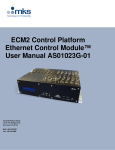
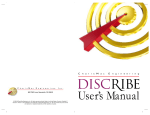
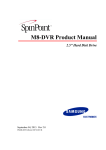

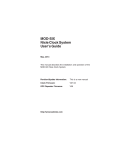
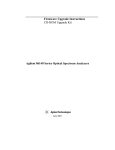
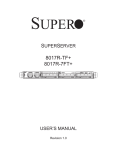
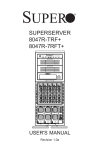
![PIN_Face aux métadonnées [Mode de compatibilité]](http://vs1.manualzilla.com/store/data/006451353_1-0e390eb8c83dd3f55b2558a90374d660-150x150.png)