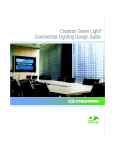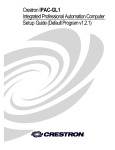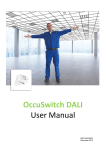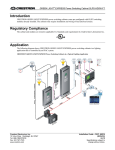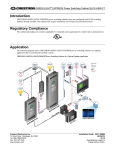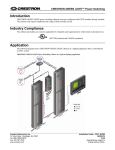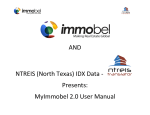Download Crestron GREEN LIGHT GLPX-HSW-FT Specifications
Transcript
GL-IPAC-SW8 quickstart guide Crestron Green Light® Integrated Switching System Overview The GL-IPAC-SW8 switching panel provides internal controls for 8 circuits of switched load and is expandable to support up to 64 circuits of switched load by adding external panels and switching modules. It features local inputs for sensors and keypads, along with an LCD user interface where installers or users can set up the system without having to connect to a computer. The GL-IPAC-SW8 is perfect for smaller-sized installations, such as retail stores, small office spaces, parking garages, and service stations, which typically require only on/off switching—eliminating the need for a larger, more expensive panel. In addition, the GL-IPAC-SW8 can be easily integrated with Crestron® automation solutions for centralized monitoring and remote control of multiple locations. Out-of-the-Box Lighting Control The GL-IPAC-SW8 comes preconfigured for use as the central control processor for a Crestron Green Light® Power Switching system. Right out of the box, the GL-IPAC-SW8 affords easy setup and programming for a complete switching system consisting of up to 64 switched loads, 16 local and two remote keypads, 24 occupancy and photo sensors, and 100 time clock events. Keypads with as many as 12 buttons each can be programmed easily to control lighting loads and other functions. Lights can be programmed to turn on and off automatically using the built-in astronomical time clock. Lighting events may be programmed to occur at specific times or at an offset from sunrise or sunset. Occupancy sensors and photo sensors may also be implemented to enable automatic on/off lighting control based on room occupancy and ambient light levels. Save Energy Built-in support for occupancy and photo sensors helps to strike a perfect balance between daylight harvesting and comfort, reducing energy costs. Automatically turn off lights in unoccupied areas to allow natural light level in the space to light the area. Crestron GLS sensors can be placed strategically in each space to maximize the benefits of energy management. Easy Deployment Packaged in one metal enclosure, the GL-IPAC-SW8 can be deployed in small spaces, including plenum ceilings. The surface-mount GL-IPAC-SW8 can be affixed to a wall or ceiling rafter, cleanly out of sight. Standard wire-entry knockouts are provided. • 8 internal circuits for switched loads • Expandable to control up to 64 circuits of switched load • Supports 100 to 277 volt applications • 16 amp load rating per channel • Built-in astronomical time clock • Positive air gap at each output • Phase-independent channels • Local controls for setup, testing, and verification • Local and remote override capability • Non-volatile power failure memory • Easy access is facilitated from the hinged front cover SPECIFICATION SPECIFICATION DETAILS Load Ratings Contact Closures (1) 9-pin 3.5 mm terminal block comprising (8) contact closure inputs and (1) ground port Sensor (2) 6-pin 3.5 mm terminal blocks comprising (8) sensor inputs – (4) for occupancy and (4) for photocell, (2) 24 Vdc, and (2) ground ports (provides sensors with power – power is ® shared with Cresnet port) 8 internal; Expandable up to 64 by adding external panels and modules Per Channel 16 amps @ 120 to 277 Vac, 50/60 Hz Switched Load Types Fluorescent ballast, incandescent, magnetic low-voltage, electronic lowvoltage, neon/cold cathode, high-intensity discharge, LED, motor Cresnet Power 15 watts @ 24 Vdc (shared power for Cresnet devices, keypads, and sensors) Resistive rating 100,000 on/off operations Switch Ratings General rating 50,000 on/off operations, 16 A @ 120/277 Vac 8 switched channels; 16 amps @ 120 to 277 Vac, 50/60 Hz per channel; Fluorescent ballast, incandescent, magnetic low voltage, electronic low voltage, neon/cold cathode, high-intensity discharge, LED, motor Number of Devices Maximum 64 switched loads, 16 keypads, 24 occupancy sensors, 24 photo sensors, and 100 time clock events; Supports up to 8 internally switched loads; Supports up to 56 externally switched loads Relay Lifetime Main Power 100-277 Vac, 50/60 Hz, via channel 1 (LINE 1, NEUT) Available Cresnet Power 15 watts at 24 Vdc Environmental Temperature 32° to 104° F (0° to 40° C) Humidity 10% to 90% RH (non-condensing) Dimensions Height 12.13 in (308 mm) Width 14.13 in (359 mm) Depth 4.06 in (104 mm) For Regulatory Compliance information, refer to Doc. 7401. www.crestron.com 01.14 Specifications subject to change without notice. 888.273.7876 201.767.3400 GL-IPAC-SW8 Switched Channels Power Requirements QUICKSTART DOC. 7389B (2036222, Sheet 1 of 7) DETAILS GL-IPAC-SW8 quickstart guide Crestron Green Light® Integrated Switching System Wiring Diagram The following illustration is a detailed connection overview of a GL-IPAC-SW8 system. From Neutral Connection N To Additional Neutral Connection (Optional) N Occupancy Sensors Photocells SENSORS 1-4 24 1 2 3 4 G SENSORS 5-8 24 1 2 3 4 G CKT 1 is used to power the GL-IPAC-SW8. Line power can be daisy chained from LN1 to LN2 to LN3 and so on. LN1, LN2 through LN8 can also be powered by individual circuits. Use 14 - 10 AWG wiring. From Line Power S 3 S 2 LN1 From Line Power LN2 CRESNET (24 Y Z G) is used to power (24 Vdc) and communicate with compatible Cresnet devices using Cresnet cable. CRESNET 24 Y Z G OVERRIDE (OR G) connects to a contact closure or a Crestron GLS-PLS-120/277 Phase Loss Sensor (sold separately). Use 18 - 12 AWG wiring. 1 - 4 control signal from the connected device. G is the common ground to the devices and should be daisy chained to all devices on the same sensor group. CONTACT CLOSURES (1 - 8, G) connects to contact closures and are configured through the front panel setup controls. Use 18 - 12 AWG wiring. LN3 G is the common ground to the devices and should be connected to all contact closures. SW3 CONTACT CLOSURES 2 3 4 5 6 7 8 G CONTACT CLOSURES 2 is reserved to lock the keypads. CONTACT CLOSURES 3 - 8 are configured through programming. Cresnet Devices 1 CONTACT CLOSURES 1 is reserved to lock the GL-IPAC-SW8 user interface. OVERRIDE OR G SW2 LN3 To Switched Load 24 supplies power to the devices and should be daisy chained to all devices in the same sensor group. Programmable Contact Closure Lock Keypads Emergency Override Lock GL-IPAC-SW8 (Continued on following page) For Regulatory Compliance information, refer to Doc. 7401. www.crestron.com QUICKSTART DOC. 7389B (2036222, Sheet 1 of 7) 01.14 Specifications subject to change without notice. 888.273.7876 201.767.3400 GL-IPAC-SW8 Jumper from CKT 2 to CKT 3 to Power CKT 3 Loads S 1 SENSORS 5-8 (24, 1 - 4, G) connects to photocells. Use 18 - 12 AWG wiring. SW1 LN2 To Switched Load S 2 S 1 LN1 To Switched Load S 3 SENSORS 1-4 (24, 1 - 4, G) connects to occupancy sensors. Use 18 - 12 AWG wiring. GL-IPAC-SW8 quickstart guide Crestron Green Light® Integrated Switching System Wiring Diagram (Continued) Occupancy Sensor Wired to SENSORS 1-4 Port Cresnet Occupancy Sensor and Photocell Wired Using Cresnet Occupancy sensors can only be wired to the SENSORS 1-4 port. SENSORS 1-4 SENSORS 5-8 24 1 2 3 4 G 24 1 2 3 4 G Occupancy Sensor Wired to Cresnet Port Using a GLS-SIM CRESNET 24 Y Z G CRESNET 24 Y Z G Cresnet Cable Cresnet Cable GLS-SIM 24 Contact Closure Occupancy Sensor (e.g., GLS-ODT-C-NS or GLS-ODT-C-2000) Y Z G EXT Crestron Occupancy Sensor (GLS-ODT-C-CN or GLS-OIR-C-CN) Additional Contact Closure Occupancy Sensor Wired in Parrallel (e.g., GLS-ODT-C-NS or GLS-ODT-C-2000) Photocell (GLS-LOL) CRESNET 24 Y Z G SENSOR 24 1 2 G NOTE: A maximum of 10 Cresnet occupancy sensors may be connected. Crestron Occupancy Sensor (GLS-ODT-C-NS, GLS-ODT-C-2000) 1 2 DIP SWITCH SETTING 1 On 2 On 3 - 4 - Use the dials to set the ID of the GLS-SIM to C0 - C9 to match the ID defined in the program. NOTE: A maximum of 10 GLS-SIMs may be connected. (Continued on following page) 3 For Regulatory Compliance information, refer to Doc. 7401. www.crestron.com QUICKSTART DOC. 7389B (2036222, Sheet 2 of 7) 01.14 Specifications subject to change without notice. 888.273.7876 201.767.3400 GL-IPAC-SW8 INPUT CHANNEL GL-IPAC-SW8 quickstart guide Crestron Green Light® Integrated Switching System Wiring Diagram (Continued) Photocell Wired to SENSORS 5-8 Port Photocells can only be wired to the right SENSORS 5-8 port. Using GLS-PLS-120/277 to Provide Override Control A GLS-PLS-120/277 connects to 3-phase inputs and neutral power connections. The OUTPUT 1 or OUTPUT 2 port connects to the OVERRIDE OR G port on the GL-IPAC-SW8. SENSORS 1-4 SENSORS 5-8 24 1 2 3 4 G 24 1 2 3 4 G Adding an Additional Lighting Panel Adding an additional lighting panel to the GL-IPAC-SW8 is accomplished by connecting the two panels together via the Cresnet port. CRESNET 24 Y Z G Line 1 GLEX-FT-* Panel CRESNET 24 Y Z G Line 2 Line 3 Photocell (GLS-LOL) Cresnet Cable Neutral Photocell Wired Using Cresnet to GLS-SIM CRESNET 24 Y Z G INPUT CHANNEL 1 Cresnet Cable 2 DIP SWITCH SETTING 1 - 2 - 3 On 4 Off GL-IPAC-SW8 Adding Additional Power OVERRIDE OR G NET 24 Y Z G SENSOR 24 1 2 G To Cresnet Device(s) Photocell (GLS-LOL) Do not connect external power supply to 24 from GL-IPAC-SW8 Use the dials to set the ID of the GLS-SIM to C0 - C9 to match the ID defined in the program. From 120/277 V Power Source NOTE: A maximum of 10 GLS-SIMs may be connected. 4 For Regulatory Compliance information, refer to Doc. 7401. www.crestron.com QUICKSTART DOC. 7389B (2036222, Sheet 2 of 7) Power Supply 01.14 Specifications subject to change without notice. 888.273.7876 201.767.3400 GL-IPAC-SW8 GLS-SIM CRESNET 24 Y Z G GL-IPAC-SW8 quickstart guide Crestron Green Light® Integrated Switching System 3 Front Panel Controls Up and Down Buttons: Press the up or down button to navigate between items on the Setup screens. Also allows scrolling on the Setup screens when a scroll bar is present on the right side of the display. The following is a detailed overview of the front panel controls on the GL-IPAC-SW8 system. HOME Button: Press button to return to the home screen. BACK Button: Press button to go back to the previous screen while in Setup mode. CANCEL Button: Press button to cancel the current operation while in Setup mode. Display: Provides display for setup operations. HELP Button: Press button to display the help dialog while in Setup mode. The help dialog provides information for the screen that is currently displayed. Four Soft Buttons: For making selections based on the display options shown on screen above the buttons. ENTER Button: Press button to confirm the current on screen selection. PWR LED: Illuminates to show that the device is powered. NET LED: Illuminates to show activity on the Cresnet network. SW-R Button: Press button for software reset. OVR Button and LED: Press button to enter Override mode. LED illuminates to indicate that the unit is in Override mode. MSG LED: Illuminates to show that the processor has generated an error message. 5 For Regulatory Compliance information, refer to Doc. 7401. www.crestron.com QUICKSTART DOC. 7389B (2036222, Sheet 3 of 7) 01.14 Specifications subject to change without notice. 888.273.7876 201.767.3400 GL-IPAC-SW8 HW-R Button: Press button for hardware reset. GL-IPAC-SW8 quickstart guide Crestron Green Light® Integrated Switching System 4 Setup Follow the procedures below to set up the GL-IPAC-SW8. The following screens allow configuration of the date, time, and daylight savings settings. Use the front panel controls and display to configure the GL-IPAC-SW8. The following controls are used to navigate the front panel display: up arrow, down arrow, ENTER, HOME, BACK, CANCEL, and HELP. There are four soft buttons which perform the functions listed above them on the front panel display screen. From the home screen on the front panel display, press Setup to access the full list of options for configuring the GL-IPAC-SW8. Press the HELP button while on any setup screen to display additional setup information. If timeclock events need to be changed after the GL-IPAC-SW8 is fully configured, press TmClk to add, edit, or remove timeclock events. The TmClk button enters the timeclock procedure starting on page 11. Set Current Date Press Next from the “System Setup” screen to advance to the “Set Current Date” screen. 4:21 PM Setup TmClk [10] – 20 – 2013 On the “Set Current Date” screen use the up and down buttons to change the month, date, and year. Press ENTER to to move between the date and year. Press Next to advance to the “Set Current Time” screen. IPAC-SW8 V1.00.018 Next Press Edit on the “Set Current Time” screen to change the time. Use the up and down buttons to change the values and ENTER to move between the hour, minute, second, and AM/PM. Press Set to save the values. Press Next to advance to the “Daylight Savings Time” screen. Using the up and down buttons select Off or Auto. Off turns daylight savings time off and Auto updates the time based on daylight savings time for the region. Set Current Time 4 : 21 : 08 PM Press ENTER to make the selection and Exit to save the settings and return to the “Setup” menu. “Setup” Menu Project Settings After pressing Setup, a list of 10 configuration options appears: • Project Settings sets the geographical location of the GL-IPAC-SW8 installation as well as the time, date, and daylight savings settings. Setup • Panels configures the additional lighting panels controlled by the GL-IPAC-SW8. Edit Panels Next Keypads Timeclock • Occupancy Sensors configures the occupancy sensors attached to the GL-IPAC-SW8. Daylight Savings Time Select Off • Photo Sensors configures the photo sensors attached to the GL-IPAC-SW8. Auto • Keypads configures all keypads in the system. Select Next Exit • Remote Keypads configures keypads connected to external systems via IP. • Contact Closures triggers specific actions using two pre-defined contact closure inputs and six custom contact closure inputs. • Ethernet Settings configures the Ethernet settings. Panels • About displays the GL-IPAC-SW8 information. Project Settings Panels: “Load Count” Screen Project Settings: “Select State” Screen Select Project Settings from the “Setup” menu to configure basic GL-IPAC-SW8 settings. Use the up and down buttons to highlight the nearest city then press Next to advance to the “System Setup” screen. Select State Select Panels from the “Setup” menu to modify external panel lighting loads. The “Load Count” screen identifies internal and external loads on the GL-IPAC-SW8. The GL-IPAC-SW8 supplies eight circuits to switch loads. New Jersey New Mexico New York To change the number external loads, highlight EXT: --- -- and press Edit. Use the up and down arrows to change the number of external loads then press ENTER. North Carolina Int: 8 Loads Load Ext: --- -Count Select Edit Clear ID Select Next (Continued on following page) 6 For Regulatory Compliance information, refer to Doc. 7401. www.crestron.com QUICKSTART DOC. 7389B (2036222, Sheet 3 of 7) 01.14 Specifications subject to change without notice. 888.273.7876 201.767.3400 Exit GL-IPAC-SW8 • Timeclock configures the timeclock. GL-IPAC-SW8 quickstart guide Crestron Green Light® Integrated Switching System 4 Setup: Panels (Continued) Cresent Connected Occupancy Sensors Panels: Set External Loads’ IDs Each load in an external panel is controlled by a lighting module installed in the external panel. To properly control the external loads in a system, the connected modules must be identified to the GL-IPAC-SW8. Set the ID of an external module according to the list on the right side of the screen. Press OK to exit the screen. Set Module ID’s in PNL-1 to these values: NOTE: ERR indicates that a module ID cannot be found. Select OK Occupancy Sensors: “Find Sensor B1.1” Screen 11 OK 12 OK 13 ERR 14 --- Occ Sensr List • 4 internal, non-system sensors (Sensor 1 to 4) • 10 external, non-system sensors - Connected to Cresnet via GLS-SIM (Sensors C0.1 to C9.1) Sensor 1 Sensor 2 Sensor 3 Occupancy Sensors: “Sensor B1 Test” Screen Sensor 4 Loads Test Exit After a Cresnet occupancy sensor is found, press Test to confirm functionality. State describes the current state of the sensor: occupied or vacant. Raw shows what the sensor is currently detecting; every time movement is sensed the radio button fills in. Internally Connected Occupancy Sensors Internal Sensor Test Occupancy Sensors: “Internal Sensor Test” Screen IN 1: Type=Active Hi Status=Inactve • “Active Hi” (Default) B1.1: State = Vacant B1.1: Raw O B1.1: Timeout - 30s TmOut OK Press TmOut to change the time before the occupancy sensor times out. Press OK to save settings. Type • “Active Lo” Timeout is the time the sensor must detect continuous vacancy before going to its vacant state. Timeout can be local, 30 seconds, 2 minutes, 5 minutes, 10 minutes, 15 minutes, or 30 minutes. The local setting uses the timeout set via the IR remote. Any programming overrides the occupancy sensors setings. Sensor B1 Test OK • “Normally Open (N/O)” • “Normally Closed (N/C)” Status shows the current sensor state (Active or Inactive) based on the chosen type. Press OK to save the setting and return to the “Occ Sensor List” screen. GLS-SIM Connected Occupancy Sensors Occupancy Sensors: “Find Sensor C0.1” Screen External occupancy sensors connected to a GLS-SIM range from C0.1 through C9.1. Highlight the external sensor from the “Occ Sensr List” screen and then press Find. Set the ID on the GLS-SIM to match the settings displayed on the GL-IPAC-SW8. Press OK to return to the “Occ Sensr List” screen. Find Sensor C0.1 Ensure that the NET ID has been set to CO, and that the NET and PWR LEDs are lit. OK (Continued on following page) 7 For Regulatory Compliance information, refer to Doc. 7401. www.crestron.com QUICKSTART DOC. 7389B (2036222, Sheet 4 of 7) 01.14 Specifications subject to change without notice. 888.273.7876 201.767.3400 GL-IPAC-SW8 Press Type to define one of the available states: OK • Set ID using IR Remote allows sensor to be found using an IR remote. This requires a direct view of the sensor, but does not require physical access to the sensor. Use the up and down arrows to select the desired option and press OK. Press Exit to save the settings and return to the “Setup” menu. From the “Occ Sensr List” screen highlight an internal sensor using the up and down arrows and press Test to enter the “Internal Sensor Test” screen. Set ID using IR Remote Find by pressing test button Find by serial number • Find by serial number allows the sensor to be found by entering the serial number of the sensor. The sensors serial number must be recorded prior to installation. Occupancy Sensors: “Occ Sensr List” Screen • 10 external Cresnet sensors (Sensors B0.1 to B9.1) External Cresnet sensors range from B0.1 through B9.1. Highlight the external sensor from the “Occ Sensr List” screen and then press Find to set IDs for Cresnet occupancy sensors. Three options to find the sensors are presented: Find Sensor B1.1 • Find by pressing test button allows sensor to be found by pressing the button on the inside of the sensor. This requires the sensor to be physically accessible, which may require a ladder or step stool. Occupancy Sensors To configure occupancy sensors for the GL-IPAC-SW8, select Occupancy Sensors from the “Setup” menu. The “Occ Sensr List” screen provides a list of all connected occupancy sensors. There can be a total of 24 occupancy sensors connected to the GL-IPAC-SW8. There are three types of occupancy sensors: NOTE: Internal sensors, wired directlly to the GL-IPAC-SW8, do not need to be discovered. GL-IPAC-SW8 quickstart guide Crestron Green Light® Integrated Switching System 4 Setup: Occupancy Sensors (Continued) Photo Sensors Occupancy Sensors: “Sensor C0.1 Test” Screen From the “Occ Sensr List” screen, highlight an external sensor connected to a GLS-SIM using the up and down arrows and press Test to enter the test screen. Set the type of sensor on the GLS-SIM using the DIP switches. Refer to the GLS-SIM Operations and Installation Guide (Doc. 6768) available at www.crestron.com/manuals. Select Photo Sensors from the “Setup” menu to enter the “Photocell List” screen. The screen displays the available photo sensors. The GL-IPAC-SW8 has two types of sensors: Set type on GLS-SIM Status=Inactve • 4 internal (Sensors 5 through 8) Photo -cell List • 10 external non-system sensors wired directly to a Cresnet occupancy sensor (Sensors B0.2 through B9.2) Status shows the current sensor state based on the set type. OK Press OK to return to the “Occ Sensor List” screen. On the “Sensor Load Assignment” screen loads L1.1 through L1.8 are displayed. For an external panel the loads are listed L2.1 through L2.56. The first digit represents the panel and the second digit represents the load. Next to panel and load, in parenthesis, functions already assigned to that sensor display as single letters. A “p” designates photo sensor assignment. An “o” designates occupancy sensor assignment. The occupancy sensor that is assigned to the load is listed on the right side of the screen. If no sensor has been assigned “- - -” is displayed. Photo Sensors: “Photocell List” Screen Sensor C0.1 Test • 10 external non-system sensors wired to a Cresnet GLS-SIM (Sensors C0.2 through C9.2) Sensor 5 Sensor 6 Sensor 7 Sensor 8 Loads Setup Exit Press Loads to assign loads to particular sensors. Sensor Load Assignment L 1.1 (p,o) = Sensor 2 (Off Only) L 1.2 (p,o) = Sensor 3 (On/Off) L 1.3 (p) = - - - To assign an occupancy sensor to a load, select Edit then use the up and down buttons to select the occupancy sensor. Press Set to confirm the selection. Press Mode to assign an action to the load: Multi Select Mode Edit OK Photo Sensors: “Select range (fc)” Screen Highlight the desired sensor on the “Photocell List” screen using the up and down arrows and then press Setup to configure the sensor. The screen provides three lighting levels in foot-candles (fc). For open loop sensors (GLS-LOL) select 3-300 (GLS-LOL), 30-3000 (GLS-LOL), or 60-6000 (GLS-LOL) depending on the lighting level required to trigger an action. Settings on the “Select range (fc)” screen must match jumper settings on the GLS-LOL. Int.5 Select range (fc) 3-300(GLS-LOL) 30-3000(GLS-LOL) 60-6000(GLS-LOL) 0-1000(Other) Select Next Other photo sensors should be assigned to 0-1000 (Other). Press Next to advance to the “Ctrl Type” screen. • On/Off turns the load on and off based upon occupancy or vacancy. • Off Only turns the load off based upon vacancy. • Auto/Off allows the sensor to detect occupancy and then checks the ambient light levels to determine if the lights should be turned on. When vacancy is detected, lights turn completely off. The illustration shows two different sensors assigned to two different loads. They function as follows: • Sensor 2 turns load 1 on panel 1 off. Multi allows multiple occupancy sensors to be grouped together. This allows multiple occupancy sensors to monitor large areas and work together to ensure the area is occupied or vacant before taking action. When one occupancy sensor detects motion, the area is assumed to be occupied. All connected occupancy sensors in a group must go vacant for the vacancy action to trigger. OK saves the assignments and returns to the “Setup” menu. From the “Sensor Load Assignment” Screen press Multi to enter to “Occ Multi” screen. On the “Occ Multi” screen Groups 1 through 10 are displayed. The first digit in parenthesis indicates how many sensors are assigned to each group. If no sensor has been assigned to the group, “0” is displayed inside the parenthesis. Occ Multi The control type assigns what the sensor is going to do to the specific loads it is assigned to. There are three options: On/Off, Hi/Lo/Off, and Hi/Med/Lo/Off. • On/Off determines when the photo sensor turns lights on after ambient light levels drop below the assigned threshold and when the photo sensors turn lights off after ambient light levels rise above the assigned threshold. Highlight the desired option and press Next to adjust the threshold associated with the setting. (Continued on following page) OK OK saves the assignments and returns to the “Sensor Load Assignment” menu. 8 For Regulatory Compliance information, refer to Doc. 7401. www.crestron.com QUICKSTART DOC. 7389B (2036222, Sheet 4 of 7) 01.14 Select Next • Hi/Med/Lo/Off allows the user to assign specific loads to the “Lo” and “Med” settings. If ambient light levels rise above the upper threshold, all loads are turned off. If ambient light levels drop below the upper threshold, “Lo” loads are turned on. If ambient light levels drop below the second threshold, “Med” loads are turned on and “Lo” loads are turned off. If ambient light levels drop below the last threshold, both “Lo” and “Med” loads are turned on to their high setting. Group 1 (2) Group 2 (3) Group 3 (4) Edit Ctrl Type On/Off Hi/Lo/Off Hi/Med/Lo/Off • Hi/Lo/Off allows the user to assign specific loads to the “Lo” and “Hi” settings. If ambient light levels exceed the upper threshold, all loads are turned off. When ambient light levels drop below the upper threshold, “Lo” loads are turned on. When the ambient light levels drop below the lower threshold, “Hi” loads are also turned on. Group 4 (0) To assign an occupancy sensor to a group, use the up and down buttons to select the sensor group and then select Edit. Then use the up and down buttons to highlight the occupancy sensor and then Enter to select it. Press Set to add the sensor to the group. The number of sensors in the group is indicated within the parenthesis. Int.6 Specifications subject to change without notice. 888.273.7876 201.767.3400 GL-IPAC-SW8 • Sensor 3 turns load 2 on panel 1 on or off depending on occupancy or vacancy state. Photo Sensors: “Ctrl Type” Screen GL-IPAC-SW8 quickstart guide Crestron Green Light® Integrated Switching System 4 Setup: Photo Sensors (Continued) Photo Sensors: “Photocell Assignments” Screen Photo Sensors: “Photocell Setup” Screen – For on/off Photocell Setup The “Photocell Setup” screen allows adjustment of the lighting threshold settings. The bar graph is displayed that represents the settings. The dotted section in the bar graph represents the hysteresis buffer that prevents the lights from cycling when ambient light levels near the threshold. Current: 0 L 1: 99 A tick mark on the top of the bar graph shows the current ambient light level that is reported by the sensor. L2 The settings determine the functionality of the loads as described below. Refer to the illustration that follows for details. Int.6 On: 93 Off: 104 Select Band Done • When light level is greater than L2, both Lo and Hi lights are off. Press OK to save assignments. L 1.1 (p,o) = Sensor5 (Med) L 1.2 (p,o) = Sensor6 (Hi) L 1.3 (o) = - - - Copy Keypads: “Keypd List” Screen • When light level is between L1 and L2, Lo lights are on and Hi lights are off. Press L 1, L 2, or L 3 to switch between the available levels. Use the up and down buttons to change the threshold. Press Band to adjust the hysteresis buffer. Press Done to return to the “Photo Cell List” screen. Night Use the up and down buttons to highlight the desired load and press MODE to assign a photo sensor function to the load. Each function (Hi, Med, Lo, Off) operates the connected load according to the settings established on the “Photocell Setup” screen. Photocell Assignments Select Mode Edit OK Keypads • When light level is less than L1 both Lo and Hi lights are on. On/Off The “Photocell Assignments” screen assigns photo sensors to loads. Configure the photocells in the same manner as the occpuancy sensors. Refer to “Occupancy Sensors” on page 7 for details. Key Day L1 Load is On Light Level After selecting Keypads from the “Setup” menu, the “Keypd List” screen appears. A total of 16 external keypads can be connected to the GL-IPAC-SW8. Press Find to begin the keypad search process. Then, find the keypad by pressing a button on the keypad or entering the keypad’s serial number. Note that all keypads flash if opting to find a keypad by pressing one of its buttons. Once the button of a flashing keypad is pressed, the keypad is identified by the GL-IPAC-SW8 and assigned an ID number. Online means the GL-IPAC-SW8 found the keypad; Not Found means the GL-IPAC-SW8 cannot find the keypad. Keypd List Press 1: Not Found 2: Not Found 3: Not Found 4: Not Found Edit Find Exit Keypad functions can be assigned automatically or manually: Load is Off On Hi/Lo/Off Night L2 Day Light Level Hi Lo Hi Hi/Med/Lo/Off Hi Lo Lo Night Keypads: Auto-Select Hi After pressing Press, Auto Select is initiated. Press a button on the keypad to program it. The GL-IPAC-SW8 directs the user to “Select Btn” screen. Off L1 L2 L3 Press Med Hi Lo Med Med Lo Med Lo Lo Off Specifications subject to change without notice. Edit Find (Continued on following page) Med www.crestron.com 01.14 ID Exit 4: Not FOund For Regulatory Compliance information, refer to Doc. 7401. QUICKSTART DOC. 7389B (2036222, Sheet 5 of 7) Edit 1: Online Auto Select: Not Found Keypad 2:Press a button 3: Not Found List ESC Lo 4: Not Found to program Day Light Level 9 Keypd List 1: Online 2: Online 3: Online 888.273.7876 201.767.3400 Exit GL-IPAC-SW8 Lo • Edit assigns functions manually. After a keypad has been found and programmed the programming for the keypad may need to change. Use the up and down arrows to highlight one of the keypads that is marked “Online.” When an “Online” keypad is selected, the Find button changes to the ID button. Press the ID button to locate the keypad—the keypad blinks until a button is pressed. Off L1 • Press assigns functions to pressed button automatically. GL-IPAC-SW8 quickstart guide Crestron Green Light® Integrated Switching System 4 Setup: Keypads (Continued) Remote Keypads: “Keypad Address Setting” Setup Keypads: “Select Btn” Screen To manually program or edit a button’s function, select the button on the “Select Btn” screen. Press Edit to display functions. Copy duplicates button functions and Paste adds the functions to another button. OK saves the button functions. KP-1 Select Btn Edit Configure the remote keypad by entering the IP address of the remote control system. Press Edit and then use the up and down buttons to change the IP values. Press ENTER to advance to the next part (octet) of the IP address. Button 1 Button 2 Button 3 IP Address 127.000.000.001 Press Set to confirm address. The GL-IPAC-SW8 must be restarted after altering the IP address. Button 4 Copy Keypad Address Setting Paste OK NOTE: After setting the IP address of the remote control system, an EIC must be added to the remote system program. On the EIC, joins 200-219 are dedicated for the remote keypads. Clear Edit Cont. Closures CC.3 CC.4 CC.5 CC.6 Exit Press Clear to delete the IP Address. Press Exit to save the settings and return to the “Rmte Keypd List” screen. Keypads: “Select Btn Type” Screen Assign a button function by selecting any of the following options: On, Off, Toggle, Custom, Enter Override, Exit Override, Enter/Exit Override, Enable Timeclock, Disable Timeclock, and Enable/Disable Timeclock. Select Next to assign loads to the button. Contact Closures B1.3 Toggle Custom Enter Override Select Btn Type Contact Closures: “Cont. Closures” Screen Select Contact Closures from the “Setup” menu to show a list of the six editable contact closures (CC3 - CC.8). • Contact closure 1 is preprogrammed to lock the GL-IPAC-SW8. Exit Override Select Next • Contact closure 2 preprogrammed to lock all keypads in the system. • Contact closures 3 -8 (CC.3 -CC.8) can be programmed using the same functions as the keypads, in addition to being able to lock, unlock, and lock/unlock the GL-IPAC-SW8 or the keypads. Edit Exit Use the up and down arrows to highlight a contact closure and then press Edit to program the functions for the contact closures. Keypads: “Select Loads” Screen B1.3 Select Loads L1.1 (p,o) = On L1.2 (p,o) = - - L1.3 (o) = - - - Set All Clr All Press Adjust to change functions. Set All selects all loads. Clr All clears the functions of all loads. Contact Closures: “Select function” Screen L1.4 (o) = - - - Adjust OK To edit the functions of a contact closure, select one from the “Select function” screen: On, Off, Toggle, Custom, Enter Override, Exit Override, Enter/Exit Override, Enable Timeclock, Disable Timeclock, Enable/Disable Timeclock, Lock Keypads, Unlock Keypads, Lock/Unlock Keypads, Lock GL-IPAC-SW8, Unlock GL-IPAC-SW8, and Lock/Unlock GL-IPAC-SW8. Press Next to edit the controlled loads if the selection was On, Off, Toggle, or Custom. Press Setup to configure the remote keypad on the “Keypad Address Setting” screen. 10 Custom Select Next NOTE: Contact closures have maintained logic functionality. Remote Keypads: “Rmte Keypd List” Screen Refer to the steps described in “Keypads” on page 9 to program button functions for remote keypads. Select funct -ion On Off Toggle Other selections navigate to the “Contact Closures” screen. Remote Keypads To program or edit remote keypads that operate with a connected control system, select “Remote Keypads” from the “Setup” screen. The GL-IPAC-SW8 allows for up to two remote keypads to be connected at ID 20 and 21 on the remote control system. CC.3 20: Not Programmed (Continued on following page) Rmte Keypd 21: Not Programmed List Press Edit Setup Exit For Regulatory Compliance information, refer to Doc. 7401. www.crestron.com QUICKSTART DOC. 7389B (2036222, Sheet 5 of 7) 01.14 Specifications subject to change without notice. 888.273.7876 201.767.3400 GL-IPAC-SW8 After assigning button functions to keypads either manually or automatically, the “Select Loads” screen appears. If a button is set to On, Off, Toggle, or Custom, the loads affected by the button press must be selected. Affected loads have the function listed next to the load ID. Unaffected loads have “- - -” next to the load ID. GL-IPAC-SW8 quickstart guide Crestron Green Light® Integrated Switching System 4 Setup: Contact Closures (Continued) Contact Closures: “Select Loads” Screen If a contact closure is set to on, off, toggle, or custom then the “Select Loads” screen is displayed. On, Off, Toggle, and Custom each have different operations that can be performed: • On turns lights on or allows lights to turn on based upon photo sensor light readouts. • Off turns lights off with a warning that the lights are about to turn off. • Toggle operates with the functionality of the On and Off mentioned above. Use the up and down buttons to select the warn time (in minutes). The selection can range from 1 to 30 minutes. CC.3 Select Loads Set All Press Next to advance to the “Warn Loads” screen and select the loads that blink. L1.1 (p,o) = On L1.2 (p,o) = - - L1.3 (o) = - - - Timeclock Warn Time Warn Time: [5] minutes L1.4 (o) = - - - Clr All Adjust Select Next OK • Custom allows further modification of the above options. Use the up and down arrows to highlight the desired load and press Adjust to change the contact closure settings. Use the up and down buttons to highlight the desired loads and press Select to select the loads. Press Set All to select all loads and Clr All clears the functions of all loads. Press Set All to select all loads. Timeclock Press Clr All to deselect all loads Press Next to configure the timeclock events. Timeclock: “Holiday List” Screen NOTE: If using the TmClk button from the front screen proceed to the last box in the next column of this page. To program or adjust timeclock events on the GL-IPAC-SW8, select Timeclock from the “Setup” menu or select the TmClk shortcut on the home screen. The “Holiday List” screen provides a list of holidays. A holiday is observed if the screen displays an “X” next to the holiday. Use the up and down arrows to highlight a setting and press Select to observe or remove a holiday. Select - - - at the bottom of the list of holidays and press Add to add a custom holiday. A total of 100 timeclock events can be added. Holiday List Set All Clr All Select Add Next The “Time Clock Events” screen allows the start and end of the workday to be adjusted. Events on weekdays, weekends, and holidays can also be set. NOTE: The TmClk button on the home screen enters the procedure at this point. Timeclock Warn Setup On the following pages set the warn time and warning loads Press Help for more info Next Use the up and down buttons to highlight Start of Workday and press Edit then use the up and down buttons to select the time and ENTER to advance though the settings. Press Next to save and exit. Repeat this process for End of Workday. Start of Workday Time End of Workday Clock Events 1. Wkday SS+2:00 2. Wkly 2:10 PM Edit Press Next to advance to the “Event Type” screen. Use the up and down buttons and the ENTER button to select Lights On/Off, Lock Keypads, or Unlock Keypads. Press Next if Lights On/Off is selected or Done if Lock Keypads or Unlock Keypads is selected. (Continued on following page) For Regulatory Compliance information, refer to Doc. 7401. www.crestron.com QUICKSTART DOC. 7389B (2036222, Sheet 6 of 7) 01.14 Specifications subject to change without notice. Exit To add additional timeclock events, highlight - - - and press Add. The Add option only appears when - - - is highlighted. Use the up and down arrows and the ENTER button to select the days the event should take place (weekdays, weekends, holidays, or custom) then press Next. Select Standard, Sunrise, or Sunset from the following screen. Standard allows input of a fixed time. Sunrise and Sunset use the device’s astronomical clock to coordinate the event with the sunrise or sunset (+/- 2 hours). Press Exit to save settings and return to the “Setup” screen. 11 Next 888.273.7876 201.767.3400 GL-IPAC-SW8 Press Next to advance to the “Timeclock Warn Time” screen. L1.4 --- Timeclock: “Timeclock Warn Setup” Screen The “Timeclock Warn Setup” screen schedules the lights to blink as a warning before they turn off. The length of time that the warning lasts and which loads perform the warning are set in the following screens. Thanksgiving Thksgvg 2 Day Christmas Warn Loads L1.1 L1.2 L1.3 GL-IPAC-SW8 quickstart guide Crestron Green Light® Integrated Switching System 4 Setup: Timeclock (Continued) Use the up and down buttons to highlight the desired load and press ENTER to toggle between Auto, On, and Off (Warn). Press the All On button to turn all loads on or All Off to turn all loads off. Press All Clr to clear all selections made. Press OK to save the settings and return to the “Time Clock Evnts” screen. (Skip this step if not adding any custom holidays) If adding a custom holiday, use the up and down arrows to select - - - from the holiday list and press Add. On the “Timeclock Event-Custom” screen, add the holiday’s month using the up and down buttons and then press ENTER. Use the up and down buttons to select the day and select Next. About Event Prog L1.1 (p,o) = On L1.2 (p,o) = On L1.3 (o) = On All On All Off About: “About” Screen Select About from the “Setup” menu to display information about the GL-IPAC-SW8’s programming and Ethernet configuration. L1.4 (o) = On All Clr About : IPAC v4.008.0004 (Jun 1 Pgrm: GL-IPAC Default Pr Compiled On: 7/18/2013 1 Exit OK Timeclock Event-Custom Holiday Start Date (MM-DD) [07] 25 Use the up and down buttons to select the duration of the holiday, between 1 and 99 days. Next Press Next to return to the “Setup” menu. Ethernet Settings Ethernet Settings: “Ethernet – DHCP” Screen Select Ethernet Settings from the “Setup” menu to adjust Ethernet settings. Ethernet – DHCP The GL-IPAC-SW8 can be configured to use a static IP address (DHCP is off) or to obtain an IP address from a DHCP server (DHCP is on). If disabling the DHCP mode, Ethernet settings are displayed. Use the up and down arrows to select the desired DHCP setting: On or Off. Next Press Next to return to the “Setup” menu. 12 GL-IPAC-SW8 DHCP: [Off] For Regulatory Compliance information, refer to Doc. 7401. www.crestron.com QUICKSTART DOC. 7389B (2036222, Sheet 6 of 7) 01.14 Specifications subject to change without notice. 888.273.7876 201.767.3400 GL-IPAC-SW8 quickstart guide Crestron Green Light® Integrated Switching System 5 Accessories The following is a list of accessories that can be used with the GL-IPAC-SW8. KEYPADS DESCRIPTION C2N-CBD-P Cameo Keypad, Standard Mount C2N-CBD-E Cameo Keypad, Standard Mount C2N-CBF-P Cameo Keypad, Flush Mount C2N-DB Decorator Keypads CNX-B2/B4/B6/B8/B12 Designer Keypad (2, 4, 6, 8, or 12 Buttons) SENSOR MODULES GLS-SIM PHOTOCELLS* CONTACT CLOSURE OCCUPANCY SENSORS* ® DESCRIPTION Sensor Integration Module DESCRIPTION GLS-LOL Crestron Green Light Photocell, Open-Loop GLS-LEXT Crestron Green Light Photocell, Exterior * Requires connection to GLS-SIM, connection to EXT photo input on GLS-ODT-C-CN, or connection to SENSORS 5-8 port on GL-IPAC-SW8. OCCUPANCY SENSORS GLS-ODT-C-CN GLS-OIR-C-CN DESCRIPTION SWITCHING CABINETS GLPX-SW-FT-8 Dual-Technology Occupancy Sensor with Cresnet, 2000 Sq. Ft. Passive Infrared Ceiling Mount Occupancy Sensor with Cresnet, 2000 Sq. Ft. Green Light Express Switching Panel, 8 Circuits GLPX-SW-FT-16 Green Light Express Switching Panel, 16 Circuits GLPX-SW-FT-24 Green Light Express Switching Panel, 24 Circuits GLS-ODT-C-500 Dual-Technology Ceiling Mount Occupancy Sensor, 500 Sq. Ft. GLS-ODT-C-1000 Dual-Technology Ceiling Mount Occupancy Sensor, 1000 Sq. Ft. GLPX-SW-FT-32 Green Light Express Switching Panel, 32 Circuits GLS-ODT-C-2000 Dual-Technology Ceiling Mount Occupancy Sensor, 2000 Sq. Ft. GLPX-SW-FT-40 Green Light Express Switching Panel, 40 Circuits GLPX-SW-FT-48 Green Light Express Switching Panel, 48 Circuits GLS-OIR-C-450 Passive Infrared Ceiling Mount Occupancy Sensor, 450 Sq. Ft. GLPX-SW-FT-56 Green Light Express Switching Panel, 56 Circuits GLPX-HDSW-FT-8 Green Light Express Switching Panel, 8 Circuits Green Light Express Switching Panel, 16 Circuits GLS-OIR-C-1500 Passive Infrared Ceiling Mount Occupancy Sensor, 1500 Sq. Ft. GLPX-HDSW-FT-16 GLPX-HDSW-FT-20 Green Light Express Switching Panel, 20 Circuits GLS-OIR-W-2500 Passive Infrared Wall Mount Occupancy Sensor, 2500 Sq. Ft. GLPX-HDSW-FT-24 Green Light Express Switching Panel, 24 Circuits GLS-ODT-W-1200 Passive Infrared Wall Mount Occupancy Sensor, 1200 Sq. Ft. GLPX-HDSW-FT-28 Green Light Express Switching Panel, 28 Circuits GLPX-HDSW-FT-32 Green Light Express Switching Panel, 32 Circuits * Requires GLS-SIM to communicate with GL-IPAC-SW8 over Cresnet or can be connected to SENSORS 1-4 port on GL-IPAC-SW8. DESCRIPTION DESCRIPTION CONTROL MODULES DESCRIPTION GLPX-HDSW-FT-36 Green Light Express Switching Panel, 36 Circuits GLPX-HDSW-FT-40 Green Light Express Switching Panel, 40 Circuits GLPX-HDSW-FT-44 Green Light Express Switching Panel, 44 Circuits GLPX-HDSW-FT-48 Green Light Express Switching Panel, 48 Circuits Power Loss Sensor GLPX-HDSW-FT-56 Green Light Express Switching Panel, 56 Circuits GLXX-CTRL Cresnet Control Module GLPX-HSW-FT-8 Green Light Express Switching Panel, 8 Circuits GLXX-SW16 16 Channel Switch Module and relay GLPX-HSW-FT-12 Green Light Express Switching Panel, 12 Circuits GLXX-SW8 8 Channel Switch Module and relay GLPX-HSW-FT-16 Green Light Express Switching Panel, 16 Circuits GLXX-HDSW8 8 Channel Heavy Duty Switch Module and Relay GLPX-HSW-FT-20 Green Light Express Switching Panel, 20 Circuits GLXX-HDSW16 16 Channel Heavy Duty Switch Module and Relay GLPX-HSW-FT-24 Green Light Express Switching Panel, 24 Circuits GLXP-HSW12 12 Channel High-Inrush Switch Module and Relay GLPX-HSW-FT-28 Green Light Express Switching Panel, 28 Circuits GLXP-HSW8 8 Channel High-Inrush Switch Module and Relay GLPX-HSW-FT-32 Green Light Express Switching Panel, 32 Circuits GLXP-SW10 10 Channel Switch Module and relay GLXP-SW16 16 Channel Switch Module and relay OTHER GLA-KEYSWMAINTAINED DESCRIPTION Key Switch - Maintained POWER SUPPLIES 13 For Regulatory Compliance information, refer to Doc. 7401. www.crestron.com QUICKSTART DOC. 7389B (2036222, Sheet 7 of 7) 01.14 Specifications subject to change without notice. 888.273.7876 201.767.3400 DESCRIPTION GLS-PLS-120/277 Power Loss Sensor DIN-PWS50 Wall Mount 50 Watt Cresnet Power Supply GL-IPAC-SW8 GLS-PLS-120/277 GL-IPAC-SW8 quickstart guide Crestron Green Light® Integrated Switching System 6 5 Wiring Guidelines 7 Use the Right Wire To ensure optimum performance over the full range of the installation topology, use Crestron Certified Wire only. Failure to do so may incur additional charges if support is required to identify performance deficiencies because of using improper wire. Calculate Power Troubleshooting The following table provides corrective action for possible trouble situations. If further assistance is required, please contact a Crestron customer service representative. PROBLEM INSTALLATION RESOLUTION HARDWARE RESOLUTION Occupancy sensor does not function. Verify that the occupancy sensor is placed in the correct location by utilizing the Test mode on the sensor. For additional details refer to the occupancy sensor’s installation guide at www.crestron.com/manuals. Verify the occupancy sensors are connected correctly. If sensors are connected via GLS-SIM, verify that DIP switch settings match those listed in this guide. Verify that occupancy sensors are associated with loads from the “Occupancy Sensor” screen. Photo sensors do not function. Verify that the photosensor is placed in an area where natural light is changing. Verify the photo sensors are connected correctly. If sensors are connected via GLS-SIM, verify that DIP switch settings and dials are correct. Verify that photo sensors are associated with loads from the photo sensor setup screen. CAUTION: Use only Crestron power supplies for Crestron equipment. Failure to do so could cause equipment damage or void the Crestron warranty. CAUTION: Provide sufficient power to the system. Insufficient power can lead to unpredictable results or damage to the equipment. Use the Crestron Power Calculator to help calculate how much power is needed for the system (www.crestron.com/calculators). When calculating the length of wire for a particular Cresnet run, the wire gauge and the Cresnet power usage of each network unit to be connected must be taken into consideration. Use Crestron Certified Wire only. If Cresnet units are to be daisy chained on the run, the Cresnet power usage of each network unit to be daisy chained must be added together to determine the Cresnet power usage of the entire chain. If the unit is run from a Crestron system power supply network port, the Cresnet power usage of that unit is the Cresnet power usage of the entire run. The wire gauge and the Cresnet power usage of the run should be used in the following equation to calculate the cable length value on the equation’s left side. Keypad buttons do not trigger the expected action. Verify that the Cresnet wiring is in place and that adequate power is being supplied. N/A Timeclock events are not occurring. N/A N/A Verify that the keypad buttons have been programmed from the keypad programming screen. Verify that the loads are in a condition where they would change from a keypad button press. For example, the loads are off if the keypad action turns on the load. Verify that timeclock events are programmed properly. Ensure that there are no timeclock overrides present. Verify that the date and time of the GL-IPAC-SW8 are set correctly. Contact closures do not function. NOTE: All Crestron certified Cresnet wiring must consist of two twisted pairs. One twisted pair is the 24 and G pair and the other twisted pair is the Y and Z pair. Strip and Tin Wire When daisy chaining Cresnet units, strip the ends of the wires carefully to avoid nicking the conductors. Twist together the ends of the wires that share a pin on the network connector and tin the twisted connection. Apply solder only to the ends of the twisted wires. Avoid tinning too far up the wires or the end becomes brittle. Insert the tinned connection into the Cresnet connector and tighten the retaining screw. Repeat the procedure for the other three conductors. Add Hubs Use of a Cresnet Hub/Repeater (CNXHUB) is advised whenever the number of Cresnet devices on a network exceeds 20 or when the combined total length of Cresnet cable exceeds 3000 feet (914 meters). Verify that the contact closure is being triggered. Verify that the contact closure wires are being connected to the contact closure input and to the ground terminal. Verify that the contact closure is capable of sinking 10 mA of current and it does not provide current to the input terminal. A city is not available from the “Project Settings” screen. N/A N/A Select a city that is geographically close and in the same time zone as the current city. The location selection allows for accurate calculation of sunrise and sunset times. Selecting a nearby city may cause the sunrise and sunset times to be off by a few minutes. External loads are not being controlled. Verify that the modules attached to the GL-IPAC-SW8 are supported. Refer to “Accessories” on page 13 for a list of supported devices. Verify that Cresnet wiring is properly wired between the GL-IPAC-SW8 and the external panel. Verify that the modules within the panel are wired properly. Refer to “Wiring Diagram” on page 2 for wiring information. Verify that the modules IDs have been properly set according to the “Panels” setup option. The specific patents that cover Crestron products are listed at patents.crestron.com. Crestron, the Crestron logo, Crestron Green Light, Cameo, and Cresnet are either trademarks or registered trademarks of Crestron Electronics, Inc. in the United States and/or other countries. Other trademarks, registered trademarks, and trade names may be used in this document to refer to either the entities claiming the marks and names or their products. Crestron disclaims any proprietary interest in the marks and names of others. Crestron is not responsible for errors in typography or photography. This document was written by the Technical Publications department at Crestron. ©2014 Crestron Electronics, Inc. For Regulatory Compliance information, refer to Doc. 7401. www.crestron.com 01.14 Verify the contact closure input is programmed via the “Contact Closure” screen. Specifications subject to change without notice. 888.273.7876 201.767.3400 GL-IPAC-SW8 Make sure the cable length value is less than the value calculated on the right side of the equation. For example, a Cresnet run using 18 AWG Crestron Certified Wire and drawing 20 watts should not have a length of run more than 333 feet (101 meters). If Cresnet HP is used for the same run, its length could extend to 1250 feet (381 meters). QUICKSTART DOC. 7389B (2036222, Sheet 7 of 7) Verify that the photo sensor levels are set such that actions occur with the level of natural light incident to the sensor. Verify that Auto mode is triggered by an external device. Cable Length Equation 14 SOFTWARE RESOLUTION