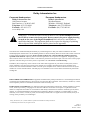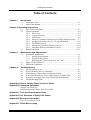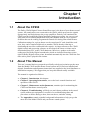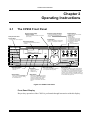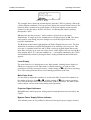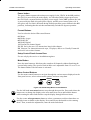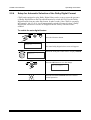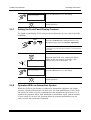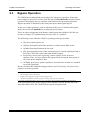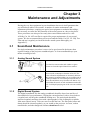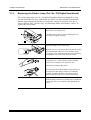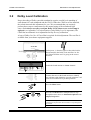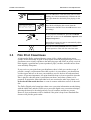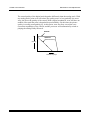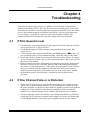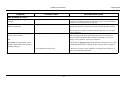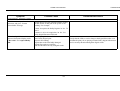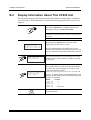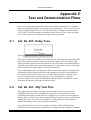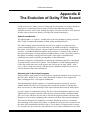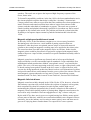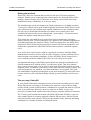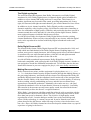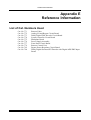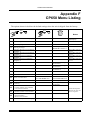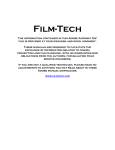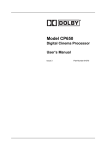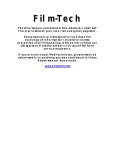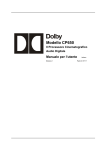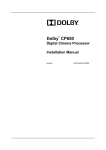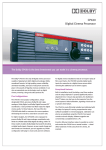Download Dolby Laboratories CP650 User`s manual
Transcript
Model CP650 Digital Cinema Sound Processor User’s Manual Issue 1 Part No. 91570 CP650 User’s Manual Dolby Laboratories Inc Corporate Headquarters Dolby Laboratories Inc 100 Potrero Avenue San Francisco, CA 94103-4813 Telephone 415-558-0200 Facsimile 415-863-1373 www.dolby.com European Headquarters Dolby Laboratories Wootton Bassett Wiltshire, SN4 8QJ, England Telephone (44) 1793-842100 Facsimile (44) 1793-842101 WARNING: To avoid the risk of electrical shock or fire, do not attempt to service the CP650 or remove the front panel. Do not remove the power supply housing located on the rear of the Digital Soundhead. Refer all service and repairs to qualified technicians. This apparatus shall not be exposed to dripping or splashing and no objects filled with liquids shall be placed on the apparatus. The CP650 was installed and adjusted initially by a trained engineer so that your theatre would have the same standard playback characteristics as the dubbing theatres in which all Dolby films are mixed. This results in the most accurate sound reproduction possible. Do not attempt to adjust any controls within the CP650 except those specified in this manual. Adjusting internal controls requires the use of special test equipment. Tampering with these controls can have an adverse effect on the sound in your theatre and will require a service call to restore proper operation. The first thing to do when you have a problem is to read Section 4 Troubleshooting. In addition, do not adjust any of the controls on the other audio equipment in your theatre sound system, such as power amplifiers. They have been preset by the installer. For example, misadjusting the power amplifier gain controls can cause channel imbalance and/or too much power amplifier noise. Those controls have been set by the installer for correct channel balance. The film play level should be correct in the theatre with the front panel fader reading 7.0. DISCLAIMER OF WARRANTIES: Equipment manufactured by Dolby Laboratories is warranted against defects in materials and workmanship for a period of one year from the date of purchase. All warranties, conditions, or other terms implied by statute are excluded to the fullest extent allowed by law. LIMITATION OF LIABILITY: It is understood and agreed that Dolby Laboratories’ liability whether in contract, in tort, under any warranty, in negligence or otherwise shall not exceed the cost of repair or replacement of the defective components and under no circumstances shall Dolby Laboratories be liable for incidental, special, direct, indirect, or consequential damages (including but not limited to damage to software or recorded audio or visual material), or loss of use, revenue, or profit, even if Dolby Laboratories or its agents have been advised, orally or in writing, of the possibility of such damages. Dolby, Surround EX, AC-3, and the double-D symbol are trademarks of Dolby Laboratories. 2000 Dolby Laboratories Inc; all rights reserved. Issue 1 S00/13072 Part No. 91570 ii CP650 User’s Manual Table of Contents Chapter 1 Introduction 1-1 1.1 About the CP650 ......................................................................................1-1 1.2 About This Manual...................................................................................1-1 Chapter 2 Operating Instructions 2-1 2.1 The CP650 Front Panel.............................................................................2-1 2.2 Normal Operation .....................................................................................2-4 2.2.1 Power On.....................................................................................2-4 2.2.2 Format Selection .........................................................................2-5 2.2.3 Main Fader ..................................................................................2-6 2.2.4 Setup for Automatic Selection of the Dolby Digital Format ......2-7 2.2.5 Assigning Formats to the U1, U2 and NS Buttons .....................2-8 2.2.6 The Mute Function......................................................................2-9 2.2.7 Setting the Front Panel Display Contrast ..................................2-10 2.2.8 Operation With an Automation System ....................................2-10 2.3 Bypass Operation....................................................................................2-11 Chapter 3 Maintenance and Adjustments 3.1 Soundhead Maintenance...........................................................................3-1 3.1.1 Analog Sound System.................................................................3-1 3.1.2 Digital Sound System..................................................................3-1 3.1.3 Replacing the Exciter Lamp (Cat. No. 700)................................3-2 3.2 Dolby Level Calibration ...........................................................................3-3 3.3 Film Print Cleanliness ..............................................................................3-4 Chapter 4 Troubleshooting 4.1 If Film Sound Is Lost................................................................................4-1 4.2 If One Channel Fails or is Distorted.........................................................4-1 4.3 If Switching to Bypass Does Not Restore Sound .....................................4-2 4.4 If You Hear Extraneous Noises When Playing a Digital Film.................4-2 4.5 Excessive or Inappropriate Sound From Surround Speakers ...................4-2 4.6 Troubleshooting Chart..............................................................................4-2 Appendix A How to Identify Sound Tracks on Prints Appendix B Advanced Operations Display The Event Log Display Information About This CP650 Unit Appendix C Test and Demonstration Films Appendix D The Evolution of Dolby Film Sound Appendix E Reference Information List of Cat. Numbers Used Appendix F CP650 Menu Listing iii CP650 User’s Manual Chapter 1 Introduction 1.1 About the CP650 The Dolby CP650 Digital Cinema Sound Processor is the heart of your theatre sound system. All sound sources are connected to the CP650, which processes the signals appropriately and feeds them to the power amplifiers. Entirely self-contained, the CP650 provides both Dolby Digital and Dolby analog processing. An easy-to-read front panel screen and uncomplicated front-panel buttons make it easy to operate. Software that can be readily programmed controls all existing film sound formats. Calibration settings for a given theatre can be stored on a PC and, should the need arise, they can be transferred directly to another CP650, thereby reducing or eliminating the need for recalibration after repairs. As improvements to the CP650 digital control and processing software are developed, the latest revisions can be downloaded from a PC to the CP650 hardware. Moreover, updates to the audio coding used for Dolby Digital soundtracks, which are included from time to time right on Dolby Digital release prints, download automatically into the CP650 the first time such a print is played in the cinema. 1.2 About This Manual This user’s manual has been prepared specifically to help projectionists get the most from the Model CP650 and the theatre sound system once it has been installed and aligned. (Installation and alignment instructions are supplied to the local distributor or installation company.) We suggest that you keep this manual readily available. The manual is organized as follows: • Chapter 1, Introduction, this chapter. • Chapter 2, Operating Instructions, covers the basic control functions and operation of the CP650. • Chapter 3, Maintenance and Adjustments, contains tips for maintaining the CP650 and the theatre sound system. • Chapter 4, Troubleshooting, will help you track down problems in the sound system without test equipment. It consists of a troubleshooting chart and procedures to follow during a show, between shows, and after closing. • The Appendices contain valuable background information to help you get the most out of the Model CP650 and your theatre sound system. 1-1 CP650 User’s Manual Chapter 2 Operating Instructions 2.1 The CP650 Front Panel Projector Signal Indicators Bypass Power Supply Failure Indicator P1 and P2 show which projector's output is being processed by the CP650. Indicates a problem detected in the bypass power supply. Setup Control Panel Access Door Level Display For use by the service engineer. Displays fader setting. Ranges from 0.0 to 10. Normally set to read 7.0. Front Panel Display Displays current format and processor condition. Format Buttons Used to select the sound format: 01 Mono 04 Dolby A-Type 05 Dolby SR 10 Dolby Digital 11 External six channel input U1 User-defined during setup U2 User-defined during setup NS Normally Format 60 Nonsync 1, (Can be user-defined) 7.0 menu Next Menu Button OK Button Select Button Mute Button Steps through the menu list. Selects a parameter to change. The change is made by rotating the main fader knob. Stores the displayed setting in the CP650 memory. mute P1 Main Fader Knob P2 Controls sound level and is used for menu operations during setup. Fades down and fades up the signal to all channels without disturbing the current main fader setting. Flashes red when activated to fade down. Pressing a format button will cancel mute. Power Button Operates the main power supply. When switched to the ON position, the CP650 is powered by the main supply. If a fault is detected the button glows red and the unit automatically switches to bypass operation. When switched to the OFF position, the unit is powered by the built-in bypass power supply and the button also glows red. Figure 2-1 CP650 Front Panel Front Panel Display Day-to-day operation of the CP650 is performed through interaction with this display. 2-1 CP650 User’s Manual Operating Instructions L C R Ls Rs Sw The example above shows the normal display when the CP650 is playing a film with a Dolby Digital soundtrack. The top two lines display the current format selected. The bottom left area contains a bar graph display of the sound signals present on each channel. As the film plays, the bars will move, confirming that sound is passing through the CP650. M1 indicates that the projector 1 motor contact is closed (in two-projector installations). In single-projector installations it will always show as M1. The motor start signal is used during projector changeovers on Dolby Digital films in twoprojector installations. The 0 shown on the bottom right displays the Dolby Digital film error rate. The first indication of satisfactory digital film playback is by detecting a low error rate. The error rate is a number between 0 and 8. With a correctly aligned digital film reader, most films will play at an error rate of 6 or lower. If the digital error rate exceeds 8, or if the display shows “F” (data not readable) or “–”(no digital soundtrack), the CP650 will automatically switch to playing the film’s analog soundtrack until usable data appears. Level Display The main fader level is displayed as a two-digit number. Starting from a display of 0.0, the level increases as the fader knob is rotated clockwise. As with previous generations of Dolby cinema processors, a fader setting of 7.0 is the correct operating level. This setting matches the level used during production of the film. Main Fader Knob Use this knob to adjust the sound level. As the main fader is turned, the numbers on the display will move from 0.0 to 10. 10 A fader reading of 7.0 is the correct operating level. The main fader knob rotates continuously with no end-stops. The knob is also used to choose various menu items during setup operations. Projector Signal Indicators P1 and P2 show which projector analog optical sound input has been selected by the CP650. Bypass Power Supply Failure Indicator This indicator turns on if a problem is detected in the bypass power supply circuitry. 2-2 CP650 User’s Manual Operating Instructions Power button The power button operates the main power supply for the CP650. In the ON position, the CP650 is powered by the main supply. As with other Dolby cinema processors, the CP650 has a separate backup (bypass) power supply. In the OFF position, the unit is powered by the built-in bypass power supply, and the power button glows red. It also glows red if a fault is detected during normal operation (power button in the ON position), indicating that the unit has automatically switched to bypass operation. Format Buttons Used to select the desired film sound format: 01 Mono 04 Dolby A-type 05 Dolby SR 10 Dolby Digital 11 External six-channel signal U1, U2 Set by the user. See instructions later in this chapter. NS Nonsync, for intermission music tape, CD player, and so on. Usually Format 60 and can be set to other formats. Setup Control Panel Access Door For use only by the service or installation engineer. Mute Button Press the mute button to fade down the sound on all channels without disturbing the current fader setting. The speed of fade-in/fade-out is adjustable from 0.2 sec to 5 sec. The button flashes red when mute is activated. Menu Control Buttons Use the menu control buttons to navigate through the various menus displayed on the front panel screen, select various menu options, and store setup data. menu OK Figure 3-2 CP650 Setup Menu Control Buttons Use the left-hand next menu button to step through the menu list. Press and release the button once to change the display to the next menu item. Press and hold the button while rotating the main fader knob to step the display through all menu items. Use the center select parameter button to select a parameter to adjust when there are multiple items available on the display. Press and release the button to select among them. Then, to make the adjustment, rotate the main fader knob. 2-3 CP650 User’s Manual Operating Instructions Use the right-hand OK button to accept the setting displayed on the front panel screen and store it in CP650 memory. Any changes to settings will occur immediately but will not be saved until this button is pressed. Leaving the current menu before pressing the OK button will cause the change to be discarded. Note: For convenience, pressing the current format (glowing) button causes the CP650 to immediately return to the top-level screen display. This feature is handy for making a quick change, then returning to normal operation. 2.2 Normal Operation 2.2.1 Power On During the CP650 installation, the power-on state of the unit was configured from the following choices. Each time the CP650 is connected to power, it automatically sets itself to the selected “wake-up” state: • Projector 1 or 2 selected by the installation technician. • If the front-panel fader is selected, the system will start up at the last fader setting before power was turned off. If the auditorium fader was selected, the system will read the setting of the auditorium fader knob. • The film sound format that was active when power was turned off, or the film sound format previously stored as the “power-on” format. (The format options can be set using the procedure described later in this chapter.) If power has been removed for longer than approximately three weeks, the CP650 wake-up state is: • Front-panel main fader activated and set to 7.0. 7.0 • Format 10, Dolby Digital. • Power-on format is set to Last Format used before power was turned off. 2-4 CP650 User’s Manual CP650 Loading......... ........ Built: XXXyy Time Running self test Checking xxxxxxxx Checking yyyyyyyy Checking zzzzzzzz Operating Instructions When power is first applied, the first screen shows that the software is loading into CP650 memory, and displays the software date. Next, a brief self-test of various internal circuitry is automatically started. Finally, the normal operating screen appears. Details on the items displayed are described earlier in this chapter. This is the only screen you will need to see for ordinary operation. 2.2.2 Format Selection Select the desired film soundtrack format or your nonsync source by pressing the appropriate front-panel button. The button illuminates and the format number appears on the screen to confirm that the format was selected. Common formats are: 01 Mono: for all optical prints of any vintage with conventional mono optical (“Academy”) soundtracks. 04 Dolby A-type: for Dolby releases, except those marked SR or Digital. 05 Dolby SR: for releases marked as having a Dolby SR (Spectral Recording) soundtrack or for Dolby Digital prints if your CP650 is not equipped with digital playback capability. 10 Dolby Digital: for Dolby Digital film releases. The digital data is clearly visible between the film perforations next to the analog soundtrack. (Your CP650 must be equipped with a Cat. No. 773 board.) 11 External 6ch: for selecting an external six-channel analog sound source. NS nonsync: Usually Format 60. For playing an intermission music tape or CD. The film-soundtrack format numbers used on the CP650 buttons (and also on models CP45, CP65, and CP500 often appear on the film can and leader. If these numbers are not supplied and you are not sure if a print is mono, stereo optical, or digital, see Appendix A which explains how to identify the various types of soundtracks. 2-5 CP650 User’s Manual 2.2.3 Operating Instructions Main Fader The main front panel fader knob on the CP650 controls the volume level in the theatre. It works in both normal and bypass operation. When the CP650 has been correctly installed, setting the fader to 7.0 plays the film at the level at which it was mixed. This is the proper level for any Dolby encoded film. Although a minor adjustment in playback level might be required under unusual circumstances, avoid significant deviations from the correct level 7.0 established by the installer. If the playback level is set too low, dialogue may be hard to understand; too high a level may cause complaints from the audience, and under extreme circumstances, can damage the theatre’s sound system. Auditorium Fader If an analog (not a Dolby Cat. No. 779 Digital Remote Unit or Cat. No. 771 Remote Fader) auditorium fader has been installed, it is activated by performing the following menu steps: menu OK Press the left menu button to step the menu to Fader Setting. Note: you can also press and hold the left menu button while rotating the front-panel fader knob clockwise to step through the menu items. Fader Setting Auditorium OK Saving Changes... Rotate the fader knob to select Auditorium. Press the OK button to save the change. Note: When auditorium fader is selected, the CP650 frontpanel main fader and any Cat. No. 779 or Cat. No. 771 remote faders installed in your system will be disabled. Only the analog auditorium fader pot will be active. Press the illuminated format button to return to normal operation. To return control back to the main fader and/or digital remote faders, repeat the above steps and select Local on the fader setting menu. 2-6 CP650 User’s Manual 2.2.4 Operating Instructions Setup for Automatic Selection of the Dolby Digital Format CP650 units equipped to play Dolby Digital films can be set up to sense the presence of Dolby Digital data on the film and automatically switch the CP650 to the Dolby Digital format from any other film format. In other words, if the CP650 is operating in Format 01, 04, 05, or 11, it will automatically switch to Format 10 when a Dolby Digital film is detected. CP650s are shipped from the factory with this feature enabled. To enable the auto-digital feature: menu OK Press the left menu button. Auto Dolby Digital >Disabled The Auto Dolby Digital select screen will appear. Auto Dolby Digital >Enabled menu OK Rotate the front-panel fader knob to display enabled. Press the OK button to save the change. Saving Changes... Press the illuminated format button to return to normal operation. 2-7 CP650 User’s Manual 2.2.5 Operating Instructions Assigning Formats to the U1, U2 and NS Buttons The U1 and U2 buttons (User Format 1 and User Format 2) and the NS button (nonsync) can be assigned to any available format. Then, when the button is pressed, the assigned format will be selected. menu OK Press the left menu button multiple times to step through the menus to User Format 1. Note: you can also press and hold the left menu button while rotating the front-panel fader knob clockwise to step through the menu items. User Format 1 >Format 13 Surround EX OK Saving Changes... 1x User Format 2 >Format 65 Public Address LsRs OK Saving Changes... 1x Nonsync Format >Format 60 Nonsync 1 OK Saving Changes... Rotate the fader knob to select one of the many format choices available. This example shows Format 13, Dolby Digital Surround EX, selected. Press the OK button to save the assignment to the User 1 button. Press the left menu button once to step to the User Format 2 menu. Rotate the fader knob to select the desired format. This example shows Format 65, PA microphone sent to left and right surround speakers. Press the OK button to save the assignment to the User 2 button.. Press the left menu button once to step to the Nonsync Format menu. Rotate the fader knob to select the desired format to be selected when the NS button pressed. This example shows Format 60, the Nonsync 1 rear panel input. Press the OK button to save the assignment to the NS button. Press the illuminated format button to return to normal operation. 2-8 CP650 User’s Manual 2.2.6 Operating Instructions The Mute Function Use the mute function between intermission music and starting the projector to prevent the audience from hearing annoying thumps and leader crackle at the beginning of the show. It is also useful if the film breaks or runs out while the projector is active, since it suppresses the very loud signal that occurs when leaders or tails pass through the projector. When you press the mute button, the volume will automatically fade all the way down on all channels. The button will flash, indicating that the CP650 outputs are muted. When you press the button again, or select a new format, the volume will automatically rise to the level set by the fader. The fade-out and fade-in time can be set to work from 0.2 to 5 seconds by following this procedure: Mute Fade Time menu OK Press the left menu button multiple times to step through the menu items to Mute Fade-in Time. Note: you can also press and hold the left menu button while rotating the front-panel fader knob clockwise to step through the menu items. Mute Fade-in Time >x.x Seconds OK Saving Changes... Rotate the knob to select the desired time for the sound to fade-in. The time is adjustable from 0.2 to 5.0 seconds. Press the OK button to save the change. Press the left menu button once to step the menu to Mute Fade-out Time. 1x Mute Fade-out Time >x.x Seconds Rotate the fader knob to select the desired time for the sound to fade-in. The time is adjustable from 0.2 to 5.0 seconds. 2-9 CP650 User’s Manual OK Operating Instructions Saving Changes... Press the OK button to save the change. Press the illuminated format button to return to normal operation. 2.2.7 Setting the Front Panel Display Contrast The liquid crystal display (LCD) contrast can be adjusted to give the clearest possible readability. menu OK Press the left menu button multiple times to step through the menu items to Contrast Adjustment. Note: you can also press and hold the left menu button while rotating the front-panel fader knob clockwise to step through the menu items. Contrast Adjustment > 10 OK Saving Changes... Rotate the fader knob while watching the display. Adjust for the most pleasing appearance. This example shows the contrast set to “10”. Press the OK button to save the change. Press the illuminated format button to return to normal operation. 2.2.8 Operation With an Automation System When the CP650 in your theatre is connected to automation equipment, the format selection is duplicated elsewhere. In most cases, the front-panel buttons of the CP650 can usually be used to override commands from the automation system; however, as automation equipment differs from installation to installation, check with the installer of your system if you have any questions about its operation and whether you can easily override the automation commands. 2-10 CP650 User’s Manual 2.3 Operating Instructions Bypass Operation The CP650 has an independent power supply for emergency operation. If the main power supply or processor circuitry fails, the unit will automatically switch to bypass operation, allowing the show to continue with limited sound processing functions. Bypass operation is indicated by the front-panel power button glowing red. In the case of other problems, such as distortion or the loss of a channel, the bypass mode can be selected manually by pressing the power button. There are other components in the theatre sound system that could also fail. Be sure to refer to Chapter 4, Troubleshooting, any time there is a problem. The following occurs when the CP650 is operating in the bypass mode: • • • • The power button glows red. Only the front-panel main fader operates; no other remote fader works. All other front-panel buttons do not work. The optical preamp circuit of the selected projector remains operational and is fed to the CP650 left, center, and right channel outputs. • Even when a stereo print is playing, a mono signal is fed to all screen speakers. Thus, you can switch to the bypass mode to keep the show going if one of the power amplifiers fails. • All Dolby processors, speaker equalizers, and subwoofer circuits are switched out of the signal path. Be sure to follow the troubleshooting procedures and, if necessary, call your service engineer as soon as possible. Note: The CP650 will not operate, even in the bypass mode, if there is a fault in any of the following areas: • The AC mains power to the CP650. Bypass power supply fuse or bypass power supply circuit. • The optical preamplifier circuitry or bypass circuitry on the Cat. No. 772 board. • It is strongly recommended that a spare Cat. No. 772 board be kept on hand for substitution in emergencies. If the front-panel bypass power supply failure indicator (located directly above the main fader knob) is on, the CP650 will not operate in bypass mode. 2-11 CP650 User’s Manual Chapter 3 Maintenance and Adjustments Having the very best equipment in your installation does not in itself guarantee that you will always achieve best results. A number of routine maintenance and adjustment procedures, requiring no special test equipment or technical knowledge, are necessary to realize the full potential of the sound system on a day-to-day basis. These procedures can also prevent costly show cancellations and service calls. A Dolby Cat. No. 69T test film is required for proper maintenance of your sound system. We also recommend that you keep on hand the Dolby Cat. No. 251 Jiffy Test Film and run it regularly to check the theatre sound system thoroughly (see Appendix C). 3.1 Soundhead Maintenance No single maintenance procedure is more vital to good sound in the theatre than regular cleaning of the projector soundhead optics. A clean soundhead keeps your theatre sounding its best. 3.1.1 Analog Sound System Use lint-free cotton swabs and window or glass cleaner to clean the optical barrel lens surfaces. Never touch or attempt to clean the solar cell. The solar cell and its adjustments are extremely delicate. We strongly recommend that you use compressed air (readily available in convenient pressurized cans) to blow dirt and debris away from the cell. But be very careful that the nozzle or tube end never touches the cell. Cold liquid spraying out of the can can crack the cell. 3.1.2 Digital Sound System The digital soundhead, like the analog soundhead, should be kept clean and free of dust and dirt for best performance. Wiping the external surfaces with a clean cloth on a regular basis will keep the soundhead looking new. The optical path should be inspected regularly and kept clean with a photographer’s lens cleaning kit (available from most camera stores). Take care not to scratch the lens. The film path (rollers and drum) should be cleaned regularly, as you would on the projector. Acetone, carbon tetrachloride, and other dangerous cleaners should not be used. 3-1 CP650 User’s Manual 3.1.3 Maintenance and Adjustments Replacing the Exciter Lamp (Cat. No. 700 Digital Soundhead) The exciter lamp in the Cat. No. 700 Digital Soundhead has been designed for long life and should provide over 8,000 hours of reliable use under normal circumstances. Routine replacement will depend on your theatre’s hours of operation. Use only a General Electric EPT, reflector-type, 42 Watt lamp (Dolby Part Number 34010). To replace the exciter lamp: Disconnect AC mains power. Carefully remove the six screws holding the rear cover/power supply assembly. Allow the lamp to cool if necessary. With the rear cover removed, the lamp will be visible but still attached to the rear cover assembly by its two supply wires. Slide the lamp out of its mounting bracket then remove the lamp from the socket. Using gloves or a clean, lint-free cloth, carefully remove a new lamp from its protective box. Place the new lamp in the socket. Be careful not to touch the bulb or inner surface of the reflector in the lamp. If either is accidentally touched, carefully clean the area with isopropyl alcohol when the bulb is cool. Allow time to dry. Slide the lamp back into its bracket in the soundhead, replace the rear cover assembly, and tighten the six screws. 3-2 CP650 User’s Manual 3.2 Maintenance and Adjustments Dolby Level Calibration Proper decoding of Dolby encoded soundtracks requires careful level matching of each channel of each soundhead and the CP650. When the CP650 was first installed, the technician made this adjustment for you. We recommend that you routinely perform these steps to compensate for the normal aging of the soundtrack light source. It is always necessary to adjust Dolby Level whenever an exciter lamp is replaced (see Appendix C for a description of why Dolby Level is important). The CP650 has an automatic level adjustment facility for easy calibration. A loop of Dolby Cat. No. 69T test film is required for this adjustment. The test film is available from your theatre equipment supplier. On Projector 1, clean the optics as described earlier. Thread and play the Dolby Tone test film Cat. No. 69T. Ensure that the arrow is going in the correct direction. Switch the booth monitor to Center channel. POWER AMP SL L LE C RE R SR SR MIX PROCESSOR ON OFF 1 Listen to the tone on the booth monitor to identify any problems with distortion or speed variations. Call your service technician if you hear problems. mute Press the Mute button. menu OK Press the left menu button multiple times to step through the menu items to Automatic Optical Level Adjust, Projector 1. Note: you can also press and hold the left menu button while rotating the front-panel fader knob clockwise to step through the menu items. 3-3 CP650 User’s Manual OK Maintenance and Adjustments Please Wait. ....... L 0 0 R 0 0 0 0 0 0 OK Automatic Optical Level Adjust done. Press OK to save the Current settings. 1x Press the OK button. With the Dolby tone test film running, the CP650 automatically calibrates the left and right channels to the Dolby tone playing on the film. The CP650 will display this screen when the calibration has finished. Press the OK button to save the settings. In two-projector installations, press the left menu button once to move to the Automatic Optical Level Adjust, Projector 2. Repeat the previous two steps to automatically adjust the projector 2 Dolby level. Press the illuminated format button to return to normal operation. This will also cancel the mute. 3.3 Film Print Cleanliness A high-quality Dolby-equipped theatre system is like a high-quality home stereo system. It can sound only as good as the program material playing through it. Just as a good home stereo clearly reproduces the annoying pops and clicks on poorly-received radio signals, a good theatre system reproduces pops, crackles, and other noises from worn and dirty film prints. If you receive a poor print from your distributor, there is little you can do except, if possible, arrange a replacement. But while a print is in your theatre, you should treat it with respect and care to be sure your audiences receive the best in both sound and picture. Of greatest importance, the print should be kept as clean as possible when the film is played, when the print is stored between shows, and when a platter reel is prepared. In particular, when individual reels are unwound to make up a platter reel, do not let the film touch the floor or come in contact with other sources of dust and dirt. The Dolby Digital print format has robust error-correction information encoded along with the audio data, and the CP650 uses a powerful digital error-correction technique, allowing the data to be decoded perfectly even if scratches and dirt are present. However, best performance will be obtained if the print is kept clean. Standard film cleaners will provide good results. 3-4 CP650 User’s Manual Maintenance and Adjustments The sound quality of the digital track degrades differently than the analog track. With any analog track, print wear will reduce the quality more or less gradually; the more wear, the lower the quality of the sound. With a digital soundtrack, wear will have no audible effect until the print is degraded beyond usability. By this time the picture quality is usually unacceptable too. At this point, wear also may exceed the error correction capabilities of the CP650, and the processor will automatically switch to playing the analog Dolby SR track. DIGITAL ANALOG (Sound & Picture) Quality Number of plays 3-5 CP650 User’s Manual Chapter 4 Troubleshooting Your theatre sound system consists of a number of critical audio components in addition to the Dolby CP650. Thus, the first step when something goes wrong with the sound is to determine which component is causing the problem. If you are unable to solve the problem using the information that follows, call your local authorized service engineer. Appendix E contains a list of circuit boards available. The troubleshooting chart located at the end of this chapter may also be helpful. 4.1 If Film Sound Is Lost 1. Check that the correct format button is glowing on the CP650 front panel and the correct projector (P1 or P2) is selected. 2. Verify that the lamp or LED in both the analog and digital (if present) film readers are on. 3. Confirm that the mute button is not flashing, the fader display is 4.0 or above. If your installation uses a remote auditorium fader, check the setting of this fader. 4. Switch the CP650 to bypass by pressing the front-panel power button. If sound is restored it will play in mono, but you can continue the show while you try to find the source of the trouble. 5. If these steps do not restore film sound, press the front-panel power button again. When the CP650 self-test is finished, press the NS front-panel button and play your source of intermission music. If the system operates properly in this format, there is no problem with the equipment following the CP650 (such as power amplifiers and loudspeakers). The problem may be in the projector(s). Doublecheck both projectors, and if possible, continue the show using the other projector. 4.2 If One Channel Fails or is Distorted 1. Switch the CP650 to bypass by pressing the front-panel power switch. A mono signal is fed to all three screen channels. If the problem in one channel persists, the power amplifier or speaker for that channel is probably at fault. If the problem is not in the Center channel, switch the faulty amplifier off (be sure that the amplifier is not shared with the Center channel) and finish the show in bypass. 2. If you are showing a mono film and the Center channel has failed or is distorted, switch the CP650 to Bypass so that the mono signal is fed to the still-functioning Left and Right channels. Turn off the power amplifier for the Center channel. 4-1 CP650 User’s Manual 4.3 Troubleshooting If Switching to Bypass Does Not Restore Sound 1. Check the film reader LEDs or exciter lamps, fader setting, and the mute button. Make certain that all components including power amplifiers are receiving AC mains power. 2. If the bypass power appears to work (front panel power button glows red), open the front panel access door and check if the signal present lights are flashing. If they are, and sound is still not available, check for AC power to the power amplifiers. 3. If the signal present lights are not flashing, the Cat. No. 772 circuit board may be faulty. Call your service engineer. 4.4 If You Hear Extraneous Noises When Playing a Digital Film 1. Press the Format 05 front-panel button to play the film in analog Dolby SR format. 2. If the noises persist, switch the CP650 to bypass by pressing the front-panel power button. 3. If the noises still persist, check the power amplifiers, as it is unlikely that the digital and analog parts of the system have both failed. 4.5 Excessive or Inappropriate Sound From Surround Speakers As an emergency measure to continue the show, switch off the surround channel power amplifier(s). At your next opportunity, contact your service engineer to determine if the problem is related to the film itself or to the theatre sound system. 4.6 Troubleshooting Chart The following pages may be helpful in finding sound problems with your system. 4-2 CP650 User’s Manual Symptom Possible Cause Troubleshooting Recommended Action NO SOUND AT ALL No sound, front panel lights look normal. No sound, front panel dark, power button not glowing. No sound, and switching to Bypass doesn’t restore sound. Verify that the selected format, mute status, and fader setting are correct. If no formats produce sound, there may be a CP650 internal problem. Call your local service engineer. See if AC mains panel circuit breaker feeding the CP650 is tripped. Verify that all power connectors are fully inserted into their sockets. No power to CP650. Press main power button. If CP650 still does not come on, call your service engineer. Check that the film sound reader LED or exciter lamp is on. If not, fade up background music and transfer the reel to the alternative projector and continue the show until the LED/lamp or its power supply can be replaced. Call service engineer. Film sound reader on the projector OR No sound, front panel dark, power button is illuminated, and system is already in Bypass. Check that the signal present LEDs inside the setup panel access door are flashing while film is running. If not, call your service engineer. Power amplifiers switched off. Check power feed to power amplifiers for tripped circuit breaker or fuse or accidental disconnection. 4-3 CP650 User’s Manual Symptom Possible Cause Troubleshooting Recommended Action NO SOUND IN SOME FORMATS No Dolby Digital sound (Format 10). Front panel normal, analog film formats (05) play OK. No Dolby Digital data available. Not a Dolby Digital print. Projector not running. Digital data on the film badly damaged. Digital film reader not working Film not threaded correctly in digital reader. Verify that the LED (or exciter lamp) in the digital film reader is on and that the print you are playing includes Dolby Digital information and is correctly threaded through the digital reader. Power button illuminated. Front panel dark. There is sound. System is in Bypass operation. Turn on the CP650 by pressing the front-panel power button. Call service engineer if the system is still not operating correctly. Front panel fader knob has no effect. External analog remote fader selected. Select front panel (“local“) fader by pressing the left menu button to show the Fader Setting menu, then turning the front-panel knob to display “Local.” Press the OK button. This will restore volume control to the main front panel fader and any digital remotes that are connected. Fader level display changes when no change is made to the CP650 front-panel fader. A remote digital fader is being operated. A format with a different fader setting was selected. Analog remote fader is selected and being changed. FADER PROBLEMS 4-4 CP650 User’s Manual Symptom Possible Cause Troubleshooting Recommended Action CONTROL PROBLEMS CP650 won’t accept a format button selection, and gives “Format Unavailable” message. CP650 doesn’t have the optional modules needed for that format, or that part of the system is not working. For example: Format 10 requires the Dolby Digital Cat. No. 773 board. When the digital Format 10 is selected, front panel display reads “Reverted!” and “Optical Dolby SR“. Formats 13, 80, or 81 require the Cat. No. 794 Dolby Digital Surround EX board. No Dolby Digital data available. Not a Dolby Digital print. Projector not running. Digital data on the film badly damaged. Digital film reader not working Film not threaded correctly in digital reader. 4-5 Verify that the LED (or exciter lamp) in the digital film reader is on and that the print you are playing includes Dolby Digital information and is correctly threaded through the digital reader. a CP650 User’s Manual Appendix A How to Identify Sound Tracks on Prints Edge of film Dolby Digital soundtrack Analog soundtrack Picture area A Dolby Digital film print or a stereo analog optical print (A-Type or SR), or a mono analog optical print should be identified as such on both the film can and leader. However, with handling, the identification may be lost. If you are not sure if you have a stereo analog print, play a reel and find a section with music and/or effects only (on dialogue or narration, stereo soundtracks look much the same as mono soundtracks). Examine the soundtracks closely. On music and effects, the two soundtracks will appear to be different on a stereo print. On a mono print they are identical. If you received the wrong print, be sure to check with your local exchange or the film distributor. a Dolby Digital or Dolby Digital Surround EX Print The digital data blocks are clearly visible between perforations next to the analog track. The analog track is Dolby SR encoded. Analog Stereo Print Mono Print Clear differences between channels will be seen in some places along the track. Both tracks are the same. There is no way to tell by visual inspection if a stereo print is Dolby A-type or Dolby SR encoded. The majority of stereo prints are now Dolby SR encoded. If you are in doubt, listen to the track and compare playback quality in Formats 04 and 05. If you are unable to do this before the show, play the film in Format 04 Dolby A-type. A-1 CP650 User’s Manual Appendix B Advanced Operations B.1 Display The Event Log As in the previous section, the event log also provides useful information when explaining any problems to your service engineer. Press the left menu button multiple times to step through the menus to About this CP650. Note: you can also press and hold the left menu button while rotating the front-panel fader knob clockwise to step through the menu items. Event Log (newest) 13 MAR-00 17:50:27 Startup 12 MAR-00 14:29:13 The event log is made up of a list of event names, dates, and times. Rotating the fader knob will scroll the display up and down the list. The most recent events are at the top of the list. Press the illuminated format button to return to normal operation. B-1 CP650 User’s Manual B.2 Advanced Operations Display Information About This CP650 Unit The last menu items provide information about the hardware and software installed in your CP650 unit. This information is useful when discussing problems to your service engineer. Press the left menu button multiple times to step through the menus to About this CP650. Note: you can also press and hold the left menu button while rotating the front panel fader knob clockwise to step through the menu items. About this CP650: System v.a.b.c.d Cat.No.xyz installed Cat.No.xyz installed About this CP650: Module Version 01010101010000 About this CP650 is made up of three menu screens. Pressing the left menu button cycles the menu display between these three screens. The first information screen displays the version number of the installed system control software, and lists any optional circuit boards installed in your unit. The second information screen displays the version numbers of the various software “modules“ running in your unit. The third information screen, bottom line, displays the version number of each circuit board installed in your unit. The version numbers are listed for each board in the following order: About this CP650: Hardware Information Network:xxxxxxx Boards:4374x Cat. No. 772, Cat. No. 773, Cat. No. 774, Cat. No. 777, Cat. No. 794 If an “x” is displayed, the corresponding board is not installed. In the example shown, the following board versions are installed: Board Version Cat. No. 772 Cat. No. 773 Cat. No. 774 Cat. No. 777 Cat. No. 794 4 3 7 4 Not Installed Press the illuminated format button to return to normal operation. B-2 CP650 User’s Manual Appendix C Test and Demonstration Films Several test and demonstration films produced by Dolby Laboratories are available from your equipment supplier. For proper system maintenance, the Cat. No. 69T Test Film is required and the Cat. No. 251 Jiffy Test Film is strongly recommended. The Cat. No. 69T Test Film should be formed into loops for ease of use. Other test films are for use by your service engineer with special test equipment. C.1 Cat. No. 69T: Dolby Tone This film is required to maintain your theatre system. The Dolby tone recorded on the film is used during automatic calibration of the operating level in the CP650. This simple procedure must be performed whenever an exciter lamp or soundhead LED is replaced, and should also be performed regularly to compensate for the normal aging (and resultant lower sound output on analog soundtracks). Why is adjusting Dolby level important? The accurate reproduction of analog Dolby soundtracks requires that the decoders in the theatre act as precise mirror images of the encoders used when the tracks were recorded. This precision is ensured in two ways. First, the circuits are manufactured to very close tolerances. Second, a reference Dolby Level has been established so that any Dolby encoded film can be accurately decoded by any Dolby cinema processor. C.2 Cat. No. 251: Jiffy Test Film This eight-minute test film is strongly recommended to help keep your system sounding its best. No special equipment is required because the tests have been specifically designed to permit subjective judgment by ear. Each test is described by either a male or female voice and is supplemented by captions on the screen that help identify the causes of sound system problems. Visual checks are also included to assist in identifying some picture projection problems. Tests provided on the Cat. No. 251 include: Level Set, Channel Identification, Channel Level and Loudspeaker Equalization, Loudspeaker and Amplifier Condition, C-1 CP650 User’s Manual Test and Demonstration Films Projector Wow and Flutter, Overall System Performance, Visual “Quick-checks,” and a Noise and Interference Test. • Duration: 8 minutes • Picture format: 35 mm color, can be screened either 1.85:1 widescreen or 2.39:1 anamorphic • Sound format: Dolby Digital and Dolby SR C.3 Cat. No. 69P, Cat. No. 97, Cat. No. 151B, and Cat. No. 566 Test Films These specialized analog test films are for use only by trained engineers with special test equipment and need not be kept on hand at the theatre. The Cat. No. 97 is used for aligning stereo solar cells in projector soundheads, while the Cat. No. 151B is used to set the level of the surround speakers relative to the screen speakers. The Cat. No. 566 is used to measure the uniformity of light along the slit of the sound lens assembly in the projector. C.4 Cat. No. 1010, Cat. No. 1011, and Cat. No. 1012 Test Films These specialized digital test films are for use only by trained engineers with special test equipment and need not be kept on hand at the theatre. They are used to set up the Dolby Digital portions of the CP650. C-2 CP650 User’s Manual Appendix D The Evolution of Dolby Film Sound Going to the movies today is more exciting and involving than ever before, thanks in large part to a continuing effort to improve film sound undertaken by Dolby Laboratories in the early 1970s. Indeed, the history of cinema sound over the past two decades closely mirrors the history of Dolby film sound technologies. Optical soundtracks The photographic, or “optical,” soundtrack was the first method of putting sound on film. Today it remains the standard, in both analog and digital forms. The classic analog optical soundtrack consists of an opaque area adjacent to the picture containing narrow, clear tracks that vary in width according to variations in the sound. As the film is played, a beam of light from an exciter lamp or LED in the projector’s soundhead shines through the moving tracks. Variations in the width of the clear tracks cause a varying amount of light to fall on a solar cell, which converts the light to a similarly varying electrical signal. That signal is amplified and ultimately converted to sound by loudspeakers in the auditorium. Economy, simplicity, and durability are among the advantages that have contributed to optical sound’s universal acceptance. The soundtrack is printed photographically on the film at the same time as the picture and can last just as long, which—with care—can be a long time indeed. And the optical soundhead within the projector is itself economical and easily maintained. Success gets in the way of progress Motion pictures with sound were first shown to significant numbers of movie-goers in the late 1920s. Within a few years, many thousands of theatres were equipped to show “talking pictures” with optical soundtracks. This phenomenally rapid acceptance of a sophisticated new technology was not without drawbacks, however. Equipment was installed in cinemas so rapidly that there was no time to take advantage of the improvements that occurred almost daily. A good example is loudspeaker design. The first cinema loudspeakers had very poor high-frequency response. Speakers with superior response became available within just a few years, but there was no time to retrofit the original systems with new units. Engineers were too busy equipping other cinemas with their first sound installations. This caused a dilemma for soundtrack recordists. Should the tracks be recorded to take advantage of the improved speakers, or should they be prepared to sound best on the many older installations already in place? Given that it was impractical to release two versions of a given title, the only alternative was to tailor soundtracks to the older D-1 CP650 User’s Manual The Evolution of Dolby Film Sound speakers. The result was to ignore the improved high-frequency response of the newer, better units. To forestall compatibility problems, in the late 1930s a de facto standardization set in, the cinema playback response that today is called the “Academy” characteristic. Cinema owners knew what to expect from the films, and therefore what equipment to install. Directors and sound recordists knew what to expect from cinema sound systems, and thus what kind of soundtracks to prepare. The result was a system of sound recording and playback that made it possible for just about any film to sound acceptable in any cinema in the world. The problem was that the system lacked the flexibility to incorporate improvements beyond the limitations that existed in the 1930s. Magnetic striping and multichannel sound In the early 1950s, as the film industry sought to woo viewers away from their fascinating new television sets, a new method of putting sound on film was introduced. After the picture was printed, narrow stripes of iron oxide material (similar to the coating on magnetic recording tape) were applied to the release print. The sound was then recorded on the magnetic stripes in real time. In the cinema, magnetic prints would be played back on projectors equipped with magnetic heads similar to those on a tape recorder, mounted in a special soundhead assembly called a “penthouse.” Magnetic sound was a significant step forward, and at its best provided muchimproved fidelity over the conventional optical soundtrack. It also enabled the first multichannel sound reproduction, dubbed “stereophonic sound,” ever heard by the public. The voice of an actor appearing to the left, center, or right of the picture could be heard coming from speakers located at the left, center, or right of the new wide screens also being introduced at this time. Music took on a new dimension of realism, and special sound effects could emanate from the rear or sides of the cinema. The two main magnetic systems adopted were four-track 35 mm CinemaScope system, introduced with The Robe, and six-track 70 mm Todd-AO, first used for Oklahoma! Magnetic falls into disuse Magnetic sound was widely adopted in the 1950s. By the 1970s, however, when the film industry experienced an overall decline, the expense of magnetic release prints, their comparatively short life compared to optical prints, and the high cost of maintaining the playback equipment led to a massive reduction in the number of magnetic releases and cinemas capable of playing them. Magnetic sound came to be reserved for only a handful of first-run engagements of “big” releases each year. By the mid-1970s, then, movie-goers were again hearing low fidelity, mono optical releases most of the time, with only an occasional multitrack stereo magnetic release. Ironically, just as the industry was reverting to mono optical, more and more moviegoers were enjoying better sound at home over superior hi-fi stereo systems. D-2 CP650 User’s Manual The Evolution of Dolby Film Sound Dolby gets involved By the late 1980s, the situation that prevailed in the mid-1970s had completely changed. Thanks to new technology and a turnaround in the financial decline of the industry, almost all major titles by that time were being released with wide-range multichannel stereo soundtracks, as is the case today. The breakthrough was the development by Dolby Laboratories of a highly practical 35 mm stereo optical release print format originally identified as Dolby Stereo. In the space allotted to the conventional mono optical soundtrack are two soundtracks that not only carry left and right information as in home stereo sound, but are also encoded with a third center-screen channel and—most notably—a fourth surround channel for ambient sound and special effects. This format not only enabled stereo sound from optical soundtracks, but higherquality sound as well. Various techniques were applied to the soundtrack during both recording and playback to improve fidelity. Foremost among these was Dolby noise reduction to lower the hissing and popping associated with optical soundtracks, and loudspeaker equalization to adjust the cinema sound system to a standard response curve. As a result, stereo optical prints could be reproduced in cinemas installing Dolbymanufactured cinema processors with far wider frequency response and much lower distortion than conventional soundtracks. In fact, the Dolby optical format led to a new worldwide playback standard (ISO 2969) for wide-range stereo prints. An important advantage of the Dolby optical format was that the soundtracks were printed simultaneously with the picture, just like mono prints. Thus four-channel stereo optical release prints cost no more to make than mono prints, and far less than magnetic prints. In addition, conversion to stereo optical proved relatively simple, and once the equipment was installed, very little maintenance was required. The result was multichannel capability equaling that of four-track magnetic 35 mm (which soon became obsolete), with consistently higher fidelity, greater reliability, and far lower costs. The next step: Dolby SR In 1986, Dolby Laboratories introduced a new professional recording process called Dolby SR (spectral recording). Like Dolby noise reduction, it was a mirror-image, encode-decode system used both when a soundtrack is recorded and when it is played back. It provided more than twice the noise reduction of Dolby A-type, and, moreover, permitted loud sounds with wider frequency response and lower distortion. The 35 mm optical soundtracks treated with Dolby SR instead of Dolby A-type not only sounded superb in cinemas equipped with new SR processors, but also played back satisfactorily in all cinemas. This led to the situation today, whereby the analog soundtracks on virtually all prints are Dolby SR tracks. D-3 CP650 User’s Manual The Evolution of Dolby Film Sound The Digital age begins The next film sound development from Dolby Laboratories was Dolby Digital, introduced in 1992. Dolby Digital puts a six-channel digital optical soundtrack in addition to a four-channel SR analog track on 35 mm prints. This format is yet another significant step forward in film sound, providing independent left, center, right, left surround, and right surround channels, plus a sixth channel for bass effects. In addition to its six-channel capability, Dolby Digital provides extraordinary dynamic capability, wide frequency range, low distortion, and relative immunity to wear. Its combination of high quality, reliability, and practicality has been proved in cinemas around the world, and today it is the most popular digital format, with the most equipped cinemas worldwide and the most releases. As with previous Dolby developments, Dolby Digital did not obsolete existing cinema installations. Prints can play conventionally in any cinema, while the digital track can be reproduced in cinemas with Dolby Digital soundtrack readers and decoders. Dolby Digital Surround EX The newest Dolby format, Dolby Digital Surround EX was introduced in 1999, and adds a third surround channel to the Dolby Digital format. Enabling improved realism, more precise sound placement, and exciting special effects, the third channel is reproduced by rear-wall surround speakers, while the left and right surround channels are reproduced by speakers on the side walls. As with all Dolby soundtrack improvements, Dolby Digital Surround EX is backwards-compatible, with prints playable in all Dolby Digital cinemas, whether or not equipped to decode the additional surround track. To find films that use the new format and cinemas in your area equipped to play it, visit www.dolby.com/movies/. Making films sound better Dolby-format release prints, and the equipment for playing them, are only part of the chain that extends from the original location, through the dubbing theatre, to the processing laboratory, and finally into the cinema. Developments like Dolby SR and Dolby Digital ensure that the soundtrack itself remains one of the strongest links. But the extreme fidelity of the latest Dolby formats can reveal the quality of each step in the recording, mixing, and dubbing processes, and this has necessitated new approaches to soundtrack production. Admittedly, the results can vary—the final reproduced soundtrack can be no better than the elements it comprises—but Dolby film sound at its best means not only better quality sound, but sound in the theatre that consistently realizes the director’s original intentions. While Dolby’s involvement with film sound first achieved wide recognition with the spectacular audio effects of such films as Star Wars, it has long since come to mean more than just special or dramatic effects. The objective is high-quality sound reproduction overall—from the dialogue and the score to the sound design and effects. Dolby technology is a means, not an end. It can be likened to an artist’s palette that provides the director with a full range of colors, where before there were but a few. Above all, Dolby formats have been developed to enhance that very special experience of going to the movies. D-4 CP650 User’s Manual Appendix E Reference Information List of Cat. Numbers Used Cat. No. 771 Cat. No. 772 Cat. No. 773 Cat. No. 774 Cat. No. 775 Cat. No. 776 Cat. No. 777 Cat. No. 779 Cat. No. 792 Cat. No. 794 Remote Fader Analog I/O and Bypass Circuit Board Dolby Digital Film Decoder Circuit Board System Controller Circuit Board Backplane Board Power Supply Assembly Front Panel Circuit Board Remote Control Unit Bypass Power Regulator Circuit Board Dolby Digital Surround EX Decoder with Digital AES/EBU Input Board E-1 CP650 User’s Manual Appendix F CP650 Menu Listing The options shown in bold are the default settings when the unit is shipped from the factory. menu menu OK OK Notes This is the top-level menu display. Format and CP650 status display 1 Fader Setting Local/Auditorium Local/Auditorium 2 Auto Dolby Digital Enabled/Disabled Enabled/Disabled 3 Auto Digital Target 4 7 Automatic Optical Level Calibration Projector 1 Automatic Optical Level Calibration Projector 2 Manual Optical Level Calibration Projector 1 Manual Optical Level Calibration Projector 2 8 User Format 1 select 9 User Format 2 select 5 6 Select Target Format: Format 10 or Format 13 Set level Set level Select Format to assign to the U1 button Select Format to assign to the U2 button Select Format to assign to the NS button 10 Nonsync Format select 11 Mute Fade-in Time 0.2–5 Seconds 12 Mute Fade-out Time 0.2–5 Seconds 13 Power-on Format select 14 Contrast Adjustment Set the display contrast 15 Event Log Scroll up and down the event listing 16 17 18 19 Select from Format list or select Last Format used. About this CP650 - Screen 1 • Control software version number • Circuit boards installed About this CP650 - Screen 2 • Software module version numbers About this CP650 - Screen 3 • Network address • Board version numbers Press OK to start and to save Press OK to start and to save Press OK to start and to save Press OK to start and to save Default is Format 13 Default is Format 65 Default is Format 60 Select from Format list or select Last Format used. Useful for telephone discussions with your service engineer. Return to the top-level menu display F-1