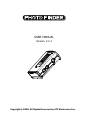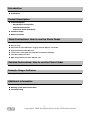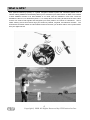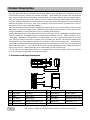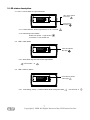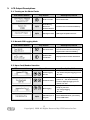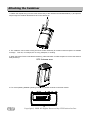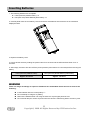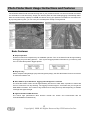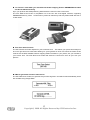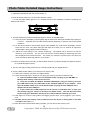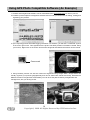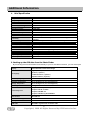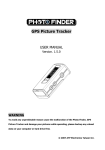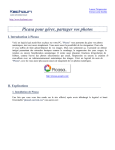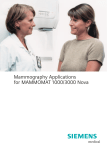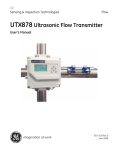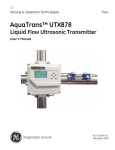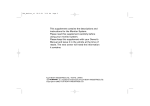Download ATP Electronics Photo Finder User manual
Transcript
USER MANUAL Version. 2.0.1 Da t Tim e: 20 e : 09 07-0 :50 4-12 :35 Copyright© 2008. All Rights Reserved by ATP Electronics Inc. WARNING To avoid corrupting data due to an unpredictable malfunction on the ATP GPS Photo Finder or your memory card, please backup any valuable picture data on your computer or hard drive first. WARNING Before operating the ATP GPS Photo Finder, please read this manual thoroughly, and retain for future reference. To reduce fire or shock hazard, avoid prolonged device exposure to rain, water or moisture. Trademarks Google is a registered trademark or trademark of Google Inc. in the U.S.A. and/or other countries. Google Earth is a registered trademark or trademark of Google Inc. in the U.S.A. and/or other countries. Google Maps is a registered trademark or trademark of Google Inc. in the U.S.A. and/or other countries. Picasa2 is a registered trademark or trademark of Google Inc. in the U.S.A. and/or other countries. All trade names and trademarks are the properties of their respective companies. In additional, system and product names used in the manual are, in general, trademarks or registered trademarks of their respective developers or manufacturers. Safety Information Please read the following safety instructions, and keep the user manual for later reference. • Only use AAA batteries that are specified in this user manual. • Do not place the device near any source of high heat. • Do not attempt to connect to any computer accessories or electronic products unless as specified in this instruction manual. • Do not expose the device directly to water/liquids. • Do not expose the device to environments with extreme temperatures. 2 Copyright© 2008. All Rights Reserved by ATP Electronics Inc. Introduction What is GPS? Precautions Product Description Product Diagrams - Keys/Buttons Functionality - LED status description - LCD screen status description Carabiner Usage Battery Insertion Basic Instructions: How to use the Photo Finder Simple operation Easy to carry Store data for up to 550 hours; logging interval Approx. 5 seconds High Performance GPS Receiver “On The Go” mode data sync and GPS coordinates mapping Time Zone Select function KML file generation function without a PC Detailed Instructions: How to use the Photo Finder Example Usage: Software Usage in Google Earth and Picasa2 Additional information Product Specifications Backing up the Photo Finder Data Troubleshooting 3 Copyright© 2008. All Rights Reserved by ATP Electronics Inc. What is GPS? GPS (Global Positioning System) is a global navigation satellite system that calculates position from a network orbiting satellites and essentially allows you to track down your exact location on Earth. This network of GPS satellites consists of 24 total satellites in six orbits, with four satellites in each orbit. These 24 satellites are about 20,000 kilometers (about 12,400 miles) above us and using at least three of them a GPS receiver can receive radio signals and triangulate your exact position via a series of calculations. This is called “tracking” and a GPS receiver logs your location by latitude, longitude, and elevation numbers. The ATP GPS Photo Finder utilizes an internal GPS receiver and stores your location data for use in photos taken with your digital camera. 4 Copyright© 2008. All Rights Reserved by ATP Electronics Inc. Precautions The positioning of GPS satellites varies depending on the location and time you are using a GPS receiver and there may be a delay in tracking or no tracking available at all. Due to the fact that a GPS receiver needs to communicate to orbiting satellites with a direct line of sight, avoid using the device in areas where radio signals would be obscured. If possible, use the device in open sky environments. A few examples of areas where a GPS receiver might be obscured: - In tunnels, indoor or under shades of buildings. - Between tall buildings or narrow streets surrounded by buildings. - At underground locations, surrounded by dense trees, under an elevated bridge or at the locations where magnetic fields are generated such as near high voltage cables. - Near the devices that generate the radio signals of the same frequency band as the Photo Finder: near the 1.5GHz band mobile telephones, etc. - The Photo Finder may also not be able to track when you are moving at the speed of 500km/hr (300 miles/hr) or faster. Margin of Error caused by the positioning of GPS satellites The ATP GPS Photo Finder automatically tracks your present location when radio signals from three or more GPS satellites are received. The margin of error for the location calculated by the Photo Finder is about 10m and does vary on the environment and geographic location. Tagging errors due to incorrect clock settings on your camera When the clock setting on your digital camera is set incorrectly, the correct position information from the ATP GPS Photo Finder cannot be applied towards your pictures. Adjust the clock setting of your camera as accurately as possible in order to ensure the accuracy of the position information. Although the ATP GPS Photo Finder does adjust for Time Zone, your camera will still have to be adjusted to be close to the ATP GPS Photo Finder time in terms of minutes and if possible seconds. The closer your photo time stamp is to the ATP GPS Photo Finder time, the more accurate geotagging will be. The easiest way to go about this is to adjust the camera to the correct general time in your timezone, and then use the ATP GPS Photo Finder real time display to fine tune the settings for minutes and seconds. 5 Copyright© 2008. All Rights Reserved by ATP Electronics Inc. Product Description The ATP GPS Photo Finder calculates, records GPS position data, and allows you to precisely track the exact location and time of where your pictures were taken. After setting your camera to the right time and date, make sure that the Photo Finder is activated while you’re taking pictures with your digital camera. After you finish taking pictures, simply insert your memory card into the Photo Finder (either via the card slot or via the USB port depending on format (see later in manual) and the GPS data will be synchronized and added to all pictures on the card. Even more convenient is the fact that this is all performed “on the go” without the need for a PC or software installation. The ATP GPS Photo Finder adds GPS tagging data similarly to how your camera adds the time and date data when your picture is initially taken. Because of this, using the Photo Finder on your pictures won’t change compatibility of your photos with any of your existing photo software. Photos GPS tagged by the ATP GPS Photo Finder can be used with any geotagging compatible photo software. Please use compatible software or photo sharing websites such as “Flickr”, “Picasa2”, “Locr”, “ SmugMug”, “Panoramio”, “Google Earth”, or “Google Map”…etc. Your photos will be shown on an online map, giving you a whole new way to organize, enjoy and share your pictures. The ATP GPS Photo Finder also allows for your route data to be exported to your memory card via Google ‘KML’ files. These files can be opened in Google Earth and are essential ‘path files’ which will display the routes you took while the ATP GPS Photo Finder was on. This way you can share not only your geotagged pictures, but also the routes on which you took them! More importantly, never forget where you took a picture again. You can also use your GPS tagged photos in a compatible GPS navigation system, allowing for features such as choosing your destination and landmarks visually. 1. Function and keys description 1 2 3 4 5 6 7 8 9 10 11 1 LED 1: Yellow Storage status 7 Carabiner loop Attachment loop 2 LED 2: Blue GPS status 8 Power button Power ON/Off 3 LED 3: Power status 9 Select key 1 UI function select “ NO ” 4 LCD Screen Status display 10 Select key 2 UI function select “ YES 5 Mini-USB Port USB input from USB readers 11 Battery cover AAA battery cover 6 Memory card slot SD/MMC/MS cards slot 6 Copyright© 2008. All Rights Reserved by ATP Electronics Inc. 2. LED status description 2.1. LED 1: Power Status in Light Green/Red LED1 Power Status: Green light Date: 2007-04-12 Time: 09:50:35 Power Status: Red light 2.1.1: Power ON/OFF: Green Light will turn on for 1 second 2.1.2. Remaining Power Status: Under 20% power -> Light in Red Low Power -> Auto Power Off 2.2. LED 2: GPS Status Date: 2007-04-12 Time: 09:50:35 LED2 GPS Status: Blue light 2.2.1. While GPS Signal is Active: Blue light flashes --- 5 seconds --- 2.3. LED 3: Memory Status Date: 2007-04-12 Time: 09:50:35 LED3 Memory Status: Yellow light 2.3.1. Data writing activity -> Flashes Yellow while writing GPS data 5 seconds 7 Copyright© 2008. All Rights Reserved by ATP Electronics Inc. 3. LCD Output Descriptions 3.1. Turning on the Photo Finder LCD screen status Key action Push 3 seconds Description/Action Power ON and OFF Flash Memory N/A Status and Firmware Version and Internal Memory Firmware Version N/A GPS Signal status GPS Signal Acquisition Process 3.2. Normal GPS Logging Mode LCD screen status Key action Description/Action Displays UTC Time/Date Information UTC Time status You can use this time to fine tune your Digital Camera Time Clock Setting Realtime GPS Coordinates Displays Current Location Information 3.3. Upon Card/Reader Insertion LCD screen status Key action Description/Action Initiate Tagging ‘Yes’ initiates the photo tagging process Process ‘No’ exits Select the timezone you’ve taken your Time Zone select pictures in. This allows the Photo Finder to adjust the tagging from it’s internal ‘UTC time’ Displays the number of JPEG photo files Start Tagging found on your card. ‘Yes’ to begin tagging ‘No’ exits N/A GPS data sync. in Please DO NOT Remove your memory progress card or USB reader! 8 Copyright© 2008. All Rights Reserved by ATP Electronics Inc. Shows # of photos tagged Select “ NEXT “ to move forward successfully Shows # of photos tagged Select “ NEXT “ to move forward successfully Option to export KML route log ‘Yes’ to continue with KML file export files to memory ‘No’ to exit card N/A KML file export in Please DO NOT Remove your memory progress card or USB reader! 9 Copyright© 2008. All Rights Reserved by ATP Electronics Inc. Attaching the Carabiner 1. Detach the looped string from the main device body of the carabiner as illustrated below (1) and pull the loop through the carabiner attachment hole on the device (2) 1 2 2. The carabiner can be used to hang the Photo Finder externally for maximum direct exposure to satellite coverage. This can, for example, be on a bag, backpack, or clothing. 3. When the Photo Finder is activated and tracking, ideal orientation for GPS reception is to have the antenna area pointed up. GPS Antenna area 4. For more operating detailed operating instructions, please continue to read this manual. Date: 2007-04-12 Time: 09:50:35 10 Copyright© 2008. All Rights Reserved by ATP Electronics Inc. Inserting Batteries 1. The following batteries are acceptable. LR03 (size AAA) alkaline battery x 2 R03 (size AAA) Nickel-Metal Hydride battery x 2 2. Carefully slide down the rear battery cover and insert 2 AAA batteries into the device in the orientation displayed inside. 3. Replace the battery cover. 4. Power ON the device by holding the power button for 3 seconds and the LED will flash Green for 2~3 seconds. 5. After usage, be sure to first turn OFF the power (Hold the power button for 3 seconds) before removing the battery. LR03 (size AAA) alkaline battery R03 (size AAA) Nickel-Metal Hydride battery Approx. 8.2 hours Approx. 7.6 hours WARNING There is a danger of leakage or explosion if batteries are mishandled. Please be sure to observe the following: Insert batteries with the correct polarity +/-. Do not attempt to charge a dry battery. Remove the batteries when not using the device for a prolonged period of time. Do not break disrupt or switch off power when the device is transferring data to a memory card. 11 Copyright© 2008. All Rights Reserved by ATP Electronics Inc. Photo Finder Basic Usage Instructions and Features The ATP GPS Photo Finder records GPS log files of your position and time in 5 second intervals and stores this information in internal memory. Simply turn ON the power and the tracking/logging automatically starts. With an internal memory capacity of 128 MB, the device can log your position information for over 550 hours. By exporting KML log files, you can view your traveled paths visually in Google Earth. Basic Features: Simple operation There’s no need for a complex set-up or installation process. Turn on the Photo Finder to begin tracking and logging as you’re taking pictures. Then sync the logged position information to your memory card. You now have GPS position tagged photos! Easy to carry With a compact and lightweight (only about 60 grams) design, the ATP GPS Photo Finder is convenient for travel and outdoor use. Store data for up to 550 hours; logging interval Approx. 5 seconds The ATP GPS Photo Finder records approximately 550 hours of GPS data, equivalent to about 550 hours of continuous non-stop tracking. The logging interval is Approx. 5 seconds and you can get the detail GPS information. The number of log entries and recording time may differ depending on satellite coverage and signal strength. High Performance GPS Receiver The built-in high performance GPS antenna module can search and communicate with 20 channels/satellites simultaneously. 12 Copyright© 2008. All Rights Reserved by ATP Electronics Inc. “On The Go” mode data sync and GPS coordinates mapping. Built-in SD/MMC/MS Card Slot and direct USB Connectivity Sync your pictures with GPS positioning data without the need for a PC environment. The ATP GPS Photo Finder is compatible out of the box with most digital cameras, supporting SD/MMC/MS memory cards. CF/xD memory cards can also be synced with position data with use of a card reader. Time Zone Select function The ATP GPS Photo Finder adjusts for your local time zone. This allows your picture time stamps to be in the right time zone while also allowing for syncing based on UTC time which the Photo Finder receives via the GPS satellites. Before mapping GPS information to your photos, set your camera to your LOCAL time. The ATP GPS Photo Finder will select the correct time zone to sync with your pictures. KML file generation function without a PC The ATP GPS Photo Finder can generate all your GPS log files in the KML format automatically which are viewable using Google Earth. 13 Copyright© 2008. All Rights Reserved by ATP Electronics Inc. Photo Finder Detailed Usage Instructions 1. Install the AAA batteries with the correct polarity +/-. 2. Push the Power button for 2~3 seconds to start the system. 2.1. The LED light flashes green for 2~3 seconds and the LCD willdisplay information regarding the Photo Finder version. 3. The ATP GPS Photo Finder automatically begins to search for satellite signal. 3.1. The LCD screen will display ‘Acquiring GPS Signal’ and the blue LED light will flash twice rapidly for 1 second. Acquisition time can take several minutes depending on position and environmental conditions. 3.2. As the device starts to receive radio signals from satellites, the LCD screen will display ‘Current Date and UTC time’ The yellow LED light will flash once slowly for 2~3 seconds to signal that location data is being logged to internal memory. 3.3. Adjust the clock setting of your camera accordingly. The easiest way to do this is to set the camera to your local time. You can then fine tune the camera setting by referencing the ‘UTC time’ displayed from the Photo Finder. The closer your camera is synced to this ‘UTC time’ the more accurate the GPS tags will be in your photos! 4. Position the Photo Finder correctly so that the GPS antenna is oriented upward (see previous section for a visual description of this). 5. You can now begin to take pictures as you normally would with your digital camera. 6. Sync the GPS position data to your pictures on a memory card. 6.1. Remove the memory card form your digital camera. 6.2. There are several ways in which you can plug your memory card into the Photo Finder: a) Open the bottom rubber cover on the Photo Finder and plug in your SD, MMC, or Memory Stick memory card into the card slot. b) Using the included mini-USB to standard USB adapter, plug your memory card into your USB reader, and your USB reader to the standard USB port on the adapter. Then open the bottom rubber cover on the Photo Finder and plug the mini-USB part of the adapter into the mini-USB port. c) If your camera has a USB output and can be read as a ‘removable drive’ on a PC, you can actually plug your camera in directly to the Photo Finder. This will allow the Photo Finder to tag your JPEG files directly on your camera without removing your card! 6.3. See page 9 for a step by step guide to the tagging process once you’ve plugged in your memory card. 6.4. DO NOT remove the memory card or batteries when the device is writing data or else data corruption can occur. (*1) 6.5. After the Photo Finder finishes writing the data, you can remove the memory card. 14 Copyright© 2008. All Rights Reserved by ATP Electronics Inc. 7. Using the pictures with GPS tag information: 7.1. Personal picture management applications. (*2) 7.2. Commercial business applications. 7.3. Photo navigation applications. (*3) Remark (*1) When the available remaining power falls under 20%, the Power LED will begin flashing RED. (*2) Please use compatible software or photo sharing websites such as “Flickr”, “Picasa2”, “Locr”, “ SmugMug”, “Panoramio”, “Google Earth”, or “Google Map”…etc. You can manage your personal pictures with GPS tags by location and share them. (*3) GPS tagged photos can also be used in navigation devices with GPS photo support. Pictures can be used as landmarks and destinations, allowing for visual selection rather than by address. 15 Copyright© 2008. All Rights Reserved by ATP Electronics Inc. Using GPS Photo Compatible Software (An Example) 1. Picasa2 and Google Earth software can be downloaded from www.google.com for use on your PC. 2. Picasa2 is personal picture management software used for many functions such as editing, viewing and organizing your pictures. 3. Upon importing pictures with GPS tagging information into Picasa2, you will find a “crossmark” symbol in the lower right corner. This signifies that the picture has GPS position information included. Using your mouse, ‘Right click’ on the screen and the GPS longitude and latitude information can be viewed. Cross mark 4. Using Picasa2, pictures can also be viewed and organized using Google Earth. Google Earth can visually organize your pictures geographically and can be shared with friends and family. Generate the KML file format for Google Earth automatically. You can show the path records by Google Earth and manage them, like your driving record. 16 Copyright© 2008. All Rights Reserved by ATP Electronics Inc. Additional Information 1. Brief Specification GPS Module Chipset Frequency Code Channels Sensitivity (Tracking) Reacquisition Position accuracy Maximum altitude Maximum velocity Trickle power mode Update rate Testability Protocol setup SiRF Star III L1 1575.42MHz. C.A. Code. 20 -155dBm. 0.1sec typical ≦25m CEP. 18000 m 514 m/s Duty cycle ≦34%. (Variable) Default: disable (option: enable) Continuous operation: 1Hz It shall be able to be tested by SiRF test mode 4 and single channel simulator. It shall store the protocol setup in the SRAM memory. Interface I/O Pin 30pin stamp holes Power consumption Vcc Current Trickle power mode DC 3.3 ±5% GPSM-013: Current [email protected] typical (w/o ext. antenna) Average current ≦[email protected] typical (w/o ext. Antenna) Environment Operating temperature Humidity -30 ~ 85℃ ℃ ≦95% 2. Backing up the GPS data from the Photo Finder By connecting the ATP GPS Photo Finder directly to your PC via USB connection, you can back up all Display 128x32 Dot Matrix FSTN with backlight English (Default ) Japanese ( Optional ) UI Language Traditional Chinese ( Optional ) Simplified Chinese ( Optional ) GPS Frequency Response 1575.42 MHz (L1 Band, C/A code) Operating Temperature -20 to +60 degrees C (-4 to +140 degrees F) Storage Temperature -20 to +60 degrees C (-4 to +140 degrees F) Operating Time Average: 8 Hours Complies with Compact Flash Specification Revision 4.0 Connectivity Card Complies with SD 2.0 SDHC Complies with MMC 4.2 Complies with Memory Stick PRO/Duo OTG Interface Mini USB Port Embedded Memory 128MB NAND Flash Battery AAA x 2 USB cable Mini USB to Type A female connector cable 17 Copyright© 2008. All Rights Reserved by ATP Electronics Inc. the logged GPS position information. The ATP GPS Photo Finder will show up as a USB removable drive and you can directly view the internal log information. You can copy this data anywhere on your PC’s harddrive. 3. Troubleshooting If you run into any problems using the ATP GPS Photo Finder, please see the troubleshooting information table below. If the problem persists, please contact your local dealer or retailer. The GPS data is not being synced to my pictures Ensure that the time zone setting of your local time. Ensure that your camera time clock setting is turned ON. Ensure that your GPS log time is correct. The Photo Finder is unable to acquire a GPS signal You may have used the Photo Finder in areas where the GPS device cannot receive a signal, for instance in obscured areas such as in tunnels, underground or under tall buildings. Inside a car there is a chance that the GPS signals will be reflected by glass. It takes a long time to acquire a signal from the GPS satellites It may take a long time to track a location depending on the positioning of the GPS satellites. The Photo Finder will not power on. Open the battery cover and re-insert the battery. The battery may not be inserted properly. The Photo Finder cannot transfer GPS data to my memory card. You may be running on low power battery. Please replace the battery with a new one. You may have used a memory card that the ATP GPS Photo Finder cannot support. The Photo Finder cannot connect with my PC and card reader. You may be running on low power battery. Please replace the battery with a new one. Please check the USB cable. Please ensure to use the alkaline battery ( 1.5V x 2 ) is better than rechargeable battery. ( 1.2V x 2 ) 18 Copyright© 2008. All Rights Reserved by ATP Electronics Inc.