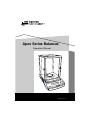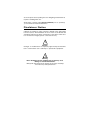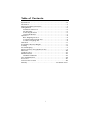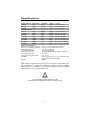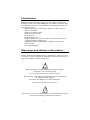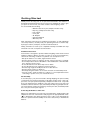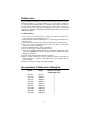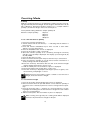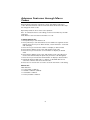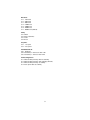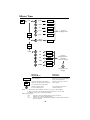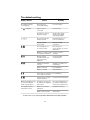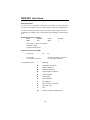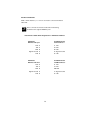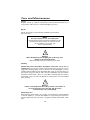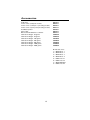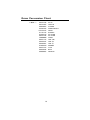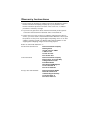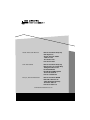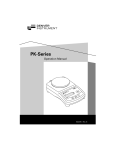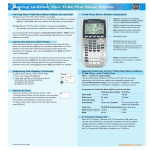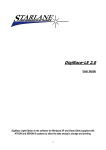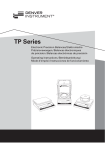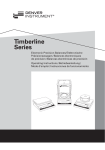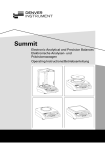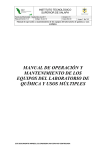Download Denver Instrument Tl-series Specifications
Transcript
Apex Series Balances Operation Manual 200 APX-0g x 0.1mg 20 nt Instrume Denver 00 g ZERO 0.00 Print Menu I/O 902375.1 Rev. C You have purchased a quality precision weighing instrument that requires handling with care. Read entire contents of this Operation Manual prior to operating your new Denver Instrument balance. Disclaimer Notice Calibrate your balance using a reference weight of the appropriate tolerance (class). An instrument can be no more accurate than the standard to which it has been compared. For assistance in the selection of reference weights, please contact the factory. ! Caution! Changes or modifications not expressly approved by the manufacturer could void the user’s authority to operate this equipment. ! Warning Never lift balance by the weighing pan as this may cause damage to internal mechanisms. Always lift and transport the balance by its base, including removal from packing materials! Table of Contents Specifications . . . . . . . . . . . . . . . . . . . . . . . . . . . . . . . . . . . . . . . . . . . . . . .ii Introduction . . . . . . . . . . . . . . . . . . . . . . . . . . . . . . . . . . . . . . . . . . . . . . . . .1 Warning and Safety Information . . . . . . . . . . . . . . . . . . . . . . . . . . . . . . . .1 Getting Started . . . . . . . . . . . . . . . . . . . . . . . . . . . . . . . . . . . . . . . . . . . . . .2 Installation Instructions . . . . . . . . . . . . . . . . . . . . . . . . . . . . . . . . . . . . .2 Pan Assembly . . . . . . . . . . . . . . . . . . . . . . . . . . . . . . . . . . . . . . . . . . . .2 Connecting AC Power . . . . . . . . . . . . . . . . . . . . . . . . . . . . . . . . . . . . . .2 Leveling the Balance . . . . . . . . . . . . . . . . . . . . . . . . . . . . . . . . . . . . . . .3 Operation . . . . . . . . . . . . . . . . . . . . . . . . . . . . . . . . . . . . . . . . . . . . . . . . . . .4 Basic Weighing Function . . . . . . . . . . . . . . . . . . . . . . . . . . . . . . . . . . . .4 To toggle between weigh units . . . . . . . . . . . . . . . . . . . . . . . . . . . . . . .4 To select a weighing unit . . . . . . . . . . . . . . . . . . . . . . . . . . . . . . . . . . . .4 Calibration . . . . . . . . . . . . . . . . . . . . . . . . . . . . . . . . . . . . . . . . . . . . . . . . . .5 Acceptable Calibration Weights . . . . . . . . . . . . . . . . . . . . . . . . . . . . . . . . .5 Counting . . . . . . . . . . . . . . . . . . . . . . . . . . . . . . . . . . . . . . . . . . . . . . . . . . .6 Percent Weighing . . . . . . . . . . . . . . . . . . . . . . . . . . . . . . . . . . . . . . . . . . . .7 Advance Features Through Menu Codes . . . . . . . . . . . . . . . . . . . . . . . . . .8 Menu Tree . . . . . . . . . . . . . . . . . . . . . . . . . . . . . . . . . . . . . . . . . . . . . . . . .10 Troubleshooting . . . . . . . . . . . . . . . . . . . . . . . . . . . . . . . . . . . . . . . . . . . .11 RS232C Interface . . . . . . . . . . . . . . . . . . . . . . . . . . . . . . . . . . . . . . . . . . . .12 Hardware Handshake . . . . . . . . . . . . . . . . . . . . . . . . . . . . . . . . . . . . .13 Care and Maintenance . . . . . . . . . . . . . . . . . . . . . . . . . . . . . . . . . . . . . . .14 Accessories . . . . . . . . . . . . . . . . . . . . . . . . . . . . . . . . . . . . . . . . . . . . . . . .15 Gram Conversion Chart . . . . . . . . . . . . . . . . . . . . . . . . . . . . . . . . . . . . . .16 Warranty . . . . . . . . . . . . . . . . . . . . . . . . . . . . . . . . . .Inside Back Cover i Specifications Analytical Models APX-60 APX-100 APX-200 Toploading Models APX-153 APX-203 APX-402 APX-602 APX-1502 APX-2001 APX-4001 APX-6001 Weigh Range 60g 100g 200g Readability 0.1mg 0.1mg 0.1mg Linearity ±0.2mg ±0.2mg ±0.2mg Pan Size 3” dia. (76 mm) 3” dia. (76 mm) 3” dia. (76 mm) 150g 200g 400g 600g 1500g 2000g 4000g 6000g 0.001g 0.001g 0.01g 0.01g 0.01g 0.1g 0.1g 0.1g ±0.002g ±0.002g ±0.02g ±0.02g ±0.02g ±0.2g ±0.2g ±0.2g 4.5”dia. (114 mm) 4.5”dia. (114 mm) 4.5”dia. (114 mm) 4.5”dia. (114 mm) 4.5”dia. (114 mm) 5” x 7” (127 x 178 mm) 5” x 7” (127 x 178 mm) 5” x 7” (127 x 178 mm) Common Specifications: Dimensions ( L x W x H ) Analytical: Dimensions ( L x W x H ) Toploading: Net Weight Analytical: Net Weight Toploading: Power Requirements: Operating Temperature: Storage/Transport temperature: Humidity: Altitude: 12.6”x 8.7”x 12.8” (320 x 220 x 325 mm) 12.6”x 8.7”x 3.2” (320 x 220 x 76 mm) 9 lbs. (4.1 kg) (typical) 4 lbs. (1.8 kg) (typical) 15 VDC@100 mA with AC adapter, center pin (-). 15° - 40 °C -10° - +40 °C 80% for temperature to 31°C, decreasing linearly to 50% relative humidity at 40°C 3000m Main supply voltage fluctuations not to exceed ±10% of nominal supply voltage. Equipment is suitable for continuous operation with AC adapter. Pollution degree: 2; Installation category: II; Sound Pressure Level emitted by equipment does not exceed ambient noise. ! Caution: Use AC adapter supplied with unit only! Consult Denver Instrument Company for replacement. ii Introduction APX-Series balances from Denver Instrument Company offer precision weighing capacities from 60 to 6000 grams. These balances meet the highest requirements for accuracy and reliability of weighing results with versatile features such as: • Efficient filtering-out of unfavorable ambient conditions such as vibration and drafts • Stable, reproducible results • Ultra-fast response times • Easy operation • Multiple weigh units • Rugged, durable construction suitable for educational, laboratory and general industrial applications • Toggle between four weight units, including one user-selected • Piece Counting • Percentage Weighing Warnings and Safety Information Read all of the Operation Manual prior to attempting to operate your precision balance. Connect only Denver Instrument accessories and options, as these are designed for optimal performance. ! Warning! Make sure that the voltage rating printed on the AC adapter is identical to your local line voltage. Do not use this balance in a hazardous location. The only way to turn power completely off is by disconnecting the AC adapter from the balance. Protect the AC adapter from contact with liquids. This product is intended for indoor use. ! Warning! This unit has no user serviceable parts! Do not open the balance housing, as this will invalidate the manufacturer’s warranty! 1 Getting Started Thank you for choosing one of our precision instruments. Your balance is designed and manufactured to the most rigorous standards in order to give you years of service. First, check the contents of the shipping carton. You should find the following: • • • • • • • Stainless-steel floor pan (analytical models only) Drip ring (analytical models only) Pan support Cover pan AC Adapter Operation Manual Warranty Card Next, follow the instructions for installing your balance. To take advantage of its many features, carefully read your operating manual. It contains stepby-step procedures, examples, and other vital information. Finally, remember to return your completed warranty card within ten days and retain a record of all purchase information. Installation Instructions Your balance is designed to provide reliable weighing results under normal ambient conditions. When choosing a location to set up your new balance, observe the following conditions to optimize ease and speed of use: • Set up the balance on a stable, rigid and level surface • Avoid locations subject to extremes in heat or direct exposure to sunlight • Room temperatures above 105°F/40°C or below 60°F/15°C could affect balance operation and accuracy • Protect the balance from direct exposure to drafts • Protect the balance from aggressive chemical vapors • Avoid strong magnetic fields present from other devices • Avoid locations subject to vibration • Avoid exposing the balance to excessive moisture for extended periods • For best results, allow the balance to adjust to room temperature before connecting to power source, for at least two hours Pan Assembly To avoid injury to your precision balance during shipping, the pan assembly components were packed separately. Toploading models have a pan support and cover pan packed separately. Analytical models have a separate floor pan and drip ring in addition to the pan support and cover pan. First install the stainless-steel floor pan, followed by the drip ring (analytical models). Insert the pan support by centering over the pan stem, and finally install the cover pan over the pan support. Connecting the Balance to AC Power When your new balance has reached room temperature, simply plug the AC adapter into the rear of the balance and plug into an appropriate AC outlet. “ ” is displayed in the upper left hand corner of the screen indicating the balance is powered and in standby mode. Press the I/O key to initialize the balance. 2 Cover Pan Cover Pan Pan Support Pan Support Drip Ring 0.00 0g ZERO Print u Men I/O Floor Pan Leveling Bubble Leveling Foot Leveling the Balance Level the balance when first installing and when moving to a new location. Adjust the leveling feet until the bubble is centered in the level indicator. Then make sure alll feet are touching the countertop. The number of feet varies per model: analytical and toploading models with round pans have 2 feet, toploading models with square pans have 4 feet. Lockdown Tab Leveling Foot AC adapter connection RS232C Interface Lockdown Tab 3 Operation 0.0000 g ZERO I/O Print Menu Power On/Off key Print/Menu key Arrow (scroll) key Zero key Taring the Balance 1. Press I/O to turn the instrument on. (Allow the balance to warm up to room temperature, a minimum of 2 hours). 2. A brief self-test will be followed by “- -” indicating that the balance is being zeroed. 3. Place a container on the weighing pan. The balance will register the weight of the container. 4. Press the Zero key. 5. The “- -” indicates that the balance is being zeroed. 6. The balance will read 0.0000 grams (or selected units) after successful tarring. 7. When the reading is stable, the balance displays the unit of measurement using the following abbreviations: g grams GN grains dwt pennyweight oz ounces ct carats lb pounds ozt troy ounces tl taels pcs pieces (see count mode) To toggle between weigh units: 1. While weighing, the user can toggle between grams, pieces (see count mode) a user-selected unit, pennyweight and ounces, by pressing the arrow (scroll) key. To change user-selected unit of measure: 1. Press and hold the Print/Menu key for three seconds. Display shows UNIT. 2. Then press the arrow (scroll) key to cycle through the options: c A r A t , L b , tr O Z , t A E L and gr AI n . 3. Once the desired weigh unit is displayed, press the ZERO key to return to measuring mode. 4. Press the arrow (scroll) key until the desired unit is displayed. 4 Calibration Always calibrate your balance after disconnecting from AC power source, leveling the balance or moving the balance to a new location. Calibration can only be performed when there is no weight on the balance, the balance is tared and the internal signal is stable. If any of these three conditions is not met, an error message will be displayed on the screen. The weight required for calibration or adjustment will be displayed. (See accessories for calibration weights). To calibrate balance: 1. Press I/O to turn the instrument on. (Allow the balance to warm up to room temperature, approximately 2 hours). 2. A brief self-test will be followed by the “- -” indicating that the balance is being zeroed. 3. Remove all items from the pan and press the Zero key to tare balance. 4. Press and hold the Print/Menu key for three seconds or until “Unit” appears on screen, then release. 5. Press the Print/Menu until “CAL” is displayed. 6. Press the arrow key to enter calibration mode. 7. The proper calibration weight needed for calibration is displayed on the screen (ex +200.0000). The value is in grams. (See Acceptable Calibration Weight chart below). 8. Place the indicated calibration weight on the pan. 9. When a stable reading has been recorded, the balance will beep, the screen will flash “- -“ and the reading will return to the weight of the calibration weight. 10. Remove calibration weight and begin weighing. Acceptable Calibration Weights Model Weight APX-60 APX-100 APX-200 APX-153 APX-203 APX-402 APX-602 APX-1502 APX-2001 APX-4001 APX-6001 50 gram 100 gram 200 gram 100 gram 200 gram 200 gram 500 gram 1000 gram 2000 gram 2000 gram 5000 gram 5 Minimum Acceptable ASTM Weight Class 2 2 2 2 2 3 3 3 3 3 3 Counting Mode Counting With the counting program you can determine a number of parts, each having approximately the same weight. A total weight is determined for 10, 20, 50 or 100 pieces. Using that weight in memory, as a “sample reference quantity”, the balance weighs and counts similar pieces. Factory default setting: Reference sample quantity: 10 Reference sample quantity: 10 pieces 20 pieces 50 pieces 100 pieces To set count and reference quantity: 1. Press I/O to turn the instrument on. 2. A brief self-test will be followed by “- -” indicating that the balance is being zeroed. 3. Press and hold the Print/Menu key for three seconds or until “Unit” appears on screen, then release. 4. Press the Print/Menu until “Count” is displayed. 5. Press the arrow key to enter count mode. 6. Select the reference quantity to be counted by pressing the arrow key until the correct quantity is displayed. The display cycles through: 10, 20, 50, 100, P100.0. 7. Press the Zero key to accept. 8. Remove all items from the pan and press the Zero key to tare balance. 9. Place the reference quantity on (ex. 10 pieces) balance and wait for a steady reading (units will be displayed). 10. Press the arrow key. The balance will store this as the reference weight and the display will show the current count. 11. Add uncounted parts. A total number of pieces is displayed. 12. Zeroing the balance will change piece count to zero. 13. Press the arrow key to display the total weight of pieces in grams, userselected units, pennyweight or ounces. Switching from total number of parts counted to total amount of weight, resets the reference weight. Note: Memo: To reset reference weight: 1. Press the arrow key until the weight of the pieces is displayed. 2. Remove all items from the pan and add the correct reference quantity of next pieces to be counted (see previous section to change reference quantity). 3. Press the arrow key until “––” appears on screen. The balance is accepting weight and making this the new reference weight. The total number of pieces is now displayed. 4. Add uncounted parts. The total number of pieces is displayed. When scrolling through units, the counting mode will be displayed and reset only when there is weight on the pan. Note: Memo: 6 Percentage Weighing This application allows you to obtain weight readout in percent proportional to a reference weight. To set percentage weight: 1. Press I/O to turn the instrument on. 2. A brief self-test will be followed by “- -“ indicating that the balance is being zeroed. 3. Press and hold the Print/Menu key for three seconds or until “Unit” appear on screen, then release. 4. Press the Print/Menu until “Count” is displayed. 5. Press the arrow key to enter count mode. 6. Press the arrow key until P100.0 is displayed. The display cycles through: 10, 20, 50, 100, P100.0. 7. Press the Zero key to accept. 8. Remove all items from the pan and press the Zero key to tare balance. 9. Place the total weight on the balance and wait for a steady reading (units will be displayed). 10. Press the arrow key until the display shows 100.00%. 11. Add or subtract parts and a percentage of the weight will be displayed. 12. Press the arrow key to display the total weight of pieces in grams, userselected units, pennyweight or ounces. Switching from % to total amount of weight, resets the reference weight. Note: Memo: To reset reference weight: 1. Press the arrow key until the weight of the pieces is displayed. 2. Remove all items from the pan and add the new total weight. 3. Press the arrow key until “––” appears on screen. The balance is accepting weight and making this the new total weight. 100% is now displayed. 4. Add or subtract parts and a percentage of the weight will be displayed. Note: Memo: When scrolling through units, the percent mode will be displayed and reset only when there is weight on the pan. 7 Advance Features through Menu Codes Several advanced balance operations can be changed through menu codes. Select the desired codes from the below list. Then follow the steps the change the menu codes. Special key functions in for menu code operation: Zero- To enter/leave menu code settings, increased a number by one with each press Print- Moves to the next of three number of a code To Change Menu Codes: 1. Press power key to turn balance off 2. Press power key to turn the balance back on. While all segments are displayed, press zero key once. After self-test, screen will have 1 on the left side of display 3. Press zero key to increase the number on display to desired value 4. Press print for APX to move to the 2nd number of the code 5. Press zero key to increase the second number on display to desired value 6. Press print for APX to move to the 3nd number of the code (when you move to the third number, the previously set menu code will appear) 7. Press zero key to increase the third number on display to desired value 8. Hold down print for APX until “o” appears on the APX after the set code. This confirms and stores the new code. 9. Press zero for more than 2 seconds to store the new menu code setting. Menu Codes: Filter Selection 1 1 1 Very stable conditions 1 1 2 Stable conditions (default) 1 1 3 Unstable conditions 1 1 4 Very unstable conditions 8 Baud 511 512 513 514 515 516 517 rate 150 baud 300 baud 600 baud 1200 baud 2400 baud 4800 baud 9600 baud (default) Parity 5 2 1 Mark 5 2 2 Space (default) 5 2 3 Odd 5 2 4 Even Stop Bits 5 3 1 1 stop bit 5 3 2 2 stop bits Handshake Mode 5 4 1 Software 5 4 2 Hardware, 2 characters after CTS 5 4 3 Hardware, 1 character after CTS Print 611 612 613 614 Configuration Manual with print key without stability Manual with print key after stability (default) Manual with print key at stability Auto print without stability 9 Menu Tree Print Menu unit grain ZERO carat ZERO lb ZERO tr oz ZERO Print Menu tael ZERO cal “place weight” ZERO “return to weighing mode” Print Menu count 10 ZERO 20 ZERO 50 ZERO 100 ZERO P100.0 ZERO “return to weighing mode” and add reference weight “accept reference weight” Function in Weighing Mode Function in Menu Mode ZERO Zero’s the balance Exits from current point weighing mode, saves last options Print Menu Pushed momentarily sends printer string out optional serial port. Pushed for 3 seconds enters menu mode. Advances mode select to next menu option. Advances display options to next clockwise option Cycles through selections at current menu level Notes: 1. Text in quotes above indicates an action to occur (i.e., “place weight”) 2. Text not in quotes is the display message at that level (i.e., count or tael) 3. P100.0 is used to denote percentage weighing Menu Level Functions: unit selects the units to be displayed when in free units mode cal calibrates the unit to the applied weight count selects the reference quantity that the applied load will represent and the mode to operate in 10 Troubleshooting Display Shows: Cause: Remedy: No segments appear on the display. I/O key pressed to turn OFF Display. Press the I/O key. no Power cord not connected. Connect cord. No power to outlet or improper voltage. Check power supply. Check power supply and voltage switch. The load exceeds the balance capacity. Unload the balance or look for obstruction. Display capacity is exceeded. Decrease weight on balance. The load plate is not in correct position. Place the pan in proper position or look for obstruction I on display –––– E 22 Weight is too light or there Increase reference is no sample on balance. quantity. EO1 Display capacity exceeded, value to be output cannot be displayed. Decrease weight on the balance. EO2 Calibration parameter not met. Calibrate only when zero is displayed. Balance not tared. Press TARE key. Balance is loaded. Unload balance. E 11 Value input is not allowed for second tare memory. Press TARE key. E 30 Interface port for printer output is blocked. Contact Denver Instrument Maximum weighing range The balance was turned is less than indicated On without the weighing under “Specifications” pan in place. Place the weighing pan on the balance and press the I/O key to turn balance On. The weight readout is obviously incorrect. Balance has not been calibrated. Calibrate the balance. Balance was not tared. Tare balance. If other errors occur, contact your Denver Instrument Service Representative. 11 RS232C Interface Data Input Format You can connect a computer or printer to your balance to send commands via the balance interface port to control balance functions and application. A control command can have up to 4 characters. Each character must be transmitted according to the communication port setting for data transmission. Communications Port Settings Baud Data Bits 9600 7bit Parity Space Stop Bit 1 Flow Control = None or Xon/Xoff Line Delay 50ms Character Delay 50 ms Format for Control Commands Format: Esc ! CR LF Esc: Escape !: Command character Command character: CR: Carriage Return (optional) LF: Line Feed (optional) ! Meaning K Very Stable Conditions L Stable Conditions M Unstable Conditions N Very Unstable Conditions O Disable Keypad P Print Display R Enable Keypad S Reset Balance T Tare and Zero (combined) U Tare (tare only) V Zero W External Calibration/Adjustment 12 Hardware Handshake With a 4-wire interface, 1 or 2 more characters can be transmitted after CTS. Note: Memo: These connections must be made when interfacing the balance through the RS232C port! Data Interface Cable Pin Configuration For APX-Series Balances APX-Series Balance 9-Pin port Standard RS-232 9-Pin Connector RxD 2 3 TxD TxD 3 2 RxD DTR 4 4 DTR Signal Ground 5 5 Signal Ground CTS 8 8 CTS APX-Series Balance 9-Pin Port Standard RS-232 25-PIN Connector RxD 2 2 TxD TxD 3 3 RxD DTR 4 20 DTR Signal Ground 5 7 Signal Ground CTS 8 5 CTS 13 Care and Maintenance Service Regular service by a Denver Instrument technician will extend the life of your balance and ensure its continued weighing accuracy. Repairs Repair work must be performed by qualified factory-trained personnel only. Note This unit contains no user serviceable parts. All replacement parts should be obtained from the manufacturer. Please refer to this manual for the phone number of your sales and service representative. ! Warning! Never lift balance by the weighing pan as this may cause damage to internal mechanisms. Always lift and transport the balance by its base. Cleaning Caution! Disconnect the balance AC adapter from power source prior to cleaning. Make sure that no liquids enter the balance housing. Do not use aggressive cleaning agents such as cleansers. A mild detergent is recommended. Disassemble the Pan Assembly (See page 3) and clean the floor pan, breeze ring, pan support and cover pan separately, then reassemble. Clean the balance with a piece of cloth. After cleaning, wipe the balance down with a dry, soft cloth. Recalibration of the balance is recommended after cleaning. ! Warning! If there are any indications that safe operation of the balance is no longer warranted, turn off power and disconnect from AC power source immediately. Safety Inspection Safe operation of the balance is no longer assured if there is visible damage to the AC adapter or cord, the AC adapter no longer functions properly or the AC adapter has been stored for a long period under unfavorable conditions. 14 Accessories Draft Ring In-Use Cover (analytical models) In-Use Cover (round pan toploading models) In-Use Cover (square pan toploading models) Dot Matrix printer 9-Pin Cable BalanceTalk XL Sinterface software Calibration Weight - 50 grams Calibration Weight - 50 grams Calibration Weight - 100 grams Calibration Weight - 200 grams Calibration Weight - 500 grams Calibration Weight - 1000 grams Calibration Weight - 2000 grams 902191.1 602541.1 602542.1 602573.1 902280.1 400191.1 902227.1 870050.X 870050.X 870100.X 870200.X 870500.X 871000.X 872000.X .X indicates Class: .1 = ASTM Class 1 .2 = ASTM Class 2 .3 = ASTM Class 3 .4 = ASTM Class 4 .5 = OIML Class F1 .6 = OIML Class F2 .7 = ASTM Ulti-Mass .8 = OIML Class E2 15 Gram Conversion Chart 1 Gram = 0.03527396 0.03215075 0.00220462 0.64301493 15.43235835 0.77161792 0.56438339 0.03527396 5.00000000 0.02671725 0.02645547 0.02666667 0.26666670 0.08573532 0.06596306 0.00980665 16 AV OZ TROY OZ POUNDS PENNY WEIGHT GRAIN SCRUPLE AV DRAM AP DRAM CARAT TAEL (HK) TAEL (S) TAEL (T) MOMME TOLA BAHT NEWTON Warranty Instructions 1. Please return the prepaid, pre-addressed Purchase Registration Card to Denver Instrument Company promptly upon your purchase of the Denver Instrument product. The return of the card is not a condition precedent to warranty coverage. 2. If you have any questions about a Denver Instrument product, please contact the nearest Denver Instrument office as listed below. 3. If it becomes necessary to return your Denver Instrument product for service, you must obtain a “Return Authorization Number”. Please pack the product securely in its original approved packing carton or an other suitable container. Include your Return Authorization Number on the shipping label. Shipping charges must be fully prepaid. Return to authorized distributor or : North and South America: Denver Instrument Company 6542 Fig Street Arvada, Colorado 80004 1-800-321-1135 Tel: 303-431-7255 Fax: 303-423-4831 U.K. and Ireland: Denver Instrument Company Denver House, Sovereign Way Trafalgar Business Park Downham Market Norfolk PE38 9SW England Tel: 44 136 63862 42 Fax: 44 136 63862 04 Europe, Asia and Australia: Denver Instrument GmbH Robert-Bosch-Briete 10 37079 Gottingen Germany Tel: 49 551 20977 31 Fax: 49 551 20977 39 North and South America: Denver Instrument Company 6542 Fig Street Arvada, Colorado 80004 1-800-321-1135 Tel: 303-431-7255 Fax: 303-423-4831 U.K. and Ireland: Denver Instrument Company Denver House, Sovereign Way Trafalgar Business Park Downham Market Norfolk PE38 9SW England Tel: 44 136 63862 42 Fax: 44 136 63862 04 Europe, Asia and Australia: Denver Instrument GmbH Robert-Bosch-Briete 10 37079 Gottingen Germany Tel: 49 551 20977 31 Fax: 49 551 20977 39 www.denverinstrument.com