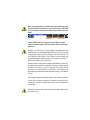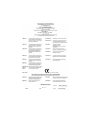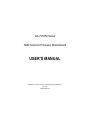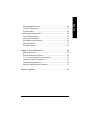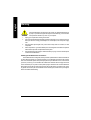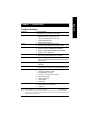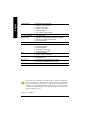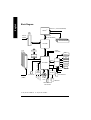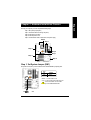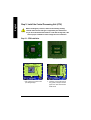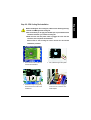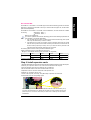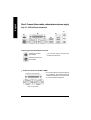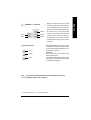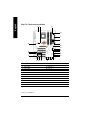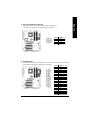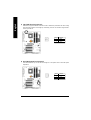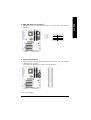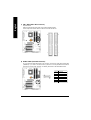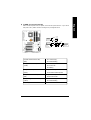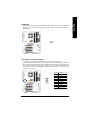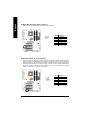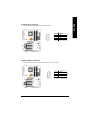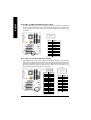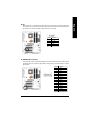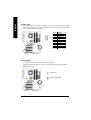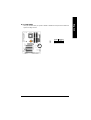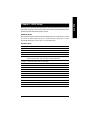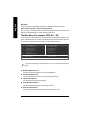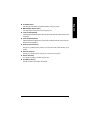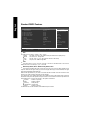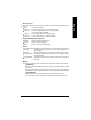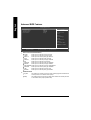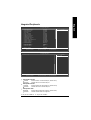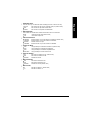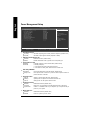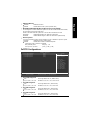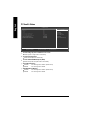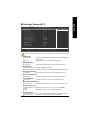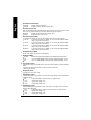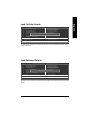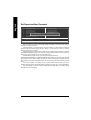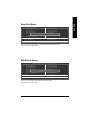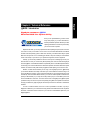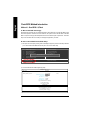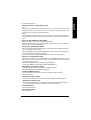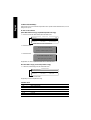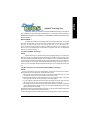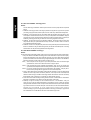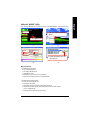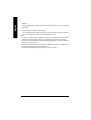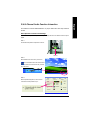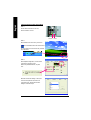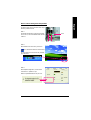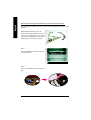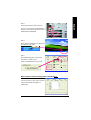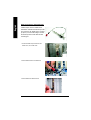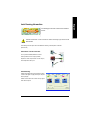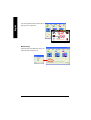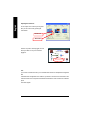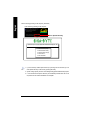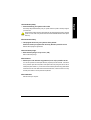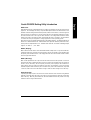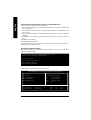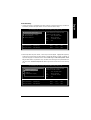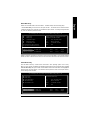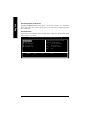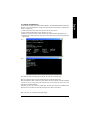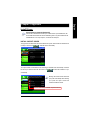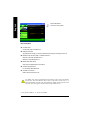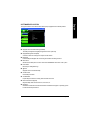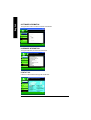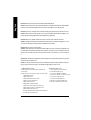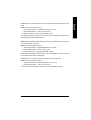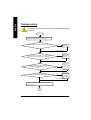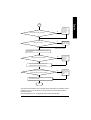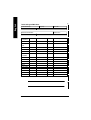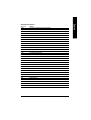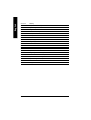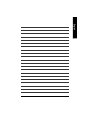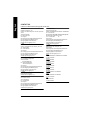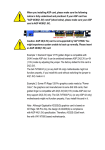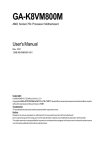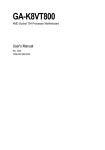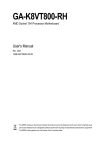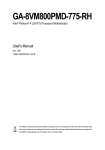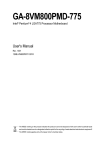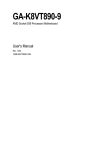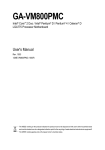Download VIA Technologies KT880 Specifications
Transcript
When you installing AGP card, please make sure the following notice is fully understood and practiced. If your AGP card has "AGP 4X/8X (1.5V) notch"(show below), please make sure your AGP card is AGP 4X/8X. AGP 4X/8X notch Caution: AGP 2X card is not supported by VIA KT880. You might experience system unable to boot up normally. Please insert an AGP 4X/8X card. Example 1: Diamond Vipper V770 golden finger is compatible with 2X/4X mode AGP slot. It can be switched between AGP 2X(3.3V) or 4X(1.5V) mode by adjusting the jumper. The factory default for this card is 2X(3.3V). The GA-7VT880 Pro / GA-7VT880-L / GA-7VT880 (or any AGP 4X/8X only) motherboards might not function properly, if you install this card without switching the jumper to 4X(1.5V) mode in it. Example 2: Some ATi Rage 128 Pro graphics cards made by "Power Color", the graphics card manufacturer & some SiS 305 cards, their golden finger is compatible with 2X(3.3V) / 4X(1.5V) mode AGP slot, but they support 2X(3.3V) only. The GA-7VT880 Pro / GA-7VT880-L / GA-7VT880 (or any AGP 4X/8X only) motherboards might not function properly, If you install this card in it. Note : Although Gigabyte's AG32S(G) graphics card is based on ATi Rage 128 Pro chip, the design of AG32S(G) is compliance with AGP 4X(1.5V) specification. Therefore, AG32S(G) will work fine with VIA KT880 based motherboards. Before you install PCI cards, please remove the Dual BIOS label from PCI slots if there is one. The author assumes no responsibility for any errors or omissions that may appear in this document nor does the author make a commitment to update the information contained herein. Third-party brands and names are the property of their respective owners. Please do not remove any labels on motherboard, this may void the warranty of this motherboard. Due to rapid change in technology, some of the specifications might be out of date before publication of this booklet. Mother Board GA-7VT880 Pro / GA-7VT880-L / GA-7VT880 May 13, 2004 DECLARATION OF CONFORMITY Per FCC Part 2 Section 2.1077(a) Responsible Party Name: G.B.T. INC. (U.S.A.) Address: 17358 Railroad Street City of Industry, CA 91748 Phone/Fax No: (818) 854-9338/ (818) 854-9339 hereby declares that the product Product Name: Motherboard Model Number: GA-7VT880 Pro /GA-7VT880-L /GA-7VT880 Conforms to the following specifications: FCC Part 15, Subpart B, Section 15.107(a) and Section 15.109(a), Class B Digital Device Supplementary Information: This device complies with part 15 of the FCC Rules. Operation is subject to the following two conditions: (1) This device may not cause harmful and (2) this device must accept any inference received, including that may cause undesired operation. Representative Person’s Name: ERIC LU Signature: E r i c Lu Date: May 13, 2004 GA-7VT880 Series AMD Socket A Processor Motherboard USER'S MANUAL AMD Athlon™ / Athlon™ XP / Duron™ Socket A Processor Motherboard Rev. 1002 12ME-7VT880-1002 English Table of Content Warning .................................................................................................. 4 Chapter 1 Introduction ........................................................................... 5 Features Summary ..................................................................................... 5 GA-7VT880 Series Motherboard Layout .................................................... 7 Block Diagram - GA-7VT880 Series .......................................................... 8 Chapter 2 Hardware Installation Process .............................................. 9 Step 1: Set System Jumper (SW1) .............................................................. 9 Step 2: Install the Central Processing Unit (CPU) .................................... 10 Step 2-1: CPU Installation .............................................................................................. 10 Step 2-2: CPU Cooling Fan Installation ........................................................................ 11 Step 3: Install Memory Modules ............................................................... 12 Step 4: Install expansion cards ................................................................. 13 Step 5: Connect ribbon cables, cabinet wires and power supply ............ 14 Step 5-1: I/O Back Panel Introduction ........................................................................... 14 Step 5-2: Connectors Introduction ................................................................................. 16 Chapter 3 BIOS Setup ........................................................................ 31 The Main Menu (For example: BIOS Ver. : E9) ....................................... 32 Standard CMOS Features ........................................................................ 34 Advanced BIOS Features ......................................................................... 36 Integrated Peripherals .............................................................................. 37 GA-7VT880 Serie Motherboard -2- Chapter 4 Technical Reference ........................................................... 49 @BIOS™ Introduction ................................................................................ 49 Flash BIOS Method Introduction .............................................................. 50 2- / 4- / 6-Channel Audio Function Introuction .......................................... 57 Jack-Sensing and UAJ Introduction ......................................................... 63 Xpress Recovery Introduction ................................................................... 67 Serial ATA RAID BIOS Utility Introduction .................................................. 71 Chapter 5 Appendix ............................................................................ 79 -3- Table of Content English Power Management Setup ....................................................................... 40 PnP/PCI Configurations ............................................................................ 41 PC Health Status ....................................................................................... 42 MB Intelligent Tweaker (M.I.T) ................................................................. 43 Load Fail-Safe Defaults ............................................................................ 45 Load Optimized Defaults .......................................................................... 45 Set Supervisor/User Password ................................................................. 46 Save & Exit Setup ...................................................................................... 47 Exit Without Saving ................................................................................... 47 English Warning 1. 2. 3. 4. 5. Computer motherboards and expansion cards contain very delicate Integrated Circuit (IC) chips. To protect them against damage from static electricity, you should follow some precautions whenever you work on your computer. Unplug your computer when working on the inside. Use a grounded wrist strap before handling computer components. If you do not have one, touch both of your hands to a safely grounded object or to a metal object, such as the power supply case. Hold components by the edges and try not touch the IC chips, leads or connectors, or other components. Place components on a grounded antistatic pad or on the bag that came with the components whenever the components are separated from the system. Ensure that the ATX power supply is switched off before you plug in or remove the ATX power connector on the motherboard. Installing the motherboard to the chassis... If the motherboard has mounting holes, but they don't line up with the holes on the base and there are no slots to attach the spacers, do not become alarmed you can still attach the spacers to the mounting holes. Just cut the bottom portion of the spacers (the spacer may be a little hard to cut off, so be careful of your hands). In this way you can still attach the motherboard to the base without worrying about short circuits. Sometimes you may need to use the plastic springs to isolate the screw from the motherboard PCB surface, because the circuit wire may be near by the hole. Be careful, don't let the screw contact any printed circuit write or parts on the PCB that are near the fixing hole, otherwise it may damage the board or cause board malfunctioning. GA-7VT880 Serie Motherboard -4- English Chapter 1 Introduction Features Summary Motherboard CP U Chipset Memory Slots On-Board IDE On-Board Floppy On-Board SATA On-Board Peripherals On-Board LAN — GA-7VT880 Series: GA-7VT880 Pro / GA-7VT880-L / GA-7VT880 — Socket A processor TM TM TM AMD Athlon / Athlon XP/ Duron (K7) 128K L1 & 512K/256K/64K L2 cache on die 200/266/333/400 MHz FSB — Supports 1.4GHz and faster — VIA KT880 Memory/AGP Controller (PAC) — VIA VT8237 Integrated Peripheral Controller (PSIPC) — 4 184-pin DDR sockets,supports up to 4.0GB DDR (Max)(Note 1) — Supports Dual Channel DDR400/DDR333/DDR266 — Supports 128MB/256MB/512MB/1GB unbuffered DRAM — Supports only 2.5V DDR DIMM — 1 AGP slot supports 8X/4X mode(1.5V) & AGP 3.0 compliant — 5 PCI slots supports 33MHz & PCI 2.2 compliant — 2 IDE controllers provides IDE HDD/CD-ROM (IDE1, IDE2) with PIO, Bus Master (Ultra DMA33/ATA66/ATA100/ATA133) operation mode — 1 Floppy port supports 2 FDD with 360K, 720K,1.2M, 1.44M and 2.88M bytes — 2 Serial ATA connectors — 2 SATA connectors controlled by VIA VT8237(SATA0,SATA1) — 1 Parallel port supports Normal/EPP/ECP mode — 2 Serial ports (COMA & COMB) — 3 x IEEE1394 ports (by cable) — 8 x USB 2.0/1.1 (rearx4, frontx4 by cable) — 1 Front Audio connector — 1 IrDA connector for IR — 1 PS/2 keyboard — 1 PS/2 mouse — Built-in RTL8110S (10/100/1000 Mbit)(j) — Built-in RTL8100C (10/100 Mbit)(k) — 1 RJ45 ports j Only for GA-7VT880 Pro. k Only for GA-7VT880-L. (Note 1) to be continued...... Due to standard PC architecture, a certain amount of memory is reserved for system usage and therefore the actual memory size is less than the stated amount.For example, 4 GB of memory size will instead be shown as 3. xxGB memory during ystem startup. -5- Introduction English On-Board Sound On-Board IEEE1394 On-Board SATA RAID (SATA0, SATA1) I/O Control Hardware Monitor BIOS Additional Features Overclocking Form Factor — — — — — — — — — — — — — — — — — — — — — — — — Realtek ALC658 CODEC(UAJ) Supports Jack Sensing function Supports 2-/4-/6-channel Line Out / Line In / Mic In SPDIF Out /SPDIF In CD In / AUX In / Game connector Built-in VIA VT6306 Built-in VIA VT8237 Supports disk striping (RAID 0) or disk mirroring (RAID 1) Supports up to 150MB/s data transfer rate Up to 2 SATA devices IT8705F CPU/System Fan Revolution detect CPU temperature detect System voltage detect CPU/System fan fail warning Thermal shutdown function Licensed Award BIOS Supports Q-Flash / Dual BIOS j Supports @BIOS Supports EasyTune Over Voltage (CPU/AGP/DDR/PCI) by BIOS Over Clock (CPU/AGP/DDR/PCI) by BIOS 30.5cm x 24.4cm ATX size form factor, 4 layers PCB. Please set the CPU host frequency in accordance with your processor's specifications. We don't recommend you to set the system bus frequency over the CPU's specification because these specific bus frequencies are not the standard specifications for CPU, chipset and most of the peripherals. Whether your system can run under these specific bus frequencies properly will depend on your hardware configurations, including CPU, Chipsets, SDRAM, Cards… etc. j Only for GA-7VT880 Pro. GA-7VT880 Serie Motherboard -6- English GA-7VT880 Series Motherboard Layout ATX GA-7VT880 Pro COMA RAM_LED PWR_FANj CPU_FAN KB_MS COMB LPT SOCKET A VIA KT880 LANjk ATX_12V FDD AUDIO IR PCI5 GAME F2_1394 SPDIF_IO CLR_CMOS VT6306 PWR_LED IT8705F Main BIOS PCI4 AUX_IN -L k SUR_CEN PCI3 Backup BIOSj CI CD_IN SATA0 INFO_LINK VT8237 CODEC DDR4 SATA1 PCI1 PCI2 BATTERY SYS_FAN RLT8110Sj RLT8100Ck DDR3 AGP DDR2 IDE1 IDE2 DDR1 F_AUDIO SW1 F_USB1 F_PANEL USB USB F1_1394 F_USB2 j Only for GA-7VT880 Pro. k Only for GA-7VT880-L. -7- Introduction CPUCLK+/- (100/133/166/200MHz) AMD-K7TM AGP 4X/8X AGPCLK (66MHz) System Bus 100/133/166/200MHz Dual Channel DDR VIA KT880 5 PCI RJ45jk 33 MHz 14.318 MHz RTL8110Sj RTL8100Ck Game Port IT8705F AC97 Link VIA VT8237 2 COM Ports 33 MHz AC97 CODEC VT6306 2 Serial ATA LINE-OUT PS/2 KB/Mouse 8 USB Ports ATA33/66/100/133 IDE Channels j Only for GA-7VT880 Pro. k Only for GA-7VT880-L. GA-7VT880 Serie Motherboard Floppy LPT Port 24 MHz PCICLK (33MHz) Dual BIOSj IR LPC BUS MIC LINE-IN English Block Diagram -8- 3 IEEE1394 To set up your computer, you must complete the following steps: Step 1- Set system jumper (SW1) Step 2- Install the Central Processing Unit (CPU) Step 3- Install memory modules Step 4- Install expansion cards Step 5- Connect ribbon cables, cabinet wires, and power supply Step 2 Step 3 Step 5 Step 5 Step 1 Step 4 Step 5 Step 1: Set System Jumper (SW1) The system bus frequency can be switched at 100/133/166/200MHz by adjusting SW1. SW1 ON OFF 100MHz AUTO 100MHz : Fix FSB 200MHz CPU AUTO : Supports FSB 400/333/266 MHz CPU You must set SW1 to "ON" when you used FSB 200MHz CPU. ON SW1 -9- Hardware Installation Process English Chapter 2 Hardware Installation Process Before installing the processor, adhere to the following warning: 1. Please make sure the CPU type is supported by the motherboard. 2. If you do not match the CPU socket Pin 1 and CPU cut edge well, it will cause improper installation. Please change the insert orientation. Step 2-1: CPU Installation CPU Top View CPU Bottom View Socket Actuation Lever Pin1 indicator English Step 2: Install the Central Processing Unit (CPU) 1 Pull up the CPU socket lever and 2. Locate Pin 1 in the socket and look up to 90-degree angle. for a (golden) cut edge on the CPU upper corner. Then insert the CPU into the socket. GA-7VT880 Serie Motherboard - 10 - Before installing the CPU cooling fan, adhere to the following warning: 1. Please use AMD approved cooling fan. 2. We recommend you to apply the thermal tape to provide better heat conduction between your CPU and cooling fan. 3. Make sure the CPU fan power cable is plugged in to the CPU fan connector, this completes the installation. Please refer to CPU cooling fan user's manual for more detail installation procedure. 1. Press down the CPU socket lever 2. Use qualified fan approved by AMD. and finish CPU installation. 3. Fasten the cooling fan supporting- 4. Make sure the CPU fan is plugged base onto the CPU socket on the motherboard. to the CPU fan connector, than install complete. - 11 - Hardware Installation Process English Step 2-2: CPU Cooling Fan Installation English Step 3: Install Memory Modules Before installing the memory modules, adhere to the following warning: 1. When RAM_LED is ON, do not install / remove DIMM from socket. 2. Please note that the DIMM module can only fit in one direction due to the one notch. Wrong orientation will cause improper installation. Please change the insert orientation. The motherboard has 4 dual inline memory module (DIMM) sockets. The BIOS will automatically detects memory type and size. To install the memory module, just push it vertically into the DIMM socket. The DIMM module can only fit in one direction due to the notch. Memory size can vary between sockets. Notch DDR 1. The DIMM socket has a notch, so the DIMM memory module can only fit in one direction. 2. Insert the DIMM memory module vertically into the DIMM socket. Then push it down. 3. Close the plastic clip at both edges of the DIMM sockets to lock the DIMM module. Reverse the installation steps when you wish to remove the DIMM module. GA-7VT880 Serie Motherboard - 12 - GA-7VT880 Pro / GA-7VT880-L / GA-7VT880 support Dual Channel Technology. When Dual Channel Technology is activated, the bandwidth of memory bus will be double the original one, with the fastest speed at 6.4GB/s(DDR400) . GA-7VT880 Pro / GA-7VT880-L / GA-7VT880 include 4 DIMM slots, and each Channel has 2 DIMMs as following: Channel A : DDR 1, 2 Channel B : DDR 3, 4 Below are the explanations: If you want to operate the Dual Channel Technology, please note the following explanations due to the limitation of VIA chipset specifications. 1. Only one DDR memory module is installed: The Dual Channel Technology can't operate when only one DDR memory module is installed. 2. Two DDR memory modules are installed: The Dual Channel Technology will operate when two memory modules are inserted individually into Channel A and B and must use the same memory frequency & memory size. If you install two memory modules in the same channel,the Dual Channel Technology will not operate. The following tables include all memory-installed combination types: (Please note that this types not in the tables will not boot up.) l Figure 1: Dual Channel Technology (DS: Double Side, SS: Single Side) DDR 1 DDR 2 DDR 3 DDR 4 2 memory modules DS/SS X DS/SS X X DS/SS X DS/SS 4 memory modules DS/SS DS/SS DS/SS DS/SS Step 4: Install expansion cards 1. Read the related expansion card's instruction document before install the expansion card into the computer. 2. Remove your computer's chassis cover, screws and slot bracket from the computer. 3. Press the expansion card firmly into expansion slot in motherboard. 4. Be sure the metal contacts on the card are indeed seated in the slot. 5. Replace the screw to secure the slot bracket of the expansion card. 6. Replace your computer's chassis cover. 7. Power on the computer, if necessary, setup BIOS utility of expansion card from BIOS. 8. Install related driver from the operating system. Please carefully pull out the small white-drawable bar at the end of the AGP slot when you try to install / uninstall the AGP card. Please align the AGP card to the onboard AGP slot and press firmly down on the slot. Make sure your AGP card is locked by the small whitedrawable bar. - 13 - Hardware Installation Process English Dual Channel DDR: English Step 5: Connect ribbon cables, cabinet wires and power supply Step 5-1: I/O Back Panel Introduction PS/2 Keyboard and PS/2 Mouse Connector PS/2 Mouse Connector (6 pin Female) This connector supports standard PS/2 keyboard and PS/2 mouse. PS/2 Keyboard Connector (6 pin Female) Parallel Port, Serial Ports (COMA / COMB) Parallel Port (25 pin Female) This connector supports 2 standard COM ports and 1 Parallel port. Devices like printer can be connected to Parallel port; mouse and modem etc. can be connected to Serial ports. COMA COMB Serial Port (9 pin Male) GA-7VT880 Serie Motherboard - 14 - Before you connect your device(s) into USB connector(s), please make sure your device(s) USB/LANjk Connector such as USB keyboard,mouse, scanner, zip, speaker...etc. Have a standard USB interface. LANjk USB 0 USB 2 USB 1 USB 3 Also make sure your OS supports USB controller. If your OS does not support USB controller, please contact OS vendor for possible patch or driver upgrade. For more information please contact your OS or device (s) vendors. Audio Connectors Line In Line Out MIC In After install onboard audio driver, you may connect speaker to Line Out jack, microphone to MIC In jack. Device like CD-ROM,walkman etc. can be connected to Line-In jack. Please note: You are able to use 2-/4-/6-/8-channel audio feature by S/W selection. If you want to enable 8-channel function you can refer to page 24, and contact your nearest dealer for optional SUR_CEN cable. If you want the detail information for 2-/4-/6-channel audio setup installation, please refer to page 57. j Only for GA-7VT880 Pro. k Only for GA-7VT880-L. - 15 - Hardware Installation Process English / English Step 5-2: Connectors Introduction 3 1 12 5( j ) 2 7 6 13 10 23 8 22 4 16 14 9 24 17 18 19(j ) 11 21 15 20 1) ATX_12V 13) F_AUDIO 2) ATX 3) CPU_FAN 14) SUR_CEN 15) SPDIF_IO 4) SYS_FAN 5) PWR_FAN(j ) 16) CD_IN 17) AUX_IN 6) FDD 7) IDE1 / IDE2 18) F_USB1 / F_USB2 19) F1_1394 / F2_1394 8) SATA0 / SATA1 9) F_PANEL 20) IR 21) GAME 10) BAT 11) PWR_LED 22) INFO_LINK 23) CLR_CMOS 12) RAM_LED 24) C I j Only for GA-7VT880 Pro. GA-7VT880 Serie Motherboard - 16 - English 1) ATX_12V (+12V Power Connector) This connector (ATX_12V) supplies the CPU operation voltage (Vcore). If this "ATX_12V connector" is not connected, system cannot boot. 1 2 Pin No. 1 3 4 Definition GND 2 3 GND +12V 4 +12V 2) ATX (ATX Power) AC power cord should only be connected to your power supply unit after ATX power cable and other related devices are firmly connected to the mainboard. Pin No. 10 1 - 17 - 20 11 Definition 1 3.3V 2 3 3.3V GND 4 VCC 5 GND 6 VCC 7 GND 8 9 Power Good 10 +12V 11 12 3.3V -12V 13 GND 14 15 PS_ON(soft on/off) GND 16 GND 17 18 GND -5V 19 VCC 20 VCC 5V SB (stand by +5V) Hardware Installation Process English 3) CPU_FAN (CPU Fan Connector) Please note, a proper installation of the CPU cooler is essential to prevent the CPU from running under abnormal condition or damaged by overheating. The CPU fan connector supports Max. current up to 600 mA. Pin No. 1 Definition 1 GND 2 +12V 3 Sense 4) SYS_FAN (System Fan Connector) This connector allows you to link with the cooling fan on the system case to lower the system temperature. 1 GA-7VT880 Serie Motherboard - 18 - Pin No. 1 Definition GND 2 3 +12V Sense This connector allows you to link with the cooling fan on the system case to lower the system temperature. Pin No. 1 Definition 1 GND 2 +12V 3 Sense 6) FDD (Floppy Connector) Please connect the floppy drive ribbon cables to FDD. It supports 360K, 1.2M, 720K, 1.44M and 2.88M bytes floppy disk types. The red stripe of the ribbon cable must be the same side with the Pin1. 34 33 2 1 j Only for GA-7VT880 Pro. - 19 - Hardware Installation Process English 5) PWR_FAN (Power Fan Connector)(j) English 7) IDE1 / IDE2 (IDE1 / IDE2 Connector) Important Notice: Please connect first hard disk to IDE1 and connect CD-ROM to IDE2. The red stripe of the ribbon cable must be the same side with the Pin1. 40 39 2 1 IDE2 IDE1 8) SATA0 / SATA1 (Serial ATA Connector) You can connect the Serial ATA device to this connector, it provides you high speed transfer rates (150MB/sec). If you wish to use RAID function, please use it in unity with BIOS and install the correct driver to have proper operation. For details, please refer to the SATA RAID manual. Pin No. 1 7 GA-7VT880 Serie Motherboard - 20 - Definition 1 2 GND TXP 3 4 TXN GND 5 6 RXN RXP 7 GND Please connect the power LED, PC speaker, reset switch and power switch etc. of your chassis front panel to the F_PANEL connector according to the pin assignment above. 20 19 Message LED/ Power/ Sleep LED MSGMSG+ 1 PW1 PW+ 1 SPEAK+ 1 Soft Power Connector SPEAK- 1 Speaker Connector 2 1 HD (IDE Hard Disk Active LED) Pin 1: LED anode(+) (Blue) Pin 2: LED cathode(-) SPK (Speaker Connector) Pin 1: VCC(+) (Amber) Pin 2- Pin 3: NC NC RES+ RESHDHD+ Reset Switch IDE Hard Disk Active LED Pin 4: Data(-) RES (Reset Switch) Open: Normal Operation (Green) Close: Reset Hardware System PW (Soft Power Connector) Open: Normal Operation (Red) Close: Power On/Off MSG(Message LED/ Power/ Sleep LED) Pin 1: LED anode(+) (Yellow) Pin 2: LED cathode(-) NC (Purple) NC - 21 - Hardware Installation Process English 9) F_PANEL (2 x 10 pins Connector) English 10) BATTERY + CAUTION Danger of explosion if battery is incorrectly replaced. Replace only with the same or equivalent type recommended by the manufacturer. Dispose of used batteries according to the manufacturer's instructions. If you want to erase CMOS... 1. Turn OFF the computer and unplug the power cord. 2. Remove the battery, wait for 30 second. 3. Re-install the battery. 4. Plug the power cord and turn ON the computer. 11) PWR_LED PWR_LED is connect with the system power indicator to indicate whether the system is on/off. It will blink when the system enters suspend mode. If you use dual color LED, power LED will turn to another color. Pin No. 1 1 GA-7VT880 Serie Motherboard - 22 - 2 3 Definition MPD+ MPDMPD- Do not remove memory modules while RAM_LED is on. It might cause short or other unexpected damages due to the stand by voltage. Remove memory modules only when AC power cord is disconnected. + _ 13) F_AUDIO (Front Audio Connector) If you want to use Front Audio connector, you must remove 5-6, 9-10 Jumper. In order to utilize the front audio header, your chassis must have front audio connector. Also please make sure the pin assigment on the cable is the same as the pin assigment on the MB header. To find out if the chassis you are buying support front audio connector, please contact your dealer. Please note, you can have the alternative of using front audio connector or of using rear audio connector to play sound. Pin No. 1 Definition MIC 2 3 GND MIC_BIAS 10 9 4 5 Power Front Audio (R) 2 1 6 7 Rear Audio (R) Reserved 8 9 No Pin Front Audio (L) 10 Rear Audio (L) - 23 - Hardware Installation Process English 12) RAM_LED English 14) SUR_CEN (Surround Center Connector) Please contact your nearest dealer for optional SUR_CEN cable. 1 2 5 6 Pin No. Definition 1 SUR OUTL 2 SUR OUTR 3 GND 4 No Pin 5 CENTER_OUT 6 BASS_OUT 15) SPDIF_IO (SPDIF In / Out Connector) The SPDIF output is capable of providing digital audio to external speakers or compressed AC3 data to an external Dolby Digital Decoder. Use this feature only when your stereo system has digital input function. Be careful with the polarity of the SPDIF_IO connector. Check the pin assignment carefully while you connect the SPDIF_IO cable, incorrect connection between the cable and connector will make the device unable to work or even damage it. For optional SPDIF_IO cable, please contact your local dealer. GA-7VT880 Serie Motherboard - 24 - 2 6 Pin No. 1 Definition VCC 1 5 2 3 No Pin SPDIF_O 4 5 SPDIFI GND 6 GND English 16) CD_IN (CD In Connector) Connect CD-ROM or DVD-ROM audio out to the connector. 1 Pin No. 1 2 Definition CD-L GND 3 GND 4 CD-R 17) AUX_IN (AUX In Connector) Connect other device (such as PCI TV Tunner audio out) to the connector. 1 - 25 - Pin No. 1 Definition AUX-L 2 3 GND GND 4 AUX-R Hardware Installation Process English 18) F_USB1 / F_USB2 (Front USB Connector, Yellow) Be careful with the polarity of the front USB connector. Check the pin assignment carefully while you connect the front USB cable, incorrect connection between the cable and connector will make the device unable to work or even damage it. For optional front USB cable, please contact your local dealer. 2 10 1 9 Pin No. Definition 1 2 Power Power 3 4 USB DxUSB Dy- 5 USB Dx+ 6 USB Dy+ 7 GND 8 GND 9 10 No Pin NC 19) F1_1394 / F2_1394 (Front IEEE1394 Connector) Serial interface standard set by Institute of Electrical and Electronics Engineers, which has features like high speed, highbandwidth and hot plug. Be careful with the polarity of the IEEE1394 connector. Check the pin assignment carefully while you connect the IEEE1394 cable, incorrect connection between the cable and connector will make the device unable to work or even damage it. For optional IEEE1394 cable, please contact your local dealer. 2 16 1 15 F2_1394 Pin No. 1 2 3 4 5 6 7 8 9 10 11 12 13 14 15 16 GA-7VT880 Serie Motherboard - 26 - Definition Power Power TPA0+ TPA0GND GND TPB0+ TPB0Power Power TPA1+ TPA1GND No Pin TPB1+ TPB1- F1_1394 2 10 9 1 Pin No. Definition 1 2 TPA2+ TPA2- 3 4 GND GND 5 6 TPB2+ TPB2- 7 8 No Pin Power 9 10 Power GND Make sure the pin 1 on the IR device is aling with pin one the connector. To enable the IR function on the board, you are required to purchase an option IR module. Be careful with the polarity of the IR connector. For optional IR cable, please contact your local dealer. 1 5 Pin No. Definition 1 2 VCC(+5V) No Pin 3 4 IR Data Input GND 5 IR Data Output 21) GAME (Game Connector) This connector supports joystick, MIDI keyboard and other relate audio devices. Check the pin assignment while you connect the game cables. Please contact your nearest dealer for optional game cables. Pin No. 2 1 - 27 - 16 15 Definition 1 2 VCC GRX1_R 3 4 GND GPSA2 5 6 VCC GPX2_R 7 8 GPY2_R MSI_R 9 10 GPSA1 GND 11 12 GPY1_R VCC 13 14 GPSB1 MSO_R 15 16 GPSB2 No Pin Hardware Installation Process English 20) IR English 22) INFO_LINK This connector allows you to connect some external devices to provide you extra function. Check the pin assignment while you connect the external device cable. Please contact your nearest dealer for optional external device cable. Pin No. 9 10 1 2 Definition 1 SMBCLK 2 VCC 3 SMBDATA 4 GPIO 5 GND 6 GND 7 No Pin 8 NC 9 +12V 10 +12V 23) CLR_CMOS You may clear the CMOS data to its default values by this jumper. Default doesn't include the “Shunter” to prevent from improper use this jumper. To clear CMOS, temporarily short 1-2 pin. GA-7VT880 Serie Motherboard 1 Open: Normal 1 1-2 close: Clear CMOS - 28 - This 2 pin connector allows your system to enable or disable the "case open" item in BIOS if the system case begin remove. 1 - 29 - Pin No. 1 2 Definition Signal GND Hardware Installation Process English 24) CI (CASE OPEN) English GA-7VT880 Serie Motherboard - 30 - BIOS Setup is an overview of the BIOS Setup Program. The program that allows users to modify the basic system configuration. This type of information is stored in battery-backed CMOS RAM so that it retains the Setup information when the power is turned off. ENTERING SETUP Powering ON the computer and pressing <Del> immediately will allow you to enter Setup. If you require more advanced BIOS settings, please go to "Advanced BIOS" setting menu. To enter Advanced BIOS setting menu, press "Ctrl+F1" key on the BIOS screen. CONTROL KEYS < > Move to previous item < > Move to next item < Move to the item in the left hand > < > Move to the item in the right hand <Enter> Select Item <Esc> Main Menu - Quit and not save changes into CMOS Status Page Setup Menu and Option Page Setup Menu - Exit current page and return to Main Menu <+/PgUp> Increase the numeric value or make changes <-/PgDn> Decrease the numeric value or make changes <F1> General help, only for Status Page Setup Menu and Option Page Setup Menu <F2> Item Help <F3> Reserved <F4> Reserved <F5> Restore the previous CMOS value from CMOS, only for Option Page Setup Menu <F6> Load the file-safe default CMOS value from BIOS default table <F7> Load the Optimized Defaults <F8> Dual BIOS/Q-Flash utility <F9> System Information <F10> Save all the CMOS changes, only for Main Menu - 31 - BIOS Setup English Chapter 3 BIOS Setup English Main Menu The on-line description of the highlighted setup function is displayed at the bottom of the screen. Status Page Setup Menu / Option Page Setup Menu Press F1 to pop up a small help window that describes the appropriate keys to use and the possible selections for the highlighted item. To exit the Help Window press <Esc>. The Main Menu (For example: BIOS Ver. : E9) Once you enter Award BIOS CMOS Setup Utility, the Main Menu (as figure below) will appear on the screen. The Main Menu allows you to select from eight setup functions and two exit choices. Use arrow keys to select among the items and press <Enter> to accept or enter the sub-menu. CMOS Setup Utility-Copyright (C) 1984-2004 Award Software } } } } } } } Standard CMOS Features Advanced BIOS Features Integrated Peripherals Power Management Setup PnP/PCI Configurations PC Health Status MB Intelligent Tweaker(M.I.T) Load Fail-Safe Defaults Load Optimized Defaults Set Supervisor Password Set User Password Save & Exit Setup Exit Without Saving higf: Select Item F10: Save & Exit Setup Esc: Quit F8: Dual BIOS/Q-Flash Time, Date, Hard Disk Type... If you can't find the setting you want, please press "Ctrl + F1" to search the advanced option hidden. l Standard CMOS Features This setup page includes all the items in standard compatible BIOS. l Advanced BIOS Features This setup page includes all the items of Award special enhanced features. l Integrated Peripherals This setup page includes all onboard peripherals. l Power Management Setup This setup page includes all the items of Green function features. l PnP/PCI Configurations This setup page includes all the configurations of PCI & PnP ISA resources. GA-7VT880 Serise Motherboard - 32 - English l PC Health Status This setup page is the System auto detect Temperature, voltage, fan, speed. l MB Intelligent Tweaker (M.I.T) This setup page is control CPU’s clock and frequency ratio. l Load Fail-Safe Defaults Fail-Safe Defaults indicates the value of the system parameters which the system would be in safe configuration. l Load Optimized Defaults Optimized Defaults indicates the value of the system parameters which the system would be in best performance configuration. l Set Supervisor Password Change, set, or disable password. It allows you to limit access to the system and Setup, or just to Setup. l Set User Password Change, set, or disable password. It allows you to limit access to the system. l Save & Exit Setup Save CMOS value settings to CMOS and exit setup. l Exit Without Saving Abandon all CMOS value changes and exit setup. - 33 - BIOS Setup English Standard CMOS Features CMOS Setup Utility-Copyright (C) 1984-2004 Award Software Standard CMOS Features } } } } Date (mm:dd:yy) Time (hh:mm:ss) Tue, Jan 27 2004 22:31:24 IDE IDE IDE IDE [None] [None] [None] [None] Primary Master Primary Slave Secondary Master Secondary Slave <Week> Sun. to Sat. Drive A Drive B Floppy 3 Mode Suport [1.44M, 3.5"] [None] [Disabled] Halt On [All, But Keyboard] Base Memory Extended Memory Total Memory 640K 127M 128M higf: Move Enter: Select F5: Previous Values +/-/PU/PD: Value F6: Fail-Safe Defaults Item Help Menu Level} Change the day, month, ye ar <Month> Jan. to Dec. <Day> 1 to 31 (or maximum allowed in the month) <Year> 1999 to 2098 F10: Save ESC: Exit F7: Optimized Defaults F1: General Help Date The date format Week Month Day Year is <week>, <month>, <day>, <year>. The week, from Sun to Sat, determined by the BIOS and is displayed only The month, Jan. Through Dec. The day, from 1 to 31 (or the maximum allowed in the month) The year, from 1999 through 2098 Time The times format in <hour> <minute> <second>. The time is calculated base on the 24-hour military-time clock. For example, 1 p.m. is 13:00:00. IDE Primary Master, Slave / IDE Secondary Master, Slave The category identifies the types of hard disk from drive C to F that has been installed in the computer. There are two types: auto type, and manual type. Manual type is user-definable; Auto type which will automatically detect HDD type. Note that the specifications of your drive must match with the drive table. The hard disk will not work properly if you enter improper information for this category. If you select User Type, related information will be asked to enter to the following items. Enter the information directly from the keyboard and press <Enter>. Such information should be provided in the documentation form your hard disk vendor or the system manufacturer. Cylinder Number of cylinders Head Number of heads Precomp Write precomp Landing Zone Landing zone Sector Number of sectors If a hard disk has not been installed, select NONE and press <Enter>. GA-7VT880 Serise Motherboard - 34 - The category identifies the types of floppy disk drive A or drive B that has been installed in the computer. None No floppy drive installed 360K, 5.25" 5.25 inch PC-type standard drive; 360K byte capacity. 1.2M, 5.25" 5.25 inch AT-type high-density drive; 1.2M byte capacity (3.5 inch when 3 Mode is Enabled). 720K, 3.5" 3.5 inch double-sided drive; 720K byte capacity 1.44M, 3.5" 3.5 inch double-sided drive; 1.44M byte capacity. 2.88M, 3.5" 3.5 inch double-sided drive; 2.88M byte capacity. Floppy 3 Mode Support (for Japan Area) Disabled Drive A Drive B Both Normal Floppy Drive. (Default value) Drive A is 3 mode Floppy Drive. Drive B is 3 mode Floppy Drive. Drive A & B are 3 mode Floppy Drives. Halt on The category determines whether the computer will stop if an error is detected during power up. No Errors The system boot will not stop for any error that may be detected and you will be prompted. All Errors Whenever the BIOS detects a non-fatal error the system will be stopped. All, But Keyboard The system boot will not stop for a keyboard error; it will stop for all other errors. (Default value) All, But Diskette The system boot will not stop for a disk error; it will stop for all other errors. All, But Disk/Key The system boot will not stop for a keyboard or disk error; it will stop for all other errors. Memory The category is display-only which is determined by POST (Power On Self Test) of the BIOS. Base Memory The POST of the BIOS will determine the amount of base (or conventional) memory installed in the system. The value of the base memory is typically 512K for systems with 512K memory installed on the motherboard, or 640K for systems with 640K or more memory installed on the motherboard. Extended Memory The BIOS determines how much extended memory is present during the POST. This is the amount of memory located above 1 MB in the CPU's memory address map. - 35 - BIOS Setup English Drive A / Drive B English Advanced BIOS Features CMOS Setup Utility-Copyright (C) 1984-2004 Award Software Advanced BIOS Features First Boot Device Second Boot Device Third Boot Device Password Check [Floppy] [HDD-0] [CDROM] [Setup] Item Help Menu Level} Select Boot Device priority [Floppy] Boot from floppy [LS120] Boot from LS120 [HDD-0] Boot from First HDD [HDD-1] Boot from Second HDD higf: Move Enter: Select F5: Previous Values +/-/PU/PD: Value F6: Fail-Safe Defaults F10: Save ESC: Exit F7: Optimized Defaults F1: General Help First / Second / Third Boot Device Floppy LS120 HDD-0~3 SCSI CDROM ZIP USB-FDD USB-ZIP USB-CDROM USB-HDD LAN Disabled Select your boot device priority by Floppy. Select your boot device priority by LS120. Select your boot device priority by HDD-0~3. Select your boot device priority by SCSI. Select your boot device priority by CDROM. Select your boot device priority by ZIP. Select your boot device priority by USB-FDD. Select your boot device priority by USB-ZIP. Select your boot device priority by USB-CDROM. Select your boot device priority by USB-HDD. Select your boot device priority by LAN. Select your boot device priority by Disabled. Password Check System Setup The system can not boot and can not access to Setup page will be denied if the correct password is not entered at the prompt. The system will boot, but access to Setup will be denied if the correct password is not entered at the prompt. (Default value) GA-7VT880 Serise Motherboard - 36 - CMOS Setup Utility-Copyright (C) 1984-2004 Award Software Integrated Peripherals OnChip IDE Channel 0 OnChip IDE Channel 1 OnChip Serial ATA AC97 Audio USB 1.1 Controller USB 2.0 Controller USB Keyboard Support USB Mouse Support Onboard H/W LAN(jk) Onboard H/W 1394 Onboard LAN Boot ROM(jk) Onboard Serial Port 1 Onboard Serial Port 2 UART Mode Select x UR2 Duplex Mode Onboard Parallel Port Parallel Port Mode Game Port Address Midi Port Address higf: Move Enter: Select F5: Previous Values [Enabled] [Enabled] [Enabled] [Auto] [Enabled] [Enabled] [Disabled] [Disabled] [Enabled] [Enabled] [Disabled] [3F8/IRQ4] [2F8/IRQ3] [Normal] Half [378/IRQ7] [SPP] [201] [Disabled] +/-/PU/PD: Value F6: Fail-Safe Defaults Item Help Menu Level} F10: Save ESC: Exit F7: Optimized Defaults F1: General Help CMOS Setup Utility-Copyright (C) 1984-2004 Award Software Integrated Peripherals x Midi Port IRQ 5 higf: Move Enter: Select F5: Previous Values Item Help Menu Level} +/-/PU/PD: Value F6: Fail-Safe Defaults F10: Save ESC: Exit F7: Optimized Defaults F1: General Help OnChip IDE Channel0 Enabled Disabled Enable onboard 1st channel IDE port. (Default value) Disable onboard 1st channel IDE port. OnChip IDE Channel1 Enabled Disabled Enable onboard 2nd channel IDE port. (Default value) Disable onboard 2nd channel IDE port. OnChip Serial ATA Enabled Disabled Enable VT8237 Serial ATA supported. (Default value) Disable VT8237 Serial ATA supported. j Only for GA-7VT880 Pro. k Only for GA-7VT880-L. - 37 - BIOS Setup English Integrated Peripherals English AC97 Audio Auto Disabled Enable onboard AC'97 audio function. (Default value) Disable this function. USB 1.1 Controller Disable USB 1.1 host controller if you are not using USB devices. Enabled Enable USB 1.1 controller. (Default value) Disabled Disable USB 1.1 controller. USB 2.0 Controller Disable USB 2.0 host controller if you are not using high speed USB devices. Enabled Enable USB 2.0 controller. (Default value) Disabled Disable USB 2.0 controller. USB Keyboard Support Enabled Disabled Enable USB keyboard support. Disable USB keyboard support. (Default value) USB Mouse Support Enabled Disabled Enable USB mouse support. Disable USB mouse support. (Default value) Onboard H/W LAN(jk) Enabled Disabled Enable onboard LAN function. (Default value) Disable onboard LAN function. Onboard H/W 1394 Enabled Disabled Enable onboard IEEE1394 function. (Default value) Disable onboard IEEE1394 function. Onboard LAN Boot ROM(jk) This function decide whether to invoke the boot ROM of the onboard LAN chip. Enabled Enable this function. Disabled Disable this function. (Default value) Onboard Serial Port 1 Auto 3F8/IRQ4 2F8/IRQ3 3E8/IRQ4 2E8/IRQ3 Disabled BIOS will automatically setup the port 1 address. Enable onboard Serial port 1 and address is 3F8. (Default value) Enable onboard Serial port 1 and address is 2F8. Enable onboard Serial port 1 and address is 3E8. Enable onboard Serial port 1 and address is 2E8. Disable onboard Serial port 1. Onboard Serial Port 2 Auto 3F8/IRQ4 2F8/IRQ3 3E8/IRQ4 2E8/IRQ3 Disabled BIOS will automatically setup the port 2 address. Enable onboard Serial port 2 and address is 3F8. Enable onboard Serial port 2 and address is 2F8. (Default value) Enable onboard Serial port 2 and address is 3E8. Enable onboard Serial port 2 and address is 2E8. Disable onboard Serial port 2. j Only for GA-7VT880 Pro. k Only for GA-7VT880-L. GA-7VT880 Serise Motherboard - 38 - This item allows Normal IrDA ASKIR English UART Mode Select you to determine which infrared(IR) function of onboard I/O chip. Set onboard I/O chip using as standard serial port. (Default value) Set onboard I/O chip UART to IrDA Mode. Set onboard I/O chip UART to ASKIR Mode. UR2 Duplex Mode This function will available when "UART Mode Select" doesn't set at Normal. Half IR Function Duplex Half. (Default value) Full IR Function Duplex Full. Onboard Parallel Port 378/IRQ7 278/IRQ5 Disabled 3BC/IRQ7 Enable onboard LPT port and address is 378/IRQ7. (Default value) Enable onboard LPT port and address is 278/IRQ5. Disable onboard LPT port. Enable onboard LPT port and address is 3BC/IRQ7. Parallel Port Mode SPP EPP ECP ECP+EPP Using Parallel port as Standard Parallel Port. (Default value) Using Parallel port as Enhanced Parallel Port. Using Parallel port as Extended Capabilities Port. Using Parallel port as ECP & EPP mode. Game Port Address 201 209 Disabled Set Game Port Address to 201. (Default value) Set Game Port Address to 209. Disable this function. Midi Port Address 300 330 Disabled Set Midi Port Address to 300. Set Midi Port Address to 330. Disable this function.(Default value) Midi Port IRQ 5 10 Set Midi Port IRQ to 5. (Default value) Set Midi Port IRQ to 10. - 39 - BIOS Setup English Power Management Setup CMOS Setup Utility-Copyright (C) 1984-2004 Award Software Power Management Setup ACPI Suspend Type x USB Device Wake-Up From S3 Power LED in S1 state Soft-Off by PWRBTN AC Back Function Keyboard Power On Mouse Power On PME Event Wake Up ModemRingOn/WakeOnLan Resume by Alarm x Date (of Month) Alarm x Time (hh:mm:ss) Alarm higf: Move Enter: Select F5: Previous Values [S1(POS)] Disabled [Blinking] [Instant-Off] [Soft-Off] [Disabled] [Disabled] [Enabled] [Enabled] [Disabled] E veryday 0:0:0 +/-/PU/PD: Value F6: Fail-Safe Defaults Item Help Menu Level} [S1] Set suspend type to Power On Suspend under ACPI OS [S3] Set suspend type to Suspend to RAM under ACPI OS F10: Save ESC: Exit F7: Optimized Defaults F1: General Help ACPI Suspend Type S1(POS) S3(STR) Set ACPI suspend type to S1/POS (Power On Suspend). (Default value) Set ACPI suspend type to S3/STR (Suspend To RAM). USB Device Wake-Up From S3 Disabled Enable Disable this function. (Default value) Enable USB device wake up system from S3 suspend type. Power LED in S1 state 8Blinking 8Dual/Off In standby mode(S1), power LED will blink. (Default value) In standby mode(S1): a. If use single color LED, power LED will turn off. b. If use dual color LED, power LED will turn to another color. Soft-Off by PWRBTN Instant-off Delay 4 Sec. Press power button then power off instantly. (Default value) Press power button 4 seconds to power off. Enter suspend if button is pressed less than 4 seconds. AC Back Function Soft-Off Memory Full-On Always in off state when AC back. (Default value) System power on depends on the status before AC lost. Always power on the system when AC back. Keyboard Power On Disabled Password Keyboard 98 Disabled this function. (Default value) Enter from 1 to 5 characters to set the keyboard power on password. If there is a "POWER" button on your keyboard, you can press the key to power on your system. Mouse Power On Disabled Enabled Disabled this function. (Default value) Power on system by mouse event. GA-7VT880 Serise Motherboard - 40 - Disabled Enabled Disable this function. Enable PME as wake up event. (Default value) ModemRingOn/WakeOnLAN (When AC Back Function set to [Soft-Off]) An incoming call via modem awakes the system from its soft-off mode. When set at Enabled, an input signal comes from the other client. Server on the LAN awaks the system from a soft off state if connected over LAN. 8Disabled Disabled Modem Ring On / Wake On LAN function. 8Enabled Enabled Modem Ring On / Wake On LAN function. (Default Value) Resume by Alarm You can set "Resume by Alarm" item at "Enabled" and key in data/time to power on system. Disabled Disable this function. (Default value) Enabled Enable alarm function to POWER ON system. If RTC Alarm Lead To Power On is Enabled. Date (of Month) Alarm : Everyday, 1~31 Time (hh: mm: ss) Alarm : (0~23) : (0~59) : (0~59) PnP/PCI Configurations CMOS Setup Utility-Copyright (C) 1984-2004 Award Software PnP/PCI Configurations PCI PCI PCI PCI 1/5 IRQ Assignment 2 IRQ Assignment 3 IRQ Assignment 4 IRQ Assignment [Auto] [Auto] [Auto] [Auto] Item Help Menu Level} Device(s) using this INT: Network Cntrlr - Bus 1 Dev18 Func 0 Display Cntrlr - Bus 1 Dev 0 Func 0 IEEE 1394 Host Cntrlr - Bus 0 Dev20 Func 0 USB 1.1 Host Cntrlr - Bus 0 Dev16 Func 1 USB 1.1 Host Cntrlr - Bus 0 Dev16 Func 0 higf: Move Enter: Select F5: Previous Values +/-/PU/PD: Value F6: Fail-Safe Defaults F10: Save ESC: Exit F7: Optimized Defaults F1: General Help PCI 1/5 IRQ Assignment Auto 3,4,5,7,9,10,11,12,14,15 Auto assign IRQ to PCI 1/5. (Default value) Set IRQ 3,4,5,7,9,10,11,12,14,15 to PCI 1/5. PCI 2 IRQ Assignment Auto 3,4,5,7,9,10,11,12,14,15 Auto assign IRQ to PCI 2. (Default value) Set IRQ 3,4,5,7,9,10,11,12,14,15 to PCI 2. PCI 3 IRQ Assignment Auto 3,4,5,7,9,10,11,12,14,15 Auto assign IRQ to PCI 3. (Default value) Set IRQ 3,4,5,7,9,10,11,12,14,15 to PCI 3. PCI 4 IRQ Assignment Auto 3,4,5,7,9,10,11,12,14,15 Auto assign IRQ to PCI 4. (Default value) Set IRQ 3,4,5,7,9,10,11,12,14,15 to PCI 4. - 41 - BIOS Setup English PME Event Wake Up English PC Health Status CMOS Setup Utility-Copyright (C) 1984-2004 Award Software PC Health Status Vcore DDR2.5V +3.3V +12V Current CPU Temperature Current CPU FAN Speed Current SYSTEM FAN Speed CPU FAN Fail Warning SYSTEM FAN Fail Warning higf: Move Enter: Select F5: Previous Values OK OK OK OK 37°C 4687 RPM 0 RPM [Disabled] [Disabled] +/-/PU/PD: Value F6: Fail-Safe Defaults Item Help Menu Level} [Disabled] Don't monitor current fan speed [Enabled] Alarm when FAN stops F10: Save ESC: Exit F7: Optimized Defaults Current Voltage (V) Vcore / DDR2.5V / +3.3V / +12V Detect system's voltage status automatically. Current CPU Temperature Detect CPU temperature automatically. Current CPU/SYSTEM FAN Speed (RPM) Detect CPU/system fan speed status automatically. CPU FAN Fail Warning Disabled Enabled Fan warning function disable. (Default value) Fan warning function enable. SYSTEM FAN Fail Warning Disabled Enabled Fan warning function disable. (Default value) Fan warning function enable. GA-7VT880 Serise Motherboard - 42 - F1: General Help DRAM Timing DRAM CAS Latency Bank Interleave Precharge to Active (Trp) Active to Precharge (Tras) Active to CMD (Trcd) RET to ACT/REF to REF (Trfc) ACT(0) to ACT(1) (Trrd) CPU Ratio Control Spread Spectrum Modulated CPU Host Clock Control x CPU Host Frequency (MHz) PCI / AGP Frequency (MHz) DRAM Clock CPU Voltage Control Normal CPU Vcore AGP Voltage Control DDR Voltage Control [Auto By SPD] 2.5 4 Bank 3T 6T 3T 12T 2T [Normal] [Enabled] [Disabled] 133 33/66 [By SPD] [Normal] 1.600V [Auto] [Auto] x x x x x x x higf: Move Enter: Select F5: Previous Values +/-/PU/PD: Value F6: Fail-Safe Defaults Item Help Menu Level} F10: Save ESC: Exit F7: Optimized Defaults F1: General Help Incorrect using these features may cause your system broken. For power End-User use only! DRAM Timing Auto By SPD Manual BIOS will automatically setup the DRAM Timing by DRAM SPD data. (Default value) This item allows user to set DRAM Timing Manually. DRAM CAS Latency 1.5/2/2.5/3 Set DRAM CAS Latency time to 1.5/2/2.5/3(Default value:2.5). Bank Interleave This feature allows user to select the DRAM access method. 4Bank /2Bank /Disabled Set DRAM access method to 4Bank/2Bank/Disanled(Default value:4Bank) Precharge to Active(Trp) 2T/3T/4T/5T Set Precharge to Active(Trp) to 2T/3T/4T/5T(Default value:3T) Active to Precharge(Tras) 6T/7T/8T/9T Set Active to Precharge(Tras) to 6T/7T/8T/9T(Default value:6T) Active to CMD(Trcd) 2T/3T/4T/5T Set Active to CMD(Trcd) to 2T/3T/4T/5T(Default value:3T) RET to ACT/REF to REF(Trfc) 12T/13T/14T/15T Set RET to ACT/REF to REF(Trfc) to 12T/13T/14T/15T(Default Value:12T) ACT(0) to ACT(1) (Trrd) This feature allows user to select the ACT(0) to ACT(1) (Trrd), when any DRAM DIMM installed. 2T/3T Set ACT(0) to ACT(1) (Trrd) to 2T/3T(Default Value:2T) CPU Ratio Control This option will not be shown or not be available if you are using a CPU with the locked ratio. 5X~22.5X,Normal It depends on CPU Clock Ratio.(Default Value:Normal) - 43 BIOS Setup English MB Intelligent Tweaker (M.I.T) CMOS Setup Utility-Copyright (C) 1984-2004 Award Software Frequency/Voltage Control MB Intelligent Tweaker (M.I.T) English Spread Spectrum Modulated Disabled Enabled Disable clock spread spectrum. Enable clock spread spectrum.(Default value) CPU Host Clock Control Note: If system hangs up before enter CMOS setup utility, wait for 20 sec for times out reboot . When time out occur, system will reset and run at CPU default Host clock at next boot. Disable Disable CPU Host Clock Control.(Default value) Enable Enable CPU Host Clock Control. CPU Host Frequency (MHz) To change these settings, you must first select Enable under "CPU Host Clock Control". 100-132 If your CPU host frquency is 100MHz, you can choose the 100MHz-132MHz range to adjust CPU host frequency. 133-165 If your CPU host frquency is 100MHz, you can choose the 133MHz-165MHz range to adjust CPU host frequency. 166-250 If your CPU host frquency is 100MHz, you can choose the 166MHz-250MHz range to adjust CPU host frequency. 200-254 If your CPU host frquency is 100MHz, you can choose the 200MHz-254MHz range to adjust CPU host frequency. PCI/AGP Frequency (MHz) The values depend on CPU Host Frequency(Mhz) . DRAM Clock (MHz) By SPD 133 166 200 BIOS will automatically setup the DRAM clock by DRAM SPD data. (Default value). If you use DDR266 DRAM module, please set "DRAM Clock(MHz)" to "133". If you use DDR333 DRAM module, please set "DRAM Clock(MHz)" to "333". If you use DDR400 DRAM module, please set "DRAM Clock(MHz)" to "400". CPU Voltage Control Increase CPU voltage may get stable for Over_Clock. But it may damage to CPU when enable this feature. Supports adjustable CPU Vcore from 1.100V to 2.05V by 0.005V step. (Default value: Normal) Normal CPU Vcore Display your CPU Vcore voltage. AGP Voltage Control Increase AGP voltage may get stable for over-clock. But it may damage to AGP card if improper setting this feature. Auto Supply AGP voltage as AGP required(1.5V). (Default value) +0.1V Increase AGP voltage +0.1V. +0.2V Increase AGP voltage +0.2V. +0.3V Increase AGP voltage +0.3V. DDR Voltage Control Increase DDR voltage may get stable for over-clock. But it may damage to memory module if improper setting this feature. Auto Supply DDR voltage as memory module required(2.5V). (Default value) +0.1V Increase DDR voltage +0.1V. +0.2V Increase DDR voltage +0.2V. +0.3V Increase DDR voltage +0.3V. GA-7VT880 Serise Motherboard - 44 - English Load Fail-Safe Defaults CMOS Setup Utility-Copyright (C) 1984-2004 Award Software } } } } } } } Standard CMOS Features Load Fail-Safe Defaults Advanced BIOS Features Load Optimized Defaults Integrated Peripherals Set Supervisor Password Power Management Setup Set User Password Load Fail-Safe DefaultsSave (Y/N)? N Setup PnP/PCI Configurations & Exit PC Health Status Exit Without Saving MB Intelligent Tweaker(M.I.T) higf: Select Item F10: Save & Exit Setup ESC: Quit F8: Dual BIOS/Q-Flash Load Fail-Safe Defaults Fail-Safe defaults contain the most appropriate values of the system parameters that allow minimum system performance. Load Optimized Defaults CMOS Setup Utility-Copyright (C) 1984-2004 Award Software } } } } } } } Standard CMOS Features Load Fail-Safe Defaults Advanced BIOS Features Load Optimized Defaults Integrated Peripherals Set Supervisor Password Power Management Setup Set User Password Load Optimized DefaultsSave (Y/N)? N Setup PnP/PCI Configurations & Exit PC Health Status Exit Without Saving MB Intelligent Tweaker(M.I.T) higf: Select Item F10: Save & Exit Setup ESC: Quit F8: Dual BIOS/Q-Flash Load Optimized Defaults Selecting this field loads the factory defaults for BIOS and Chipset Features which the system automatically detects. - 45 - BIOS Setup English Set Supervisor/User Password CMOS Setup Utility-Copyright (C) 1984-2004 Award Software } } } } } } } Standard CMOS Features Advanced BIOS Features Integrated Peripherals Power Management Setup Enter Password: PnP/PCI Configurations Load Fail-Safe Defaults Load Optimized Defaults Set Supervisor Password Set User Password Save & Exit Setup Exit Without Saving PC Health Status MB Intelligent Tweaker(M.I.T) higf: Select Item F10: Save & Exit Setup ESC: Quit F8: Dual BIOS/Q-Flash Change/Set/Disable Password When you select this function, the following message will appear at the center of the screen to assist you in creating a password. Type the password, up to eight characters, and press <Enter>. You will be asked to confirm the password. Type the password again and press <Enter>. You may also press <Esc> to abort the selection and not enter a password. To disable password, just press <Enter> when you are prompted to enter password. A message "PASSWORD DISABLED" will appear to confirm the password being disabled. Once the password is disabled, the system will boot and you can enter Setup freely. The BIOS Setup program allows you to specify two separate passwords: SUPERVISOR PASSWORD and a USER PASSWORD. When disabled, anyone may access all BIOS Setup program function. When enabled, the Supervisor password is required for entering the BIOS Setup program and having full configuration fields, the User password is required to access only basic items. If you select "System" at "Password Check" in Advance BIOS Features Menu, you will be prompted for the password every time the system is rebooted or any time you try to enter Setup Menu. If you select "Setup" at "Password Check" in Advance BIOS Features Menu, you will be prompted only when you try to enter Setup. GA-7VT880 Serise Motherboard - 46 - English Save & Exit Setup CMOS Setup Utility-Copyright (C) 1984-2004 Award Software } } } } } } } Standard CMOS Features Load Fail-Safe Defaults Advanced BIOS Features Load Optimized Defaults Integrated Peripherals Set Supervisor Password Power Management Setup Set User Password Save to CMOS and EXITSave (Y/N)? Y Setup PnP/PCI Configurations & Exit PC Health Status Exit Without Saving MB Intelligent Tweaker(M.I.T) higf: Select Item F10: Save & Exit Setup ESC: Quit F8: Dual BIOS/Q-Flash Save & Exit Setup Type "Y" will quit the Setup Utility and save the user setup value to RTC CMOS. Type "N" will return to Setup Utility. Exit Without Saving CMOS Setup Utility-Copyright (C) 1984-2004 Award Software } } } } } } } Standard CMOS Features Advanced BIOS Features Integrated Peripherals Power Management Setup PnP/PCI Configurations PC Health Status MB Intelligent Tweaker(M.I.T) Load Fail-Safe Defaults Load Optimized Defaults Set Supervisor Password Set User Password Quit Without Saving (Y/N)? Save &NExit Setup Exit Without Saving higf: Select Item F10: Save & Exit Setup ESC: Quit F8: Dual BIOS/Q-Flash Abandon all Data Type "Y" will quit the Setup Utility without saving to RTC CMOS. Type "N" will return to Setup Utility. - 47 - BIOS Setup English GA-7VT880 Serise Motherboard - 48 - English Chapter 4 Technical Reference @BIOS™ Introduction Gigabyte announces @BIOS Windows BIOS Live Update Utility Have you ever updated BIOS by yourself? Or like many other people, you just know what BIOS is, but always hesitate to update it? Because you think updating newest BIOS is unnecessary and actually you don't know how to update it. Maybe not like others, you are very experienced in BIOS updating and spend quite a lot of time to do it. But of course you don't like to do it too much. First, download different BIOS from website and then switch the operating system to DOS mode. Secondly, use different flash utility to update BIOS. The above process is not a interesting job. Besides, always be carefully to store the BIOS source code correctly in your disks as if you update the wrong BIOS, it will be a nightmare. Certainly, you wonder why motherboard vendors could not just do something right to save your time and effort and save you from the lousy BIOS updating work? Here it comes! Now Gigabyte announces @BIOS -- the first Windows BIOS live update utility. This is a smart BIOS update software. It could help you to download the BIOS from internetand update it. Not like the other BIOS update software, it's a Windows utility. With the help of "@BIOS", BIOS updating is no more than a click. Besides, no matter which mainboard you are using, if it's a Gigabyte's product*, @BIOS help you to maintain the BIOS. This utility could detect your correct mainboard model and help you to choose the BIOS accordingly. It then downloads the BIOS from the nearest Gigabyte ftp site automatically. There are several different choices; you could use "Internet Update" to download and update your BIOS directly. Or you may want to keep a backup for your current BIOS, just choose "Save Current BIOS" to save it first. You make a wise choice to use Gigabyte, and @BIOS update your BIOS smartly. You are now worry free from updating wrong BIOS, and capable to maintain and manage your BIOS easily. Again, Gigabyte's innovative product erects a milestone in motherboard industries. For such a wonderful software, how much it costs? Impossible! It's free! Now, if you buy a Gigabyte's motherboard, you could find this amazing software in the attached driver CD. But please remember, connected to internet at first, then you could have a internet BIOS update from your Gigabyte @BIOS. - 49 - Technical Reference English Flash BIOS Method Introduction Method 1 : Dual BIOS / Q-Flash A. What is Dual BIOS Technology? Dual BIOS means that there are two system BIOS (ROM) on the motherboard, one is the Main BIOS and the other is Backup BIOS. Under the normal circumstances, the system works on the Main BIOS. If the Main BIOS is corrupted or damaged, the Backup BIOS can take over while the system is powered on. This means that your PC will still be able to run stably as if nothing has happened in your BIOS. B. How to use Dual BIOS and Q-Flash Utility? 1.) After power on the computer, pressing <Del> immediately during POST (Power On Self Test) it will allow you to enter Award BIOS CMOS SETUP, then press <F8> to enter Flash utility. CMOS Setup Utility-Copyright (C) 1984-2004 Award Software } } } } } } } Standard CMOS Features Advanced BIOS Features Integrated Peripherals Power Management Setup PnP/PCI Configurations PC Health Status Frequency/Voltage Control Load Fail-Safe Defaults Load Optimized Defaults Set Supervisor Password Set User Password Enter Dual BIOS/Q-Flash Utility Save (Y/N)? & Exit Y Setup Exit Without Saving higf: Select Item F10: Save & Exit Setup ESC: Quit F8: Dual BIOS/Q-Flash 2.) Award Dual BIOS Flash ROM Programming Utility Dual BIOS Utility V1.33 Boot From.......................................................................... Main Bios Main ROM Type/Size......................................................... SST 39SF040 Backup ROM Type/Size..................................................... SST 39SF040 Wide Range Protection Disable Boot From Main Bios Auto Recovery Enable Halt On Error Disable Keep DMI Data Enable Copy Main ROM Data to Backup Load Default Settings Save Settings to CMOS Q-Flash Utility Update Main BIOS from Floppy Update Backup BIOS from Floppy Save Main BIOS to Floppy Save Backup BIOS to Floppy PgDn/PgUp: Modify hi: Move ESC: Reset GA-7VT880 Series Motherboard - 50 - 512K 512K F10: Power Off Status 1: If any failure (ex. Update ESCD failure, checksum error or reset… ) occurs in the Main BIOS, just before the Operating System is loaded and after the power is on, and that the Wide Range Protection is set to "Enable", the PC will boot from Backup BIOS automatically. Status 2: If the ROM BIOS on peripherals cards(ex. SCSI Cards, LAN Cards...) emits signals torequest restart of the system after the user make any alteration on it, the boot up BIOS will not be changed to the Backup BIOS. • Boot From : Main BIOS(Default), Backup BIOS Status 1: The user can set to boot from main BIOS or Backup BIOS. Status 2: If one of the main BIOS or the Backup BIOS fails, this item "Boot From : Main BIOS(Default)" will become gray and will not be changed by user. • Auto Recovery : Enable(Default), Disable When one of the Main BIOS or Backup BIOS occurs checksum failure, the working BIOS will automatically recover the BIOS of checksum failure. (In the Power Management Setup of the BIOS Setting, if ACPI Suspend Type is set to Suspend to RAM, the Auto Recovery will be set to Enable automatically.) (If you want to enter the BIOS setting, please press"Del" key when the boot screen appears.) • Halt On Error : Disable(Default), Enable If the BIOS occurs a checksum error or the Main BIOS occurs a WIDE RANGE PROTECTION error and Halt On Error set to Enable, the PC will show messages on the boot screen, and the system will pause and wait for the user's instruction. If Auto Recovery :Disable, it will show <or the other key to continue.> If Auto Recovery :Enable, it will show <or the other key to Auto Recover.> • Keep DMI Data : Enable(Default), Disable Enable: The DMI data won't be replaced by flashing new BIOS.(recommend) Disable: The DMI data will be replaced by flashing new BIOS. • Copy Main ROM Data to Backup (If you boot from Backup ROM, this item will change to "Copy Backup ROM Data to Main") Auto recovery message: BIOS Recovery: Main to Backup The means that the Main BIOS works normally and could automatically recover the Backup BIOS. BIOS Recovery: Backup to Main The means that the Backup BIOS works normally and could automatically recover the Main BIOS. (This auto recovery utility is set by system automatically and can't be changed by user.) • Load Default Settings Load dual BIOS default value. • Save Settings to CMOS Save revised setting. - 51 - Technical Reference English 3.) Dual BIOS Item explanation: • Wide Range Protection: Disable(Default), Enable English C. What is Q-Flash Utility? Q-Flash utility is a pre-O.S. BIOS flash utility enables users to update its BIOS within BIOS mode, no more fooling around any OS. D. How to use Q-Flash? Update Main BIOS from Floppy / Update Backup BIOS from Floppy ! In the A: drive, insert the "BIOS" diskette, then Press Enter to Run. 1 File(s) found XXXX.XX 256K Total Size: 1.39M F5: Refresh Free Size: 1.14M DEL: Delete ESC: Return Main Where XXXX.XX is name of the BIOS file. ! Press Enter to Run. Are you sure to update BIOS? [Enter] to contiune Or [ESC] ot abort... ! Press Enter to Run. !! COPY BIOS Completed - Pass !! Please press any key to continue Congratulation! You have completed the flashed and now can restart system. Save Main BIOS to Floppy / Save Backup BIOS to Floppy ! In the A:drive, insert the floppy disk, then Press Enter to Run. TYPE FILE NAME File name: XXXX.XX Total Size: 1.39M F5: Refresh Free Size: 1.14M DEL: Delete TAB: Switch To name the file. Congratulate you have accomplished the saving. CONTROL KEYS <PgDn/PgUp> Make changes <á> Move to previous item <â> Move to next item <Enter> Run <Esc> Reset <F10> Power Off GA-7VT880 Series Motherboard - 52 - GIGABYTE Technology is pleased to introduce DualBIOS technology, a hot spare for your system BIOS. This newest "Value-added" feature, in a long series of innovations from GIGABYTE, is available on this motherboard. Future GIGABYTE motherboards will also incorporate this innovation. What's DualBIOS™ ? On GIGABYTE motherboards with DualBIOS there are physically two BIOS chips. For simplicity we'll call one your "Main BIOS" and the other we'll call your "Backup BIOS" (your "hot spare"). If your Main BIOS fails, the Backup BIOS almost automatically takes over on your next system boot. Almost automatically and with virtually zero down time! Whether the problem is a failure in flashing your BIOS or a virus or a catastrophic failure of the Main BIOS chip, the result is the same - the Backup BIOS backs you up, almost automatically. I. Q: What is DualBIOS™ technology? Answer: DualBIOS technology is a patented technology from Giga-Byte Technology. The concept of this technology is based on the redundancy and fault tolerance theory. DualBIOS™ technology simply means there are two system BIOSes (ROM) integrated onto the motherboard. One is a main BIOS, and the other is a backup BIOS. The mainboard will operate normally with the main BIOS, however, if the main BIOS is corrupt or damaged for various reasons, the backup BIOS will be automatically used when the system powered-On. Your PC will operate as before the main BIOS was damaged, and is completely transparent to the user. II. Q: Why does anyone need a motherboard with DualBIOS™ technology? Answer: In today's systems there are more and more BIOS failures. The most common reasons are virus attacks, BIOS upgrade failures, and/or deterioration of the BIOS (ROM) chip itself. 1. New computer viruses are being found that attack and destroy the system BIOS. They may corrupt your BIOS code, causing your PC to be unstable or even not boot normally. 2. BIOS data will be corrupted if a power loss/surge occurs, or if a user resets the system, or if the power button is pressed during the process of performing a system BIOS upgrade. 3. If a user mistakenly updates their mainboard with the incorrect BIOS file, then the system may not be able to boot correctly. This may cause the PC system hang in operation or during boot. 4. A flash ROM's life cycle is limited according to electronic characteristics. The modern PC utilizes the Plug and Play BIOS, and is updated regularly. If a user changes peripherals often, there is a slight chance of damage to the flash ROM. With Giga-Byte Technology's patented DualBIOS™ technology you can reduce the possibility of hangs during system boot up, and/or loss BIOS data due to above reasons. This new technology will eliminate valuable system down time and costly repair bills cause by BIOS failures. - 53 - Technical Reference English DualBIOS™ Technology FAQ English III. Q: How does DualBIOS™ technology work? Answer: 1. 2. 3. 4. This new technology will eliminate valuable system down time and costly repair bills cause by BIOS failures. DualBIOS™ technology provides a wide range of protection during the boot up procedure. It protects your BIOS during system POST, ESCD update, and even all the way to PNP detection/assignment. DualBIOS™ provides automatic recovery for the BIOS. When the first BIOS used during boot up does not complete or if a BIOS checksum error occurs, boot-up is still possible. In the DualBIOS™ utility, the "Auto Recovery" option will guarantee that if either the main BIOS or backup BIOS is corrupted, the DualBIOS™ technology will use the good BIOS and correct the wrong BIOS automatically. DualBIOS™ provides manual recovery for the BIOS. DualBIOS™ technology contains a built-in flash utility, which can flash your system BIOS from backup to main and/or visa versa. There is no need for an OS-dependent flash utility program. DualBIOS™ contains a one-way flash utility. The built-in one-way flash utility will ensure that the corrupt BIOS is not mistaken as the good BIOS during recovery and that the correct BIOS (main vs. backup) will be flashed. This will prevent the good BIOS from being flashed. IV. Q: Who Needs DualBIOS™ technology? Answer: This new technology will eliminate valuable system down time and costly repair bills cause by BIOS failures. 1. Every user should have DualBIOS™ technology due to the advancement of computer viruses. Everyday, there are new BIOS-type viruses discovered that will destroy your system BIOS. Most commercial products on the market do not have solutions to guard against this type of virus intrusion. The DualBIOS™ technology will provide a state-of-the-art solution to protect your PC: Case I.) Vicious computer viruses may wipe out your entire system BIOS. With a conventional single system BIOS PC, the PC will not be functional until it is sent for repairs. Case II.) If the "Auto Recovery" option is enabled in the DualBIOS™ utility, and if a virus corrupts your system BIOS, the backup BIOS will automatically reboot the system and correct the main BIOS. Case III.) A user may override booting from the main system BIOS. The DualBIOS™ utility may be entered to manually change the boot sequence to boot from the backup BIOS. 2. During or after a BIOS upgrade, if DualBIOS™ detects that the main BIOS is corrupt, the backup BIOS will take over the boot-up process automatically. Moreover, it will verify the main and backup BIOS checksums when booting-up. DualBIOS™ technology examines the checksum of the main and backup BIOS while the system is powered on to guarantee your BIOS operates properly. 3. Power Users will have the advantage of having two BIOS versions on their mainboard. The benefit is being able to select either version BIOS to suit the performance system needs. 4. Flexibility for high-end desktop PCs and workstation/servers. In the DualBIOS ™ utility, the option can be set, "Halt On When BIOS Defects" to be enabled to halt your system with awarning message that the main BIOS has been corrupted. Most workstation/servers require constant operation to guarantee services have not been interrupted. In this situation, the "Halt On When BIOS Defects" message may be disabled to avoid system pauses during normal booting. Another advantage you gain from Giga-Byte's DualBIOS™ technology is the ability to upgrade from dual 2 Mbit BIOS to dual 4 Mbit BIOS in the future if extra BIOS storage is need. GA-7VT880 Series Motherboard - 54 - If you don't have DOS boot disk, we recommend that you used Gigabyte @BIOS™ program to flash BIOS. Press here. 2. Click Start/ Programs/ GIGABYTE/ @BIOS. 1. Click "@BIOS" item. (1) 3.Click "P". (2) Click here 4. Please select @BIOS sever site, then Click "OK". (4) (3) Methods and steps: 1. Update BIOS through Internet: a. Click "Internet Update" icon b. Click "Update New BIOS" icon c. Select @BIOS™ sever d. Select the exact model name on your motherboard e. System will automatically download and update the BIOS. 2. Update BIOS NOT through Internet: a. Do not click "Internet Update" icon b. Click "Update New BIOS" c. Please select "All Files" in dialog box while opening the old file. d. Please search for BIOS unzip file, downloading from internet or any other methods. (such as: 7VT880PRO.F2). e. Complete update process following the instruction. - 55 - Technical Reference English Method 2 : @BIOS™ Utility English 3. Save BIOS In the very beginning, there is "Save Current BIOS" icon shown in dialog box. It means to save the current BIOS version. 4. Check out supported motherboard and Flash ROM: In the very beginning, there is "About this program" icon shown in dialog box. It can help you check out which kind of motherboard and which brand of Flash ROM are supported. Note: a. In method I, if it shows two or more motherboard's model names to be selected, please make sure your motherboard's model name again. Selecting wrong model name will cause the system unbooted. b. In method II, be sure that motherboard's model name in BIOS unzip file are the same as your motherboard's. Otherwise, your system won't boot. c. In method I, if the BIOS file you need cannot be found in @BIOS™ server, please go onto Gigabyte's web site for downloading and updating it according to method II. d. Please note that any interruption during updating will cause system unbooted. GA-7VT880 Series Motherboard - 56 - The installation of windows 98SE/2K/ME/XP is very simple. Please follow next step to install the function! Stereo Speakers Connection and Settings: We recommend that you use the speaker with amplifier to acqiire the best sound effect if the stereo output is applied. STEP 1: Connect the stereo speakers or earphone to "Line Out". Line Out STEP 2 : After installation of the audio driver, you'll find an icon on the taskbar's status area. Click the audio icon "Sound Effect" from the windows tray at the bottom of the screen. STEP 3: Select "Speaker Configuration", and choose the "2 channel for stereo speakers out put". - 57 - Technical Reference English Revision 2-/4-/6-Channel HistoryAudio Function Introuction English 4 Channel Analog Audio Output Mode STEP 1 : Connect the front channels to "Line Out", the rear channels to "Line In". Line Out Line In STEP 2 : After installation of the audio driver, you'll find an icon on the taskbar's status area. Click the audio icon "Sound Effect" from the windows tray at the bottom of the screen. STEP 3 : Select "Speaker Configuration", and choose the "4 channel for 4 speakers out put". Disable "Only SURROUND-KIT", and press "OK". When the "Environment settings" is "None", the sound would be performed as stereo mode (2 channels output). Please select the other settings for 4 channels output. GA-7VT880 Series Motherboard - 58 - English Basic 6 Channel Analog Audio Output Mode Use the back audio panel to connect the audio output without any additional module. STEP 1 : Connect the front channels to "Line Out",the rear channels to "Line In", and the Center/Subwoofer channels to "MIC In". Line In MIC In Line Out STEP 2 : After installation of the audio driver, you'll find an icon on the taskbar's status area. Click the audio icon "Sound Effect" from the windows tray at the bottom of the screen. STEP 3 : Select "Speaker Configuration", and choose the "6 channel for 5.1 speakers out put". Disable "Only SURROUND-KIT" and pess "OK". - 59 - Technical Reference English Advanced 6 Channel Analog Audio Output Mode (using Audio Combo Kit,Optional Device): (Audio Combo Kit provides SPDIF output port : optical & coaxis and SURROUND-KIT : Rear R/L & CEN / Subwoofer) SURROUND-KIT access analog output to rear channels and Center/Subwoofer channels. It is the best solution if you need 6 channel output, Line In and MIC at the same time. "SURROUND-KIT" is included in the GIGABYTE unique "Audio Combo Kit" as picture. STEP 1 : Insert the "SURROUND-KIT" in the back of the case , and fix it with the screw. STEP 2 : Connect the "SURROUND-KIT" to SUR_CEN on the M/B. GA-7VT880 Series Motherboard - 60 - English STEP 3 : Connect the front channels to back audio panel's "Line Out", the rear channels to SURROUND-KIT's REAR R/L, and the Center/Subwoofer channels to SURROUND-KIT's SUB CENTER. STEP 4 : Click the audio icon "Sound Effect" from the windows tray at the bottom of the screen. STEP 5 : Select "Speaker Configuration", and choose the "6 channel for 5.1 speakers out put". Enable "Only SURROUND-KIT" and press "OK". Basic & Advanced 6 Channel Analog Audio Output ModeNotes: When the "Environment settings" is "None", the sound would be performed as stereo mode(2 channels output). Please select the other settings for 6 channels output. - 61 - Technical Reference English SPDIF Output Device (Optional Device) A "SPDIF output" device is available on the motherboard. Cable with rear bracket is provided and could link to the "SPDIF output" connector (As picture.) For the further linkage to decoder, rear bracket provides coaxial cable and Fiber connecting port. 1. Connect the SPDIF output device to the rear bracket of PC, and fix it with screw. 2. Connect SPDIF device to the motherboard. 3. Connect SPDIF to the SPDIF decoder. GA-7VT880 Series Motherboard - 62 - Jack-Sensing provides audio connectors error-detection function. Install Microsoft DirectX8.1 or later version before to enable Jack-Sensing support for Windows 98/ 98SE/2000/ME. Jack-Sensing includes 2 parts: AUTO and MANUAL. Following is an example for 2 channels (Windows XP): Introduction of audio connectors You may connect CDROM, Walkman or others audio input devices to Line In jack, speakers, earphone or others output devices to Line Out jack, and microphone to MIC In jack. Auto-detecting: Please connect the devices to the right jacks as above. A window will appear as right picture if you setup the devices properly. Please note that 3D audio function will only appear when 3D audio inputs. - 63 - Technical Reference English Jack-Sensing Introuction English If you set wrong with the connectors, the warning message will come out as right picture. Manual setting: If the device picture shows different from what you set, please press "Manual Selection" to set. GA-7VT880 Series Motherboard - 64 - UAJ (Universal Audio Jack) has a very smart feature: It will switch signal automatically when user plugs his audio device to the wrong jack (Line-in/ Line-out). That means users do not need to worry the Audio device should be plug in Line-in or Line-out jack, the device will work perfectly after UAJ is activated. Install Microsoft DirectX8.1 or later version before to enable UAJ support for Windows 98/98SE/ 2000/ME. PS. If UAJ couldn't work as expected, please disable this function by pressing button "UAJ information". And then Jack-Sense function will awake and auto-detect if the Audio device is plugged to the right jack (Line-in or Line-out). Reviving UAJ: You can click "UAJ AUTO" to revive UAJ function. - 65 - Technical Reference English UAJ Introuction English Adjusting Sound Volume: You can adjust sound volume by moving lever. Also you can mute sound by pressing the "mute button". Volume lever Mute button If there is only Line-in device plugged, UAJ will remind you there is no any Line-out device plugged in. Note: If you want to use AUX IN function, you must disable UAJ function from the Speaker Configuration item in the AC97 Audio Configuation menu. After that, you'll have to use the Line-In volume lever in the "Volume Control" menu to adjust the volume because AUX IN and Line-In functions are controlled by the same audio signals. GA-7VT880 Series Motherboard - 66 - What is Xpress Recovery ? Xpress Recovery is a utility used to back up and restore an OS partition. If the hard drive is not working properly, the user can restore the drive to its original state. 1. Supports FAT16, FAT32, and NTFS formats 2. Must be connected to the IDE1 Master 3. Allows installation of only one OS 4. Must be used with an IDE hard disk supporting HPA 5. The first partition must be set as the boot partition. When the boot partition is backed up, please do not alter its size. 6. Xpress Recovery is recommended when using Ghost to return boot manager to NTFS format. How to use the Xpress Recovery 1. Boot from CD-ROM (BMP Mode) Enter the BIOS menu, select "Advanced BIOS Feature" and set to boot from CD-ROM. Insert the provided driver CD into your CD drive, then save and exit the BIOS menu. Once the computer has restarted, the phrase "Boot from CD:" will appear at the bottom left-hand corner of the screen. When "Boot from CD:" appears, press any key to enter Xpress Recovery. Once you have completed this step, subsequent access to Xpress Recovery can also function by pressing the F9 key during computer power on. . . Verifying DMI Pool Data Boot from CD: Boot from CD: Xpress Recovery V1.0 (C) Copy Right 2003. GIGABYTE Technology CO. , Ltd. 1. Execute Backup Utility 2. Execute Restore Utility 3. Remove Backup Image 4. Set Password 5. Exit and Restart Build 2011 - 67 - Technical Reference English Xpress Recovery Introduction English 2. Press F9 during powering on the computer. (Text Mode) Press F9 during powering on the computer. Award Modular BIOS v6.00PG, An Energy Star Al ly Copyright (C) 1984-2002, Award Software, Inc. Intel 865PE AGPSet BIOS for 8IPE1000MT F1 Check System Health OK . . . F9 For Xpress Recovery Press DEL to enter SETUP / Q-Flash, F9 For Xpress Recovery 08/16/2002-I845GE-6A69YG01C-00 Xpress Recovery V1.0 (C) Copy Right 2003. GIGABYTE Technology CO. , Ltd. 1. Execute Backup Utility 2. Execute Restore Utility 3. Remove Backup Image 4. Set Password 5. Exit and Restart 1. If you have already entered Xpress Recovery by booting from the CD-ROM, you can enter Xpress Recovery in the future by pressing the F9 key. 2. System storage capacity as well as drive reading/writing speed will affect backup speed. 3. It is recommended that Xpress Recovery be immediately installed after OS and all required driver and software installations are complete. GA-7VT880 Series Motherboard - 68 - ! Press B to Backup your System or Esc to Exit The backup utility will automatically scan your system and back up data as a backup image in your hard drive. Not all systems support access to Xpress Recovery by pressing the F9 key during computer power on. If this is the case, please use the boot from CD-ROM method to enter Xpress Recovery. 2. Execute Restore Utility: ! This program will recover your system to factory default. Press R to restore your system back to factory default or press Esc to exit Restores backup image to original state. 3. Remove Backup Image: ! Remove backup image. Are you sure? (Y/N) Remove the backup image. 4. Set Password: ! Please input a 4-16 character long password (a-z or 0-9) or press Esc to exit You can set a password to enter Xpress Recovery to protect your hard disk data. Once this is done, password input will be required to enter Xpress Recovery during the next as well as subsequent system restarts. If you wish to remove the need for password entry, please select "Set Password" and under "New Password/Confirm Password", make sure there is no entry and then press "Enter" to remove password requirement. 5. Exit and Restart: Exit and restart your computer. - 69 - Technical Reference English 1. Execute Backup Utility: English GA-7VT880 Series Motherboard - 70 - RAID Levels RAID (Redundant Array of Independent Disks) is a method of combining two hard disk drives into one logical unit. The advantage of an Array is to provide better performance or data fault tolerance. Fault tolerance is achieved through data redundant operation, where if one drives fails, a mirrored copy of the data can be found on another drive. This can prevent data loss if the operating system fails or hangs. The individual disk drives in an array are called .members. The configuration information of each member is recorded in the .reserved sector. that identifies the drive as a member. All disk members in a formed disk array are recognized as a single physical drive to the operating system. Hard disk drives can be combined together through a few different methods. The different methods are referred to as different RAID levels. Different RAID levels represent different performance levels, security levels and implementation costs. The RAID levels which the VIA VT8237 southbridge chipset supports are RAID 0, 1, and JBOD. RAID 0 (Striping) RAID 0 reads and writes sectors of data interleaved between multiple drives. If any disk member fails, it affects the entire array. The disk array data capacity is equal to the number of drive members times the capacity of the smallest member. The striping block size can be set from 4KB to 64KB. RAID 0 does not support fault tolerance. RAID 1 (Mirroring) RAID 1 writes duplicate data onto a pair of drives and reads both sets of data in parallel. If one of the mirrored drives suffers a mechanical failure or does not respond, the remaining drive will continue to function. Due to redundancy, the drive capacity of the array is the capacity of the smallest drive. Under a RAID 1 setup, an extra drive called the .spare drive. can be attached. Such a drive will be activated to replace a failed drive that is part of a mirrored array. Due to the fault tolerance, if any RAID 1 drive fails, data access will not be affected as long as there are other working drives in the array. JBOD (Spanning) A spanning disk array is equal to the sum of the all drives when the drives used are having different capacities. Spanning stores data onto a drive until it is full, then proceeds to store files onto the next drive in the array. When any disk member fails, the failure affects the entire array. JBOD is not really a RAID and does not support fault tolerance. - 71 - Technical Reference English Serial ATA BIOS Setting Utility Introduction English Please follow the steps below to construct a complete RAID array: 1) Have ready your hard drives for RAID construction. Note: To achieve best performance, it is recommended that the hard drives used are of similar make and storage capacity. 2) Please attach the hard drive connectors to their appropriate location on the motherboard ie. IDE, SCSI, or SATA. 3) Enter the motherboard BIOS and locate RAID setup (Please refer to the section on Integrated Peripherals). 4) Enter RAID setup in the BIOS and select the RAID type (For instance, enter <Tab> to select VIA RAID). 5) Complete driver installation. 6) Complete RAID utility installation. More information on steps 4 and 5 is provided. (For more detailed setup information, please visit our website at http:\\www.gigabyte.com.tw) Enter BIOS Configuration Utility When the system powers on, the following information will appear on screen. Press the <Tab> key to enter BIOS configuration utility. VIA Technologies,Inc. VIA VT8237 Serial ATA BIOS Setting Utility V1.20 Copyright (C) VIA Technologies, Inc. All Right reserved. Scan Devices, Please wait... Press <Tab> key into User Windows Serial_Ch0 Master: ST380013AS Serial_Ch1 Master: ST3120023AS The main interface of BIOS configuration utility is as below: VIA Technologies,Inc. VIA VT8237 Serial ATA BIOS Setting Utility V1.20 u Create Array Create a RAID array with the hard disks u Delete Array attached to VIA IDE controller u Create/Delete Spare F1 : View Array/disk Status u Select Boot Array h, i : Move to next item u Serial Number View Enter : Confirm the selection ESC : Exit Mode Size(GB) Status Serial_Ch0 Master Channel Driver Name ST380013AS SATA 74.53 Hdd Serial_Ch1 Master ST9120023AS SATA 111.79 Hdd GA-7VT880 Series Motherboard Array Name - 72 - 1. Use the arrow keys to navigate the main menu. Use the up and down arrow keys to select the Create Array command and press <Enter> to call out the list of creation steps. VIA Technologies,Inc. VIA VT8237 Serial ATA BIOS Setting Utility V1.20 u Auto Setup For Data Security Create a RAID array with the hard disks u Array Mode RAID 0 (Striping) attached to VIA IDE controller u Select Disk Drives F1 : View Array/disk Status u Start Create Process h, i : Move to next item Enter : Confirm the selection ESC : Exit Mode Size(GB) Serial_Ch0 Master Channel Driver Name ST380013AS Array Name SATA 74.53 Status Hdd Serial_Ch1 Master ST9120023AS SATA 111.79 Hdd 2. Select Array Mode and press <Enter>, a list of array modes will appear. Highlight the target array mode that you want to create, and press <Enter> to confirm the selection. If RAID 1 is selected, an option list will popup and enable the users to select Create only or Create and duplicate. Create only will allow BIOS to only create an array. The data on the mirroring drive may be different from the source drive. Create and duplicate lets BIOS copy the data from the source to the mirroring drive. VIA Technologies,Inc. VIA VT8237 Serial ATA BIOS Setting Utility V1.20 u Auto Setup For Data Security RAID 0 for performance u Array Mode RAID 0 (Striping) RAID 1 for data protection u Select Disk Drives RAID 0/1 u Start Create Process RAID SPAN for capacity Channel Driver Name Create a RAID array with the hard disks attached to VIA IDE controller F1 : View Array/disk Status h, i : Move to next item Enter : Confirm the selection ESC : Exit Mode Size(GB) Serial_Ch0 Master ST380013AS Array Name SATA 74.53 Hdd Serial_Ch1 Master ST9120023AS SATA 111.79 Hdd - 73 - Status Technical Reference English Create Disk Array English 3. After array mode is selected, there are two methods to create a disk array. One method is Auto Setup and the other one is Select Disk Drives. Auto Setup allows BIOS to select the disk drives and create arrays automatically, but it does not duplicate the mirroring drives even if the user selected Create and duplicate for RAID 1. It is recommended all disk drives are new ones when wanting to create an array. Select Disk Drives lets the user select the array drives by their requirements. When using Select Disk Drives, the channel column will be activated. Highlight the target drives that you want to use and press <Enter> to select them. After all drives have been selected, press <Esc> to go back to the creation steps menu. VIA Technologies,Inc. VIA VT8237 Serial ATA BIOS Setting Utility V1.20 u Auto Setup For Performance Create a RAID array with the hard disks u Array Mode RAID 0 (Striping) attached to VIA IDE controller u Select Disk Drives F1 : View Array/disk Status u Block Size 64K h, i : Move to next item u Start Create Process Enter : Confirm the selection ESC : Exit Mode Size(GB) Status [*]Serial_Ch0 Master Channel Driver Name ST380013AS Array Name SATA 74.53 Stripe0 [*]Serial_Ch1 Master ST9120023AS SATA 111.79 Stripe1 4. If user selects a RAID 0 array in step 2, the block size of the array can also be selected. Use the arrow key to highlight Block Size and press <Enter>, then select a block size from the popup menu. The block size can be 4KB to 64KB. VIA Technologies,Inc. VIA VT8237 Serial ATA BIOS Setting Utility V1.20 u Auto Setup For Performance 4K u Array Mode RAID 0 (Striping) 8K u Select Disk Drives 16K u Block Size 64K 32K u Start Create Process 64K Channel Driver Name Create a RAID array with the hard disks attached to VIA IDE controller F1 : View Array/disk Status h, i : Move to next item Enter : Confirm the selection ESC : Exit Mode Size(GB) Status [*]Serial_Ch0 Master ST380013AS Array Name SATA 74.53 Stripe0 [*]Serial_Ch1 Master ST9120023AS SATA 111.79 Stripe1 5. Use the arrow key to highlight Start Create Process and press <Enter>. A warning message will appear, press Y to finish the creation, or press N to cancel the creation. 6. Important note: All existing content in the hard drive will be destroyed after array creation. GA-7VT880 Series Motherboard - 74 - A RAID can be deleted after it has been created. To delete a RAID, use the following steps: 1. Select Delete Array in the main menu and press <Enter>. The channel column will be activated. 2. Select the member of an array that is to be deleted and press <Enter>. A warning message will show up, press Y to delete or press N to cancel. VIA Technologies,Inc. VIA VT8237 Serial ATA BIOS Setting Utility V1.20 u Create Array Delete a RAID array contain the hard disks u Delete Array attached to VIA IDE controller u Create/Delete Spare F1 : View Array/disk Status u Select Boot Array h, i : Move to next item u Serial Number View Enter : Confirm the selection The selected array will be destoried. ESC : Exit Are you sure? Continue? Press Y/N Mode Size(GB) Status [*]Serial_Ch0 Master Channel Driver Name ST380013AS Array Name SATA 74.53 Stripe0 [*]Serial_Ch1 Master ST9120023AS SATA 111.79 Stripe1 Deleting a disk array will destroy all the data on the disk array except RAID 1 arrays. When a RAID is deleted, the data on these two hard disk drives will be reserved and become two normal disk drives. Select Boot Array User can select a disk array as boot device if user wants to boot operating system from an array. Boot disk array cannot be selected if the operating system does not boot from the disk array. Highlight the Select Boot Array item; press <Enter> and the channel column will be activated. Then highlight the target disk array and press <Enter>. If user selects a disk array that has a boot mark and press <Enter>, its boot setting will be canceled. VIA Technologies,Inc. VIA VT8237 Serial ATA BIOS Setting Utility V1.20 u Create Array Set/Clear bootable array u Delete Array u Create/Delete Spare F1 : View Array/disk Status u Select Boot Array h, i : Move to next item u Serial Number View Enter : Confirm the selection ESC : Exit Mode Size(GB) Status [*]Serial_Ch0 Master Channel Driver Name ST380013AS Array Name SATA 74.53 Stripe0 [*]Serial_Ch1 Master ST9120023AS SATA 111.79 Stripe1 - 75 - Technical Reference English Delete Disk Array English View Serial Number of Hard Drive Highlight Serial Number View and press <Enter>. Use arrow key to select a drive, the selected drive.s serial number can be viewed in the last column. The serial number is assigned by the disk drive manufacturer. View Array Status Press the F1 key to show the array status on the lower screen. If there are no disk arrays then nothing will be displayed on the screen. VIA Technologies,Inc. VIA VT8237 Serial ATA BIOS Setting Utility V1.20 u Create Array Create a RAID array with the hard disks u Delete Array attached to VIA IDE controller u Create/Delete Spare F1 : View Array/disk Status u Select Boot Array h, i : Move to next item u Serial Number View Enter : Confirm the selection ESC : Exit Array Name ARRAY0 Array Mode Block Size(GB) Size(GB) Stripe 64K 149.06 GA-7VT880 Series Motherboard - 76 - For the Windows operating system (Win NT, WinXP, Win2000 ), for IDE RAID/SCSI/Serial ATA functioning, the driver must first be transferred to a floppy disk. Please follow the steps below to complete driver transfer to a floppy disk: 1) Please insert the provided driver CD into the hard disk drive eg. Drive D: 2) Insert a blank formatted floppy disk into the floppy disk drive. 3) Either from "Command Prompt" or DOS, please type in "D:\BootDrv\menu.exe"(Refer to Fig.1) 4) Information on all chipsets should be listed on the screen (Refer to Fig.2), please select the proper chipset model. Fig.1 Fig.2 (Note) Your system will then automatically zip and transfer this driver file to the floppy disk. After you complete the steps, boot from the Windows CD to install the RAID drivers. When install Windows 2000 or Windows XP from HDDs in serial ATA controller, press F6 as Win2000 or XP boots up, then supply serial ATA controller driver by this floppy disk. Follow on-screen instructions to complete installation. (Each time you add a new hard drive to a RAID array, the RAID driver will have to be installed under Windows once for that hard drive. After that, the driver will not have to be installed.) Note: In the menu list, IAA_RAID is Intel ICH5R chipset. - 77 - Technical Reference English C. Installing the RAID drivers English GA-7VT880 Series Motherboard - 78 - English Revision ChapterHistory 5 Appendix Install Drivers Picture below are shown in Windows XP Insert the driver CD-title that came with your motherboard into your CD-ROM drive, the driver CD-title will auto start and show the installation guide. If not, please double click the CD-ROM device icon in "My computer", and execute the setup.exe. INSTALL CHIPSET DRIVER This page shows the drivers that need to be installed for the system. Click each item to install the driver manually or switch to the to install the drivers automatically. The "Xpress Install" uses the"Click and GO" technology to install the drivers automatically. Just select the drivers you want then click the "GO" button. The will finish the installation for you automatically. Massage: Some device drivers will restart your system automatically. After restarting your system the "Xpress Install" will continue to install other drivers. We recommend that you install all components in the list. - 79 - Appendix English Driver install finished ! You have to reboot system ! Item Description n VIA 4IN1 Driver For INF, AGP, IDE and DMA Driver n USB Path for WinXP This patch driver can help you to resolve the USB device wake up S3 hang up issue in XP n Realtek 8110S Lan Driver (LAN)(j) / Realtek Lan Driver(k) RealTek 10/100/1000 LAN Chip driver (j) RealTek 10/100 LAN Chip driver (k) n RealTek AC97 Audio Driver Audio driver for Realtek AC97 codec chipset n VIA 8237 Serial ATA Driver For VIA VT8237 Serial ATA driver. n VIA USB 2.0 Controller USB 2.0 Driver information for XP For USB2.0 driver support under Windows XP operating system, please use Windows Service Pack. After install Windows Service Pack, it will show a question mark "?" in "Universal Serial Bus controller" under "Device Manager". Please remove the question mark and restart the system (System will auto-detect the right USB2.0 driver). j Only for GA-7VT880 Pro. k Only for GA-7VT880-L. GA-7VT880 Series Motherboard - 80 - This page reveals the value-added software developed by Gigabyte and its worldwide partners. n Gigabyte Windows Utilities Manager(GWUM) This utility can integrate the Gigabyte's applications in the system tray n Gigabyte Management Tool(GMT) A useful tool which can manage the computer via the network n EastTune4 Powerful utility that integrates the overclocking and hardware monitoring functions n DMI Viewer Windows based utility which is used to browse the DMI/SMBIOS information of the system n Face-Wizard New utility for adding BIOS logo n @BIOS Gigabyte windows flash BIOS utility n Acrobat e-Book Useful utility from Adobe n Acrobat Reader Popular utility from Adobe for reading .PDF file format documents n Norton Internet Security(NIS) Integrated utility which includes anti-virus, ad control, etc. n DirectX 9.0 Install Microsoft DirectX 9 to enable 3D hardware acceleration that support for operating system to achieve better 3D performence. - 81 - Appendix English SOFTWARE APPLICATION English SOFTWARE INFORMATION This page list the contects of softwares and drivers in this CD title. HARDWARE INFORMATION This page lists all device you have for this motherboard. CONTACT US Contact us via the information in this page all over the world. GA-7VT880 Series Motherboard - 82 - Below is a collection of general asked questions. To check general asked questions based on a specific motherboard model, please log on to http://tw.giga-byte.com/faq/faq.htm Question 1: I cannot see some options that were included in previous BIOS after updating BIOS. Why? Answer: Some advanced options are hidden in new BIOS version. Please press Ctrl and F1 keys after entering BIOS menu and you will be able to see these options. Questions 2: Why is the light of my keyboard/optical mouse still on after computer shuts down? Answer: In some boards, a small amount of electricity is kept on standby after computer shuts down and that's why the light is still on. Question 3: Why cannot I use all functions in EasyTune™ 4? Answer: The availability of the listed functions in EasyTune™ 4 depends on the MB chipset. If the chipset doesn't support certain functions in EasyTune™ 4, these functions will be locked automatically and you will not be able to use them. Question 4: Why do I fail to install RAID and ATA drivers under Win 2000 and XP on boards that support RAID function after I connect the boot HDD to IDE3 or IDE4 ? Answer: First of all, you need to save some files in the CD-ROM to a floppy disk before installing drivers. You also need to go through some rather different steps in the installation process. Therefore, we suggest that you refer to the installation steps in the RAID manual at our website. (Please download it at http://tw.giga-byte.com/support/user_pdf/raid_manual.pdf) Question 5: How do I clear CMOS? Answer: If your board has a Clear CMOS jumper, please refer to the Clear CMOS steps in the manual. If your board doesn't have such jumper, you can take off the on-board battery to leak voltage to clear CMOS. Please refer to the steps below: Steps: 1. Turn off power. 2. Disconnect the power cord from MB. 3. Take out the battery gently and put it aside for about 10 minutes (Or you can use a metal object to connect the positive and negative pins in the battery holder to make them short for one minute). 4. Re-insert the battery to the battery holder. 5. Connect power cord to MB again and turn on power. 6. Press Del to enter BIOS and load Fail-Safe Defaults. 7. Save changes and reboot the system. - 83 - Appendix English FAQ English Question 6: Why does system seem unstable after updating BIOS? Answer: Please remember to load Fail-Safe Defaults (Or Load BIOS Defaults) after flashing BIOS. However, if the system instability still remains, please clear CMOS to solve the problem. Question 7: Why do I still get a weak sound after turning up the speaker to the maximum volume? Answer: Please make sure the speaker you are using is equipped with an internal amplifier. If not, please change another speaker with power/amplifier and try again later. Question 8: How do I disable onboard VGA card in order to add an external VGA card? Answer: Gigabyte motherboards will auto-detect the external VGA card after it is plugged in, so you don't need to change any setting manually to disable the onboard VGA. Question 9: Why cannot I use the IDE 2? Answer: Please refer to the user manual and check whether you have connected any cable that is not provided with the motherboard package to the USB Over Current pin in the Front USB Panel. If the cable is your own cable, please remove it from this pin and do not connect any of your own cables to it. Question 10: Sometimes I hear different continuous beeps from computer after system boots up. What do these beeps usually stand for? Answer: The beep codes below may help you identify the possible computer problems. However, they are only for reference purposes. The situations might differ from case to case. gAMI BIOS Beep Codes g AWARD BIOS Beep Codes *Computer gives 1 short beep when system boots 1 short: System boots successfully 2 short: CMOS setting error successfully. *Except for beep code 8, these codes are always fatal. 1 long 1 short: DRAM or M/B error 1 long 2 short: Monitor or display card error 1 beep Refresh failure 2 beeps Parity error 1 long 3 short: Keyboard error 3 beeps Base 64K memory failure 1 long 9 short: BIOS ROM error 4 beeps Timer not operational Continuous long beeps: DRAM error 5 beeps Processor error Continuous short beeps: Power error 6 beeps 8042 - gate A20 failure 7 beeps Processor exception interrupt error 8 beeps Display memory read/write failure 9 beeps ROM checksum error 10 beeps CMOS shutdown register read/write error 11 beeps Cache memory bad GA-7VT880 Series Motherboard - 84 - mode? Answer: Please set in the BIOS as follow: 1. Advanced BIOS features--> SATA/RAID/SCSI boot order: "SATA" 2. Advanced BIOS features--> First boot device: "SCSI" 3. Integrated Peripherals--> Onboard H/W Serial ATA: "enable" Then it depends on the SATA mode that you need to set "RAID" to RAID mode or "BASE" to normal ATA mode in the item named Serial ATA function. Question 12: For the M/B which have RAID function, how to set in the BIOS in order to bootup from IDE3, 4 by either RAID or ATA mode? Answer: Please set in the BIOS as follow: 1. Advanced BIOS features-->(SATA)/RAID/SCSI boot order: "SATA" 2. Advanced BIOS features--> First boot device: "SCSI" 3. Integrated Peripherals--> Onboard H/W ATA/RAID: "enable" Then it depends on the RAID mode that you need to set "RAID" to RAID mode or "ATA" to normal ATA mode in the item named RAID controller function. Question 13: How to set in the BIOS to bootup from the IDE/ SCSI/ RAID card ? Answer: Please set in the BIOS as follow: 1. Advanced BIOS features-->(SATA)/RAID/SCSI boot order: "SCSI" 2. Advanced BIOS features--> First boot device: "SCSI" Then it depends on the mode(RAID or ATA) that you need to set in RAID/ SCSI BIOS. - 85 - Appendix English Question 11: How to set in the BIOS in order to bootup from SATA HDDs by either RAID or ATA English Troubleshooting If you encounter any trouble during boot up, please follow the troubleshooting procedures. START Turn off the power and unplug the AC power cable, then remove all of the add-on cards and cables from motherboard. Please make sure motherboard & chassis are not short ? Yes Please isolate the short pin. No Failure has been excluded. Please make sure all jumper settings (such as CPU system bus speed, frequency ratio, voltage and etc.) are set properly. Yes No Make sure the jumper setting are correct. Failure has been excluded. Check if the CPU cooling fan attached to CPU properly. ls CPU cooling fan power connected to CPU_FAN properly? Yes No Plug the CPU cooling fan power in the CPU fan connector. Plug in the AC power connector. Failure has been excluded. Check if the memory install properly into the DIMM slot. Yes No Insert and push the memory module vertically into the DIMM slot. Failure has been excluded. Insert the VGA card. Then plug in ATX power cable and turn on the system. A GA-7VT880 Series Motherboard - 86 - Is memory LED on and CPU fan running? No The problem could be caused by power supply, CPU, memory or CPU/memory socket itself. Yes Failure has been excluded. No Check if there is display. Yes Perhaps your VGA card / VGA slot or monitor is defective. Failure has been excluded. Turn off the system. Reboot after keyboard and mouse have been plugged in. No Check if keyboard is working properly. It is possible that your keyboard or keyboard connector is defective. Yes Press <Del> to enter BIOS setup. Choose "Load Optimized Defaults" and save then exit setup. Turn off the system and re-connect the IDE cable. Check if the system can reboot successfully. Failure has been excluded. No The problem was probably caused by the IDE device / connector or cable. Yes Reinstall Windows OS, and reinstall add-on cards and cables. Then try to reboot the system. Failure has been excluded. END If the above procedure unable to solve your problem, please contact with your local retailer or national distributor for help. Or, you could submit your question to the service mail via Gigabyte website technical support zone (http://www.gigabyte.com.tw). The appropriate response will be provided ASAP. - 87 - Appendix English A English & Technical Support/RMA Sheet Customer/Country: Contact Person: Company: Phone No.: E-mail Add. : Model name/Lot Number: BIOS version: Hardware PCB revision: O.S./A.S.: Mfs. Model name Size: Driver/Utility: Configuration CPU Memory Brand Video Card Audio Card HDD CD-ROM / DVD-ROM Modem Network AMR / CNR Keyboard Mouse Power supply Other Device Problem Description: & GA-7VT880 Series Motherboard - 88 - Acronyms Meaning ACPI Advanced Configuration and Power Interface AP M Advanced Power Management AGP Accelerated Graphics Port AMR Audio Modem Riser ACR Advanced Communications Riser BIOS Basic Input / Output System CPU Central Processing Unit CMOS Complementary Metal Oxide Semiconductor CRIMM Continuity RIMM CNR Communication and Networking Riser DMA Direct Memory Access DMI Desktop Management Interface DIMM Dual Inline Memory Module DRM Dual Retention Mechanism DRAM Dynamic Random Access Memory DDR Double Data Rate EC P Extended Capabilities Port ESCD Extended System Configuration Data ECC Error Checking and Correcting EMC Electromagnetic Compatibility EPP Enhanced Parallel Port ESD Electrostatic Discharge FDD Floppy Disk Device FSB Front Side Bus HDD Hard Disk Device IDE Integrated Dual Channel Enhanced IRQ Interrupt Request I/O Input / Output IOAPIC Input Output Advanced Programmable Input Controller ISA Industry Standard Architecture LAN Local Area Network English Appendix E: Acronyms to be continued...... - 89 - Appendix English Acronyms Meaning LBA Logical Block Addressing LED Light Emitting Diode MH z Megahertz MIDI Musical Instrument Digital Interface MTH Memory Translator Hub MPT Memory Protocol Translator NIC Network Interface Card OS Operating System OEM Original Equipment Manufacturer PAC PCI A.G.P. Controller POST Power-On Self Test PCI Peripheral Component Interconnect RIMM Rambus in-line Memory Module SCI Special Circumstance Instructions SE CC Single Edge Contact Cartridge SRAM Static Random Access Memory SM P Symmetric Multi-Processing SMI System Management Interrupt US B Universal Serial Bus VID Voltage ID GA-7VT880 Series Motherboard - 90 - English - 91 - Appendix English CONTACT US Contact us via the information in this page all over the world. — Taiwan Gigabyte Technology Co., Ltd. Address: No.6, Bau Chiang Road, Hsin-Tien, Taipei Hsien, Taiwan Tel: 886 (2) 8912-4888 Fax: 886 (2) 8912-4003 Tech. Support: http://tw.giga-byte.com/TechSupport/ServiceCenter.htm Non-Tech. Support (Sales/Marketing issues): http://ggts.gigabyte.com.tw/nontech.asp Website: http://www.gigabyte.com.tw — USA G.B.T. INC. Address: 17358 Railroad St, City of Industry, CA 91748. Tel: 1 (626) 854-9338 Fax: 1 (626) 854-9339 Tech. Support: http://www.giga-byte.com/TechSupport/ServiceCenter.htm Non-Tech. Support (Sales/Marketing issues): http://ggts.gigabyte.com.tw/nontech.asp Website: http://www.giga-byte.com — Germany G.B.T. Technology Trading GmbH Tel: 49-40-2533040 49-01803-428468 (Tech.) Fax: 49-40-25492343 (Sales) 49-01803-428329 (Tech.) Tech. Support: http://de.giga-byte.com/TechSupport/ServiceCenter.htm Non-Tech. Support (Sales/Marketing issues): http://ggts.gigabyte.com.tw/nontech.asp Website: http://www.gigabyte.de — Japan Nippon Giga-Byte Corporation Website: http://www.gigabyte.co.jp — U.K G.B.T. TECH. CO. LTD. Tel: 44-1908-362700 Fax: 44-1908-362709 Tech. Support: http://uk.giga-byte.com/TechSupport/ServiceCenter.htm Non-Tech. Support (Sales/Marketing issues): http://ggts.gigabyte.com.tw/nontech.asp Website: http://uk.giga-byte.com GA-7VT880 Series Motherboard - 92 - — The Netherlands Giga-Byte Technology B.V. Address: Verdunplein 8 5627 SZ, Eindhoven, The Netherlands Tel: +31 40 290 2088 NL Tech.Support : 0900-GIGABYTE (0900-44422983, 0.2/M) BE Tech.Support : 0900-84034 ( 0.4/M) Fax: +31 40 290 2089 Tech. Support: http://nz.giga-byte.com/TechSupport/ServiceCenter.htm Non-Tech. Support (Sales/Marketing issues): http://ggts.gigabyte.com.tw/nontech.asp Website: http://www.giga-byte.nl — China NINGBO G.B.T. Tech. Trading CO., Ltd. Tech. Support: http://cn.giga-byte.com/TechSupport/ServiceCenter.htm Non-Tech. Support (Sales/Marketing issues): http://ggts.gigabyte.com.tw/nontech.asp Website: http://www.gigabyte.com.cn Beijing Tel: 86-10-82856054, 86-10-82856064, 86-10-82856094 Fax: 86-10-82856575 Chengdu Tel: 86-28-85236930 Fax: 86-28-85256822 GuangZhou Tel: 86-20-87586273 Fax: 86-20-87544306 Shanghai Tel: 86-21-64737410 Fax: 86-21-64453227 Shenyang Tel: 86-24-23960918, 86-24-23960893 Wuhan Tel: 86-27-87854385, 86-27-87854802 Fax: 86-27-87854031 Xian Tel: 86-29-5531943 Fax: 86-29-5539821