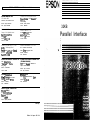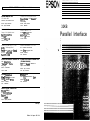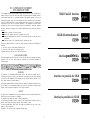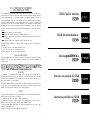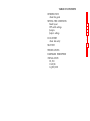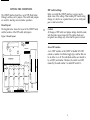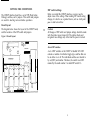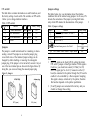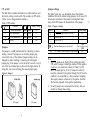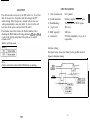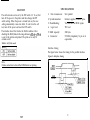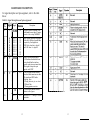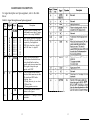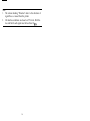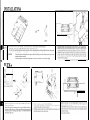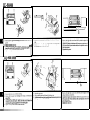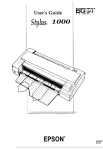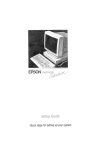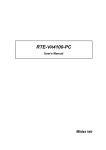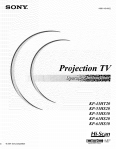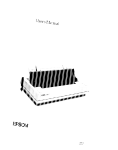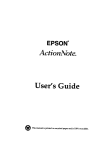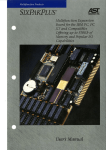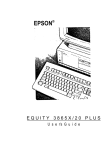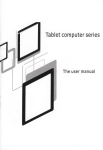Download C82303/09 (Parallel I/F) - Epson America, Inc.
Transcript
EPSON OVERSEAS MARKETING LOCATIONS 1 EPSON AMERICA. INC. 2780 Lomita Blvd.. EPSON DEUTSCHLAND GmbH ZUlpicher Stra6e 6. 4000 OUsseldarf 11 Torrance, Calif. 90505. U.S.A F.R. Germany Phone: (213) 539-9140 Phone: 10211) 56030 Fax: Telex: (213) 534-5654 32KB 6584766 EPSON UK LTD. Campus 100. Maylands Avenue. EPSON FRANCE S. A. Hemel Hempstead. Her,s. LevallowPerref. HP2 7EZ. U.K. Phone: (1) 47-373333 Phone: 442-61144 Telex. 5 162467 Telex. 610657 68 bis. rue Marjohn 9 2 3 0 0 . Parallel Interface France EPSON AUSTRALIA PTY. LTD. ““at 3. 17 Rodborough Road. EPSON SINGAPORE PTE. LTD. Frenchr Forest. NSW 2066, Austreha OUB Centrs. Phone: Phone: 12) 452-0666 No. 1 Raffles Place #26-00 Singapore 0104 533-0477 Fax: (2) 975-1409 Fax: EPSON ELECTRONICS TRADING LTD. EPSON ELECTRONICS TRADING LTD. (TAIWAN BRANCH) 25/F. Harbour Centre. 533-6119 25 Harbour Road. Wanchai. 1OF. No. 287 Nankmg E. Road Sec. 3. Hong Kong Taipei. Taiwan. R.O.C. Phone: Phone: (02) 717-7360 5-6314600 Telex: 65542 Fax: (02) 712-9164 EPSON ITALIA S.D.A. EPSON-ST1 S.A. V. le F. 111 Carwaghi. 4 2 7 2 0 0 9 9 SESTO S. GIOVANNI MI. Italy Phone: 4 1034.00 Phone: 2.26233, Fax: 2.2440750 Pans. 152. 08036 Barcelona. Span Fax: 239-95-17 SEIKO EPSON COR PORATION (Hirooka Office) 80 Harashmden, Hiraoka Sh,o,m-sh,. Nagano-ken 399.07 Japan Phone: (0263) 52.2552 1989 July Printed in Japan 89.12-.4 EPSON OVERSEAS MARKETING LOCATIONS 1 EPSON AMERICA. INC. 2780 Lomita Blvd.. EPSON DEUTSCHLAND GmbH ZUlpicher Stra6e 6. 4000 OUsseldarf 11 Torrance, Calif. 90505. U.S.A F.R. Germany Phone: (213) 539-9140 Phone: 10211) 56030 Fax: Telex: (213) 534-5654 32KB 6584766 EPSON UK LTD. Campus 100. Maylands Avenue. EPSON FRANCE S. A. Hemel Hempstead. Her,s. LevallowPerref. HP2 7EZ. U.K. Phone: (1) 47-373333 Phone: 442-61144 Telex. 5 162467 Telex. 610657 68 bis. rue Marjohn 9 2 3 0 0 . Parallel Interface France EPSON AUSTRALIA PTY. LTD. ““at 3. 17 Rodborough Road. EPSON SINGAPORE PTE. LTD. Frenchr Forest. NSW 2066, Austreha OUB Centrs. Phone: Phone: 12) 452-0666 No. 1 Raffles Place #26-00 Singapore 0104 533-0477 Fax: (2) 975-1409 Fax: EPSON ELECTRONICS TRADING LTD. EPSON ELECTRONICS TRADING LTD. (TAIWAN BRANCH) 25/F. Harbour Centre. 533-6119 25 Harbour Road. Wanchai. 1OF. No. 287 Nankmg E. Road Sec. 3. Hong Kong Taipei. Taiwan. R.O.C. Phone: Phone: (02) 717-7360 5-6314600 Telex: 65542 Fax: (02) 712-9164 EPSON ITALIA S.D.A. EPSON-ST1 S.A. V. le F. 111 Carwaghi. 4 2 7 2 0 0 9 9 SESTO S. GIOVANNI MI. Italy Phone: 4 1034.00 Phone: 2.26233, Fax: 2.2440750 Pans. 152. 08036 Barcelona. Span Fax: 239-95-17 SEIKO EPSON COR PORATION (Hirooka Office) 80 Harashmden, Hiraoka Sh,o,m-sh,. Nagano-ken 399.07 Japan Phone: (0263) 52.2552 1989 July Printed in Japan 89.12-.4 FCC COMPLIANCE STATEMENT FOR AMERICAN USERS 32KB Parallel Interface This equipment has been tested and found to comply with the limits for a Class B digital device. Pursuant to Part 15 of the FCC Rules. These limits are designed to provide reasonable protection against harmful Interference in a residential installation. This equipment generates, uses and can radiate radio frequency energy and, if not installed and used in accordance with the instructions, may cause harmful interference to radio communications. However there is no guarantee that interference W ill not occur in a particular installation. If this equipment does cause harmful interference to radio or television reception, which can be determined by turning the equipment off and on, the user is encouraged to try to correct the interference by one or more of the following measures: - Reorient or relocate the receiving antenna - Increase the separation between the equipment and receiver. - Connect the equipment into an outlet on a circuit different from that to which the receiver is connected. - Consult the dealer or an experienced radio/TV technician for help 32-KB-Schnittstellenkarte This device complies with Part 15 of the FCC Rules. Operation is subject to the following two conditions: (1) this device may not cause harmful interference. and (2) this device must accept any interference received, including interference that may cause undesired operation. Interface parallsle 32Ko FOR CANADIAN USERS This digital apparatus does not exceed the Class B limits for radio noise emissions from digital apparatus as set out in the radio interterence regulations of the Canadian Department of Communications. Le pr6sent apparelI numerique “‘Pm& pas de bruits radioClectriques depassant les limites applicables aux appareils numdnques de Class B prescrites dam lr rGglrment SW le brouillage radi&lectrique edict6 par le Minis&w des Commumcatmns du Canada. WARNING Interface en paralelo de 32KB The connection of a non-shielded printer interface cable to this printer will invalidate the FCC Certification of this device and may cause interference levels which exceed the limits established by the FCC for this equipment. If this equipment has more than one intertace connector. do not leave cables connected to unused interfaces. Seiko Epson Corporation shall not be liable against any damages or problems arising from the use of any options or any consumable products other than those designated as Original Epson Products or Epson Approved Products by Seiko Epson Corporation. NOTICE All rights reserved. Reproduction of any part of this manual, in any form whatsoever without Seiko Epsons express written permission is forbidden. The contents of this manual are subject to change without notice. All efforts have been made to ensure the accuracy of this manual. However. should any errors be detected, Seiko Epson would greatly appreciate being informed of them The above notwithstanding, Seiko Epson can assume no responsibility for any errors in this manual or their consequences. Copyright © 1989 by Seiko Epson Corporation. Nagano. Japan Interfaccia parallela da 32 KB i FCC COMPLIANCE STATEMENT FOR AMERICAN USERS 32KB Parallel Interface This equipment has been tested and found to comply with the limits for a Class B digital device. Pursuant to Part 15 of the FCC Rules. These limits are designed to provide reasonable protection against harmful Interference in a residential installation. This equipment generates, uses and can radiate radio frequency energy and, if not installed and used in accordance with the instructions, may cause harmful interference to radio communications. However there is no guarantee that interference W ill not occur in a particular installation. If this equipment does cause harmful interference to radio or television reception, which can be determined by turning the equipment off and on, the user is encouraged to try to correct the interference by one or more of the following measures: - Reorient or relocate the receiving antenna - Increase the separation between the equipment and receiver. - Connect the equipment into an outlet on a circuit different from that to which the receiver is connected. - Consult the dealer or an experienced radio/TV technician for help 32-KB-Schnittstellenkarte This device complies with Part 15 of the FCC Rules. Operation is subject to the following two conditions: (1) this device may not cause harmful interference. and (2) this device must accept any interference received, including interference that may cause undesired operation. Interface parallsle 32Ko FOR CANADIAN USERS This digital apparatus does not exceed the Class B limits for radio noise emissions from digital apparatus as set out in the radio interterence regulations of the Canadian Department of Communications. Le pr6sent apparelI numerique “‘Pm& pas de bruits radioClectriques depassant les limites applicables aux appareils numdnques de Class B prescrites dam lr rGglrment SW le brouillage radi&lectrique edict6 par le Minis&w des Commumcatmns du Canada. WARNING Interface en paralelo de 32KB The connection of a non-shielded printer interface cable to this printer will invalidate the FCC Certification of this device and may cause interference levels which exceed the limits established by the FCC for this equipment. If this equipment has more than one intertace connector. do not leave cables connected to unused interfaces. Seiko Epson Corporation shall not be liable against any damages or problems arising from the use of any options or any consumable products other than those designated as Original Epson Products or Epson Approved Products by Seiko Epson Corporation. NOTICE All rights reserved. Reproduction of any part of this manual, in any form whatsoever without Seiko Epsons express written permission is forbidden. The contents of this manual are subject to change without notice. All efforts have been made to ensure the accuracy of this manual. However. should any errors be detected, Seiko Epson would greatly appreciate being informed of them The above notwithstanding, Seiko Epson can assume no responsibility for any errors in this manual or their consequences. Copyright © 1989 by Seiko Epson Corporation. Nagano. Japan Interfaccia parallela da 32 KB i TABLE OF CONTENTS INTRODUCTION About this guide 2 3 SETTING THE CONDITIONS Board layout DIP switch settings Jumpers Jumper settings 4 4 5 6 7 DATA ENTRY About data entry 9 9 SELF TEST 10 SPECIFICATIONS 11 HARDWARE DESCRIPTION 12 INSTALLATION FX, FX+ LX-80/86 LQ-800/1000 About this guide This guide is designed to give you detailed information on how to install your C82303* interface board in a variety of Epson printers. Installation procedures vary slightly depending upon the printer model that you have. Also included, are instructions on how to adjust the settings of the C82303* interface board, as well as a general description of parallel data communication. The C82303* option package contains the following items: C82303* parallel I/F board (1) FG plate 3 SETTING THE CONDITIONS The C82303* interface board has a set of DIP (Dual In-line Package) switches, and 6 jumpers. This switch and jumpers are used for selecting various interface operations. Board layout The diagram below shows the layout of the C82303* board, and the locations of the DIP switch and jumpers. Figure 1. Board layout DIP switch settings Before you install the C82303* interface, you may need to adjust some of the settings. When making DIP switch setting changes, it is best to use a pointed device, such as a ball-point pen or small screwdriver. Caution All changes of DIP switch and jumper settings should be made with the printer power turned off. The printer checks and recognizes new settings only at the time the power is turned About DIP switches A set of DIP switches on the C82303* is labelled SW1. SW1 contains a number of individual toggle type switches that can be set either on or off. The individual switches are referred to by set (SW1) and number. Therefore, the switch in set SW1 marked by the small number 3 is called DIP switch 1-3. 5 SETTING THE CONDITIONS The C82303* interface board has a set of DIP (Dual In-line Package) switches, and 6 jumpers. This switch and jumpers are used for selecting various interface operations. Board layout The diagram below shows the layout of the C82303* board, and the locations of the DIP switch and jumpers. Figure 1. Board layout DIP switch settings Before you install the C82303* interface, you may need to adjust some of the settings. When making DIP switch setting changes, it is best to use a pointed device, such as a ball-point pen or small screwdriver. Caution All changes of DIP switch and jumper settings should be made with the printer power turned off. The printer checks and recognizes new settings only at the time the power is turned About DIP switches A set of DIP switches on the C82303* is labelled SW1. SW1 contains a number of individual toggle type switches that can be set either on or off. The individual switches are referred to by set (SW1) and number. Therefore, the switch in set SW1 marked by the small number 3 is called DIP switch 1-3. 5 DIP switch 1 The table below contains information on switch functions, and the factory setting of each switch. The switches on DIP switch 1 allow you to change interface functions. Table 1. DIP switch 1 1 SW Ipin No.1 ( ON 1 Off ( Factory setting ) Function J 1-1 I/F board enable/disable Enable Disable ON 1-2 Buffer enable/disable Enable Disable ON 1-3 Self test enable/disable I Enable I Disable - OFF 1-4 Jumper settings The tables below give you information about the interface conditions that can be selected using jumpers. In all cases, ON denotes the connection of the jumper (covering both terminals), while OFF denotes the disconnection of the jumper. I Not used. Table 2. Jumper settings Function Jumper ON: SLCT IN signal is enable. (See Note 1.) J1 Fixed (See Note 2.) 12 OFF I H A Jumpers The jumper is a small terminal used for connecting or disconnecting a circuit. The jumper is on when the jumper plug covers both wires of the terminal. Jumper settings can be changed by either attaching or removing the rectangular jumper plug. If the jumper is to be turned off, connect it to just one of the two terminal pins as shown in the figure below. By doing this, you can avoid losing the unused jumper plug. Figure 2. lumpers J4 ON (close) 6 Data latch liming selection. See Table 3. JG 1 ON: Connect Chassis Ground to Signal Ground. OFF Note 1. SLCT IN signal can be fixed LOW by setting the printer DIP switch , jumper or SelecType function. If this signal is fixed Low, you should not connect J1. When J1 is ON, SLCT IN signal (pin No. 36 of I/F connector on the I/F board) is connected to the printer through the I/F board to enable it to be controlled by a Host computer. Sampling this signal is always carried out by the printer, therefore this function depends on the printer specification. 2. OFF (open) B OFF - Fixed (See Note 2.) J3 Factory Setting J2 and J3 jumpers are connected at the factory, and you should not change these setting. I DIP switch 1 The table below contains information on switch functions, and the factory setting of each switch. The switches on DIP switch 1 allow you to change interface functions. Table 1. DIP switch 1 1 SW Ipin No.1 ( ON 1 Off ( Factory setting ) Function J 1-1 I/F board enable/disable Enable Disable ON 1-2 Buffer enable/disable Enable Disable ON 1-3 Self test enable/disable I Enable I Disable - OFF 1-4 Jumper settings The tables below give you information about the interface conditions that can be selected using jumpers. In all cases, ON denotes the connection of the jumper (covering both terminals), while OFF denotes the disconnection of the jumper. I Not used. Table 2. Jumper settings Function Jumper ON: SLCT IN signal is enable. (See Note 1.) J1 Fixed (See Note 2.) 12 OFF Jumpers The jumper is a small terminal used for connecting or disconnecting a circuit. The jumper is on when the jumper plug covers both wires of the terminal. Jumper settings can be changed by either attaching or removing the rectangular jumper plug. If the jumper is to be turned off, connect it to just one of the two terminal pins as shown in the figure below. By doing this, you can avoid losing the unused jumper plug. Figure 2. lumpers I A J4 JG ON (close) 6 Data latch liming selection. See Table 3. ON: Connect Chassis Ground to Signal Ground. OFF Note 1. SLCT IN signal can be fixed LOW by setting the printer DIP switch , jumper or SelecType function. If this signal is fixed Low, you should not connect J1. When J1 is ON, SLCT IN signal (pin No. 36 of I/F connector on the I/F board) is connected to the printer through the I/F board to enable it to be controlled by a Host computer. Sampling this signal is always carried out by the printer, therefore this function depends on the printer specification. 2. OFF (open) B OFF - Fixed (See Note 2.) J3 Factory Setting J2 and J3 jumpers are connected at the factory, and you should not change these setting. I DATA ENTRY Table 3. Data latch timing selection Jumper J4 Function * ON Falling edge of B OFF STROBE OFF Rising edge of ON STROBE Note Either J4A or J4B jumper must be connected. Factory Setting ON OFF 1 About data entry To accommodate data entry, the C82303* interface board is equipped with a buffer that temporarily stores data before transferring it to the printer. When this buffer becomes full, any additional transmitted data cannot be accepted and is discarded. The buffered data is transferred transparently to the printer main board every time the printer enters the READY state. A maximum of 512K bytes of data can be buffered with this board depending on its setting. 8 9 I DATA ENTRY Table 3. Data latch timing selection Jumper J4 Function * ON Falling edge of B OFF STROBE OFF Rising edge of ON STROBE Note Either J4A or J4B jumper must be connected. Factory Setting ON OFF 1 About data entry To accommodate data entry, the C82303* interface board is equipped with a buffer that temporarily stores data before transferring it to the printer. When this buffer becomes full, any additional transmitted data cannot be accepted and is discarded. The buffered data is transferred transparently to the printer main board every time the printer enters the READY state. A maximum of 512K bytes of data can be buffered with this board depending on its setting. 8 9 I SPECIFICATIONS SELF TEST The self test mode can be set by the DIP switch 1-3. To set, first turn off the power to the printer and then change the DIP switch setting. When the power is turned back on, the new setting automatically comes into effect. To exit from the self test, turn off the power and reset the DIP switch. The interface board first checks the RAM condition. After checking the RAM, data in the range between <3&H to <3!bH is sent to the printer and printed. The print out is only 80 columns wide. 1. Data transmission: S-bit parallel 2. Synchronization: External supplied STROBE pulse 3. Handshaking: Via ACKNLG or BUSY signals Logic level: TTL level 5. RAM capacity: 32K bytes 6. Connector: 57-30360 (Amphenol), 36 pin or its equivalents . 4. Table 4. Self test mode Interface timing The figure below shows the timing for the parallel interface. Figure 3. Interface timing Note It takes some time to check the RAM before test printing. I I I STROBE 11 SPECIFICATIONS SELF TEST The self test mode can be set by the DIP switch 1-3. To set, first turn off the power to the printer and then change the DIP switch setting. When the power is turned back on, the new setting automatically comes into effect. To exit from the self test, turn off the power and reset the DIP switch. The interface board first checks the RAM condition. After checking the RAM, data in the range between <3&H to <3!bH is sent to the printer and printed. The print out is only 80 columns wide. 1. Data transmission: S-bit parallel 2. Synchronization: External supplied STROBE pulse 3. Handshaking: Via ACKNLG or BUSY signals Logic level: TTL level 5. RAM capacity: 32K bytes 6. Connector: 57-30360 (Amphenol), 36 pin or its equivalents . 4. Table 4. Self test mode Interface timing The figure below shows the timing for the parallel interface. Figure 3. Interface timing Note It takes some time to check the RAM before test printing. I I I STROBE 11 HARDWARE DESCRIPTION For signal description and pin assignment, refer to the table below: Table 5. Signal description and pin assignment -I Signal I Pin izn Pin Signal 19 20 21 22 23 24 25 26 27 12 30 13 - Ike&on Description YimiE IN STROBE pulse to read data. Pulse width must be more than 0.5 microseconds at the receiving terminal. DATA 1 DATA 2 DATA 3 DATA 4 DATA 5 DATA 6 DATA 7 DATA 8 IN IN IN IN IN IN IN IN These signals represent information of the 1st to 8th bits of parallel data, respectively. Each signal is at HIGH level when data is logical 1 and LOW when it is logical 0. vXNLG OUT BUSY OUT About a IO-microsecond pulse. LOW indicates that data has been received and that the interface board is ready to accept more data. This signal is output as a pair together with BUSY. A HIGH signal indicates that the interface board cannot receive data. The signal goes HIGH in the following cases: 1) During data entry (ea. car. time) 2) When off line 3) During printer-error state I OUT SLCT OUT L 12 A HIGH signal indicates that the printer is out of paper. Pulled up to +5 V through 3.3k ohm resistance. 13 HARDWARE DESCRIPTION For signal description and pin assignment, refer to the table below: Table 5. Signal description and pin assignment -I Signal I Pin izn Pin Signal 19 20 21 22 23 24 25 26 27 12 30 13 - Ike&on Description YimiE IN STROBE pulse to read data. Pulse width must be more than 0.5 microseconds at the receiving terminal. DATA 1 DATA 2 DATA 3 DATA 4 DATA 5 DATA 6 DATA 7 DATA 8 IN IN IN IN IN IN IN IN These signals represent information of the 1st to 8th bits of parallel data, respectively. Each signal is at HIGH level when data is logical 1 and LOW when it is logical 0. vXNLG OUT BUSY OUT About a IO-microsecond pulse. LOW indicates that data has been received and that the interface board is ready to accept more data. This signal is output as a pair together with BUSY. A HIGH signal indicates that the interface board cannot receive data. The signal goes HIGH in the following cases: 1) During data entry (ea. car. time) 2) When off line 3) During printer-error state I OUT SLCT OUT L 12 A HIGH signal indicates that the printer is out of paper. Pulled up to +5 V through 3.3k ohm resistance. 13 Note 1. The column heading “Direction” refers to the direction of signal flow as viewed from the printer. 2. All interface conditions are based on TTL level. Both the rise and fall of each signal must be less than 0.2 KS. 14 L +xiI ‘Xii 3: xda NOILV-IWLSNI C 000T/008-iTI we 98/08-X1