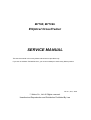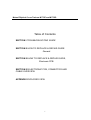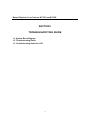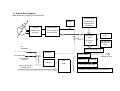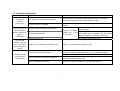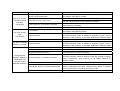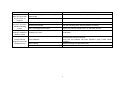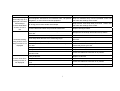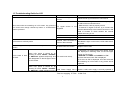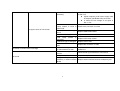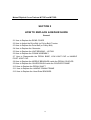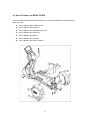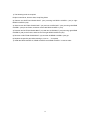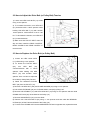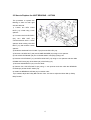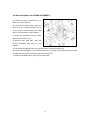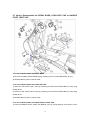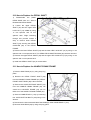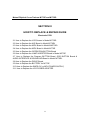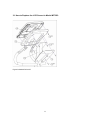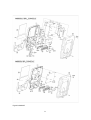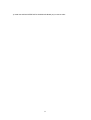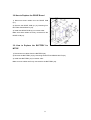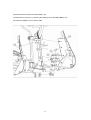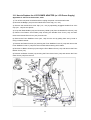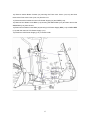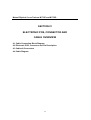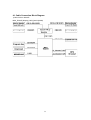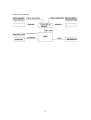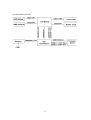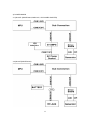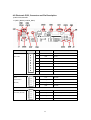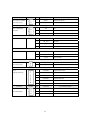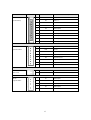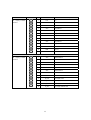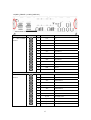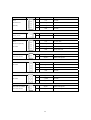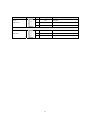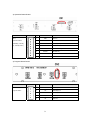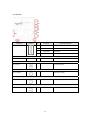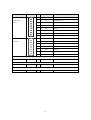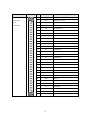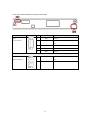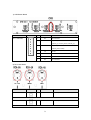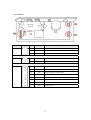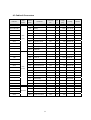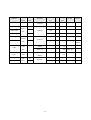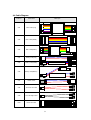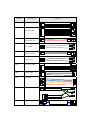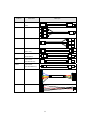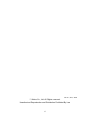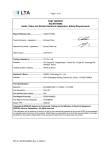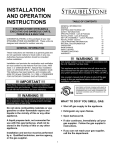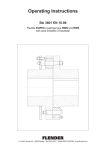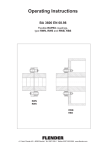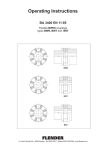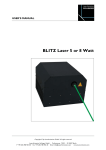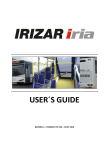Download Motus M770EL Service manual
Transcript
M770E, M770EL Elliptical CrossTrainer SERVICE MANUAL This service manual is for use by Motus trained service providers only. If you are not a Motus Trained Servicer, you must not attempt to service any Motus product. Ver 0.1, Oct., 2007 ⓒ Motus Co., Ltd. All Rights reserved. Unauthorized Reproduction and Distribution Prohibited By Law Motus Elliptical Cross Trainers M770E and M770EL Table of Contents SECTION I TROUBLESHOOTING GUIDE SECTION II HOW TO REPLACE & REPAIR GUIDE General SECTION III HOW TO REPLACE & REPAIR GUIDE, Electronic PCB SECTION IV ELECTRONIC PCB, CONNECTOR AND CABLE OVERVIEW APPENDIX EXPLODED VIEW 1 Motus Elliptical Cross Trainers M770E and M770EL SECTION I TROUBLESHOOTING GUIDE 1.1 System Block Diagram 1.2 Troubleshooting Guide 1.3 Troubleshooting Guide for LCD 2 1.1 System Block Diagram Note: Dotted line is applied to M770EL/M770E Operation PCB Battery 3-Phase Switching Mode Rectifier with Power Supply & DC Filter Brake Control Generator (Intensity Up/ Intensity Down/ Start/Enter) Contact HR PCB MPU PCB (Main Processing Contact HR/ Wireless HR PCB Unit) AC 100V/220V Membrane Overlay Key SMPS-5V Audio Interface Headphone Jack Power ON/OFF Switch LCD Power Adapter A/D PCB Video & Audio Input (Coaxial, RCA) LCD Screen Back-Light LCD Lamp Inverter PCB OSD Button PCB for Channel/Volume/Power-on 3 1.2 Troubleshooting Guide SYMPTOM No power to Console (On M770EL) LCD TV is normal, but Dot-LED and Numeric LED do not light up (On M770EL) Dot-LED and Numeric LED are normal, but LCD TV does not light up or is blank PROBABLE CAUSE Line voltage is not present at equipment. Check the main circuit breaker and wall outlet voltage at the Facility. If wall outlet voltage is present, then replace line cord. Defective MPU Board Replace Power-on Switch if the output voltage of Power Switch is not present. If no voltage, replace Defective SMPS-5V (MPU Power Supply). Measure the voltage If no voltage, verify that CBB3 interconnected between pin 1 and with CBB4 cable is plugged into both MPU pin 4 on CN2. Board and SMPS-5V. Replace if necessary. If no voltage, replace MPU PCB. Refer to 1.3 Troubleshooting Guide for LCD. Refer to 1.3 Troubleshooting Guide for LCD. Power-on Switch is damaged. Defective SMPS-5V (MPU Power Supply) Defective Wire Harness Faulty MPU board or Drive board Console LEDs are not illuminating (On M770E) CORRECTIVE ACTION Cable connection or loose wire connection Worn or damaged wire harness Using a Multi-meter, verify more than 6VDC at pin-7 and pin-8 on CN1. If voltage is present, replace MPU board. If not, replace Drive board. Test with substitute MPU board or Drive board. Replace if necessary. Verify that main cable CN1 is securely plugged into both MPU board and Drive board. Replace if necessary. Inspect wire harness. Replace worn or damaged harness. 4 SYMPTOM Dot-LED or Numeric LED lights up and then fails. (On M770E) PROBABLE CAUSE Faulty Battery, Note: Battery is used only for M770E, self-powered model. Faulty MPU board or Drive board Program intensity doesn’t challenge user ability. Test with substitute Drive board. Replace if necessary. Verify that main cable CN1 is plugged into both MPU board and Drive board. Replace if necessary. Inspect wire harness. Replace worn or damaged harness. Verify that Battery voltage is greater than 6 volts DC. Replace Battery if the voltage is lower than 6 volts DC. Verify that the cable connection at MPU board and Drive board or the connection between cables at midpoint is plugged in properly. Using a Multi-meter, verify continuity on all cables. Replace any defective cables. If cable connection is verified as good, replace the Drive board. Verify that the cable connection at MPU board and Drive board or the connection between cables at midpoint is plugged in properly. Using a Multi-meter, verify continuity on all cables. Replace any defective cables. Select higher workout intensity. Drive Belt is worn Replace Belt. Drive Belt is excessively loose Inspect Belt tension. Adjust if necessary. Verify that the cable connection at MPU board and Drive board or the connection between cables at midpoint is securely plugged in properly. Using a Multi-meter, verify continuity on all cables. Replace any defective cables. Inspect wire harness. Replace worn or damaged harness. Verify that workout intensity on Console is increased or decreased by pressing UP/DOWN button switch. Replace Button Switch or Operation Button board if there is no change on intensity profile. Test with substitute MPU board or Drive board. Replace if necessary. Cable connection or loose wire connection Worn or damaged wire harness Faulty Battery Unit does not Auto Start (On M770E) Cable connection Faulty Drive board Unit does not display SPEED on Console During exercise program, pedaling is insufficiently easy without providing adequate resistance. CORRECTIVE ACTION Verify that Battery voltage is greater than 6 volts DC. Replace Battery if the voltage is lower than 6 volts DC. Test with substitute MPU board. Replace if necessary. Cable connection Cable connection or loose wire connection Worn or damaged wire harness Faulty Button Switch or Operation Button board Defective MPU board or Defective Drive board 5 SYMPTOM Display Console Keys do not function and unit does not respond. During MANUAL program, excessive resistance loading occurs. During MANUAL program, resistance variance occurs During exercise program, loud noise issuing from unit PROBABLE CAUSE Malfunction Overlay, Button Switch or Operation Button board Defective MPU board CORRECTIVE ACTION Replace Overlay, Button Switch or Operation Button board. Test with substitute MPU board. Replace if necessary. Defective MPU board Test with substitute MPU board. Replace if necessary. Defective Drive board Test with substitute Drive board. Replace if necessary. Worn or damaged wire harness Inspect wire harness. Replace worn or damaged harness. Pedaling is too slow Pedal faster. Worn bearings Verify that unit is level on the floor. Verify that all hardware has been tightened. Apply Loctite where necessary. Replace bearings and associated shaft. Drive Belt is too loose Inspect Belt. Replace Belt if necessary. Loose hardware 6 SYMPTOM Heart rate reading is abnormally high or is displayed even when Chest Strap or Contact Heart Rate sensors are not in use. PROBABLE CAUSE CORRECTIVE ACTION Electromagnetic interference from television sets, cell phones, refrigerator, or motor driven exercise equipment. Keep the treadmill away from the probable cause until the heart rate readings are accurate. RF energy source from another chest straps. Keep another chest strap away more than 1 meter until the heart rate readings are accurate. Contact Heart Rate cables are pinched at handle bars. Replace damaged cables. Chest strap electrodes are not wet enough to sense accurate heart rate. The distance between cardio equipments are too close. Heart rate reading using wireless chest strap is erratic or not displayed Contact Heart Rate reading is erratic or not displayed. Chest strap electrodes are out of monitoring range. Chest strap battery is discharged. Chest strap electrodes are not laid flat or horizontally across your skin. Faulty chest strap. Faulty Wireless HR PCB. Defective cable or bad connection between Wireless HR PCB and MPU PCB. Dampen the Chest strap electrodes with tap waters. Maintain the distance more than 30 cm. Make sure the chest strap is within 60cm from Wireless HR PCB. Replace chest strap or the battery. Make sure the chest strap electrodes lies flat and horizontally across your skin. Replace chest strap. Replace Wireless HR PCB. Check the cable and connection is no problem. Faulty CHR PCB. Replace CHR PCB Dirty handlebar sensors. Defective cable or bad connection between CHR PCB and MPU PCB. User may have an unusual heart rate condition. Wipe stainless steel sensors with a clean soft cloth. 7 Check the cable and connection is no problem Let different user grasp sensors to detect any variances. 1.3 Troubleshooting Guide for LCD Symptom/Condition PROBABLE CAUSE Air/cable correct Snow and noise are scattering on LCD screen. Any picture is not found even though channel-up button or channel-down button is pressed. setting is CORRECTIVE ACTION not TV signal source is not supplied. 75 ohm coaxial cable is bad. A/D Board is damaged. Follow the set up procedures in LCD manual. - Check if the TV signal source is correctly supplied to A/D PCB from external source. - Make sure the cable is properly secure. - If external TV signal is correct, try to connect the coaxial cable directly to the internal connector in AD PCB of Console to check whether the internal cables are wrong or not. Replace 75 ohm coaxial cable. Replace A/D Board with new one. Check if the connection between LCD screen and A/D Board is tight. In other word, LVDS cable shown in picture. LCD screen is uniformly white Internal cable connection is loose or disconnected. Vertical large white-stripe or Vertical stripe block on LCD screen Problem with LCD screen Replace LCD screen TV mode is not set-up. 1) Whenever you press Volume down button, words are displayed in following order on the left upper corner of LCD screen. “ANALOG”=>”VIDEO”=>”S-VIDEO”=>”TV” 2) Press the button until “TV” is displayed. 3) As soon as “TV” is displayed, snow and noise will be scattering on LCD screen or any picture will be captured. LCD Power Supply has a problem. Power Supply is used for supplying 12 VDC Check if LCD Power supply is normally operated or LED lamp on Power supply body is turned on. If LED is off, LCD screen is dark or black. When LCD power is turned on by pressing TV on/off, “VIDEO”, “S-VIDEO” or “ANALOG” appears temporarily and then disappears on the left upper corner of LCD screen. When LCD power is turned on by pressing TV on/off, “VIDEO”, “S-VIDEO” or “ANALOG” is NOT displayed on the 8 to LCD Overlay Assembly. left upper corner of LCD screen. Bezel The cable related to LCD Lamp Inverter is loose in either side. TV on/off button is wrong or stuck. A/D Board is damaged. LCD Lamp inverter is damaged. LCD Back Light is damaged. Channels or Volume does not change No sound The connector or cable is bad. Button to change channels or volume does not work. Air/cable setting is not correct Faulty headphones Faulty headphone jack assembly or Audio Interface Board. 9 z replace Power Adapter. If LED is on, z tighten midpoint (LCD Power Supply side) & endpoint (A/D Board side) connection. z or make sure the voltage of end point is DC 12 volt. Check if the connection is secure. Replace OSD Button Board. Replace A/D Board. Replace LCD Lamp inverter. Replace LCD screen. Replace the connector or cable Replace the button, OSD Button Board or harness related to it. Follow the set up procedures in LCD manual. Replace headphones Replace Audio Interface Board or headphone jack. Motus Elliptical Cross Trainers M770E and M770EL SECTION II HOW TO REPLACE & REPAIR GUIDE General 2.1 How to Replace the REAR COVER 2.2 How to Adjust the Drive Belt (or Pulley Belt) Tension 2.3 How to Replace the Drive Belt (or Pulley Belt) 2.4 How to Replace the Generator 2.5 How to Replace the UNIT BEARING – UCF206 2.6 How to Replace the CRANK ASSEMBLY 2.7 How to Disassemble the PEDAL BASE, LOW JOINT CAP or HANDLE PIVOT JOINT CAP 2.8 How to Replace the NEEDLE BEARINGS inside the PEDAL COUPLER 2.9 How to Replace the OILLESS BUSH inside the COUPLER FRAME 2.10 How to Replace the PEDAL SHAFT 2.11 How to Replace the HANDLE CRANK FRAME 2.12 How to Replace the Heart Rate SENSORS 10 2.1 How to Replace the REAR COVER The procedures to replace the REAR COVER are commonly applied when the replacements below are done. z How to Adjust the Drive Belt Tension z How to Replace the Drive Belt z How to Replace the Unit Bearing-UCF206 z How to Replace the Drive PCB z How to Replace the Battery z How to Replace the Generator z How to Replace the Crank Assembly 11 1) The following tools are required. Philips Screw Driver, Wrench Sets, Snap Ring Pliers 2) Remove two BUTTON CROSS BOLT (134) securing left REAR COVER-L (133) to right REAR COVER-R (136). 3) Remove two BUTTON CROSS BOLT (73) and two ALLEN BOLT (135) securing left REAR COVER-L (133) to the Frame, and then remove left REAR COVER-L (133). 4) Remove two BUTTON CROSS BOLT (73) and two ALLEN BOLT (135) securing right REAR COVER-R (136) to the Frame, and then remove right REAR COVER-R (136). 5) Remove six BUTTON CROSS BOLT (73) and then lift REAR COVER-C (139) up. 6) Replace the specific part while referring to “How to …” if required. 7) Install the REAR COVER-C, REAR COVER-R and REAR COVER-L in reverse order. 12 2.2 How to Adjust the Drive Belt (or Pulley Belt) Tension 1) Loosen two HEX LOCK NUTs (11) a little using 17mm spanner. 2) To increase the tension, turn HEX NUT (21) clockwise with a 19mm spanner while holding H/S HEX BOLT (12) with another 19mm spanner. Initial tension is set to 190 Hz. To decrease the tension, turn HEX NUT (21) counterclockwise. 3) Make sure that PULLEY BELT does not slip and then install the REAR COVER-C, REAR COVER-R and REAR COVER-L in reverse order. 2.3 How to Replace the Drive Belt (or Pulley Belt) 1) Loosen two HEX LOCK NUTs (11) a little using 17mm spanner. 2) To loosen the PULLEY BELT (22), turn HEX counterclockwise with NUT a (21) 19mm spanner while holding H/S HEX BOLT (12) with another 19mm spanner. See “2.2 How to Adjust the Drive Belt (or Pulley Belt) Tension” 3) Derail the slackened PULLEY BELT (22) from the PULLEY (19). 4) Remove CAP HEX NUT (163) and PLANE WASHER (49) using 24 mm spanner. 5) Pull COUPLER FRAME (42) out of CRANK ASS’Y-230 (39) by lifting it off. 6) Remove H/S HEX BOLT (41) and HEX LOCK NUT (13) using 21 mm Spanner and then slide CRANK ASS’Y-230 (39) off the Shaft of the Pulley (19). 7) Remove SQUARE KEY (161) from the Shaft. 8) Remove four H/S HEX BOLTs (25) using 17 mm spanner and then slide the BEARINGUCF206 (23) off the Frame and Shaft of the Pulley (19). 9) To remove the CRANK ASS’Y-230 and BEARING-UCF206 in opposite side, repeat the same 13 procedures as 4) thru 8). 10) Remove the PULLEY (19) combined with the Shaft by taking it out toward the front of the Machine. 11) Remove the PULLEY BELT (22). 12) Install the new PULLETY BELT (22) in reverse order. 13) If needed, adjust the Pulley Belt Tension. See “2.2 How to Adjust the Drive Belt (or Pulley Belt) Tension” 2.4 How to Replace the Generator 1) Disconnect two cables from the GENERATOR. 2) Loosen two HEX LOCK NUTs (11) a little using 17mm spanner. See “2.3 How to Replace the Drive Belt” 3) To loosen the PULLEY BELT (22), turn HEX NUT (21) counterclockwise with a 19mm spanner while holding H/S HEX BOLT (12) with another 19mm spanner. See “2.3 How to Replace the Drive Belt” 4) Derail the slackened PULLEY BELT (22) from the PULLEY (19). See “2.3 How to Replace the Drive Belt” 5) Remove ALLEN BOLT (15), HEX LOCK NUT (16) and PLANE WASHER (17) securing the GENERATOR (14) to the GENERATOR FRAME (9) by using 4mm wrench and 10 mm spanner. 6) Remove the GENERATOR (14) from the GENERATOR FRAME (9). 7) Install new the GENERATOR (14) in reverse order. 8) If needed, adjust the Pulley Belt Tension. See “2.2 How to Adjust the Drive Belt (or Pulley Belt) Tension” 14 2.5 How to Replace the UNIT BEARING – UCF206 The procedure to replace the Bearing is same on both right side and left side. 1) Loosen two HEX LOCK NUTs (11) a little using 17mm spanner. 2) To loosen the PULLEY BELT (22), turn HEX NUT (21) counterclockwise with a 19mm spanner while holding H/S HEX BOLT (12) with another 19mm spanner. 3) Derail the slackened PULLEY BELT (22) from the PULLEY (19). 4) Remove CAP HEX NUT (163) and PLANE WASHER (49) using 24 mm spanner. 5) Pull COUPLER FRAME (42) out of CRANK ASS’Y-230 (39) by lifting it off. 6) Remove H/S HEX BOLT (41) and HEX LOCK NUT (13) using 21 mm spanner and then slide CRANK ASS’Y-230 (39) off the Shaft (18) of the Pulley (19). 7) Remove SQUARE KEY (161) from the Shaft. 8) Remove four H/S HEX BOLTs (25) using 17 mm spanner and then slide the BEARINGUCF206 (23) off the SHAFT ASS’Y(18). 9) Install new BEARING-UCF206 (23) in reverse order. 10) If needed, adjust the Pulley Belt Tension. See “2.2 How to Adjust the Drive Belt (or Pulley Belt) Tension” 15 2.6 How to Replace the CRANK ASSEMBLY 1) Loosen two HEX LOCK NUTs (11) a little using 17mm spanner. 2) To loosen the PULLEY BELT (22), turn HEX NUT (21) counterclockwise with a 19mm spanner while holding H/S HEX BOLT (12) with another 19mm spanner. 3) Derail the slackened PULLEY BELT (22) from the PULLEY (19). 4) Remove CAP HEX NUT (163) and PLANE WASHER (49) using 24 mm spanner. 5) Pull COUPLER FRAME (42) out of CRANK ASS’Y-230 (39) by lifting it off. 6) Remove H/S HEX BOLT (41) and HEX LOCK NUT (13) using 21 mm spanner and then slide CRANK ASS’Y-230 (39) off the Shaft (18) of the Pulley (19). 7) Install new CRANK ASS’Y-230 (39) in reverse order. 16 2.7 How to Disassemble the PEDAL BASE, LOW JOINT CAP or HANDLE PIVOT JOINT CAP 2.7.1 How to Disassemble the PEDAL BASE 1) Remove the plastic PEDAL BASE (54) by loosening four PILLOW CROSS BOLTs (57). 2) Reassemble the parts in reverse order. 2.7.2 How to Disassemble the LOW JOINT CAP 1) Remove LOW JOINT CAP-T (144) by loosening four BUTTON CROSS BOLTs (146) using Phillips driver. 2) Remove LOW JOINT CAP-B (145) by loosening four BUTTON CROSS BOLTs (146) using Phillips driver. 3) Reassemble the parts in reverse order. 2.7.3 How to Disassemble the HANDLE PIVOT JOINT CAP 1) Remove HANDLE PIVOT JOINT CAP BADGE (143) by using sharp-tip screw driver to lift it 17 out of the engaged HANDLE PIVOT JOINT CAP-T (141) and HANDLE PIVOT JOINT CAP-B (142). 2) Remove the HANDLE PIVOT JOINT CAP-T (141) and HANDLE PIVOT JOINT CAP-B (142) from HANDLE CRANK FRAME (94) by opening these two parts while pushing the edge of the engaged HANDLE PIVOT JOINT CAP-T (141) and HANDLE PIVOT JOINT CAP-B (142). 3) Reassemble the parts in reverse order. 2.8 How to Replace the NEEDLE BEARINGS inside the PEDAL COUPLER (Or How to Replace the OILLESS BUSH inside the PEDAL COUPLER with NEEDLE BEARINGS) 1) Disassemble the plastic PEDAL BASE. See “2.7.1 How to Disassemble PEDAL BASE” 2) Loosen the upper PEDAL SHAFT (52) and the upper HEX LOCK NUT (13) a little by using 17 mm spanner and 19 mm spanner each. Slight loosening through this process makes it easy to remove lower PEDAL SHAFT (52) securing the PEDAL COUPLER (58) to the PEDAL FRAME. 3) Remove the lower PEDAL SHAFT (52) and the lower HEX LOCK NUT (13) by using 17 mm spanner and 19 mm spanner each. Two PEDAL REAR SHAFT BUSHes (62) are also removed. 4) Remove the SNAP RING (61) securing the PEDAL COUPLER (58) to the COUPLER FRAME (42) by using snap ring pliers. 5) Remove the PEDAL FRONT SHAFT (59) by pulling out it. Two PEDAL FRONT SHAFT BUSHes (60) are also removed. 6) Take out the PEDAL COUPLER (58), which is inside the pipe “COUPLER FRAME (42)”, from the front side of the pipe. 7) Remove the NEEDLE BEARINGS (53, or oil-less bush before update) which are inside the both end of the PEDAL COUPLER (58). 8) Install new NEEDLE BEARINGS in reverse order. 18 2.9 How to Replace the OILLESS BUSH inside the COUPLER FRAME 1) Disassemble the plastic PEDAL BASE. See “2.7.1 How to Disassemble PEDAL BASE” 2) Loosen the upper PEDAL SHAFT (52) and the upper HEX LOCK NUT (13) a little by using 17 mm spanner and 19 mm spanner each. Slight loosening through this process makes it easy to remove lower PEDAL SHAFT (52) securing the PEDAL COUPLER (58) to the PEDAL FRAME. 3) Remove the lower PEDAL SHAFT (52) and the lower HEX LOCK NUT (13) by using 17 mm spanner and 19 mm spanner each. Two PEDAL REAR SHAFT BUSHes (62) are also removed. 4) Remove the SNAP RING (61) securing the PEDAL COUPLER (58) to the COUPLER FRAME (42) by using snap ring pliers. 5) Remove the PEDAL FRONT SHAFT (59) by pulling out it. Two PEDAL FRONT SHAFT BUSHes (60) are also removed. 6) Take out the PEDAL COUPLER (58), which is inside the pipe “COUPLER FRAME (42)”, from the front side of the pipe. 7) Remove the PEDAL FRAME (51) from HANDLE CRANK FRAME (94) by loosening the upper PEDAL SHAFT (52) and the upper HEX LOCK NUT (13) by using 17 mm spanner and 19 mm spanner each. 8) Remove the COUPLER FRONT SHAFT (43) from the HANDLE CRANK FRAME (94). Be careful the COUPLER FRAME (42) can be fallen out of the HANDLE CRANK FRAME (94). 9) Remove the CAP HEX NUT (163) from the COUPLER REAR HOUSING (47) by using 24 mm spanner. 10) Remove the COUPLER FRAME (42) from the COUPLER REAR HOUSING (47) by lifting it up. 11) Remove the OILLESS BUSH (44, HB203040) or the OILLESS BUSH (53, HB1420). 12) Apply a bearing grease to the outer surface of the OILLES BUSH and then install the OILLESS BUSH in reverse order. 19 2.10 How to Replace the PEDAL SHAFT 1) Disassemble the plastic PEDAL BASE. See “2.7.1 How to Disassemble PEDAL BASE” 2) Loosen the upper PEDAL SHAFT (52) and the upper HEX LOCK NUT (13) a little by using 17 mm spanner and 19 mm spanner each. Slight loosening through this process makes it easy to remove lower PEDAL SHAFT (52) securing the PEDAL COUPLER (58) to the PEDAL FRAME. 3) Remove the lower PEDAL SHAFT (52) and the lower HEX LOCK NUT (13) by using 17 mm spanner and 19 mm spanner each. Two PEDAL REAR SHAFT BUSHes (62) are also removed. 4) Remove the upper PEDAL SHAFT (52) and the upper HEX LOCK NUT (13) by using 17 mm spanner and 19 mm spanner each. 5) Install new PEDAL SHAFT (52) in reverse order. 2.11 How to Replace the HANDLE CRANK FRAME 1) Remove SNAP RING (61) by using snap ring pliers. 2) Remove the PEDAL FRONT SHAFT (59) from the HANDLE CRANK FRAME (94). PEDAL FRONT SHAFT BUSH (60) is also removed. 3) Remove the COUPLER FRONT SHAFT (43) from the HANDLE CRANK FRAME (94). Be careful the COUPLER FRAME (42) can be fallen out of the HANDLE CRANK FRAME (94). 4) Remove HANDLE BAR-L (107) by loosening four ALLEN BUTTON BOLTs (108) using 6 mm Wrench. 5) Disconnect the interconnected Heart Rate Cable(C) under HANDLE BAR-L (107). 6) Remove SNAP RING (98) by using snap ring pliers. 20 7) Remove the HANDLE CRANK FRAME (94) from the AXIS toward the longitudinal direction of the AXIS (960) and keep the PLANE WAHSER (95) in position as shown. 8) Install new HANDLE CRANK FRAME (94) in reverse order. . 2.12 How to Replace the Heart Rate SENSORS - Pending - 21 Motus Elliptical Cross Trainers M770E and M770EL SECTION III HOW TO REPLACE & REPAIR GUIDE Electronic PCB 3.1 How to Replace the LCD Screen in Model M770EL 3.2 How to Replace the A/D Board in Model M770EL 3.3 How to Replace the MPU Board in Model MM770EL 3.4 How to Replace the MPU Board in Model M770E 3.5 How to Replace the OPERATION BUTTON Board 3.6 How to Replace the LAMP INVERTER Board in Model M770E 3.7 How to Replace the Program BUTTON Board, OSD BUTTON Board & AUDIO INTERFACE & DOWNLOAD Board in Model M770EL 3.8 How to Replace the DRIVE Board. 3.9 How to Replace the BATTERY for M770E 3.10 How to Replace the SMPS-5V (or MPU POWER SUPPLY) 3.11 How to Replace the LCD POWER ADAPTER. 22 3.1 How to Replace the LCD Screen in Model M770EL Fig 3a CONSOLE & POST 23 Fig 3b CONSOLE 24 Do the steps below while referring to Fig 3a CONSOLE & POST, Fig 3b CONSOLE and Section 4 ELECTRONIC PCB, CONNECTOR AND CABLE OVERVIEW. 1) Turn off the unit power at the switch and then unplug the line cord at wall outlet. 2) Remove the DISPLAY REAR COVER (74) from the DISPLAY PANEL BOTTM (72) by unscrewing four screws (75). 3) Remove the DISPLAY PANEL TOP (63) from the DISPLAY PANEL BOTTOM (72) by unscrewing four screws (73) securing the DISPLAY PANEL TOP (63). 4) Disconnect all the cables from the DISPLAY PANEL TOP (63) and then place the DISPLAY PANEL TOP (63) on the flat and clean surface so that the LCD screen faces downward. 5) Disconnect one end of the OSD BUTTON CABLE (CB21) from the side of A/D BOARD (8). The OSD BUTTON CABLE (CB21) is connected in between the A/D BOARD (8) and OSD BOARD (11). 6) Remove the LCD PANEL BRACKET (3) from the DISPLAY PANEL TOP (1) by unscrewing six screws (7). 7) Disconnect one end of the LVDS CABLE (CB31) from the side of the LCD PANEL (2). The other end of the LVDS CABLE (CB31) doesn’t need to be disconnected from the A/D BOARD (8). 8) Disconnect the LAMP INVERTER CABLE (CB32) from the LAMP INVERTER (6). 9) Place the LCD BRACKET (3) upside down so that the LCD PANEL (2) faces upward. 10) Remove the LCD PANEL (2) by unscrewing four screws (4) securing the LCD PANEL (2) to the LCD BRACKET. 11) Install new LCD PANEL (2) in reverse order. 25 3.2 How to Replace the A/D Board in Model M770EL Do the steps below while referring to Fig 3a CONSOLE & POST, Fig 3b CONSOLE and Section 4 ELECTRONIC PCB, CONNECTOR AND CABLE OVERVIEW. 1) Turn off the unit power at the switch and then unplug the line cord at wall outlet. 2) Remove the DISPLAY REAR COVER (74) from the DISPLAY PANEL BOTTM (73) by unscrewing four screws (75). 3) Remove four screws (73) securing the DISPLAY PANEL TOP (63) to the DISPLAY PANEL BOTTOM (72). 4) Lift off the DISPLAY PANEL TOP (63) while disconnecting all the cables from the DISPLAY PANEL TOP (63) and then place the DISPLAY PANEL TOP (63) on the flat and clean surface so that the LCD screen faces downward. 5) Disconnect all the cables from the A/D BOARD (8). 6) Remove the A/D BOARD (8) from the LCD PANEL BRACKET (3) by unscrewing four screws (7). 7) Install new A/D BOARD (8) in reverse order. 26 3.3 How to Replace the MPU Board in Model M770EL Do the steps below while referring to Fig 3a CONSOLE & POST, Fig 3b CONSOLE and Section 4 ELECTRONIC PCB, CONNECTOR AND CABLE OVERVIEW. 1) Turn off the unit power at the switch and then unplug the line cord at wall outlet. 2) Remove the DISPLAY REAR COVER (74) from the DISPLAY PANEL BOTTM (72) by unscrewing four screws (75). 3) Remove four screws (73) securing the DISPLAY PANEL TOP (63) to the DISPLAY PANEL BOTTOM (72). 4) Lift off the DISPLAY PANEL TOP (63) while disconnecting all the cables from the DISPLAY PANEL TOP (63) and then place the DISPLAY PANEL TOP (631) on the flat and clean surface so that the LCD screen faces downward. 5) Disconnect all the cables from the MPU BOARD_FRONT (13). 6) Remove three screws (7) securing the MPU BOARD_BACK (15) to the MPU BOARD_FRONT (13). 7) Carefully lift the MPU BOARD_BACK (15) off the MPU BOARD_FRONT (13) so that the pins on the both edges of the MPU BOARD_FRONT are not damaged or bended. 8) Remove four screws (12) and three HEXGON SPACER (14) securing the MPU BOARD_FRONT (13) to the DISPLAY PANEL_TOP (11). 9) Lift off the MPU BOARD_FRONT (13) 10) Install new MPU BOARD_FRONT or MPU BOARD_BACK in reverse order. 27 3.4 How to Replace the MPU Board in Model M770E Do the steps below while referring to Fig 3a CONSOLE & POST, Fig 3b CONSOLE and Section 4 ELECTRONIC PCB, CONNECTOR AND CABLE OVERVIEW. 1) Remove the DISPLAY REAR COVER (74) from the DISPLAY PANEL BOTTM (72) by unscrewing four screws (75). 2) Remove four screws (73) securing the DISPLAY PANEL TOP (63) to the DISPLAY PANEL BOTTOM (72). 3) Lift off the DISPLAY PANEL TOP (63) while disconnecting all the cables from the DISPLAY PANEL TOP (63) and then place the DISPLAY PANEL TOP (63) on the flat and clean surface so that it faces downward. 4) Disconnect all the cables including Ribbon cable from the MPU BOARD (27). 5) Remove eight screws (12) securing the MPU BOARD (27) to the DISPLAY PANEL TOP (1). 6) Lift off the MPU BOARD (27) out of the DISPLAY PANEL TOP (1). 7) Install new MPU BOARD (27) in reverse order. 28 3.5 How to Replace the OPERATION BUTTON Board Do the steps below while referring to Fig 3a CONSOLE & POST, Fig 3b CONSOLE and Section 4 ELECTRONIC PCB, CONNECTOR AND CABLE OVERVIEW. 1) If the machine is M770EL with LCD monitor, turn off the unit power at the switch and then unplug the line cord at wall outlet. 2) Remove the DISPLAY REAR COVER (74) from the DISPLAY PANEL BOTTM (72) by unscrewing four screws (75). 2) Remove four screws (73) securing the DISPLAY PANEL TOP (63) to the DISPLAY PANEL BOTTOM (72). 3) Lift off the DISPLAY PANEL TOP (63) while disconnecting all the cables from the DISPLAY PANEL TOP (63) and then place the DISPLAY PANEL TOP (63) on the flat and clean surface so that it faces downward. 4) Disconnect all of cables from the OPERATION BUTTON BOARD (21). 5) Remove the OPERATION BUTTON BOARD from the DISPLAY BUTTON CONTROL (20) by unscrewing five screws (12). 6) Install new OPERATION BUTTON BOARD (21) in reverse order. 29 3.6 How to Replace the LAMP INVERTER Board in Model M770EL Do the steps below while referring to Fig 3a CONSOLE & POST, Fig 3b CONSOLE and Section 4 ELECTRONIC PCB, CONNECTOR AND CABLE OVERVIEW. 1) Turn off the unit power at the switch and then unplug the line cord at wall outlet. 2) Remove the DISPLAY REAR COVER (74) from the DISPLAY PANEL BOTTM (72) by unscrewing four screws (75). 3) Remove four screws (73) securing the DISPLAY PANEL TOP (63) to the DISPLAY PANEL BOTTOM (72). 4) Lift off the DISPLAY PANEL TOP (63) while disconnecting all the cables from the DISPLAY PANEL TOP (63) and then place the DISPLAY PANEL TOP (63) on the flat and clean surface so that the LCD screen faces downward. 5) On the side of the LAMP INVERTER board (6), disconnect the LAMP INVERTER CABLE (CB32) which is connected between the LAMP INVERTER board (6) and A/D BOARD (8). 6) Disconnect all the cables between the LAMP INVERTER board (6) and LCD panel (21). 7) Remove the LAMP INVERTER board (6) from the LCD PANEL BRACKET (3) by unscrewing two screws (12). 8) Install new LAMP INVERTER board in reverse order. 30 3.7 How to Replace the Program BUTTON Board, OSD BUTTON Board & AUDIO INTERFACE & DOWNLOAD Board in Model M770EL Do the steps below while referring to Fig 3a CONSOLE & POST, Fig 3b CONSOLE and Section 4 ELECTRONIC PCB, CONNECTOR AND CABLE OVERVIEW. 1) Turn off the unit power at the switch and then unplug the line cord at wall outlet. 2) Remove the DISPLAY REAR COVER (74) from the DISPLAY PANEL BOTTM (72) by unscrewing four screws (75). 3) Remove four screws (73) securing the DISPLAY PANEL TOP (63) to the DISPLAY PANEL BOTTOM (72). 4) Lift off the DISPLAY PANEL TOP (63) while disconnecting all the cables from the DISPLAY PANEL TOP (63) and then place the DISPLAY PANEL TOP (63) on the flat and clean surface so that the LCD screen faces downward. Program BUTTON Board 5) On the side of the PROGRAM BUTTON Board (10), disconnect the PROGRAM BUTTON CABLE (CB19) which is connected between the MPU_BOARD_FRONT (13) and PROGRAM BUTTON Board (10) 6) Remove the PROGRAM BUTTON Board (10) from the DISPLAY BUTTON_LCD (9) by unscrewing three screws (12). 7) Install new PROGRAM BUTTON Board (10) in reverse order. OSD BUTTON Board 5) On the side of the OSD BUTTON Board (11), disconnect the OSD BUTTON CABLE (CB21) which is connected between the A/D Board (8) and OSD BUTTON Board (11), 6) Remove the OSD BUTTON Board (11) from the DISPLAY BUTTON_LCD (9) by unscrewing three screws (12). 7) Install new OSD BUTTON Board (11) in reverse order. AUDIO INTERFACE & DOWNLOAD Board 5) Disconnect the AUDIO OUT CABLE (CB21) and DOWNLOAD CABLE (CB10) from the side of the AUDIO INTERFACE & DOWNLOAD Board (24). 6) Remove the AUDIO INTERFACE & DOWNLOAD Board (24) from the DISPLAY BUTTON_LCD (9) by unscrewing three screws (12). 31 7) Install new AUDIO INTERFACE & DOWNLOAD Board (24) in reverse order. 32 3.8 How to Replace the DRIVE Board 1) Disconnect three cables from the DRIVE PCB (31). 2) Remove the DRIVE PCB (31) by loosening four BUTTON CROSS BOLTs (32). 3) Install new DRIVE PCB (31) in reverse order. Make sure three cables are firmly connected to the DRIVE PCB (31). 3.9 How to Replace the BATTERY for M770E 1) Disconnect two cables from the BATTERY(33). 2) Remove the BATTERY (33) by loosening two BUTTON CROSS BOLTs (35). 3) Install new BATTERY (33) in reverse order. Make sure two cables are firmly connected to the BATTERY (33). 33 3.10 How to Replace the SMPS-5V (or MPU POWER SUPPLY) in M770EL Applicable to old version before Nov., 2007 1) Turn off the unit power at switch and then unplug the power cord at the wall outlet. 2) Remove the Badge (143) from the Handle Pivot Joint Cap (141, 142). 3) Remove the Handle Pivot Joint Cap (141, 142) by separating engaged Handle Pivot Joint Cap (141, 142) into two pieces. 4) Lift up the Bottle Holder (130) and Accessory Holder (129) from the Handle Pivot Cover (127). 5) Remove four Button Cross Bolts (128) securing the Handle Pivot Cover (127) and then remove the Handle Pivot Cover (127) from the unit. 6) Remove the Front Stabilizer Cover (123, 125) from the unit by pulling them out by hand or using a rubber hammer. 7) Remove two Button Screws (75) securing the Front Stabilizer Cover-C (122) and remove the Front Stabilizer Cover-C (122) from the unit while disconnecting all of cables. 8) Remove six Button Screws (75) securing the Front Bottom Cover (121) and remove the Front Bottom Cover (121) 9) Remove ten Button Screws (75) securing the Front Outer Cover (120) and remove the Front Outer Cover (120) from the unit. 34 10) Disconnect all of cables from the SMPS (116). 11) Remove four Screws (117) securing the SMPS (116) to the SMPS-BRK (113). 12) Install new SMPS (116) in reverse order. 35 3.11 How to Replace the LCD POWER ADAPTER (or LCD Power Supply) Applicable to old version before Nov., 2007 1) Turn off the unit power at switch and then unplug the power cord at the wall outlet. 2) Remove the Badge (143) from the Handle Pivot Joint Cap (141, 142). 3) Remove the Handle Pivot Joint Cap (141, 142) by separating engaged Handle Pivot Joint Cap (141, 142) into two pieces. 4) Lift up the Bottle Holder (130) and Accessory Holder (129) from the Handle Pivot Cover (127). 5) Remove four Button Cross Bolts (128) securing the Handle Pivot Cover (127) and then remove the Handle Pivot Cover (127) from the unit. 6) Remove the Front Stabilizer Cover (123, 125) from the unit by pulling them out by hand or using a rubber hammer. 7) Remove two Button Screws (75) securing the Front Stabilizer Cover-C (122) and remove the Front Stabilizer Cover-C (122) from the unit while disconnecting all of cables. 8) Remove six Button Screws (75) securing the Front Bottom Cover (121) and remove the Front Bottom Cover (121) 9) Remove ten Button Screws (75) securing the Front Outer Cover (120) and remove the Front Outer Cover (120) from the unit. 36 10) Remove twelve Button Screws (75) securing the Front Inner Cover (118,119) and then remove the Front Inner Cover (118,119) from the unit. 11) Disconnect all of cables from the LCD Power Supply (15) and SMPS (116). 12) Remove four Button Cross Bolts (115) securing the SMPS-BRK (113) and then remove the SMPS-BRK (113) from the unit. 13) Remove four Button Cross Bolts (35) securing LCD Power Supply BRK (114) to SMPS-BRK (113) and then remove LCD Power Supply (115). 14) Install new LCD Power Supply (115) in reverse order. 37 Motus Elliptical Cross Trainers M770E and M770EL SECTION IV ELECTRONIC PCB, CONNECTOR AND CABLE OVERVIEW 4.1 Cable Connection Block Diagram 4.2 Electronic PCB, Connector and Pin Description 4.3 Cables & Connectors 4.4 Cable Diagram 38 4.1 Cable Connection Block Diagram 1) MPU PCB on M770EL MPU_FRONT (Display), MPU_BACK (MAIN) 39 2) MPU PCB on M770E 40 3) A/D BOARD on M770EL 41 4) POWER BOARD 4-1) M770EL (DRIVE Board, SMPS-5V, LCD POWER ADAPTER) 4-2) M770E (DRIVE Board) 42 4.2 Electronic PCB, Connector and Pin Description 1) MPU PCB, M770EL 1-1) MPU_BACK (or MPU_Main) Connector Location Pin Pin Name CN 1 : 1 NC Main Cable 2 GND 3 NC No Connection 4 NC No Connection 5 PWM 6 E/P 7 GND 8 NC CN 2 : 1 VCC Not used Reserved Port 2 TXD_PC Not used (RS-232) 3 RXD_PC Not used 4 GND Not used CN 3 : 1 VCC +5V Serial Port (RS-232) 2 TXD_PC Transmit data ( M770E Æ PC) 3 RXD_PC Receive data( PC Æ M770E ) 4 GND 43 Functional Description No Connection Ground PWM Output Encoder Pulse Input Ground No Connection Ground Connector Location Pin Pin Name CN 4, CN 13 : Contact 1 Signal 1 Sensor Plate signal 1 Heart Rate Sensor 2 Signal 2 Sensor Plate signal 2 CN 5 : Step Sensor 1 VCC +5V Not used 2 STEP Not used 3 GND Ground 1 VCC VCC, Not used 2 HR_TCH 3 VCC VCC, Not used 4 GND Ground, Not used 1 T_VCC VCC, Not used 2 T_GND Ground, Not used 3 T_VCC VCC, Not used CN 8, CN 14 : Contact 1 Signal 1 Sensor Plate signal 1 Heart Rate Sensor 2 Signal 2 Sensor Plate signal 2 CN 9 : 1 T232/PDO Program Data Output Program Download 2 VCC +5V 3 SCK Serial Clock 4 R232/PDI 5 RESET 6 GND Pin Pin Name CN 10 : 1 Signal Heart Rate Signal 2 VCC +5V for Heart Rate 3 GND Ground for Heart Rate CN 6 : Not used CN 7 : Not used Connector Location 44 Functional Description Not used Program Data Input Receive data Ground Functional Description Signal from Heart Rate Board Connector Location Pin Pin Name CN 11 : Overlay button 1 B4 Data In 4 (or Membrane) 2 B3 Data In 3 3 B2 Data In 2 4 B1 Data In 1 5 Q6 Data Output 6 6 Q5 Data Output 5 7 Q4 Data Output 4 8 Q3 Data Output 3 9 Q2 Data Output 2 10 Q1 Data Output 1 CN 12 : 1 GND Ground Operation Button 2 GND Ground 3 B4 Key Data Input 4 4 B3 Key Data Input 3 5 B2 Key Data Input 2 6 B1 Key Data Input 1 7 Q6 Key Scan Output 6 8 VCC Vcc CN 15 : 1 VCC VCC Main Power 2 GND Ground CN 16 : 1 Q1 Data Output 1 Program Button 2 Q2 Data Output 2 3 Q3 Data Output 3 4 Q4 Data Output 4 5 B4 Data In 4 45 Functional Description Connector Location Pin Pin Name J1 : Display Interface 1 VCC Vcc Header 1 2 VCC Vcc 3 VCC Vcc 4 CS0 Chip Select 0 5 CS1 Chip Select 1 6 CS3 Chip Select 3 7 CS4 Chip Select 4 8 CS5 Chip Select 5 9 CS6 Chip Select 6 10 CS8 Chip Select 8 11 GND Ground 12 GND Ground 13 GND Ground J2 : Display Interface 1 AD0 Address/Data 0 Header 2 2 AD1 Address/Data 1 3 AD2 Address/Data 2 4 AD3 Address/Data 3 5 AD4 Address/Data 4 6 AD5 Address/Data 5 7 AD6 Address/Data 6 8 AD7 Address/Data 7 9 D_CLK 10 D_LE 11 D_RED 12 D_GR 46 Functional Description Dot Display Clock Dot Display Latch Enable Dot Display RED Data Dot Display GREEN Data 1-2) MPU_FRONT ( or MPU_DISPLAY) Connector Location Pin Pin Name J1 : MPU Interface 1 VCC Vcc Header 1 2 VCC Vcc 3 VCC Vcc 4 CS0 Chip Select 0 5 CS1 Chip Select 1 6 CS3 Chip Select 3 7 CS4 Chip Select 4 8 CS5 Chip Select 5 9 CS6 Chip Select 6 10 CS8 Chip Select 8 11 GND Ground 12 GND Ground 13 GND Ground J2 : MPU Interface 1 AD0 Address/Data 0 Header 2 2 AD1 Address/Data 1 3 AD2 Address/Data 2 4 AD3 Address/Data 3 5 AD4 Address/Data 4 6 AD5 Address/Data 5 7 AD6 Address/Data 6 8 AD7 Address/Data 7 9 D_CLK 10 D_LE 11 D_RED 12 D_GR 47 Functional Description Dot Display Clock Dot Display Latch Enable Dot Display RED Data Dot Display GREEN Data 2) MPU PCB, M770E Connector Location Pin Pin Name CN 1 : 1 VCC Drive VCC 7.5V Main Cable 2 GND Ground 3 VCC Drive VCC 7.5V 4 NC No Connection 5 PWM 6 E/P 7 GND Ground 8 VCC Drive VCC 7.5V 48 Functional Description PWM Output Encoder Pulse Input Connector Location Pin Pin Name CN 2 : 1 VCC Not used Reserved Port 2 TXD_PC Not used (RS-232) 3 RXD_PC Not used 4 GND Not used CN 3 : 1 VCC Battery VCC 6V Battery Power 2 GND Ground CN 4 : 1 VCC +5V, Not used Serial Port (RS-232), 2 TXD_PC Transmit data ( M770E Æ PC), Not used Not used 3 RXD_PC Receive data( PC Æ M770E ), Not used 4 GND CN 5, CN 15 : Contact 1 Signal 1 Sensor Plate signal 1 Heart Rate Sensor 2 Signal 2 Sensor Plate signal 2 CN 6 : 1 VCC Not used Not used 2 HR_TCH Not used 3 VCC Not used 4 GND Not used CN 7 : 1 T_VCC Not used Not used 2 T_GND Not used 3 T_VCC Not used CN 8, CN 16 : Contact 1 Signal 1 Sensor Plate signal 1 Heart Rate Sensor 2 Signal 2 Sensor Plate signal 2 49 Functional Description Ground, Not used Connector Location Pin Pin Name CN 9 : 1 T232/PDO Program Download 2 VCC +5V 3 SCK Serial Clock 4 R232/PDI 5 RESET 6 GND Ground CN 10 : 1 Signal Signal from Heart Rate Board Heart Rate Signal 2 VCC Heart Rate +5V 3 GND Heart Rate Ground CN 11 : Overlay 1 B4 Data In 4 (or Membrane) 2 B3 Data In 3 3 B2 Data In 2 4 B1 Data In 1 5 Q6 Data Output 6 6 Q5 Data Output 5 7 Q4 Data Output 4 8 Q3 Data Output 3 9 Q2 Data Output 2 10 Q1 Data Output 1 CN 12 : 1 GND Ground Operation Button 2 GND Ground 3 B4 Key Data Input 4 4 B3 Key Data Input 3 5 B2 Key Data Input 2 6 B1 Key Data Input 1 7 Q6 Key Scan Output 6 8 VCC 50 Functional Description Program Data Output Program Data Input Receive data Vcc Connector Location Pin Pin Name CN 13 : 1 VCC Not used Step Sensor 2 STEP Not used 3 GND Not used CN 14 : 1 B+VCC Not used Test Power 2 GND Not used 3 VCC Not used 51 Functional Description 3) Operation Button Board Connector Location Pin Pin Name Functional Description CN 1 : 1 GND Ground Operation Button 2 GND Ground (Start/Stop, Intensity 3 START/STOP Start/Stop Key Up, Intensity Down) 4 UP Level UP Key 5 DOWN Level Down Key 6 ENTER ENTER Key 7 SCAN Signal Scan 8 VCC Pin Pin Name CN 1 : 1 Q1 Data Output 1 Program Button 2 Q2 Data Output 2 3 Q3 Data Output 3 4 Q4 Data Output 4 5 B4 Data In 4 VCC 4) Program Button Board Connector Location 52 Functional Description 5) A/D Board Connector CN 1 : Audio Out Location Pin Pin Name 1 Audio Left 2 GND 3 Audio Right 4 GND Functional Description Audio Left Ground Audio Right Ground CN 2 : SVIDEO S-VIDEO Input CN 3 : DC In DC 12V/3.5A Input CN 5 : Video In Video Input (Yellow) CN 8 : Audio In Audio Input (Red) CN 9 : Audio In Audio Input (White) 53 Connector Location Pin Pin Name Functional Description CN 10 : 1 VCC DC 12V/3.5A Vcc LAMP Inverter 2 VCC DC 12V/3.5A Vcc Control 3 VCC DC 12V/3.5A Vcc 4 GND Ground 5 GND Ground 6 GND Ground 7 DIM CTRL 8 On/Off Back Light On/Off Control CN 11 : 1 LED1 LDE Lamp OSD Key In 2 KEY1 Key Input 3 KEY2 Key Input 4 5V 5 GND Ground 6 LED2 LED Lamp 7 IR IR Sensor Back Light Intensity Adjust (DC 0 ~ 5V) Vcc, DC 5V CN 12 : S-AUDIO In S-AUDIO Input CN 14 : RGB In RGB Analog In (Monitor) TU 1 : RF ANT In RF ANT In 54 Connector Location Pin Pin Name CN 13 : 1 Vcc Power for LCD panel LVDS Control 2 Vcc Power for LCD panel CN 13 : 3 Vcc Power for LCD panel LVDS Control 4 NC No Connection 5 NC No Connection 6 NC No Connection 7 GND Ground 8 E 3+ LVDS EVEN 9 E 3- LVDS EVEN 10 E CLK + LVDS EVEN 11 E CLK - LVDS EVEN 12 E 2+ LVDS EVEN 13 E 2- LVDS EVEN 14 GND Ground 15 E 1+ LVDS EVEN 16 E 1- LVDS EVEN 17 GND Ground 18 E 0+ LVDS EVEN 19 E 0- LVDS EVEN 20 O 3+ LVDS ODD 21 O 3- LVDS ODD 22 O CLK + LVDS ODD 23 O CLK - LVDS ODD 24 GND Ground 25 O 2+ LVDS ODD 26 O 2- LVDS ODD 27 O 1+ LVDS ODD 28 O 1- LVDS ODD 29 O 0+ LVDS ODD 30 O 0- LVDS ODD 55 Functional Description 6) LAMP Inverter Board 6-1) Lamp Inverter Board for two-lamp LCD screen Connector Location Pin Pin Name Functional Description CN 1 : 1 VCC DC 12V/3.5A Vcc Input Connector 2 GND Ground 3 On/Off Back Light On/Off Control 4 CTRL Adjustment for Back Light Bright (DC 0 ~ 5V) CN 2 : 5 GND 1 Lamp H1 Output Connector 1 CN 3 : Ground High Voltage connection to high side of lamp 2 Lamp L1 Low Voltage connection to low side of lamp 1 Lamp H2 High Voltage connection to high side of Output Connector 2 lamp 2 Lamp L2 56 Low Voltage connection to low side of lamp 6-2) Lamp Inverter Board for one-lamp LCD screen Connector Location Pin Pin Name Functional Description CN 1 : 1 GND Ground Input Connector 2 CTRL Adjustment for Back Light Bright (DC 0 ~ 5V) CN 2 : 3 On/Off 4 VCC DC 12V/3.5A Vcc 5 GND Ground 1 Lamp H1 Output Connector 1 Back Light On/Off Control High Voltage connection to high side of lamp 2 Lamp L1 57 Low Voltage connection to low side of lamp 7) OSD Button Board Connector Location CN 3 : OSD Button Pin Pin Name 1 NC 2 KEY1 Functional Description No Connection Key 1 Output (Volume_up, Channel_down, Channel_up) 3 KEY2 Key 2 Output (Volume_down, Power) 4 5V Vcc 5V 5 GND Ground 6 NC No Connection 7 NC No Connection 8) RCA Jack Board Connector Location Pin Pin Name Functional Description RCA-4A : RED Audio Input RCA-5A WHITE Audio Input 58 RCA-6A YELLOW 59 Video Input 9) Audio Interface & Download Board Connector CN 4 : Audio Interface Location Pin Pin Name Functional Description 1 Audio_L Stereo Left 2 Audio_R Stereo Right 3 GND Ground CN 2 : 1 PD-Out Program Download 2 VCC +5V 3 SCK Serial Clock 4 PD-In Program Data Input 5 RESET 6 GND RJ1 : 1 PD-Out Download Interface 2 VCC +5V from External 3 SCK Serial Clock 4 PD-In Program Data Input 5 RESET 6 GND Ground 7 GND Ground 8 NC 60 Program Data Output Receive data Ground Program Data Output Receive data No Connection 10) Drive Board Connector CN 1 : CN 2 : CN 3 : Location Pin Pin Name Functional Description 1 U-phase input Voltage Source to Drive Board 2 V-phase input Voltage Source to Drive Board 3 W-phase input Voltage Source to Drive Board 1 Brake Control PWM Output for brake 2 Brake Control PWM Output for brake 8 VCC Voltage output 7 GND Ground 6 E/P 5 PWM 4 N.C N.C 3 VCC Voltage output 2 GND Ground 1 VCC Voltage output Pulse for checking a rotation speed PWM Input for brake 61 4.3 Cables & Connectors Start Connec- Cable No. Connector Wir Length No. e [mm] CN3 8P 4640 SMH250-08 End Board Board Housing tor No. CB1+CB2+CB3 CN1 Driver Board CB4+CB5+CB6 CN3 Battery - 2P 4540 CH1143-02 CB8 CB5 Touch-L - 2P 1300 SMH250-02 CB9 CN8 Touch-R - 2P 1300 YH025-02 CB13+CB15 Main CN15 Touch-L (Move) - 2P 1850 SMH250-02 CB16+CB18 (Dot) CN16 Touch-R (Move) - 2P 1850 YH025-02 CB12 CN12 Operation Board CN1 8P 150 SMH250-08 CB10 CN9 Download Module CN2 6P 150 SMH250-06 CB11 CN10 RF-HR(POLAR) - 3P 900 SMH250-03 - CN11 Membrain - - CB1+CB2+CB3 CN1 Driver Board CN3 8P 4640 SMH250-08 CB8 CN4 Touch-L - 2P 1300 SMH250-02 CB9 CN8 Touch-R - 2P 1300 YH025-02 CB13+CB15 CN13 Touch-L (Move) - 2P 1850 SMH250-02 CB16+CB18 CN14 Touch-R (Move) - 2P 1850 YH025-02 CN9 Download Module CN2 6P 150 SMH250-06 CN12 Operation Board CN1 8P 150 SMH250-08 CB11 CN10 RF-HR(POLAR) - 3P 900 SMH250-03 CB19 CN16 Program Key CN2 5P 300 SMH250-05 CB4+CB5+CB23 CN15 5V SMPS - 2P 3340 CH1143-02 - J1 MPU Display J1 13P Box Header - J2 MPU Display J2 12P Box Header - CN11 Membrain - - CB31 CN13 LCD Panel - 14P 250 CN10 LAMP Inverter - 5P 160 CB21 CN1 OSD Board CN3 7P 200 CB20 CN11 Audio Jack Board CN4 3P 350 CB10 Main CB12 (LCD) CB32 AD Board 62 Remark Start Connect Cable No. CB24+CB24 Connector Wir Length No. e [mm] End Board Board or No. Adaptor - CB25+CB28 Housing CN3 2200 CN5 2300 Yellow CN8 2300 Red - CN9 2300 White - TU1 2210 NTSC TU1 2210 PAL/ AD Board Terminal CB25+CB28 Remark - AD Board Plate CB25+CB28 CB26-2+CB29 Terminal CB26-1+CB30 Plate - AD Board SECAM Power CB22 Adaptor - - 740 SMPS + 5V - - 830 S/W Batter Cable CB7 Plate - 100 (Bottom) - Drive CN1 - 3P - 2P Genurator - Board CN2 63 YH396-05V 4.4 Cable Diagram Cable No. Cable Name CB1 Main Cable (Top) CB2 Main Cable (Middle) CB3 Main Cable(Bottom) CB4 Battery Cable(Top) CB5 Battery Cable(Middle) Cable Spec ` CB6 Battery Cable(Bottom) CB7 Adaoter Cable CB8 Touch HR Left Cable CB9 Touch HR Right Cable CB10 DownLoad Cable ` 64 Cable No. Cable Name CB11 POLAR Cable CB12 Tact Switch Cable Spec (Operation) Cable CB13 Moving Handle Touch HR Left Cable (Top) CB15 Moving Handle Touch HR Left Cable CB16 Moving Handle Touch HR Right Cable(Top) CB18 Moving Handle Touch HR Right Cable CB19 Program Key Cable CB20 Audio out Cable CB21 OSD Cable CB22 Power Cable CB23 SMPS +5V (Bottom) 65 Cable No. CB24 Cable Name Cable Spec SMPS 12V Cable ` (TOP) CB25 RCA Cable (Bottom) CB28 RCA Cable (TOP) CB29 Coaxial Cable (NTSC-TOP) CB26-2 Coaxial Cable (NTSC-Bottom) CB30 Coaxial Cable (PAL/SECAM-TOP) CB26-1 Coaxial Cable (PAL/SECAM-Bottom) CB31 LVDS Cable CB32 LAMP Inverter Cable 66 ` Ver 0.1, Oct., 2007 ⓒ Motus Co., Ltd. All Rights reserved. Unauthorized Reproduction and Distribution Prohibited By Law 67 68