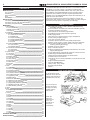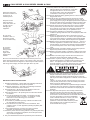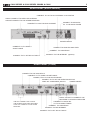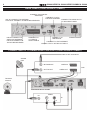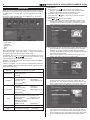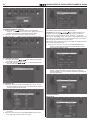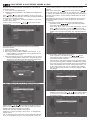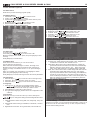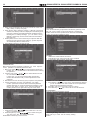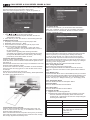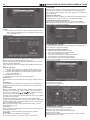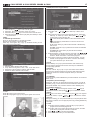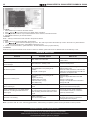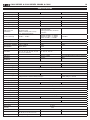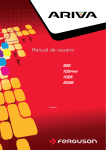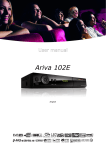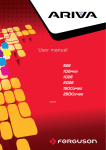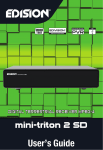Download Alma S2300 Series Combo User`s manual
Transcript
TM User’s Manual S2000 SERIES & S2300 SERIES COMBO & C2200 2 CONTENTS MAIN FEATURES For your Safety Unpacking General Operation RCU Rear Panel INSTALLATION Connecting to TV using SCART support Connecting to TV & VCR using RCA support Connecting to Digital Amplifier MAIN MENU 1. Edit Channel 1.1 TV Channel List 1.2 Radio Channel List 1.3 Delete All 2. Installation 2.1 Satellite Installation (optional) 2.1.1 Antenna Connection 2.1.2 Satellite List 2.1.3 Antenna Setup 2.1.4 Single Satellite Search 2.1.5 Multi Satellite Search 2.1.6 TP List 2.2 Cable Installation (optional) 2.2.1 Auto Search 2.2.2 Manual Search 2.3 Terrestrial Installation (optional) 2.3.1 Auto Scan 2.3.2 Manual Scan 3. System Setup 3.1 Language 3.2 TV System 3.3 Display Setting 3.4 Local Time setting 3.5 Timer Setting 3.6 Parental Control 3.7 OSD Setting 3.8 Favorite 3.9 Other 4. Tools 4.1 Information 4.2 Factory Setting 4.3 Upgrade by RS232 4.4 S/W Upgrade by OTA 4.5 Common Interface (optional) 4.6 Conditional Access (optional) 4.7 Upgrade by USB 4.8 Media Player 4.9 Remove USB device 4.10 Network Local Setting (optional) 4.11 Wi-Fi manager (optional) 4.12 Upgrade By Network (optional) 4.13 Weather Forecast (optional) 4.14 RSS Reader (optional) 5. Game 6. REC 6.1 PVR Storage Information 6.2 PVR Setting 7. Hot key 7.1 Info 7.2 EPG 7.3 Find 7.4 Number 7.5 TV/Radio 7.6 Up/Down 7.7 Left/Right 7.8 Mute 7.9 Pause 7.10 OK 7.11 Audio 7.12 Recall 7.13 Fav 7.14 Teletext TROUBLE SHOOTING SPECIFICATIONS 2 2 4 4 4 5 5 6 7 7 8 8 8 9 9 10 10 10 10 10 12 12 12 13 13 13 13 13 13 13 13 13 13 13 13 14 14 14 14 14 14 14 15 15 15 15 15 16 16 16 16 16 16 16 17 17 17 17 17 17 17 17 17 17 17 17 17 17 17 18 18 18 18 18 19 A Digital Satellite/Cable/Terrestrial Receiver is a convenient product that allows you to view a variety of programs provided through satellite/cable system/terrestrial antenna. This user’s guide covers the installation of the DSR/DCR/DTR and the necessary steps to implement various features. This also explains special features available only in this DSR/DCR/DTR in detail, which will allow you to make full use of these feature. Information confirmed in this document is subject to change. We reserves the right, without notice, to make change in product design or performances as progress in engineering or technology. MAIN FEATURES • • • • • • • • • • • • • • • • • • • • • • • • • Fully DVB-S/S2 / DVB-C / DVB-T (MPEG2 & MPEG4/H.264) Compatible (optional) SCPC and MCPC receivable from C/Ku band satellite (optional) Automatic PAL/NTSC conversion 4000 channels TV and Radio programmable 8/32 different favorite groups selection (optional) Multi-language OSD Fully support to 7 days Electronic Program Guide(EPG) Picture in Gra phics(PIG) support True color On Screen Display Automatic network search for newly added transponders DiSEqC 1.2 fully support, 13/18V, 0/22K, LNB control (optional) Various channel editing functions (favorite, moving, locking, renaming, deleting and sorting) Parental control for channels Easy to use Menu System Software upgrades through RS232 port and Receiver to receiver, Support USB upgrade 8 Timer Reservations, automatically switch to a specific channel Subtitle support DVB EN300743 and EBU Teletext support DVB ETS300472 by VBI and OSD Automatic save for last channel Channel list can be sorted by alphabetic A-Z, Scramble, Favorite, Lock, Sat Support FAT16/FAT32/FAT12 Only list JPEG/BMP files 480i/p, 576i/p, 720p, 1080i/p Recording with timeshift Games FOR YOUR SAFETY To avoid electric-shock hazards, do not open the cabinet, refer servicing to qualified personnel only. Do not expose the receiver under the sunlight. And keep it away from the heat source. When the abnormal phenomenon occur, you should cut off the power immediately. S2000 SERIES & S2300 SERIES COMBO & C2200 Switch the receiver off whenever it remains out of service for an extended period. Keep the receiver away from flower vases, tubs, sinks, etc. in order to avoid damaging the equipment. Do not block ventilation holes of the receiver so that air can circulate freely. Do not touch the receiver during thunder, since that might create electric-shock hazards. Be sure to turn the Receiver off and disconnect the AC power cord before cleaning the Receiver surface. If the surface is dirty, wipe clean with a cloth which has been dipped in a weak soap-and- water solution and wrung out thoroughly, and then wipe again with a dry cloth. IMPORTANT SAFETY INSTRUCTIONS 1. Read these instuctions – All the safety and operating instructions should be read before this product is operated. 2. Keep these instructions – The safety and operating instructions should be retained for future reference. 3. Heed all warnings – All warnings on the appliance and in the operating instructions should be adhered to. 4. Follow all instructions – All operating and use instructions should be followed. 5. Do not use this apparatus near water – The appliance should not be used near water or moisture – for example, in a wet basement or near a swimming pool, and the like. 6. Clean only with dry cloth. 7. Do not block any ventilation openings. Install in accordance with the manufacturer’s instructions. 8. Do not install nearr any heat sources such as radiators, heat registers, stoves, or other apparatus (including amplifiers) that produce heat. 9. If the provided plug does not fit into your outlet, consult an electrician for replacement of the obsolete outlet. 10.Protect the power cord from being walked on or pinched particularly at the plugs, convenience receptacles, and at the point where they exit from the apparatus. 11.Only use attachments/accessories specified by the manufacturer. 3 12.Use only with the cart, stand, tripod, bracket, or table specified by the manufacturer, or sold with the apparatus. When a cart orr rack is used, use caution when moving the cart/apparatus combination to avoid injury from tip-over. 13.Unplug the apparatus during lightning storms or when unused for long periods of time. 14.Refer all servicing to qualified personell. Servicing is required when the apparatus has been damaged in any way, such as power supply cord or plug is damaged, liquid has been spilled or objects have fallen into the apparatus has been exposrd to rain or moisture, does not operate normally, or has been dropped. 15.CAUTION: These servicing instructions are for use by qualified service personell only. To reduce the risk of electric shock, do not perform any servicing other than that contained int he operating instructions inless you are qualified to do so. 16.Ensure that the ventilation is not impeded by covering the ventilation openings with items such as newspapers, table-cloth curtains, etc. 17.WARNING: To reduce the risk of fire or electric shock, do not expose this apparatus to rain or moisture. The apparatus shall not be exposed to dripping or splashing and that objects filled with liquids, such as vases, shall not be placed on apparatus. 18.WARNING: Fort he terminals marked with symbol of „ ” may be of sufficient magnitude to constitute a risk of electric shock. The external wireing connected to the terminals requires installation by an instructed person or the used of ready-made lead sor cords. 19.CAUTION: Danger of explosion if battery is incorrectly replaced. Replace only with the same or equivalent type. 20.WARNING: The battery (battery or batteries or battery pack) shall not be exposed to excessive heat such as sunshine, fire or the like. 21.WARNING: The mains plug is used as disconnect device, the disconnect device shall remain readily operable. 22.Explanation of symbol, marking, signal lamp or similar means indicate that apparatus is completely disconnected from the mains. This equipment is a Class II or double insulated electrical appliance. It has been designed in such a way that it does not require a safety connection to electrical earth. 23.-This lightning flash with arrowhead symbol within an equilateral triangle is intended to alert the user to the presence of noninsulated „dangerous voltage” within the product’s enclosure that may be of sufficient magnitude to constitute a risk of electric shock. -Warning: To reduce the risk of electric shock, do not remove cover (or back) as there are no user-serviceable parts inside. Refer servicing to qualified personell. -The exclamation point within an equilateral triangle is intended to alert the user to the presence of important operating and maintenance instructions int he literature accompanying the appliance. 24.Correct Disposal of this product. This marking indicates that this product should not be disposed with other household wastes throughout the EU. To prevent possible harm to the environment or human health from uncontrolled waste disposal, recycle it responsibly to promote the sustainable reuse of material resources. To return your used device, please use the return and collection systems or contact the retailer where the product was purchased. They can take this product for environmental safe recycling. S2000 SERIES & S2300 SERIES COMBO & C2200 4 UNPACKING TXT REMOTE CONTROL SLEEP SUB USERS MANUAL AUDIO/VIDEO CABLE (OPTIONAL) PAUSE BATTERIES (OPTIONAL) RECORD V-FORMAT ►, II ◄◄, ►► GENERAL OPERATION • • V-MODE SAT (optional) ZOOM Enter into the sleep in mode Dispay subtitle. Pause: Select for freezing the image. Press once to freeze the image, press again to unfreeze it. Record the program Changes the HD-Format Play and stop the program Press to fast forward or fast backward Press to slow forward or slow backward Switch the video mode between current video mode and YUV 576i Display satellite list Enter into zoom in mode REMOTE CONTROL UNIT KEY FUNCTION Turns power ON/OFF of the DSR When watching a channel, mute the sound 0-9 TV/RADIO ← PR FAV Enter number of the required menu item or select a channel number to watch Switches between TV and Radio mode Switches back to previous channel Displays the favorite group list SHIFT Timeshift function key FIND Display the Find window INFO Show information of the current channel MENU Press this key one time to run menu onscreen PAGE+/PAGE- Moves up / down a page in the list OK, LIST Executes the selected item in the menu screen or enters the desired value in any input mode PR+, PR- When watching a channel, change channels or move to the next higher or lower item in the menu When watching a channel, adjust the volume or move to the left or right item in the menu EXIT Return to the previous menu on the menu screen or escape from the menu EPG Call up the EPG (Electronic Program Guide) Display the Audio window. TV/AV Switches the between TV and AV mode RCU ALMA C2200 • Throughout this manual you will notice that the everyday operation of the receiver is based on a series of user friendly on screen display and menus. These menus will help you get the most from your receiver, guiding you through installation, channel organizing, viewing and many other functions. All functions can be carried out using the buttons on the RCU, and some of the functions can also be carried out using the buttons on the front panel. The receiver is easy to use, always at your command and adaptable for future advances. Please be aware that new software may change the functionality of the receiver. Should you experience any difficulties with the operation of your receiver, please consult the relevant section of this manual, including the Problem Shooting, or alternatively call your dealer or a customer service adviser. RCU ALMA S2000 SERIES / S2300 SERIES COMBO • ◄, ► Switch to teletext or subtitle mode S2000 SERIES & S2300 SERIES COMBO & C2200 5 REAR PANEL (S2000 SERIES) CONNECT TO 12V TO AN EXTERNAL 0/12V SWITCH LNB IN: CONNECT TO SATELLITE ANTENNA LNB OUT:CONNECT TO THE OTHER RECEIVER CONNECT TO A PC FOR S/W UPGRADE CONNECT TO AUDIO R/L TO TV OR AUDIO TUNER POWER ON/OFF CONNECT TO TV USING A SCART CABLE CONNECT TO ADIGITAL AMPLIFIER CONNECT TO USB DEVICE CONNECT TO TV SET DV-OUT INPUT CONNECT TO THE INTERNET (optional) REAR PANEL (C2200) CONNECT TO THE ACOUSTICS CONNECT TO TV USING A SCART CABLE CONNECT TO A PC FOR S/W UPGRADE CONNECT TO TV SET OR VIDEO PROJECTOR YPbPr OR COMPONENT INPUTS POWER ON/OFF DIGIAL OUTPUT TO CONNECT THE RECEIVER TO A DIGITAL AMPLIFIER CABLE IN: CONNECT THE COAXIAL CABLE FROM YOUR CABLE PROVIDER LOOP OUT: CONNECT TO THE OTHER RECEIVER CONNECT TO AUDIO R/L TO TV OR AUDIO TUNER CONNECT TO USB DEVICE CONNECT TO THE INTERNET CONNECT TO TV SET DV-OUT INPUT S2000 SERIES & S2300 SERIES COMBO & C2200 6 REAR PANEL (S2300 SERIES COMBO) CONNECT TO A DIGITAL AMPLIFIER CONNECT TO A PC FOR S/W UPGRADE ANT IN: CONNECT TO ANTENNA LOOP OUT: CONNECT TO ANOTHER RECEIVER LNB IN: CONNECT TO SATELLITE ANTENNA LNB OUT:CONNECT TO THE OTHER RECEIVER CONNECT TO TV USING A SCART CABLE CONNECT TO AUDIO R/L TO TV OR AUDIO TUNER CONNECT TO USB DEVICE POWER ON/OFF CONNECT TO THE INTERNET CONNECT TO TV SET DV-OUT INPUT CONNECTING TO TV USING SCART SUPPORT (S2300 SERIES COMBO) Cable or OFF-Air Antenna Satellite Dish IN FROM ANT VIDEO IN VCR OUT TO ANT VIDEO OUT Terrestrial Antenna Alma S2300 Series Combo IN AUDIO TV L R S2000 SERIES & S2300 SERIES COMBO & C2200 7 CONNECTING TO TV USING RCA SUPPORT (OPTIONAL) IN VIDEO AUDIO R Satellite Dish L TV IN TV AUDIO R VIDEO L Alma S2000 Series Alma C2200 CONNECTING TO DIGITAL AMPLIFIER Satellite Dish Alma S2000 Series DIGITAL AUDIO CONVERTOR OR AMPLIFIER DIGITAL AUDIO L R SPEAKER Alma C2200 & Alma S2300 Series Combo S2000 SERIES & S2300 SERIES COMBO & C2200 8 MAIN MENU Make sure that you have properly installed and connected the cables of the receiver . If the receiver is the factory status or there is no program list, when power on, the Main Menu window will be displayed on the screen. During the normal TV/Radio mode, press MENU key on the RCU to enter into the Main Menu window. 1. Edit Channel 1. Press OK key or key to pop up the “Input Password” dialogue, you can not enter into the menu unless the correct password is inputted. The default password is “0000”. 2. Press PR+, PR- keys to move the cursor up or down. 3. Press EXIT key or key to move the focus to the left menu. 1.1 TV Channel List 1. Press keys to select satellite. 2. Press PR+, PR- keys to select the program that you want to play, and then press OK key to view it in the small window. If move the yellow cursor to select up or down, you will see a gray line which indicates the playing program in the small window. This main menu consists of 5 major main menus as follow. - Edit Channel - Installation - System Setup - Tools - REC During the installation the OK key confirms a selection and LIST key shows Down List Box if the column has 3 4 mark. You can also use the numeric keys on the RCU to enter numeric value. Use the PR+, PR- key to move upwards and downwards from one line to another line and use key to move from main menu to sub menu and move from left side to right side or versa. 3. Press FAV key to move the FAV button upward. Select the program and press OK key to pop up the favourite group list. In the list, select the group that you want to add into and press OK key, and then you will find the favourite mark is displayed at the right side of the selected program. Press FAV key again to exit from the fav mode, and you will find the FAV button return to the origin position. Meantime, you want to escape the menu system, please press MENU or EXIT key on the RCU. If there is no program, you can not exit from the Main Menu window by pressing MENU or EXIT key. System will inform “No channel” and the following items turn grey. Sub-menu Turn grey when there is no program Edit Channel TV Channel List Radio Channel List Delete all Installation Language Local Time Setting Parental Lock Other Display Setting TV System Timer Setting OSD Setting Favorite System Setup Language Local Time Setting Parental Lock Other Display Setting TV System Timer Setting OSD Setting Favorite Tools GAME REC 4. Press red colour key to move the Lock button upward. Select the program and press OK key to mark this program with the Lock mark. You can cancel this mark by pressing OK key once more. Press red colour key again to exit from the lock mode, and you will find the Lock button return to the origin position. Information Factory Setting Upgrade by RS232 S/W Upgrade by OTA Conditiona Access Upgrade by USB Media Player Remove USB device Network Local Setting Upgrade By Network Weather Forcast RSS Reader Othello PVR Storage Information Sudoku PVR Setting 5. Press green colour key to move the Skip button upward. Select the program and press OK key to mark this program with the skip mark. You can cancel this mark by pressing OK key once more. Press green colour key again to exit from the skip mode, and you will find the Skip button return to the origin position. S2000 SERIES & S2300 SERIES COMBO & C2200 9 ii. Edit (green colour key) Press green colour key to move the Edit button upward. Select the program and press OK key to pop up the Rename window. In Rename window, press red colour key to switch between capital letter and lower letter; press green colour key to delete the character on the cursor; press keys to move the cursor left or right; press numeric keys (0-9) to input the character, please refer to the down table. Press yellow colour key to save and exit, or press blue key to cancel and exit. 6. Press yellow colour key to move the Move button upward. Select the program and press OK key to mark this program with the move mark. Press PR+, PR- keys to move the cursor to the position where you want to locate and press OK key to confirm. Press yellow colour key again to exit from the yellow mode, and you will find the yellow button return to the origin position. Numeric keys 7. Press blue colour key to enter into the Edit channel window. Press numeric key repeatedly, display in circle 1 .,*?!@1 2 ABC2 3 DEF3 4 GHI4 5 JKL5 6 MNO6 7 PQRS7 8 TUV8 9 WXYZ9 0 [space]_-0 If the name is empty, system will pop up a dialogue informing “Name” once yellow colour key is pressed. Press OK key to close this dialogue. i. Sort (red colour key) Press red colour key to pop up the Sort drop-down list. Name(A-Z): The ascending order, omitting the $ character, the number is ahead, then the capital letter, at last the lowercase. Name (Z-A): The opposite order of the above Name (A-Z). Free/Scramble: All FTA programs are listed ahead, while all scrambled programs are listed last. Lock: all locked programs are listed at the last. iii. Delete (blue colour key) In Delete window, press blue colour key to move the Delete button upward. Select the program and press OK key to mark this program with the deletion mark. You can cancel this mark by pressing OK key again. Press EXIT key to pop up the dialogue “Are you sure to save?”. Select Yes button and press OK key to save, or select NO button and press OK key to exit without saving. 1.2 Radio Channel List Sine the same operation as 1.1 TV Channel List, here we don’t explain any more. 1.3 Delete All Move cursor to the Delete All item, and press OK Key to pop up the dialogue “Warning! Do you really want to delete all channel?”. Press EXIT key to pop up the dialogue “Are you sure to save?”. Select Yes button and press OK key to save, or select NO button and press OK key to exit without saving. 10 2. Installation 2.1 Satellite Installation (optional) 1. Press OK key or key to pop up the “Input Password” dialogue, you can not enter into the menu unless the correct password is inputted. The default password is “0000”. 2. Press PR+, PR- keys to move the cursor up or down. 3. Press EXIT key or key to move the focus to the left menu. S2000 SERIES & S2300 SERIES COMBO & C2200 Name: User numeric keys to change the name of the satellite, please refer to the Edit Channel Name. Longitude: You can press keys to switch between east longitude and west longitude. After pressing OK key, you can use numeric keys to edit the longitude, press EXIT key or the PR+, PR- keys to exit editing mode. The range of the longitude is from 1to 180 degree. If beyond this range, system will inform you “out of range” when you press yellow colour key on the RCU. After setting, press yellow colour key to save and exit, while press blue colour key to exit without saving. 4. Press green colour key to pop up the Add Satellite window. Since the same operation as the above Edit Satellite window, here we don’t explain any more. 2.1.1 Antenna Connection 1. Connection Type: Press key to select among Single, Dual(Same) and Dual(Different). 2. LNB 1, LNB 2: Press key to select between Fixed Antenna and Motor Antenna. 5. Press blue colour key to pop up the dialogue “Are you sure to delete?”. Select Yes button and press OK key to delete the selected satellite. You can cancel this operation by pressing OK key at the NO button. 2.1.2 Satellite List 1. Press PR+, PR- keys to select the satellite up or down. Press OK key to select and mark, and you can press OK key again to cancel the selection and the mark. 2.1.3 Antenna Setup Part A: Fixed 2. If there is no satellite, the red colour and blue colour keys will be invalid. 3. Press red colour key to pop up the Edit Satellite window. Press PR+, PR- keys to move cursor up or down. S2000 SERIES & S2300 SERIES COMBO & C2200 Suppose that you have selected Fixed Antenna in the Antenna Connection window. 1. Tuner: Show you the LNB selected. 2. Satellite: All selected satellites in the satellite list are displayed in this item. Press keys to select the satellite in circle. Or press OK key to pop up the drop-down list, then select the desired satellite in the list and press OK key to confirm. 3. LNB Freq, Transponder, DiSEqC1.0, DiSEqC1.1: The same operation as the above. 4. 22K, Polarity: You can press keys to select in circle. Part B: Motor Suppose that you have selected Motor Antenna in the Antenna Connection window. 1. Tuner: Show the LNB 2. LNB Type: Select the proper LNB type. 3. Motor Type: Select between DiSEqC1.2 and USALS. If you select DiSEqC1.2, the following Local Longitude and Local Latitude items will turn grey. 4. Delete All: Press OK key to pop up the dialogue “Are you sure to clear set satellite position of this tuner?”. Press OK key at the Yes button to clear all the memories about the position of the satellites that are connected to the current tuner. 11 proper position (reference or from 1to 63) to realize the selected position. West <Save> East: Press key to turn west, while press key to turn east. Press OK key to pop up the dialogue “Are you sure to change this satellite’s position?”. Press OK key at the Yes button to save the current position, or press OK key at the No button to cancel the operation. Recalculation: Press OK key to pop up the dialogue “Are you sure to change this satellite’s position?”. Press OK key at the Yes button to recalculation. 6. Limit Setup: Press OK key to pop up the Limit Setup window. Limit Setup: Press keys to switch among Disable Limit, East Limit and West Limit. Limit Setup: Move cursor to the Limit Setup button. You can press key to turn west , or press key to turn east. Go to Reference: Press OK key to go to reference. If you select Disable Limit in the above Limit Setup item, this button will turn grey. 7. If select USALS, Delete All item will turn grey. Local Longitude, Local Latitude: Press keys to switch between West and East, or press these keys again to switch between North and South.. Press OK key to enter into the editing mode. Use numeric keys (0-9) to input the longitude or latitude, press MENU key or EXIT key to exit. The range of the longitude is from 0 to 180,while the range of the latitude is from 0 to 90. If the inputted value is not in this range, system will pop up a dialogue “Out of Range” when you exit from this window. You can press OK key to close this dialogue. 5. Motor Setting: Press OK key to the Motor Setting window. 8. Motor Setting: Press OK key to enter into the Motor setting window. Satellite, Transponder: Press keys to select satellite or transponder, or press OK key to pop up the drop-down list and select in the list. Satellite: Press keys to select the satellite in circle. Or press OK key to pop up the drop-down list, then select the desired satellite in the list and press OK key to confirm. Transponder: The same operation as the above. Position No., & Save: The range is from 0 to 63. “0” delegates the original position. You can select the proper value when you has rotated the antenna. Go to X: Press OK key to pop up the drop-down list, select the 12 S2000 SERIES & S2300 SERIES COMBO & C2200 2.1.4 Single Satellite Search 2.1.6 TP List 1. Press PR+,PR- keys to select the proper satellite. 1. Satellite : Press keys to select the satellite in circle. Or press OK key to pop up the drop-down list, then select the desired satellite in the list and press OK key to confirm. 2. FTA Only: Press keys to select between Yes and No. 3. Scan Channel: Press keys to select among TV+Radio, TV Channel, Radio. 4. Network Search: Select between No and Yes. This item turns grey when Auto Scan is selected in the following Scan mode item. 5. Scan Mode: Press keys to select between Auto Scan and Preset Scan. Auto Scan is Blind scan, while Preset Scan is to search the preset frequencies. 6. Tuner: Show the LNB selected. 7. Search: Press OK key to start searching. 2. Press red colour key to pop up the Edit TP window. Frequency, Symbol rate: Press keys to add or reduce by step one. Or press numeric keys (0-9) to input the desired value. The range of the frequency is 3000-13500, while the range of the symbol rate is 1000~45000. The inputted value is beyond this range, the value will return to the origin value. Polarity: Press keys to switch between Vertical and Horizontal. 3. Press green colour key to pop up the Add TP window. Since the same operation as the above Edit TP window, here we don’t explain any more. 2.1.5 Multi Satellite Search 4. Press yellow colour key to pop up dialogue “ Are you sure to delete?”. Press OK key at the Yes button to delete the selected TP, or press EXIT key to cancel the operation. From the Multi Satellite Search window, you can search several satellites at the one time. 1. Satellite: All selected satellites in the satellite list window are displayed on the down part. You can press keys to switch among them. 2. FTA Only: Press keys to select between Yes and No. 3. Scan Channel: Press keys to select among TV+Radio, TV Channel, Radio. 4. Network Search: Select between No and Yes. This item turns grey when Auto Scan is selected in the following Scan mode item. 5. Scan Mode: Press keys to select between Auto Scan and Preset Scan. Auto Scan is Blind scan, while Preset Scan is to search the preset frequencies. 6. Tuner: Show the LNB selected. 7. Search: Press OK key to start searching. 5. Press blue colour key to pop up the TP Search window. 6. FTA only, Scan Channel, Network Search: Press keys to select the proper option. Press OK key at the OK button to start searching. S2000 SERIES & S2300 SERIES COMBO & C2200 13 2.2 Cable Installation (optional) 2.2.1 Auto Search Press OK key to start searching program quickly. 2.2.2 Manual Search 1. Scan Mode: Press key to select in circle. 2. Ch No: Press key to select. 3. Symbol Rate: Press number key to input certain value or press key to select in circle. 4. Modulation: Press key to select in circle. 5. Network Search: Select between Yes and No. 6. Search: Press OK key to start searching. 3.3 Display Setting 1. Brightness: Press 2. Contrast: Press 3. Saturation: Press 4. Hue: Press 5. Sharpness:Press key to select from 0-100. key to select from 0-100. key to select from 0-100. key to select from 0-100. key to select from 0-10. 2.3 Terrestrial Installation (optional) 2.3.1 Auto Scan In country, press key to select. In FTA Only, press key to choose Yes or No. Move the highlight on the search option, and press [OK] key to start scanning. Press [EXIT] key to exit this menu. 2.3.2 Manual Scan There are two scan modes for you. You can choose to scan by channel or by frequency. When scan band is UHF and region is “China”, the range of Ch Number is from 13 to 61. When scan band is VHF and region is “China”, the range of Ch Number is from 1 to 12. (It’s according to region.) When you complete your configuration, move highlight to search option, and press [OK] key to start scanning. Press [EXIT] key to exit the scanning and save the current parameters. 3. System Setup 1. Press OK key or key to move the cursor to the right menu. 2. Press PR+, PR- keys to move the cursor up or down. 3. Press EXIT key or key to move the focus to the left menu. 3.4 Local Time Setting 1. Summer Time: Select between ON and OFF. “OFF” delegates the normal time. If select ON, time will add one hour. 2. GMT Offset: When select “ON” in GMT Usage item, system will get the date and time information from the screen automatically. Date and Time two items will turn grey. Select the proper option in the GMT Offset item. The default setting is GMT ON. 3. Date, Time: When select “OFF” in GMT Usage, Date and Time two items take effect, while GMT Usage turns grey. Use numeric keys to input the desired value.5. After setting, press MENU key or EXIT key to exit and save. If the value is invalid, system will inform “Invalid input! Continue to edit?”. Press OK key at the Yes button to continue the modification, or press OK key at the No button to exit without saving. 3.1 Language 1. Press OK key to enter into the Language window. Press keys to select the language in circle, while press PR+, PR- keys to move the cursor up or down in circle. 2. Press MENU key or EXIT key to save and exit. 3. The types of the language, pleaser refer to the configuration of the customer. 3.2 TV System Press PR+, PR- key to move the cursor up or down, while press keys to change the setting and the setting will take effect immediately. 1. Video Resolution: Select among 480i, 576i, 480p,576p, 720p and 1080i. 2. Aspect Mode: Select among 4:3LetterBox, 4:3PanScan, 16:9 and Auto. 3. Digital Audio Out: Select among LPCM Out, Auto and BS Out. 3.5 Timer Setting If there is no program, you can not enter into this window. There are 8 timers that can be set. Select Timer up or down, and press OK key to enter into the setting window. 14 1. Timer mode: The default mode is off. You can set the timer once, daily, weekly, monthly and yearly. 2. Timer Service: Select between Channel or Record. If Channel is selected, the Wakeup Channel is displayed in the following item. If Record is selected, the Wakeup Message is displayed in the following item. In wakeup message, you can select among Birthda y, Anniversary, General. At the same time the duration item turns grey. 3. Wakeup Date, On Time: Use numeric keys to input the valid date. Duration: Set the gap time. After waking up, system will power off automatically after the duration time. 4. Press MENU or EXIT key to save and exit. S2000 SERIES & S2300 SERIES COMBO & C2200 3.8 Favorite There are 8/32 favorite groups listed in this window (optional). Press PR+, PR- keys to select one and press OK key to the Rename window. Since the same operation as the above the Add Satellite window, here we don’t explain any more. 3.9 Other 1. LNB Power: Select between Off and On. 2. Channel Play Type: Select among All, Free, Scramble. 3. Auto Standby: Select between On and Off. 3.6 Parental Lock Before entering into the Parental Lock window, you need input the correct password. The default password is 0000. 1. Menu Lock: Press keys to select between Off and On. If select “On” , you can not enter into the window before entering the password. 2. Channel Lock: Press keys to select between Off and On. The default value is Off. If select “On”, you can not view the locked channel set in Chanel List Edit window until you have inputted the correct password. 3. New Password: User numeric key (0-9) to input the new password. 4. Confirm Password: Input the new password once again. Confirm password must be the same as the New password. System will inform you “Change password successfully!” while they are the same, or inform you to input the password of Confirm password once again when they are not the same. 4. Tools 1. Press OK key or key to pop up the “Input Password” dialogue, you can not enter into the menu unless the correct password is inputted. The default password is 0000. 2. Press PR+, PR- keys to move the cursor up or down. 3. Press EXIT key or key to move the focus to the left menu. 4.1 Information Press OK key to the Information window. 3.7 OSD Setting 1. OSD Timeout: Press keys to select from 1 to 10 by step1. The default values is 5. 2. OSD Transparency: Press keys to select among Off, 10%, 20%, 30%, 40%. The default option is Off. Press MENU or EXIT key to save and exit. 4.2 Factory Setting Press OK key to enter into the Factory Setting window. S2000 SERIES & S2300 SERIES COMBO & C2200 15 Select Yes button and press OK key to return to the factory setting. All searched channels and set information will be erased. Select No button and press OK key to cancel this operation, or press MENU or EXIT key to cancel and exit. 4.3 Upgrade By RS232 1. Press keys to select among allcode, maincode,card,Radioback,keydate defaultdb, userdb. The default option is allcode. 2. Press OK key at the Start button to start checking serial port. 4.4 S/W Upgrade by OTA 1. Frequency: Use numeric keys to input the proper value. 2. Bandwidth: Select among 6, 7, 8MHz. 3. Down load PID: Use numeric keys to input the proper value. 4. Start: Press OK key to start upgrading. If no correct searching information, system will inform “Collecting information”. You can press Exit button to return to the previous window. System will start upgrading after collecting information successfully. Press OK key at the Download button and press OK key at the Burnflash button to start burning. After booting, press OK key at the Reboot button to reboot. 4.5 Common Interface (optional) Insert the common interface module into the CI slot, and then insert the smart card into the common interface module with the golden or silver chip facing up. Push the smart card into the module. Only a few millimetres of the card should be visible outside the module. To remove the module from the slot, push button on the left-hand side of the slot. There are many types of CI. Here we take Conax access for example. Press OK key to enter into the main menu. You can know information about product Ordering, Subscription Status, PPV Status, Token Status and so on. 4.6.1 About CA Info In About CA Info sub-menu, you can know the basic information about this conditional access such as Card Status, CAS System ID, Interface Version, Card Number, Number of sessions, Country Indicator, and Maturity Level. 4.6.2 Change PIN Changes PIN window is designed for changing the smart card’s PIN, which is required if you want change the maturity level settings. In order to change the PIN, you must know the current PIN also called the old PIN. Input the new PIN and twice the PIN (New PIN and Confirm PIN must be the same) your want to set. Move cursor to OK button and press OK key, and then system will pop up a dialogue informing you the changing result. Note that the PIN can only constructed with Arabic numerals. 4.6.3 Change Signature PIN Do the same way as the above Change PIN. Note: The signature PIN will be locked after the three erroneous attempts to enter the correct PIN. If locked, please call the dealer for help. 4.6.4 Maturity Level Input the PIN then Move cursor to Select Maturity level,you can select A-Over18,X- Erotic,G-General audience,PG-Parental Guidance,move cursor to Change Maturity level button and press OK key,and then system will pop up a dialogue informing you the changing result. 4.6.5 Subscription Status Know the detail information of Subscription Status. 4.6.6 Even Status Know the detail information of Event Status. 4.6.7 Token Status Know the detail information of Tokens Status. 4.7 Upgrade by USB 1. Upgrade File: Show the Upgrade File. 2. Upgrade Mode: Select between AllCode, HCDPKey, main code, seecode, radioback and cipluskey. When users switch the upgrade mode, “Upgrade File” will show the corresponding file according to the table below: 4.6 Conditional Access (optional) Insert the smart card with the golden chip facing down. Push the smart card into the CA slot. Only a few millimetres of the card should be visible outside the slot. Select Conditional Access item and press OK key, then you will enter into its sub-menu which consists four items of About CA Info, Change PIN, Change Signature PIN, Maturity Level. Upgrade Mode File feature All code: File named as “*.abs” Main Code: File named as “*.abs” Radio back: File named as “*.abs”, the picture will be used as both radio back and menu back Default db: File named as “*.abs” 16 S2000 SERIES & S2300 SERIES COMBO & C2200 In record list Red key: Press red key to enter the rename window, you can rename the file by press number 0-9 on RCU Green key: Press green key to lock the file you selected Yellow key: Press yellow key to delete the file you selected. 4.9 Remove USB device Press OK on this item it will pop up a dialogue:”You can safely remove USB device now! “, then you can move your USB device safely. 4.10 Network Local Setting (optional) HDCP: Select between ON and OFF, when it ON, the IP Address, Subnet Mask and Gateway item will turn gray, you can not edit them. Press number 0-9 the input the address. Select the upgrade mode and upgrade file, then you can start upgrade by USB. 3. Press OK key on start button to start receiving the data from USB device. When the USB device is not connected, this item is grey, you can not edit it now. 4.8 Media Player 4.11 WiFi Manager (optional) Insert Wifi equipment first,then esarch available Enter net signal,input the password to conntect with network. This menu will be disabled when no USB device is plugged. Media Play List will not be saved when USB plug out or standby or power off. Move scroll bar when press up/down key, page up or down by page key. Go into sub-directory when press ok key in the file directory, play the selected file when scroll bar is on the file, automatic return USB menu after play is over. Color key operation: 1. Green key: Press green key to add the favorite symbol on your selected files, and put the file selected by scroll bar to play list . 2. Yellow Key: Press yellow key to add favourite symbol on all the image and music files. 3. Red Key: Show the Play List. 4. Blue Key: Press blue key to enter the edit window. Function key: Press number key 0 to switch among music, image, video and record list. In image list Press number key 1 to display the Sort window. Press number key 2 to display the Setup window. Press number key 3 to enter multi view mode. In edit window: Red key: Press red key to enter the rename window, you can rename the file by press number 0-9 on RCU. Green key: Press green key to enter the copy window, press key to select the place you want to copy to, and press green key to begin copying. Yellow key: Press yellow key to add the delete symbol on your selected file, press yellow key again the symbol will disappeared. Press OK key on the file with delete symbol, it will pop up a dialogue: “ Are you sure to delete ?” Select YES to delete and select NO to quit without delete the file. and press EXIT key to quit without delete the file. Blue key: Press blue key to enter the New Folder window, you can press number 0-9 to edit. In music list Press number key 1 to display the Sort window. Press number key 2 to select the repeat mode. The function of colour key is the same as Color key operation. In video list Press number key 1 to display the Sort window. The function of colour is the same as Color key operation. 4.12 Upgrade by Network (optional) 1. Protocol: Select between HTTP and FTP. 2. URL Type: Select between number and string. 3. URL: press number key 0-9 to input. 4. User: Press number key 0-9 to input the user name. 5. Press number key 0-9 the input the password. 6. Press OK key on star button to begin updating Press green key to delete the number or characters and press red key to switch the input mode. 4.13 Weather Forecast (optional) Press green key to add city. Press yellow key to delete city. Press red key to update. 4.14 RSS Reader (optional) RSS Channel list is on the left side of window. RSS News list is on the right side of window. Press PR+, PR- key to select channel you wanted. Press red key to update. Press green key to add channel Press yellow key to delete channel. Press blue key to edit channel. S2000 SERIES & S2300 SERIES COMBO & C2200 17 7.2 EPG (Electronic Program Guide) 5. Game 1. Press OK key or key to enter into the game. 2. Press PR+, PR- keys to move the cursor up or down. 3. Press EXIT key or key to move the focus to the left menu. 4. Select the game that you want to play and press OK key to enter into the window. 6. REC 6.1 PVR Storage Information Show you the information in windows as besides. Red key: Press red key to format the disk. Green key: Press green key to pop up DVR Set window, you can select DVR type in this window. 6.2 PVR Setting 1. Timeshift: Select between ON and OFF. 2. Jump: Select among 30sec, 1min, 5 min, 10 min and 30 min. 3. Timeshift to Record: Select between ON and OFF. 4. PS Record: Select between ON and OFF. Press EPG key to enter into the EPG window. 1. Press PR+, PR-, keys to select up or down, left or right. 2. Press red colour key to pop up the Time Bar window. Press PR+, PR- keys to select up or down, while press keys to select left or right in the time bar. : Press OK key at this button to return to the EPG window. : Press OK key at this button to move the cursor to the current time line. ◄ ►: Press OK key to push the time forward or backward by half an hour. ◄◄ ►►: Press OK key to push the time forward or backward by half an hour. ◄◄◄ ►►►: Press OK key to push the time forward or backward by a day. 3. Detail Information: In the EPG window, press PR+, PR-, keys to select the channel and program, and press OK key to know the detail information of the current program. 4. Press green colour key to enter into the Timer window. You can add the current program to the Timer. If 8 timers are already yet, system will inform you “Timer is full!’. 7.3 Find Press FIND key on to pop up the Find window. Use numeric keys to enter into the character and use the colour keys to realized the corresponding operation. 7.4 Number Use the numeric keys (0-9) to input the number of the desired channel. If the inputted number is beyond the valid channel number, system will “No such a channel” and press OK key to close this message. 7.5 TV/RADIO In normal mode, press TV/RADIO key to switch between TV mode and Radio mode. 7.6 Up/Down (Channel Change) Press PR+, PR- keys to change the channel up or down. If in the all satellites group, you can select channel in all searched channels. If in the specific satellite, only can select channel in the satellite group. 7. Hot Key 7.1 Info Press INFO key to pop up the Info bar. Press INFO key again to pop up the program guide of the current program. 7.7 Left/Righ (Volume+/-) Press keys to change the volume. Press keys to decrease the volume, while press keys to increase the volume. 7.8 Mute Press key to turn off the volume. You can press key once again to restore the volume, or press keys to increase the volume. 7.9 Pause During the viewing, you can press PAUSE key to stop the picture while the volume continues. You can play the picture by pressing PAUSE key once again. 7.10 OK 1. During the viewing or listening, press OK key to pop up the TV program list or the Radio program list. 2. Press PR+, PR- keys to select the channel up or down, and then press OK key to play this channel in full-screen. 3. Press keys to select the satellite. 4. Press MENU or EXIT key to close this window. S2000 SERIES & S2300 SERIES COMBO & C2200 18 7.11 Audio 1. Press AUDIO key to enter into the Audio window. 2. Press keys to select among Left, Right, Stereo, and Mono. 3. Changing the audio mode is only connected with the current channel, not all the channels. 4. Press MENU or EXIT key to close this window. 7.12 Recall Press ← PR key to switch the current channel to the previous channel. 7.13 FAV 1. Press FAV key to pop up the favourite group window. 2. Press keys to select the favorite group. Press PR+, PR- keys to select the channel up or down. Press OK key at the selected channel to view it in full-screen. Press MENU or EXIT key to exit. 3. If there is no favorite channel, system will inform “ No FAV Channel!” when you press FAV key. 7.14 Teletext Press TXT key to open the teletext on the screen. If there is no teletext, system will inform “No Teletext Data”. Press EXIT key to exit. TROUBLE SHOOTING Problem Possible causes What to do The display on the front panel does not light up. Main cable is not connected. Check that the main cable is plugged into the power socket. No sound or picture, but the front panel shows red light. The receiver is in standby mode. Press the standby button. No sound or picture. The satellite dish is not pointing at the satellite. No signal or weak signal. Adjust the dish. Check the signal level in the Antenna Setup menu. Check the cable connections, LNB and other equipment connected between the LNB and the receiver, or adjust the dish. Bad picture / blocking error. The satellite dish is not pointing at the satellite. Signal is too strong. Satellite dish is too small. LNB noise factor too high. The LNB is faulty. Adjust the dish. Connect a signal attenuator to the LNB input. Change to a larger dish. Change to an LNB with lower noise factor. Change the LNB. The picture is not showed on the screen, when switching on. The system is connected by RF leads. Check the UHF channel fixed in your system and tune the UHF channel properly. There is interference on your digital satellite channels, an existing terrestrial channel or video signal. The system is connected by RF leads and the output channel of the receiver interferes with an existing terrestrial channels or Video signal. Change the receiver output channel to a more suitable channel, or connect the system by SCART leads. The RCU is not working. Battery exhausted. RCU is incorrectly aimed. Change the batteries. Aim RCU at the receiver, or check that nothing blocks the front panel. Note: If you have tried all of the actions suggested above, without solving the problem, please contact your dealer or service provider. Specifications are subject to change without notice. For any typographical errors, the manufacturer assumes no responsibility. Please note that new software may change some of the functionality of the receiver. The manufacturer holds the rights of any changes. S2000 SERIES & S2300 SERIES COMBO & C2200 19 SPECIFICATIONS Main Features S2000 Series S2300 Series Combo CPU Frequency C2200 400MHz Flash Memory 1PC 32Mbit/8MByte SDRAM Memory 1PC 32Mbit/4MByte SPI FLASH 1PC 64X16Mbit/128Mbyte DDR2 Tuner DVB-S DVB-T DVB-C Tuner Type STV6110A+3501 On board Onboard Tuner IT9133 Frequency Range 950~2150MHz 177.5 ~ 227.5MHz; 474 ~ 858MHz 51 ~ 860MHz LNB Power and Polarization Vertical 13VDC; Horizontal 18VDC @ 400mA (max) 22KHz ± 0.4KHz (0.6V ± 0.2V) tone, Overload Protection Active Ant Power: 5VDC @ 50mA MAX, Overload Protection - Input Level Range -65dBm ~ -25dBm 64QAM:-78.5dBm ~ -8.75dBm; 16QAM:-84.1dBm ~ -8.75dBm; QPSK:-90.3dBm ~ -8.75dBm 44-90dBuV Loop-Through Signal loop through Input Impedance TDA18250HN On board 75Ω 51MHz ~ 860MHz full Band loop through Channel Decoder Demodulation standard DVB-S, DVB-S2 DVB-T DVB-C Demodulation QPSK, 8PSK QPSK - Symbol Rate 2 ~ 90MSPS (Code Rate 1/2) - - Code Rate 1/2, 2/3, 3/4, 5/6, 7/8 for DVB-S 1/4, 1/3, 2/5, 1/2, 3/5, 2/3, 3/4, 5/6, 8/9, 9/10 for DVB-S2 1/4, 2/3, 3/4, 5/6, 7/8 - QAM Type - 16QAM, 64QAM QAM16/QAM32/QAM64/QAM128/QAM256 Bandwidth - 7/8 MHz 8MHz TS Demux Demultiplexer MPEG2 ISO/IEC 13818-1 Input Bit Rate Max 100Mbit/s Max 11.25Mbytes/s Video Decoding Video Decoding MPEG2 ISO/IEC 13818-2 MP@ML, H.264(MPEG4 part 10) main and high profile level 4.1/MPEG-2 MP@HL Aspect Ratio 4:3; 16:9 Video Resolution 1920×1080, 1280×720, 720×480 Audio Decoding Audio Decoding MPEG-1 layerI/II, PCM downmix, IEC958 SPDIF, Dolby 5.1 channel, Dolby downmix 2 channel, Dolby Prologic2 Sound Mode MPEG-1 layerI/II, PCM downmix, IEC958 SPDIF, Dolby 5.1 channel Left/Right/Stereo/Mono Sampling Frequency 32KHz, 44.1KHz, 48KHz AV Output Video Bandwith SD:5.0MHz(-3dB),HD:30MHz(-3dB) Video Impedance 75Ω Video Voltage Level 1.0 Vp-p Audio Frequency Range 20~20KHz Audio Impedance 600 Ω Audio Voltage Level 2V rms(5.6Vp-p) Environment Input Voltage AC 175~250V, 50Hz/60Hz Consumption Max 30W Stand-by Max. 15W <1W Temperature 0~40°C Humidity <95% Dimension Dimension W: 22 cm, D: 15 cm, H: 4 cm W: 26 cm, D: 15 cm, H: 4.5 cm Net. Weight 0.6 Kg / 0.85 Kg W: 26 cm, D: 18 cm, H: 4.5 cm W: 26 cm, D: 15 cm, H: 4.5 cm 0.85 Kg