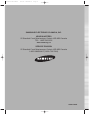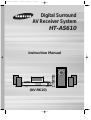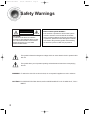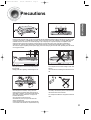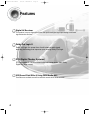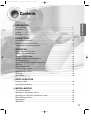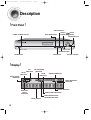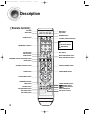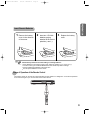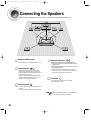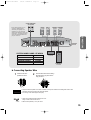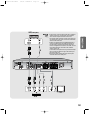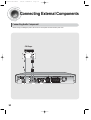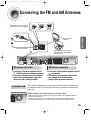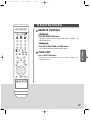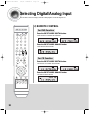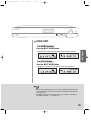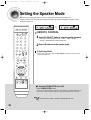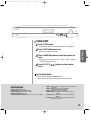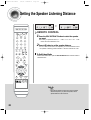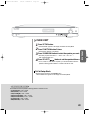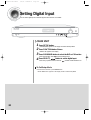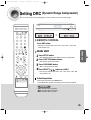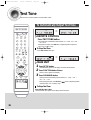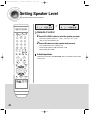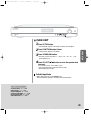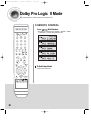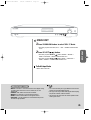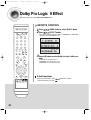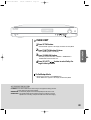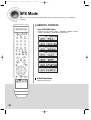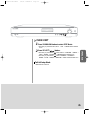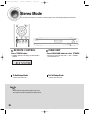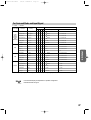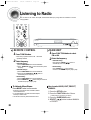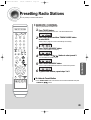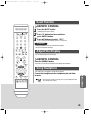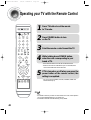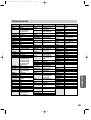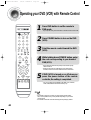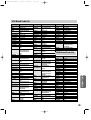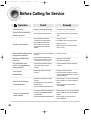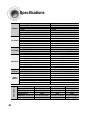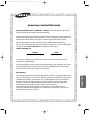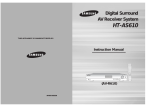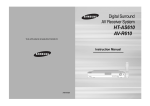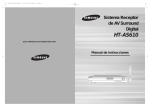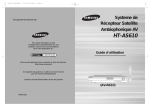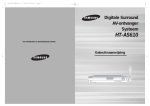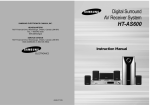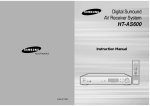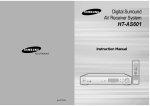Download Samsung AV-R610 Instruction manual
Transcript
AV-R610 XAC ENG-1 5/5/06 14:4212:0 Page 2 SAMSUNG ELECTRONICS CANADA, INC. HEADQUARTERS 55 Standish Court Mississauga, Ontario L5R 4B2 Canada TEL: 1-905-542-3535 www.samsung.ca SERVICE DIVISION 55 Standish Court Mississauga, Ontario L5R 4B2 Canada 1-800-SAMSUNG (1-800-726-7864) AH68-01853S AV-R610 XAC ENG-1 5/5/06 14:4212:0 Page 3 Digital Surround AV Receiver System HT-AS610 Instruction Manual (AV-R610) AV-R610 XAC ENG-1 5/5/06 14:4212:0 Page 2 Safety Warnings CAUTION RISK OF ELECTRIC SHOCK. DO NOT OPEN CAUTION: TO REDUCE THE RISK OF ELECTRIC SHOCK, DO NOT REMOVE REAR COVER. NO USER SERVICEABLE PARTS INSIDE. REFER SERVICING TO QUALIFIED SERVICE PERSONNEL. Note to CATV system installer : This reminder is provided to call the CATV system installer’s attention to Section 820~40 of the NEC which provides guidelines for proper grounding and, in particular, specifies that the cable ground shall be connected to the grounding system of the building, as close to the point of cable entry as practical This symbol indicates that dangerous voltage which can cause electric shock is present inside this unit. This symbol alerts you to important operating and maintenance instructions accompanying the unit. WARNING : To reduce the risk of fire or electric shock, do not expose this appliance to rain or moisture. CAUTION : TO PREVENT ELECTRIC SHOCK, MATCH WIDE BLADE OF PLUG TO WIDE SLOT, FULLY INSERT. 2 AV-R610 XAC ENG-1 5/5/06 14:4212:0 Page 3 Precautions PREPARATION VOLUME Ensure that the AC power supply in your house complies with the identification sticker located on the back of your player. Install your player horizontally, on a suitable base (furniture), with enough space around it for ventilation (3~4inches). Make sure the ventilation slots are not covered. Do not stack anything on top of the player. Do not place the player on amplifiers or other equipment which may become hot. Before moving the player, ensure the disc tray is empty. This player is designed for continuous use. Switching off the DVD player to the stand-by mode does not disconnect the electrical supply. In order to disconnect the player completely from the power supply, remove the main plug from the wall outlet, especially when left unused for a long period of time. During thunderstorms, disconnect AC main plug from the wall outlet. Voltage peaks due to lightning could damage the unit. Do not expose the unit to direct sunlight or other heat sources. This could lead to overheating and malfunction of the unit. Protect the player from moisture(i.e. vases) , and excess heat(e.g.fireplace) or equipment creating strong magnetic or electric fields (i.e.speakers...). Disconnect the power cable from the AC supply if the player malfunctions. Your player is not intended for industrial use. Use of this product is for personal use only. Condensation may occur if your player or disc have been stored in cold temperatures. If transporting the player during the winter, wait approximately 2 hours until the unit has reached room temperature before using. The battery used with this product contain chemicals that are harmful to the environment. Do not dispose of batteries in the general household trash. 3 AV-R610 XAC ENG-1 5/5/06 14:4212:0 Page 4 Features Digital AV Receiver This product is a pure digital AV receiver that performs digital signal processing to minimize signal distortion and loss. Dolby Pro Logic II Dolby Pro Logic II is a new form of multi-channel audio signal decoding technology that improves upon existing Dolby Pro Logic. DTS (Digital Theater Systems) DTS play backs 5.1 channel sound with less compression than Dolby Digital for richer sound. SFE(Sound Field Effect) Using 24bit Audio DSP Provides more realistic surround sound with normal stereo audio sources. 4 AV-R610 XAC ENG-1 5/5/06 14:4212:0 Page 5 Contents PREPARATION PREPARATION Safety Warnings ..............................................................................................................2 Precautions......................................................................................................................3 Features ..........................................................................................................................4 Description ......................................................................................................................6 CONNECTIONS Connecting the Speakers ................................................................................................10 Connecting External Components ..................................................................................12 Connecting the FM and AM Antennas.............................................................................15 OPERATION Before Using the AV Receiver .........................................................................................16 Selecting Digital/Analog Input .........................................................................................18 Setting the Speaker Mode ...............................................................................................20 Setting the Speaker Listening Distance .........................................................................22 Setting Digital Input .........................................................................................................24 Setting DRC (Dynamic Range Compression) .................................................................25 Test Tone ........................................................................................................................26 Setting Speaker Level .....................................................................................................28 Dolby Pro Logic ll Mode..................................................................................................30 Dolby Pro Logic ll Effect .................................................................................................32 SFE Mode........................................................................................................................34 Stereo Mode ....................................................................................................................36 RADIO OPERATION Listening to Radio ...........................................................................................................38 Presetting Radio Stations ...............................................................................................39 MISCELLANEOUS Convenient Functions......................................................................................................40 Operating TV with Remote Control..................................................................................42 Operating your VCR (DVD) with Remote Control............................................................44 Before Calling for Service................................................................................................46 Specifications ..................................................................................................................48 WARRANTY ....................................................................................................................49 5 AV-R610 XAC ENG-1 5/5/06 14:4212:0 Page 6 Description [ Front Panel ] FUNCTION button SELECT ( INPUT MODE button TUNING ( POWER STANDBY Indicator , , ) button ) button HEADPHONE Jack SURROUND button SETUP button POWER button VOLUME CONTROL [ Display ] DTS LIVE SURROUND INDICATOR INDICATOR DOLBY INDICATOR L.PCM INDICATOR SPEAKER INDICATOR DOLBY DIGITAL INDICATOR RADIO FREQUENCY INDICATOR DIGITAL INDICATOR DOLBY PRO LOGIC II INDICATOR RADIO STEREO INDICATOR RADIO BROADCASTING RECEIVING INDICATOR FRONT DISPLAY 6 AV-R610 XAC ENG-1 5/5/06 14:4212:0 Page 7 AM ANTENNA JACK FM ANTENNA JACK VCR/SAT VIDEO INPUT JACK VCR VIDEO OUTPUT JACK DVD VIDEO INPUT JACK DVD OPTICAL DIGITAL AUDIO INPUT JACK CD COAXIAL DIGITAL AUDIO INPUT JACK FRONT SPEAKER TERMINALS MONITOR VIDEO OUTPUT JACK PREPARATION [ Rear Panel ] COOLING FAN SUBWOOFER SPEAKER TERMINALS SURROUND SPEAKER TERMINALS CENTER SPEAKER TERMINALS DVD AUDIO INPUT JACKS VCR/SAT AUDIO INPUT JACKS CD AUDIO INPUT JACKS VCR AUDIO OUTPUT JACKS SUBWOOFER OUTPUT JACKS 1, 2 √√ Accessories œœ Remote Control AM Antenna FM Antenna User’s Manual 7 AV-R610 XAC ENG-1 5/5/06 14:4212:0 Page 8 Description [ Remote Control ] TV button AMP button DVD button VCR button DIMMER button POWER button TV VIDEO, FUNCTION button CD button NUMBER(0~9) buttons VCR/SAT button DVD button SLEEP button MO/ST button DRC button TUNER button INPUT MODE DIGITAL button INPUT MODE ANALOG button EXTERNAL DEVICE PLAYBACK button MUTE button VOLUME CONTROL button MENU button TUNER/CHANNEL button TUNING MODE button CUSOR/ENTER button SUBWOOFER button INFO button STEREO button SPK DISTANCE button SPK LEVEL button SFE MODE button 8 TUNER MEMORY button MODE button EFFECT button TEST TONE button SPK SELECT button AV-R610 XAC ENG-1 5/5/06 14:4212:0 Page 9 PREPARATION Insert Remote Batteries 1 Remove the battery cover in the direction of the arrow. 2 Insert two 1.5V AAA batteries, paying attention to the correct polarities (+ and –). 3 Replace the battery cover. Follow these precautions to avoid leaking or cracking batteries: • Place batteries in the remote control so they match the polarity:(+) to (+)and (–)to (–). • Use the correct type of batteries.Batteries that look similar may differ in voltage. • Always replace both batteries at the same time. • Do not expose batteries to heat or flame. Range of Operation of the Remote Control The remote control can be used up to approximately 23 feet/7 meters in a straight line. It can also be operated at a horizontal angle of up to 30° from the remote control sensor. 9 AV-R610 XAC ENG-1 5/5/06 14:4212:0 Page 10 Connecting the Speakers Before moving or installing the product, be sure to turn off the power and disconnect the power cord. SL SR Position of AV Receiver Surround Speakers • Place AV Receiver on a dedicated stand or rack. • Place these speakers behind your listening position. • If there isn't enough room, place these speakers so they face each other. • Place them about 60 to 90cm (2 to 3feet) above your ear, facing slightly downward. ❈ Unlike the front and center speakers, the surround speakers are used to handle mainly sound effects and sound will not come from them all the time. Front Speakers • Place these speakers in front of your listening position, facing inwards (about 45°) toward you. • Place the speakers so that their tweeters will be at the same height as your ear. • Align the front face of the front speakers with the front face of the center speaker or place them slightly in front of the center speakers. Subwoofer • The position of the subwoofer is not so critical. Place it anywhere you like. Center Speaker • It is best to install it at the same height as the front speakers. • You can also install it directly over or under the TV. • When you attach the speakers to a wall, make sure to fasten them tightly so they do not fall off. 10 AV-R610 XAC ENG-1 5/5/06 14:4212:0 Page 11 ACTIVE SUBWOOFER (not supplied) FRONT (R) PS-AF610 FRONT (L) PS-AF610 SURROUND (R) SURROUND (L) PS-AR610 PS-AR610 CONNECTIONS • If more bass is desired, you can connect an additional active subwoofer (not supplied) to the Subwoofer 1or 2 port. Since the signal on the Subwoofer 1and 2 ports is not stereo, you will hear the same mono bass sound regardless of the port you connect to. MAIN UNIT AV-R610 SYSTEM MODEL NAME : HT-AS610 MAIN UNIT FRONT SPEAKER CENTER SPEAKER SURROUND SPEAKER PASSIVE SUB WOOFER AV-R610 PS-AF610 PS-AC610 PS-AR610 PS-AW610 CENTER PS-AC610 PASSIVE SUBWOOFER PS-AW610 √ Connecting Speaker Wire 1 Press the tab of the speaker connector. Caution 2 Insert the black wire into the black(-) terminal and the gray wire into the red(+) terminal. • Keep the subwoofer speaker out of reach of children so as to prevent children from inserting their hands or alien substances into the duct (hole) of the subwoofer speaker. • Do not hang on the wall through the duct (hole). • Never touch speaker terminals while the power is on. Doing so could result in electric shock. • Make sure the polarities (+ and -) are correct. 11 AV-R610 XAC ENG-1 5/5/06 14:4212:0 Page 12 Connecting External Components Connecting Video Component Before moving or installing the product, be sure to turn off the power and disconnect the power cord. DVD Player Video Projector • Disconnect the power plug from the outlet if you will not use this unit for a long period of time. • In a DVD/CD player, you can select one digital audio input from OPTICAL and COAXIAL. 12 AV-R610 XAC ENG-1 5/5/06 14:4212:0 Page 13 SAT(Settop Box) CONNECTIONS • If using VCR, connect Analog Audio Out to VCR/SAT Audio In on this unit. If using STB, connect Digital Out to the SAT Optical connector on this unit. • The Analog Audio and Video In jacks of the main unit are used for SAT and VCR. You cannot connect both devices at the same time. • If there is a Digital Out for the satellite/cable STB, it can be connected to the SAT Optical connector on the rear panel to provide multi-channel surround. If there is no Digital Out connector on the STB, connect the Analog Audio Out connector to the VCR/SAT Audio In on the unit. • If the external component has only one Audio Output jack, connect it to either the right or left Audio Input jack of the main unit. • Connect the audio cable's red plug to the red jack and white cable to the white jack. TV VCR 13 AV-R610 XAC ENG-1 5/5/06 14:4212:0 Page 14 Connecting External Components Connecting Audio Component Before moving or installing the product, be sure to turn off the power and disconnect the power cord. CD Player 14 AV-R610 XAC ENG-1 5/5/06 14:4212:0 Page 15 Connecting the FM and AM Antennas If AM reception is poor, connect an outdoor AM antenna(not supplied). CONNECTIONS AM Loop Antenna (supplied) FM Antenna (supplied) Snap the tabs on the loop into the slots of the base to assemble the AM loop antenna. FM antenna connection 1. Connect the FM antenna supplied to the FM 75 COAXIAL terminal as a temporary measure. 2. Slowly move the antenna wire around until you find a location where reception is good, then fasten it to a wall or other rigid surface. COOLING FAN AM antenna connection 1. Connect the AM loop antenna supplied to the AM and terminals. 2. If reception is poor, connect an outdoor single vinyl-covered wire to the AM terminal. (Keep the AM loop antenna connected). The cooling fan dissipates the heat generated inside the unit so that the unit can be operated normally. The cooling fan is activated automatically to supply cool air to the unit. Please observe the following cautions for your safety. • Make sure the unit is well-ventilated. If the unit has poor ventilation, the temperature inside may rise and cause damage to it. • Do not obstruct the cooling fan or ventilation holes. (If the cooling fan or ventilation holes are covered with a newspaper or cloth, heat may build up inside the unit and fire may result.) 15 AV-R610 XAC ENG-1 5/5/06 14:4212:0 Page 16 Before Using the AV Receiver Turning On/Off REMOTE CONTROL Press the POWER button of the remote control. • This unit will be turned on or set to Standby mode. MAIN UNIT 1 Connect the power plug to the outlet. 2 Press the POWER button of the main unit. • This unit will be turned on or set to Standby mode. Functions of Dedicated Remote Control You can operate your AMP, TV, DVD, VCR with one remote control. See pages 42-45 for more details. 16 AV-R610 XAC ENG-1 5/5/06 14:4212:0 Page 17 To Select the Function REMOTE CONTROL Method 1 Press the FUNCTION button. • Each time you press the this button, FM ➝ AM ➝ DVD ➝ VCR/SAT ➝ CD will be selected in turn. Method 2 Press CD, VCR/SAT, DVD or TUNER button. • You can directly select CD, VCR/SAT, DVD or TUNER. Press FUNCTION button. • Each time you press the this button, FM ➝ AM ➝ DVD ➝ VCR/SAT ➝ CD will be selected in turn. 17 OPERATION MAIN UNIT AV-R610 XAC ENG-1 5/5/06 14:4212:0 Page 18 Selecting Digital/Analog Input You can listen to sound in Analog 2 Channels or Dolby Digital 5.1 Channel using this unit. REMOTE CONTROL For DVD Function Press the INPUT MODE DIGITAL button. • DVD OPTICAL or COAXIAL will be selected. or Press the INPUT MODE ANALOG button. • DVD ANALOG will be selected. For CD Function Press the INPUT MODE DIGITAL button. • CD OPTICAL or COAXIAL will be selected. or Press the INPUT MODE ANALOG button. • CD ANALOG will be selected. 18 AV-R610 XAC ENG-1 5/5/06 14:4212:0 Page 19 MAIN UNIT For DVD Function Press the INPUT MODE button. OPERATION • DVD OPTICAL or COAXIAL and DVD ANALOG will be selected repetitively. For CD Function Press the INPUT MODE button. • CD OPTICAL or COAXIAL and CD ANALOG will be selected repetitively. • You can enjoy Dolby Digital only if you connect the Digital Audio Output jack of an external audio component to the optical/coaxial Digital Audio Input jack on the main unit. • The digital input mode is set to either OPTICAL or COAXIAL, depending on the setting of <SETUP> ➝ <DIGITAL IN>. 19 AV-R610 XAC ENG-1 5/5/06 14:4212:0 Page 20 Setting the Speaker Mode Before moving or installing the product, be sure to turn off the power and disconnect the power cord. Frequency response from the speaker will be adjusted according to your speaker configuration and whether certain speakers are used or not. √ REMOTE CONTROL SPK SELECT button to select the speaker you want. 1 Press Each time you press this button, F.SPK ➝ C.SPK ➝ S.SPK ➝ SW SPK ➝ • CROVR ➝ SPK MODE OFF will be selected in turn. 2 Press …† button to set the speaker mode. To Exit Setup Mode • Wait for about 5 seconds or press the SPK SELECT button of the remote control to select SPK MODE OFF. To turn the SUBWOOFER On or Off. Press SUBWOOFER button. • Each time you press this button, SW SPK : YES, SW SPK : NO will be selected in turn. • If you play in 2 Channel Stereo, select 'YES' to use Subwoofer and 'NO' not to use. • If F.SPK is set to ‘SMALL’, SW SPK is automatically set to ‘YES’. 20 AV-R610 XAC ENG-1 5/5/06 14:4212:0 Page 21 MAIN UNIT SETUP button. 1 Press “SETUP MODE” appears on the display and enters into Setup Mode. • OPERATION 2 Press FUNCTION button 1 time. • “SPK SETUP” appears in the display. 3 Press SURROUND button to select the speaker you want. • Each time you press this button, F.SPK ➝ C.SPK ➝ S.SPK ➝ SW SPK ➝ CROVR will be selected in turn. 4 Press SELECT ( , ) button to set the speaker mode. To Exit Setup Mode • Wait for about 5 seconds or press SETUP button. “SETUP MODE OFF” appears on the display and exits Setup Mode. Setting the Speaker • F.SPK (Front) : LARGE, SMALL • C.SPK (Center) : LARGE, SMALL, NONE • S.SPK (Surround) : LARGE, SMALL, NONE • SW SPK (Subwoofer) : YES, NO • CROVR (Crossover Frequency) : 60, 80, 100, 120, 150, 180, 200Hz • LARGE : Select when you use large speaker. You can listen to full range sound. • SMALL : Select this when you use small speaker. Bass below 100Hz will not be output. • NONE : Select this when you use no speaker. • YES(Subwoofer) : Select this when you use Subwoofer Speaker. • NO(Subwoofer) : Select when you do not use Subwoofer Speaker. • CROVR: Select the crossover frequency for the best bass response in your room. 21 AV-R610 XAC ENG-1 5/5/06 14:4212:0 Page 22 Setting the Speaker Listening Distance √ REMOTE CONTROL 1 Press the SPK DISTANCE button to select the speaker you want. • Each time you press this button, F.L ➝ CEN ➝ F.R ➝ S.R ➝ S.L ➝ S.W ➝ DIST OFF will be selected in turn. …† button to set the speaker distance. 2 Press For F.L, CEN, F.R, S.W, S.R, S.L Speaker, you can set the distance from • the speaker to listening position between 1~30 feet in intervals of 1 feet. To Exit Setup Mode • Wait for about 5 seconds or press the SPK DISTANCE button of remote control to select DIST OFF. • If the listening position is beyond the range of speaker distance setup when you place the speaker, set the speaker distance to the maximum. 22 AV-R610 XAC ENG-1 5/5/06 14:4212:0 Page 23 MAIN UNIT SETUP button. 1 Press “SETUP MODE” appears on the display and enters into Setup Mode. 2 Press FUNCTION button 2 times. • SURROUND button to select the speaker you want. 3 Press Each time you press this button, F.L ➝ CEN ➝ F.R ➝ S.R ➝ S.L ➝ • S.W will be selected in turn. SELECT( , ) button to set the speaker distance. 4 Press For F.L, CEN, F.R, S.W, S.R, S.L Speaker, you can set the distance from the • speaker to listening position between 1~30 feet in intervals of 1 feet. To Exit Setup Mode • Wait for about 5 seconds or press SETUP button. “SETUP MODE OFF” appears on the display and exit Setup Mode. Setting Speaker Distance Set the distance from the speaker to listening position in intervals of 1 feet. • F.L (Front-Left) : 1 feet ~ 30 feet • CEN (Center) : 1 feet ~ 30 feet • F.R (Front-Right) : 1 feet ~ 30 feet • S.R (Surround-Right) : 1 feet ~ 30 feet • S.B (Surround Center) : 1 feet ~ 30 feet • S.L (Rear-Left) : 1 feet ~ 30 feet • SW (Subwoofer) : 1 feet ~ 30 feet 23 OPERATION • “DIST SETUP” appears on the display. AV-R610 XAC ENG-1 5/5/06 14:4212:0 Page 24 Setting Digital Input You can set the digital input for a DVD/CD player to either OPTICAL or COAXIAL. MAIN UNIT SETUP button. 1 Press “SETUP MODE” appears on the display and enters into Setup Mode. 2 Press FUNCTION button 3 times. • • “DIGITAL IN” appears on the display. SURROUND button to select the DVD or CD function. 3 Press Each time this button, DVD CD will be selected in turn. 4 Press SELECT( , ) button to set the digital input. • • Each time you press this button, OPTICAL COAXIAL will be selected in turn. To Exit Setup Mode • Wait for about 5 seconds or press SETUP button. “SETUP MODE OFF” appears on the display and the unit exits Setup Mode. 24 AV-R610 XAC ENG-1 5/5/06 14:4212:0 Page 25 Setting DRC (Dynamic Range Compression) You can use this function to enjoy Dolby Digital sound when watching movies at low volume at night. √ REMOTE CONTROL Press DRC button. • Each time you press this button, DRC : STD ➝ DRC : MAX ➝ DRC : MIN will be selected in turn. OPERATION MAIN UNIT SETUP button. 1 Press “SETUP MODE” appears on the display and enters into Setup Mode. 2 Press FUNCTION button 4 times. • • “DRC SETUP” appears on the display. SURROUND button. 3 Press “DRC : STD” appears on the display . 4 Press SELECT( , ) button to set DRC. • • Each time you press this button, DRC : STD ➝ DRC : MAX ➝ DRC : MIN will be selected in turn. To Exit Setup Mode • Wait for about 5 seconds or press SETUP button. “SETUP MODE OFF” appears on the display and the unit exits Setup Mode. Setting DRC • STD : Sets DRC effect to standard. • MAX : Sets DRC effect to maximum. • MIN : Sets DRC effect to minimum. 25 AV-R610 XAC ENG-1 5/5/06 14:4212:0 Page 26 Test Tone Use test tone to check the speaker connection status or level. To Automatically Output Test Tone √ REMOTE CONTROL Press TEST TONE button. • Test signal will be automatically output as follows; F.L ➝ CEN ➝ F.R ➝ S.R ➝ S.L ➝ S.W. • During test tone output, press …† button to adjust the speaker output level from -10 to +10 dB by 1 step. To Stop Test Tone • Press TEST TONE button again. √ MAIN UNIT SETUP button. 1 Press “SETUP MODE” appears on the display and enters into Setup Mode. 2 Press FUNCTION button 5 times. “TEST-T AUTO” appears in the display. 3 Press SURROUND button. • • • Test signal will be automatically output as follows; F.L ➝ CEN ➝ F.R ➝ S.R ➝ S.L ➝ S.W . • During test signal output, press SELECT ( , ) button to adjust the speaker output level from -10 to +10 dB by 1 step. To Stop Test Tone Press SETUP button 1 time. • “SETUP MODE OFF” appears on the display and test tone stops. 26 AV-R610 XAC ENG-1 5/5/06 14:4212:0 Page 27 To Manually Output Test Tone √ OPERATION MAIN UNIT SETUP button. 1 Press “SETUP MODE” appears on the display and the unit enters into Setup Mode. 2 Press FUNCTION button 6 times. • • “TEST-T MANU” appears in the display. 3 Press SURROUND button. • Each time you press this button, F.L ➝ CEN ➝ F.R ➝ S.R ➝ S.L ➝ S.W will be selected in turn. 4 Press SELECT( , ) button to set the test tone as you want. • You can adjust the speaker output level from -10 to +10dB by 1 step. • The sound gets quieter at -10dB and louder at +10dB. To Stop Test Tone Press SETUP button 1 time. • “SETUP MODE OFF” appears on the display and test signal stops. Test Tone Output • F.L (Front-Left) : -10 ~ +10dB • CEN (Center) : -10 ~ +10dB • F.R (Front-Right) : -10 ~ +10dB • S.R (Surround-Right) : -10 ~ +10dB • S.L (Surround-Left): -10 ~ +10dB • S.W (Subwoofer): -10 ~ +10dB 27 AV-R610 XAC ENG-1 5/5/06 14:4212:0 Page 28 Setting Speaker Level You can set the balance and level of speakers √ Remote Control SPK LEVEL button to select the speaker you want. 1 Press Each time you press this button, F.L ➝ CEN ➝ F.R ➝ S.R ➝ S.L ➝ S.W ➝ • SPK LVL OFF will be selected in turn. …† button to set the speaker level you want. 2 Press You can adjust it from -10 to +10dB by 1 step. • • The sound gets quieter at -10dB and louder at +10dB. • Default setting value is 00dB. To Exit Setup Mode • Wait for about 5 seconds or press SPK LEVEL button on the remote control to select SPK LVL OFF. 28 AV-R610 XAC ENG-1 5/5/06 14:4212:0 Page 29 MAIN UNIT 1 Press SETUP button. • “SETUP MODE” appears on the display and enters into Setup Mode. OPERATION FUNCTION button 8 times. 2 Press “LEVEL SETUP” appears on the display. • SURROUND button. 3 Press Each time you press this button, F.L ➝ CEN ➝ F.R ➝ S.R ➝ S.L ➝ S.W • will be selected in turn. 4 Press SELECT( , ) button to set to the speaker level you want. • You can adjust it from -10 to +10dB by 1 step. • The sound gets smaller at -10dB and louder at +10dB. • Default setting value is 00dB To Exit Setup Mode • Wait for about 5 seconds or press SETUP button. “SETUP MODE OFF” appears on the display and exits Setup Menu. Setting Speaker Level • F.L (Front-Left) : -10 ~ +10dB • CEN (Center) : -10 ~ +10dB • F.R (Front-Right) : -10 ~ +10dB • S.R (Surround-Right) : -10 ~ +10dB • S.L (Surround-Left): -10 ~ +10dB • S.W (Subwoofer): -10 ~ +10dB 29 AV-R610 XAC ENG-1 5/5/06 14:4212:0 Page 30 Dolby Pro Logic ll Mode This mode provides 5.1 channel sound from 2 channel sources REMOTE CONTROL Press MODE button. • Each time you press this button, CINEMA ➝ MATRIX ➝ GAME ➝ PROLOGIC ➝ MUSIC will be selected in turn. To Exit Setup Mode • Wait for about 5 seconds. 30 AV-R610 XAC ENG-1 5/5/06 14:4212:0 Page 31 MAIN UNIT 1 Press SURROUND button to select “DPL ll” Mode. • Each time you press this button, DPL ll ➝ SFE ➝ STEREO will be selected in turn. , OPERATION 2 Press SELECT( ) button. ) button, CINEMA ➝ MATRIX ➝ GAME ➝PROLOGIC ➝ MUSIC will be selected in turn. • Each time you press SELECT ( ) button, MUSIC ➝ PROLOGIC ➝ GAME ➝ MATRIX ➝ CINEMA will be selected in turn. • Each time you press SELECT ( To Exit Setup Mode • Wait for about 5 seconds. Dolby Pro Logic ll Mode • MUSIC : Provides 5.1 Channel Surround sound to digital, analog or existing stereo sources such as CD, TAPE, FM, TV and Stereo VCR. • CINEMA : Adds realism to the movie soundtrack. • MATRIX : You will hear 5.1 Channel Surround sound. • GAME : Enhances the excitement of the game's sound. • PROLOGIC : You will experience a surround effect with just the front left and right speakers. • You cannot use Dolby Pro Logic ll Mode for multi channel signals such as Dolby Digital and DTS. • Pro Logic works only for PCM audio signals with sampling frequencies of 32KHz, 44KHz or 48KHz. • Sound will not be output from rear center speaker if PCM audio signal is mono. 31 AV-R610 XAC ENG-1 5/5/06 14:4212:0 Page 32 Dolby Pro Logic ll Effect This function works only in Dolby PRO LOGIC II MUSIC Mode. REMOTE CONTROL MODE button to select ‘MUSIC’ Mode. 1 Press EFFECT button. 2 Press Each time you press this button, C-WIDTH ➝ DIMENSION ➝ PANORAMA ➝ • DPL ll EFT OFF will be selected in turn. …† button to select Dolby Pro Logic II effect you 3 Press want. • C-WIDTH: You can set from 0 to 7. • DIMENSION: You can set from -7 to +7. • PANORAMA: You can Set it ON or OFF. To Exit Setup Mode • Wait for about 5 seconds or press control to select DLP ll EFT OFF. 32 Effect button of remote AV-R610 XAC ENG-1 5/5/06 14:4212:0 Page 33 MAIN UNIT SETUP button. 1 Press “SETUP MODE” appears on the display and enters into Setup Mode. • OPERATION FUNCTION button 10 times. 2 Press “DPL ll MODE”appears on the display. • SURROUND button. 3 Press Each time you press this button, C-WIDTH ➝ DIMENSION ➝ • PANORAMA will be selected in turn. 4 Press SELECT( , ) button to select Dolby Pro Logic ll effect you want. To Exit Setup Mode • Wait for about 5 seconds or press SETUP button. “SETUP MODE OFF” appears on the display and exits Setup Mode. Dolby Pro Logic llx Effect • C-WIDTH : This sets the width of the center image. The higher the setting, the less sound comes from the center speaker. • DIMENSION : Incrementally adjusts the sound field (DSP)from the front or rear. • PANORAMA : This mode extends the front stereo image to include the surround speakers for an exciting "wraparound" effect with side wall imaging. 33 AV-R610 XAC ENG-1 5/5/06 14:4212:0 Page 34 SFE Mode Refer to the unique sound existing at specific place and you can feel live sound as if you are listening at actual site. REMOTE CONTROL Press SFE MODE button. • Each time you press this button, HALL ➝ THEATER ➝ ARENA ➝ CLUB ➝ DOME ➝ STADIUM ➝ CHURCH will be selected in turn. To Exit Setup Mode • Wait for about 5 seconds. 34 AV-R610 XAC ENG-1 5/5/06 14:4212:0 Page 35 MAIN UNIT SURROUND button to select ‘SFE’ Mode. 1 Press Each time you press this button, DPL II ➝ SFE ➝ STEREO will be selected • in turn. • CLUB ➝ DOME ➝ STADIUM ➝ CHURCH will be selected in turn ) button, CHURCH ➝ STADIUM ➝ DOME ➝ CLUB ➝ ARENA ➝ THEATER ➝ HALL will be selected in turn. • Each time you press Select ( To Exit Setup Mode • Wait for about 5 seconds. 35 OPERATION SELECT( , ) button. 2 Press Each time you press Select ( ) button, HALL ➝ THEATER ➝ ARENA ➝ AV-R610 XAC ENG-1 5/5/06 14:4212:0 Page 36 Stereo Mode You can select this mode when you listen to sound through the Front Left and Right speakers and subwoofer. REMOTE CONTROL Press STEREO button. Press SURROUND button to select ‘STEREO’. • “STEREO” appears in the display and Stereo Mode is • Each time you press this button, DPL ll ➝ SFE ➝ STEREO selected. will be selected in turn. To Exit Setup Mode To Exit Setup Mode • Wait for about 5 seconds. • Wait for about 5 seconds. • When PCM and Analog Stereo signals are input, the left and right channels are played back in Stereo Mode. 36 MAIN UNIT AV-R610 XAC ENG-1 5/5/06 14:4212:0 Page 37 For Surround Mode and Input Signal o = active, – = inactive Output Channel Surround Mode DOLBY (MUSIC, CINEMA, MATRIX, GAME, PROLOGIC) Input Signal Decoding Display Information SL Sub SR Woofer L/R C O O O Display Signal Format Channel Status Dolby D Surr. EX Dolby Digital 5.1 O DIGITAL L, C, R, SL, SR, SW Dolby D (5.1ch) Dolby Digital 5.1 O O O O DIGITAL L, C, R, SL, SR, SW Dolby D (2ch) Pro Logic II O O O O DIGITAL L, C, R, SL, SR, SW Dolby D (2ch Surr) Pro Logic II O O O O DIGITAL L, C, R, SL, SR, SW L.PCM (Audio) Pro Logic II O O O O L.PCM L, C, R, SL, SR, SW Analogique Pro Logic II O O O O ANALOG L, C, R, SL, SR, SW DTS-ES DTS 5.1 O O O O DTS L, C, R, SL, SR, SW DTS 96/24 DTS 5.1 O O O O DTS L, C, R, SL, SR, SW DTS (5.1) DTS 5.1 O O O O DTS L, C, R, SL, SR, SW L.PCM (Audio) Neo:6 O O O - L.PCM L, R Dolby D (2ch) DD+ SFE O O O O DIGITAL L, C, R, SL, SR, SW Dolby D (2ch Surr) DD+ SFE O O O O DIGITAL L, C, R, SL, SR, SW L.PCM (Audio) SFE O O O O L.PCM L, C, R, SL, SR, SW Analogique SFE O O O O ANALOG L, C, R, SL, SR, SW Dolby D (2ch) DD O - - - DIGITAL L, R, SW Dolby D (2ch Surr) DD O - - - DIGITAL L, R, SW L.PCM (Audio) Stereo O - - - L.PCM L, R, SW L.PCM 96KHz Stereo O - - - L.PCM L, R, SW Analogique Stereo O - - - ANALOG L, R, SW DTS OPERATION SFE STEREO L/R : Front Speaker (Left/Right) C : Center Speaker SL/SR : Rear Speaker (Left/Right) SW : Subwoofer • Channel status display are dependent on “Speaker Configuration”. • SFE Mode works 2ch signal. 37 AV-R610 XAC ENG-1 5/5/06 14:4212:0 Page 38 Listening to Radio You can listen to the chosen band (FM, AM broadcast stations) by using either the automatic or manual tuning operation. REMOTE CONTROL MAIN UNIT 1 Press TUNER button. 1 Press FUNCTION button to select • Each time you press this button, FM ➝ AM will be repetitively selected. 2 Select frequency. • Automatic Tuning 1 : 1) Press TUNER MODE button to select PRESET. 2) Press TUNING/CH ( , ) button to select the preset frequency. • Automatic Tuning 2 : 1) Press TUNER MODE button to select MANUAL 2) Press and hold TUNING/CH ( , ) button to automatically tune in frequency. • Manual Tuning : 1) Press TUNER MODE button to select MANUAL. 2) Press TUNING/CH ( , ) button briefly to increase or decrease frequency by step by step. To Listen to Mono/Stereo Press MO/ST button on the remote. • Each time you press this button, STEREO, MONO will be selected in turn. • If you select MONO in the area with weak reception, it will help to reduce noise. • This function works only with the Remote Control. 38 FM or AM. 2 Select the frequency. • Automatic Tuning : Press and hold TUNING( , ) button to automatically tune in frequency. • Manual Tuning : Press TUNING( , ) button briefly to increase or decrease the frequency step by step. How to select MAIN, UNIT, PRESET, MANUAL 1. Press the SETUP button. 2. Press the FUNCTION button 9 times. • “TUNER SETUP” appears in the display. 3. Press the SURROUND button. 4. SELECT ( , ) button to select MANUAL or PRESET. AV-R610 XAC ENG-1 5/5/06 14:4212:0 Page 39 Presetting Radio Stations You can preset up to 30 FM and AM stations. REMOTE CONTROL Ex) If you preset FM 89.10 station in 2ch TUNER button. 1 Press Each time you press this button, FM ➝ AM will be selected in turn. • 2 Press Select button and then TUNING MODE button to select 89.10. • Refer to step 2, page 38, to tune in automatically and manually. TUNER MEMORY button. 3 Press Tuner number will blink on the display. • 4 Press TUNING/CH( , ) button to select preset 2. • You can select from presets 1 to 30. RADIO OPERATION TUNER MEMORY button. 5 Press Tuner number will disappear and station 89.1 will be saved in preset 2. • 6 To preset other stations, repeat steps 2 to 5. To Listen to Preset Station • Press TUNING MODE button of the remote control to select the PRESET and press TUNING/CH ( , ) button. 39 AV-R610 XAC ENG-1 5/5/06 14:4212:0 Page 40 Convenient Functions Sleep Timer Function You can set the time that this unit will shut itself off. REMOTE CONTROL Press the SLEEP button. • SLEEP : OFF ➝ 15 ➝ 30 ➝ 45 ➝ 60 ➝ 90 ➝ 120MIN will be selected in turn. To Check Sleep Timer Press SLEEP button. • The remaining time before this unit will shut itself off is shown on the display. • Pressing the button again changes the sleep time from what you have set earlier. To Cancel Sleep Timer • Press SLEEP button until SLEEP : OFF appears on the display. Mute Function This function is useful when answering a doorbell or telephone call. REMOTE CONTROL Press the MUTE button. • MUTE appears on the display. To Output Sound Again Press MUTE button again. • MUTE will disappear and sound will Output. • SLEEP, Mute and Adjust Display function can only be operated with the remote control. 40 AV-R610 XAC ENG-1 5/5/06 14:4212:0 Page 41 Reset Function REMOTE CONTROL 1 2 3 Press the MUTE button. • MUTE appears on the display. Press “0” button five times and then press ENTER button. Press …† buttons to select “YES”. • The unit will turn automatically back on in 5 seconds. Caution! • Using the RESET function will erase all stored settings. • Do not use this unless necessary. Adjust the Display You can adjust the brightness of the display. REMOTE CONTROL Press the DIMMER button. • Each time you press this, the brightness of the display will be adjusted. Using Headphone Use headphones (not supplied) for private listening pleasure. MISCELLANENOUS Connect the headphone to the headphone jack and listen to music. • Do not turn the volume up too high when you use headphones as It may damage your hearing. 41 AV-R610 XAC ENG-1 5/5/06 14:4212:0 Page 42 Operating your TV with the Remote Control 1 Press TV button to set the remote to TV mode. 2 Press POWER button to turn on the TV. 3 Point the remote control toward the TV. 4 While holding down POWER button, enter the code corresponding to your brand of TV. • If the code matches the TV's code, the TV will be turned off. • If there is more than one code listed for your TV in the table, enter one at a time to determine which code works. 5 If TV is turned on or off when you press the power button of the remote control, the setting is completed. • You can use the TV POWER, VOLUME, CHANNEL, MENU and Numeric buttons (0~9). • The remote control may not work on some brands of TVs. Also, some operation may not be possible depending on your brand of TV. • The remote control will work with Samsung TVs by default. 42 AV-R610 XAC ENG-1 5/5/06 14:4212:0 Page 43 TV Brand Code List Brand ADMIRAL(M.WARDS) A MARK ANAM AOC BELL & HOWELL(M.WARDS) BROCSONIC CANDLE CETRONIC CITIZEN CINEMA CLASSIC CONCERTO CONTEC CORONADO CRAIG CROSLEX CROWN CURTISMATES CXC DAEWOO DAYTRON DYNASTY EMERSON HALL MARK HITACHI INKEL JC PENNY JVC KTV KEC KMC LG(GOLDSTAR) Brand LUXMAN LXI(SEARS) MAGNAVOX MARANTZ MATSUI MGA MITSUBISHI/MGA MTC NEC NIKEI ONKING ONWA PANASONIC PENNEY PHILCO PHILIPS PIONEER PORTLAND PROTON QUASAR RADIO SHACK RCA/PROSCAN REALISTIC SAMPO SAMSUNG SANYO SCOTT SEARS SHARP SIGNATURE 2000(M.WARDS) SONY SOUNDESIGN SPECTRICON SSS Code Number 018 019, 054, 056, 059, 060, 062, 063, 065, 071 015, 017, 018, 048, 054, 059, 060, 062, 072, 089 040, 054 054 018, 040 018, 040, 054, 059, 060, 075, 101 018 018, 019, 020, 040, 059, 060 003 003 003 006, 007, 008, 009, 054, 066, 067, 073, 074 018 003, 015, 017, 018, 048, 054, 059, 062, 069, 090 015, 017, 018, 040, 048 054, 062, 072, 112, 114, 117, 118 063, 066, 080, 091 015, 018, 059 040 006, 066, 067 017, 048, 056, 060, 061, 075 018, 059, 067, 076, 077 078, 092, 093, 094 003, 019 040 000, 015, 016, 017, 040, 043, 046, 047, 048, 049, 054, 059, 060, 098 019, 061, 065, 101, 102, 103, 104 003, 040, 060, 061 015, 018, 019 015, 057, 064, 101, 105, 106, 115 057, 058 050, 051, 052, 053, 055, 101 003, 040 001 018 Brand SYLVANIA SYMPHONIC TATUNG TECHWOOD TEKNIKA TMK TOSHIBA VIDTECH VIDECH WARDS YAMAHA YORK YUPITERU ZENITH ZONDA DONGYANG LOWE FINLUX YOKO LOEWE OPTA PHONOLA RADIOLA SCHNEIDER AKAI GRUNDIG BLAUPUNKT SIEMENS CGE IMPERIAL MIVAR SABA BANG&OLUFSEN BRIONVEGA FORMENTI METZ WEGA RADIOMARELLI SINGER SINUDYNE TELEFUNKEN Code Number 018, 040, 048, 054, 059, 060, 062 061, 095, 096 006 018 003, 015, 018, 025 018, 040 019, 057, 063, 071, 101 107, 109, 110, 111, 113 018 059, 060, 069 015, 017, 018, 040, 048, 054, 060, 064 018 040 003 058, 079 001 003, 054 054 054, 109, 114 054 054, 114 054, 112, 114 054, 112 054 103 108, 109, 113, 119, 120, 121 108 108 113 113 113 114 114 114 114 114 114 114 114 114 116 MISCELLANENOUS FISHER FUNAI FUTURETECH GENERAL ELECTRIC(GE) Code Number 056, 057, 058 001, 015 001, 002, 003, 004,005, 006, 007, 008, 009, 010, 011, 012, 013, 014 001, 018, 040, 048 057, 058, 081 059, 060 018 003 003, 018, 025 097 003 018 046 015 003, 005, 061, 082, 083, 084 062 003 059, 061, 063 003 002, 003, 004, 015,016, 017, 018, 019, 020, 021, 022, 023, 024, 025, 026, 027, 028, 029, 030, 032, 034, 035, 036, 040, 048, 059, 090, 099, 100 040 003 003, 015, 040, 046, 059, 061, 064, 082, 083, 084, 085 019, 065, 103 003 003 006, 040, 056, 059, 066, 067, 068 040 015, 018, 050, 059, 069 045 056, 059, 067, 086 070 059, 061, 087, 088 003, 015, 040 015 001, 015, 016, 017, 037, 038, 039, 040, 041, 042, 043, 044, 054, 086 43 AV-R610 XAC ENG-1 5/5/06 14:4212:0 Page 44 Operating your DVD (VCR) with Remote Control 1 Press DVD button to set the remote to DVD mode. 2 Press POWER button to turn on the DVD (VCR). 3 Point the remote control toward the DVD (VCR). 4 While holding down POWER button, enter the code corresponding to your brand of DVD (VCR). • If you operate VCR, press VCR button to set the remote to VCR mode. • If the code matches the DVD (VCR)'s code, the DVD (VCR) will be turned off. • If there is more than one code listed for your DVD (VCR) in the table, enter one at a time to determine which code works. 5 If DVD (VCR) is turned on or off when you press the power button of the remote controller, the setting is completed. • You can use DVD (VCR) POWER, VOLUME, PLAY, PAUSE, STOP, SKIP, MENU and Numeric button (0~9). • The remote control may not work on some brands of DVD (VCR)s. Also, some operations may not be possible depending on your brand of DVD (VCR). • The remote control will work with Samsung DVDs (VCRs) by default. 44 AV-R610 XAC ENG-1 5/5/06 14:4212:0 Page 45 VCR Brand Code List Brand ADMIRAL(M.WARDS) AWIA AKAI ANAM AOC AUDIO DYNAMIC BELL & HOWELL(M.WARDS) BROKSONIC CANON CAPEHART CITIZEN CRAIG CRITERION CURTIS MATHES DAEWOO DAYTRON DBX EMERSON FISHER FUNAI GENERAL ELECTRIC(GE) GO VIDEO HARMAN KARDON HITACHI JVC KENWOOD LG(GOLDSTAR) LXI(SEARS) MAGIN MAGNAVOX MARANTZ MARTA 043, 106 044, 045, 046 088, 089, 090 001, 002, 003, 004, 005, 033 091 019, 047, 092 048, 093 092, 094, 095 001, 033, 049, 091 011 050 050, 072, 096 051 001, 031, 032, 033, 044, 091 006, 007, 008, 009, 010, 011, 012, 013, 014, 015, 016, 017, 018, 046, 051, 091 011 019, 047, 052, 092 025, 031, 032, 044, 046, 094, 095, 097, 098, 099 009, 048, 053, 054, 055, 100 044 001, 031, 032, 033, 056, 091 059, 060, 061 019 020, 021, 049, 054, 062, 100 051 001, 033, 049, 091 001, 033 025 047, 048, 052, 062, 091, 092 001, 033, 047, 052, 063, 064, 065, 092 047, 050, 052, 092 019, 020, 021, 022, 023, 024, 025, 026, 027, 028, 029, 030, 050 020, 025, 044, 048, 050, 053, 054, 055, 062, 100 072 001, 031, 032, 033, 049, 066, 067, 091 001, 019, 033, 047, 052, 092, 110 025, 050 Brand MEI MEMOREX MINOLTA MITSUBISHI/MGA MTC MULTITECH NEC OLYMPIC OPTIMUS ORION PANASONIC PENNEY PENTAX PHILCO PHILIPS PILOT PIONEER PORTLAND QUASAR RICO RCA/PROSCAN REALISTIC 044, 048, 054, 091, SAMSUNG SANYO SANSUI SCOTT SEARS SHARP SINGER SIGNATURE 2000(M.WARDS) SHINTOM SONY STS SYLVANIA SYMPHONIC TANDY Code Number 001, 033 001, 025, 033, 054, 091, 100 020, 021, 062 068, 069, 070, 101, 102 072 044, 057, 069 019, 047, 052, 057, 092 049, 091 101 103 001, 004, 033, 049, 067, 091, 107 019, 020, 072 001, 020, 021, 033, 062 001, 033, 046, 049, 091, 094 001, 030, 033, 049, 050, 066, 091 025 049 011 001, 033, 049, 067, 091, 107, 108 036 001, 020, 021, 031, 032, 033, 049, 051, 062, 066, 070, 091, 104 001, 009, 025, 033, 101, 105 000, 006, 031, 032, 057, 058, 071, 072, 073, 074, 075, 076, 077, 078, 079, 080, 081 008, 009, 046, 048, 050, 054, 058, 093, 100 092 006, 051, 054, 057, 069, 070, 100, 101 020, 021, 025 043, 105, 106 096 043, 044, 054, 100, 106 096 034, 035, 036, 037, 038, 039, 040, 041, 042,082, 083, 084, 085, 086 020 001, 033, 044, 049, 066, 091 044 009 Brand TASHIRO TATUNG TEAC TECHNICS TEKNIKA TOSHIBA TOTEVISION TAEKWANG UNITECH VECTOR RESEARCH VIDEO CONCEPTS VIDEOSONIC WARDS YAMAHA ZENITH Code Number 050 047, 052, 092 044, 047, 052, 092 001, 033, 049, 091 001, 025, 033 006, 051 025, 072 087 072 019 019 072 001, 020, 031, 032, 033, 043, 050, 054, 072, 100, 105, 106, 109 019, 047,048, 052, 092, 019, 047,048, 052, 092 DVD Brand Code List Brand DENON DOONOON DMTECH FISHER GE HARMAN/KARDON JVC KENWOOD LG MAGNAVOX MITSUBISHI ONKYO OPTIMUS PANASONIC PROSCAN PHILIPS PIONEER RCA SAMSUNG SANYO SONY THETA DIGITAL TOSHIBA YAMAHA ZENITH TAEGWANG PS2 X-BOX APEX MARANTZ Code Number 003, 032 019 017 002 006 012 010, 013 008 001 004 005, 016 004, 014 011 021 006 004, 023 007, 011, 022, 025 006 000, 027 002 015, 020 011 004, 018 009, 033 004, 024 026 028 029 030 031 MISCELLANENOUS HQ INSTANT REPLAY JCL JCP JC PENNY Code Number 45 AV-R610 XAC ENG-1 5/5/06 14:4212:0 Page 46 Before Calling for Service Check Symptom Remedy Can't turn it on. • Is the power code plugged into the outlet? • Connect the power plug to the outlet. It does not work when the button is pressed. • Is there static electricity in the air? • Disconnect the power plug and connect it again. • Are the speaker and external Sound is not produced. component connected properly? • Does the Mute function work? • Is the volume set to minimum? • Is the speaker setup selected to NONE? Picture does not appear when the function is selected. • Isn’t the external component connected Remote controller does not work. • Are the batteries exhausted? • Is the distance between remote The sound from each device is changed during stereo playback. Can't receive control and main unit proper? • Is the left/right speaker or left/right input/output code connected properly? • Is AM or FM antenna connected properly? properly? • Is S.SPK (Surround) set to NONE in Speaker Setup? • Is Surround Mode selected to Stereo? There is no sound from center speaker • Adjust the volume. • Refer to pages 20~21 to select LARGE, SMALL or YES. • Properly connect it. • Replace with new batteries. • Operate at close distance. • Check the left/right channel and properly connect it. • Properly connect the antenna. • If the input strength of antenna connector is weak, install the FM antenna in a place with good reception. • Is the surround speaker connected surround speaker. • Press Mute button to cancel the function. properly? broadcasting. There is no sound from • Properly connect it. • Refer to pages 10~11 to connect it properly. • Refer to pages 20~21 to select LARGE or SMALL. • Refer to pages 30~37 to select other Surround Mode. • Is the center speaker connected properly? • Refer to pages 10~11 to connect it properly. • Is C.SPK (Center) selected to NONE in • Refer to pages 20~21 to select LARGE or Speaker Setup? • Is the Surround Mode selected to Stereo? SMALL. • Refer to pages 30~37 to select other Surround Modes. 46 AV-R610 XAC ENG-1 5/5/06 14:4212:0 Page 47 Symptom Can't select Dolby Pro Check • Is the input signal selected properly? Logic ll Mode. There is no sound when playing DTS encoded DVD and CD. Remedy • Select 2 channel Dolby Digital, PCM, and Analog input signal. • Is analog input selected? • Check whether digital external component is properly connected and refer to page 22 to select the digital input. MISCELLANENOUS Product Protection Function Heat Protection • Protection function works if the main unit is overheated or power transformer is overheated. " " appears in the display when this function works. - If speaker terminal is shorted - If speaker cord is shorted If there is no problem when you turn it on again after turning it off, PROTECTION mark will disappear on the display and the unit will work properly. • If PROTECTION appears on the display, check whether speaker terminal is shorted and then turn on the device. 47 Specifications GENERAL FM TUNER AM TUNER AMPLIFIER FREQUENCY RESPONSE VIDEO OUTPUT S P E A K E R S Power Supply Standby Power Consumption Power Consumption Weight Dimensions (W x H x D) Operating Temperature Range Operating Humidity Range Frequency Response Usable Sensitivity S/N Ratio Distortion Stereo Separation Tuner Output Level Frequency Response S/N Ratio Usable Sensitivity Distortion Rated Output Front Speaker(Left+Right) Center Speaker Surround Speaker(Left+Right) Subwoofer Input Sensitivity/Impedance S/N Ratio(Analog Input) Separation(1KHz) Analog Input Digital Input/96KHz PCM TV Format Input Level/Impedance Output Level/Impedance Video Frequency Response Component Video Frequency Response S/N Ratio Speaker system Impedance Rated input Maximum input Dimensions (W x H x D) Weight Front / Surround 4Ω x 4 100W 200W 3.5 x 6.0 x 3.5 inches 1.3 Ibs/1.1Ibs 120V, 60 Hz 0.9W 95W 9.25Ibs 16.9 x 2.6 x 13.7 inches 41°F ~ 95°F 10%~75% 87.5~108.0MHz 12dBf MONO/STEREO 55/55dB MONO/STEREO 0.3/0.8% 30dB 1KHz, 75KHz Dev 520~1720KHz 40dB 60dBµV/m(Loop Antenna) 2% (MOD:80%) 20Hz~20KHz/THD = 10% 4 Ω 100W/CH 4 Ω 100W/CH 4 Ω 100W/CH 4 Ω 100W/CH 450mV/47k Ω 80dB 60dB 20Hz~20KHz(±3dB) 20Hz ~44KHz(±3dB) NTSC/PAL 1Vp-p/75Ω 1Vp-p/75Ω 5Hz to 10KHz(-3dB) 5Hz to 40KHz(-3dB) 60dB Center Subwoofer speaker 4Ω 4Ω 100W 100W 200W 200W 7.9 x 3.5 x 3.6 inches 6.9 x 12.6 x 15.0 inches 1.4 Ibs 11.5 Ibs ❈ S/N ratio, distortion, separation and usable sensitivity are based on measurement using AES-17 filter. 48 AV-R610 XAC ENG-1 5/5/06 14:4212:0 Page 49 Samsung Limited Warranty Samsung Electronics Canada Inc. (SECA), warrants that this product is free from defective material and workmanship. SECA further warrants that if this product fails to operate properly within the specified warranty period and the failure is due to improper workmanship or defective material SECA will repair or replace the product at its option. All warranty repairs must be performed by a SECA authorized service centre. (The name and address of the location nearest you can be obtained by calling toll free 1-800-726-7864 or visiting our web site at www.samsung.ca) Labour one (1) year (carry-in) Parts one (1) year On carry-in models, transportation to and from the service centre is the customer’s responsibility. The original dated sales receipt must be retained by the customer and is the only acceptable proof of purchase. It must be presented to the authorized service centre at the time service is requested. Exclusions MISCELLANENOUS This warranty does not cover damage due to accident, fire flood and/or other acts of God; misuse, incorrect line voltage, improper installation, improper or unauthorized repairs, commercial use, or damage that occurs in shipping. Exterior and interior finish, lamps and glass are not covered under this warranty. Customer adjustments which are explained in the instruction manual are not covered under the terms of this warranty. This warranty will automatically be voided for any unit found with a missing or altered serial number. This warranty is valid only on products purchased and used in Canada. 49