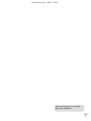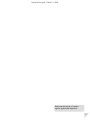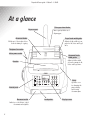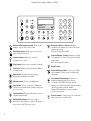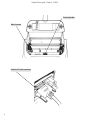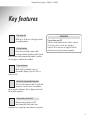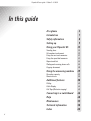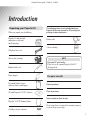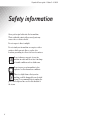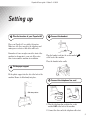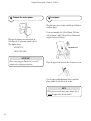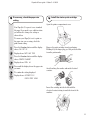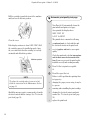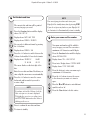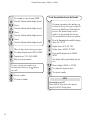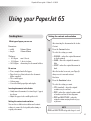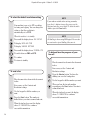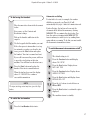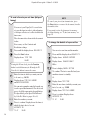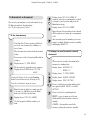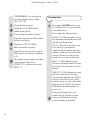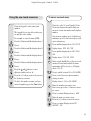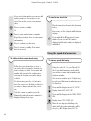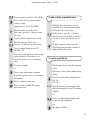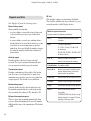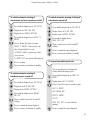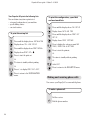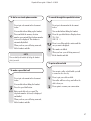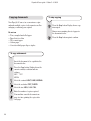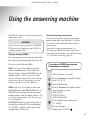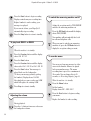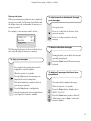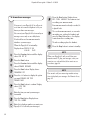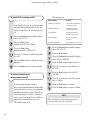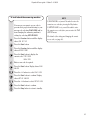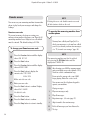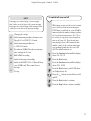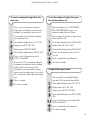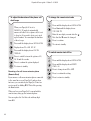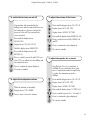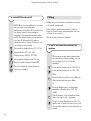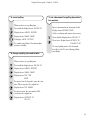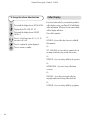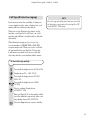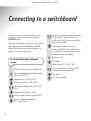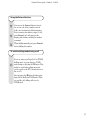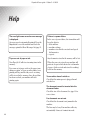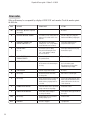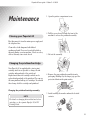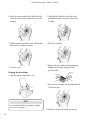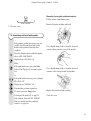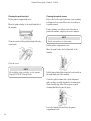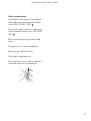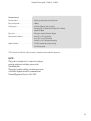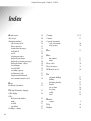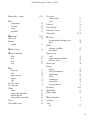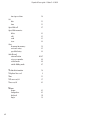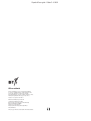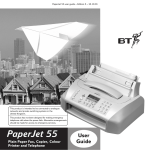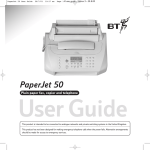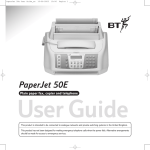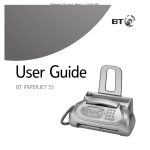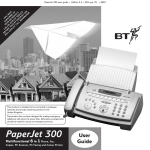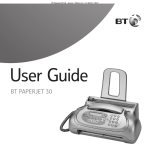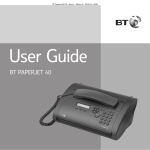Download British Telecommunications (BT) PaperJet 65E User guide
Transcript
PaperJet 65 user guide – Edition 3 – 8.10.01 This product is intended to be connected to analogue networks and private switching systems in the United Kingdom. This product has not been designed for making emergency telephone calls when the power fails. Alternative arrangements should be made for access to emergency services. PaperJet 65 Plain Paper Fax, Copier, Colour Printer, Telephone and Digital Answering Machine User Guide PaperJet 65 user guide – Edition 3 – 8.10.01 Please open this page for an ‘at a glance’ guide to your PaperJet 65. PaperJet 65 user guide – Edition 3 – 8.10.01 Please open this page for a ‘further at a glance’ guide to your PaperJet 65. PaperJet 65 user guide – Edition 3 – 8.10.01 At a glance Plain paper sheet feeder Paper support Max. capacity 40 sheets of 80gsm paper. Document feeder Paper feeder width guide Holds up to 5 sheets placed face down for faxing or copying. Adjust to fit the width of your paper for A4, Letter and Legal sizes. Telephone line socket Mains power socket Document feeder width guides Adjust to fit the width of your document for A4, Letter and Legal sizes. Handset 2 GH JK Stop PaperJet 65 Function RX Mode 䊴 䊳 Volume Monitor Recall Speed Dial Last TX Clear Pause PQ 7 Start Control panel Document outlet Outlet for received faxes, copied documents and originals. 2 TU 8 External R 䊳 /II 5 Loudspeaker 0 DEF 3 MN 6 Cover WX 9 YZ Contrast V Resolution RS F 䊳䊳I Copy 4 I I䊴䊴 Memo Half Tones O Play L STD AB 1 Error C Mes s ages Delete &... Open the cover for changing the print cartridge and clearing document jams Display screen PaperJet 65 user guide – Edition 3 – 8.10.01 Delete E rror Function RX Mode 䊳 Volume Monitor Recall Speed Dial Last TX PQ 7 External 0 R 䊳/ I I Start Clear Reduction/Enlargement button. Reduces and enlarges copies to either 70% or 140%. Resolution button. Allows you to choose text or photo resolution for copies. Contrast button. Adjusts the contrast of documents to be copied. TU 8 Pause MN 6 WX 9 YZ Contrast 䊴 JK 5 V Resolution RS F 䊳 䊳I Copy 4 I Stop M em o GH Half Tones DEF 3 O Play PaperJet 65 L STD I䊴 䊴 AB 2 C 1 M essa g es &... Resolution/Volume – button. Adjust the resolution of documents to be faxed. Select next option from a menu. Decrease loudspeaker volume Contrast/Volume + button. Adjust the contrast of documents to be faxed. Select previous option from a menu. Increase loudspeaker volume Copy button. Press to start copying a document. Recall button. Error light. Indicates a problem when sending or receiving a fax. Stop button. Stops the current operation. Returns the fax machine to standby. Monitor button. Press to get dialling tone. Start button. Press to send a fax. Confirms an option chosen from the menu. During a call, press to receive a fax. Function button. Function button lets you select options from the menus. RX Mode/Hold button. Selects reception methods for faxes. When on a phone call, press to put a caller on hold. They hear a beep. 3 Speed Dial/Clear button. Used to speed dial a stored number. Deletes incorrect settings and characters. Last Number/Pause button. Press once to display last number dialled. If you have a document in the ADF it shows the last fax number, if not it shows the last telephone number called. Press again to dial the number displayed.When dialling or storing a number, press to enter a pause. External button. Connects you to an outside line when connected to a switchboard. PaperJet 65 user guide – Edition 3 – 8.10.01 Print head holder Optical scanner Socket for PC cable connection 4 PaperJet 65 user guide – Edition 3 – 8.10.01 Key features Plain paper fax Holds up to 40 sheets of A4 paper for ink jet quality printing. 21 page memory If you run out of ink or paper while receiving a fax the document will be stored in the memory and automatically printed out when the new paper or ink has been added. IMPORTANT To print from your PC A Bi-directional parallel printer cable is required. To print in colour, a colour ink cartridge is required. These items are not supplied with the machine and must be purchased separately. Copier with zoom Make single or multiple copies of documents. Enlarge copies to 140% or reduce to 70% One touch and speed dial memories 10 one touch memories and 31 speed dial memories can each store a fax number, phone number and name. Easy to display and scroll through the memories. Mono/colour printer for PC Print documents from your PC. Interchangeable black and colour cartridges let you print in colour whenever required. 5 PaperJet 65 user guide – Edition 3 – 8.10.01 In this guide At a glance 2 Introduction 7 Safety information 8 Setting up 9 Using your PaperJet 65 Sending faxes To broadcast a document Using the one-touch memories Using the speed-dial memories Reports and lists Making and receiving phone calls Copying documents Using the answering machine Recording capacity Remote access Additional features Polling Caller Display Call Sign (Distinctive ringing) 6 15 15 19 21 22 24 26 28 29 33 36 38 42 44 45 Connecting to a switchboard 46 Help 48 Maintenance 53 Technical information 58 Index 60 PaperJet 65 user guide – Edition 3 – 8.10.01 Introduction Unpacking your PaperJet 65 When you unpack you should have: PaperJet 65 with attached mains power cable and fitted 3-pin plug. The following items are not included with your PaperJet 65 but are required for PC printing and printing of colour documents Printer cable Colour cartridge Telephone line cord Starter print cartridge NOTE Handset with cord Using the PC print facility Please refer to the separate PaperJet 55/65 PC Printing Guide. Paper support For your records Document holders for use with torn, thin or small pages CD with PaperJet 55/65 PC software Date of purchase: Place of purchase: Serial number (on base of unit): PaperJet 55/65 PC Printing Guide Proof of purchase is required for warranty purposes, so please keep your receipt. Cartridge storage container 7 PaperJet 65 user guide – Edition 3 – 8.10.01 Safety information Never put foreign bodies into the fax machine. Their accidental contact with powered parts may cause a fire or electric shocks. Do not expose to direct sunlight. Do not stand your fax machine on carpets or other surfaces which generate fibres, or place it in locations preventing free flow of air over its surfaces. Do not submerge any part of your fax machine in water and do not use it in damp or humid conditions such as bathrooms. Do not expose your fax machine to fire, explosive or other hazardous conditions. There is a slight chance that your fax machine could be damaged by an electrical storm. We recommend that you unplug the power and telephone line cord for the duration of the storm. 8 PaperJet 65 user guide – Edition 3 – 8.10.01 Setting up 1 Plan the location of your PaperJet 65 3 Connect the handset Place your PaperJet 65 on a stable, flat surface. Make sure it is close enough to the telephone and mains power sockets so that cables will reach. Remember to leave enough room at the front of the machine for documents to come out. Allow a free flow of air around the machine for ventilation. Plug the handset cord into the socket marked at the back of the machine. Place the handset in the cradle. 2 Fit the paper support Fit the plastic support into the slot at the back of the machine. Ensure it clicks firmly into place. 4 Connect the telephone line cord 1 2 Click into position 1 Plug the telephone line cord into the socket marked LINE at the back of the machine. 2 Connect the other end to the telephone wall socket. 9 PaperJet 65 user guide – Edition 3 – 8.10.01 5 Connect the mains power 6 Load paper The plain paper sheet feeder can hold up to 40 sheets of 80gsm paper. Plug into the mains power and switch on. Your PaperJet 65 performs a quick self-test. The display shows: It can accommodate A4 (210 x 297mm), US Letter (216 x 279mm), and US Legal (216 x 356mm) and weights between 70-90gsm. AUTOMATIC RX Maximum Level CHECK PRINT HEAD IMPORTANT Before connecting your PaperJet 65 to your PC, complete these setting up instructions. Place the paper in the sheet feeder. Do not force it in. Use the paper width adjustment lever to push the paper against the left side of the feeder. NOTE When you need to add more paper, always slide it under the paper that’s already loaded. 10 PaperJet 65 user guide – Edition 3 – 8.10.01 7 If necessary, check the paper size setting 8 Install the starter print cartridge Open the printer compartment cover. Your PaperJet 65 is preset to use standard A4 paper. If you need to use a different size you will need to change the setting as shown below. To ensure your PaperJet is set to print on the paper size you are using, check the print format setting. Press the Function button until the display shows FAX SET UP Display shows DATE AND TIME Remove the print cartridge from its packaging. Holding it by the finger grip, peel the protective film from the print nozzles. Press the Function button until the display shows PRINTER PARAMET Display shows SIZE: A4 Press until the display shows the paper size you want. To confirm the setting displayed. Avoid touching the nozzles and metal electrical contacts. Display shows AUTOMATIC RX CHECK PRINT HEAD Insert the cartridge into the holder with the electrical contacts facing towards the front of the machine. 11 PaperJet 65 user guide – Edition 3 – 8.10.01 Pull the cartridge towards the front of the machine until you hear it click into position. 9 Automatic print quality test page Your PaperJet 65 automatically cleans the print nozzles and prints a test page. Once printed, the display shows CHECK PRINT OUT 1 = EXIT 0 = REPEAT The printed sheet contains the following: Close the cover. If the display continues to show CHECK PRINT HEAD the cartridge may not be installed properly. Open the cover and check that the cartridge is correctly orientated and clicked into position. • a numbered scale, to check ink flow and the electrical circuits on the print head. • a set of graphics and text to assess print quality. Check the numbered scale for interruptions and the black areas for horizontal white lines. If none are present, the print head is installed correctly and working normally. Click into position Press 1 if the test print is acceptable. Or Press 0 to repeat the test. If there is still a problem after printing three test pages try: NOTE To replace the cartridge when it runs out of ink, follow the instructions in the Maintenance Section on page 53. Should the message persist, you may need to clean the electrical contacts and the carriage (See ‘To clean the print head’, page 56). 12 • changing the paper you are using, it may be too porous. • • removing and re-installing the print cartridge. • replace the print head. cleaning the electrical contacts and print nozzles (See ‘To clean the print head’, page 56). PaperJet 65 user guide – Edition 3 – 8.10.01 10 Set the date and time NOTE The current date and time will be printed on every fax page you send. Press the Function button until the display shows FAX SET UP Display shows DATE AND TIME You can stop any procedure and return your PaperJet 65 to standby at any time by pressing STOP. If you do not press any button on your PaperJet 65 for 2 minutes it will automatically return to standby. 11 Enter your name and fax number Display shows FORMAT: DD/MM/YY You can select a different format by pressing the < > buttons. Display shows FORMAT: 24H Your name and number will be added to every fax page you send. You can enter a maximum of 16 characters and 20 digits. Press the < > buttons to switch between the 24 hour clock and the 12 hour clock formats. Press the Function button until the display shows INSTALLATION Display shows DD/MM//YY Display shows TEL. LINE SET-UP 21 06 00 HH:MM 09 22 Press twice. Display shows STATION NAME The cursor flashes on the first digit of the date. 0-9 Enter the new date and time. Each time you enter a digit the cursor moves on automatically. Press the < > buttons to move the cursor backwards and forwards if you need to re-enter a digit. NOTE If you have selected the 12 hour clock, the letter p for pm or a for am is displayed. To display the correct p or a setting, press the FUNCTION button when the cursor is flashing on the p or a. Display shows TYPE YOUR NAME A-Z Press the buttons to enter your name up to a maximum of 16 characters. Press the < > buttons to move the cursor to the character you want or to insert a space. Press the ✱ and # buttons to enter different symbols such as ‘&’. Press the Clear button to delete entries. Press to confirm the new date and time. To return to standby. 13 PaperJet 65 user guide – Edition 3 – 8.10.01 For example to enter the name JOHN: To set the position of your fax header Press the 5 button until the display shows J. Press > Press the 6 button until the display shows O. Press > Press the 4 button until the display shows H. Press > Press the 6 button until the display shows N. Your name, fax number, date and time can be shown at the top of the page outside the text area or slightly lower down inside the text area. The default setting is for the header to be shown inside the text area. You can switch between these two positions. Press the Function button until the display shows FAX SET-UP Display shows DATE AND TIME 0-9 When you have finished entering your name Display shows VARIOUS SETTINGS To confirm. Display shows PHONE NUMBER Press until the display shows HEADER Display shows TYPE YOUR NUMBER INSIDE Enter your phone number. Your header will be printed inside the text area. If you are entering your number in an international format press the ✱ button to enter a +. Press to display INSIDE or OUTSIDE. To confirm the displayed option. To return to standby. Press to confirm. To return to standby. NOTE Connecting to your PC Please follow the steps shown in the separate PaperJet 55/65 PC Printing Guide. 14 PaperJet 65 user guide – Edition 3 – 8.10.01 Using your PaperJet 65 Sending faxes What type of paper you can use Dimensions: • width • length Thickness: • 60 –90gsm • 50 –140gsm • 140 –160gsm Setting the contrast and resolution After inserting the document in the feeder. Contrast 148mm–216mm. 216mm–600mm. max 5 sheets. 1 sheet at a time. when using the document holders. Do not use • Torn, crumpled and rolled paper. • Paper that is too thin (unless in the document holder supplied). • Wet or moist paper. • Carbon paper. • Correction fluid, paperclips and staples. Inserting documents in the feeder • Gently insert documents to be faxed (up to 5 pages) face down. • Adjust the paper feeder width guides to fit. Setting the contrast and resolution You can choose different resolution and contrast settings to ensure the best quality when faxing or copying a document. Press the Contrast button. To select the setting you want. • NORMAL – when the original document is clearly printed. • DARK – when the original document is light. • LIGHT – when the original document is dark. After the fax has been sent, your PaperJet always resets to normal contrast. Resolution Press the Resolution button. To select the setting you want. • STD (standard) – when the original contains easy to read text. • FINE – when the original contains small or hard-to-read text or line diagrams. • FINE and HALF-TONE – when the original contains varying shades of grey or pictures. NOTE FINE and HALF-TONE settings take longer to send. 15 PaperJet 65 user guide – Edition 3 – 8.10.01 To select the default resolution setting Your machine is pre-set to STD resolution for faxing and copying. You can change this setting so that the resolution is automatically set to FINE. NOTE If you make a mistake when entering a number, press the < > buttons to move the cursor over the digit and enter the correct digit. To delete the whole number press the Clear button. NOTE When the machine is in standby Press until the display shows FAX SET-UP To display DATE AND TIME All dialling is shown using 0-9 keypad. You can also use one-touch or speed dialling if they are set. To display VARIOUS SETTINGS Press until the display shows TX RESOL. STD To switch between FINE and STD. To dial and hear the progress of your fax call To confirm. To return to standby. Place document face down in the document feeder. If necessary set the Contrast and Resolution settings. To send a fax Press the Monitor button. You hear the dialling tone over the loudspeaker. Place document face down in the document feeder. If necessary set the Contrast and Resolution settings. 0-9 Use the keypad to dial the number you want. Press the Start button. The number is dialled before your fax is scanned and sent. When the fax has been sent, the display shows TX COMPLETED to confirm a successful transmission. 16 0-9 Use the keypad to dial the number you want. When you hear the far end machine respond press the Start button. Your fax is scanned and sent. When the fax has been sent, the display shows TX COMPLETED to confirm a successful transmission. PaperJet 65 user guide – Edition 3 – 8.10.01 To dial using the handset Place document face down in the document feeder. If necessary set the Contrast and Resolution settings. Pick up the handset and listen via the earpiece. 0-9 Use the keypad to dial the number you want. If the other person’s fax machine is set up for automatic reception, you hear the fax tones, press the Start button and replace the handset. Your fax is scanned and sent. If your call is answered in person, ask them to press the start button on their fax machine. You will then hear their fax tones. Automatic re-dialling If a fax fails to be sent, for example, the number dialled was engaged, your PaperJet 65 will automatically retry up to 3 times at 2 minute intervals. If after all retries, the fax has not been sent, the document will be deleted from memory (if using MEMORY TX) or remain in the sheet feeder. You have the option of retaining failed MEMORY TX faxes in memory to enable you to try sending them again without re-scanning. To do this you must enable the document retransmission feature. To switch document retransmission on/off The default setting is off. Press the Function button until display shows FAX SETUP Press the Start button and replace the handset. Your fax is scanned and sent. Press the Start button. Display shows When the fax has been sent, the display shows TX COMPLETED to confirm a successful transmission. Press the Function button. Display shows DATE AND TIME VARIOUS SETTINGS Press the Start button until display shows RETRANS.DOC: OFF NOTE To stop a fax being sent at any time, press the Stop button. Press the < > buttons to switch between ON and OFF. Press the Start button to confirm the option displayed. The machine returns to standby. To redial the last number Press the Last Number button twice. 17 PaperJet 65 user guide – Edition 3 – 8.10.01 To send a fax at a pre-set time (delayed faxing) You can set your PaperJet 65 to send a fax at a specific time in order to take advantage of cheaper call rates or to allow for different time zones. Place document face down in the document feeder. NOTE To cancel your pre-set fax transmission, press the Stop button or remove the document from the document feeder. If you want to store the document in memory for delayed faxing, see “To fax from memory” on page 19. To change the details of a pre-set fax If necessary set the Contrast and Resolution settings. Press until the display shows DELAYED TX You can set a new time and fax number. Press the Start button. Press until the display shows DELAYED TX Display shows TYPE TIME Display shows ALREADY ENTERED HH:MM Display shows CHANGE PARAM? Either If using the 12 hour clock, press the Function button to switch between a for AM and p for PM. Press to display CANCEL SETTING Press the < > buttons to move the cursor. 0-9 To confirm. The fax is cancelled and your machine returns to standby. Enter the time at which you want your fax to be sent, e.g. 18.30. Or Display shows TYPE FAX NUMBER and NUM/TOUCH/SPEED. You can enter a number using the keypad, one touch or speed dial memories. For one touch, press + hold the appropriate keypad button. For Speed dial, press Speed Dial followed by Code No. Refer to pages 21 to 23. 123 Enter the number you want. Press to confirm. Display shows the time at which the fax is due to be sent AUTOMATIC RX TX AT 18:30 18 Display shows TYPE TIME 0-9 Enter the new time at which you want your fax to be sent, e.g. 19.00 Display shows TYPE FAX NUMBER Press to confirm. Display shows AUTOMATIC RX TX AT 19.00 PaperJet 65 user guide – Edition 3 – 8.10.01 To broadcast a document You can set your machine to send a document to up 10 different numbers (broadcasting). See “To fax from memory” below. 0-9 Display shows TYPE FAX NUMBER. If required, enter the second number to which you want to send your fax and press the Start button again. Display shows TYPE FAX NUMBER. Repeat the last 2 steps until you have entered all the numbers you want up to a maximum of 10. To fax from memory Your PaperJet 65 has a memory which lets you store one document for sending at a pre-set time. Place document face down in the document feeder. If necessary set the Contrast and Resolution settings. After entering your last number press start again to confirm. Display returns to standby and displays MEMORY TX. To change, re-send or cancel a stored document Display shows TX FROM MEMORY When you have stored a document in the memory for sending later: The document is scanned into the memory. Display shows STORING then TYPE TIME Display shows AUTOMATIC RX MEMORY TX HH:MM Display shows TX FROM MEMORY If using the 12 hour clock, press the Function button to switch between a for AM and p for PM. Press the < > buttons to move the cursor. 0-9 Enter the time at which you want your fax to be sent, e.g. 18.30 or press the Start button to select the current time. Display shows TYPE FAX NUMBER. 0-9 Use the keypad to dial the number you want. Display shows ALREADY ENTERED Display shows PRINT SETTING? Press to switch between this and the other two options CHANGE PARAM? or CANCEL SETTING? Press to select the option displayed. PRINT – you get a print out of the fax details and then the machine returns to standby. CANCEL – the machine cancels the memory setting and returns to standby. 19 PaperJet 65 user guide – Edition 3 – 8.10.01 CHANGE PARAM? – you can change the fax number and time settings. Display shows TYPE TIME. 0-9 Change the time if required. Display shows TYPE NUMBER and the number already entered. 0-9 You can change the number if required. Repeat the 2 steps above for all the numbers that have been entered. Display shows TYPE FAX NUMBER. 0-9 Enter a new number if required. Repeat the last step until you have entered all the numbers you want up to a maximum of 10. After entering your last number press Start again to confirm. Display shows AUTOMATIC RX (or current receive mode). MEMORY TX Receiving faxes By pressing the RX MODE button you can set your PaperJet 65 to receive a document in four different ways: Press to display the following settings. AUTOMATIC RX – This is Automatic reception. Your fax machine automatically answers fax calls (this is the default setting) TAD FAX – This is the receive mode to use if you want to use your machine in conjunction with the telephone answering machine to enable you to take fax and voice messages. You must record an outgoing message before you can select this mode. MANUAL RX – This is Manual reception. You answer calls in person and receive faxes by pressing the Start button if you hear the fax tones. PHONE/FAX RX – This is Automatic reception with call recognition. After a few rings, your fax machine will answer the call. If it is a fax, it is received. If it is a voice call the machine beeps for up to 20 seconds and the display shows LIFT HANDSET. If you do not lift the handset the machine prepares to receive a fax. If you pick up the phone before your machine takes the call and you hear fax tones, press the Start button to begin reception and hang up the handset. 20 PaperJet 65 user guide – Edition 3 – 8.10.01 Using the one-touch memories To store a one touch entry Using the codes 0-9, your PaperJet 65 has 10 one-touch memories under which you can store a name, fax number and telephone number. Using the keypad to enter names and numbers The keypad lets you type letters when you are asked to enter a name. Press the 5 button until the display shows J. You can store numbers up to 52 digits long, and names up to 16 characters long, in each one-touch memory. Press > Press until the display shows FAX SET-UP Press the 6 button until the display shows O. Display shows DATE AND TIME Press > Press until the display shows ONE TOUCH For example to enter the name JOHN: DIAL Press the 4 button until the display shows H. Display shows TYPE ONE TOUCH Press > Press the 6 button until the display shows N. 0-9 Press > Press the ✱ and # buttons to enter different symbols such as ‘&’. Enter a single digit 0-9 to set the one touch memory location under which the name and number will be stored, e.g. 1 Display shows FAX NO. Press to switch between FAX or TEL NUMBER. Press the < > buttons to move the cursor to the character you want. Press to select the fax or phone number setting you want. To delete the number or name you have entered completely, press the Clear button. Display shows 1: FAX or TEL NUMBER. 0-9 Enter the number you want to store. If necessary, press the < > buttons to move the cursor. Press to confirm. Display shows 1: NAME A-Z Enter the name you want to store. Press the < > buttons to move the cursor. Press to confirm. Display shows EDIT ANOTHER? YES 21 PaperJet 65 user guide – Edition 3 – 8.10.01 If you stored a fax number you can now add a phone number to the memory or vice versa. You can also create a new memory entry. To send a one-touch fax Place document face down in the document feeder. Press to return to standby Or If necessary set the Contrast and Resolution settings. Press to enter another name or number. Repeat the procedure above to enter names and numbers. Press to confirm your last entry. 0-9 Press and hold the 0-9 memory location number for one second. The name is displayed and then the number is displayed and dialled. Press to return to standby. Your entries have been stored. Using the speed-dial memories To edit or delete a one-touch entry Follow the steps shown above to store a one touch entry selecting the location you want to change or delete. A new name and number will overwrite the existing entry selecting the location you want to change or delete. To edit an entry, press the < > buttons to move the cursor over the digit or character you want to change and enter the correct one. To delete a name or number, press the Clear button when the name or number is displayed during these steps. To store a speed dial entry Using the codes 01 – 32, your PaperJet 65 has 32 speed dial memories under which you can store a name and fax number and telephone number. You can store numbers up to 52 digits long in each speed dial memory and names up to 16 characters. Press until the display shows FAX SET-UP Display shows DATE AND TIME Press until the display shows CODED SPEED DIAL Display shows TYPE SPEED NO. 01-32 Enter the two digit speed dialling code under which the name and number will be stored, e.g. 01. Display shows FAX NO. 22 PaperJet 65 user guide – Edition 3 – 8.10.01 Press to switch between FAX or TEL NUMBER. To edit or delete a speed dial entry Press to select the fax or phone number setting you want. Display shows 1: FAX or TEL NUMBER. 0-9 Enter the number you want to store. If necessary, press the < > buttons to move the cursor. Press to confirm. Display shows 1: NAME A-Z Enter the name you want to store. Press the < > buttons to move the cursor. Press to confirm. Display shows EDIT ANOTHER? YES If you stored a fax number you can now add a phone number to the memory or vice versa. You can also create a new memory entry. To return to standby Or Press to enter another name or number. Repeat the procedure above to enter names and numbers. Press to confirm your last entry. Press to return to standby. Your entries have been stored. Follow the steps shown above to store a speed dial entry. A new name and number will overwrite the existing entry. To edit an entry , press the <> buttons to move the cursor over the digit or character you want to change and enter the correct one. To delete a name or number, press the Clear button when the name or number is displayed during these steps. To send a speed dial fax Place document face down in the document feeder. If necessary set the Contrast and Resolution settings. Press the speed dial button. Display shows FAX CALL CODE OR < > 01-32 Enter the memory location number under which the fax number is stored. The number is dialled. Or Press to scroll through fax numbers until the one you want is displayed. And The number is dialled. 23 PaperJet 65 user guide – Edition 3 – 8.10.01 Reports and lists Your PaperJet 65 prints the following reports ID List This provides a print out of incoming call details. These will be available only if you subscribe to your network provider’s caller Display Service. Power failure report Always printed automatically. – if a power failure occurs while a fax is being sent or received the report gives you details about that fax. – if a power failure occurs before sending when a document has been stored in the memory, or after a fax has been received into memory and not printed out, the report details the number of pages lost from the memory and the date and time of power failure. Activity report Reports contain the following information: Act. n. Each fax sent and received is given a number. Type The type of operation: TX, TX ECM, TX POLL, TX POLL ECM for faxes sent. RX, RX ECM, RX POLL, RX POLL ECM for faxes received. Doc. N. Reference number of document stored in the memory for sending. Provides details of the last 42 faxes sent and received. The report is printed automatically and you can request an activity report at any time. Dialled Number Fax number dialled. Transmission report Received Id Number (and name if available) of the person called providing it has been stored on their fax machine. Date/Time Date and time fax was sent or received. Duration Length of call in minutes and seconds. Pages Total number of pages sent or received. Result OK if fax was sent or received successfully. XX ERROR CODE if the fax did not go through properly. See page 51 for the meaning of the error codes. Provides confirmation of the results of the last fax sent. You can set your PaperJet 65 to print a last transmission report after every fax, every failed fax, or upon request. The default is every failed fax. Broadcasting report Contains details about the last broadcast fax sent. It is printed automatically after each broadcast fax. You can switch this setting off. The default is ON. Delayed transmission report This is a report that is printed automatically when you set a delayed transmission. It gives the number dialled and the time of the transmission. The default is OFF. 24 What the report terms mean PaperJet 65 user guide – Edition 3 – 8.10.01 To switch automatic printing of transmission and error reports on and off Press until the display shows FAX SET-UP Display shows DATE AND TIME Display shows VARIOUS SETTINGS Press until the display shows FAILED TX REPORT Press to display the option you want FAILED TX REPORT – print a report only after a fax has failed to be sent. TX REPORT ALWAYS – print a report after every sent fax. To switch automatic printing of delayed transmission on and off. Press until the display shows FAX SET-UP Display shows DATE AND TIME Display shows VARIOUS SETTINGS Press until the display shows DELAY LIST: OFF Press to switch between the ON and OFF settings. Press to confirm the option displayed. Press to return your machine to standby TX REPORT OFF – no reports will be printed. Press to confirm. To request immediate print-outs Press to return your machine to standby. To switch automatic printing of broadcast reports on and off Press until the display shows FAX SET-UP Display shows DATE AND TIME. You can get print-outs of transmission, activity and broadcasting reports. Press until the display shows PRINT OUT REPORT Display shows LAST TX REPORT Press to select the report you want to print: LAST TX REPORT Display shows VARIOUS SETTINGS. LAST BROAD. REP Press until the display shows BROADC. REP: ON ACTIVITY REPORT Press to switch between the ON and OFF settings. ID LIST Press to confirm the option displayed. PRINT OUT: EXIT – to cancel without printing. Press to return your machine to standby. Press to confirm the option displayed. 25 PaperJet 65 user guide – Edition 3 – 8.10.01 Your PaperJet 65 prints the following lists You can obtain at any time a print-out of: – setup and configuration of your machine – speed dialling entries – one-touch entries. To print the configuration, speed dial and one-touch lists Press until the display shows FAX SET-UP Display shows DATE AND TIME To print the set-up list Press until the display shows PRINT OUT SET UP Press until the display shows INSTALLATION Display shows PRINT SETTINGS Display shows TEL. LINE SET-UP Press to display the option you want ONE TOUCH, SPEED DIAL or SETTINGS. Press until the display shows PRINT INSTALL. Press to start the printout. Display shows PRINT OUT: Or Press to start the print out. To return to standby without printing. Or Or To return to standby without printing. Select EXIT. Or Press to return to the FAX SET UP menu. Press < > to display PRINT OUT: EXIT. Press to return to the INSTALLATION menu. Making and receiving phone calls You can use your PaperJet 65 as a normal telephone. To make a phone call. Lift the receiver. 0-9 26 Dial the phone number. PaperJet 65 user guide – Edition 3 – 8.10.01 To dial a one-touch phone number 0-9 To search through the speed dial entries Do not put a document in the document feeder. Do not put a document in the document feeder. You can dial without lifting up the handset. You can dial without lifting the handset Press and hold the memory location number you want until the telephone number (if stored) is displayed. The number is automatically dialled. Press the speed dial button. Display shows When you hear your call being answered, lift the handset and talk. NOTE TEL CALL CODE OR < > Press to scroll through the entries until the one you want is displayed. The number is dialled. When you hear your call being answered, lift the handset and talk. You can dial by all methods by lifting the handset first if you wish. To put a caller on hold To make a speed dial call Do not put a document in the document feeder. You can put a caller on hold while you talk to someone else close by. Press to put your caller on hold. You can dial without lifting the handset. Your caller will hear a beep, and will not be able to hear you. Press the speed dial button. Press again to resume your conversation. 01-32 Enter speed dial code you want. The telephone number (if stored) is displayed and dialled. When you hear your call being answered, lift the handset and talk. 27 PaperJet 65 user guide – Edition 3 – 8.10.01 Copying documents Your PaperJet 65 can act as a convenience copier and make multiple copies of a document as well as enlarging or reducing your original. Do not use • • • • • Torn, crumpled and rolled paper Paper that is too thin Wet or moist paper Carbon paper Correction fluid, paper clips or staples. To copy a document Insert the document to be copied into the document feeder. Press the Copy button. Display shows the current contrast, resolution and size settings. 100% TEXT NORMAL Select the contrast LIGHT, DARK, NORMAL. Select the resolution TEXT, PHOTO Select the size 100%, 140% 70%. 0-9 Enter the number of copies required. Your machine scans the document one page at a time, printing the copies after each page. 28 To stop copying Press the Stop button. Display shows copy interrupted. Remove any remaining sheets of paper in the document feeder. Press the Stop button again to confirm. PaperJet 65 user guide – Edition 3 – 8.10.01 Using the answering machine Your PaperJet 65 can be set to take messages if you cannot answer calls. WARNING Before you can set the reception mode to TAD/FAX RX you must record outgoing message OGM 1. See ‘Outgoing messages’ below. Outgoing messages (OGMs) Message forwarding announcement You can record your own ‘you have new messages’ announcement and set your PaperJet 65 to call you at a remote location and play this when you have new messages. You need to record your announcement (see ‘Recording your OGM/new message announcement’ below) and set your machine to forward the message (see ‘To forward new messages’ page 32). Your outgoing message is the announcement callers hear when your answering machine takes their call. You can record two different OGMs:– OGM 1 can be up to 20 seconds long and is the message normally played to callers when your PaperJet 65 takes a call in the TAD/FAX mode. An example would be:– “Hello, I am sorry we cannot take your call at the moment. Please leave a message after the beep or press the Start button on your fax machine if you want to send a fax. Thank you.” OGM2 can be up to 10 seconds long and is used in TAD/FAX mode and in PHONE/FAX mode – in TAD/FAX mode it is played when the answering machine memory is full. An example might be “I”m sorry but the answer machine is full. You can send a fax or call back later”. In PHONE/FAX mode it is played to the caller, in the period before PaperJet 65 beeps and displays LIFT HANDSET each time a call is answered. An example might be “Please hold”. To record your OGM(s) message and forwarding announcement When the machine is in standby: Press the Function button until the display shows TAD SET UP Press the Start button. Press the Function button until the display shows the option you want RECORD OGM # 1 Or RECORD OGM # 2 Or REC.FORW.ANNOUNC Press the Start button. Display shows: LIFT HANDSET Pick up the handset. Display shows TO RECORD 29 PaperJet 65 user guide – Edition 3 – 8.10.01 Press the Start button to begin recording. Display counts down your recording time. Replace handset to end recording, your message is replayed. If you run out of time, your PaperJet 65 automatically stops recording. Press the Stop button to return to standby. To switch the answering machine on/off Setting the reception mode to TAD/FAX RX switches the answering machine on. Press the RX Mode button until the display shows TAD/FAX RX. Your machine will automatically take both fax calls and telephone calls. To play back OGM 1 or OGM2 When you want to switch your answering machine off, press the RX Mode button to display the reception setting you want. When the machine is in standby: Press the Function button until the display shows TAD SET UP To record a memo Press the Start button. Press the Function button until the display shows either PLAY OGM #1 or PLAY OGM #2 Press the Start button. Your message is played back over the loudspeaker. (To hear your message privately, pick up the handset.) Display shows: PLAYING You can record a memo message for other users via the handset. Memos are played back as normal messages. The memo recording time is pre-set to a maximum of 30 seconds. You can change this to 60 seconds, see “Recording Capacity” page 33. After playback you can record a new OGM which will replace the existing OGM. When the machine is in standby: Press Stop to return to standby. Lift the handset. Display shows REC. MEMO MSG? Adjusting the volume Press the Memo button. Press the Start button to begin recording your memo. Replace the handset to end recording. During playback: Press the < > buttons to increase or decrease the loudspeaker volume. 30 PaperJet 65 user guide – Edition 3 – 8.10.01 Message indicators When your answering machine has new (unplayed) messages recorded, the Messages light flashes and the display shows the total number of messages or memos recorded. For example, 2 new messages and 1 old one: TAD/FAX RX 04 08 00 STD Play 03 10.32 To skip forwards or backwards through your messages During play back: Press << to skip back to the start of the previous message. Press >> to skip forwards to the next message. Half Tones The Messages light stays on (does not flash) if you have only old (played) messages or memos. To play your messages To delete individual messages During playback, you can delete the message currently being played. Press the Delete button. The next message is played. You can play back your message over the loudspeaker or via the handset. When the machine is in standby: To delete all messages that have been played back Press the Play button. Your messages are played back over the loudspeaker. Pick up the handset if you want to listen to your messages privately. You cannot delete unplayed messages. Press the Stop button to end playback. Press the Delete button. Display shows After the last message has been played back your PaperJet 65 returns to standby. DELETE OLD MSG? When the machine is in standby: Press the Delete button again to delete all old messages or press Stop to cancel and return to standby. 31 PaperJet 65 user guide – Edition 3 – 8.10.01 Press the Start button. Display shows REC. FORW. ANNOUNC. You can now start recording your announcement. To forward new messages You can set your PaperJet 65 to call you at a set time at a remote telephone to let you know you have new messages. You can set your PaperJet 65 to forward your messages once only or on a daily basis. You should record an announcement to introduce your messages. When the PaperJet 65 is in standby. Display shows TAD/FAX RX 00 1 – 06– 00 Press the Start button. Press the Function button until the display shows FORWARD MESSAGES Press the Start button. Display shows FORWARDING OFF Press the < > buttons to display the option you want FORWARD ONE TIME FORWARD DAILY Press the Start button to confirm. Display shows TYPE TIME 11:11 Enter the time you want your messages forwarded. Press the Start button. Display shows TYPE TEL. NUMBER 0-9 32 To record an announcement, or overwrite an existing one, pick up the handset and press the Start button twice – the display counts down the recording time. To end recording replace the handset. Press the Stop button to return to standby. 15:15 Press the Function button until the display shows TAD SET UP 0-9 If an announcement is already recorded, it is played back. Enter the telephone number you want your PaperJet 65 to call with your messages. NOTE When your PaperJet 65 calls you will hear your announcement. To play your messages, enter your remote access code and then follow remote access procedures, page 36. NOTE You can also call your answering machine at any time to play back your messages. See Remote Access, page 36. PaperJet 65 user guide – Edition 3 – 8.10.01 To set Announce Only You can set your answering machine to Announce Only where callers will hear your OGM #1 but your machine will not record their messages. This enables you to leave an information announcement. You will still be able to receive faxes. When the machine is in standby, press the Function button until the display shows TAD Recording capacity Your answering machine can record up to 50 messages and memos, to a total recording time of 18 minutes including OGMs and announcements. You can set the maximum length of each message at 30 or 60 seconds. (It is pre-set to 30 seconds). To set the maximum message length SET UP Press the Start button. Press the Function button until the display shows ANNOUNCE ONLY Press the Start button. Display shows ANNOUNCE ONLY:OFF Press the < > buttons to display ON Press the Start button to confirm, your OGM 1 is replayed. The display now shows LIFT HANDSET. PRESS / ! / You can now record a new OGM 1 if required. Lift the handset. When the machine is in standby: Press the Function button until the display shows TAD SET UP Press the Start button. Press the Function button until the display shows ICM REC.TIME Press the Start button. Display shows: REC. TIME:30 SECS Press the < > buttons to switch between 60 SECS/30 SECS Press the Start button to confirm the option displayed. Press the Stop button to return to standby Press the Start button to begin recording. Replace handset to end recording. Press the Stop button to return to standby. 33 PaperJet 65 user guide – Edition 3 – 8.10.01 To switch Call screening on/off Your PaperJet 65 is pre-set to play incoming messages through the speaker as they are being recorded. You can switch this feature off. Press the Function button until the display shows TAD SET UP Press the Start button. Display shows ICM ON SPEAKER Press the Start button. Display shows ICM SPEAKER ON Press the < > buttons to switch the speaker ON or OFF Press the Start button to confirm the option displayed. Press the Stop button to return to standby. The messages are: Announcement Meaning “You have ‘nn’ messages” Tells you the total number of messages stored. “Monday, Tuesday” etc Indicates the day the message was received. “0 nine fifty AM” Indicates the time the message was received. “End of messages” No more messages to play back. “You have no messages” No messages are recorded. Press the Function button until the display shows TAD SET UP Press the Start button. Press the Function button until the display shows SYNTH. ANNOUNCE Press the Start button. Display shows ON Press the < > buttons to switch between ON or OFF Press the Start button to select DAY OF To switch standard voice announcements on/off Your answering machine contains pre-recorded standard announcements which are played when you access your answering machine from another phone. They tell you how many messages you have, when they were received and when they have all been played. You can switch these on or off. The default setting is off. 34 THE WEEK Press the < > buttons to select the current day, e.g. MONDAY Press the Start button to confirm. Press the Stop button to return to standby. NOTE When switching pre-recorded announcements on, you must always set the day of the week. PaperJet 65 user guide – Edition 3 – 8.10.01 To lock/unlock the answering machine You can use your remote access code to prevent other people from listening to your messages by selecting PLAY LOCK and/or from changing the answering machine’s settings by selecting SET-UP LOCK. Press the Function button until the display shows TAD SET UP NOTE If PLAY LOCK is set you will be asked to enter the remote access code after pressing the Play button. If SET-UP LOCK is set, you will be asked to enter the remote access code before you can enter the TAD SET-UP menu. For details of the setting and changing the remote access code, see page 36). Press the Start button. Press the Function button until the display shows ACCESS CODE Press the Start button to display the current code: TYPE CODE (0-9): 1234 0-9 Enter a new code if required. Press the Start button. Display shows PLAY UNLOCK Press the < > buttons to select PLAY LOCK Press the Start button to confirm. Display shows SET-UP UNLOCK Press the < > buttons to select SET-UP LOCK Press the Start button to confirm. Press the Stop button to return to standby. 35 PaperJet 65 user guide – Edition 3 – 8.10.01 Remote access NOTE You can access your answering machine from another phone to play back your messages and change the settings. Remote access code To prevent someone else from accessing your messages from another telephone, your PaperJet 65 answering machine has a 4-digit access code which must be entered. The default setting is 1 2 3 4. Deleting the access code disables remote access and all other features which use the code. To operate the answering machine from another phone You may have called your PaperJet 65 to check your messages, or it may have called you to let you know you have new messages (see “To forward new messages” page 32). To change your Remote access code Press the Function button until the display shows TAD SET UP Press the Start button. Press the Function button until the display shows ACCESS CODE NOTE Your answering machine must first be switched on by pressing the RX Mode button until the display shows TAD/FAX RX. 1234 Press the Start button to display the current code: TYPE CODE (0-9): 1234 If you enter the wrong code, your OGM keeps playing. Enter the correct code. Either enter the new code: 0-9 You can now use the telephone keypad to operate your machine. Enter your new code. Press the Start button to confirm. Display shows PLAY UNLOCK Playing messages: Or delete the code: 1 Play new messages only. Press the Clear button. 2 Play all messages. Press the Start button to confirm. 3 Repeat message. (See note page 37). Press the Stop button to return to standby. 4 Skip forward to the next message. 55 6 36 After hearing your OGM or announcement enter your 4-digit access code (default = 1234). You hear a short confirmation beep. Delete all messages you have listened to. To stop. PaperJet 65 user guide – Edition 3 – 8.10.01 NOTE If messages were started using 1 (new message) then 3 takes you to the start of the current message. If messages were started using 2 (all messages) then 3 takes you to the start of the previous message. Changing the settings: To switch toll saver on/off This feature can save you the cost of a remote access call if you have no new messages. If Toll Saver is switched on, your call will be answered after the number of rings you have set if you have new messages. (See “To set the number of rings before your fax machine takes a call” page 39). If you do not have new messages your call is answered after another 2 rings. So if you hear extra rings, you can hang up and save the cost of the call. The default setting is on. #1 Switch answering machine off and set your PaperJet 65 to AUTOMATIC RX mode. #2 Switch answering machine on – to TAD/FAX RX mode. #3 Record new OGM#1. Record your message after entering the #3 code. #4 End OGM#1 recording. Press the Function button until the display shows TAD SET UP #5 Switch off message forwarding. Press the Start button. #6 Switch on ANNOUNCE ONLY. Callers will hear your OGM#1 only. They cannot leave a message. Press the Function button until the display shows TOLL SAVER 0 To stop. Press the Start button to switch Toll Saver on. Display shows: ON. Press the < > buttons to switch between ON and OFF Press the Start button to confirm. Press the Stop button to return to standby. 37 PaperJet 65 user guide – Edition 3 – 8.10.01 Additional features To set the print quality You can adjust the output quality of the printer. There are 2 settings: NORMAL and HIGH QUALITY. The default setting is HIGH QUALITY. Press until the display shows FAX SET-UP Display shows DATE AND TIME Press until the display shows PRINTER PARAMET. Press until the display shows To set the print area of a document You can set the print area of a received fax to 70% 76%, 80% or 94% of the original. The recommended reduction settings are: A4 = 94%, Letter = 80%, Legal = Off (no reduction). The default setting is 94%. Press until the display shows FAX SET-UP Display shows DATE AND TIME COPY: HIGH QUALITY Press until the display shows PRINTER PARAMET. Press to switch between NORMAL and Press until the display shows REDUCTION 94% HIGH QUAL Press to confirm the option displayed. Press to switch between 94%, 80%, 76%, 70% and OFF. To return your machine to standby. Press to confirm the option displayed. To return to standby. 38 PaperJet 65 user guide – Edition 3 – 8.10.01 To receive a document longer than the paper size To set the number of rings before your fax machine takes a call If you receive a document sent using a longer paper size than the one in your fax machine, you may find the text is cut off. If the fax machine is set to AUTOMATIC RX or PHONE FAX RX, it is pre-set to answer incoming calls after 2 rings. You can make the fax print the remaining text on another sheet. You can change the number of times it rings before taking the call Press until the display shows FAX SET-UP Press until the display shows INSTALLATION Display shows DATE AND TIME Display shows TEL.LINE SET-UP Display shows PRINTER PARAMET. Press until the display shows RING COUNT:02 Press until the display shows SURPLUS: AUTO Press to set the number of rings to 01, 02, 04 or 08. Press to select ON from the options of AUTO, ON and OFF If you select AUTO, your machine will print remaining text on another sheet providing it fills at least 12 mm of the page. By selecting ON you ensure that any surplus text is printed on another page. If you select OFF, your machine will not print any surplus text. Press to confirm the option displayed. To return to standby. To adjust the ringer volume Press to confirm. You can switch between High, Medium, Low and Off. The default setting is High. To return to standby. Press until the display shows FAX SET-UP Display shows DATE AND TIME Display shows VARIOUS SETTINGS Press until the display shows RING VOLUME: HIGH Press to switch between the settings HIGH, MEDIUM, LOW and OFF. Press to confirm the option displayed. To return to standby. 39 PaperJet 65 user guide – Edition 3 – 8.10.01 To adjust the duration of the phone call alert beeps To change the remote start code Function F When your PaperJet 65 is set to PHONE/FAX RX mode it automatically answers all calls. If it is a phone call, it is set to beep for 20 seconds to alert you to pick up the handset. You can adjust the duration of these beeps. Press until the display shows INSTALLATION Press Start until the display shows Start 0-9 TYPE CODE *5 Enter the new digit you want after the ✱. Note that the ✱ cannot be changed. Press to confirm. Start Press until the display shows INSTALLATION Display shows TEL.LINE SET-UP Press until the display shows FAX/TEL TIMER:20 Press to switch between the options of 15, 20, 30 and 40 seconds. To return to standby. Stop To switch remote start off/on Function F Press to confirm the option displayed. To return to standby. Start Press until the display shows INSTALLATION Press until the display shows REMOTE START: ON Press to change from ON to OFF. Receiving a fax call via an extension phone (Remote Start) If you answer a call on an extension phone connected to the same line as your PaperJet 65 and you hear fax tones, you can switch your PaperJet 65 into fax receive mode by dialling ✱ 5. This is like pressing the Start button. When you hear your PaperJet 65 respond with its own fax tones, hang up the extension phone. You can replace the 5 of this code with any digit from 0-9. 40 Press to confirm the setting. Start Press to return to standby. Stop PaperJet 65 user guide – Edition 3 – 8.10.01 To switch the fax tones on and off To adjust the volume of the buzzer Your machine will automatically play dialling tones and fax connection tones over the loudspeaker so that you can hear the progress of the call. You can switch the tones on and off. Press until the display shows FAX SET-UP Press until the display shows INSTALLATION Press to switch between HIGH, MEDIUM, LOW and OFF. Display shows TEL.LINE SET-UP Press to confirm the option displayed. Until the display shows DIAGNOSTICS To return to standby. Display shows DATE AND TIME Display shows VARIOUS SETTINGS Press until the display shows BUZZER VOL.LOW Press until the display shows LINE MONITOR: ON Press to switch between ON and OFF. If you select OFF, you will not hear the dialling and fax connection tones. Press to confirm the option displayed. To return to standby. To adjust the loudspeaker volume To adjust the speed a fax is sent at Your PaperJet 65 is set to send faxes at 14400bps. If you consistently fail to send faxes to a particular number it might help to reduce the transmission speed to 4800bps. Press until the display shows FAX SET-UP Display shows DATE AND TIME While the machine is in standby Display shows TYPE NUMBER. Press to raise or lower the volume. Display shows VARIOUS SETTINGS Press until the display shows TX SPEED 14.4 Press to switch between 14.4, 9.6 and 4.8. Press to confirm the option displayed. To return to standby. 41 PaperJet 65 user guide – Edition 3 – 8.10.01 To switch ECM mode on/off ECM (Error Correction Mode) is a system for correcting errors caused by interference on the line. When switched on, the display shows E when sending or receiving to/from another machine using ECM. The default setting for your machine is to have ECM switched ON and you should not have to change it. However, you can switch it off if you wish. Press until the display shows FAX SET-UP Polling Polling lets you call another fax machine to retrieve a document automatically. It also enables another fax machine to call your PaperJet 65 and request a document that you have set ready to be received. This is often also known as ‘faxback’. To poll a document from another fax machine Display shows DATE AND TIME Display shows VARIOUS SETTINGS Press to switch between ON and OFF. When you know that another fax machine has a document ready for polling, you can set your PaperJet 65 to receive the document. Press to confirm the option displayed. Press until the display shows POLLING RX To return to standby. Press until the display shows TYPE TIME Press until the display shows ECM: ON Either 0-9 Enter the time you want to start calling the other fax machine then press Start. Or Press the Start button to begin polling immediately. Display shows TYPE FAX NUMBER 0-9 Dial the number of the fax machine from which you want to poll a document. Press to confirm. Display shows POLL RX and the time at which you have set it to poll. You can still send and receive other faxes as normal. 42 PaperJet 65 user guide – Edition 3 – 8.10.01 To cancel polling To set a document for polling by another fax machine When you have set a polling time Press until the display shows POLLING RX Display shows ALREADY ENTERED Display shows CHANGE PARAM? To display CANCEL SETTING? To confirm cancellation. Your fax machine returns to standby. Insert a document in the document feeder. Display shows DOCUMENT READY Set the resolution and contrast if necessary. Press until the display shows POLLING TX Press twice. Display shows AUTOMATIC RX POLLING TX SET To cancel polling remove the document from the feeder. To cancel during polling press Stop. To change a polling time and number When you have set a polling time Press until the display shows POLLING RX Display shows ALREADY ENTERED Display shows CHANGE PARAM? Display shows TYPE TIME HH:MM 0-9 If required, use the keypad to enter the new time. This overwrites the original one. Display shows TYPE NUMBER If required, enter the new number. This overwrites the original one. Display shows AUTOMATIC RX POLL RX 43 PaperJet 65 user guide – Edition 3 – 8.10.01 To change the silence detection time Press until the display shows INSTALLATION. Display shows TEL.LINE SET UP. Press until the display shows SILENCE LAPSE: 6. Press to set the lapse time to 3, 4, 6, 8, 10 seconds or NO (off). Press to confirm the option displayed. Press to return to standby. Caller Display If you have subscribed to your network provider’s caller display service your PaperJet 65 will display caller information. When you receive an incoming call the display will show: Your caller’s number. Or WITHHELD – if your caller has chosen to withhold their number. Or NOT AVAILABLE – if your caller is connected to an exchange which does not provide this service. Or OPERATOR – if you are being called by the operator. Or INTERNATIONAL – if you are being called from overseas. Or RING-BACK – if you have previously called an engaged number and set up a Ring back call. Or PAYPHONE – if you are being called by a payphone. 44 PaperJet 65 user guide – Edition 3 – 8.10.01 Call Sign (Distinctive ringing) If your network offers the possibility of having two or more numbers on the same telephone line, each number will have a different ring melody. NOTE Once the ring melody has been learnt you can switch the distinctive ring on and off by selecting ON or OFF in the DISTINCT. RING menu. When you use the distinctive ring feature for the first time, your PaperJet 65 will “learn” one of the melodies and will then react differently to calls with that melody. When distinctive ringing is set to On, you can set your machine to PHONE/FAX or TAD/FAX reception modes only. When you receive a call with the ring melody that your PaperJet 65 has learnt, it will answer as normal. If you receive calls with other ring melodies, your machine will not answer. To learn the ring melody Press until the display shows INSTALLATION. Display shows TEL. LINE SET-UP. Press until the display shows DISTINCT. RING: OFF. Press until the display shows CHANGE PATTERN. Press to confirm. Display shows AUTODETECT RING. Ring your PaperJet 65 on the number which gives the distinctive ring melody. After a few rings display shows RING DETECTED. Press the Stop button to return to standby. 45 PaperJet 65 user guide – Edition 3 – 8.10.01 Connecting to a switchboard You can store the access code required to get an outside line so that you only have to press the EXTERNAL button. Press the < > buttons to display the options: FLASH or PREFIX. If your access code is recall choose FLASH. If your access code is a digit(s) choose PREFIX. With some switchboards you may also need to switch your PaperJet 65 from TONE dialling to PULSE dialling. Check with your switchboard manager or supplier to see if this is necessary. Press Start to confirm your choice. If you select PREFIX you are asked for the code needed to get an outside line via your switchboard (max. three digits). 0-9 To set the dialling mode and access number Enter your code. To confirm. Display shows PSTN DIAL: TONE While your PaperJet 65 is in standby mode Press to switch between TONE and PULSE settings to suit your switchboard. Press the Function button until the display shows INSTALLATION To confirm. Display shows TEL.LINE SET-UP Display shows PUBL. LINE (PSTN) Press until the display shows PRIV. LINE (PBX) Display shows PBX DIAL: TONE Press to switch between TONE and PULSE. Press to confirm. Display shows EXT. LINE: PREFIX 46 To return to standby. PaperJet 65 user guide – Edition 3 – 8.10.01 Using the External button You can use the External button to insert the access code before numbers stored in the one touch and speed dial memories. Before entering the number (pages 21–22), press External, an E will appear in the display, and continue entering the number as normal. When dialling manually, just press External before dialling the number. To switch dialling mode during a call If you are using your PaperJet 65 in PULSE dialling mode, you can change to TONE mode during a call using the ✱ button. This might be useful when calling interactive services such as the BT Customer Services line on 150. After pressing the ✱ button all subsequent digits will be dialled in TONE mode. When you end the call, dialling will revert to PULSE mode. 47 PaperJet 65 user guide – Edition 3 – 8.10.01 Help The error light comes on and an error message is displayed. An error report is automatically printed. Press the Stop button to reset the machine and check the message against the Error Messages list, page 51. If there is a power failure In the case of power failure, the fax machine will keep the data for: • date and time • machine settings • numbers stored in the one-touch and speed dial memories • reports If you run out of paper or ink. Any documents stored in the memory will be lost. Your PaperJet 65 will store incoming faxes in the memory. When the power is restored your machine will print out a report which shows the total number of pages (both received and stored for sending) lost from the memory. If you run out of paper or ink or the paper jams during reception, or if you open the printer cover, printing will stop and the fax you are receiving will be stored in the memory. Once the problem has been resolved, your machine will start printing again. Your machine doesn’t switch on Check that the mains power is plugged in and switched on. The document cannot be inserted into the document feeder Check the size of the document. See page 15 for correct sizes. Fax documents are not sent Check that the document is not jammed in the machine. The line may be busy. Your machine will retry automatically 3 times at 2 minute intervals. 48 PaperJet 65 user guide – Edition 3 – 8.10.01 Your machine does not receive faxes automatically • Check that is has not been set for manual reception. • Check that you have ink and paper. • Check for paperjams. You cannot print faxes or copy documents • Check for paper jams. • Check that you have ink and paper. • The type of paper you are using may not be correct, check paper size and weight shown on page 15. Your machine prints out completely blank copies You may have inserted the document to be copied the wrong way around. Place the side to be copied face down. 49 PaperJet 65 user guide – Edition 3 – 8.10.01 Error codes Other problems may be accompanied by a display of ERROR CODE and a number. Check the number against the list below. CODE 50 MESSAGE ERROR CAUSE ACTION OK No message. Operation completed successfully No action. 03 RECEIVER DOES NOT ANSWER The number you are calling does not answer or is not a fax or there is no dial tone. Check for dial tone by lifting the handset and if OK try calling again. 04 ERR.WHILE TRANSMITTING RESEND FROM PAGE: nn A problem has occurred while sending a fax. “nn” = page number on the which the error occurred. Send again starting from the page shown in the report. 05 RESEND PAGES: nn, nn The machine you are calling detected errors during the send. “nn” = page number on which the error occurred. Send again starting from the page shown in the report. 07 DOCUMENT TOO LONG or SENDING STOPPED Transmission time for a page exceeds the permitted limit. Try sending again. 08 CHECK THE DOCUMENT Optical scanner unable to read the document or document may be too long. Remove and re-insert document in the feeder and try again. Check paper is not longer than 360mm (US Legal Length). 09 STOP PRESSED You have stopped the machine. No action. 10 No message Fax has detected an error while receiving a fax. Ask sender to send fax again. 11 No message Printer problem while receiving a fax. Document stored in the memory but the memory capacity has been exceeded. Correct the printing problem, then wait for the stored document to be printed. Ask sender to fax the rest of the document. 13 ERRORS WHILE POLLING Polled fax machine has no document ready or was not set for polling. Contact the sender. 16 POWER FAILURE ON PAGE Power failure while sending or receiving a document. Send again from the page shown on the report. (OK) No message. Document has been received but printing quality is poor. Contact sender. OCC LINE BUSY The line is engaged. Try again later. PaperJet 65 user guide – Edition 3 – 8.10.01 Error messages If you see an error message on the display, check here for its meaning and solution. Messages are listed in alphabetical order. AUTOREDIAL nnn COVER OPEN Close the printer compartment cover. DOC IN MEMORY A received fax is stored in the memory because it could not be printed right away. Check the problem on the display and clear it. Last fax call failed. Your machine will redial after nnn seconds. LAST TX ERR. XX CHECK DOCUMENT, PRESS The last fax sent was not completed successfully. Press the Last TX button to send again or press the Stop button to return your machine to standby. The document is not going through properly. Remove and re-insert the document in the document feeder. Press the Stop button to return to standby and send again. MEMORY FULL You have run out of paper. Add paper and press the Stop button to return to standby. Because of a printing problem (no paper, paper jam, no ink, cover open etc) documents have been received into the memory. Resolve the printing problem and the documents will automatically be printed and the memory cleared. Or NOT PROGRAMMED The paper is not going through properly. Remove and re-insert the paper. Press the Stop button to return to standby. You have chosen a one-touch button or speed dial code which does not have an entry stored. CHECK PAPER, PRESS OUT OF INK CHECK PRINT HEAD The print head has not been installed or has been installed incorrectly. Install the print head again. The ink in the cartridge has run out. Change the cartridge (see Changing the print head/cartridge, page 53). Some print nozzles may be damaged, reducing print quality. Clean the print head (see page 55). PAPER ERROR, PRESS COPY INTERRUPTED The Stop button has been pressed. Or Paper jam. Press the Stop button and, if the paper sheet is not ejected automatically, check where it is jammed and remove it. (See Removing jammed pages, page 57.) There was a problem during copying and it could not be printed. Check the type of problem on the display and clear it. 51 PaperJet 65 user guide – Edition 3 – 8.10.01 POLL. RETRY nnn The last polling call failed. Your fax is waiting to redial the number after nnn seconds. Beeps Error beeps REMOVE DOCUMENT, PRESS Short beep – wrong key pressed when following a set of instructions. A document jam has occurred. Press the Stop button and if the page is not ejected automatically, remove it by hand. (See Removing jammed pages, page 57.) Long beep – unsuccessful procedure. Or Document scanning has been interrupted by pressing the Stop button. Continuous beep – handset is off-hook. Advice beeps Short beep – confirms fax sent or received successfully. Beeps for 20 seconds – phone call, lift receiver to answer. RX ERROR An error has occurred during fax reception. Press the Stop button to turn off the Error light and clear the message. You may need to ask the sender to re-send the fax. Memory capacity Your PaperJet 65 can store up to 21 pages of this standard letter (reproduced A4 size). RX IN MEMORY A problem has occurred during reception and the fax has continued to be received in the memory. The bottom line of the display tells you what the problem is. Resolve the problem and the fax will automatically be printed. SYSTEM ERROR nn Your machine has locked up. Note the error code. PaperJet Helpline is 0845 052 0052. TX ERROR Your last fax was not sent correctly. Press the Stop button to turn off the Error light and clear the message. Check the number you are sending to and try sending your fax again. BT PaperJet Helpline If you cannot resolve a problem by using the Help section, contact the Helpline on 0845 052 0052. 52 PaperJet 65 user guide – Edition 3 – 8.10.01 Maintenance Cleaning your PaperJet 65 1 Open the printer compartment cover. 2 Pull the green levers towards the front of the machine to release the printhead assembly. First disconnect it from the mains power supply and the telephone line. Clean with a cloth dampened with diluted washing-up liquid. Never use household polish as this may damage your fax machine. Never use a dry cloth as this may cause static shock. 3 Lift out the assembly. Changing the printhead/cartridge Your PaperJet 65 is supplied with a starter print cartridge and it is not possible to change the ink cartridge independently of the print head. Replacements have ink cartridges which can be replaced independently of the printhead. You can use the same printhead with up to 6 cartridges. You should then change both the cartridge and printhead. 4 Remove the new printhead assembly from its packaging. Holding it by the finger grip, peel the protective film from the print nozzles. Changing the printhead/cartridge assembly NOTE 5 Avoid touching the nozzles and metal electrical contacts. For details on changing between black and colour cartridges, see the separate PaperJet 55/65 PC Printing Guide. 53 PaperJet 65 user guide – Edition 3 – 8.10.01 6 Insert the new assembly into the holder with the electrical contacts facing towards the front of the machine. 2 Gently pull the black lever at the side of the printhead assembly to the side to release the cartridge. 7 Pull the assembly towards the front of the machine until you hear it click into position. 3 Lift out the cartridge. 4 Remove the new cartridge from its packaging. Holding it by the finger grip, peel off the protective film. 8 Close the cover. Changing the ink cartridge 1 Open the printer compartment cover. 5 Insert the new cartridge into the printhead until it clicks into place. NOTE It is recommended that the printhead is changed after every six cartridges. 54 It should be orientated as shown on next page. PaperJet 65 user guide – Edition 3 – 8.10.01 Manually cleaning the printhead contacts Lift the printer compartment cover. FRONT OF MACHINE Remove the print cartridge and head. 6 Close the cover To clean the print head and nozzles If the printing quality deteriorates you can quickly clear the print head and test the nozzles with a print-out showing their condition. Use a slightly damp cloth to clean the electrical contacts taking care not to touch the nozzles. Press the Function button until the display shows HEAD MAINTENANCE Display shows NEW HEAD: ON Either If the print head is new, press the Start button. Your PaperJet 65 performs a print test. Use a slightly damp cloth to clean the electrical contacts of the carriage inside the machine. Or If the print head is not new, press to display NEW HEAD: OFF Display shows CLEANING: ON Your machine performs a print test. To cancel, press the Stop button. To interpret the print test, see page 12. Replace the print head and cartridge. Close the cover. If the printout shows NOZZLE DAMAGED then you should clean the printhead contacts (see opposite). 55 PaperJet 65 user guide – Edition 3 – 8.10.01 Cleaning the print head pad Cleaning the optical scanner Lift the printer compartment cover. Dust or dirt on the optical glass may cause scanning problems such as vertical lines on a received fax or copied document. Move the print cartridge to the right hand side of the machine. If after cleaning, you still get vertical streaks on printed documents, contact your service engineer. NOTE Clean excess ink off the print head pad with a dry cotton swab. Switch your machine off at the mains. Lift the printer compartment cover. Move the print head to the left hand side of the machine. Close the cover. NOTE For installing colour cartridges, see the separate PaperJet 55/65 PC Printing Guide. Lift the hinged metal plate using the lever located on the right hand side of the machine. Clean the optical scanner with a cloth dampened with a product specially designed for cleaning glass. Then carefully wipe it dry. Do not pour or spray cleaning fluid directly onto the glass. Lower the hinged plate and close the printer compartment cover. 56 PaperJet 65 user guide – Edition 3 – 8.10.01 Removing jammed pages If a document or sheet of paper becomes jammed while sending a fax or during copying the display shows REMOVE DOCUMENT, PRESS If paper used to print received faxes or photocopies becomes jammed the display shows PAPER ERROR, PRESS First try ejecting the paper by pressing the Stop button. If the paper does not come out automatically: Remove any paper still in the feeders. Lift the printer compartment cover. Press down the green lever on the left hand side of the machine and remove the jammed paper. 57 PaperJet 65 user guide – Edition 3 – 8.10.01 Technical information PaperJet 65 Model ......................................................Desktop transceiver Display ....................................................LCD 16 + 16 characters. Memory capacity* .....................................21 pages Dimensions Width ......................................................359mm Depth ......................................................234 + 84mm (with paper support extension) Height .....................................................180mm + 138mm (with paper support extension) Weight.....................................................4.5kg Communication features Telephone network.....................................Public/private Compatibility ............................................ITU Communication speed ................................14400-12000-9600-7200-4800-2400bps Compression method .................................MH, MR, MMR Power features Power supply.............................................220–240 VAC, 50-60Hz Power consumption....................................7W standby, 35W max Optical scanner features Scanning method.......................................CIS Reading resolution ..................................... horizontal ............................8 pixel/mm vertical STANDARD ...............3.85 lines/mm vertical FINE ........................7.7 lines/mm PC features Parallel connection .....................................36 line centronics Transmission features Transmission time ......................................10s (14.4kbps) Automatic document feeder ........................5 sheets A4, Letter and Legal 58 PaperJet 65 user guide – Edition 3 – 8.10.01 Reception features Printing method . . . . . . . . . . . . . . . . . . . . . Printing on plain paper with ink jet printer Max. printing width . . . . . . . . . . . . . . . . . . . 208mm Printing paper . . . . . . . . . . . . . . . . . . . . . . . A4 (210 x 297mm), Letter and Legal US Letter (216 x 279mm) and US Legal (216 x 356mm) Weight 70-90gsm Paper feed . . . . . . . . . . . . . . . . . . . . . . . . . Plain paper cassette 40 sheets, 80gsm) Environmental conditions . . . . . . . . . . . . . . . from 5°C to +35°C (operating) from –15°C to +45°C (transport) from 0°C to +45°C (storage and parking) Relative humidity. . . . . . . . . . . . . . . . . . . . . 15%-85% (operating, storage, parking) 5%-95% (transport) *ITU TS format, Test Sheet No.1 (Slerexe Letter) in standard resolution with MH compression. R&TTE This product is intended to be connected to analogue networks and private switching systems in the United Kingdom. This product complies with the essential requirements of the Radio Equipment and Telecommunications Terminal Equipment Directive 1999/5/EC. 59 PaperJet 65 user guide – Edition 3 – 8.10.01 Index 60 Activity report 24 Cleaning 53, 55 Alert beeps 40 Contrast 15 Answering machine call screens on/off delete messages forward new messages lock/unlock on/off outgoing messages playback of messages playback of outgoing messages playback volume – adjust record memo record OGM recording capacity set Announce Only skip forward/backwards voice announcements on/off 29 34 31 32 35 30 29 31 30 30 30 29 33 33 31 34 Copying documents copy a document stop copying 28 28 Date 13 Beeps Broadcast a document 52 19 Call Sign (Distinctive ringing) 45 Caller display 44 Calls dial one-touch number make on hold speed dial Cartridge – change 27 26 27 27 53 Enter fax number name 13 13 Error codes 50 Error messages 51 ECM mode on/off 42 Fax automatic dialling dialling dial using handset header pre-set time receiving redial send 17 16 17 14 18 20 17 16 Handset connect 9 Help 48 Helpline 52 PaperJet 65 user guide – Edition 3 – 8.10.01 Ink cartridge – change 53–54 Lists configuration one-touch set-up speed dial 26 26 26 27 Pre-set fax change details send 18 18 Print area 38 Print cartridge 11 Print head – change 53 Print quality Maintenance 53–57 Make a call 26 Memory capacity 52 Number of rings 39 One-touch memories delete edit send store 22 22 22 21 Paper check size load jams, removing support type 11 10 57 9 15 4 4 12, 38 Receiving document longer than paper size faxes 39 20 Redial automatic re-dialling last number 17 17 Remote access code operate answering machine toll saver on/off 36 36 37 Remote start 40 Reports activity delayed transmission broadcasting ID list transmission power failure request print-outs 24 24 24 24 24 24 25 PC cable socket PC connecting Polling cancel change time and number from another fax set by another fax machine 43 43 42 43 Safety information 8 Power 10 Setting up 9 Power failure report 24 Send fax Resolution Ring melody Ringer volume 15–16 45 39 16 61 PaperJet 65 user guide – Edition 3 – 8.10.01 fax at pre-set time 18 date 13 time 13 Set Speed dial call 27 Speed dial memories delete edit send store Store document in memory one-touch entry speed dial entry Switchboard external button set access number set dial mode switch dialling mode Technical information Telephone line cord 23 23 23 22 19 21 22 46–47 46 46 47 58 9 Time 13 Toll saver on/off 37 Tones on/off 41 Volume buzzer loudspeaker playback ringer 62 41 41 30 39 PaperJet 65 user guide – Edition 3 – 8.10.01 Offices worldwide The telecommunications services described in this publication are subject to availability and may be modified from time to time. Services and equipment are provided subject to British Telecommunications plc’s respective standard conditions of contract. Nothing in this publication forms any part of any contract. TouchtoneTM is a registered trade mark of British Telecommunications plc in the UK. © British Telecommunications plc 2001. Registered Office: 81 Newgate Street, London EC1A 7AJ. Registered in England No. 1800000. PaperJet 65 user guide (10/01) 3 Designed by The Art & Design Partnership Limited. Printed in Thailand. Printed on paper which meets international environmental standards.