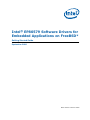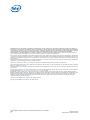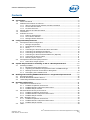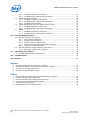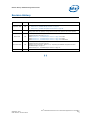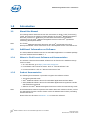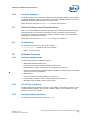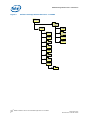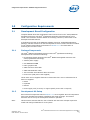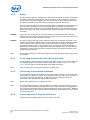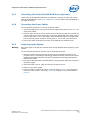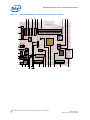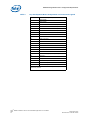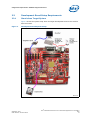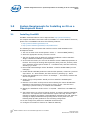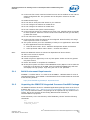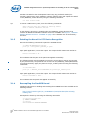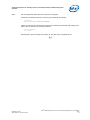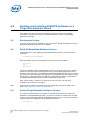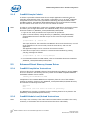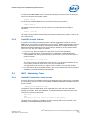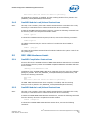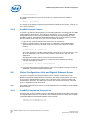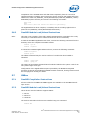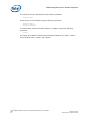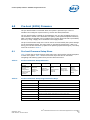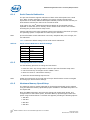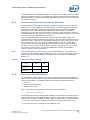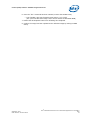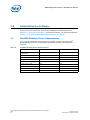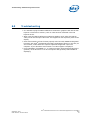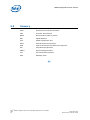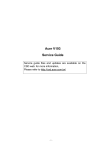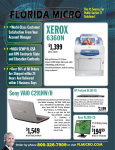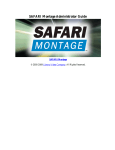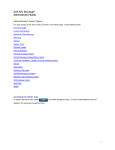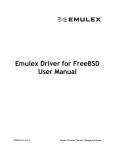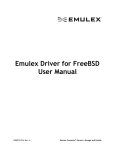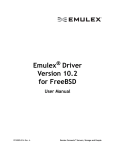Download B&B Electronics PC Watchdog Timer Card ATXWDT Specifications
Transcript
Intel® EP80579 Software Drivers for Embedded Applications on FreeBSD* Getting Started Guide September 2009 Order Number: 320152-005US INFORMATION IN THIS DOCUMENT IS PROVIDED IN CONNECTION WITH INTEL® PRODUCTS. NO LICENSE, EXPRESS OR IMPLIED, BY ESTOPPEL OR OTHERWISE, TO ANY INTELLECTUAL PROPERTY RIGHTS IS GRANTED BY THIS DOCUMENT. EXCEPT AS PROVIDED IN INTEL’S TERMS AND CONDITIONS OF SALE FOR SUCH PRODUCTS, INTEL ASSUMES NO LIABILITY WHATSOEVER, AND INTEL DISCLAIMS ANY EXPRESS OR IMPLIED WARRANTY, RELATING TO SALE AND/OR USE OF INTEL PRODUCTS INCLUDING LIABILITY OR WARRANTIES RELATING TO FITNESS FOR A PARTICULAR PURPOSE, MERCHANTABILITY, OR INFRINGEMENT OF ANY PATENT, COPYRIGHT OR OTHER INTELLECTUAL PROPERTY RIGHT. Intel products are not intended for use in medical, life saving, life sustaining, critical control or safety systems, or in nuclear facility applications. Legal Lines and Disclaimers Intel may make changes to specifications and product descriptions at any time, without notice. Designers must not rely on the absence or characteristics of any features or instructions marked “reserved” or “undefined.” Intel reserves these for future definition and shall have no responsibility whatsoever for conflicts or incompatibilities arising from future changes to them. The information here is subject to change without notice. Do not finalize a design with this information. The products described in this document may contain design defects or errors known as errata which may cause the product to deviate from published specifications. Current characterized errata are available on request. Contact your local Intel sales office or your distributor to obtain the latest specifications and before placing your product order. Copies of documents which have an order number and are referenced in this document, or other Intel literature, may be obtained by calling 1-800-5484725, or by visiting Intel’s Web Site. Any software source code reprinted in this document is furnished under a software license and may only be used or copied in accordance with the terms of that license. Intel processor numbers are not a measure of performance. Processor numbers differentiate features within each processor family, not across different processor families. See http://www.intel.com/products/processor_number for details. BunnyPeople, Celeron, Celeron Inside, Centrino, Centrino logo, Core Inside, FlashFile, i960, InstantIP, Intel, Intel logo, Intel386, Intel486, Intel740, IntelDX2, IntelDX4, IntelSX2, Intel Core, Intel Inside, Intel Inside logo, Intel. Leap ahead., Intel. Leap ahead. logo, Intel NetBurst, Intel NetMerge, Intel NetStructure, Intel SingleDriver, Intel SpeedStep, Intel StrataFlash, Intel Viiv, Intel vPro, Intel XScale, Itanium, Itanium Inside, MCS, MMX, Oplus, OverDrive, PDCharm, Pentium, Pentium Inside, skoool, Sound Mark, The Journey Inside, VTune, Xeon, and Xeon Inside are trademarks of Intel Corporation in the U.S. and other countries. *Other names and brands may be claimed as the property of others. Copyright © 2008-2009, Intel Corporation. All rights reserved. Intel® EP80579 Software Drivers for Embedded Applications on FreeBSD* GSG 2 September 2009 Order Number: 320152-005US Contents—EP80579 Integrated Processor Contents 1.0 Introduction .............................................................................................................. 6 1.1 About this Manual ............................................................................................... 6 1.2 Additional Information on Software........................................................................ 6 1.2.1 Where to Find Current Software and Documentation ..................................... 6 1.2.2 Product Documentation ............................................................................. 6 1.2.3 Pre-boot Firmware.................................................................................... 7 1.3 Related Software and Documentation..................................................................... 7 1.4 Conventions ....................................................................................................... 7 1.5 Software Overview .............................................................................................. 7 1.5.1 Features Implemented .............................................................................. 7 1.5.2 List of Files in Release............................................................................... 7 1.5.3 Package Release Structure ........................................................................ 7 2.0 Configuration Requirements ...................................................................................... 9 2.1 Development Board Configuration ......................................................................... 9 2.1.1 Package Components................................................................................ 9 2.1.2 Development Kit Setup ............................................................................. 9 2.1.3 Safety .................................................................................................. 10 2.1.4 Connecting the Serial ATA Hard Drive and Cable......................................... 10 2.1.5 Connecting the Keyboard and Mouse......................................................... 10 2.1.6 Connecting the PCI Express Video Card ..................................................... 10 2.1.7 Connecting the Serial ATA DVD-ROM Drive (Optional) ................................. 11 2.1.8 Connecting the Power Cables ................................................................... 11 2.1.9 Powering Up the System ......................................................................... 11 2.2 Development Board Setup Requirements .............................................................. 15 2.2.1 Stand-alone Target System ..................................................................... 15 3.0 System Requirements for Installing an OS on a Development Board........................ 16 3.1 Installing FreeBSD............................................................................................. 16 3.1.1 Build Environment Requirements .............................................................. 17 3.1.2 Unpacking the EP80579 Integrated Processor FreeBSD Package ................... 17 3.1.3 Patching the Kernel for PCI Device Recognition........................................... 18 3.1.4 Recompiling the FreeBSD Kernel .............................................................. 18 4.0 Building and Installing EP80579 Software on a Target Development Board ............. 20 4.1 Environment Setup............................................................................................ 20 4.2 Build All Embedded Software Drivers ................................................................... 20 4.3 Uninstalling Embedded Software Drivers............................................................... 20 5.0 Runtime Configuration............................................................................................. 21 5.1 Controller Area Network Driver............................................................................ 21 5.1.1 FreeBSD Compilation Instructions............................................................. 21 5.1.2 FreeBSD Module Load/Unload Instructions ................................................. 21 5.1.3 FreeBSD Sample Codelet......................................................................... 22 5.2 Enhanced Direct Memory Access Driver ................................................................ 22 5.2.1 FreeBSD Compilation Instructions............................................................. 22 5.2.2 FreeBSD Module Load/Unload Instructions ................................................. 22 5.2.3 FreeBSD Sample Codelet......................................................................... 23 5.3 WDT - Watchdog Timer ...................................................................................... 23 5.3.1 FreeBSD Compilation Instructions............................................................. 23 5.3.2 FreeBSD Module Load/Unload Instructions ................................................. 24 5.3.3 FreeBSD Sample Codelet......................................................................... 24 5.4 GPIO ............................................................................................................... 24 September 2009 Order Number: 320152-005US Intel® EP80579 Software Drivers for Embedded Applications on FreeBSD* GSG 3 EP80579 Integrated Processor—Contents 5.5 5.6 5.7 5.4.1 FreeBSD Compilation Instructions .............................................................24 5.4.2 FreeBSD Module Load/Unload Instructions .................................................25 IEEE 1588 Hardware Assist .................................................................................25 5.5.1 FreeBSD Compilation Instructions .............................................................25 5.5.2 FreeBSD Module Load/Unload Instructions .................................................25 5.5.3 FreeBSD Sample Codelet .........................................................................26 Global Configuration Unit and Gigabit Ethernet Driver .............................................26 5.6.1 FreeBSD Compilation Instructions .............................................................26 5.6.2 FreeBSD Module Load/Unload Instructions .................................................27 SMBus..............................................................................................................27 5.7.1 FreeBSD Compilation Instructions .............................................................27 5.7.2 FreeBSD Module Load/Unload Instructions .................................................27 6.0 Pre-boot (BIOS) Firmware .......................................................................................29 6.1 Pre-boot Firmware Setup Menu............................................................................29 6.1.1 Serial Console Redirection........................................................................30 6.1.2 Changing the Boot Device ........................................................................30 6.1.3 Maximum Memory Speed Setup................................................................30 6.1.4 Coherent and Non-Coherent Memory Allocation ..........................................31 6.1.5 Legacy and AHCI SATA Mode....................................................................31 6.2 Pre-boot Firmware Image Reflashing Instructions...................................................32 6.2.1 Aptio Flash Update Utility (AFUEFI) ...........................................................32 7.0 Uninstalling the Software.........................................................................................34 7.1 FreeBSD Modules/Driver Dependencies.................................................................34 8.0 Troubleshooting.......................................................................................................35 9.0 Glossary...................................................................................................................36 Figures 1 2 3 4 Software Package Release Structure - FreeBSD ............................................................. 8 Development Board - Component and Connector Locations ............................................12 Side View of the Board Connectors .............................................................................13 Development Board System Setup ..............................................................................15 Tables 1 2 3 4 5 6 Key Development Board Components and Connectors Legend ........................................13 Pre-boot Firmware Setup Main Menu ...........................................................................29 Pre-boot Firmware Setup Program Function Keys ..........................................................29 Serial Console Redirection Default Settings ..................................................................30 Memory Allocation Settings........................................................................................31 FreeBSD Module/Driver Dependencies .........................................................................34 Intel® EP80579 Software Drivers for Embedded Applications on FreeBSD* GSG 4 September 2009 Order Number: 320152-005US Revision History—EP80579 Integrated Processor Revision History Date Revision Description September 2009 005 Added text (with changebars) in: • Section 5.1.3, “FreeBSD Sample Codelet” on page 22 • Section 5.6.1, “FreeBSD Compilation Instructions” on page 26 May 2009 004 Minor modifications to correct URLs for FreeBSD download and other text corrections. Change bars were not updated; change bars show edits from previous doc version (below). 003 General updates to reflect support for FreeBSD* 7.1. Updated directory structure in Figure 1. Added Section 5.1.3, “FreeBSD Sample Codelet” on page 22 for CAN. Added Section 5.3.3, “FreeBSD Sample Codelet” on page 24 for WDT. Added Section 5.5.3, “FreeBSD Sample Codelet” on page 26 for IEEE 1588. November 2008 002 General updates to reflect support for FreeBSD* 6.3. Updated directory structure in Figure 1. Updated mount command in Section 3.1.2, “Unpacking the EP80579 Integrated Processor FreeBSD Package” on page 17. Added Section 5.2.3, “FreeBSD Sample Codelet” on page 23. July 2008 001 Initial release of this document. March 2009 §§ September 2009 Order Number: 320152-005US Intel® EP80579 Software Drivers for Embedded Applications on FreeBSD* GSG 5 EP80579 Integrated Processor—Introduction 1.0 Introduction 1.1 About this Manual This Getting Started Guide documents the instructions to obtain, build (if necessary), install, and execute the software release package for the Intel® EP80579 Integrated Processor product line. Additionally, this document describes brief installation instructions for the Intel® EP80579 Integrated Processor with Intel® QuickAssist Technology Development Board. Note: The “Intel® EP80579 Integrated Processor with Intel® QuickAssist Technology Development Board” will be referred to as the “development board” in this document. 1.2 Additional Information on Software The Intel® EP80579 Software Drivers for Embedded Applications on FreeBSD package has been validated with FreeBSD* 7.1. 1.2.1 Where to Find Current Software and Documentation The software release and associated collateral can be found on the Hardware Design resource center. 1. In a web browser, go to http://www.intel.com/go/soc. 2. For Software and Pre-boot Firmware: Click on “Tools & Software” tab. 3. For Documentation: Click on “Technical Documents” tab. 1.2.2 Product Documentation The following documentation is provided to support this software release: • This Getting Started Guide • Intel® EP80579 Software Drivers for Embedded Applications Release Notes • Intel® EP80579 Software Drivers for Embedded Applications Programmer’s Guide and API Reference Manual • Software for Intel® EP80579 Integrated Processor Product Line PHY Porting Guide Note: The Release Notes contains important information about each software release, such as the appropriate firmware version. Please review the Release Notes before proceeding with this document. Please follow the directions in Section 1.2.1 to locate this collateral. Intel® EP80579 Software Drivers for Embedded Applications on FreeBSD* GSG 6 September 2009 Order Number: 320152-005US Introduction—EP80579 Integrated Processor 1.2.3 Pre-boot Firmware The latest release of the development board pre-boot firmware (BIOS) is also located on Hardware Design resource center. Refer to the Intel® EP80579 Software Drivers for Embedded Applications Release Notes for latest version. Please follow the directions in Section 1.2.1 to locate this firmware. 1.3 Related Software and Documentation Refer to the Intel® EP80579 Integrated Processor with Intel® QuickAssist Technology Development Kit User’s Guide for information on the development board including board layout, components, connectors, jumpers, headers, power and environmental requirements, and pre-boot firmware. Please follow the directions in Section 1.2.1 to locate this collateral. 1.4 Conventions The following conventions are used in this manual: • Courier font - commands and code examples • Italics - directory names 1.5 Software Overview 1.5.1 Features Implemented The software provides the following features: • IEEE 1588 Hardware Assist Driver • Controller Area Network (CAN) Hardware Access Driver • Gigabit Ethernet (GbE) Controller Driver for Network Connectivity • Advanced Host Controller Interface Software Support for SATA for Native Command Queuing and Hot Plug Capability • SMBus Driver • General Purpose I/O (GPIO) Hardware Access Driver • Enhanced Direct Memory Access (EDMA) Hardware Assist Driver • Watchdog Timer Hardware (WDT) Access Driver 1.5.2 List of Files in Release The Bill of Materials, sometimes referred to as the BOM, is included as a text file in the released software package. This text file is labeled “filelist” and is located at the top directory level for each release. 1.5.3 Package Release Structure The package release structure is shown in Figure 1. September 2009 Order Number: 320152-005US Intel® EP80579 Software Drivers for Embedded Applications on FreeBSD* GSG 7 EP80579 Integrated Processor—Introduction Figure 1. Software Package Release Structure - FreeBSD /Embedded / codelet / src / 1588 / 1588 / CAN / CAN / EDMA / / WDT GbE / GCU / GPIO / patches / WDT / EDMA / Intel® EP80579 Software Drivers for Embedded Applications on FreeBSD* GSG 8 OS September 2009 Order Number: 320152-005US Configuration Requirements—EP80579 Integrated Processor 2.0 Configuration Requirements 2.1 Development Board Configuration Complete details about the development board can be found in the “Intel® EP80579 Integrated Processor with Intel® QuickAssist Technology Development Kit User’s Guide”. This document contains details on the design, structure, and function of all development board features. To facilitate quick start of the EP80579 software drivers for embedded applications package, relevant sections from the Development Kit User’s Guide have been included in this chapter. Please follow the directions in Section 1.2.1 for information on accessing the full User’s Guide. 2.1.1 Package Components The Intel® EP80579 Integrated Processor with Intel® QuickAssist Technology Development Kit includes the following: • Development board containing the Intel® EP80579 Integrated Processor with Intel® QuickAssist Technology • ATX12V power supply • One DDR2-800 DIMM • PCIe* graphics card • SATA hard drive with cable • SATA DVD-ROM with cable • Two Controller Area Network cable connectors • Power Cord (USA power cord supplied) These items are not supplied from Intel. Please note this is not an exhaustive list of items not supplied. • Mouse • Keyboard • Monitor • Power supply cord (if country or region-specific power cord is required) 2.1.2 Development Kit Setup Ensure that all components listed in Section 2.1.1 arrive together. Once all components have been identified and located, installation and setup can begin. This section describes how to set up the development board for operation. Note: This document assumes that the user is familiar with the basic concepts required to install and configure hardware for a PC system. September 2009 Order Number: 320152-005US Intel® EP80579 Software Drivers for Embedded Applications on FreeBSD* GSG 9 EP80579 Integrated Processor—Configuration Requirements 2.1.3 Safety The development board is shipped as an open system allowing for maximum flexibility in changing hardware configurations and peripherals in a lab environment. Since the board is not in a protective chassis, the user is required to take safety precautions in handling and operating the board. Some assembly is required before use. Ensure a safe and static-free work environment before removing any components from their anti-static packaging. The development board is susceptible to electrostatic discharge that may cause failure or unpredictable operation. The development board must be operated on a flame-retardant surface because a chassis is not included with the board. Caution: Connecting the wrong cable or reversing a cable may damage the board and may damage the device being connected. Since the board is not in a protective chassis, use caution when connecting cables to the board. Caution: The power supply cord is the main disconnect device to main power (AC power). The socket outlet should be installed near the equipment and should be readily accessible. To avoid shock, ensure that the power cord is connected to a properly wired and grounded receptacle. Do not connect/disconnect any cables or perform installation/ maintenance of the boards in this product during an electrical storm. Ensure that any equipment to which this product will be attached is also connected to properly wired and grounded receptacles. Note: Ensure that setting up the ATX power supply is the final step performed in the process of assembly. 2.1.4 Connecting the Serial ATA Hard Drive and Cable The development board provides two Serial ATA (SATA) connectors. Connect cables to the appropriate drive sequentially, starting from Port 0 to Port 1. See Figure 2 and Table 1 for the location and identification of the SATA connectors. Note: Intel recommends connecting the boot drive to SATA port 0. 2.1.5 Connecting the Keyboard and Mouse Connect a PS/2 mouse and keyboard to the stacked PS/2 connector on the rear panel of the board. The bottom connector is the keyboard connector and the top connector is the mouse connector. Alternatively, a USB keyboard and a USB mouse can be connected to the development board’s USB connectors. Note: Mouse and keyboard are not supplied by Intel. Note: The serial redirection feature can be enabled to remotely access the board through a serial cable without attaching a keyboard or mouse to the development board. Refer to the “Connecting the Serial Cable for Console Redirection” section of the Intel® EP80579 Integrated Processor with Intel® QuickAssist Technology Development Kit User’s Guide for more information. 2.1.6 Connecting the PCI Express Video Card Populate the PCIe graphics card in any one of the PCIe slots. Intel® EP80579 Software Drivers for Embedded Applications on FreeBSD* GSG 10 September 2009 Order Number: 320152-005US Configuration Requirements—EP80579 Integrated Processor 2.1.7 Connecting the Serial ATA DVD-ROM Drive (Optional) Connect the Serial ATA DVD-ROM drive to SATA Port 1 utilizing the cable that comes with the DVD-ROM drive. See Figure 2 and Table 1 for the location and identification of the SATA connectors. 2.1.8 Connecting the Power Cables Use the following procedure to connect the power cables: 1. The board supports the use of ATX12V power supplies with either 2 x 10 or 2 x 12 main power cables. 2. Plug the main connector into the board. Ensure that the plug clip lines up with the clip lock and the connector pins easily fit into their appropriate slots. When using a power supply with a 2 x 10 main power cable, attach that cable to the right-most part of the main power connector, leaving pins 11, 12, 23 and 24 unconnected. 3. Plug in the power connectors from each of the SATA drives and disk drives. 2.1.9 Powering Up the System Warning: Ensure the steps in the previous sections were strictly followed before powering up the system. Use the following procedures to power up the development board: 1. Ensure that the processor heat sink and the fan are installed according to the procedure in the “Connecting the Processor Heatsink and Fan” section of the Intel® EP80579 Integrated Processor with Intel® QuickAssist Technology Development Board User’s Guide. 2. Leaving the On/Off switch in the OFF position, plug the power cable into the back of the power supply. 3. Once the board is set up, plug the cord into the power source. 4. Switch on the power supply. 5. Press the power-on button to start the system. Refer to Figure 2 for the location power-on button (item I, lower-left). Table 1 is a legend for key items labeled in Figure 2. September 2009 Order Number: 320152-005US Intel® EP80579 Software Drivers for Embedded Applications on FreeBSD* GSG 11 EP80579 Integrated Processor—Configuration Requirements Figure 2. Development Board - Component and Connector Locations DD CC BB AA Y X C G F S Z B L O R S D H N GG I U M W J V K EE T II P A E FF HH B6607-01 Intel® EP80579 Software Drivers for Embedded Applications on FreeBSD* GSG 12 September 2009 Order Number: 320152-005US Configuration Requirements—EP80579 Integrated Processor Figure 3. Side View of the Board Connectors RR TT QQ SS MM UU PP NN OO B6605-01 Table 1. Key Development Board Components and Connectors Legend Callout September 2009 Order Number: 320152-005US Component/Connector A Intel® B PEX PCIe Switch Chip C Marvell 8811E1 Quad PHY D Super IO Controller E FPGA F Flash memory 0 EP80579 Integrated Processor G Flash memory 1 H FWH I Power button J Reset button K Sleep button L PCIe Wake button M Port 80 IC N CMOS battery O On-board speaker P CPU FAN connector Q AUX FAN connector R AUX0 FAN connector S AUX1 FAN connector T ATX power connector U Two 7-segment display (Port 80) V SATA port 0 W SATA port 1 Intel® EP80579 Software Drivers for Embedded Applications on FreeBSD* GSG 13 EP80579 Integrated Processor—Configuration Requirements Table 1. Key Development Board Components and Connectors Legend Callout Component/Connector X DDR2 DIMM0 Y DDR2 DIMM1 Z Slot 0 x8 connector 4 lanes PCI Express AA Slot 1 x4 connector 1 lane PCI Express BB Slot 2 x4 connector 1 lane PCI Express CC Slot 3 x4 connector 1 lane PCI Express DD Slot 4 x4 connector 1 lane PCI Express EE Mezzanine connector 0 FF Mezzanine connector 1 GG Floppy Connector HH CF connector II ITP-XDP connector LL Mezzanine connector 3 MM Parallel port NN COM1 OO COM2 PP PS/2 mouse (top)/keyboard (bottom) QQ USB port 0 RR USB port 1 SS RJ-45 Ethernet port 0 TT RJ-45 Ethernet port 1 UU RJ-45 Ethernet port 2 Note: Items JJ and KK are not shown in Figure 2 or Figure 3 and are intentionally omitted. Intel® EP80579 Software Drivers for Embedded Applications on FreeBSD* GSG 14 September 2009 Order Number: 320152-005US Configuration Requirements—EP80579 Integrated Processor 2.2 Development Board Setup Requirements 2.2.1 Stand-alone Target System Figure 4 shows the system setup when the target development board is also used for build and install. Figure 4. Development Board System Setup September 2009 Order Number: 320152-005US Intel® EP80579 Software Drivers for Embedded Applications on FreeBSD* GSG 15 EP80579 Integrated Processor—System Requirements for Installing an OS on a Development Board 3.0 System Requirements for Installing an OS on a Development Board 3.1 Installing FreeBSD FreeBSD* download software can be acquired from http://www.freebsd.org. For complete installation instructions and the FreeBSD* 7.1 release Readme document, please refer to FreeBSD’s web site at the following locations: • http://www.freebsd.org/releases/7.1R • http://www.freebsd.org/releases/7.1R/readme.html The following are the instructions that Intel has used to install FreeBSD on the development board. 1. The user is shown a list of Boot options. Select: 1 - Boot FreeBSD [default] 2. Select the appropriate Country from the next list. 3. The user is shown a list of options for software installation. Select: Standard “Begin a Standard installation (recommended)”. 4. In the next few screens, the user will be asked to create a DOS-Style partition on the disk. There may be warnings about geometry being incorrect; however, these error messages can be ignored. Select: A = Use Entire Disk; and then confirm by selecting: Q = Finish. 5. Next install a Boot Manager. Select “Standard - Install a standard MBR (no boot manager)”. 6. Create default sized BSD partitions inside the fdisk partition, created in a previous step. Select: A = Auto Defaults; and then confirm by selecting: Q = Finish. 7. Choose the distribution to use. Select: “4 Developer -- Full sources, binaries and doc but no games”. 8. Answer [Yes] to the question: Would you like to install the FreeBSD ports collection? 9. Note the user is taken to the previous screen showing the various distributions. Distribution was selected in previous step so select: “X Exit - Exit this menu (returning to previous menu)” to continue the installation. 10. Identify the installation media. Select: “1 CD/DVD - Install from a FreeBSD CD/ DVD”. 11. The system warns you of loss of data in the disk. To continue with the installation, select “Yes”. File systems are created and files copied. This step will take a few minutes to complete and display a Congratulations message at the end. After this message is displayed additional setup/configuration can be performed. The following steps provide guidance for the remaining configuration. 12. Do not configure any Ethernet or SLIP/PPP network devices. 13. Configure the machine to function as a Network Gateway. Intel® EP80579 Software Drivers for Embedded Applications on FreeBSD* GSG 16 September 2009 Order Number: 320152-005US System Requirements for Installing an OS on a Development Board—EP80579 Integrated Processor 14. In the next few screens inetd and related services can be enabled. Do not edit the default configuration file. The questions can be deceptive. Select Yes and No carefully. 15. Enable the SSH login. 16. Do not ask for Anonymous FTP access to your machine. 17. Do not configure the machine as a NFS server. 18. Do not configure the machine as a NFS client. 19. Do not customize the system console settings. 20. In the next few screens, the machines time zone is set. Carefully select Yes and No to these questions. Some are counter intuitive and install does not give the ability go back and correct. 21. Do not select Linux binary compatibility. 22. In the next few screens the Mouse can be configured. When finished, exit and go back to previous screen to continue. 23. The system informs you of the availability of ready-to-run applications. Select YES to select applications from the following: Note: a. Select all items under: devel - Software development utilities and libraries b. Select preferred editors under: editors - Common text editors Numerous additional entries are selected as dependents of above choices. 24. Add a user account if required. 25. Set the root password. 26. Install will give an opportunity to set any last options. Select and set any options may have missed. 27. Select “Exit Install” to complete the installation. 28. At this point system will reboot. If the BIOS Boot Priority Option is set to select the Hard Disk in the absence of CD ROM, then the installed FreeBSD image will start and display the login prompt. Login using the root or user password. 3.1.1 Build Environment Requirements FreeBSD 7.1 includes GCC-4.2.1. Refer to the FreeBSD 7.1 Release Notes for a list of contributed software. The FreeBSD 7.1 Release Notes for the i386 release can be found at the following location: http://www.freebsd.org/releases/7.1R/relnotes.html 3.1.2 Unpacking the EP80579 Integrated Processor FreeBSD Package The EP80579 software drivers for embedded applications package comes in the form of a tarball. See Section 1.2.1, “Where to Find Current Software and Documentation” on page 6 for the software location. The package can be unpacked at any location on the system, but for the purposes of this Getting Started Guide document, a recommendation is proposed. Create a directory in the root directory called “EP805XX_release” with the following commands: cd / mkdir EP805XX_release cd EP805XX_release September 2009 Order Number: 320152-005US Intel® EP80579 Software Drivers for Embedded Applications on FreeBSD* GSG 17 EP80579 Integrated Processor—System Requirements for Installing an OS on a Development Board Transfer the tarball to the development board using any preferred method, for example, USB memory stick, CDROM or network transfer. Place and unpack the tarball in the /EP805XX_release directory using the following command: tar -xvzf <tarball name> Tip: To mount a USB memory stick, issue the following commands: mkdir /mnt/usb (Skip this command if directory exists) mount -t msdosfs /dev/da0s1 /mnt/usb A new directory structure is created under the /EP805XX_release directory that contains all EP80579 embedded software drivers for FreeBSD. See Figure 1, “Software Package Release Structure - FreeBSD” on page 8 for a detailed view of the directory structure. 3.1.3 Patching the Kernel for PCI Device Recognition Execute the following commands to patch the FreeBSD kernel: cd /EP8057XX/Embedded/src/patches patch -p0 < Intel_EP80579_FreeBSD_71.patch Upon patch application, review the output. The output should contain text similar to: Hunk #1 succeeded at 64... This indicates that this part of the patch was applied successfully. The following patch must be applied to ensure the correct device strings are returned by the pciconf utility. The patch file can be found in the /EP805XX_release/Embedded/ src/patches directory. Apply the patch to the pci_vendors.patch file using the following commands: cd /usr/share/misc patch -p0 < /EP805XX_release/Embedded/src/patches/pci_vendors.patch Upon patch application, review the output. The output should contain text similar to: Hunk #1 succeeded at 9268... This indicates that the patch was applied successfully. 3.1.4 Recompiling the FreeBSD Kernel Complete instructions on building and installing the FreeBSD kernel are available at the following location: http://www.freebsd.org/doc/en_US.ISO8859-1/books/handbook/kernelconfigbuilding.html Recompile the kernel by executing the following commands: cd /usr/src/sys/i386/conf cp GENERIC MYKERNEL cd /usr/src make buildkernel KERNCONF=MYKERNEL Intel® EP80579 Software Drivers for Embedded Applications on FreeBSD* GSG 18 September 2009 Order Number: 320152-005US System Requirements for Installing an OS on a Development Board—EP80579 Integrated Processor Note: Kernel compilation takes about 30 minutes to complete. Install the recompiled kernel by executing the following commands: cd /usr/src make installkernel KERNCONF=MYKERNEL Check if a new kernel was built by executing the following commands and examine the date and time that the kernel was produced: cd /boot/kernel ls -l kern* Rebooting the system brings the system up with the newly compiled kernel. §§ September 2009 Order Number: 320152-005US Intel® EP80579 Software Drivers for Embedded Applications on FreeBSD* GSG 19 EP80579 Integrated Processor—Building and Installing EP80579 Software on a Target Development Board 4.0 Building and Installing EP80579 Software on a Target Development Board This chapter provides instructions for setting up the environment and building/ compilation instructions for the Intel® EP80579 Software Drivers for Embedded Applications package. 4.1 Environment Setup There are no environment variables to set for the Intel® EP80579 Software Drivers for Embedded Applications package for FreeBSD*. 4.2 Build All Embedded Software Drivers Change directory to the /EP805XX_release/Embedded directory using the following command: cd /EP805XX_release/Embedded Build all software drivers in the package using the following commands: make clean make make install Under the /EP805XX_release/Embedded/src directory are directories for each feature component. In each feature component directory, the compiled components will be placed for that component. The /EP805XX_release/Embedded/build directory is created and copies of all .ko executables are placed there. Executables are also copied to /boot/ kernel directory and load entries are added to /boot/loader.conf files. In this fashion, the EP80579 embedded software drivers are loaded at system boot. After “make install”, a reboot is not required to use the drivers. At this point, installation of the drivers is complete. Note: Instructions for building and installing drivers individually are also provided in this guide. See Chapter 5.0, “Runtime Configuration”. 4.3 Uninstalling Embedded Software Drivers The make uninstall command is available to uninstall all drivers from the top level /EP805XX_release/Embedded directory. A reboot is required to complete the uninstall process. To uninstall all the EP80579 embedded software drivers, execute the following command from the /EP805XX_release/Embedded directory: make uninstall Intel® EP80579 Software Drivers for Embedded Applications on FreeBSD* GSG 20 September 2009 Order Number: 320152-005US Runtime Configuration—EP80579 Integrated Processor 5.0 Runtime Configuration This chapter describes how to compile and install EP80579 drivers individually. 5.1 Controller Area Network Driver 5.1.1 FreeBSD Compilation Instructions All source files for the FreeBSD* release of the Controller Area Network (CAN) driver are located in the following directory within the FreeBSD compatible EP80579 embedded software drivers release: /EP805XX_release/Embedded/src/CAN Compilation of the FreeBSD CAN driver separately from the rest of the software package is possible. Change to the /EP805XX_release/Embedded/src/CAN directory and execute the following commands: make clean make make install (this will install the driver for persistency) The CAN driver compiles and the resulting can.ko file is placed in the /EP805XX_release/Embedded/build directory. 5.1.2 FreeBSD Module Load/Unload Instructions Note: This step is not necessary if the make install command above succeeded. This is only necessary to understand how to load and unload this driver individually. To load the FreeBSD CAN driver, execute the following command from the directory where the compiled executable resides: kldload ./can.ko To unload the FreeBSD CAN driver execute the following command: kldunload can.ko The kldstat command may be used to confirm if a module has been loaded or unloaded. kldstat | grep can The output of the kldstat command lists all modules loaded in the system. Look for an entry titled “can”. September 2009 Order Number: 320152-005US Intel® EP80579 Software Drivers for Embedded Applications on FreeBSD* GSG 21 EP80579 Integrated Processor—Runtime Configuration 5.1.3 FreeBSD Sample Codelet A codelet is provided to demonstrate how a sample application interfaces with the Controller Area Network driver. This codelet is intended to run on an Intel® EP80579 Integrated Processor with Intel® QuickAssist Technology Development Board with FreeBSD installed. The EP80579 Embedded Software kernel should also be installed, but the codelet works even if it is not. Run the codelet as follows: Note: In order to run this application, make sure a loopback CAN cable is connected to CAN 0 and CAN 1 port through CAN header. For additional details, refer to the Readme document location in /EP805XX_release/Embedded/codelet/CAN. 1. Login as root. Root permissions are required for all operations. 2. Open a terminal window, change directory to /EP805XX_release/Embedded/ codelet/CAN and execute the bash script. Do not move the script to another location. [root@localhost ˜]# ./install.csh The script checks for the Controller Area Network driver and client drivers, runs all of the makefiles in the correct order, loads the client driver, and runs the application. The application output can be viewed in the terminal window. 3. Client driver output can be viewed in a second terminal window by printing /var/log/ messages as follows: [root@localhost ˜]# tail -f /var/log/messages 4. For information about the CAN codelet, refer to the Readme document located at /EP805XX_release/Embedded/codelet/CAN. 5.2 Enhanced Direct Memory Access Driver 5.2.1 FreeBSD Compilation Instructions All source files for the FreeBSD release of the Enhanced Direct Memory Access (EDMA) driver are located in the following directory within the FreeBSD compatible EP80579 embedded software drivers release: /EP805XX_release/Embedded/src/EDMA Compilation of the FreeBSD EDMA driver separately from the rest of the software package is possible. Change to the /EP805XX_release/Embedded/src/EDMA directory and execute the following commands: make clean make make install (this will install the driver for persistency) The EDMA driver compiles, is installed, and the resulting dma.ko file is placed in the /EP805XX_release/Embedded/build directory. 5.2.2 FreeBSD Module Load/Unload Instructions Note: This step is not necessary if the make install command above succeeded. This is only necessary to understand how to load and unload this driver individually. Intel® EP80579 Software Drivers for Embedded Applications on FreeBSD* GSG 22 September 2009 Order Number: 320152-005US Runtime Configuration—EP80579 Integrated Processor To load the FreeBSD EDMA driver, execute the following command from the directory where the compiled executable resides: kldload ./dma.ko To unload the FreeBSD EDMA driver execute the following command: kldunload dma.ko The kldstat command may be used to confirm if a module has been loaded or unloaded: kldstat | grep dma The output of the kldstat command lists all modules loaded in the system. Look for an entry titled “dma”. 5.2.3 FreeBSD Sample Codelet A codelet is provided to demonstrate how a sample application interfaces with the EDMA driver. This codelet is intended to run on an Intel® EP80579 Integrated Processor with Intel® QuickAssist Technology Development Board with FreeBSD installed. The EP80579 Embedded Software kernel should also be installed, but the codelet works even if it is not. Run the codelet as follows: 1. Log in as root. Root privileges are required for some of the operations. 2. Open a terminal window, change directory to /EP805XX_release/Embedded/ codelet/EDMA and execute the following C-shell script. Do not move the script to another location. [root@localhost ˜]# ./install.csh The script checks for the EDMA and client drivers, runs all of the makefiles in the correct order, loads the client driver, and runs the application. The application and client driver output can be viewed in the terminal window. 3. For information about the EDMA codelet, refer to the Readme document located at /EP805XX_release/Embedded/codelet/EDMA. 5.3 WDT - Watchdog Timer 5.3.1 FreeBSD Compilation Instructions All source files for the FreeBSD release of the Watchdog Timer (WDT) driver are located in the following directory within the FreeBSD compatible EP80579 embedded software drivers release: /EP805XX_release/Embedded/src/WDT Compilation of the FreeBSD WDT driver separately from the rest of the software package is possible. Enter the /EP805XX_release/Embedded/src/WDT directory and execute the following commands: make clean make make install (this will install the driver for persistency) The WDT driver compiles, is installed, and the resulting iwdt.ko file is placed in the /EP805XX_release/Embedded/build directory. September 2009 Order Number: 320152-005US Intel® EP80579 Software Drivers for Embedded Applications on FreeBSD* GSG 23 EP80579 Integrated Processor—Runtime Configuration 5.3.2 FreeBSD Module Load/Unload Instructions Note: This step is not necessary if the make install command above succeeded. This is only necessary to understand how to load and unload this driver individually. To load the FreeBSD Watchdog Timer driver, execute the following command from the directory where the compiled executable resides: kldload ./iwdt.ko To unload the FreeBSD Watchdog Timer driver execute the following command: kldunload iwdt.ko The kldstat command may be used to confirm if a module has been loaded or unloaded: kldstat | grep iwdt The output of the kldstat command lists all modules loaded in the system. Look for an entry titled “iwdt”. 5.3.3 FreeBSD Sample Codelet A codelet is provided to demonstrate how a sample application interfaces with the Watchdog Timer driver. This codelet is intended to run on an Intel® EP80579 Integrated Processor with Intel® QuickAssist Technology Development Board with FreeBSD installed. The EP80579 Embedded Software kernel should also be installed, but the codelet works even if it is not. Run the codelet as follows: 1. Login as root. Root permissions are required for all operations. 2. Open a terminal window, change directory to /EP805XX_release/Embedded/ codelet/WDT and execute the bash script. Do not move the script to another location. [root@localhost ˜]# ./install.csh The script checks that the Watchdog Timer driver is loaded, runs all of the makefiles in the correct order, and runs the application. The application output can be viewed in the terminal window. 3. For information about the WDT codelet, refer to the Readme document located at /EP805XX_release/Embedded/codelet/WDT. 5.4 GPIO 5.4.1 FreeBSD Compilation Instructions All source files for the FreeBSD release of General Purpose I/O (GPIO) driver are located in the following directory within the FreeBSD compatible EP80579 embedded software drivers release: /EP805XX_release/Embedded/src/GPIO Compilation of the FreeBSD GPIO driver separately from the rest of the software package is possible. Enter the /EP805XX_release/Embedded/src/GPIO directory and execute the following commands: make clean make Intel® EP80579 Software Drivers for Embedded Applications on FreeBSD* GSG 24 September 2009 Order Number: 320152-005US Runtime Configuration—EP80579 Integrated Processor make install (this will install the driver for persistency) The GPIO driver compiles, is installed, and the resulting GPIO.ko file is placed in the /EP805XX_release/Embedded/build directory. 5.4.2 FreeBSD Module Load/Unload Instructions Note: This step is not necessary if the make install command above succeeded. This is only necessary to understand how to load and unload this driver individually. To load the FreeBSD General Purpose I/O driver, execute the following command from the directory where the compiled executable resides: kldload ./gpio.ko To unload the FreeBSD General Purpose I/O driver, execute the following command: kldunload gpio.ko The kldstat command may be used to confirm if a module has been loaded or unloaded: kldstat | grep gpio The output of the kldstat command lists all modules loaded in the system. Look for an entry titled “gpio”. 5.5 IEEE 1588 Hardware Assist 5.5.1 FreeBSD Compilation Instructions All source files for the FreeBSD release of IEEE 1588 Hardware Assist driver are located in the following directory within the FreeBSD compatible EP80579 embedded software drivers release: /EP805XX_release/Embedded/src/1588 Compilation of the FreeBSD IEEE 1588 driver separately from the rest of the software package is possible. Enter the /EP805XX_release/Embedded/src/1588 directory and execute the following commands: make clean make make install (this will install the driver for persistency) The IEEE 1588 Hardware Assist driver compiles, is installed, and the resulting timesync.ko file is placed in the /EP805XX_release/Embedded/build directory. 5.5.2 FreeBSD Module Load/Unload Instructions Note: This step is not necessary if the make install command above succeeded. This is only necessary to understand how to load and unload this driver individually. To load the FreeBSD IEEE 1588 Hardware Assist driver, execute the following command from the directory where the compiled executable resides: kldload ./timesync.ko To unload the FreeBSD IEEE 1588 Hardware Assist driver, execute the following command: September 2009 Order Number: 320152-005US Intel® EP80579 Software Drivers for Embedded Applications on FreeBSD* GSG 25 EP80579 Integrated Processor—Runtime Configuration kldunload timesync.ko The kldstat command may be used to confirm if a module has been loaded or unloaded: kldstat | grep timesync The output of the kldstat command lists all modules loaded in the system. Look for an entry titled “timesync”. 5.5.3 FreeBSD Sample Codelet A codelet is provided to demonstrate how a sample application interfaces with the IEEE 1588 Hardware Assist driver. This codelet is intended to run on an Intel® EP80579 Integrated Processor with Intel® QuickAssist Technology Development Board with FreeBSD installed. The EP80579 Embedded Software kernel should also be installed, but the codelet works even if it is not. Run the codelet as follows: 1. Login as root. Root permissions are required for all operations. 2. Open a terminal window, change directory to /EP805XX_release/Embedded/ codelet/1588 and execute the bash script. Do not move the script to another location. [root@localhost ˜]# ./install.csh The script checks for the IEEE 1588 Hardware Assist driver and client drivers, runs all of the makefiles in the correct order, loads the client driver, and runs the application. The application output can be viewed in the terminal window. 3. Client driver output can be viewed in a second terminal window by printing /var/log/ messages as follows: [root@localhost ˜]# tail -f /var/log/messages 4. For information about the 1588 codelet, refer to the Readme document located at /EP805XX_release/Embedded/codelet/1588. 5.6 Global Configuration Unit and Gigabit Ethernet Driver Two drivers complete the software features set for network connectivity on the EP80579 integrated Gigabit Ethernet controllers; the Global Configuration Unit (GCU) driver and the Gigabit Ethernet (GbE) driver. The GCU driver controls the MAC and administrative activities. The GbE driver controls the network connectivity. The GbE driver is dependent on the GCU driver. Note: The Global Configuration Unit driver must be installed prior to installation of the Gigabit Ethernet driver. 5.6.1 FreeBSD Compilation Instructions All source files for the FreeBSD release of the EP80579 Global Configuration Unit driver and Gigabit Ethernet driver are located in the following directories within the FreeBSD compatible EP80579 embedded software drivers release: /EP805XX_release/Embedded/src/GbE /EP805XX_release/Embedded/src/GCU Intel® EP80579 Software Drivers for Embedded Applications on FreeBSD* GSG 26 September 2009 Order Number: 320152-005US Runtime Configuration—EP80579 Integrated Processor Compilation of the FreeBSD GCU and GbE drivers separately from the rest of the software package is possible. Ensure that GCU drivers are built and loaded before the GbE drivers. Enter the /EP805XX_release/Embedded/src/GbE and /EP805XX_release/ Embedded/src/GCU directory and execute the following commands: make clean make make install (this will install the driver for persistency) The Gigabit Ethernet driver compiles, is installed, and the resulting iegbe.ko file is placed in the /EP805XX_release/Embedded/build directory. 5.6.2 FreeBSD Module Load/Unload Instructions Note: This step is not necessary if the make install command above succeeded. This is only necessary to understand how to load and unload this driver individually. To load the FreeBSD Gigabit Ethernet driver, execute the following command from the directory where the compiled executable resides: kldload ./gcu.ko kldload ./iegbe.ko To unload the FreeBSD Gigabit Ethernet driver, execute the following command: kldunload iegbe.ko kldload gcu.ko The kldstat command may be used to confirm if a module has been loaded or unloaded: kldstat | grep iegbe kldstat | grep gcu The output of the kldstat command lists all modules loaded in the system. Look for an entry titled “iegbe” and “gcu”. Configuration of the Gigabit Ethernet ports provided by the EP80579 integrated processor is through the traditional FreeBSD network command, ifconfig. Please consult the man pages for ifconfig for details. 5.7 SMBus 5.7.1 FreeBSD Compilation Instructions All source files for the SMBus FreeBSD support are available in the FreeBSD kernel’s open source. 5.7.2 FreeBSD Module Load/Unload Instructions Three drivers must be loaded to support SMBus: • smb.ko • smbus.ko • ichsmb.ko The smb.ko and smbus.ko drivers are installed using one command: kldload smb September 2009 Order Number: 320152-005US Intel® EP80579 Software Drivers for Embedded Applications on FreeBSD* GSG 27 EP80579 Integrated Processor—Runtime Configuration The ichsmb.ko driver is installed using the following command: kldload ichsmb These drivers can be unloaded using the following commands: kldunload smb.ko kldunload smbus.ko kldunload ichsmb.ko To confirm these modules have been loaded or unloaded, execute the following command: kldstat The output of the kldstat command lists all modules loaded in the system. Look for entries entitled “smb”, “smbus”, and “ichsmb”. Intel® EP80579 Software Drivers for Embedded Applications on FreeBSD* GSG 28 September 2009 Order Number: 320152-005US Pre-boot (BIOS) Firmware—EP80579 Integrated Processor 6.0 Pre-boot (BIOS) Firmware The pre-boot firmware is executed when the system is powered up or reset. It initializes and configures system memory, devices and buses/interfaces. The pre-boot firmware is based on the AMI Aptio* 4.5 core and compliant to EFI v1.1. The firmware is stored in the Firmware Hub (FWH) or SPI (Serial Peripheral Interface) Flash; the FWH or SPI Flash can be updated using a flash utility tool that is provided by Intel or by using a floppy drive connected to the floppy header. The pre-boot firmware setup menu can be used to view and modify the system settings for the development board. The setup menu is accessed by pressing the <Del> key during pre-boot firmware boot up (before the operating system boot begins). The setup menu bar is shown in Table 2. 6.1 Pre-boot Firmware Setup Menu Table 2 shows the pre-boot firmware setup main menu and provides a brief description of each menu option. Table 3 shows the function keys that can be used when navigating and selecting options from pre-boot firmware menus. Table 2. Pre-boot Firmware Setup Main Menu Main Displays processor and memory configuration Setup for CMOS system date and time Table 3. Advanced Configures advanced features and settings Chipset Configures different major components Security Setup passwords and security features Boot Selects boot options and configurations Exit Saves or discards changes to setup program options Pre-boot Firmware Setup Program Function Keys Function Key Description < or > Moves cursor left or right in the main menu ^ or v Moves cursor up or down to select sub-menu items Enter Executes command or selects the submenu F7 Discard changes F8 Load the fail-safe default F9 Load the optimal default configuration for the current menu F10 Save the current configuration and exit the setup menu ESC Exit the setup menu September 2009 Order Number: 320152-005US Intel® EP80579 Software Drivers for Embedded Applications on FreeBSD* GSG 29 EP80579 Integrated Processor—Pre-boot (BIOS) Firmware 6.1.1 Serial Console Redirection The pre-boot firmware supports redirection of both video and keyboard via a serial port. When console redirection is enabled, the remote console terminal sends keystrokes to the Intel® EP80579 Development Board pre-boot firmware and the preboot firmware redirects the video to the console terminal. As an option, the Intel® EP80579 Development Board can be operated without keyboard or video and can run entirely via the remote serial console. This includes accessing the pre-boot firmware setup menu. Console redirection ends when operating system boot up begins. After boot up begins, the operating system is responsible for continuing the redirection. Note: pre-boot firmware console redirection is text only. Graphical data, such as logos, are not redirected. Table 4 shows the default settings of the serial console redirection. Table 4. Serial Console Redirection Default Settings Parameter 6.1.2 Default Port Number COM 1 Baud Rate 115200 Data Bits 8 Parity None Stop bits 1 Flow Control None Changing the Boot Device Use the following procedure to change the boot device: 1. Press the <Del> key during POST to enter the pre-boot firmware setup menu. 2. Use the arrow keys to navigate to the <BOOT> menu. 3. Move the cursor to <Boot Device Priority>. 4. Select the desired booting sequence list. Note: Follow the instructions on the right side of the pre-boot firmware screen to navigate and change pre-boot firmware settings. 6.1.3 Maximum Memory Speed Setup The maximum memory speed supported on the development board can be selected using the Maximum Memory Speed Setup option available in the BIOS Setup Menu on the Chipset tab. Enter the BIOS Setup Menu and select the Chipset tab. Select North bridge, and navigate down to the bottom option, titled Max Memory Speed Support. Select this option using the Enter button. A selection box appears providing the following options: • 400 MHz • 533 MHz • 667 MHz • 800 MHz Intel® EP80579 Software Drivers for Embedded Applications on FreeBSD* GSG 30 September 2009 Order Number: 320152-005US Pre-boot (BIOS) Firmware—EP80579 Integrated Processor The default setting in the BIOS is 400 MHz. If a higher speed memory DIMM is inserted into the development board, the corresponding memory speed must be selected in the BIOS Setup Menu to support the intended speed. Otherwise, the memory is reduced to the default of 400 MHz. 6.1.4 Coherent and Non-Coherent Memory Allocation The development board supports allocation of memory regions for coherent and noncoherent use. Coherent and non-coherent memory use features are for development boards that use the Intel® EP80579 Integrated Processor with Intel® QuickAssist Technology. Intel® EP80579 Integrated Processors (without Intel® QuickAssist Technology) do not make use of the memory set aside for these features. Therefore, it is recommended that the settings for coherent and non-coherent usage be set to zero so that no memory is allocated to these features. Enter the BIOS Setup Menu and select the Chipset tab. Select North bridge, and navigate down towards the bottom to the Coherent Mem Size option and press Enter to select this option. A dialog box is displayed prompting the user to enter a value. Type the numerical value zero, “0”, and press Enter. Navigate to the next option, NonCoherent Mem Size, and press Enter to select this option. A dialog box is displayed prompting the user to enter a value. Again, type the numerical value zero, “0”, and press enter. These selections override the BIOS default settings and allocate no memory regions for these two features. Note: This software package requires the pre-boot firmware (BIOS) for your hardware to allocate the values for each region called out in Table 5. For more information on these regions, refer to the Intel® EP80579 Integrated Processor Product Line Datasheet, Section 3.0. Table 5. Memory Allocation Settings Datasheet name 6.1.5 Software name Region Size IA/ASU Shared (Coherent) CDRAM 0 IA/ASU Shared (AIOC-Direct) NCDRAM 0 Legacy and AHCI SATA Mode The development board supports hard drives in legacy SATA mode and in Advanced Host Controller Interface (AHCI) mode. AHCI mode provides advanced capabilities and improved performance, provided the hard drive supports the following features: • Hot Plug • Native Command Queuing • Speeds up to 3 Gb/s Refer to the Serial ATA Organization web site for more information: http://www.serialata.org/ The development board pre-boot firmware (BIOS) can be configured in either Legacy or AHCI mode as desired. The BIOS defaults to Legacy mode because not all hard drives support AHCI. To toggle the BIOS to either Legacy or AHCI mode, proceed as follows: 1. Press the <Del> key during POST to enter the pre-boot firmware setup menu. 2. Use the arrow keys to navigate to the Advanced menu. September 2009 Order Number: 320152-005US Intel® EP80579 Software Drivers for Embedded Applications on FreeBSD* GSG 31 EP80579 Integrated Processor—Pre-boot (BIOS) Firmware 3. Use the arrow keys to navigate to the IDE Configuration option. 4. Select the IDE Configuration option. 5. Use the arrow keys to navigate to the SATA Mode option. 6. Press the Enter key. A SATA Mode popup window appears. 7. Select either Legacy or AHCI as desired. Do not use Native as a selection. 8. Press F4 to save. 9. Choose Yes. The system continues the boot process. 6.2 Pre-boot Firmware Image Reflashing Instructions One method is available for updating the pre-boot firmware flash images located on the development board firmware hub: • AFUEFI Flash Recovery It is possible that updated pre-boot firmware images will become available from Intel for the Intel® EP80579 Integrated Processor with Intel® QuickAssist Technology Development Board. The latest pre-boot firmware image is available from Intel’s public web site, http://www.intel.com/go/soc located with all other collateral related to the EP80579 integrated processor. If the pre-boot firmware image should become corrupted on the board, also utilize these instructions to reflash the image to the firmware hub. 6.2.1 Aptio Flash Update Utility (AFUEFI) Use the following instructions to update the development board pre-boot firmware image using a USB memory stick and the Aptio Flash Update Utility from AMI. Necessary Hardware: • development board • Socketed Firmware Hub • USB Memory Stick Necessary Software: • development board pre-boot firmware Image • Aptio Flash Update Utility - AFUEFI Steps to Reflash Image: 1. Load the AFUEFI utility onto the USB memory stick. 2. Load the pre-boot firmware image onto the USB memory stick. 3. Boot the development board to the EFI shell. Change the boot setting in the BIOS Setup Selection to boot from the EFI shell if needed. 4. Insert the USB memory stick into the USB port. 5. Once the USB memory stick is recognized on the system (activity seen on the USB memory stick), several commands are available as follows: — Type “map -r” to list all devices available. — Type “fs0:” to enter USB device. — Type “ls” to list all files. Intel® EP80579 Software Drivers for Embedded Applications on FreeBSD* GSG 32 September 2009 Order Number: 320152-005US Pre-boot (BIOS) Firmware—EP80579 Integrated Processor 6. Once the “fs0:” command has been initiated, execute the AFUEFI utility. — Type “AFUEFI <pre-boot firmware image name> /X /P /B /N” (the <pre-boot firmware image name> will be similar to TRXTG055.ROM) 7. Reboot the development board once reflashing has completed. 8. Confirm the image has been updated to the reflashed image by looking in BIOS Setup. September 2009 Order Number: 320152-005US Intel® EP80579 Software Drivers for Embedded Applications on FreeBSD* GSG 33 EP80579 Integrated Processor—Uninstalling the Software 7.0 Uninstalling the Software Please refer to the instructions for individual loading and unloading modules in Chapter 5.0, “Runtime Configuration”. To uninstall all drivers, see the last paragraph in Section 4.3, “Uninstalling Embedded Software Drivers” on page 20. 7.1 FreeBSD Modules/Driver Dependencies Table 6 lists the dependencies for the driver modules or patch within the Intel® EP80579 Software Drivers for Embedded Applications package. OS installation is assumed. Table 6. FreeBSD Module/Driver Dependencies Module/Driver/Patch Dependency 1 Dependency 2 EP80579 integrated processor FreeBSD Patch OS Source None Controller Area Network (CAN) None - Enhanced DMA (EDMA) None - IEEE 1588 Hardware Assist (1588) None - General Purpose IO (GPIO) None - Gigabit Ethernet (GbE) GCU None Global Configuration Unit (GCU) None - SMBus (ichsmb) smb smbus Watchdog Timer (WDT) None - Intel® EP80579 Software Drivers for Embedded Applications on FreeBSD* GSG 34 September 2009 Order Number: 320152-005US Troubleshooting—EP80579 Integrated Processor 8.0 Troubleshooting • It is advised to plug the Matrox Millennium G550 PCIe* graphics card into the PCI Express* slot closest to memory. Lack of video has been exhibited in the PCI Express x4 slot. • When using the Matrox Millennium G550 PCIe graphics card, utilize the bottom video port on this dual port video card. The top port will not output any video to the display. • Some LCD monitors will not function properly with the Intel® EP80579 Integrated Processor with Intel® QuickAssist Technology Development Board. In one case, an Acer monitor, model AL1916 C reported “Input Not Supported” upon boot complete. Try an alternative LCD monitor if no video support is displayed. • Upon installation of FreeBSD* 7.1, a warning message will be displayed about the geometry of the disk drive. It is ok to accept the disk geometry that FreeBSD is displaying. September 2009 Order Number: 320152-005US Intel® EP80579 Software Drivers for Embedded Applications on FreeBSD* GSG 35 EP80579 Integrated Processor—Glossary 9.0 Glossary AHCI Advanced Host Controller Interface CAN Controller Area Network EDMA Enhanced Direct Memory Access GbE Gigabit Ethernet GCU Global Configuration Unit GPIO General Purpose Input Output IEEE Institute of Electrical and Electronics Engineers IHS Integrated Heat Spreader SMbus System Management Bus TIM Thermal Interface Material WDT Watchdog Timer §§ Intel® EP80579 Software Drivers for Embedded Applications on FreeBSD* GSG 36 September 2009 Order Number: 320152-005US