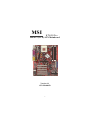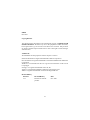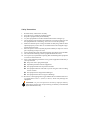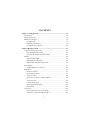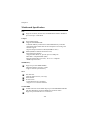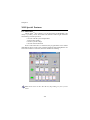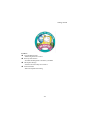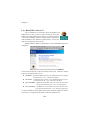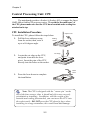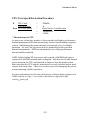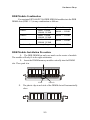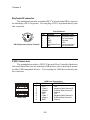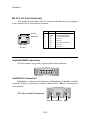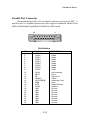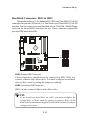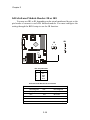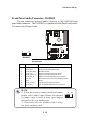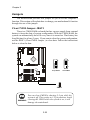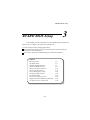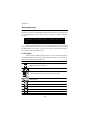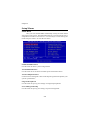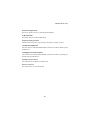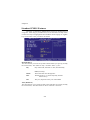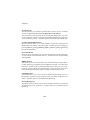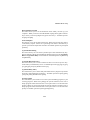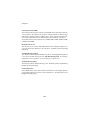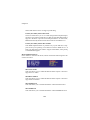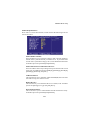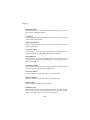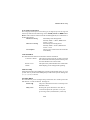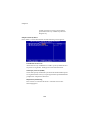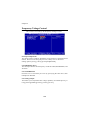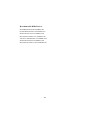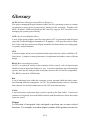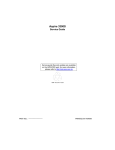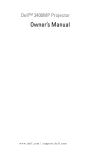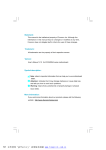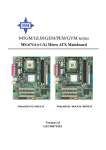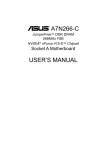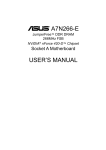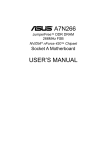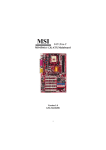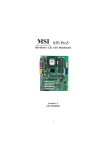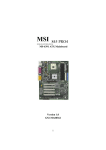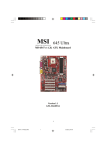Download MSI K7N420 Pro Instruction manual
Transcript
MSI K7N420 Pro MS-6373(v1.X) ATX Mainboard Version 1.1 G52-MA00470 i Manual Rev: 1.1 Release Date: Dec. 2001 FCC-B Radio Frequency Interference Statement This equipment has been tested and found to comply with the limits for a class B digital device, pursuant to part 15 of the FCC rules. These limits are designed to provide reasonable protection against harmful interference when the equipment is operated in a commercial environment. This equipment generates, uses and can radiate radio frequency energy and, if not installed and used in accordance with the instruction manual, may cause h armful interference to radio communications. Operation of this equipment in a residential area is likely to cause harmful interference, in which case the user will be required to correct the interference at his own expense. Notice 1 The ch anges or mod ifications n ot expressly approved by the party responsible for compliance could void the user’s authority to operate the equipment. Notice 2 Shielded interface cables and A.C. power cord, if any, must be used in order to comply with the emission limits. VOIR LA NOTICE D’INSTAL LATION AVANT DE RACCORDER AU RESEAU. Micro-Star International MS-6373 Tested to comply with FCC Standard For Home or Office Use ii Edition Dec. 2001 Copyright Notice The material in this document is the intellectual property of MICRO-STAR INTERNATIONAL. We take every care in the preparation of this document, but no guarantee is given as to the correctness of its con tents. Our products are under co ntinual improvement and we reserve the right to make changes without notice. Trademarks All trademarks are the properties of their respective owners. Intel® and Pentium® are registered trademarks of Intel Corporation. PS/2 and OS®/2 are registered trademarks of International Business Machines Corporation. Wi nd ows® 95 /9 8/ 20 00 /NT/ XP are regi st ered t rad emarks o f Mi crosoft Corporation. Netware® is a registered trademark of Novell, Inc. Award ® is a registered trademark of Phoenix Technologies Ltd. AMI® is a registered trademark of American Megatrends Inc. Revision History Revision V1.1 Revision History Release for channel product iii Date Dec. 2001 Safety Instructions 1. 2. 3. 4. 5. Read the safety instructions carefully. Save this User’s Guide for possible use later. Keep this equipment away from humidity. Lay this equipment on a stable and flat surface before setting it up. The openings on the enclosure are used for air convection and to prevent the equipment from overheating. Note: Do not cover the openings. 6. Make sure that the power voltage is within its safety range and has been adjusted properly to the value of 110/220V before connecting the equipment to the power inlet. 7. Place the power cord in a way that people are unlikely to step on it. Do not place anything on the power cord. 8. Always unplug the power cord before inserting any add-on card or module. 9. All cautions and warnings on the equipment should be noted. 10. Never pour any liquid into the opening that could damage the equipment or cause an electrical shock. 11. If any of the following situations arises, get the equipment checked by a service personnel: l the power cord or plug is damaged l liquid has penetrated into the equipment l the equipment has been exposed to moisture l the equipment has not work well or you can not get it work according to User’s Guide l the equipment was dropped and damaged l the equipment has obvious signs of breakage 12. Do not leave the equipment in an unconditioned environment with a storag e t emp erature o f 6 0 0 C (14 0 0F) or abov e, wh ich may damage t he equipment. CAUT ION: To p revent exp lo si on cau sed by i mp ro per batt ery replacement, use the same or equivalent type of battery recommended by the manufacturer only. iv CONTENTS Chapter 1 Getting Started ................................................................................. 1-1 Specification ................................................................................................... 1-2 Mainboard Layout ........................................................................................ 1-5 MSI Special Features .................................................................................... 1-6 PC AlertTM III .......................................................................................... 1-6 D-BracketTM(optional) ........................................................................... 1-8 Live BIOSTM/LiveDriverTM .................................................................................................. 1-10 Chapter 2 Hardware Setup ................................................................................ 2-1 Central Processing Unit: CPU ...................................................................... 2-2 CPU Installation Procedure .................................................................. 2-2 CPU Core Speed Derivation Procedure .............................................. 2-3 Memory ........................................................................................................... 2-4 Introduction to DDR ............................................................................. 2-4 DDRModule Combination ................................................................... 2-5 DDR Module Installation Procedure .................................................. 2-5 Power Supply ................................................................................................. 2-6 ATX 20-Pin Power Connector .............................................................. 2-6 Back Panel ...................................................................................................... 2-7 Mouse Connector .................................................................................. 2-7 Keyboard Connector ............................................................................. 2-8 USB Connectors .................................................................................... 2-8 Serial Port Connectors: COM A/COM 2 ............................................ 2-9 VGA Connector ...................................................................................... 2-9 LAN Jack (optional) ............................................................................ 2-10 Game Port & Audio Ports ................................................................... 2-10 Parallel Port ........................................................................................... 2-11 Connectors ................................................................................................... 2-12 Floppy Disk Drive Connector: FDD1 ................................................ 2-12 USB Front Connector: USB3 & USB 4 ............................................. 2-12 v Hard Disk Connectors: IDE1&IDE2 .................................................. 2-13 CD1/AUX1/MODEM1/JSP1 .............................................................. 2-14 CPUFAN1/PSFAN1/SYSFAN1 .......................................................... 2-15 IrDA Infrared Module Header: IR or IR1 ......................................... 2-16 Case/Speaker Connectors: JFP2/MSIFP .......................................... 2-17 D-BracketTM Connector: JDLED (optinal) ........................................ 2-18 Front Panel Audio Connector: JAUDIO2 ........................................ 2-19 Jumpers ......................................................................................................... 2-20 Clear CMOS Jumper: JBAT1 .............................................................. 2-20 FSB Mode Jumper: SW2 .................................................................... 2-21 Audio Contorl Jumper: JA1 ............................................................... 2-22 Keyboard Wake-up Jumper: JKBV1 ................................................. 2-23 Slots .............................................................................................................. 2-24 AGP Slot .............................................................................................. 2-24 PCI Slots ............................................................................................... 2-25 CNRSlot ............................................................................................... 2-25 Chapter 3 AWARD BIOS Setup ....................................................................... 3-1 Entering Setup ............................................................................................... 3-2 Control Keys .......................................................................................... 3-2 Getting Help ................................................................................................... 3-3 Main Menu ............................................................................................. 3-3 Sub-Menu ............................................................................................... 3-3 General Help <F1> ................................................................................. 3-3 Default Settings ..................................................................................... 3-3 Setup Menus ................................................................................................. 3-4 Main Menu ............................................................................................. 3-4 Standard CMOS Features .................................................................... 3-6 Advanced BIOS Features .................................................................... 3-9 Advanced Chip set Features .............................................................. 3-13 Integrated Peripherals ......................................................................... 3-15 vi Power Management Setup ................................................................. 3-20 PnP/PCI Configurations ...................................................................... 3-24 PC Health Status .................................................................................. 3-26 Frequency/VoltageControl ................................................................ 3-28 Load High Performance/BIOS Setup Defaults ................................ 3-29 Set Supervisor/User Password .......................................................... 3-30 Appendix: DDR DIMM Configuration .............................................................A-1 Glossary ................................................................................................................G-1 vii Getting Started Chapter 1. Getting Started Getting Started 1 Congratulations on purchasing the MSI mainboard. K7N420 Pro (MS-6373) ATX mainboard is an excellent computer mainboard based on the innovative nForce 420D chipset, which supports the latest AMD® Athlon/Athlon XP/Duron processor series and provides you with a costeffective solution. TOPICS Mainboard Specification 1-2 Mainboard Layout 1-5 MSI Special Features 1-6 1-1 Chapter 1 Mainboard Specification CPU Supports Socket A (Socket 462) for AMD Athlon/Athlon XP/Duron processors up to 1800+MHz Chipset nForce 420D chipset - Support 200/266MHz FSB - Twinbank Memory Architecture/128-bit DDR memory controller - Integrated GeForceMX-class advanced Graphics Processing Unit - AGP 4x support - Hyper Transport interface to MCP (800MB/sec max.) MCP-D(Media Communications Processor) - Dual ATA/100 controller - Support USB UHCI 1.0a, provide up to six USB ports - IEEE 802.3 compatible MAC (MII) - Integrated Audio Processor Unit, AC’97 2.1 compliant - SPDIF output function MainMemory Support up to three DDR DIMMs - Maximum memory size up to 1.5GB - Support 128-bit system memory Slo ts One AGP slot - Support AGP 2.0 2x/4x (1.5V only) One CNR slot Five PCI slots - 32-bit Master PCI 2.2 compliant - Support 3.3v/5v PCI bus interface On-boardIDE An IDE controller on the MCP chipset provides IDE HDD/CD-ROM with PIO, Bus Master and Ultra DMA 100 operation modes Support up to four IDE devices connection 1-2 Getting Started Video 256-bit 2D/3D graphics accelerator Supports the 2nd generation T&L engine, nVIDIA Shading Rasterizer Supports TV-out daughter card (optional) Audio APU (audio processing unit) integrated in MCP - Support up to 256 hardware-processed voices or 64 hardware voice in 3D - S/PDIF out through external bracket - CNR card for 6 channel analog (optional) Network (optional) Chipset integrated10/100 Base-T Ethernet/Fast Ethernet On-board Peripherals One floppy port that supports two FDD with 360KB, 720KB, 1.44MB and 2.88MB Two serial ports COM A+COM 2 (pin header) One parallel port that supports SPP/EPP/ECP modes One VGA connector Six USB ports (2 x rear connectors and 2 x USB front pin header to suppo rt four p orts) One IrDA connector One RJ-45 connector for Ethernet (optional) One Audio/Game port One D-Bracket pin header BIOS The mainboard BIOS provides “Plug & Play” BIOS that can detect the periph-eral devices and expansion cards installed on the board automatically Support Desktop Management Interface (DMI) function that can record your mainboard specifications 1-3 Chapter 1 Dimension 30.5cmx 22.5cm Mounting Six mounting holes 1-4 Getting Started Mainboard Layout Top : mouse Bottom: keyboard JKBV1 CPUFAN1 SOCKET 462 Top: LAN Jack Bottom: USB ports PSFAN1 ATX Power Supply DD R 3 Bottom: COM A VGA Port DD R 2 DD R 1 Top : Parallel Port nVIDIA CRUSH 12 Top : Game port Bottom: Line-Out Line-In Mic MODEM1 SW2 AUX1 AGP Slot CD1 PCI Slot 1 BATT + PCI Slot 2 JSP1 IDE2 IDE1 nVIDIA MCP-D PCI Slot 3 SYSFAN1 COM 2 USB3 W inbond W83 627FH-AW PCI Slot 4 BIOS PCI Slot 5 JAUDIO2 USB4 FDD 1 IR IR1 MSIFP K7N420 Pro (MS-6373 v1.X) ATX Mainboard 1-5 JFP2 JBAT1 JA1 CNR JDLED Chapter 1 MSI Special Features PC Alert™ III The PC AlertTM III is a util ity you can find in the CD-ROM disk . The utility is just like your PC doctor that can detect the following PC hardware status during real time operation: * monitor CPU & system temperatures * monitor fan speed(s) * monitor system voltage * monitor chassis intrusion If one of the items above is abnormal, the program main screen will be immediately shown on the screen, with the abnormal item highlighted in red. This will continue to be shown,until user disables the warning. Note: It ems shown on PC Alert III vary dep endin g on your system’s status. 1-6 Getting Started Features: l Network Management - Monitoring & remote control l Basic System Utilities - Scandisk & Defragment to maintain your HDD l 3D Graphics Design - Enables a more friendly user interface l SofwareUtilities - SoftCooler Optimized Cooling 1-7 Chapter 1 D-Bracket™ (optional) -Bracket™ is an USB bracket integrating four Diagnostic LEDs, which use graphic signal display to help users understand thei r system. The LEDs provide up to 16 combinations of signals to debug the system. The 4 LEDs can debug all problems that fail the system, such as VGA, RAM or other failures. This special feature is very useful for the overclocking users. These users can use the feature to detect if there are any problems or failures. D-Bracket ™ Green Red D-Bracket Description System Power ON 1 3 2 4 - The D-LED will hang here if the processor is damaged or not installed properly. Early Chipset Initialization Memory Detection Test - Testing onboard memory size. The D-LED will hang if the memo ry module is damaged or not installed properly. Decompressing BIOS image to RAM for fast booting. Initializing Keyboard Controller. Testing VGA BIOS - This will start writing VGA sign-on message to the screen. 1-8 Getting Started D-Bracket Description Processor Initialization 1 3 2 4 - This will show information regarding the processor (like brand name, system bus, etc… ) Testing RTC (Real Time Clock) Initializing Video Interface - This will start detecting CPU clock, checking type of video onboard. Then, detect and initialize the video adapter. BIOS Sign On - This will start showing information about logo, processor brand name, etc… . Testing Base and Extended Memory - Testing base memory from 240K to 640K and extended memory above 1MB using various patterns. Assign Resources to all ISA. Initializing Hard Drive Controller - This will initialize IDE drive and controller. Initializing Floppy Drive Controller - This will initializing Floppy Drive and controller. Boot Attempt - This will set low stack and boot via INT 19h. Operating System Booting 1-9 Chapter 1 Live BIOS™/Live Driver™ The Live BIOSTM is a tool used to detect and update your BIOS online so that yo u don’t need to search fo r the co rrect BIOS version through the whole web site. To use the function, you need to install the “MSI Live Update Series” application. After installati on, the “M SI Live Up date Series” icon (as the right view) will appear on the screen. Double click the “MSI Live Update Series” icon, and the following screen will appear. Four but tons are placed on the left co lumn of the screen. Click the desired button to start the update process. l Live BIOS – Updates the BIOS online. If your motherboard does not support the function, the “sorry” message is displayed. l Live D river – U pdates the drivers online. If your motherboard does not support the function, the “sorry” message is displayed. l Live VGA BIOS – Updates the VGA BIOS online. If your V GA device does not s upport the function, the “sorry” message appears. l Live VGA Driver – Updates the VGA driver online. If your VGA device does not s upport the function, the “sorry” message is displayed. For more information on the update instructions, insert the companion CD and refer to the “Live Update Series Guide” under the “Manual” tab. 1-10 Hardware Setup Chapter 2. Hardware Setup Hardware Setup 2 This chapter provides you with the information about hardware setup procedures. While doing the installation, be careful in holding the components and follow the installation procedures. For some components, if you install in the wrong orientation, the components will not work properly. Use a grounded wrist strap before handling computer components. Static electricity may damage the components. TOPICS Central Processing Unit: CPU Memory Power Supply Back Panel Connectors Jumpers Slots 2-1 2-2 2-4 2-6 2-7 2-12 2-20 2-24 Chapter 2 Central Processing Unit: CPU The mainboard provides a Socket A (Socket 462) to support the latest AMD Athlon/Athlon XP processor series. To avoid the thermal issue* of the CPU, please make sure that the CPU has a heatsink and a cooling fan attached on its top. CPU Installation Procedure Open Lever To install the CPU, please follow the steps below: 1. Pull the lever sideways away Sliding Plate from the socket; then, raise it up to a 90-degree angle. 2. Locate the cut edge on the CPU, and point it towards the lever pivot. Insert the pins of the CPU directly into the holes on the socket. Cut edge Close Lever 3. Press the lever down to complete the installation. Note: The CPU is designed with the corner pin on the two of the four corners; thus, it should only fit in one correctly orientation as installing. In addition, with the weight of the heatsink and cooling fan attached, you can insert the CPU into the socket easily. DO NOT press the CPU down by force when installing in wrong orientation, this would bend and damage 2-2 Hardware Setup CPU Core Speed Derivation Procedure If CPU Clock Core/Bus ratio then CPU core speed = = = = = 100MHz 14 Host Clock x Core/Bus ratio 100MHz x 14 1.4GHz * Thermal issue for CPU As processor technology pushes to faster speeds and higher performance, thermal management becomes increasingly crucial when building computer system. Maintaining the proper thermal environment is key to reliable operation. As such, the processor must be maintained in the specified thermal requirements. AMD recommends the use of high performance thermal interface material. AMD Athlon/Athlon XP processors with a speed of 600MHz and above require the LARGER heatsink and cooling fan. You also need to add thermal grease between the CPU and heatsink to improve heat dissipation; then, make sure that the CPU and the heatsink are securely fastened and in good contact with each other. These are needed to prevent damaging the processor and ensuring reliable operation. For more information on the issue and proper cooling solution, please visit AMD website at: http:// www.amd.com/products/cpg/athlon/pdf/ cooling_guide.pdf 2-3 Chapter 2 Memory DDR3 DDR2 DDR1 The mainboard provides three 184-pin DDR DIMM slots and supports a total memory size up to 1.5 GB. DDR DIMM Slots (DDR 1~3) Introduction to DDR SDRAM DDR (Double Data Rate) SDRAM is similar to conventional SDRAM, but doubles the rate by transferring data twice per cycle. It uses 2.5 volts as opposed to 3.3 volts used in SDR SDRAM, and requires 184-pin DIMM modules rather than 168-pin DIMM modules used by SDR SDRAM. Two types of DDR are available at the time of writing: PC1600 & PC2100. PC1600 DDR SDRAM running at 100MHz will produce about 1.6GB/s memory bandwidth. PC2100 running at 133MHz will produce 2.1GB/s memory bandwidth. High memory bandwidth makes DDR an ideal solution for high performance PC, workstations and servers. 2-4 Hardware Setup DDR Module Combination You can install PC1600/PC2100 DDR SDRAM modules into the DDR DIMM slots (DDR 1~3) in any combination as follows: Socket DIMM 1 Memory Module Total Memory 64MB, 128MB, 64MB ~ 512MB 256MB, 512MB DIMM 2 64MB, 128MB, 64MB ~ 512MB 256MB, 512MB DIMM 3 64MB, 128MB, 64MB ~ 512MB 256MB, 512MB Maximum System Memory Supported 64MB ~ 1.5GB DDR Module Installation Procedure 1. The DDR DIMM has only one notch on the center of module. The module will only fit in the right orientation. 2. Insert the DIMM memory module vertically into the DIMM slot. Then push it in. notch Volt 3. The plastic clip at each side of the DIMM slot will automatically close. 2-5 Chapter 2 Power Supply The mainboard supports ATX power supply for the power system. Before inserting the power supply connector, always make sure that all components are installed properly to ensure that no damage will be caused. ATX 20-Pin Power Connector This connector allows you to connect to an ATX power supply. To connect to the ATX power supply, make sure the plugs of the power supply is inserted in the proper orientation and the pins are aligned. Then push down the power supply firmly into the connector. The power connector supports instant power on function which means that system will boot up immediately when the power supply connector is inserted on the board. 11 1 20 10 Pin Definition PIN SIGNAL PIN SIGNAL 1 2 3 4 5 6 7 8 9 10 3.3V 3.3V GND 5V GND 5V GND PW_OK 5V_SB 12V 11 12 13 14 15 16 17 18 19 20 3.3V -12V GND PS_ON GND GND GND -5V 5V 5V 2-6 Hardware Setup Back Panel The Back Panel provides the following connectors: Mouse Keyboard Parallel Port LAN Jack USB Ports Serial Port Game Port VGA Connector Audio Ports Mouse Connector The mainboard provides a standard PS/2® mouse mini DIN connector for attaching a PS/2 ® mouse. You can plug a PS/2® mouse directly into this connector. The connector location and pin assignments are as follows: Pin Definition 6 4 5 3 1 2 PS/2 Mouse (6-pin Female) PIN SIGNAL DESCRIPTION 1 2 3 4 5 6 Mouse DATA NC GND VCC Mouse Clock NC Mouse DATA No connection Ground +5V Mouse clock No connection 2-7 Chapter 2 Keyboard Connector The mainboard provides a standard PS/2® keyboard mini DIN connector for attaching a PS/2® keyboard. You can plug a PS/2® keyboard directly into this connector. Pin Definition 6 4 5 3 1 2 PS/2 Keyboard (6-pin Female) PIN 1 2 3 4 5 6 SIGNAL Keyboard DATA NC GND VCC Keyboard Clock NC DESCRIPTION Keyboard DATA No connection Ground +5V Keyboard clock No connection USB Connectors The mainboard provides a UHCI (Universal Host Controller Interface) Universal Serial Bus root for attaching USB devices such as keyboard, mouse or other USB-compatible devices. You can plug the USB device directly into ths connector. USB Port Description 1 2 3 4 5 6 7 8 USB Ports PIN 1 2 3 4 5 6 7 8 SIGNAL VCC -Data 0 +Data0 GND VCC -Data 1 +Data 1 GND 2-8 DESCRIPTION +5V Negative Data Channel 0 Positive Data Channel 0 Ground +5V Negative Data Channel 1 Positive Data Channel 1 Ground Hardware Setup Serial Port Connectors: COM A & COM 2 (optional) The mainboard offers two 9-pin DIN connectors for serial ports COM A and COM 2. The ports are 16550A high speed communication ports that send/ receive 16 bytes FIFOs. You can attach a serial mouse or other serial devices directly to them. COM2 Pin Definition 1 3 5 7 2 4 6 8 9 COM2 PIN SIGNAL DESCRIPTION 1 2 3 4 5 6 7 8 9 NDCDB NDSRB NSINB NRTSB NSOUT NCTSB NDTRB NRIB GND Data carry detect Data set ready Serial or receive data Request to send Serial out or transmit data Clear to send Data terminal ready Ring Indicate Ground COM A Pin Definition 1 2 3 4 5 6 7 8 9 COMA PIN SIGNAL DESCRIPTION 1 2 3 4 5 6 7 8 9 DCD SIN SOUT DTR GND DSR RTS CTS RI Data Carry Detect Serial In or Receive Data Serial Out or Transmit Data Data Terminal Ready) Ground Data Set Ready Request To Send Clear To Send Ring Indicate VGA Connector The mainboard provides a DB 15-pin female connector to connect a VGA monitor. 5 1 15 11 Pin 1 2 3 4 5 6 7 8 9 10 11 12 13 14 15 VGA Connector (DB 15-pin) 2-9 Signal Description RED GREEN BLUE N/C GND GND GND GND +5V GND N/C SDA Horizontal Sync Vertical Sync SCL Chapter 2 RJ-45 LAN Jack (Optional) The mainboard provides a RJ-45 connector that allows your computer to be connected to a network environment. Activity Indicators LAN Jack (RJ-45) Pin 1 2 3 4 5 6 7 8 Signal TDP TDN RDP NC NC RDN NC NC Description Transmit differential pair Transmit differential pair Receive differential pair Not used Not used Receive differential pair Not used Not used Joystick/Midi Connectors You can connect a joystick or game pad to this connector. Audio Port Connectors Line Out is a connector for Speakers or Headphones. Line In is used for external CD player, Tape player, or other audio devices. Mic is a connector for microphones. 1/8 Stereo Audio Connectors Line Out Line In 2-10 MIC Hardware Setup Parallel Port Connector The mainboard provides a 25-pin female centronic connector for LPT. A parallel port is a standard printer port that supports Enhanced Parallel Port (EPP) and Extended Capabilities Parallel Port (ECP) mode. 13 1 14 25 Pin Definition PIN 1 2 3 4 5 6 7 8 9 10 11 12 13 14 15 16 17 18 19 20 21 22 23 24 25 SIGNAL STROBE DATA0 DATA1 DATA2 DATA3 DATA4 DATA5 DATA6 DATA7 ACK# BUSY PE SELECT AUTO FEED# ERR# INIT# SLIN# GND GND GND GND GND GND GND GND 2-11 DESCRIPTION Strobe Data0 Data1 Data2 Data3 Data4 Data5 Data6 Data7 Acknowledge Busy Paper End Select Automatic Feed Error Initialize Printer Select In Ground Ground Ground Ground Ground Ground Ground Ground Chapter 2 Connectors Floppy Disk Drive Connector: FDD1 The mainboard provides a standard floppy disk drive connector that supports 360K, 720K, 1.2M, 1.44M and 2.88M floppy disk types. 2 34 1 33 FDD1 USB Front Connector: USB3 & USB4 The mainboard provides the Front USB (Universal Serial Bus) pin headers that allow you to connect optional USB ports for front panel. Pin Description Pin 1 VREG_FP_USBPWR0 2 VREG_FP_USBPWR0 3 USB_FP_P0- 4 USB_FP_P1- 5 USB_FP_P0+ 6 USB_FP_P1+ 7 Ground 8 Ground 9 Key 10 USB_FP_OC0 9 1 10 2 USB3/USB4 2-12 Description Hardware Setup Hard Disk Connectors: IDE1 & IDE2 IDE 1 IDE 2 The mainboard has a 32-bit Enhanced PCI IDE and Ultra DMA 33/66/100 controller that provides PIO mode 0~4, Bus Master, and Ultra DMA/33/66/100 function. You can connect up to four hard disk drives, CD-ROM, 120MB Floppy (reserved for future BIOS) and other devices. These connectors support the provided IDE hard disk cable. IDE1 (Primary IDE Connector) The first hard drive should always be connected to IDE1. IDE1 can connect a Master and a Slave drive. You must configure second hard drive to Slave mode by setting the jumper accordingly. IDE2 (Secondary IDE Connector) IDE2 can also connect a Master and a Slave drive. TIP: If you install two hard disks on cable, you must configure the second drive to Slave mode by setting its jumper. Refer to the hard disk documentation supplied by hard disk vendors for jumper setting instructions. 2-13 Chapter 2 CD-In Connector: CD1 The connector is for CD-ROM audio connector. Aux Line-In Connector: AUX1 The connector is for DVD add-on card with Line-in connector. Modem-In Connector: MODEM1 The connector is for modem with internal audio connector. SPDIF-Out Connector:JSP1 This connector is used to connect to the audio device with digital signal input. MODEM1 AUX1 CD1 GND Mono_Out Phone_In JSP1 VCC SPDIF GND 2-14 Hardware Setup Fan Power Connectors: CPUFAN1/PSFAN1/SYSFAN1 The CPUFAN1 (processor fan), SYSFAN1 (system fan) & PSFAN1 (power supply fan) support system cooling fan with +12V. It supports three-pin head connector. When connecting the wire to the connectors, always take note that the red wire is the positive and should be connected to the +12V, the black wire is Ground and should be connected to GND. If the mainboard has a System Hardware Monitor chipset on-board, you must use a specially designed fan with speed sensor to take advantage of the CPU fan control. SENSOR +12V GND PSFAN1 SENSOR +12V GND CPUFAN1 +12V GND SENSOR SYSFAN1 Note: 1. Always consult the vendor for proper CPU cooling fan. 2. CPU Fan supports the fan control. You can install the PC Alert utility that will automatically control the CPU Fan speed according to the actual CPU temperature. 2-15 Chapter 2 IrDA Infrared Module Header: IR or IR1 You may use IR1 or IR, depending on the actual mainboard layout, as the pin header to connect to an IrDA Infrared module. You must configure the setting through the BIOS setup to use the IR function. IR1 IR 2 6 1 5 IR1 Pin Definition PIN SIGNAL 1 2 3 4 5 VCC NC IRRX GND IRTX IR Front Panel Electrical Connection PIN SIGNAL IN/OUT 1 Not Assigned N/A DESCRIPTION Not Assigned 2 (no pin) N/A Key 3 +5V Out IR Power 4 GND 5 IRTX Out IrDA serial output 6 IRRX In IrDA serial input Ground 2-16 1 Hardware Setup Case Connector: JFP2/Speaker Connector: MSIFP (optional) The connector JFP2 is used to connect to the front panel switches and LEDs whereas MSIFP is for speaker connection. JFP2 HDD RST + - - + 9 10 PW SW - + 1 2 S P LED MSIFP 7 16 PW LED + 4 13 Speaker JFP2 Pin Definition PIN SIGNAL DESCRIPTION 1 2 3 4 5 6 7 8 9 10 HD_LED_P FP PWR/SLP HD_LED_N FP PWR/SLP RST_SW_N PWR_SW_P RST_SW_P PWR_SW_N RSVD_DNU NC Hard disk LED pull-up MSG LED pull-up Hard disk active LED MSG LED pull-up Reset Switch low reference pull-down Power Switch high reference pull-up Reset Switch high reference pull-up Power Switch low reference pull-down to GND Reserved. Do not use. No connection MSIFP If on-board Buzzer is available: Short pin (14, 15) : On-board Buzzer Enabled Open pin (14, 15) : On-board Buzzer Disabled 2-17 Chapter 2 D-Bracket Connector: JDLED (optional) The mainboard comes with a JDLED connector for you to connect to DBracket. D-Bracket is a USB Bracket integrating four LEDs and allows users to identify system problem through 16 various combinations of LED signals. For definitions of 16 signal combinations, please refer to Chapter 1. DBracket. JDLED Connected to JDLED Connected to USB3 or USB4 D-Bracket 2-18 Hardware Setup Front Panel Audio Connector: JAUDIO2 You can connect an optional audio connector to the JAUDIO2 front panel audio connector. The JAUDIO2 is compliant with the Intel Front Panel I/ O Connectivity Design Guide. 2 10 1 9 JAUDIO2 Pin Definition PIN SIGNAL DESCRIPTION 1 2 3 4 5 6 7 8 9 10 AUD_MIC AUD_GND AUD_MIC_BIAS AUD_VCC AUD_FPOUT_R AUD_RET_R HP_ON KEY AUD_FPOUT_L AUD_RET_L Front panel microphone input signal Ground used by analog audio circuits Microphone power Filtered +5V used by analog audio circuits Right channel audio signal to front panel Right channel audio signal return from front panel Reserved for future use to control headphone amplifier No pin Left channel audio signal to front panel Left channel audio signal return from front panel Note: 1. If you dont want to connect to the front audio header, pins 5 and 6, 9 and 10 have to be shorted by jumper caps in order to have signal output directed to the rear audio ports. 2. Disconnect the rear speakers before using the front earphone jack. 2-19 6 10 5 9 Chapter 2 Jumpers The motherboard provides one jumper for you to set the computers function. This section will explain how to change your motherboards function through the use of the jumper. Clear CMOS Jumper: JBAT1 There is a CMOS RAM on board that has a power supply from external battery to keep the data of system configuration. With the CMOS RAM, the system can automatically boot OS every time it is turned on. That battery has long life time for at least 5 years. If you want to clear the system configuration, use the JBAT1 (Clear CMOS Jumper ) to clear data. Follow the instructions below to clear the data: 3 3 1 1 Keep CMOS Clear CMOS 1 JBAT1 WARNING! You can clear CMOS by shorting 2-3 pin while the system is off. Then return to 1-2 pin position. Avoid clearing the CMOS while the system is on; it will damage the mainboard. 2-20 Hardware Setup FSB Mode Jumper: SW2 This jumper allows you to set the CPU FSB mode. When the system is down while doing the overclocking, you can use this jumper to set the safe mode that allows you to reset the system. After the computer is reset, remember to set to user mode. In addition, you also need to set the FSB frequency to 133MHz in BIOS Frequency/Voltage Control. 3 1 SW2 Auto Mode (user Mode) 133MHz Safe Mode 100MHz 2-21 Chapter 2 Audio Control Jumper: JA1 This jumper is used to control the audio interface. The factory default is set to short connected. Please do not change the default setting to ensure proper audio outputs. JA1 Short (Default Setting) 2-22 Hardware Setup Keyboard Wake-up Jumper: JKBV1 The JKBV1 jumper is used to set the PS/2 keyboard/mouse and Rear USB wake-up function. To use the function, you should also go to BIOS to enable the PS/2 keyboard/mouse & USB wake-up (power on) function. Please note that once the ATX Power Supply cord was unplugged, the keyboard wake-up password will be cleared. Reset the keyboard password to restart the keyboard wake-up function. JKBV1 1 1 1 5V Standby Enable Keyboard Power On function VCC 5V (Default) Disable Keyboard Power On Function Note: To enable this function, you need a power supply that provides enough power for this feature. (Power Supply with 750mA 5V Standby) 2-23 Chapter 2 Slots The motherboard provides five 32-bit Master PCI bus slots, one AGP slot and one CNR slot. AGP Slot PCI Slots CNR Slot AGP (Accelerated Graphics Port) Slot The AGP slot allows you to insert the AGP graphics card. AGP is an interface specification designed for the throughput demands of 3D graphics. It introduces a 66MHz, 32-bit channel for the graphics controller to directly access main memory and provides three levels of throughputs: 1x (266Mbps), 2x (533Mbps) and 4x (1.07Gbps). The AGP slot DOES NOT support 3.3V AGP card. Use of 3.3V AGP card may cause damages to the mainboard. To identify WARNING! the spec of your AGP card, refer to the documentation supplied with the AGP card or check the view of its contact pins (golden fingers) before you install it. 2-24 Hardware Setup PCI Slots Five PCI slots allow you to insert the expansion cards to meet your needs. When adding or removing expansion cards, make sure that you unplug the power supply first. Meanwhile, read the documentation for the expansioncard to make any necessary hardware or software settings for the expansion card, such as jumpers, switches or BIOS configuration. CNR (Communication Network Riser) The CNR slot allows you to insert the CNR expansion cards. CNR is a specially designed network, audio, or modem riser card for ATX family motherboards. Its main processing is done through software and controlled by the motherboards chipset. 2-25 AWARD BIOS Setup 3 AWARD BIOS Setup This chapter provides information o n the BIOS Setup program and allows you to configure the system for optimum use. You may need to run th e Setup program when: An error message appears on the screen during the system booti ng up, and requests yo u to run SETUP. You want to change the d efault settings for customized features. TOPICS Entering Setup The Main Menu Standard CMOS Features Advanced BIOS Features Advanced Chipset Features Integrated Peripherals Power Management Setup PnP/PCI Configurations PC Health Status Frequency/Voltage Control HighPerformance/BIOS Setup Defaults Set Supervisor/User Password 3-1 3-2 3-4 3-6 3-9 3-13 3-15 3-20 3-24 3-26 3-28 3-29 3-30 Chapter 3 Entering Setup Turn on the comput er. Wh en the below message appears briefl y at the bottom of the screen during the POST (Power On Self Test), press <Delete> key or simultaneously press <C trl>, <Alt > and <Esc> to enter t he SETUP program. TO ENTER SETUP BEFORE BOOT, PRESS <CTRL-ALTESC> If t he message disappears before you respond an d you st ill wan t to enter SETUP, restart the system by turning off then on the power or pressing the Reset button to try again. You may also restart by simultaneously pressing <Ctrl>, <Alt>, and <Delete> keys. Control Keys After ent ering the BIOS setup program, yo u can use the keyboard to navigate thro ugh the setup menus and change the settings. A b rief description of keyboard usage is listed below: Key(s) Function Move to the previous/next item Move to the item in the left/right hand Page Up + Page Down Enter Esc F1 F5 F7 F10 Increase/decrease the numeric value or make changes Select the item Jump to the Exit menu or return to the Main menu from a sub-menu General help Restore the previous CMOS value from CMOS Load BIOS Setup defaults Save all the CMOS changes and exit 3-2 AWARD BIOS Setup Getting Help Main Menu The M ain menu lists the setup fu nctions y ou can make changes to. You can use the control keys (↑, ↓) to select the item. The on-line description of the highli ghted setup function is d isplayed at the bottom o f the screen. Sub-Menu If you find a righ t pointer symbol (as shown as belo w) appears to the left of certain fields, which means a sub-menu can be launched from this field. A sub-menu contains ad ditional option s for a field p arameter. You can use control keys (↑, ↓) to highlight the field and press <Enter> to call up the submenu . Then you can use the control keys to enter v alues an d move from field to field within a sub-menu. If you want to return to the main menu, press the <Esc >. General Help <F1> The B IOS setup program provides a General Help screen. Yo u can call up this screen from any menu by simply pressing <F1>. The Help screen lists th e appropriate keys to use and th e possible selections for t he hi ghlighted item. Press <Esc> to exit the Help screen. Default Settings The BIOS setup program contains t wo kinds of d efault settin gs: the High Performance and BIOS Setup defaults. The High Performance defaults pro vide the b est system performan ce but may affect the syst em st abili ty. 3-3 Chapter 3 Setup Menus Main Menu Once y ou enter Award ® BIOS CMOS Setup Utilit y, the Main Menu will appear on the screen. The Main Menu allows you to select from twelve setup function s and two exit cho ices. Use arrow k eys to select amon g the items an d press <Enter> to enter the sub-menu. Standard CMOS Features Use this menu for basic system configu rations. Advanced BIOS Features Use thi s menu to set the items of Award special enhanced features. Advanced Chipset Features Use this menu to change the values in the chipset registers and optimize your system’s performance. IntegratedPeripherals Use this menu to specify your settings of integrated peri pherals. PowerManagement Setup Use this menu to speci fy your setting s of power man agement. 3-4 AWARD BIOS Setup PnP/PCI Configurations This entry appears if your system su pports PnP/PCI. PC Health Status This entry shows your PC health st atus. Frequency/Voltage Control Use this menu to specify y our settings of frequency/voltage control. Load BIOS SetupDefaults Use this menu t o load the B IOS default values for t he most stab le system performance. Load High Performance Defaults Use t his menu to load th e BIOS default val ues that are factory setting s for optimal system performance. Set Supervisor Password Use t his menu to set Supervisor Password. Set User Password Use this menu to set User Password. 3-5 Chapter 3 Standard CMOS Features Th e i tems in St andard CMOS Featu res menu are div ided in to 13 categories. Each category includes no ne, one or more than one setup items. Use the arrow keys to highlight the item and then use the <PgUp> or <PgDn> keys to select the value you want in each item. Date(mm:dd:yy) This item allows you to set t he system to the d ate that you specify (usually the current date). The format is <day> <month> <date> <year>. Day Day of the week, from Sun . to Sat., determined by Month BIOS (read only). The mont h from Jan. thro ugh Dec. Date The date from 1 to 31 can be keyed by numeric functio n keys. Year The year, depends on the year of th e BIOS. Time (hh:mm:ss) This item allows you to set the system to the time that you specify (usually the current time). The time format is <hour> <minute> <second>. 3-6 AWARD BIOS Setup IDEPrimary/Secondary Master/Slave Press PgUp/ <+> or PgDn/ <-> t o select the hard di sk d rive cat egory. The specification of hard disk drive will show on the right hand according to your selection. You can press <Enter> to enter the sub-menu. The sub-menu will appear as the following example: Access Mode The set tings are CHS,LBA, Large, and Auto Capacity Cylinder The formatted size o f the storage device Number of cylinders Head Number o f heads Precomp Write preco mpensation Landing Zone Cylinder location of the landing zone Sector Number of sectors Drive A/B The two items allow you to set the type of floppy drivers installed. Available options are [None], [360K, 5.25 in], [1.2M, 5.25 in], [720k, 3.5 in], [1.44M, 3. 5in], and [2.88M, 3.5in]. Video Thi s item allows you to set the type of vid eo card. Available op tions are [EGA/VGA], [CGA40], [CGA80], and [MONO]. 3-7 Chapter 3 Halt on This item all ows you to set the type of errors that will cause sy stem halt on. Available options are [All Errors], [No Errors], [All, But Keyboard], [All, But Diskette], and [All, But Disk/Key]. All E rrors The system will halt on and display the error message if any error hap pens. No Errors The syst em wil l n ot h alt o n n o mat ter an y erro r happ ens. All, But Keyboard The system will halt on if any error happens. But the system will not halt on if the keyboard function is not normal. All, But Diskette All, But Disk/Key The system will halt on if any error happens. But the system will not halt on if the disk drive function is not normal. The system will halt on if any error happens. But the system will not halt on if the disk drive and keyboard function is not normal. CPU Type/Video Memory/System Memory/Total Memory The four items show th e CPU type and memory status of your system (read only). 3-8 AWARD BIOS Setup Advanced BIOS Features Quick Boot The opti on sp eeds up Power On Self Test (POST) after you power on the computer. When setting the item to Enabled, BIOS will shorten or skip some check items during POST. Settings: Enabled and Disabled. Full Screen Logo Show This item allows you to enable or disable the full screen Logo show capability. Available options are [Disabled] and [Enabled]. CPU Internal Cache Cache memory is ad diti onal memory that is much faster th an th e system memory. This item allows you to enable or disable the level 1 (L1) cache. The internal cache is built in the processor. Available options are [Disabled] and [Enabled]. 3-9 Chapter 3 External Cache This item all ows you to enable or disable the level 2 (L2) cach e. Available options are [Disabled] and [Enabled].Quick Power On Self Test This item allows you to speed up Power On Self Test (POST) after you power on the computer. If th is is set to [En abled], BIOS wi ll shorten or skip some check items during POST. Available options are [Disabled] and [Enabled]. First/Second/Third Boot Device These three items allow you to set the sequence of boot device from that the BIOS attempts to load the operating system. Available options are [Floppy], [LS120], [HDD-0], [SCSI], [CDROM], [HDD-1], [HDD-2], [HDD-3], [ZIP100], [LAN], and [Disabled]. Boot Other Device This item allows the system to try to boot from other device if the system fails to boot from the 1st/2nd/3rd boot devi ce. Available options are [Disabled] and [Enabled]. HDD S.M.A.R.T. This allows you to activate the S.M.A.R.T. (Self-Monitoring Analysis & Reporting Technology) capability for the hard disks. S.M.A.R.T is a utility that monitors your disk status to predict hard disk failure. This gives you an opportunity to move data from a hard disk that is going to fail to a safe place before the hard disk becomes offline. Settings: Enabled and Disabled. Swap Floppy Drive Thi s it em allows you to choose from th e defaul t of [Disabled ] or cho ose [Enabl ed] to swi tch the fl oppy disk drives bet ween being designated as A and B. Available options are [Disabled] and [Enabled]. Boot Up Floppy Seek This fu nction allows the system to check if floppy installed or unin stalled wh en bo ot ing u p the comp ut er. Avail ab le op tio ns are [Di sabl ed] and [Enabled]. 3-10 AWARD BIOS Setup Boot UpNum-Lock LED Thi s it em al lows you to set th e Nu mLock status when you boot up y our computer. When you choose from the default of [On], the keypad is numeric keys; when you choo se [Off], th e keypad is arrow keys. Available o ptions are [On] and [Off]. Gate A20 Option This all ows you to set the Gate A20 st atus. When set to [Fast], Gat e A20 is cont rolled by chipset. Wh en set to [Normal], Gate A20 is cont rolled by a specific pin from the k eyboard control ler. Available options are [Fast] and [Normal]. Typematic Rate Setting This item allows yo u to set the k eystrok es repeat rate determi ned by keyboard controller. When set to [Enabled], the following two items Typematic Rate and Typematic Delay can be selected. Available options are [Disabled] and [Enabled]. Typematic Rate (Chars/Sec) This item allows you to set th e number of t imes a second to rep eat a keystroke when you hold the key down. Available options are [6], [8], [10], [12], [15], [20], [24], and [30]. Default value is [6]. Typematic Delay (Msec) This item allows you to set the delay time before the key begins to repeat the keystrok e while holdin g down the key. Available opt ions are [250], [500], [750], and [1000]. Default value is [250]. Security Option This item allows you to limit access to the system and Setup program, or just to Setu p program. When set to [Setup], the system will boot, but access to Setu p program will be deni ed if t he correct password is not ent ered at the prompt. When you choose [System], the system will not boot and access to Setu p program will be deni ed if t he correct password is not ent ered at the prompt. Avai lable options are [Setup] and [System]. 3-11 Chapter 3 APICMode This item is used to enable or disable the APIC (Advanced Programmable Interrupt Controller). Due to compliance to PC2001 design guide, the system is able to run in APIC mode. Enabling APIC mode will expand available IRQs resources for the syst em. Available options are [En abled] and [Di sabled]. MPS Version Control For OS This i tem allows y ou to select which MPS (Multi-Processor Specification) version t o be used for th e operating syst em. You need to select the MPS version supported by y our operating system. To fin d out which version to use, consult the vendor of your operat ing system. Available op tions are [1. 4] and [1.1]. OS Select For DRAM > 64MB This i tem is set for the users running OS/2 ® operating system. When set to [No n-OS2], you can no t run the OS/2 ® op erati ng sy stem when DRAM instal led is l arger t han 64 M B. When set to [OS2], it is p ossible. Avail able options are [Non-OS2] an d [OS2]. Video BIOS Shadow This item allows you to increase the video performance by caching the data from v ideo ROM to Shadow RAM . When set to [Enabled ], the syst em obtai ns better video perfo rmance but , at this time, any p rogram att empts to writ e to thi s memory area will cau se a sy stem error. Av ailable options are [Disabled] an d [Enabled]. C8 000 -CB FFF/CC000 -CFFFF/D0 00 0-D3FFF/D400 0-D7FFF/D800 0DBFFF/DC000-DFFFFShadow These items specify whether the cont ents of the adapter ROM named in the items will be copied into RAM to improve the performance of ROM firmware for adapt ers. You need to know the address o f each adapter ROM occupies to shad ow (copy) it into the correct area o f RAM. Avail able opti ons are [Disabled] an d [Enabled]. 3-12 AWARD BIOS Setup Advanced Chipset Features Note: Change these settings only if you are familiar with the chipset System BIOS Cacheable Selecting [Enabled] allo ws cach ing of the sy stem BIOS ROM at F00 00hFFFFFh , resultin g in better system p erformance. However, if any p rogram writes to this memory area, a system error may result. Available options are [Enabled] and [Disabled]. Video RAM Cacheable Select ing [Enabl ed] allows caching of the video RAM , resulting in better system performance. However, if any program writes to this memory area, a system error may result. Available o ptions are [Enabled] and [Disabled]. DDRAM Auto Precharge (W/R) Auto Precharge is a SDRAM feature that allows the memo ry to close a page (bits along one row) automatically at the end of the burst. You can enable the Auto Precharge function of the installed DDR SDRAM to provide a selftimed row precharge for each burst access. Avail able op tions are [En abled] and [Disab led]. CAS Latency Override This allows you to set the functi on of CAS Lat ency Override . Avail able options are [2 clocks] , [2.5 clocks], [3 clocks] and [Auto]. 3-13 Chapter 3 AGP Aperture Size (MB) This setting controls just how much system RAM can be allocated to AGP for video purposes. The aperture is a portion of the PCI memory address range dedicated to graphics memory address space. Ho st cycles that hit the aperture range are forwarded to the AGP without any translation. The option allows the selection of an aperture size of 4MB, 8MB, 16MB, 32MB, 64MB, 128MB, and 256MB. Monochrome Access This allo ws you to control when MDA (Monochrome Display Adapter) accesses are sent to the AGP device or to PCI bus. Available options are [AGP] and [PCI]. AGP Bus Driving Control This filed is used to adjust the AGP driving force. Selecting [Manual] allows you to select an AGP driving force in AGP Bus Driving Value. It is strongly suggested to sel ect [Auto] to avoid causing an y system error. AGP Bus Driving Value This item specifies an AGP bus driving value. Available options are [Weakest], [Medium], and [Stro ngest]. Frame Buffer Size Frame Buffer is the video memory that stores data for video display (frame). Larger frame buffer size increases video performance. Available options are [8M], [16M], and [32M]. 3-14 AWARD BIOS Setup Integrated Peripherals MCP OnChip IDE Device Press <Enter> to enter the sub-menu, which contains the following items for advanced control: OnChip IDE Channel0/1 The in tegrated peripheral co ntroller co ntains an IDE interface with sup port for t wo IDE ch annel s. C hoose [Enabled] to activ ate each channel separately. IDEPrefetch Mode Th e on board IDE d rive int erfaces sup port s prefet chi ng, for fast er drive accesses. Set to [Disabled] if your primary and/or secondary 3-15 Chapter 3 add-in IDE interface does not support prefetching. Primary/Secondary Master/Slave PIO Th e fo ur field s al low you to set a PIO (Programmed Inp ut/Outpu t) mode for each of the four IDE devices that the onboard IDE interface supports. Modes 0~4 provide increased performance. In Auto mode, BIOS automatically determines the best mode for each IDE device. Primary/Secondary Master/Slave UDMA Ultra DMA implementation is possible o nly if your IDE device supports it and yo ur operating environment contains a DMA driver. If both your hard drive and software support Ultra DMA, select [Auto] to enable BIOS support. MCP OnChip PCI Device Press <Enter> to enter the sub-menu, which contains the following items for advanced control: MCP AC97 Audio This it em allows you to enable/disable the MCP chipset’s feature to support AC 97 Audio. MCPMC97 Modem This it em allows you to enable/disable the MCP chipset’s feature to support MC97 Modem. MCP OnChip Lan This item allows you to enable/d isable the onboard LAN function. MCP SPDIF Out This item allows you to enable/disable the onboard S/PDIF function. 3-16 AWARD BIOS Setup OnboardSuperIO Device Press <Enter> to enter the sub-menu, which contains the following items for advanced control: Onboard FDC Controller Select En abled if your system has a floppy disk controller (FDD) installed on the system board and you wish to use it. If you install addon FDC or the system has no floppy drive, select Disabled in this field. Available options are [Enabled] and [Disabled]. Onboard Serial Port 1/Onboard Serial Port 2 Select an address and corresponding interrupt for the first and second serial ports. Available options are [3F8/IRQ4], [2E8/IRQ3], [3E8/IRQ4], [2F8/IRQ3], [Disabled], and [Auto]. UART Mode Select This item allows you to determine which InfraRed(IR) function of the onboard I/O chip, t his function s uses. RxD, TxD Active This item allows you to determine the active of RxD, TxD. Available options are [Hi,Hi], [Lo,Lo], [Lo,Hi], and [Hi,Lo]. IR Transmission Delay Thi s it em al lows you to en able/disable the IR transmi ssion del ay. Available options are [Enabled] and [Disabled]. 3-17 Chapter 3 UR2 Duplex Mode This item allows you to select the IR half/full duplex function. Available options are [Half] and [Full]. Use IR Pins Consult your IR peripheral documentation to select the correct setting of the TxD and RxD signals. Onboard Parallel Port Select a logical LPT port address and corresponding interrup t for the physical parallel port. Parallel Port Mode The item allows you to select the operating mode for the parallel port. Available options are [SPP], [EPP], [ECP], and [ECP+EPP]. EPP Mode Select The item allows you to select the EPP version by the parallel port when the port is set to [EPP] or [ECP+EPP] mode. Avail able opti ons are [EPP1.7] and [EPP1.9]. ECP Mode Use DMA The item automatically specifies an DMA channel 1 or 3 for the parallel port when it is set to [EPP] or [ECP+EPP] mode. Game Port Address The items disable or assign the address of the Game port. Midi Port Address The items disable or assign the address of the Mid i port. Midi Port IRQ The item specifies an IRQ for the Midi port. Init Display First Initialize the AGP video display before initializing any other display dev ice on th e sy stem. Th us t he AGP di splay becomes the primary display. Avai lable options are [PCI slo t] and [AGP]. 3-18 AWARD BIOS Setup OnChi p USB Select [En abled] if your system contains a Uni versal Serial Bus (USB) controller and y ou have USB peripherals. Available options are [Enabled] and [Disab led]. USBKeyboard Support Select [En abled] if your system contains a Uni versal Serial Bus (USB) controller and y ou have a USB keyboard. Available options are [Enabled] and [Disab led]. BIOS Protect This function protects the BIOS from accidental corruption by unauthorized users or computer viruses. When set to [Enabl ed], the BIOS data cannot be changed when attemp ting to update the BIOS with a Flash utility. To successfu lly upd ate the BIOS, y ou’ ll n eed to disable thi s BIOS prot ecti on function. IDE HDD Block Mode Block mode is also called block transfer, multiple commands, or multiple sector read/write. If your IDE hard drive supports block mode (most new drives do), select Enabled for automatic det ection of the optimal nu mber of block read/writes per sector the drive can support. Available options are [Enabled] and [Disabled]. POWER ON Function Thi s cont rols h ow th e PS/2 mouse or k eyboard can power on th e syst em. Available settings are [Password], [Hot KEY], [Mouse Left], [Mouse Right], [BUTTON ONLY] and [Keyboard 98]. KB Power ON Password If POWER ON Function is set to [Password], then you can set a password in the field for the PS/2 keybo ard to power on th e system. Hot Key Power ON If POWER ON Function is set to [Hot KEY], you can assign a hot key combination i n the field for the PS/2 keybo ard to power on the system. Settings: [Ctrl-F1] through [Ctrl-F12]. 3-19 Chapter 3 Power Management Setup The Power Management Setup allows you to configure you system to most effect ively save energy whi le operating in a mann er consistent with your own style of compu ter use. IPCA Function Th is item allo ws y ou to set AC PI (Ad van ced Co nfi guratio n and Power Management) function. Available options are [Enabled] and [Disabled]. Sleep State This item sp ecifies the power saving modes for ACPI function . Avail able option s are. S1(POS) S3(STR) The S1 state is low power state. In this state, no system co nt ex t (C PU or chi pset ) i s lo st and th e hard ware maintains all system context. The S3 state is a lower power state where the information of system configuration and open applications/files is saved to main memory that remains power while most other h ardware comp onents turn off to save energy. The information stored in memory will be used to restore t he system when an “wake up” even t occurs. 3-20 AWARD BIOS Setup Power Management Option This category allows you to select the type (or degree) of power saving and is directly relat ed to the following i tems: Standby Mode and HDD Power Down. There are three selections for Power Management, two of which have fixed mode settings: Min Power Saving Minimum power management. Standby Mode = 1 Hour; HDD Power Down = 15 min. Max Power Saving Maximum power management. Standby Mode = 30 Sec; HDD Power Down = 1 min. User Defined Allows you to set the values of each mode individually. Video Off Method This determines the manner in which the monitor is blanked. V/H SYN C+Blank This selecti on will cause the system to turn off the vertical and horizontal synchronization ports and write blanks to the video buffer. Blank Screen This option only writes blanks to the video buffer. DPMS Initial display power management signaling. Modem Use IRQ Name the interrupt request (IRQ) line assigned to the modem (if any) on your system. Activity of the selected IRQ always awakens the system. Settings are 3, 4, 5, 7, 9, 10, 11 and NA. Soft-Off by RBTN This item allows you to con figure the power b utton as a normal power ON/ OFF butt on or a soft-off button. Setti ngs are: Instant-Off The power button funct ions as a normal power ON/OFF button. Delay 4 Sec. Pressin g the power bu tton for more than 4 seconds wil l place the system in a very low power usage state (Soft-Off state), wit h only 3-21 Chapter 3 enough circuitry receiving power to detect power b utton activit y or Wake Up On LAN/ Ring activity. IRQ/Event Activity Detect Press <Enter> to enter the sub-menu and the following screen appears: USB Resume from S3/S4 Allows the activity of USB device to wake up the system from S3 or S4 power saving modes. Settings are Enabled and Disabled. Wake Up by PCI CArd (PME) These items specify whether the system will be awakened from power saving modes when activity or input signal of the specified hardware peripheral or component is detected. IRQsActivity Monitoring Press <Enter> to enter the sub-menu. A similar screen to the following appears: 3-22 AWARD BIOS Setup IRQ3 ~ IRQ15 enable or disable the monitoring of the specified IRQ line. If set to [Enabled], the activity of the specified IRQ line will prevent the system from enterin g power savin g modes or awaken it from po wer saving modes. Note: IRQ (Interrup t Request ) lines a re system resources allocated to I/O devices. Wh en an I/O devi ce needs to gain attention of th e operating system, it signals this by causing an IRQ to occur. After receivi ng the signal, when the operatin g system is read y, the system w ill interrupt it self and perform the service requ ired by the I/O device. Power Status LED This item sets how the system uses Power LED on t he case t o indicat e the suspend state. Settin gs are: Single The Power LED remains the same color. Dual The Power LED changes its color to indicate the suspend state. 3-23 Chapter 3 PnP/PCI Configurations This section describes the PCI bus system configuration. PCI (Personal Computer Interconnect) is a system which al lows I/O dev ices to operate at speeds n earing the speed the CPU itself uses when communicating with its own special components. This section covers some very technical items and it i s stron gly recommended that only experien ced users shou ld make any changes to the d efault set tings. PNP OS Installed When set to [Yes], BIOS will only init ialize the PnP cards used for booting (VGA, IDE, SCSI). The rest of the cards will be initialized by the PnP operating system like Windows 98. When set to [No], BIOS will initialize all the PnP cards. So, select [Yes] if your operating system is Plug & Play aware. Reset Configuration Data Normally, you leave this field [Disabled]. Select [Enabled] to reset Extended System Configuration Data (ESCD) when you exit Setup if you have installed a new add-on and t he syst em recon fig urat ion has caused such a serio us conflict that the operating system can not boot. Available options are [Enabled] and [Disabled]. Resources Controlled By The Award Plug and Play BIOS has the capacity to automatically configure all of the boot and Plug and Play compatible devices. However, this capability means absolutely nothing unless you are using a Plug and Play operating 3-24 AWARD BIOS Setup system such as Windows 98. When set to [manual], you can choose specific resources by going into each of the su b menu that fol lows this field (a submenu is preceded by a “8”). Available options are [Auto(ESCD)] and [Manual]. (If you choose Auto, the IRQ R esources will not have function.) IRQ Resources This item is adjustable only when Resources Controlled By is set to [Manual]. Press [Enter] and you will enter the sub-menu of the items. This item lists IRQ 3/4/5/7/9/10/11/12/14/15 for users to set each IRQ a type depending on the type of d evice using the IRQ/DMA. PCI/VGA Palette Snoop When set to [Enabled], multiple VGA devices operat ing on different buses can handle data from the CPU on each set of palette registers on every video device. Bit 5 of the command register in the PCI device configuration space is the VGA Palette Snoop bit (0 is disabled). Available options are [Enabled] and [Disabled]. 3-25 Chapter 3 PC Health Status This secti on hel ps you to get more information about y our sy stem incl uding C PU temp erature, FAN speed and volt ages. It is recommended that you contact with your mainbo ard supplier to g et pro per value ab out your sett ing of the CPU temperature. CPU Warning Temperature Select the combination of lower and upper limits for the CPU temperature. If the CPU temperature extends beyond either limit, any warning mechanism programmed into your system will be activated. Available options are [50°C/122°F],[53°C/127°F],[56°C/133°F],[60°C/140°F],[63°C/145°F],[66°C/ 151°F], [70°C/158°F], and [Disabled]. Current SystemTemp./Current CPU Temperature/System fan/Power fan/ CPU fan/Vcore(V)/+3.3V/+ 5V/+ 12V/- 12V/- 5V/VBAT(V)/5VSB(V) These i tems display the current status of al l of the mon itored hardware devices and compo nents such as CPU voltages, t emperatures and all fan s’s speed. CPU FAN Detection Select [Yes] to det ect the CPU FAN status. If the CPU FAN stops running, the system will beep and shows a warning message on the screen. Select [No] to bypass the detection if you are plugging the CPU fan to the Power Supply. 3-26 AWARD BIOS Setup Shutdown Temperature This item allows you to set the shutdown temperature level for the processor. When the processor reach the temp erature you set, this will shut down the system. This fu nction onl y works in ACPI-aware OS (such as Windows 98/ ME/2000). Available options are [60°C/140°F], [65°C/149°F], [70°C/158°F], [75°C/167°F],and [Disabled]. Warning _Beep This allows you to use the function of warning beep. Available options: [Disabled], [Enabled]. 3-27 Chapter 3 Frequency/Voltage Control This section is for setting C PU Frequency/Voltage Control. Clock Spread Spectrum This item is used to enable or disable the clock generator’s Spread Spectrum feature. When overclocking the processor, always set it to Disabled. Setting options: [0.5%], [1.00%], [2.00%] and[Disabled] CPU/MEM/AGP’sFreq This item specifies the clock frequency of CPU host bus, DDR RAM bus, and AGP bus. CPU CLOCK RATIO End u sers can overclock the processor by specifyi ng the CPU ratio (clock multiplier) in this field. CPU Voltage Adjust This allows you to adjust the CPU voltage capability. Available options: [-0. 05V], [-0.02V], [Default], [+0.02V], [+0.05V], [+0.10V]. 3-28 AWARD BIOS Setup Load High Performance/BIOS Setup Defaults The two op tions o n the main menu all ow users to restore all of the BIOS settings to the defau lt High Performance or BIOS Setup values. The High Performance Defaults are the default values set by the mainboard manufacturer specifically for the optimal performance of the mainboard. The BIOS Setup Defaults are the default values set by the BIOS vendor for the stable system performance. When you select Load High Performance Defaults, a message as below appears: Pressing Y loads the BIOS default values for the optimal system performance. When you select Load BIOS Setup Defaults, a message as below appears: Pressing Y loads the defau lt factory settings for the mo st stable system performance. WARNING! The option is for power or overclocking users only. Use of high perfo rmance defaults wil l tighten most timi ngs to increase the syst em performance. Therefore, a high-end system configuration is a must, which means yo u need h ighquality VGA adapter, RAM and so on. We don’t recommend that users sho uld apply the high performance defaul ts in their regular systems. Otherwise, t he system may become unstable or even crash. If the system crashes or hangs after enabling the feature, please CLEAR CMOS DATA to resolve the problem. For more information, refer to “Clear CMOS Jumper:JBAT1” on page 2-19. 3-29 Chapter 3 Set Supervisor/User Password When you select this function, a message as below will appear on the screen. Type the password (up to eight characters in length) and press <Enter>. The p assword typed now will clear any p reviously entered password from CMOS memory. You will be asked to confirm the password. Type the password again and press <Enter>. You may also press <Esc> to abort the selection and not en ter a password. To disabl e a password, ju st press <Enter> when you are prompted to enter th e password. A message will confirm the password will be d isabled. Once the password is disabled, the system will boot and you can enter Setup freely. When a password h as been enabled, you will be pro mpted to enter it every time you try t o ent er Set up. This preven ts an unaut horized person from changing any part of your system configuration. Additi onally, when a password is enabl ed, you can also requi re the BIOS to request a password every time your system is rebooted. This would prevent unauthorized use of your co mputer. You determine wh en the password is required with in the BIOS Features Set up Men u and its Securit y opti on. If the Security o ption is set to “System”, the password will be required both at boot and at en try to Setup. If set to “Setup” , prompting only occurs when tryin g to enter Setup. About Supervisor Password & User Password Supervisor Password Can enter and change the o ptions of the set up menus. User Pa ssword Can only ent er but do not have the right to change the op tions of the setup menus. When you select this function, the foll owing message will appear at the center of th e screen t o assist y ou in creating a password. 3-30 Appendix: DDR DIMM Configuration Configuration Rules Observe the following rules when configuring DDR DIMMs: 1. Follow correct DIMM installation order. DIMMs must be populated consecutively, in order, starting with the DIMM1 socket. 2. Do not populate DIMM3 socket with any dual load (dual bank) modules (for BIOS ver. 210 or later version). *Do not populate DIMM2 socket with any dual load (dual bank) modules (for BIOS ver.200). Note: Dual load refers to physical device beds o n the data bus Note: For best performance on 128bit system, we recommend you to use the same DDR DIMM for both slots. Population Rules Table 1. Memory Loads Capacity 128MB 192MB 256MB 128MB - 1B or 2B 384MB 128MB - 1B or 2B 512MB 256MB - 1B or 2B 768MB 256MB - 1B or 2B DIMM1 64MB - 1B or 2B 128MB - 1B or 2B 128MB - 1B or 2B 64MB - 1B or 2B 256MB - 1B or 2B 128MB - 1B or 2B 256MB - 1B or 2B 128MB - 1B or 2B 512MB - 1B or 2B 256MB - 1B or 2B DIMM2 64MB - 1B or 2B 64MB - 1B or 2B 128MB - 1B or 2B 64MB - 1B 128MB - 1B or 2B 128MB - 1B 256MB - 1B or 2B 128MB - 1B 256MB - 1B or 2B 256MB - 1B DIMM3 X X X 64MB – 1B X 128MB – 1B X 128MB – 1B X 256MB – 1B 1GB 512MB - 1B or 2B 512MB - 1B or 2B X 512MB - 1B or 2B 1.25GB 1.5GB 256MB - 1B or 2B 512MB - 1B or 2B 512MB - 1B or 2B 256MB - 1B 512MB - 1B or 2B 512MB - 1B or 2B 256MB – 1B 256MB - 1B 512MB - 1B A-1 Note: Memory loads must be distributed as provided in the Table 1. Not all possible combinations are listed in the table. Populate designs only with DIMMs that follow JEDEC standard 184-pin unbuffered non-ECC DDR DIMMs. DDR DIMMS with CAS LATENCY of 2.0 (PC2100A) or 2.5 (PC2100B) are supported. Legend: 1B: A one bank (single load) module 2B: A two bank (dual load) module 64MB - 1B: 64MB DDR DIMM using 4 8Mx16 (128Mb) devices - ONE BANK 64MB - 2B: 64MB DDR DIMM using 8 4Mx16 (64Mb) devices - TWO BANKS 1 128MB - 1B: 128MB DDR DIMM using 8 16Mx8 (128Mb) devices - ONE BANK 128MB - 2B: 128MB DDR DIMM using 8 8Mx16 (128Mb)devices - TWO BANKS 256MB - 1B: 256MB DDR DIMM using 8 32Mx8 (256Mb) devices or 16 32Mx4 (128Mb) devices - ONE BANK 2 256MB - 2B: 256MB DDR DIMM using 16 16Mx8 (128Mb) devices – TWO BANKS 512MB - 1B: 512MB DDR DIMM using 16 64Mx4 (256Mb) devices – ONE BANK 512MB - 2B: 512MB DDR DIMM using 16 32Mx8 (256Mb) devices – TWO BANKS X: DO NOT POPULATE Notes: 1 64MB - 2B is an uncommon configuration and is included in the population matrix for completeness 2 256MB - 1B using 16 32Mx4 devices is an uncommon configuration and is included in the population matrix for completeness 3 512MB - 1B using 16 64Mx4 devices is an uncommon configuration and is included in the population matrix for completeness A-2 Recommended DDR Devices SECK4H280838B-TCBO128MBPC2100 HyundaiHY5DU28822T-H 128MBPC2100 Winbond W942516AH-7 128MB PC2100 Micron MT46V16M8TG-75 128MBPC2100 ToshibaTC59WM807BFT-70 256MB PC2100 Winbond W942508AH-7 256MB PC2100 Micron MT46V16M8TG-75A 256MBPC2100 A-3 Glossary Glossary ACPI (Advanced Configuration & Power Interface) This power management specification enables the OS (operating system) to control the amount of power given to each device attached to the computer. Windows 98/ 98SE, Windows 2000 and Windows ME can fully support ACPI to allow users managing the system power flexibly. AGP (Accelerated Graphics Port) A new, high-speed graphics interface that based on PCI construction and designed especially for the throughput demands of 3-D graphics. AGP provides a direct channel (32-bit wide bus) between the display controller and main memory for high graphics quality and performance. ATX A modern shape and layout of mainboard that supersedes the widely-used Baby AT form factor. It improves many placement of components and makes a more efficient design. BIOS (basic input/output system) On PCs, an essential software that contains all the control code of input/output interface (such as keyboard, disk drives, etc.). It executes hardware test on booting the system, starts the OS, and provides an interface between the OS and the components. The BIOS is stored in a ROM chip. Bus A set of hardware lines within the computer system, through which the data is transferred among different components. In a PC, the term bus usually refers to a local bus that connects the internal components to the CPU and main memory. Cache A special memory subsystem that is used to speed up the data traffer. It stores the contents of frequently accessed RAM locations and the addresses where these data items are stored. Chipset A collection of integrated chips designed to perform one or more related functions. For example, a modem chipset contains all the primary circuits for G-1 transmitting and receiving data; a PC chipset provides the electronic interfaces between all subsystems. CMOS (complementary metal-oxide semiconductor) CMOS is a widely used type of semiconductor, which features high speed and low power consumption. PCs usually contain a small amount of battery-powered CMOS memory to retain the date, time, and system setup parameters. COM In MS-DOS system, the name of a serial communications port. DOS supports four serial ports. For example, if a modem is connected to one serial port and a serial mouse to another, they are identified as COM1 and COM2. DIMM (dual in-line memory module) A small circuit board that holds memory chips. A SIMM (single in-line memory module) has a 32-bit path to the memory chips whereas a DIMM has 64-bit path. DRAM (Dynamic RAM) A most common type of computer memory. It usually uses one transistor and a capacitor to represent a bit. As the development of technology, the memory type and specification used in computer becomes variety, such as SDRAM, DDR SDRAM, and RDRAM. For further instruction, please see the table below: Dynamic RAM (DRAM) Memory Technologies Type FPM (60,70ns) EDO (50,60,70ns) SDRAM (66MHz) SDRAM (100MHz) SDRAM (133MHz) RDRAM (Direct Rambus) DDR SDRAM (100MHz) DDR SDRAM (133MHz) First Used Clock Rate Bus* Width 1990 1994 1996 1998 1999 1999 2000 2000 25MHz 40MHz 66MHz 100MHz 133MHz 400MHz 100MHz 133MHz 64 bits 64 bits 64 bits 64 bits 64 bits 16 bits 64 bits 64 bits * Memory channel width (64 bits started with 75MHz Pentium) Source: Computer Desktop Encyclopedia G-2 Peak Volts Bandwidth 200 MBps 5v 320 MBps 5v 528 MBps 3.3v 800 MBps 3.3v 1.1 GBps 3.3v 1.6 GBps 2.5v 1.6 GBps 3.3v 2.1 GBps 3.3v ECC Memory (error correcting code memory) A type of memory that contains special circuitry for testing the accuracy of data and correcting the errors on the fly. IDE (Integrated Drive Electronics) A type of disk-drive interface widely used to connect hard disks, CD-ROMs and tape drives to a PC, in which the controller electronics is integrated into the drive itself, eliminating the need for a separate adapter card. The IDE interface is known as the ATA (AT Attachment) specification. IEEE 1394 A new, high speed external bus standard, also known as FireWire or iLink, which supports data transfer rates of up to 400 Mbps for connecting up to 63 external devices. IrDA (Infrared Data Association) A group of device vendors, including computer, component and telecommunications, who have developed a standard for transmitting data via infrared light waves. This enables you to transfer data from one device to another without any cables. LAN (local area network) A computer netwoek that covers a relatively smaller area, such as in a building or an enterprise. It is made up of servers, workstations, shared resources, a network operating system and a communications link. These individual PCs and devices on a LAN are known as nodes, and are connected by cables to access data and devices anywhere on the LAN, so that many users can share expensive devices and data. LED (light emitting diode) A semiconductor device that converts electrical energy into light. Since it lights up (usually red) when electricity is passed through it, it is usually used for the activity lights on computers component, such as disk drivers. LPT (line printer terminal) Logical device name for a line printer; a name reserved by the MS-DOS for up to three parallel printer ports: LPT1, LPT2, and LPT3. It is frequently used by the OS to identify a printer. G-3 PCI (Peripheral Component Interconnect) A local bus standard developed by Intel that first appeared on PCs in late 1993. PCI provides plug and play capability and allows IRQs to be shared. The PCI controller can exchange data with the system's CPU either 32 bits or 64 bits at a time. PnP (Plug and Play) A set of specifications that allows a PC to configure itself automatically to work with peripherals. The user can "plug" in a peripheral device and "play" it without configuring the system manually. To implement this useful feature, both the BIOS that supports PnP and a PnP expansion card are required. POST (Power On Self Test) During booting up your system, the BIOS executes a series of diagnostic tests, include checking the RAM, the keyboard, the disk drives, etc., to see if they are properly connected and operating. PS/2 Port A type of port developed by IBM for connecting a mouse or keyboard to a PC. The PS/2 port supports a mini DIN plug containing just 6 pins. Most modern PCs equipped with PS/2 ports so that the special port can be used by another device, such as a modem. USB (universal serial bus) A hardware interface for low-speed peripherals such as the keyboard, mouse, joystick, etc. USB provides a maximum bandwidth of 12 Mbit/sec (Mbps) for connecting up to 127 peripheral devices to PC. USB features hot swap capability and multiple data streams, allows external devices to be plugged in and unplugged without turning the system off. Virus A program or a piece of code that infects computer files by inserting in those files copies of itself. The virus code is buried within an existing program, and is activated when that program is executed. All the viruses are man-made, and often have damaging side effects. G-4