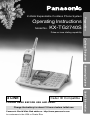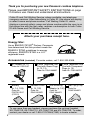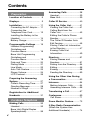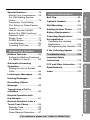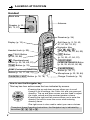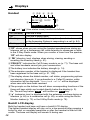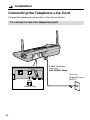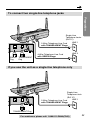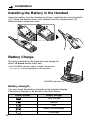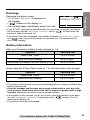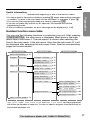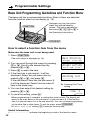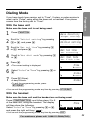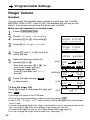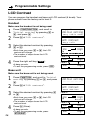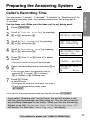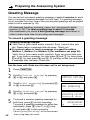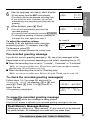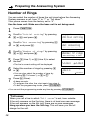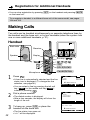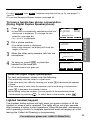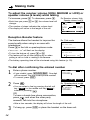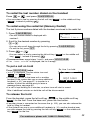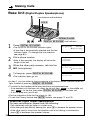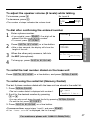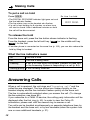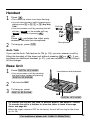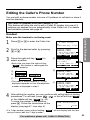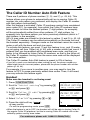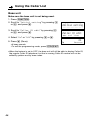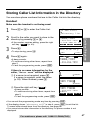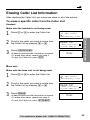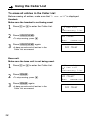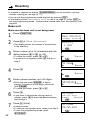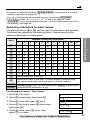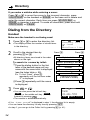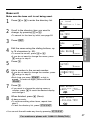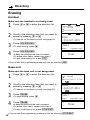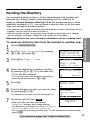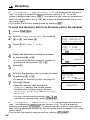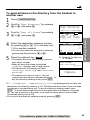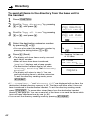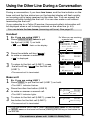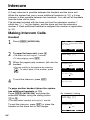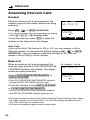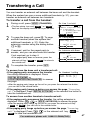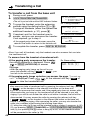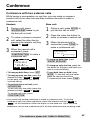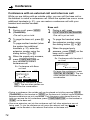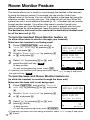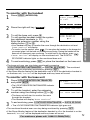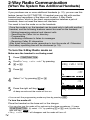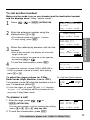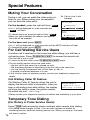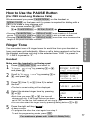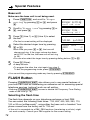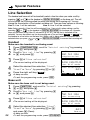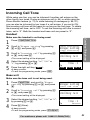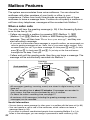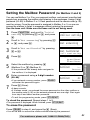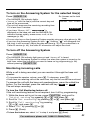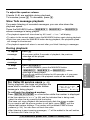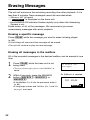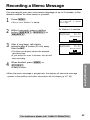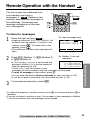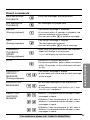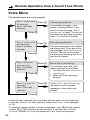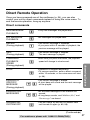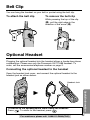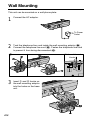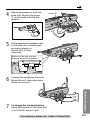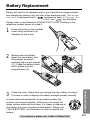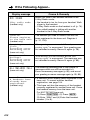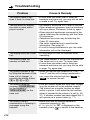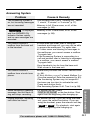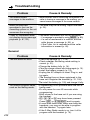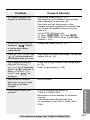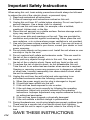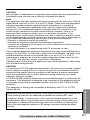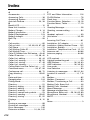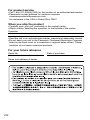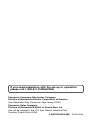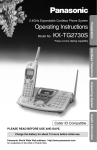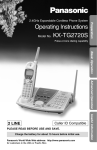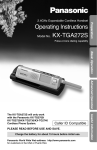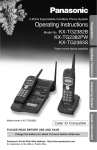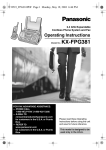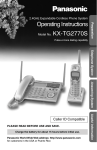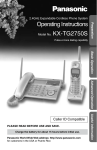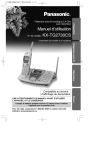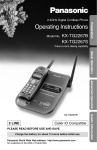Download Radio Shack 2.4 GHz 2-Line Digital Spread Spectrum Cordless Phone with Call Waiting/Caller ID Operating instructions
Transcript
Operating Instructions Model No. KX-TG2740S Preparation 2.4GHz Expandable Cordless Phone System Pulse-or-tone dialing capability Cordless Telephone Answering System Caller ID Compatible PLEASE READ BEFORE USE AND SAVE. Charge the battery for about 15 hours before initial use. Panasonic World Wide Web address: http://www.panasonic.com for customers in the USA or Puerto Rico Useful Information 2 LINE Thank you for purchasing your new Panasonic cordless telephone. Please read IMPORTANT SAFETY INSTRUCTIONS on page 114 before use. Read and understand all instructions. Caller ID and Call Waiting Service, where available, are telephone company services. After subscribing to Caller ID, this phone will display a caller’s name and phone number. Call Waiting Caller ID, which displays a second caller’s name and phone number while the user is on the phone line with the first caller, requires a subscription to both Caller ID with Name and Call Waiting Service. Attach your purchase receipt here. Energy Star: As an ENERGY STAR® Partner, Panasonic has determined that this product meets the ENERGY STAR guidelines for energy efficiency. ENERGY STAR is a U.S. registered mark. Accessories (included) For extra orders, call 1-800-332-5368. AC Adaptor (p. 11) Order No. PQLV10Z one 4-Wire Telephone Line Cord with Green Plugs (p. 12, 13) 2-Wire Telephone Line Cord with Transparent Plugs (p. 13) Order No. PQJA10088Z Order No. PQJA10075Z one one Battery (p. 14, 103) Handset Cover (p. 14, 103) Wall Mounting Adaptor (p. 100) Order No. PQPP511SVC (P-P511) Order No. PQKK10126Z1 Order No. PQKL10044Z1 one one one Belt Clip (p. 99) Order No. PQKE10340Z1 one To use more than one handset, please purchase the optional handset KX-TGA270S, KX-TGA271V, KX-TGA271W and KX-TGA272S. To order, contact your dealer or call 1-800-211-PANA(7262) to locate a dealer. 2 For Best Performance Battery Charge A rechargeable Ni-Cd battery powers the handset. Charge the battery for about 15 hours before initial use (p. 14). Base Unit Location/Noise Calls are transmitted between the base unit and the handset using wireless radio waves. For maximum distance and noise-free operation, the recommended base unit location is: Away from electrical appliances such as a TV, personal computer or other cordless another cordlessphone. phone. In a HIGH and CENTRAL location with no obstructions such as walls. Raise Raise the the antennas. antennas. Note: While using the handset: •If you are near a microwave oven which is being used, noise may be heard from the receiver or the speaker. Move away from the microwave oven and closer to the base unit. •If you use the handset near another cordless phone’s base unit, noise may be heard. Move away from the other cordless phone’s base unit and closer to your base unit. For assistance, please call: 1-800-211-PANA(7262) 3 Contents Location of Controls ............ 6 Answering Calls ....................38 Handset .................................39 Base Unit...............................39 Displays................................. 9 Caller ID Service ....................40 Installation ............................ Connecting the AC Adaptor.... Connecting the Telephone Line Cord............ Installing the Battery in the Handset .................................... Battery Charge ..................... Using the Caller List..............41 Viewing the Caller List...........41 Calling Back from the Caller List ..............................42 Editing the Caller’s Phone Number..................................43 The Caller ID Number Auto Edit Feature...........................45 Storing Caller List Information in the Directory ......................47 Erasing Caller List Information.............................49 Preparation 11 11 12 14 14 Programmable Settings ....... Handset Programming Guidelines and Function Menu...................... Base Unit Programming Guidelines and Function Menu...................... Date and Time...................... Dialing Mode ........................ Line Mode............................. Auto Talk Feature................. Ringer Volume...................... LCD Contrast........................ 16 18 20 21 22 23 24 26 Preparing the Answering System................................... Caller’s Recording Time ....... Greeting Message ................ Number of Rings .................. 27 27 28 30 16 Registration for Additional Handsets ............................... 31 Cordless Telephone Making Calls ..........................32 Handset .................................32 Base Unit (Digital Duplex Speakerphone) ......................36 4 Directory.................................51 Storing Names and Numbers ...............................51 Dialing from the Directory......54 Editing....................................56 Erasing ..................................58 Sending the Directory............59 Using the Other Line During a Conversation ......................63 Intercom .................................64 Making Intercom Calls...........64 Answering Intercom Calls......66 Transferring a Call.................67 Conference.............................69 Call Share..............................71 Room Monitor Feature ..........72 2-Way Radio Communication (When the System Has Additional Handsets) ...............74 Belt Clip ..................................99 Optional Headset ...................99 Wall Mounting.......................100 Adding Another Phone ........102 Battery Replacement............103 Canceling Registration/ Re-registration......................104 Canceling the Handset Registration ..........................104 Re-registering the Handset ..105 Cordless Telephone Answering System Useful Information Preparation Special Features ....................76 Muting Your Conversation.....76 For Call Waiting Service Users .....................................76 Temporary Tone Dialing (For Rotary or Pulse Service Users) ...................................76 How to Use the PAUSE Button (For PBX Line/Long Distance Calls) ......................77 Ringer Tone...........................77 FLASH Button .......................78 Line Selection........................80 Incoming Call Tone ...............81 If the Following Appear .......106 Mailbox Features ...................82 Setting the Mailbox Password (for Mailbox 2 and 3) .............83 Troubleshooting ...................109 Automatic Answering Operation................................84 Setting the Unit to Answer Calls.......................................84 FCC and Other Information ...116 Important Safety Instructions ............................114 Answering System Specifications .......................119 Index ......................................120 Listening to Messages..........86 Erasing Messages .................88 Recording a Memo Message .................................89 Useful Information Transferring a Call to a Mailbox ................................90 Remote Operation with the Handset ............................91 Remote Operation from a Touch Tone Phone ................94 Remote Code ........................95 Voice Menu ...........................96 Direct Remote Operation.......97 For assistance, please call: 1-800-211-PANA(7262) 5 Location of Controls Base unit (LINE1) Button and Indicator (p. 36, 38, 39, 63, 67, 71) (LINE2) Button and Indicator (p. 36, 38, 39, 63, 67, 71) CHARGE Indicator (p. 14) (HOLD) Button (p. 38, 63, 69) (CONF) (Conference) Button (p. 69) Display (p. 9) KX-T G27 40 IN US LINE 1 LINE 2 HOLD MEMO ERAS 1 E PLAY MAILB BACK OX / SLOW TALK 2 CHARGE 2 FUNC TION 4 7 TONE DI GI TA L DIGITA L AD SP ECTR UM MIC SP-PHO NE MUTE 8 TOR 2 / 3 6 9 0 EDIT SP RE LOCA INTE RCOM TRAN SFER 5 3 STOP EXIT LO SEARUD CH / E 1 CONF FLAS CALL H/ WAI T REDI AL PAUS E / (FUNCTION) Button (p. 18, 20) (REDIAL/PAUSE) Button (EDIT) Button (p. 44, 87) MIC (Microphone) (p. 29, 36, 39, 89) (p. 37, 77) (FLASH/CALL!WAIT) Button (p. 76, 78) (MUTE) Button and Indicator (p. 31, 73, 76) (DIGITAL!SP-PHONE) (Speakerphone) Button and Indicator (p. 36, 39, 65) 6 Preparation (LOCATOR/INTERCOM/TRANSFER) Button and Indicator (p. 65, 66, 67, 68, 90) MAILBOX Buttons (p. 86, 87, 89) (MEMO) Button (p. 89) Antenna (p. 3, 11) (ANSWER!ON) Button and Indicator (p. 85, 88) Antenna (p. 3, 11) Charge Contacts (p. 15) KX-T 40 LOCA G27 IN US TOR / INTE TRAN E RCOM SFER 3 2 1 4 CONF 1 LINE LINE OX TALK MAILB/ SLOW BACK PLAY MEMO 0 3 2 1 9 8 7 HOLD 2 6 5 TONE STOP EXIT MUTE ERAS E / LOUDCH SEAR EDIT L SPDIGITA H/ FLASWAIT CALL AL / REDIUSE PA PHONE MIC GE CHAR 2 FUNC TION DI GI TA L SP RE AD SPEC TRUM (TONE) Button (p. 76) (STOP/EXIT) Button (p. 18, 29, 41, 55, 87) Speaker (p. 29, 37) (ERASE) Button Navigator Key ( , , , ) (p. 29, 37, 49, 50, 58, 88) (p. 18, 25, 29, 37, 41, 55, 71) How to use the Navigator key: This key has four active areas that are indicated by arrows. LOUD/ SEARCH •Pressing the up and down arrows allows you to scroll through a list of settings, the Caller List and your personal directory. The up and down arrows are also used to adjust the ringer volume and the speaker volume. •Pressing the right and left arrows allows you to enter the directory list and to move the cursor when entering directory items. •The right arrow is also used to select or confirm your menu choices. Throughout these Operating Instructions, the Navigator key is indicated by the arrows Ö, Ñ, Ü or á. For assistance, please call: 1-800-211-PANA(7262) 7 Location of Controls Handset Back side Antenna Speaker (p. 33, 64, 73, 91) Receiver (p. 34) Display (p. 10) Headset Jack (p. 99) OFF T (TALK) Button (p. 32, 39, 66) K AL SP -PH ONE 1 (Speakerphone) Button (p. 33, 39, 66, 91) (TONE) Button (p. 76) 4 7 E TON F C ON TION FUNC CONF (Conference)/FUNCTION OM INTERC SFER TRAN 2 5 8 HOLD R CLEA 3 6 9 0 H FL AS WAIT CALL E PAUS REDIAL Soft Keys (p. 9, 16, 43, 47, 51, 56, 76, 91) Navigator Key ( , , , ) (p. 16, 34, 35, 41, 54, 93) (OFF) Button (p. 16, 32, 41, 54, 91) (HOLD/CLEAR) (INTERCOM/TRANSFER) Button (p. 34, 35, 49, 50, 54, 58) (PAUSE/REDIAL) Button (p. 16, 17, 69, 70) Button (p. 35, 77) Microphone (p. 33, 39, 64) (FLASH/CALL!WAIT) Button (p. 76, 78) Charge Contacts (p. 15) How to use the Navigator key This key has four active areas that are indicated by arrows. •Pressing the up and down arrows allows you to scroll through a list of settings, the Caller List and your personal directory. The up and down arrows are also used to adjust the ringer volume and the receiver/speaker volume. •Pressing the right and left arrows allows you to enter the directory list and to move the cursor when entering directory items. •The right arrow is also used to select your menu choices. Throughout these Operating Instructions, the Navigator key is indicated by the arrows Ö, Ñ, Ü or á. 8 How to use the handset soft keys: Example SP PRIVACY [1] Preparation Three soft keys are used to select functions displayed directly above the keys. Functions displayed above the keys will change depending on the state of usage. For example, on the left display, “ LINE1 ”, “ LINE2 ” and “ PLAY ” are displayed above the soft keys. To operate “ LINE1 ”, press the left soft key. To operate “ LINE2 ”, press the middle soft key. LINE1 LINE2 P L A Y To operate “ PLAY ”, press the right soft key. •When a function does not appear above a soft key, the soft key will not work. Displays Base unit #When “ ” flashes, you have not set the clock yet or a power failure may ' have occurred. The clock needs adjusting (p. 20). 1 2 3 # & PRIVACY MAILBOX $“PRIVACY” indicates the Call Privacy mode is on (p. 71). Handset users $ % cannot join your conversation. %“ ” (directory icon) displays when storing, viewing, sending or receiving the directory items (p. 52). &Each mailbox icon will flash if there is at least one new message in the mailbox. If a mailbox has only old messages, the icon will not flash but display. If a mailbox has no messages, the mailbox icon will not display. “ ALL MAILBOX FULL ” flashes instead of MAILBOX if the remaining recording time or the number of messages which can still be recorded is 0. Erase unnecessary messages (p. 88, 93). 'The time and date are displayed while the base unit is not in use. The display shows the dialed number, call status, programming options and directory items etc. “ ” with the extension numbers will be displayed during an intercom (p. 65) or a conference call (p. 69), or while using the Room Monitor feature (p. 72). If you subscribe to a Caller ID service, caller information will be displayed. “Received calls” will be displayed when new calls have been received. 12:00AM JAN. 1 Received calls G For assistance, please call: 1-800-211-PANA(7262) 9 Displays Handset # $% & L1 L2 SP + PRIVACY ' ( [1] Received calls G ) LINE1 LINE2 P L A Y * 01 #“ L1 ” and “ L2 ” (Line status icons) function as follows. Off (invisible) On Flashing The line is free. The line is being used. A call is on hold within this system (handset or base unit) or the Answering System is responding to a call (p. 84). Flashing quickly A call is being received. $“SP” shows when you are using the handset speakerphone during an intercom call or a conference call, while listening to messages or while in the 2-Way Radio mode. When you monitor a room from the speaker, “SP” will also display. %“ ” (directory icon) displays when storing, viewing, sending or receiving the directory items (p. 51). &“PRIVACY” indicates the Call Privacy mode is on (p. 71). The base unit and other handsets cannot join your conversation. 'The battery icon indicates the battery strength (p. 14). (The extension number of the handset is displayed if the handset has been registered to the base unit (p. 31, 105). )The display shows the dialed number, call status, programming options and directory items etc. If you subscribe to a Caller ID service, caller information will be displayed. “Received calls” will be displayed when new calls have been received. *The prompts on the bottom line will show corresponding functions of the three soft keys which are located directly below the display (p. 9). Ex. The soft key below “ PLAY ” will function as PLAY key. +“ ” (extension icon) is displayed with the extension numbers during an intercom (p. 64) or a conference call (p. 69), or while using the Room Monitor feature (p. 73) or the 2-Way Radio mode (p. 75). Backlit LCD display Both the handset and base unit have a backlit LCD display. The lighted handset display will stay on for a few seconds after pressing a button to start or complete operations or after the handset is lifted off the cradle. The base unit display will remain lit during use. 10 Installation Connecting the AC Adaptor Preparation Raise the antennas. Fasten the AC adaptor cord to prevent it from being disconnected. Hook Power Outlet (AC 120 V, 60 Hz) AC Adaptor •USE ONLY WITH Panasonic AC ADAPTOR PQLV10 (Order No. PQLV10Z). •The AC adaptor must remain connected at all times. (It is normal for the adaptor to feel warm during use.) •To connect a standard telephone on the same line, see page 102. •If your unit is connected to a PBX which does not support Caller ID services, you cannot access those services. For assistance, please call: 1-800-211-PANA(7262) 11 Installation Connecting the Telephone Line Cord Connect the telephone line cord(s) to the unit as follows. To connect a two-line telephone jack 4-Wire Telephone Line Cord with GREEN Plugs LINE 2 LINE 1/2 GREEN Plug 12 Two-Line Telephone Jack (RJ14C) To connect two single-line telephone jacks Preparation Single-Line Telephone Jacks (RJ11C) 2-Wire Telephone Line Cord with TRANSPARENT Plugs LINE 2 LINE 1/2 LINE 2 4-Wire Telephone Line Cord with GREEN Plugs GREEN Plug LINE 1 TRANSPARENT Plug If you use the unit as a single-line telephone only Single-Line Telephone Jack (RJ11C) LINE 2 LINE 1/2 2-Wire Telephone Line Cord with TRANSPARENT Plugs LINE 1 TRANSPARENT Plug For assistance, please call: 1-800-211-PANA(7262) 13 Installation Installing the Battery in the Handset Insert the battery into the handset as shown, matching the correct polarity (#). Press the battery down until it places into the compartment ($). When finished, close the cover. 2 1 Battery Charge Place the handset on the base unit and charge for about 15 hours before initial use. •The CHARGE indicator lights, a beep sounds and “Charging” will be displayed on the handset. CHARGE Indicator Battery strength You can check the battery strength on the handset display. The battery strength is as shown in the chart below. Display prompt Battery strength Fully charged Medium Low Needs to be recharged. Discharged 14 Recharge SP PRIVACY [1] Recharge battery LINE1 LINE2 P L A Y •If you DO NOT recharge the handset battery for more than 15 minutes, the display will continually indicate “Recharge battery” and/or “ ” will flash when the handset is lifted off the base unit. Preparation Recharge the battery when: —“Recharge battery” is displayed on the handset, —“ ” flashes on the display, or —the handset beeps intermittently while it is in use. •If the battery has been discharged, the handset will display “Charge for 15HRS” and “ ” when you place the handset on the base unit. The handset will not work. Keep charging. Battery information After your Panasonic battery is fully charged (p. 14): Operation Operating time While in use (TALK) Up to 4.5 hours While not in use (Standby) While using the Reception Booster feature (p. 34) Up to 11 days Up to 3.5 hours When using the 2-Way Radio mode (p. 74) with the battery fully charged: Operation Operating time While in use (TALK) Up to 4.5 hours While not in use (Standby) Up to 12 hours •The battery operating time may be shortened depending on usage conditions and ambient temperature. •Clean the handset and the base unit charge contacts with a soft, dry cloth once a month. Clean more often if the unit is subject to grease, dust or high humidity. Otherwise the battery may not charge properly. •If the battery is fully charged, you do not have to place the handset on the base unit until “Recharge battery” is displayed and/or “ ” flashes. This will maximize the battery life. •The battery cannot be overcharged. For assistance, please call: 1-800-211-PANA(7262) 15 Programmable Settings Handset Programming Guidelines and Function Menu LINE1 LINE2 SAVE The handset has programmable functions. Most of them are selected from the function menu on the display (p. 17). Navigator key has four active areas that are indicated by arrows. The key is indicated by the arrows Ñ, Ö, Ü or á in the Operating Instructions. LINE1 LINE2 SAVE The right soft key works as the SAVE key when “ SAVE ” displays above it. (OFF) (CONF/FUNCTION) How to select a function item from the menu Make sure the handset is not being used. 1. Press (CONF/FUNCTION). •The main menu is displayed (p. 17). --------------- HSave directory Ringer setting 2. You can scroll through the menu by pressing Ö or Ñ. Scroll to the desired item by pressing Ö or Ñ. 3. Press á to select the item. 4. If the item has a sub-menu I, it will be displayed. Select the sub-menu item by pressing Ö or Ñ, and press á. If the sub-menu I item has the sub-menu II, it will be displayed. Select the sub-menu II item in the same way. 5. You can then select the desired setting by pressing Ö or Ñ. 6. To save the setting, press the right soft key ( SAVE ). Save directory HRinger setting Copy directory Ringer tone HIncoming call --------------Ex. Incoming Call Tone setting Incoming call GF tone :2 LINE1 LINE2 S A V E •When programming is complete, a confirmation tone sounds. The display will return to the main menu or the sub-menu I or the sub-menu II (if the function item is in the sub-menu I or in the sub-menu II). You can continue programming for the other line or other items. To exit the menu, press (OFF). 16 Useful information: Preparation •“---------------” indicates the beginning or end of the function menu. •You can go back to the previous display by pressing Ü except when entering characters or numbers. To return to the main menu from the sub-menu I or sub-menu II, press Ü. •You can exit the programming mode any time by pressing (OFF). •If you do not press any buttons for 60 seconds, the handset will exit the programming mode. •If the unit detects a problem, an error message will be displayed (p. 106). Handset function menu table You can use the following functions to customize your unit. After pressing (CONF/FUNCTION), the main menu is displayed. Most items in the main menu have a sub-menu I. The sub-menu I is shown after selecting the item in the main menu. If the sub-menu I item has the sub-menu II, it will be displayed after selecting that sub-menu I item. See the corresponding pages for function details. Main menu Sub-menu I Sub-menu II Save directory p. 51 Ringer setting Ringer volume Ringer tone Incoming call p. 24 p. 77 p. 81 Copy directory p. 59 Copy 1 item Copy all items p. 61 Initial setting LCD contrast Auto talk Room monitor Caller ID edit Set tel line Registration p. 26 p. 23 p. 72 p. 45 Line selection Set dial mode Set flash time Set line mode p. 80 p. 21* p. 79* p. 22* HS registration p. 105 Deregistration p. 104 2Way radio mode p. 74 *“Set dial mode”, “Set flash time” and “Set line mode” can be programmed with either the handset or base unit. You do not need to program those items both on the handset and base unit. For assistance, please call: 1-800-211-PANA(7262) 17 Programmable Settings Base Unit Programming Guidelines and Function Menu The base unit has programmable functions. Most of them are selected from the function menu on the display (p. 19). (FUNCTION) Navigator key has four active areas that are indicated by arrows. The key is indicated by the arrows Ñ, Ö, Ü or á in the Operating Instructions. (STOP/EXIT) How to select a function item from the menu Make sure the base unit is not being used. 1. Press (FUNCTION). •The main menu is displayed (p. 19). --------------- HSave directory Ringer setting 2. You can scroll through the menu by pressing Ö or Ñ. Scroll to the desired item by pressing Ö or Ñ. 3. Press á to select the item. 4. If the item has a sub-menu I, it will be displayed. Select the sub-menu item by pressing Ö or Ñ, and press á. If the sub-menu I item has the sub-menu II, it will be displayed. Select the sub-menu II item in the same way. 5. You can then select the desired setting by pressing Ö or Ñ. 6. To save the setting, press á.* Save directory HRinger setting Date and time Ringer tone HIncoming call --------------- Ex. Incoming Call Tone setting Incoming call GF tone :2 H =Save •When programming is complete, a confirmation tone sounds. The display will return to the main menu or the sub-menu I or the sub-menu II (if the function item is in the sub-menu I or in the sub-menu II). You can continue programming for the other line or other items. To exit the menu, press (STOP/EXIT). *At “Date and time” setting, Ö is used as the save key. Useful information: •“---------------” indicates the beginning or end of the function menu. 18 Base unit function menu table Preparation •You can go back to the previous display by pressing Ü except when entering characters or numbers. To return to the main menu from the sub-menu I or sub-menu II, press Ü. •You can exit the programming mode any time by pressing (STOP/EXIT). •If you do not press any buttons for 60 seconds, the base unit will exit the programming mode. •If the unit detects a problem, an error message will be displayed (p. 106). You can use the following functions to customize your unit. After pressing (FUNCTION), the main menu is displayed. Most items in the main menu have a sub-menu I. The sub-menu I is shown after selecting the item in the main menu. If the sub-menu I item has the sub-menu II, it will be displayed after selecting that sub-menu I item. See the corresponding pages for function details. Main menu Sub-menu I Sub-menu II Save directory p. 52 Ringer setting Date and time p. 20 Ringer volume Ringer tone Incoming call p. 25 p. 78 p. 81 Copy directory p. 60 Copy 1 item Copy all items p. 62 Initial setting p. 26 LCD contrast p. 72 Room monitor Caller ID edit p. 46 Set tel line Set answering Line selection Set dial mode Set flash time Set line mode p. 80 Answer line Greeting record Greeting check Number of rings Recording time Remote code Set mailbox2&3 Call monitoring p. 84 p. 21* p. 79* p. 22* p. 28 p. 29 p. 30 p. 27 p. 95 p. 83 p. 85 *“Set dial mode”, “Set flash time” and “Set line mode” can be programmed with either the base unit or handset. You do not need to program those items both on the base unit and handset. For assistance, please call: 1-800-211-PANA(7262) 19 Programmable Settings Date and Time Voice Day/Time Stamp: During playback, a synthesized voice will announce the day and time that each message was recorded. Use the base unit. Make sure the base unit is not being used. 1 2 3 4 Press (FUNCTION). --------------- HSave directory Ringer setting Scroll to “Date and time” by pressing Ö or Ñ. Ringer setting HDate and time Copy directory Press á. Date:2002.01.01 Time:12:00 AM IH 0-9=Date&Time =AM/PM G =Save #Enter the year, and month and day using 4-digit numbers. (Ex. To set Apr. 7, 2002, enter “2002” and “0407”.) $Enter the time (hour and minute) using a 4-digit number. (Ex. To set 9:30, enter “0930”.) Date:2002.04.07 Time:09:30 AM IH 0-9=Date&Time =AM/PM G =Save •If you enter a wrong number, press Ü or á to move the cursor to the incorrect number. Enter the correct number. 5 6 Select “AM” or “PM” by pressing (*). Press Ö (Save). •A beep sounds and the clock starts working. •If 3 beeps sound, the setting is not correct. Start again from step 4. •To exit the programming mode, press (STOP/EXIT). Date:2002.04.07 Time:09:30 PM IH 0-9=Date&Time =AM/PM G =Save If a power failure occurs, the time may be shifted. When “ ” flashes on the base unit display, adjust the date/time. •You can exit the programming mode any time by pressing (STOP/EXIT). •When entering the time in step 4, you cannot enter numbers greater than 12. Do not use military time. (To set 13:00 hours, enter “0100”, and select “PM” by pressing (*).) For Caller ID service users (p. 40) •The Caller ID information will reset the clock after the first ring if the adjusted time is incorrect. •If the time has not previously been set, the Caller ID information will not adjust the clock. •The Caller ID information will automatically adjust the clock for daylight saving time. 20 Dialing Mode With the base unit Make sure the base unit is not being used. 1 2 3 4 5 6 7 Press (FUNCTION). Preparation If you have touch tone service, set to “Tone”. If rotary or pulse service is used, set to “Pulse” using either the base unit or handset. Your phone comes from the factory set to “Tone”. --------------- HSave directory Ringer setting Scroll to “Initial setting” by pressing Ö or Ñ, and press á. Copy directory HInitial setting --------------- Scroll to “Set tel line” by pressing Ö or Ñ, and press á. Caller ID edit HSet tel line Set answering Scroll to “Set dial mode” by pressing Ö or Ñ. Line selection HSet dial mode Set flash time Press á. •The current setting is displayed. Select “Pulse” or “Tone” by pressing Ö or Ñ. Set dial mode GF H =Save Set dial mode GF Press á (Save). :Tone :Pulse H =Save Set dial mode :Pulse •A beep sounds. •To exit the programming mode, press (STOP/EXIT). •You can exit the programming mode any time by pressing (STOP/EXIT). With the handset Make sure the base unit and the handset are not being used. Press (CONF/FUNCTION), and follow steps 2 to 5 of the base unit, using the handset. The display will then show the following. Select “Pulse” or “Tone” by pressing Ö or Ñ, and press the right soft key ( SAVE ). Set dial mode GF :Tone LINE1 LINE2 S A V E •You can exit the programming mode any time by pressing (OFF). For assistance, please call: 1-800-211-PANA(7262) 21 Programmable Settings Line Mode If the line is connected to a low voltage system such as a PBX, set to “B” using either the base unit or handset. Your phone comes from the factory set to “A”. With the base unit Make sure the base unit is not being used. 1 2 Press (FUNCTION). --------------- HSave directory Ringer setting Scroll to “Initial setting” by pressing Ö or Ñ, and press á. Copy directory HInitial setting --------------- 3 Scroll to “Set tel line” by pressing Ö or Ñ, and press á. Caller ID edit HSet tel line Set answering 4 Scroll to “Set line mode” by pressing Ö or Ñ, and press á. Set flash time HSet line mode --------------- 5 6 7 Press Ö (Line 1) or Ñ (Line 2) to select the line. Set line mode •The line’s current setting will be displayed. G =Line1 F =Line2 Select “B” or “A” by pressing Ö or Ñ. Set line mode Line1 Press á (Save). GF :A H =Save •A beep sounds. •To program the other line, start again from step 4. •To exit the programming mode, press (STOP/EXIT). •You can exit the programming mode any time by pressing (STOP/EXIT). With the handset Make sure the base unit and the handset are not being used. Press (CONF/FUNCTION), and follow steps 2 to 5 of the base unit, using the handset. The display will then show the following. Select “B” or “A” by pressing Ö or Ñ, and press the right soft key ( SAVE ). Set line mode Line1 GF LINE1 LINE2 S A V E •You can exit the programming mode any time by pressing (OFF). 22 :A Auto Talk Feature 1 Press (CONF/FUNCTION). Preparation The Auto Talk feature allows you to answer a call by lifting the handset off the base unit without pressing or . If you purchase an additional handset (p. 31), you can answer a call by lifting it off the charger. If you want to use this feature, turn the feature ON by programming. Your phone comes from the factory set to OFF. Use the handset. Make sure the handset is not being used. --------------- HSave directory Ringer setting 2 Scroll to “Initial setting” by pressing Ö or Ñ. Copy directory HInitial setting 2Way radio mode 3 Press á. --------------- HLCD contrast Auto talk 4 Scroll to “Auto talk” by pressing Ö or Ñ. LCD contrast HAuto talk Room monitor 5 Press á. •The current setting is displayed. Auto talk GF :Off LINE1 LINE2 S A V E 6 Select “On” or “Off” by pressing Ö or Ñ. Auto talk GF :On LINE1 LINE2 S A V E 7 Press the right soft key ( SAVE ). Auto talk •A beep sounds. •To exit the programming mode, press (OFF). :On •You can exit the programming mode any time by pressing (OFF). •In order to view Caller ID information after you lift up the handset to answer a call, leave the Auto Talk feature OFF. For assistance, please call: 1-800-211-PANA(7262) 23 Programmable Settings Ringer Volume Handset You can select the handset ringer volume for each line. Set to HIGH, MEDIUM, LOW or OFF. If set to OFF, the handset will not ring for the line(s). Your phone comes from the factory set to HIGH. Make sure the handset is not being used. 1 2 3 4 5 6 Press (CONF/FUNCTION). Scroll to “Ringer setting” by pressing Ö or Ñ, and press á. Save directory HRinger setting Copy directory Press á at “Ringer volume”. --------------- HRinger volume Ringer tone Press Ö (Line 1) or Ñ (Line 2) to select the line. Select the desired volume by pressing Ö or Ñ. •Each time you press Ö or Ñ, the volume will change and ring. •To turn the ringer OFF: press Ö repeatedly until “Off ?” displays. Ringer volume G =Line1 HIGH To turn the ringer ON: Press Ñ in step 5, and press the right soft key ( SAVE ). Ringer volume L1 Low GF High LINE1 LINE2 S A V E Ñ Ö MEDIUM Ringer volume L1 Low Ñ Press the right soft key ( SAVE ). •A beep sounds. F =Line2 High Ö LOW Ringer volume L1 Low OFF High Ö Ñ Ringer volume L1 Ring Off ? •The ringer will sound at the LOW level. •You can exit the programming mode any time by pressing (OFF). •If set to OFF, “Ringer off” and the line(s) will be displayed while the handset is not in use. •You can also select each line’s ringer volume while a call is being received for the line. Press Ö or Ñ while the handset is just ringing for the line. •To adjust the ringer volume for the 2-Way Radio mode, see page 75. •You can change the ringer tone for each line. See page 77. 24 Base unit 1 2 3 4 5 Press (FUNCTION). Scroll to “Ringer setting” by pressing Ö or Ñ, and press á. Save directory HRinger setting Date and time Press á at “Ringer volume”. --------------- HRinger volume Ringer tone Press Ö (Line 1) or Ñ (Line 2) to select the line. Select the desired volume by pressing Ö or Ñ. •Each time you press Ö or Ñ, the volume will change and ring. •To turn the ringer OFF: press Ö repeatedly until “Off ?” displays. Ringer volume G =Line1 F =Line2 Ringer volume L1 HIGH Low GF Press á (Save). •A beep sounds. To turn the ringer ON: Press Ñ in step 5, and press á (Save). High H =Save Ñ Ö Ringer volume L1 MEDIUM Low Ñ 6 Preparation You can select the base unit ringer volume for each line. Set to HIGH, MEDIUM, LOW or OFF. If set to OFF, the base unit will not ring for the line(s). Your phone comes from the factory set to HIGH. Make sure the base unit is not being used. High Ö LOW Ringer volume L1 Low OFF High Ñ Ö Ringer volume L1 Ring Off ? •The ringer will sound at the LOW level. •You can exit the programming mode any time by pressing (STOP/EXIT). •If set to OFF, “Ringer off” and the line(s) will be displayed while the base unit is not in use, if there are no new calls in the Caller List. •You can also select each line’s ringer volume while a call is being received for the line. Press Ö or Ñ while the base unit is just ringing for the line. •You can change the ringer tone for each line. See page 78. For assistance, please call: 1-800-211-PANA(7262) 25 Programmable Settings LCD Contrast You can program the handset and base unit LCD contrast (6 levels). Your phone comes from the factory set to level 3. Handset Make sure the handset is not being used. 1 2 3 Press (CONF/FUNCTION), and scroll to “Initial setting” by pressing Ö or Ñ, and press á. Press á at “LCD contrast”. Select the desired contrast by pressing Ö or Ñ. •Each time you press Ö or Ñ, the LCD contrast will change. •The number of steps shows the LCD contrast level. Copy directory HInitial --------------- HLCD contrast Auto talk Level 6 LCD contrast Low High GF LINE1 LINE2 S A V E Level 4 Low 4 Press the right soft key ( SAVE ). •A beep sounds. •To exit the programming mode, press (OFF). setting 2Way radio mode High Level 1 Low High Base unit Make sure the base unit is not being used. 1 2 3 4 26 Press (FUNCTION), and scroll to “Initial setting” by pressing Ö or Ñ, and press á. Press á at “LCD contrast”. Select the desired contrast by pressing Ö or Ñ. •Each time you press Ö or Ñ, the LCD contrast will change. •The number of steps shows the LCD contrast level. Press á (Save). •A beep sounds. •To exit the programming mode, press (STOP/EXIT). Copy directory HInitial setting ----------------------------- HLCD contrast Room monitor Level 6 LCD contrast Low GF High H =Save Level 4 Low High Level 1 Low High Preparing the Answering System Caller’s Recording Time 1 2 Press (FUNCTION). Scroll to “Initial setting” by pressing Ö or Ñ, and press á. Preparation You can select “1 minute”, “2 minutes”, “3 minutes” or “Greeting only” for the caller’s recording time. Your phone comes from the factory set to “3 minutes”. Use the base unit. Make sure the base unit is not being used. Copy directory HInitial setting --------------- 3 Scroll to “Set answering” by pressing Ö or Ñ, and press á. Set tel line HSet answering --------------- 4 Scroll to “Recording time” by pressing Ö or Ñ, and press á. Number of rings HRecording time Remote code 5 Press Ö (Line 1) or Ñ (Line 2) to select the line. 6 Select the recording time by pressing Ö or Ñ. Recording time •You can also select the recording time by pressing (1) (1 minute), (2) (2 minutes), (3) (3 minutes) or (0) (Greeting only). GF 7 •The line’s current setting will be displayed. Recording time G =Line1 F =Line2 L1:3min H =Save Press á (Save). •A beep sounds. •To program the other line, start again from step 4. •To exit the programming mode, press (STOP/EXIT). •You can exit the programming mode any time by pressing (STOP/EXIT). If you select “Greeting only” for the line(s), the unit will answer a call with the greeting message, and then hang up. The unit will not record any incoming messages for the line(s). When you turn the Answering System on (p. 84), “Greeting only L1” or “Greeting only L2” will display. For both lines “Greeting only” will display. For assistance, please call: 1-800-211-PANA(7262) 27 Preparing the Answering System Greeting Message You can record a personal greeting message of up to 2 minutes for each line or a common greeting message for both lines. If a greeting message is not recorded for a line, one of two pre-recorded greetings will be played when a call is received (p. 29). All messages (greeting, incoming, memo, etc.) are stored in digital memory (p. 29). The total recording time is about 15 minutes. We recommend you record a brief greeting message (see below) in order to leave more time for recording new messages. To record a greeting message Greeting message sample: ■ “Hello, this is (your name and/or number). Sorry I cannot take your call. Please leave a message after the beep. Thank you.” ■ To instruct callers to leave a message in a specific mailbox (Mailbox 1, Mailbox 2 or Mailbox 3) (for mailboxes see page 82): “Hello, this is (your name and/or number). Sorry we cannot take your call. If you have a message, for John press (#) and (1), for Jane press (#) and (2), for Jack press (#) and (3). Or just stay on the line and leave a message after the beep. Thank you.” Use the base unit. Make sure the base unit is not being used. 1 2 Press (FUNCTION). Scroll to “Initial setting” by pressing Ö or Ñ, and press á. Copy directory HInitial setting --------------- 3 Scroll to “Set answering” by pressing Ö or Ñ, and press á. Set tel line HSet answering --------------- 4 Scroll to “Greeting record” by pressing Ö or Ñ, and press á. Answer line HGreeting record Greeting check 5 28 To record a common greeting message for both lines, press á to start recording. To record a greeting message for either line individually, press Ö (Line 1) or Ñ (Line 2), and press á to start recording. •“Record greeting after the beep” will be announced then a long beep will sound. Greeting record GF :Line1&Line2 H =Start 6 Greeting record L1&L2 •The display shows the elapsed recording time. •If you record for over 2 minutes, the unit will automatically stop recording and play back the greeting. When finished, press á (End). Greeting check L1&L2 •The unit will automatically play back the GF recorded greeting. •You can also finish recording by pressing (STOP/EXIT). •To change the greeting or record a greeting for the other line, start again from step 4. To adjust the speaker volume: 9 levels (0–8) are available while using the answering system. To increase, press Ñ. To decrease, press Ö. 00-00 H =End 00-00 Preparation 7 After the long beep, talk clearly, about 8 inches (20 cm) away from the MIC (microphone). H =Start Ex. Level 8 Loud Low GF High •The number of steps indicates the volume level. Pre-recorded greeting message If you do not record a greeting message (p. 28), one of two messages will be played when a call is received, depending on the caller’s recording time (p. 27). ■ When the recording time is set to “1 minute”, “2 minutes” or “3 minutes”: “Hello, we are not available now. Please leave your name and phone number after the beep. We will return your call.” ■ When the recording time is set to “Greeting only”: “Hello, we are not available now. Please call again. Thank you for your call.” To check the recorded greeting message(s) Follow steps 1 to 3 on page 28, and scroll to “Greeting check” by pressing Ö or Ñ, and press á. Press Ö (Line 1) or Ñ (Line 2) to select the line. Greeting check •The greeting is played back. Line100000000-00 G =Line1 F =Line2 Greeting check GF H =Start To erase the recorded greeting message Press (ERASE) while the message is being played. •The unit will answer a call with a pre-recorded greeting message for the line. Flash Memory Message Backup Messages are stored on a “flash memory” IC chip and will not be affected by power failures. All messages are saved until you erase them. For assistance, please call: 1-800-211-PANA(7262) 29 Preparing the Answering System Number of Rings You can select the number of times the unit rings before the Answering System answers a call, from “2” to “7” or “Toll saver”*. Your phone comes from the factory set to “4”. Use the base unit. Make sure the base unit is not being used. 1 2 Press (FUNCTION). Scroll to “Initial setting” by pressing Ö or Ñ, and press á. Copy directory HInitial setting --------------- 3 Scroll to “Set answering” by pressing Ö or Ñ, and press á. Set tel line HSet answering --------------- 4 Scroll to “Number of rings” by pressing Ö or Ñ, and press á. Greeting check HNumber of rings Recording time 5 Press Ö (Line 1) or Ñ (Line 2) to select the line. 6 Select the number of rings by pressing Ö or Ñ. Number of rings •You can also select the number of rings by pressing (0) (Toll saver*), or (2) to (7). GF 7 Press á (Save). •The line’s current setting will be displayed. Number of rings G =Line1 F =Line2 Line1:4 H =Save •A beep sounds. •To program the other line, start again from step 4. •To exit the programming mode, press (STOP/EXIT). •You can exit the programming mode any time by pressing (STOP/EXIT). *Toll saver When you call a line to which “Toll saver” is set, from outside: If the unit answers on the 2nd ring, there is at least one new message. If the unit answers on the 4th ring, there are no new messages. Hang up when you hear the 3rd ring. This will save you the toll charge for the call. 30 Registration for Additional Handsets KX-TG2740S Preparation KX-TG2740S includes a handset with the base unit. You can expand the system by adding up to 7 optional handsets to the system. A maximum of 8 handsets can be registered at the base unit. Generally a maximum of 3 extensions excluding or including the base unit can operate at a time. If 3 other extensions are in use, such as conducting external/internal calls, you may not be able to use your unit. “System is busy. Please try again later.” will display when you try to operate your unit. The maximum operating number may decrease, depending on the state of usage, such as using the Reception Booster mode (p. 34), or when the Answering System is taking call(s). Up to 7 optional handsets can be added. •The illustration is KX-TGA270S. The included handset is pre-registered at the factory and assigned the extension number 1. You do not need to register this handset which has “[1]” on the display. If you purchase optional handsets, you must register each of them at the base unit. Only one handset can be registered at a time. A handset will be assigned the extension number at registration. The model numbers of the optional handsets are KX-TGA270S, KX-TGA271V, KX-TGA271W and KX-TGA272S. To order, contact your dealer or call 1-800-211-PANA(7262) to locate a dealer. Make sure the base unit and the other handsets are not being used. Registration must be completed within 1 minute. [-] The handset display shows the instructions as SP PRIVACY Press MUTE on shown on the right. base unit, then 1 2 Base unit: Press (MUTE). OK on handset to register handset •The MUTE indicator light flashes. Handset: #Press the right soft key ( OK ). $Wait until a long beep sounds and the display shows the registered number. The registration will be then complete. •The registered number “[1]” to “[8]” is shown on the top right of the display. OK SP PRIVACY [-] Handset Registering Ex. Extension number 2 [2] SP PRIVACY Handset [2] Registered For assistance, please call: 1-800-211-PANA(7262) 31 Registration for Additional Handsets •You can stop registration by pressing (OFF) on the handset and pressing (MUTE) on the base unit. To re-register a handset to a different base unit of the same model, see pages 104 and 105. Making Calls Two calls can be handled simultaneously on separate telephone lines by the handset and the base unit, or by two handsets (when the system has one or more additional handsets, p. 31). Handset [1] Back side Receiver LINE1 LINE2 PLAY Display Speaker Soft Key ( LINE2 ) Soft Key ( LINE1 ) , , , (OFF) (HOLD/CLEAR) Microphone 1 2 3 32 Press (PAUSE/REDIAL) . L1 SP •A free line is automatically selected and the line status icon is displayed. (To change the line selection, see page 80.) •You can select a line by pressing the left soft key ( LINE1 ) or the middle soft key ( LINE2 ), instead of pressing . Talk Dial a phone number. Talk •The dialed number is displayed. •After a few seconds, the display will show the length of the call. 1112222 To hang up, press (OFF) or place the handset on the base unit. •The line status icon goes out. •“Off” will be displayed. PRIVACY [1] Line1 I =Booster PRIVACY LINE2 M U T E L1 SP [1] Line1 PRIVACY PRIVACY LINE2 M U T E Talk 00-00-00 Line1 I =Booster PRIVACY LINE2 M U T E •To use “ PRIVACY ” and “ MUTE ” features using the soft key (p. 9), see pages 71 and 76. •To use the Reception Booster feature, see page 34. To have a hands-free phone conversation (Using Digital Duplex Speakerphone) 1 3 . L1 SP PRIVACY •A free line is automatically selected and the line status icon is displayed. (To change the line selection, see page 80.) •“SP-phone” is displayed. SP-phone Dial a phone number. SP-phone •The dialed number is displayed. •After a few seconds, the display will show the length of the call. 1112222 When the other party answers, talk into the microphone. [1] Line1 I =Booster PRIVACY LINE2 M U T E Line1 PRIVACY LINE2 M U T E SP-phone 00-00-00 Line1 I =Booster PRIVACY LINE2 M U T E 4 To hang up, press (OFF) or place the handset on the base unit. •The line status icon goes out. Off 00-01-08 Cordless Telephone 2 Press Line1 I =Booster LINE1 LINE2 P L A Y Hands-free Digital Duplex Speakerphone For best performance, please note the following: •Talk alternately with the caller in a quiet room. •If the other party has difficulty hearing you, press Ö to decrease the speaker volume. •If the other party’s voice from the speaker cuts in/out during a conversation, press Ö to decrease the speaker volume. •While talking using the receiver, you can switch to the hands-free phone conversation by pressing . To switch back to the receiver, press . Lighted handset keypad The handset dialing buttons will light when you press a button or lift the handset or when a call is received. The lights will go out a few seconds after pressing a button to start operations, lifting the handset, answering a call or pressing a button to complete operations such as hanging up a call, leaving the Caller List/Directory or programming. For assistance, please call: 1-800-211-PANA(7262) 33 Making Calls To adjust the receiver volume (HIGH, MEDIUM or LOW) or speaker volume (6 levels) while talking To increase, press Ñ. To decrease, press Ö. •Each time you press Ö or Ñ, the volume level will change. •The number of steps indicates the volume level. •The display will return to the length of the call. Ex. Receiver volume: High Speaker volume: Level 6 [1] L2 SP PRIVACY Loud Low High GF LINE1 PRIVACY M U T E Reception Booster feature The feature allows the handset to improve the sound quality when using in an area with interference. Press Ü in the talk or speakerphone mode. Ex. Talk mode Talk 00-00-05 Line1 I =Booster Talk Line1 •“Booster on” will flash on the display. 00-00-10 •To turn the feature off, press Ü or á. I =Booster on •The feature will be off after hanging up or when putting a call on hold or making a conference. •The battery operating time will be shortened using this feature (p. 15). To dial after confirming the entered number 1 2 Enter a phone number. SP PRIVACY •If you misdial, press (HOLD/CLEAR). One digit will be erased. Dial the correct phone number. •To cancel, press (OFF). 3334444 Press Ex. Speakerphone mode [1] L1 SP PRIVACY SP-phone Line1 . •You can select a line by pressing the left soft key ( LINE1 ) or the middle soft key ( LINE2 ), instead of pressing . OR To have a hands-free phone conversation, press , and when the other party answers, talk into the microphone. LINE1 LINE2 P L A Y 3334444 PRIVACY LINE2 M U T E •After a few seconds, the display will show the length of the call. 3 34 [1] To hang up, press (OFF) or place the handset on the base unit. To redial the last number dialed on the handset Press or , and press (PAUSE/REDIAL). •You can select a line by pressing the left soft key ( LINE1 ) or the middle soft key ( LINE2 ), instead of pressing . To redial using the redial list (Memory Redial) The last 5 phone numbers dialed with the handset are stored in the redial list. 1. Press (PAUSE/REDIAL). 333-4444 GF --Redial list1-- 2. Scroll to the desired number by pressing Ö or Ñ. •You can also scroll down through the list by pressing (PAUSE/REDIAL). •To exit the list, press (OFF). 3. Press or . •You can select a line by pressing the left soft key ( LINE1 ) or the middle soft key ( LINE2 ), instead of pressing . •To erase an item, repeat steps 1 and 2, and press (HOLD/CLEAR). •If “No items stored” is displayed, the list is empty. Cordless Telephone •The last number dialed is displayed with number 1. To put a call on hold Press (HOLD/CLEAR) twice. Ex. Line 1 on hold. [1] L1 SP PRIVACY •“Hold” is displayed. The line status icon and “ LINE1 ” or “ LINE2 ” flash. •To transfer the call to the base unit or another handset (if the system has one or more additional LINE1 LINE2 P L A Y handsets, p. 31), see page 67; to transfer to a mailbox to allow the outside party to leave a message there, see page 90. •If a call is kept holding for 6 minutes, an alarm tone will start to sound. After 4 additional minutes on hold the call will be disconnected. Hold Line1 To release the hold From the handset, press the left soft key ( LINE1 ) or the middle soft key ( LINE2 ) for the line. From the base unit, press the line button. •If another phone is connected on the same line (p. 102), you can also release the hold by lifting its handset. •If the system has one or more additional handsets (p. 31), another handset user can also release the hold by pressing the left soft key ( LINE1 ) or the middle soft key ( LINE2 ) for the line. For assistance, please call: 1-800-211-PANA(7262) 35 Making Calls Base Unit (Digital Duplex Speakerphone) Line buttons and Indicators (HOLD) (REDIAL/PAUSE) , 1 MIC (DIGITAL!SP-PHONE) and Indicator Press (DIGITAL!SP-PHONE). SP-phone Line1 Dial a phone number. SP-phone Line1 •After a few seconds, the display will show the length of the call. 1112222 3 When the other party answers, talk into the MIC (microphone). SP-phone Line1 00-00-00 I =Privacy 4 To hang up, press (DIGITAL!SP-PHONE). Off 00-01-00 2 •The DIGITAL SP-PHONE indicator lights. •A free line is automatically selected and the line indicator lights. (To change the line selection, see page 80.) •The indicator lights go out. I =Privacy •In step 1, you can select a line by pressing a line button whose indicator does not light, instead of pressing (DIGITAL!SP-PHONE). •To switch to the handset while using the base unit speakerphone: – If the handset is off the base unit, press the left soft key ( LINE1 ) or the middle soft key ( LINE2 ) for the line, then press (DIGITAL!SP-PHONE) on the base unit. – If on the base unit, just lift up. •The line indicators show the line status (p. 38). •To use the Privacy feature and (MUTE) feature, see pages 71 and 76. Hands-free Digital Duplex Speakerphone For best performance, please note the following: •Talk alternately with the caller in a quiet room. •If the other party has difficulty hearing you, press Ö to decrease the speaker volume. •If the other party’s voice from the speaker cuts in/out during a conversation, press Ö to decrease the speaker volume. 36 To adjust the speaker volume (8 levels) while talking To increase, press Ñ. To decrease, press Ö. •The number of steps indicates the volume level. Ex. Level 8 Loud Low GF High To dial after confirming the entered number 1 Enter a phone number. 2 Press (DIGITAL!SP-PHONE) or a line button. SP-phone •After a few seconds, the display will show the length of the call. 3334444 3 4 When the other party answers, talk into the MIC (microphone). SP-phone Line1 00-00-00 I =Privacy 3334444 Line1 To hang up, press (DIGITAL!SP-PHONE). Cordless Telephone •If you misdial, press (ERASE). One digit will be erased. Dial the correct phone number. •To cancel, press (STOP/EXIT). To redial the last number dialed on the base unit Press (DIGITAL!SP-PHONE) or a line button, and press (REDIAL/PAUSE). To redial using the redial list (Memory Redial) The last 5 phone numbers dialed with the base unit are stored in the redial list. 1. Press (REDIAL/PAUSE). •The last number dialed is displayed with number 1. 2. Scroll to the desired number by pressing Ö or Ñ. 333-4444 GF --Redial list1-- •You can also scroll down through the list by pressing (REDIAL/PAUSE). •To exit the list, press (STOP/EXIT). 3. Press (DIGITAL!SP-PHONE) or a line button. •To erase an item, repeat steps 1 and 2, and press (ERASE). •If “No items stored” is displayed, the list is empty. For assistance, please call: 1-800-211-PANA(7262) 37 Making Calls To put a call on hold Press (HOLD). •The DIGITAL SP-PHONE indicator light goes out and the line indicator flashes. •The line status icon on the handset also flashes. •If a call is kept holding for 6 minutes, an alarm tone will start to sound. After 4 additional minutes on hold the call will be disconnected. Ex. Line 1 on hold. Hold Line1 To release the hold From the base unit, press the line button whose indicator is flashing. From the handset, press the left soft key ( LINE1 ) or the middle soft key ( LINE2 ) for the line. •If another phone is connected on the same line (p. 102), you can also release the hold by lifting its handset. What the line indicators mean Off On Flashing The line is free. The line is being used. A call is on hold within this system (handset or base unit) or the Answering System is responding to a call (p. 84). Flashing quickly A call is being received. Answering Calls When a call is received, the unit rings and “Incoming call” and the called line are displayed. The line status icon flashes quickly on the handset display and the line indicator flashes quickly on the base unit. The line is automatically selected when you answer the call. (To change the line selection, see page 80.) If you subscribe to a Caller ID service, the calling party information will be displayed after the first ring (p. 40). In order to view the Caller ID information, please wait until the second ring to answer a call. Two calls can be handled simultaneously on separate telephone lines by the handset and the base unit, or by two handsets (when the system has one or more additional handsets, p. 31). 38 Handset 1 Press . •The called line status icon stops flashing. •You can also answer a call by pressing any dialing button (0) to (9), (*) or (#) (Any Key Talk). •You can answer a call by pressing the left soft key ( LINE1 ) or the middle soft key ( LINE2 ), instead of pressing . Soft Key ( LINE1 ) Soft Key ( LINE2 ) (OFF) Microphone 2 To hang up, press (OFF). Auto Talk If you set the Auto Talk feature to ON (p. 23), you can answer a call by lifting the handset off the base unit without pressing or . If you purchase an additional handset (p, 31), you can answer a call by lifting it off the charger. Cordless Telephone OR Press , and when the other party answers, talk into the microphone. Base Unit 1 Press (DIGITAL!SP-PHONE). 2 3 Talk into the MIC. •You can answer a call by pressing the line button instead of pressing (DIGITAL!SP-PHONE). Line buttons and Indicators To hang up, press (DIGITAL!SP-PHONE). MIC (DIGITAL!SP-PHONE) •To transfer the call that you took, to another person, see pages 67 and 68. To transfer the call to a mailbox to allow the caller to leave a message there, see page 90. •When the ringer volume is OFF for the line(s), the unit will not ring for the line(s) (p. 24, 25). For assistance, please call: 1-800-211-PANA(7262) 39 Caller ID Service This unit is compatible with a Caller ID service offered by your telephone company. If you subscribe to a Caller ID service, the calling party’s information will be shown on the handset and base unit after the first ring. The handset and base unit can record information of up to 50 different callers for both lines combined, including the time and date received, the called line, and the number of times called, in the Caller List. The Caller List information is sorted by the most recent to the oldest call. When the 51st call is received, the first call is deleted. Using the list, you can automatically call back a caller. You can store the callers’ names and numbers from the Caller List into the directory. If you subscribe to both Caller ID and Call Waiting services, when a second call is received on the same line while talking, the new caller’s name and phone number will be displayed (p. 76). How caller information is displayed when a call is received The handset and base unit displays show the caller’s name, number and the called line after the first ring. •After you answer the call, the display will show the length of the call. L1 SP PRIVACY [1] ROBINSON,TINA 1-000-222-3333 -----Line1------ ROBINSON,TINA 1-000-222-3333 -----Line1------ LINE1 LINE2 •The called line status icon flashes quickly. •If both lines receive calls at the same time, each caller’s information will be displayed alternately. •Caller information cannot be displayed in the following cases: •—If the caller dialed from an area which does not provide a Caller ID service, the display will show “Out of area”. •—If the caller has requested not to display his/her information, the display will show “Private caller”. •If your unit is connected to a PBX which does not support Caller ID services, you cannot access those services. •The name display service may not be available in some areas. For further information, please contact your telephone company. •If the handset has lost communication with the base unit when a call is received, the caller information will not be recorded in the Caller List. 40 Using the Caller List If you have received new calls, “Received calls” will be displayed. Handset on the base unit SP PRIVACY Handset off the base unit [1] SP PRIVACY [1] Received callss G Received callss G LINE1 LINE2 P L A Y Base unit 8:30AM APR. 8 Received callss G LINE1 LINE2 P L A Y •If the battery need to be charged, “Received calls” will not display on the handset (p. 15). Viewing the Caller List Base unit Make sure the handset is not being used. Press Ö or Ñ to enter the Caller List. Make sure the base unit is not being used. Press Ö or Ñ to enter the Caller List. •The display will show, for example, the following. •The display will show, for example, the following. 1 1 Caller's list 10 new calls GF =Directory list H 2 To search from the most recent call, press Ö. To search from the oldest call, press Ñ. Caller's list 10 new calls GF =Directory list H 2 •To scroll between callers, press Ö or Ñ. Cordless Telephone Handset To search from the most recent call, press Ö. To search from the oldest call, press Ñ. •To scroll between callers, press Ö or Ñ. SMITH,JACK SMITH,JACK 1-222-333-4444 1 3:10P JUN.10 1-222-333-4444 1 3:10P JUN.10 LINE1 LINE2 E D I T 3 To exit the list, press (OFF). 3 To exit the list, press (STOP/EXIT). •If “No items stored” is displayed, the Caller List is empty. •If there is no name information for a caller, the display will only show the phone number. •After viewing all of the new call entries in the Caller List, “Received calls” will disappear. •Once new calls have been checked, “√” will be added to caller information. •The base unit and each handset have the Caller List individually. If you checked the Caller List on your handset, Caller List information in the other handsets and the base unit will remain still NEW and “√” will not be added. •In step 1, you can go to the directory list by pressing á (p. 54, 55). •If you do not press any buttons for 60 seconds, the unit will exit the Caller List. For assistance, please call: 1-800-211-PANA(7262) 41 Using the Caller List What “ 1 ” and “ 2 ” mean Indication of which line the caller information was received from. SMITH,JACK 1-222-333-4444 1 3:10P JUN.10 What “√” means When the display shows “√”, you have already viewed this calling information, answered the call or called back the caller. When you played back the message (p. 86, 91), “√” will be added to the information in the base unit Caller List. If the same caller calls again, the call entry with “√” will be replaced with the new call entry. SMITH,JACK If a caller calls more than once Ex. The caller called 3 times. The number of times the same caller called is displayed (✕2 to ✕9). The date and time of the most recent call will be recorded. After checking, ✕2 to ✕9 will be replaced with “√”. 1-222-333-4444 1 3:10P JUN.10 √ TURNER,CINDY 1-234-456-7890 2 11:20A JAN.12 ×3 Calling Back from the Caller List Handset 1 Press Ö or Ñ to enter the Caller List. Base unit 1 Caller's list 3 new calls GF H =Directory list 2 Scroll to the desired caller by pressing Ö or Ñ. Press Ö or Ñ to enter the Caller List. Caller's list 3 new calls GF H =Directory list 2 Press Ö or Ñ repeatedly to find the desired caller. TURNER,CINDY TURNER,CINDY 1-234-456-7890 2 11:20A JAN.12 ×3 1-234-456-7890 2 11:20A JAN.12 ×3 LINE1 LINE2 E D I T 3 Press or or the left soft key( LINE1 ) or the middle soft key ( LINE2 ). •The displayed phone number is dialed automatically. 3 Press (DIGITAL!SP-PHONE) or a line button. •The displayed phone number is dialed automatically. •If the line selection is “Auto” (p. 80), the indicated line will be selected by pressing or on the handset or (DIGITAL!SP-PHONE) on the base unit, in step 3. If the indicated line is already being used, select the other line by pressing the soft key ( LINE1 or LINE2 ) on the handset or the line button on the base unit. •In some cases, you may have to edit the number before dialing (p. 43, 44). (Ex. You may have to delete “1” and the area code.) •If a phone number is not displayed in the caller information, you cannot call back that caller. 42 Editing the Caller’s Phone Number You can edit a phone number into one of 3 patterns to call back or store it into the directory. The Caller ID Number Auto Edit Feature (p. 45) This feature will allow the unit to edit a Caller ID number into one of 3 patterns you desired for you automatically in the Caller List. For details and activation please see page 45. Handset 1 2 Press Ö or Ñ to enter the Caller List. Caller's list 3 new calls GF =Directory list H Scroll to the desired caller by pressing Ö or Ñ. PARKER,FRED 3 Press the right soft key ( EDIT ) to select a pattern. 1-234-321-5555 1 11:20A JAN.12 √ LINE1 LINE2 E D I T a 1 321-5555 11:20A JAN.12 √ •Each time you press the right soft key ( EDIT ), the number is rearranged into one of 3 patterns. a Phone no. b LINE1 LINE2 E D I T b PARKER,FRED 1 234-321-5555 11:20A JAN.12 √ Area code – Phone no. LINE1 LINE2 E D I T c 1 – Area code – Phone no. •The order in which patterns a–c are displayed depends on how the telephone number is displayed in step 2. PARKER,FRED Cordless Telephone Make sure the handset is not being used. c PARKER,FRED 1-234-321-5555 1 11:20A JAN.12 √ LINE1 LINE2 E D I T 4 After editing the number, you can continue with calling back or storing procedures. To call back, press , , or the left soft key ( LINE1 ) or the middle soft key ( LINE2 ) (p. 42). To store the number in the directory, press á. Follow the instructions on the display (see page 47, from step 4). I =No H =Yes Save directory? •If a 7-digit number comes without editing, “ EDIT ” will not display with the item and you cannot edit that 7-digit number. For assistance, please call: 1-800-211-PANA(7262) 43 Using the Caller List Base unit Make sure the base unit is not being used. 1 Press Ö or Ñ to enter the Caller List. Caller's list 3 new calls GF H =Directory list 2 Scroll to the desired caller by pressing Ö or Ñ. PARKER,FRED 3 Press (EDIT) to select a pattern. 1-234-321-5555 1 11:20A JAN.12 √ a •Each time you press (EDIT), the number is rearranged into one of 3 patterns. a Phone no. b 1 321-5555 11:20A JAN.12 √ b Area code – Phone no. 4 44 After editing the number, you can continue with calling back or storing procedures. To call back, press (DIGITAL!SP-PHONE) or a line button (p. 42). To store the number in the directory, press á. Follow the instructions on the display (see page 48, from step 4). PARKER,FRED 1 234-321-5555 11:20A JAN.12 √ c 1 – Area code – Phone no. •The order in which patterns a–c are displayed depends on how the telephone number is displayed in step 2. PARKER,FRED c PARKER,FRED 1-234-321-5555 1 11:20A JAN.12 √ Save directory? I =No H =Yes The Caller ID Number Auto Edit Feature Cordless Telephone There are 3 patterns of phone number (a, b, and c, p. 43, 44). This feature allows your phone to automatically edit an in-coming Caller ID number into one pattern you preferred, and display the Caller ID number with that pattern automatically. After this feature is activated, Caller ID numbers coming from considered area codes (201, for example), from which the Caller ID numbers have been chosen to follow the desired pattern (7 digit pattern, for example), will be automatically edited from other patterns (11 digit pattern, for example) into the same pattern you have previously selected (which is 7 digit pattern, in the example). Up to 4 area codes are allowed for this feature for pattern a and b (p. 43, 44). The Caller ID numbers can be edited automatically on the base unit and the handset separately. Changes made on the handset cannot be used to make a call with the base unit and vice versa. To activate this feature, you must (1) set this feature to on, and (2) make an out-going call from Caller List (p. 42) with a number which has one of 3 patterns that you have edited with considered area code, and that you prefer to be followed by future Caller ID numbers, so that in the future all the Caller ID numbers coming from the same area code will be displayed in the same pattern. The Caller ID number Auto Edit feature is preset to ON at factory. •If you fail to reach your destination when making the call, the phone number you dialed might have an incorrect pattern, please edit the phone number with another pattern (p. 43, 44). For example, if you move to another area, you may need to turn this feature to OFF to erase previously edited area codes. Then, if still need, you may activate this feature again. Handset Make sure the handset is not being used. 1. Press (CONF/FUNCTION). 2. Scroll to “Initial setting” by pressing Ö or Ñ, and press á. Copy directory HInitial setting 2Way radio mode Room monitor 3. Scroll to “Caller ID edit” by pressing Ö or Ñ, and press á. HCaller 4. Select “On” or “Off” by pressing Ö or Ñ. Auto edit 5. Press the right soft key ( SAVE ). GF •A beep sounds. •To exit the programming mode, press (OFF). ID edit Set tel line :On LINE1 LINE2 S A V E •When the feature is set to OFF, the handset will still be able to display Caller ID, like regular Caller ID telephone, but the in-coming Caller ID number will not be edited by pattern and by area codes. For assistance, please call: 1-800-211-PANA(7262) 45 Using the Caller List Base unit Make sure the base unit is not being used. 1. Press (FUNCTION). 2. Scroll to “Initial setting” by pressing Ö or Ñ, and press á. Copy directory HInitial setting --------------- 3. Scroll to “Caller ID edit” by pressing Ö or Ñ, and press á. Room monitor HCaller ID edit Set tel line 4. Select “On” or “Off” by pressing Ö or Ñ. 5. Press á (Save). •A beep sounds. •To exit the programming mode, press (STOP/EXIT). Auto edit GF :On H =Save •When the feature is set to OFF, the base unit will still be able to display Caller ID, like regular Caller ID telephone, but the in-coming Caller ID number will not be edited by pattern and by area codes. 46 Storing Caller List Information in the Directory You can store phone numbers that are in the Caller List into the directory. Handset Make sure the handset is not being used. Press Ö or Ñ to enter the Caller List. Caller's list 10 new calls GF H =Directory list 2 Scroll to the caller you want to store in the directory by pressing Ö or Ñ. TURNER,CINDY •If the number requires editing, press the right soft key ( EDIT ) (p. 43). LINE1 LINE2 E D I T 3 Press á. 4 Press á again. •To stop storing, press Ü. 1-234-456-7890 2 11:20A JAN.12 ×3 Save directory? I =No SP H =Yes PRIVACY [1] •A beep sounds. •To continue storing other items, repeat from step 2. •To exit the programming mode, press (OFF). TURNER,CINDY 1-234-456-7890 If there is no name information for the caller, “Enter name” will be displayed. # If a name is not required, press Ö. If a name is required, enter the name (p. 53). When finished, press Ö. Enter name IH •A beep sounds. •To continue storing other items, repeat from step 2. •To exit the programming mode, press (OFF). G =Next Enter name CINDY TURNER IH $ Press the right soft key ( SAVE ). Cordless Telephone 1 G =Next CINDY TURNER 1-234-456-7890 F =Edit LINE1 LINE2 S A V E •You can exit the programming mode any time by pressing (OFF). •If the display shows “Directory Full” in step 4, press (OFF) to exit the list. To erase other stored items from the directory, see page 58. •You cannot store caller information in the directory if a phone number is not displayed. For assistance, please call: 1-800-211-PANA(7262) 47 Using the Caller List Base unit Make sure the base unit is not being used. 1 Press Ö or Ñ to enter the Caller List. Caller's list 10 new calls GF H =Directory list 2 Scroll to the caller you want to store in the directory by pressing Ö or Ñ. TURNER,CINDY 3 Press á. 4 Press á again. •If the number requires editing, press (EDIT) (p. 44). •To stop storing, press Ü. •A beep sounds. •To continue storing other items, repeat from step 2. •To exit the programming mode, press (STOP/EXIT). If there is no name information for the caller, “Enter name” will be displayed. # If a name is not required, press Ö. If a name is required, enter the name (p. 53). When finished, press Ö. 1-234-456-7890 2 11:20A JAN.12 ×3 Save directory? I =No H =Yes TURNER,CINDY 1-234-456-7890 1 2 G 3 Enter name IH G =Next Enter name CINDY TURNER IH G =Next $ Press á (Save). •A beep sounds. •To continue storing other items, repeat from step 2. •To exit the programming mode, press (STOP/EXIT). CINDY TURNER 1-234-456-7890 F =Edit H =Save •You can exit the programming mode any time by pressing (STOP/EXIT). •If the display shows “Directory Full” in step 4, press (STOP/EXIT) to exit the list. To erase other stored items from the directory, see page 58. •You cannot store caller information in the directory if a phone number is not displayed. 48 Erasing Caller List Information After checking the Caller List, you can erase some or all of the entries. To erase a specific caller from the Caller List Handset: Make sure the handset is not being used. Press Ö or Ñ to enter the Caller List. Caller's list 10 new calls GF =Directory list H 2 Scroll to the caller you want to erase from the Caller List by pressing Ö or Ñ. REAGAN,TOM 3 Press (HOLD/CLEAR). •A beep sounds and the information is erased. •To erase other items, repeat from step 2. •To exit the Caller List, press (OFF). 1-888-777-6666 1 12:20A JAN.12 √ Clear Cordless Telephone 1 Base unit: Make sure the base unit is not being used. 1 Press Ö or Ñ to enter the Caller List. Caller's list 10 new calls GF =Directory list H 2 Scroll to the caller you want to erase from the Caller List by pressing Ö or Ñ. REAGAN,TOM 3 Press (ERASE). •A beep sounds and the information is erased. •To erase other items, repeat from step 2. •To exit the Caller List, press (STOP/EXIT). 1-888-777-6666 1 12:20A JAN.12 √ Clear For assistance, please call: 1-800-211-PANA(7262) 49 Using the Caller List To erase all entries in the Caller List Before erasing all entries, make sure that “0 new call” is displayed. Handset: Make sure the handset is not being used. 1 Press Ö or Ñ to enter the Caller List. Caller's list 0 new call GF H =Directory list 2 Press (HOLD/CLEAR). All clear? 3 •To stop erasing, press Ü. I =No CLEAR=Yes Press (HOLD/CLEAR) again. •A beep sounds and all entries in the Caller List are erased. All clear Base unit: Make sure the base unit is not being used. 1 Press Ö or Ñ to enter the Caller List. 2 Press (ERASE). •To stop erasing, press Ü. Caller's list 0 new call GF H =Directory list All clear? I =No 3 50 ERASE=Yes Press (ERASE) again. •A beep sounds and all entries in the Caller List are erased. All clear Directory You can store up to 50 names and phone numbers in both the handset and base unit directories. All of the directory items are sorted by the first word in alphabetical order. You can make a call by selecting a name on the display. You can also send the directory items between the handset and the base unit (p. 59). When the system has one or more additional handsets (p. 31), each handset has the directory list individually, and you can send the directory items from your handset to another handset. Storing Names and Numbers Handset Make sure the handset is not being used. Press (CONF/FUNCTION). •The display shows the number of stored items in the directory. Directory 0 item 3 Enter a name, up to 16 characters with the dialing buttons ((0) to (9)) (p. 53). Enter name •To move the cursor, press Ü or á. •If a name is not required, press Ö and go to step 5. IH --------------- HSave directory Ringer setting Press á at “Save directory”. SP SP PRIVACY PRIVACY [1] [1] Cordless Telephone 1 2 G =Next Enter name Tom Jones G =Next [1] SP PRIVACY Enter phone no. IH 4 Press Ö. G =Next IH 5 Enter a phone number, up to 22 digits. Enter phone no. •Each time you press (HOLD/CLEAR), a digit is erased. To erase all of the digits, press and hold (HOLD/CLEAR). 0987654321 6 Press Ö. •If you want to change the storing name or number, press Ñ to reach the desired display and change it. IH SP G =Next PRIVACY [1] Tom Jones 098-765-4321 F =Edit LINE1 LINE2 S A V E 7 Press the right soft key ( SAVE ). •A beep sounds. •To continue storing other items, repeat from step 2. •To exit the programming mode, press (OFF). SP PRIVACY [1] Tom Jones 098-765-4321 For assistance, please call: 1-800-211-PANA(7262) 51 Directory •If a pause is required for dialing, (PAUSE/REDIAL) can be stored in a phone number counting as one digit (p. 77). •You can exit the programming mode any time by pressing (OFF). •If the display shows “Directory Full” in step 2 on page 51, press (OFF) to exit the programming mode. To erase other stored items from the directory, see page 58. Base unit Make sure the base unit is not being used. 1 2 Press (FUNCTION). --------------- HSave directory Ringer setting Press á at “Save directory”. •The display shows the number of stored items in the directory. Directory 0 item G 1 3 Enter a name, up to 16 characters with the dialing buttons ((0) to (9)) (p. 53). Enter name •To move the cursor, press Ü or á. •If a name is not required, press Ö and go to step 5. IH 6 7 52 3 G =Next Enter phone no. G =Next IH 1 5 2 Enter name IH Press Ö. 3 G =Next 1 Tom Jones 4 2 2 3 Enter a phone number, up to 22 digits. Enter phone no. •Each time you press (ERASE), a digit is erased. To erase all of the digits, press and hold (ERASE). •To move the cursor, press Ü or á. 0987654321 Press Ö. Tom Jones •If you want to change the storing name or number, press Ñ to reach the desired display and change it. Press á (Save). •A beep sounds. •To continue storing other items, repeat from step 2. •To exit the programming mode, press (STOP/EXIT). IH G =Next 098-765-4321 F =Edit H =Save 1 2 Tom Jones 098-765-4321 1 2 3 G 3 •If a pause is required for dialing, (REDIAL/PAUSE) can be stored in a phone number counting as one digit (p. 77). •You can exit the programming mode any time by pressing (STOP/EXIT). •If the display shows “Directory Full” in step 2 on page 52, press (STOP/EXIT) to exit the programming mode. To erase other stored items from the directory, see page 58. Selecting characters to enter names The dialing buttons ((0) to (9)) can be used to enter letters and symbols. The letters are printed on the dialing buttons. Pressing each button selects a character as shown below. Number of times key is pressed 1 2 3 4 5 6 7 8 9 10 11 (1) # & ’ ( ) , – . / 1 (2) a b c A B C 2 (3) d e f D E F 3 (4) (5) g j h k i l G J H K I L 4 5 (6) m n o M N O 6 (7) p q r s P Q R S 7 (8) t u v T U V 8 (9) w x y z W X Y Z 9 (0) 0 Blank Ü Moves the cursor to the left. á Moves the cursor to the right. (To enter another character using the same number key, move the cursor to the next space.) (HOLD/CLEAR) (ERASE) Cordless Telephone Keys (HOLD/CLEAR) button on the handset and (ERASE) button on the base unit erase characters (p. 54). For example, to enter “Tom Jones”: 1. Press (8) four times. 2. Press (6) three times, then press á. 3. Press (6) once, then press á twice. 4. Press (5) four times, press (6) three times, then press á. 5. Press (6) twice, press (3) twice, then press (7) four times. T To Tom Tom Jo Tom Jones For assistance, please call: 1-800-211-PANA(7262) 53 Directory If you make a mistake while entering a name: Press Ü or á to move the cursor to the incorrect character, press (HOLD/CLEAR) on the handset or (ERASE) on the base unit to delete and enter the correct character. Each time you press (HOLD/CLEAR) or (ERASE) a character is erased. To erase all characters, press and hold (HOLD/CLEAR) or (ERASE). Dialing from the Directory Handset Make sure the handset is not being used. 1 Press Ü or á to enter the directory list. 2 Scroll to the desired item by pressing Ö or Ñ. . •The display shows the number of stored items in the directory. [1] SP PRIVACY Directory list 30 items GF H =Caller's list Press Ö. Press Ñ. •All directory items are stored in the order shown on the right. Alphabet letter To search for a name by initial: #Press the dialing button for the first letter of the desired name until any name with the same initial is displayed (see the Index table, p. 55). Symbol (excluding # and # ) Ex. To find “Frank”, press (3) repeatedly until the first item under “F” is displayed. Number # and # Telephone number (If no name is stored) $Press Ö repeatedly until the name is displayed. 3 Press or . •You can also press the left soft key ( LINE1 ) or the middle soft key ( LINE2 ), instead of pressing . •The number is dialed automatically. SP PRIVACY Frank 123-456-7890 LINE1 LINE2 E D I T •If “No items stored” is displayed in step 1, the directory list is empty. •You can leave the directory list any time by pressing (OFF). •In step 1, you can go to the Caller List by pressing á (p. 41). 54 [1] Base unit Make sure the base unit is not being used. 1 Press Ü or á to enter the directory list. •The display shows the number of stored items in the directory. Directory list 30 items GF H =Caller's list 1 2 . Press Ö. Scroll to the desired item by pressing Ö or Ñ. 2 3 Press Ñ. Alphabet letter To search for a name by initial: #Press the dialing button for the first letter of the desired name until any name with the same initial is displayed (see the Index table below.) Symbol (excluding # and # ) Ex. To find “Frank”, press (3) repeatedly until the first item under “F” is displayed. Number # and # Telephone number (If no name is stored) $Press Ö repeatedly until the name is displayed. 3 Press (DIGITAL!SP-PHONE). •You can also press a line button instead of pressing (DIGITAL!SP-PHONE). •The number is dialed automatically. Frank 123-456-7890 1 2 Cordless Telephone •All directory items are stored in the order shown on the right. G 3 •If “No items stored” is displayed in step 1, the directory list is empty. •You can leave the directory list any time by pressing (STOP/EXIT). •In step 1, you can go to the Caller List by pressing á (p. 41). Index table Keys (1) (2) (3) (4) (5) Index Other symbols, 1 A, B, C, 2 D, E, F, 3 G, H, I, 4 J, K, L, 5 Keys (6) (7) (8) (9) (0) Index M, N, O, 6 P, Q, R, S, 7 T, U, V, 8 W, X, Y, Z, 9 0 For assistance, please call: 1-800-211-PANA(7262) 55 Directory Editing Handset Make sure the handset is not being used. 1 Press Ü or á to enter the directory list. 2 Scroll to the directory item you want to change, by pressing Ö or Ñ. [1] SP PRIVACY Directory list 10 items GF H =Caller's list SP PRIVACY •To search for the item by initial, see page 54. Jane 456-7890 Press the right soft key ( EDIT ). Enter name [1] LINE1 LINE2 E D I T 3 4 5 6 7 8 Jane IH Edit the name using the dialing buttons, up to 16 characters (p. 53). Enter name •To move the cursor, press Ü or á. •If you do not need to change the name, press Ö and go to step 6. IH Press Ö. Enter phone no. Jane Walker G =Next 4567890 IH G =Next Add a number to the current number. Enter phone no. •If you do not need to change the number, press Ö and go to step 8. •Each time you press (HOLD/CLEAR), a digit is erased. To erase all digits, press and hold (HOLD/CLEAR). •To move the cursor, press Ü or á. 12344567890 Press Ö. •If you want to change the storing name or number, press Ñ to reach the desired display and change it. When finished, press the right soft key ( SAVE ). •A beep sounds. •To continue editing other items, repeat from step 2. •To exit the directory list, press (OFF). •You can exit the edit mode any time by pressing (OFF). 56 G =Next G =Next IH SP PRIVACY [1] Jane Walker 1-234-456-7890 F =Edit LINE1 LINE2 S A V E SP PRIVACY [1] Jane Walker 1-234-456-7890 Base unit Make sure the base unit is not being used. 1 Press Ü or á to enter the directory list. Directory list 10 items GF H =Caller's list 1 2 Scroll to the directory item you want to change, by pressing Ö or Ñ. •To search for the item by initial, see page 55. Jane 456-7890 2 3 2 3 G 1 Press (EDIT). 4 Edit the name using the dialing buttons, up to 16 characters (p. 53). Enter name •To move the cursor, press Ü or á. •If you do not need to change the name, press Ö and go to step 6. IH 5 Press Ö. Enter phone no. 6 Add a number to the current number. Enter phone no. •If you do not need to change the number, press Ö and go to step 8. •Each time you press (ERASE), a digit is erased. To erase all digits, press and hold (ERASE). 12344567890 Press Ö. Jane Walker 7 8 Enter name Jane G =Next IH Jane Walker G =Next 4567890 G =Next IH •If you want to change the storing name or number, press Ñ to reach the desired display and change it. When finished, press á (Save). •A beep sounds. •To continue editing other items, repeat from step 2. •To exit the directory list, press (STOP/EXIT). Cordless Telephone 3 G =Next IH 1-234-456-7890 F =Edit H =Save 1 2 3 Jane Walker 1-234-456-7890 1 2 G 3 •You can exit the edit mode any time by pressing (STOP/EXIT). For assistance, please call: 1-800-211-PANA(7262) 57 Directory Erasing Handset Make sure the handset is not being used. 1 Press Ü or á to enter the directory list. 2 Scroll to the directory item that you want to erase by pressing Ö or Ñ. 3 4 •To search for the item by initial, see page 54. Press (HOLD/CLEAR). •To stop erasing, press Ü. [1] SP PRIVACY Directory list 10 items GF H =Caller's list SP [1] PRIVACY Helen 1-234-567-8901 Clear? I =No CLEAR=Yes Press (HOLD/CLEAR). Clear •A beep sounds and the item is erased. •To erase other items, repeat from step 2. •To exit the directory list, press (OFF). •You can exit the programming mode any time by pressing (OFF). Base unit Make sure the base unit is not being used. 1 Press Ü or á to enter the directory list. Directory list 10 items GF H =Caller's list 1 2 3 4 Scroll to the directory item that you want to erase by pressing Ö or Ñ. •To search for the item by initial, see page 55. Press (ERASE). •To stop erasing, press Ü. 1 2 G 3 Clear? I =No ERASE=Yes Clear •You can exit the programming mode any time by pressing (STOP/EXIT). 58 3 Helen 1-234-567-8901 Press (ERASE). •A beep sounds and the item is erased. •To erase other items, repeat from step 2. •To exit the directory list, press (STOP/EXIT). 2 Sending the Directory You can send a directory item or all the items between the handset and the base unit. Entries copied to the destination unit are added to its directory. (Phone Directory Sharing) When the system has one or more additional handsets (p. 31), you can send a directory item or all the items from your handset to another handset. •If an external call is being received during the directory transfer, the transfer will be stopped. You will need to re-send the item(s). •After the transfer started, do not place your handset on the base unit or charger until the transfer completes. Otherwise, the transfer will be stopped. To send one directory item from the handset to another user 1 2 Press (CONF/FUNCTION). Scroll to “Copy directory” by pressing Ö or Ñ, and press á. Ringer setting HCopy directory Initial setting 3 Press á at “Copy 1 item”. [1] SP PRIVACY --------------- HCopy Cordless Telephone Make sure the base unit, your unit and the destination unit are not being used. 1 item Copy all items 4 Select the destination extension number by pressing Ö or Ñ. (0 for the base unit, 1–8 for another handset) •You can also select the extension number by pressing the dialing button ((0) to (8)). 5 6 7 Press á. [1] PRIVACY SP Enter extension# :0 GF H =Next Select item GF Scroll to the directory item you want to send by pressing Ö or Ñ. •To search for the item by initial, see page 54. Tom Jones 098-765-4321 GF LINE1 LINE2 S E N D Press the right soft key ( SEND ). Complete •When the item has been transferred, “Complete” displays and a beep sounds. •The destination unit display will show “Directory Receiving” then “Directory Received”. •You can continue sending another item. To exit the directory sending mode, press (OFF). For assistance, please call: 1-800-211-PANA(7262) 59 Directory •If “---Incomplete---” and “Directory full” are displayed with the item in step 7 on page 59, the destination unit directory memory is full. To exit the directory sending mode, press (OFF). To re-send the item, erase an unnecessary item from the destination unit (p. 58), and make sure the destination unit is not in use and try again. •You can exit the directory sending mode by pressing (OFF). To send one directory item from the base unit to the handset 1 2 Press (FUNCTION). Scroll to “Copy directory” by pressing Ö or Ñ, and press á. Date and time HCopy directory Initial setting 3 Press á at “Copy 1 item”. --------------- HCopy 1 item Copy all items 1 2 3 Select the destination extension number by pressing Ö or Ñ. Enter extension# •You can also select the extension number by pressing the dialing button ((1) to (8)). GF 5 Press á. Select item 6 Scroll to the directory item you want to send by pressing Ö or Ñ. 7 Press á (Send). 4 :1 H =Next 1 2 3 GF •To search for the item by initial, see page 55. •When the item has been transferred, “Complete” displays and a beep sounds. •The destination handset display will show “Directory Receiving” then “Directory Received”. •You can continue sending another item. To exit the directory sending mode, press (STOP/EXIT). Tom Jones 098-765-4321 GF H =Send Complete •If “---Incomplete---” and “Directory full” are displayed with the item in step 7, the destination handset directory memory is full. To exit the directory sending mode, press (STOP/EXIT). To re-send the item, erase an unnecessary item from the destination handset (p. 58), and make sure the handset is not in use and try again. •You can exit the directory sending mode by pressing (STOP/EXIT). 60 To send all items in the directory from the handset to another user 1 2 Press (CONF/FUNCTION). Scroll to “Copy directory” by pressing Ö or Ñ, and press á. Ringer setting HCopy directory Initial setting 3 Scroll to “Copy all items” by pressing Ö or Ñ, and press á. SP PRIVACY [1] Copy 1 item all items --------------- 4 5 Select the destination extension number by pressing Ö or Ñ. (0 for the base unit, 1–8 for another handset) [1] SP PRIVACY Enter extension# •You can also select the extension number by pressing the dialing button ((0) to (8)). GF Press the right soft key ( SEND ). Ex. Sending 1st item out of 10 items •The display will show items one by one and each item’s number. •When all items have been transferred, “Complete” displays and a beep sounds. •The destination unit display will show “Directory Receiving” then “Directory Received”. •The display will return to step 3. You can continue sending items to another extension. To exit the directory sending mode, press (OFF). :0 LINE1 LINE2 S E N D Cordless Telephone HCopy Tom Jones 098-765-4321 01/1001/1001/10 Complete •If “---Incomplete---” and “Directory full” are displayed with an item, the destination unit directory memory is full. That item and items after it have not been transferred to the destination unit. To exit the directory sending mode, press (OFF). To erase other stored items from the destination unit directory, see page 58. You can re-send all of the items or re-send the items which have not been transferred one by one (p. 59). •You can exit the directory sending mode by pressing (OFF). For assistance, please call: 1-800-211-PANA(7262) 61 Directory To send all items in the directory from the base unit to the handset 1 2 Press (FUNCTION). Scroll to “Copy directory” by pressing Ö or Ñ, and press á. Date and time HCopy directory Initial setting 3 Scroll to “Copy all items” by pressing Ö or Ñ, and press á. Copy 1 item HCopy all items --------------1 4 5 2 3 Select the destination extension number by pressing Ö or Ñ. Enter extension# •You can also select the extension number by pressing the dialing button ((1) to (8)). GF Press á (Send). Ex. Sending 1st item out of 10 items •The display will show items one by one and each item’s number. •When all items have been transferred, “Complete” displays and a beep sounds. •The destination handset display will show “Directory Receiving” then “Directory Received”. •The display will return to step 3. You can continue sending items to another extension. To exit the directory sending mode, press (STOP/EXIT). :3 H =Send 1 2 3 Tom Jones 098-765-4321 01/1001/1001/10 Complete •If “---Incomplete---” and “Directory full” are displayed with an item, the destination handset directory memory is full. That item and items after it have not been transferred to the destination handset. To exit the directory sending mode, press (STOP/EXIT). To erase other stored items from the destination handset directory, see page 58. You can re-send all of the items or re-send the items which have not been transferred one by one (p. 60). •You can exit the directory sending mode by pressing (STOP/EXIT). 62 Using the Other Line During a Conversation During a conversation, if you hear two tones, and the line indicator on the base unit and the line status icon on the handset display will flash quickly, an incoming call is being received on the other line. You can answer the second call while holding the first call. You can also make a call without terminating the first call. If you subscribe to a Caller ID service, the second caller’s information will be displayed when a call is being received on the other line (p. 40). You can delete the two tones (incoming call tone). See page 81. Handset Ex. If you are using LINE 1 Press (HOLD/CLEAR) twice to put the first call (LINE 1) on hold. •“ L1 ” and “ LINE1 ” flash on the display. Ex. When you are receiving a second call. [1] L1 L2 SP PRIVACY ROBINSON,TINA 1-000-222-3333 -----Line2-----LINE1 LINE2 2 Press the middle soft key ( LINE2 ) to make or answer a second call. L1 L2 SP PRIVACY Talk •“ L2 ” is displayed. [1] Line2 I =Booster Cordless Telephone 1 LINE1 PRIVACY M U T E 3 To return to the first call (LINE 1), press the left soft key ( LINE1 ) for the first call (LINE 1). •The second call is terminated. L1 L2 SP PRIVACY Talk [1] Line1 I =Booster PRIVACY LINE2 M U T E Base unit 1 Ex. If you are using LINE 1 Press (HOLD) to put the first call (LINE 1) on hold. •The LINE 1 indicator flashes. 2 Press the other line button (LINE 2) to make or answer a second call. •The LINE 2 indicator lights. 3 To return to the first call (LINE 1), press the line button for the first call (LINE 1). •The second call is terminated. SP-phone Line2 SP-phone Line1 I =Privacy Hold Line1 I =Privacy •To hold the second call in step 3, press (HOLD/CLEAR) twice on the handset or (HOLD) once on the base unit before pressing the soft key or line button for the first call. For assistance, please call: 1-800-211-PANA(7262) 63 Intercom A 2-way intercom is possible between the handset and the base unit. When the system has one or more additional handsets (p. 31), a 2-way intercom is also possible between two handsets. You can call all handsets from the base unit at once. The handset included with the base unit has the extension number 1 which has “[1]” on the display, and the base unit has the extension number 0. Each additional handset is assigned the number at registration (p. 31). Making Intercom Calls Handset 1 Press (HOLD) (INTERCOM). [1] SP PRIVACY Press extension# to call LINE1 LINE2 MONITOR 2 To page the base unit, press (0). 3 When the paged party answers, talk into the handset. Intercom •You can switch to the speaker by pressing . To switch back to the receiver, press . LINE1 LINE2 M U T E 4 •The base unit will ring for 1 minute. •To stop paging, press (OFF). To end the intercom, press (OFF). To page another handset (when the system has additional handsets, p. 31): Press (HOLD) (INTERCOM), and enter the extension number using the dialing button ((1) to (8)). Calling [0] 01 Intercom 00-00-05 01 Off 00-00-50 Ex. Handset 2 calling Calling [2] •The destination handset will ring for 1 minute. To end the intercom, press (OFF) or place the handset on the base unit or the charger. Intercom 12 LINE1 LINE2 M U T E 64 Base unit Using this feature, you can also locate a misplaced handset. Press (LOCATOR/INTERCOM/TRANSFER). 2 To page the handset, enter the extension number, using the dialing button ((1) to (8)). 3 When the paged party answers, talk into the MIC. •The LOCATOR/INTERCOM/TRANSFER indicator and the DIGITAL SP-PHONE indicator light. •The handset will ring for 1 minute. •To stop paging, press (DIGITAL!SP-PHONE) or (LOCATOR/INTERCOM/TRANSFER). Presseextension# toocall 0000MUTE=Monitor H =D Ex. Calling Handset 1 Calling [1] Intercom 01 Intercom 00-00-05 000000001 H =Directory list 4 To end the intercom, press (DIGITAL!SP-PHONE) or (LOCATOR/INTERCOM/TRANSFER). Off 00-00-50 0000000 H =D Cordless Telephone 1 •The LOCATOR/INTERCOM/TRANSFER indicator and DIGITAL SP-PHONE indicator lights go out. To page all handsets (when the system has additional handsets, p. 31): Press (LOCATOR/INTERCOM/TRANSFER), and enter (0). Paging [ALL] •All handsets will ring for 1 minute. •You can only talk with the handset user who answers first. During an intercom call: •If you have difficulty hearing the other party, decrease the speaker volume by pressing Ö. •If an incoming call is being received, you will hear two tones (incoming call tone, p. 81) and the LINE indicator on the base unit will flash quickly. To answer, if you are using the handset, press the relevant soft key ( LINE1 or LINE2 ). If you are using the base unit, press the called line button. •If the unit detects a problem, an error message will be displayed (p. 106). For assistance, please call: 1-800-211-PANA(7262) 65 Intercom Answering Intercom Calls Handset When an intercom call is being received, the handset rings and the display shows the calling extension. Press , or (HOLD) (INTERCOM). •You can also answer the call by pressing any dialing button (0) to (9), (*) or (#) (Any Key Talk). To end the intercom, press (OFF) or place the handset on the base unit or the charger. SP PRIVACY [1] Call from [0] Intercom 01 LINE1 LINE2 M U T E Auto Talk: If you set the Auto Talk feature to ON (p. 23), you can answer a call by lifting the handset off the base unit without pressing , or (HOLD) (INTERCOM). If you purchase an additional handset (p, 31), you can answer a call by lifting it off the charger. Base unit When an intercom call is being received, the base unit rings and the LOCATOR/INTERCOM/ TRANSFER indicator light flashes. The display shows the calling extension. Ex. Handset 1 calling Press (LOCATOR/INTERCOM/TRANSFER) or (DIGITAL!SP-PHONE). Intercom Call from [1] 01 •The LOCATOR/INTERCOM/TRANSFER indicator and the DIGITAL SP-PHONE indicator light. To end the intercom, press (DIGITAL!SP-PHONE) or (LOCATOR/INTERCOM/TRANSFER). •The LOCATOR/INTERCOM/TRANSFER indicator and DIGITAL SP-PHONE indicator lights go out. •The ringer volume for internal calls follows the higher level of the two lines. When the ringer volume is off for both lines (p. 24, 25), the handset and base unit will ring at the LOW level for internal calls. •You cannot change the ringer tone for internal calls. 66 Transferring a Call You can transfer an external call between the base unit and the handset. When the system has one or more additional handsets (p. 31), you can transfer an external call between two handsets. To transfer a call from the handset 1 During a call, press (HOLD) (TRANSFER). Ex. Line 1 on hold •The line status icon and “ LINE1 ” or “ LINE2 ” flash on the display and the call is put on hold. [1] L1 SP PRIVACY Press extension# to transfer 0-8=Extension 9=Mailbox To page the base unit, press (0). To page another handset (when the system has additional handsets, p. 31): Enter the extension number using the dialing button ((1) to (8)). Ex. Calling Base If required, wait for the paged party to answer, and you can announce the transfer. If not required, go to step 4. Ex. Intercom with Base LINE1 LINE2 3 •If the paged party does not answer, press the relevant soft key ( LINE1 or LINE2 ) to return to the outside call. 4 Calling [0] Hold Line1 LINE1 LINE2 Intercom 01 Hold Line1 LINE1 LINE2 M U T E Cordless Telephone 2 To complete the transfer, press (OFF). To answer from the base unit a transferred call: Ex. Handset 1 calling –If the paging party announces the transfer, the calling extension is displayed. Press (DIGITAL!SP-PHONE) or (LOCATOR/INTERCOM/TRANSFER) to answer the page. Call from [1] •After the paging party hangs up the call or you press the relevant line button, you can talk to the outside caller. –If the paging party hangs up before you answer the page, “Incoming call” is displayed. Press (DIGITAL!SP-PHONE) or the relevant line button to take the transferred call. To answer from another handset a transferred call: –If the paging party announces the transfer, the calling extension is displayed. Press , or (HOLD) (INTERCOM) to answer the page. •After the paging party hangs up the call or you press the relevant soft key ( LINE1 or LINE2 ), you can talk to the outside caller. –If the paging party hangs up before you answer the page, “Incoming call” is displayed. Press , or the relevant soft key ( LINE1 or ) to take the transferred call. LINE2 For assistance, please call: 1-800-211-PANA(7262) 67 Transferring a Call To transfer a call from the base unit 1 During a call, press 2 To page the handset, enter the extension number using the dialing button ((1) to (8)). To page all handsets (when the system has additional handsets, p. 31), press (0). If required, wait for the handset user to answer, and you can announce the transfer. If not required, go to step 4. 3 (LOCATOR/INTERCOM/TRANSFER). •The call is put on hold and the LINE indicator flashes. •If the paged party does not answer, press the relevant line button to return to the outside call. 4 Presseextension# tootransfer 0-8=Extension 9=Mailbox Ex. Calling Handset 1 Calling [1] Hold Line2 Ex. Intercom with Handset 1 Intercom 01 Hold Line2 To complete the transfer, press (DIGITAL!SP-PHONE). •Even if you call all handsets, only the handset user who answers first can take the transferred call. To answer from the handset a transferred call: –If the paging party announces the transfer, Ex. Base calling the calling extension is displayed. Press , or (HOLD) (INTERCOM) to answer the page. Call from [0] •After the paging party hangs up the call or you press the relevant soft key ( LINE1 or LINE2 ), you can talk to the outside caller. –If the paging party hangs up before you answer the page, “Incoming call” is displayed. Press , or the relevant soft key ( LINE1 or ) to take the transferred call. LINE2 •Any users can take a transferred call by pressing the relevant soft key ( LINE1 or LINE2 ) on the handset or the relevant line button on the base unit. •If you do not announce the transfer and if the paged party does not answer within 60 seconds after you hang up, the transferred call will be returned to you with ringing. If you still do not answer the caller’s call within 4 minutes, the call will be disconnected. You may answer the caller by pressing the relevant soft key ( LINE1 or LINE2 ) on the handset or the relevant line button on the base unit before or during the ringing. After answering the caller, you may also transfer the caller into a mailbox by performing the following three steps: (1) telling the caller the # sign and the intended mailbox number if necessary (p. 82), (2) your pressing (HOLD) (TRANSFER) or (LOCATOR/INTERCOM/TRANSFER), and (3) your pressing the (9) button to hang up a call, so the intended mailbox will be presented to the caller (p. 90). 68 Conference Conference with two external calls While having a conversation on one line, you can make or answer a second call on the other line and then combine the calls to make a conference call. Handset: Base unit: During a call, press (HOLD/CLEAR) twice to put the first call on hold. 2 To make or answer a second call, select the other line by pressing the relevant soft key ( LINE1 or LINE2 ). 3 When the second call is connected, press (CONF/FUNCTION) to make a conference call. L1 L2 SP PRIVACY [1] Conference L1 L2 1 I =Booster LINE1 LINE2 M U T E • To hang up both lines, press (OFF). • To hang up only one line, press the relevant soft key ( LINE1 or LINE2 ) for the party with which you want to continue talking. 1 2 3 During a call, press (HOLD) to put the first call on hold. Press the other line button to make or answer a second call. When the second call is connected, press (CONF) to make a conference call. Conference L1 L2 0 I =Privacy • To hang up both lines, press (DIGITAL!SP-PHONE). Cordless Telephone 1 • To hang up only one line, press the line button for the party with which you want to continue talking. • To put both lines on hold, press (HOLD). To talk with only one caller, press the relevant line button. To resume both lines, press (CONF). • To put both lines on hold, press (HOLD/CLEAR). To talk with only one caller, press the relevant soft key ( LINE1 or LINE2 ). To resume both lines, press (CONF/FUNCTION). •You cannot call another extension to make a conference call. To join the conference call from other extensions, press the relevant soft key ( LINE1 or LINE2 ) on the handset or either line button on the base unit. Up to two more extensions can join the conference call if all other extensions are not being used. For assistance, please call: 1-800-211-PANA(7262) 69 Conference Conference with an external call and intercom call While you are talking with an outside caller, you can call the base unit or the handset to make a conference call. When the system has one or more additional handsets (p. 31), you can make a conference call with your handset and another handset. Base unit Handset: 1 During a call, press (HOLD) (TRANSFER). 2 To page the base unit, press (0). 3 •The call is put on hold. OR To page another handset (when the system has additional handsets, p. 31), enter the extension number using the dialing button ((1) to (8)). When the paged party answers, press (CONF/FUNCTION) on your handset to make a conference call. Ex. Conference with Base on Line1 [1] L1 SP PRIVACY Conference L1 01 I =Booster 1 During a call, press 2 To page the handset, enter the extension number using the dialing button ((1) to (8)). 3 When the paged party answers, press (CONF) on the base unit to make a conference call. (LOCATOR/INTERCOM/TRANSFER). •The call is put on hold. Ex. Conference with Handset 1 on Line1 Conference L1 01 I =Privacy •To leave the conference, press (DIGITAL!SP-PHONE). The two other parties can continue the conversation. PRIVACY LINE2 M U T E •To leave the conference, press (OFF). The two other parties can continue the conversation. •During a conference, the outside call can be placed on hold by pressing (HOLD) (TRANSFER) on the handset or (HOLD) on the base unit. Internal communications between extensions are not suspended. Only the person who placed the call on hold can resume the full conference; press (CONF/FUNCTION) on the handset or (CONF) on the base unit. •One more extension can join the conference call if all other extensions are not being used. To join the conference call, press the relevant soft key ( LINE1 or LINE2 ) on the handset or the relevant line button on the base unit. 70 Call Share This feature allows the handset or the base unit to join the existing external call. When the system has one or more additional handsets (p. 31), a handset user can join another handset user’s conversation. To join a conversation (Call Share) Handset: Press the relevant soft key ( LINE1 or LINE2 ). Ex. Using Line 1 on Handset [1] L1 SP PRIVACY L1 Base unit: Press the relevant line button. 01 I =Booster PRIVACY LINE2 M U T E •A maximum of three units can take part in a conversation with the outside party(ies) if all other extensions are not being used. Ex 1. While the handset is engaged in an external call, up to two users can join the conversation. •Ex 2. While the base unit is engaged in two external calls, up to two handsets can join the conversation. Cordless Telephone Conference To prevent other users from joining your conversation (Call Privacy feature) You can turn the feature on during a call. If you allow other users to join your conversation, leave the feature off. Handset: Press the soft key ( PRIVACY ) during a conversation. •“PRIVACY” will be displayed. •To turn the feature off, press the soft key ( PRIVACY ) again. “PRIVACY” will disappear. L1 SP [1] Line1 PRIVACY Talk 00-00-10 I =Booster PRIVACY LINE2 M U T E L1 SP [1] Line1 PRIVACY Talk 00-00-10 I =Booster PRIVACY LINE2 M U T E Base unit: Press Ü during a conversation. •“PRIVACY” will be displayed. •To turn the feature off, press Ü again. “PRIVACY” will disappear. SP-phone Line1 00-00-10 I =Privacy PRIVACY 1 2 3 MAILBOX •When the Call Privacy feature is turned on, other users cannot join the conversation. The feature will return to off after you hang up the call. For assistance, please call: 1-800-211-PANA(7262) 71 Room Monitor Feature This feature allows you to monitor a room through the handset or the base unit by using the intercom feature. For example you can monitor a baby from different areas of the house. You can call the handset or the base unit using the extension number, to monitor the room. The called unit will not ring. When the system has one or more additional handsets (p. 31), a handset user can monitor through another handset. If you allow other users to monitor through your handset or base unit, turn the feature on. If you want to prevent your unit from being monitored by other extensions, leave this feature off (factory preset). The destination unit must not be used and the destination handset must be off the base unit (p. 73). To turn the handset Room Monitor feature on (to allow other users to monitor through your handset) Make sure the handset is not being used. Press (CONF/FUNCTION), and scroll to “Initial setting” by pressing Ö or Ñ, and press á. Scroll to “Room monitor” by pressing Ö or Ñ, and press á. 1 2 3 Copy directory HInitial setting 2Way radio mode Auto talk HRoom monitor Caller ID edit Select “On” by pressing Ö or Ñ, and press the right soft key ( SAVE ). Room monitor •A beep sounds. •To exit the programming mode, press (OFF). GF 000:On LINE1 LINE2 S A V E •To prevent your handset from being monitored, select “Off” in step 3 and press the right soft key ( SAVE ). To turn the base unit Room Monitor feature on (to allow the handset to monitor through the base unit) Make sure the base unit is not being used. 1 2 3 Press (FUNCTION), and scroll to “Initial setting” by pressing Ö or Ñ, and press á. HInitial Scroll to “Room monitor” by pressing Ö or Ñ, and press á. HRoom Copy directory setting --------------LCD contrast monitor Caller ID edit Select “On” by pressing Ö or Ñ, and press á (Save). Room monitor •A beep sounds. •To exit the programming mode, press (STOP/EXIT). GF 000:On H =Save •To prevent your base unit from being monitored, select “Off” in step 3 and press á (Save). 72 To monitor with the handset 1 Press (HOLD) (INTERCOM). [1] SP PRIVACY Press extension# to call 2 Press the right soft key ( MONITOR ). Press extension# for room monitor 3 To call the base unit, press (0). To call another handset (when the system has additional handsets, p. 31): Enter the extension number using the dialing button ((1) to (8)). Room monitor LINE1 LINE2 MONITOR •Your handset will start to monitor the room through the destination unit and “Room monitor” will display. •To monitor from the speaker, press . You can place the handset on the charger but you cannot place it on the base unit to continue monitoring. Placing the handset on the base unit will disconnect room monitoring. To switch back to the receiver, press . •“Room monitor” will display on the monitored unit. The DIGITAL SP-PHONE indicator lights on the monitored base unit. 4 To end monitoring, press (OFF) or place the handset on the base unit. Cordless Telephone 01 •The base unit user can stop being monitored by pressing (LOCATOR/INTERCOM/TRANSFER) or (DIGITAL!SP-PHONE). The monitored handset user can stop being monitored by pressing (OFF). •If the Room Monitor feature of the destination unit is off or the destination handset is on the base unit, “Denied” will be displayed and busy tones will sound. To monitor with the base unit 1 Press (LOCATOR/INTERCOM/TRANSFER), and press (MUTE). 2 To call the handset, enter the extension number using the dialing button ((1) to (8)). 3 To end monitoring, press (LOCATOR/INTERCOM/TRANSFER) or (DIGITAL!SP-PHONE). Press extension# to call MUTE=Monitor •The LOCATOR/INTERCOM/TRANSFER indicator light flashes. Press extension# for room monitor •The base unit will start to monitor the room through the handset. •The handset will display “Room monitor”. • The LOCATOR/INTERCOM/TRANSFER indicator light goes out. •The monitored handset user can stop being monitored by pressing (OFF). •If the Room Monitor feature of the destination handset is off or the handset is on the base unit, “Denied” will be displayed and busy tones will sound. For assistance, please call: 1-800-211-PANA(7262) 73 2-Way Radio Communication (When the System Has Additional Handsets) If you purchase one or more additional handsets (p. 31), you can use this feature (except for KX-TGA272S). A handset user can talk with another handset user regardless of the base unit location. 2-Way Radio communication, which is the direct communication between a pair of handsets, does not need the base unit interface. You need to turn the mode on on the handsets. Once the mode is on, the handset can be used only to talk with another handset, and the following features cannot be used on the handset: – Making/answering external and internal calls – Searching the Caller List or directory – Programming – Accessing mailboxes to listen to messages – Receiving Caller ID information After finish using this mode, remember to turn the mode off. Otherwise the battery operating time will be shortened (p. 15). To turn the 2-Way Radio mode on Make sure the handset is not being used. 1 2 3 Press (CONF/FUNCTION). 4 Select “On” by pressing Ö or Ñ. 5 Press the right soft key ( SAVE ). Scroll to “2Way radio mode” by pressing Ö or Ñ. Initial setting H2Way radio mode --------------- Press á. 2Way radio mode GF :Off LINE1 LINE2 S A V E 2Way radio mode GF :On LINE1 LINE2 S A V E •A beep sounds and the mode will turn on. 2Way radio mode •You can exit the programming mode any time by pressing (OFF). To turn the mode off: Place the handset on the base unit or the charger. •You can also turn the mode off by performing the three procedures: (1) press (CONF/FUNCTION), (2) select “Off” by pressing Ö or Ñ, and (3) press the right soft key ( SAVE ). •“2Way radio mode” will disappear and the mode will turn off. 74 To call another handset Make sure the mode is on on your handset and the destination handset and the displays show “2Way radio mode”. 1 Press , or (HOLD) (INTERCOM). [1] SP PRIVACY Press extension# to call 2Way radio mode 2 SeaSearching •The called handset will ring for 1 minute. •To stop calling, press (OFF). 2Way radio mode Calling [3] 2Way radio mode 3 4 When the called party answers, talk into the handset. •After a few seconds, the display will show the length of the call. •You can switch to the receiver or the speaker by pressing or . To end the conversation, press (OFF). •To adjust the receiver volume (HIGH, MEDIUM or LOW) or speaker volume (6 levels) while talking, press Ö or Ñ. Talk 2Way r 1 3 2Way radio mode MUTE Cordless Telephone Enter the extension number using the dialing button ((1) to (8)). Off 00-00-50 2Way radio mode Ex. High level (factory preset) To adjust the ringer volume for 2-Way 2Way radio mode Radio mode (High, Medium, Low or OFF): To increase, press Ñ while the handset is not in GF use. To decrease, press Ö. Low High •To turn the ringer off, press Ö until “Off” displays. “Ringer off” will display and the handset will not ring in the 2-Way Radio mode. To answer a call 1. After the rings, press (HOLD) (INTERCOM). , or •You can also answer a call by pressing any dialing button (0) to (9), (*) or (#) (Any key talk). SP PRIVACY [1] Call from [2] 2Way radio mode 2. To end the conversation, press (OFF). For assistance, please call: 1-800-211-PANA(7262) 75 Special Features Muting Your Conversation During a call, you can make the other party not listen to you. When muting your conversation, you can hear the other party. Ex. Call on Line 2 with Handset Talk Line2 00-00-50 For the handset; press the right soft key ( MUTE ). 00 I =Booster •“Mute” will be displayed for a few seconds and “ MUTE ” will flash. •To release the mute, press the right soft key ( MUTE ). •When you switch between the receiver and speaker, the mute will be released. LINE1 PRIVACY M U T E Mute 00 I =Booster LINE1 PRIVACY M U T E For the base unit; press (MUTE). •“Mute” will be displayed for a few seconds and the MUTE indicator will light. •To release the mute, press (MUTE). For Call Waiting Service Users If another call is received on the same line while talking, you will hear a call-waiting tone. Press (FLASH/CALL!WAIT) to answer the second call. •The first call is put on hold. •To return to the first caller, press (FLASH/CALL!WAIT) again. •The call waiting service cannot be used when: —the first call on the same line is placed on hold, —the Answering System is responding to the first call on the same line, —you are having a conference call on both lines (p. 69), or —a parallel connected telephone is in use. •If this function does not operate properly, consult your telephone company for details. Call Waiting Caller ID Feature Call Waiting Caller ID Feature allows the unit to display the second caller’s information. After you hear a call-waiting tone while talking, the display will show the caller’s name, the phone number, the called line and “-Waiting-”. BROWN,NANCY 1-555-666-7777 -Waiting--Line2- •Please contact your telephone company for details and availability in your area. Temporary Tone Dialing (For Rotary or Pulse Service Users) Press (TONE) before entering access numbers which require tone dialing. •The dialing mode changes to tone. You can enter numbers to access an answering service, electronic banking service, etc. When you hang up, the mode will return to pulse. 76 How to Use the PAUSE Button (For PBX Line/Long Distance Calls) We recommend you press (PAUSE/REDIAL) on the handset or (REDIAL/PAUSE) on the base unit if a pause is required for dialing with a PBX or to make a long distance call. Ex. Line access number (9) (PBX) (9) \ (PAUSE/REDIAL) or (REDIAL/PAUSE) \ Phone number Ringer Tone You can select one of 6 ringer tones for each line from your handset or from your base unit individually. When a call is being received on the line, the handset and base unit ring in the selected tone. LINE 1 is preset to “1”. LINE 2 is preset to “2”. Handset Make sure the handset is not being used. Press (CONF/FUNCTION), and scroll to “Ringer setting” by pressing Ö or Ñ, and press á. 1 2 Scroll to “Ringer tone” by pressing Ö or Ñ, and press á. 3 Press Ö (Line 1) or Ñ (Line 2) to select the line. 4 5 Cordless Telephone •Pressing (PAUSE/REDIAL) or (REDIAL/PAUSE) once creates a 3.5 second pause. This prevents misdialing when you redial or dial a stored number. •Pressing (PAUSE/REDIAL) or (REDIAL/PAUSE) more than once increases the length of the pause between numbers. Save directory HRinger setting Copy directory Ringer volume HRinger tone Incoming call •The line’s current setting will be displayed. Select the desired ringer tone by pressing Ö or Ñ. Ringer tone G =Line1 F =Line2 Ringer tone Line2 :2 GF •Each time you press Ö or Ñ, the tone will LINE1 LINE2 S A V E change and ring. If the ringer volume has been set to OFF for the line, the handset will not ring (p. 24). •You can also select the ringer tone by pressing dialing buttons (1) to (6). Press the right soft key ( SAVE ). •A beep sounds. •To program the other line, start again from step 2. To exit the programming mode, press (OFF). For assistance, please call: 1-800-211-PANA(7262) 77 Special Features Base unit Make sure the base unit is not being used. 1 2 Press (FUNCTION), and scroll to “Ringer setting” by pressing Ö or Ñ, and press á. Scroll to “Ringer tone” by pressing Ö or Ñ, and press á. Save directory HRinger setting Date and time Ringer volume HRinger tone Incoming call 3 4 5 Press Ö (Line 1) or Ñ (Line 2) to select the line. •The line’s current setting will be displayed. Select the desired ringer tone by pressing Ö or Ñ. Ringer tone G =Line1 F =Line2 Ringer tone Line2 :2 GF H =Save •Each time you press Ö or Ñ, the tone will change and ring. If the ringer volume has been set to OFF for the line, the base unit will not ring (p. 25). •You can also select the ringer tone by pressing dialing buttons (1) to (6). Press á (Save). •A beep sounds. •To program the other line, start again from step 2. To exit the programming mode, press (STOP/EXIT). •You can exit the programming mode any time by pressing (STOP/EXIT). FLASH Button Pressing (FLASH/CALL!WAIT) also allows you to use special features of your host PBX such as transferring an extension call or accessing special telephone services (optional) such as call waiting. •Pressing (FLASH/CALL!WAIT) causes to disable the Temporary Tone Dialing mode or the mute (p. 76). Selecting the flash time The flash time depends on your telephone exchange or host PBX. You can select the following flash times: “700, 600, 400, 300, 250, 110, 100 or 90 ms (milliseconds)”, using either the base unit or handset. Your phone comes from the factory set to “700 ms”. •If the unit is connected via a PBX, PBX functions (transferring a call etc.) might not work correctly. Consult your PBX supplier for the correct setting. 78 With the base unit Make sure the base unit is not being used. 1 2 Press (FUNCTION). Scroll to “Initial setting” by pressing Ö or Ñ, and press á. Copy directory HInitial setting --------------- 4 Scroll to “Set flash time” by pressing Ö or Ñ, and press á. 5 Press Ö (Line 1) or Ñ (Line 2) to select the line. 6 7 Caller ID edit HSet tel line Set answering Set dial mode HSet flash time Set line mode •The line’s current setting will be displayed. Select the desired time by pressing Ö or Ñ. Press á (Save). Set flash time G =Line1 F =Line2 Set flash time Line1 GF :700ms Cordless Telephone 3 Scroll to “Set tel line” by pressing Ö or Ñ, and press á. H =Save •A beep sounds. •To program the other line, start again from step 4. •To exit the programming mode, press (STOP/EXIT). •You can exit the programming mode any time by pressing (STOP/EXIT). With the handset Make sure the base unit and the handset are not being used. Press (CONF/FUNCTION), and follow steps 2 to 5 of the base unit, using the handset. The display will then show the following. Select the desired time by pressing Ö or Ñ, and press the right soft key ( SAVE ). Set flash time Line1 GF :700ms LINE1 LINE2 S A V E •You can exit the programming mode any time by pressing (OFF). For assistance, please call: 1-800-211-PANA(7262) 79 Special Features Line Selection The handset and base unit will automatically select a free line when you make a call by pressing or on the handset or (DIGITAL!SP-PHONE) on the base unit. The unit will also select the in-coming called line when you answer the in-coming call. You can change the line selection of the handset and base unit. There are three options as following: Line 1: Line 1 will be selected. Line 2: Line 2 will be selected. Auto (factory preset): A free line will be selected (Line 1 has priority) when making a call by pressing or on the handset or (DIGITAL!SP-PHONE) on the base unit. However, when you call back using Caller ID information (p. 42, 87), the line that is indicated will be selected. You can also select any line by pressing one of line soft keys ( LINE1 or LINE2 ) on the handset or a line button on the base unit. When a call is being received, the called line is selected when you press or or (DIGITAL!SP-PHONE) to answer the in-coming call. Handset Make sure the handset is not being used. Press (CONF/FUNCTION), scroll to “Initial setting” by pressing Ö or Ñ, and press á. Caller ID edit Scroll to “Set tel line” by pressing Ö H or Ñ, and press á. 1 2 3 4 5 Set tel line Registration Press á at “Line selection”. •The current setting will be displayed. --------------- HLine selection Set dial mode Select the desired line selection, “Line1”, “Line2” or “Auto”, by pressing Ö or Ñ. Press the right soft key ( SAVE ). Line selection Incomin GF :Auto LINE1 LINE2 S A V E •A beep sounds. •To exit the programming mode, press (OFF). Base unit Make sure the base unit is not being used. Press (FUNCTION), and scroll to “Initial setting” by pressing Ö or Ñ, and press á. Scroll to “Set tel line” by pressing Ö Caller ID edit or Ñ, and press á. H 1 2 3 4 80 Set tel line Set answering Press á at “Line selection”. •The current setting will be displayed. --------------- HLine selection Set dial mode Select the desired line selection, “Line1”, “Line2” or “Auto”, by pressing Ö or Ñ, and press á (Save). Line selection Incomin GF •A beep sounds. •To exit the programming mode, press (STOP/EXIT). :Auto H =Save Incoming Call Tone While using one line, you can be informed if another call arrives on the other line by two tones. During an intercom call (p. 64) or while using the Room Monitor feature (p. 72) or while listening to messages (p. 86, 91), you can also be informed by two tones if a call arrives. If you set to ON, this incoming call tone will be heard for as long as the line rings. To delete the incoming call tone, set to OFF. To set the incoming call tone to sound twice, set to “2”. Both the handset and base unit are preset to “2”. Handset Make sure the handset is not being used. 4 5 Press (CONF/FUNCTION). Scroll to “Ringer setting” by pressing Ö or Ñ, and press á. Save directory HRinger setting Copy directory Scroll to “Incoming call” by pressing Ö or Ñ, and press á. •The current setting will be displayed. Select the desired setting, “On”, “Off” or “2”, by pressing Ö or Ñ. Press the right soft key ( SAVE ). Ringer tone HIncoming call --------------Incoming call Incomin GF Cordless Telephone 1 2 3 tone :2 LINE1 LINE2 S A V E •A beep sounds. •To exit the programming mode, press (OFF). Base unit Make sure the base unit is not being used. 1 2 3 4 Press (FUNCTION), and scroll to “Ringer setting” by pressing Ö or Ñ, and press á. Scroll to “Incoming call” by pressing Ö or Ñ, and press á. Save directory HRinger Ringer tone HIncoming •The current setting will be displayed. Select the desired setting, “On”, “Off” or “2”, by pressing Ö or Ñ. setting Date and time call --------------Incoming call Incomin GF tone :2 H =Save Press á (Save). •A beep sounds. •To exit the programming mode, press (STOP/EXIT). For assistance, please call: 1-800-211-PANA(7262) 81 Mailbox Features The system accommodates three voice mailboxes. You can share the mailboxes with other members of your family or office, in your convenience. Callers from touch tone phones can specify one of three mailboxes to leave a message there. If callers do not specify a mailbox or call from rotary telephones, messages will be recorded into Mailbox 1. When a caller calls The caller will hear the greeting message (p. 28) if the Answering System is on for the line (p. 84). – Callers can specify a mailbox by pressing (#)(1) (Mailbox 1), (#)(2) (Mailbox 2) or (#)(3) (Mailbox 3) while or after hearing the greeting message. They will then hear “Please leave your message”, and they can start recording a message. – •If you want to make callers leave messages in a specific mailbox, we recommend you record a greeting message such as: “Hello, this is (your name and/or number). Sorry we cannot take your call. If you have a message, for John press (#) and (1), for Jane press (#) and (2), for Jack press (#) and (3). Or just stay on the line and leave a message after the beep. Thank you.” – Callers wait until the greeting ends, then they can leave a message. The message will be automatically recorded into Mailbox 1. Incoming Voice Messages If not specified Caller presses (#)(1). 1 Mailbox Caller presses (#)(2). 2 Mailbox Caller presses (#)(3). 3 Mailbox •All messages (greeting, incoming, memo) are stored in digital memory of the base unit. •The total recording time is about 15 minutes. If messages are recorded in noisy rooms, the time may be shortened by up to 3 minutes. •To select the caller’s recording time, see page 27. •A maximum of 64 messages (including the greeting message and memo messages) can be recorded. Useful information: •You can leave a memo message for other users in a mailbox with the base unit (p. 89). •You can transfer a call to one of the mailboxes, which callers can leave a message there (p. 90). •If you want to prevent unauthorized people from accessing Mailbox 2 or 3 to listen to the messages, you can assign a password to each mailbox (p. 83). 82 Setting the Mailbox Password (for Mailbox 2 and 3) You can use Mailbox 2 or 3 for your personal mailbox, and prevent unauthorized people from accessing the mailbox and listening to the messages. Assign 2-digit password (00–99) to Mailbox 2 or 3. Each password and the remote code (p. 95) must be unique. Once the password is assigned to Mailbox 2 or 3, no one can access the mailbox to listen to messages without entering the password. Use the base unit. Make sure the base unit is not being used. 1 2 Press (FUNCTION), and scroll to “Initial setting” by pressing Ö or Ñ, and press á. Scroll to “Set answering” by pressing Ö or Ñ, and press á. Copy directory HInitial setting --------------Set tel line HSet answering --------------- 3 4 Scroll to “Set mailbox2&3 ” by pressing Ö or Ñ. 5 Select the mailbox by pressing Ñ (Mailbox 2) or Ö (Mailbox 3). 6 Enter a password using a 2-digit number (00–99). mailbox2&3 Call monitoring Press á. Set password F =Mailbox2 G =Mailbox3 Set password Mailbox2 •If the password has already been assigned to the mailbox, it is displayed. :-- H =Save Set password Mailbox2 •If you entered a wrong number, press (ERASE) and enter the password again. :22 H =Save Press á (Save). •A beep sounds. •If 3 beeps sound, you entered the same password as the other mailbox or the remote code (p. 95) or the entered password was one-digit. Start again from step 6 and select another password. •To exit the programming mode, press (STOP/EXIT). Answering System 7 Remote code HSet To check the password: Repeat steps 1 to 5. •The password is displayed. When finished, press (STOP/EXIT). To erase the password Press (ERASE) in step 6, and press the á (Save). •You will be able to access the mailbox without entering the password. For assistance, please call: 1-800-211-PANA(7262) 83 Automatic Answering Operation The Answering System allows the unit to answer calls with a greeting message. Callers can then leave a message in a mailbox (p. 82). While recording, “-Answering-” and the called line will flash on the base unit display and the mailbox icon is displayed. Ex. Caller calls Line 1 and records in Mailbox 1. -Answering--L1PRIVACY 1 2 3 MAILBOX Setting the Unit to Answer Calls First select the line(s), then turn the Answering System on for the line(s). To select the line(s) for the Answering System Both lines (Line 1 & Line 2) are selected at the factory. To turn on the Answering System for either line, select Line 1 or Line 2. Use the base unit. Make sure the base unit is not being used. 1 2 Press (FUNCTION). Scroll to “Initial setting” by pressing Ö or Ñ, and press á. Copy directory HInitial setting --------------- 3 Scroll to “Set answering” by pressing Ö or Ñ, and press á. Set tel line HSet answering --------------- 4 Press á at “Answer line”. •The current setting is displayed. --------------- HAnswer line Greeting record Answer line GF 5 Select “Line1”, “Line2” or “Line1&Line2” by pressing Ö or Ñ. 6 Press á (Save). H =Save Answer line GF •A beep sounds. :Line1&Line2 :Line1 Answer line :Line1 •You can exit the programming mode any time by pressing (STOP/EXIT). 84 H =Save To turn on the Answering System for the selected line(s) Press (ANSWER!ON). •The ANSWER ON indicator lights. •“Answer set” with the line(s) and the current day and time will be announced. •The unit will announce the remaining recording time if it is less than 5 minutes. •If you hear “Memory full”, “ ALL MAILBOX FULL ” is displayed on the base unit and the ANSWER ON indicator flashes rapidly, erase some, or all, of the messages (p. 88). Ex. Answer set for both lines Answer set L1&L2 G MAILBOX •You can also turn on the Answering System remotely using any other phone (p. 98). •If you turn the Answering System on with “ ” flashing, “ ” will disappear but the clock is still incorrect. Adjust the date and time (p. 20). If you subscribe to a Caller ID service (p. 40), the caller ID information will adjust the clock. To turn off the Answering System Press (ANSWER!ON). •The ANSWER ON indicator light goes out and “Answer off” is heard. •To turn off the Answering System on either line when the system is turned on for both lines, select the line which you want to leave on by programming (p. 84) without pressing (ANSWER!ON). While a call is being recorded, you can monitor it through the base unit speaker. •To increase the speaker volume, press Ñ. To decrease, press Ö. •If both lines are receiving calls at the same time, only the first one can be monitored. To answer the call with the base unit speakerphone, press the called line button. For the handset, press the relevant soft key ( LINE1 or LINE2 ). The unit stops recording. Answering System Monitoring incoming calls To turn the Call Monitoring feature off: If the call monitoring feature is not required, turn it off by programming. 1. While the base unit is not in use, press (FUNCTION), and scroll to “Initial setting” by pressing Ö or Ñ, and press á. 2. Scroll to “Set answering” by pressing Ö or Ñ, and press á. 3. Scroll to “Call monitoring” by pressing Call monitoring Ö or Ñ, and press á. 4. Select “Off” by pressing Ö or Ñ. GF H =Save 5. Press á (Save). :Off •To turn the feature on, select “On” in step 4, and press á (Save). For assistance, please call: 1-800-211-PANA(7262) 85 Listening to Messages If the ANSWER ON indicator flashes, new messages have been recorded. The mailbox icons ( 1 , 2 and 3 ) which have new messages also flash on the base unit display. Ex. Mailbox 1 has new messages; Mailbox 2 has old messages; Mailbox 3 has no messages. 4:50PM JAN. 3 Received calls G •If only old messages exist in a mailbox, the mailbox icon will display but will not flash. PRIVACY 1 2 3 MAILBOX To listen to messages with the handset, see page 91. To play back messages Ex. 10 messages exist in Mailbox 1. Press the MAILBOX button ((MAILBOX!1), (MAILBOX!2) or (MAILBOX!3)). Mailbox1 10 messages G •The display shows the total number of recorded messages in the mailbox. •The unit announces “Mailbox (No.)” and the number of new messages in the mailbox, and plays back the new messages. •If old messages exist with new messages in the mailbox, only new messages will be played back. PRIVACY 1 2 3 MAILBOX ANSWER ON Indicator MAILBOX Buttons •When the mailbox has no new messages, the unit announces “Mailbox (No.)” and “No new messages. All message playback”, and plays back all messages in the mailbox. When Mailbox 2 or 3 has the password: 1. Press (MAILBOX!2) or (MAILBOX!3). •“Enter Mailbox password” will be heard. 2. Enter the Mailbox password (p. 83). •The unit announces “Mailbox (No.)” and the number of new messages in the mailbox, and plays back the new messages. If there are no new messages, all messages in the mailbox will be played back. , , , (STOP/EXIT) Ex. Mailbox 2 Enter mailbox password :-PRIVACY 1 2 3 MAILBOX •During playback, the display shows the message number of the mailbox. (Ex. While the first message of the mailbox is being played back, “–––Massage 1----” is displayed.) •At the end of the last message of the mailbox, “End of final message” is heard. The unit will announce the remaining recording time if it is less than 5 minutes. •When the mailbox has no messages, the unit announces “Mailbox (No.)” and “No messages”. 86 To adjust the speaker volume: 9 levels (0–8) are available during playback. To increase, press Ñ. To decrease, press Ö. Slow Talk message playback For easier listening of recorded messages, you can slow down the playback speed. Press the MAILBOX button ((MAILBOX!1), (MAILBOX!2) or (MAILBOX!3)) whose message is being played. •The playback speed will slow down by 30% and “-slow-” will display. •To return to the normal speed, press the MAILBOX button again during playback. •Each time you press the MAILBOX button during playback, the playback speed will change to slow/normal. •The playback speed will return to normal after you finish listening to messages. During playback To repeat message Press Ü. To skip message Press á. To stop operation Press (STOP/EXIT). •If you press within 5 seconds of playback, the previous message will be played. For Caller ID service users (p. 40) During playback, the base unit displays the SMITH,JACK 1-234-567-8901 1 name and/or number of the caller whose ---Message 1---message is being played. I =Repeat H =Skip To call back the displayed number: Press (DIGITAL!SP-PHONE) or a line button while the number is displayed. Answering System •To resume playback, press the MAILBOX button ((MAILBOX!1), (MAILBOX!2) or (MAILBOX!3)) whose message is being played. •If you do not press any button for 60 seconds or if you press (STOP/EXIT) again, the playback mode will be canceled. •If the line selection is “Auto” (p. 80) and the indicated line is being used, select the other line by pressing the line button. •The base unit stops playback and automatically dials the phone number. •If you need to edit the phone number to call back, press (EDIT) until the desired edit pattern displays. The number will be edited to one of three patterns (p. 44). You can then call back the caller. •After listening to new incoming messages, “√” will be added to the call entries in the base unit Caller List (p. 42). For assistance, please call: 1-800-211-PANA(7262) 87 Erasing Messages The unit will announce the remaining recording time after playback, if it is less than 5 minutes. New messages cannot be recorded when: —“Memory full” is heard. —“ ALL MAILBOX FULL ” is displayed on the base unit. —the ANSWER ON indicator flashes rapidly (only when the Answering System is on). Erase some, or all, of the messages. We recommend you erase unnecessary messages after each playback. Erasing a specific message Press (ERASE) while the message you want to erase is being played (p. 86). •A short beep will sound and the message will be erased. •The unit will continue to play the next message. Erasing all messages in the mailbox All of the recorded messages in the desired mailbox can be erased at one time. 1 2 Press (ERASE) while the base unit is not being used. •“To erase all messages, please select Mailbox” is heard. Within 5 seconds, press the MAILBOX button ((MAILBOX!1), (MAILBOX!2) or (MAILBOX!3)). •If the Mailbox 2 or 3 has the password, enter it (p. 83). •A long beep sounds and “Mailbox (No.)” and “No messages” are heard. 88 Select MAILBOX to erase all messages Ex. Mailbox 3 is selected. Mailbox3 All erase STOP=End PRIVACY 1 2 3 MAILBOX Recording a Memo Message You can record your own voice memo message of up to 3 minutes, in the desired mailbox for other users or yourself. 1 2 Press (MEMO). •“Please select Mailbox” is heard. Within 5 seconds, press a mailbox button ((MAILBOX!1), (MAILBOX!2) or (MAILBOX!3)). Select MAILBOX to record a memo message Ex. Mailbox 2 is selected. Memo record Mailbox2 00-00 STOP=End PRIVACY 3 After a long beep, talk clearly approximately 8 inches (20 cm) away from the MIC. •The base unit display shows the elapsed recording time. •If you record for over 3 minutes, the unit will stop recording. Memo record Mailbox2 00-20 STOP=End PRIVACY 1 2 3 MAILBOX When finished, press (MEMO) or (STOP/EXIT). •A beep sounds. •When the memo message is played back, the display will show the message number of the mailbox and caller information will not display (p. 87, 92). For assistance, please call: 1-800-211-PANA(7262) Answering System 4 1 2 3 MAILBOX 89 Transferring a Call to a Mailbox When you answered a call, and the caller wants to talk to someone who the caller knows is not available, you can place the caller into one of the mailboxes, where the caller can leave a message. The following is how calls must be transferred to a mailbox: After you answered a call, you may announce that person the caller wishes to speak to is not available, and remind the caller to press the # sign and the mailbox number if necessary. 1 You may remind the caller to press the # sign and the mailbox number if necessary, and press (HOLD) (TRANSFER) on the handset or press (LOCATOR/INTERCOM/TRANSFER) on the base unit. Press extension# to transfer 0-8=Extension 9=Mailbox •The call is put on hold. 2 Press (9) to hang up the call. After you press (9) : The caller will then hear the line’s greeting message (p. 28), and while that message is playing the caller can press (#)(1) (Mailbox 1), (#)(2) (Mailbox 2) or (#)(3) (Mailbox 3). After that the caller will hear “Please leave your message”. The caller can leave a message in the mailbox. OR If the caller does not specify the mailbox, the caller can leave a message in Mailbox 1 after the greeting message. •Even if you subscribed to a Caller ID service (p. 40), caller information will not display while the caller is recording a message or the message is being played. The caller information will be recorded in the Caller List (p. 41) if the transferred call is an in-coming call. Interrupting remote operation (p. 94) If a user is accessing a mailbox from a remote location, and you mistakenly answer the call; 1. Press (HOLD) (TRANSFER) on the handset or (LOCATOR/INTERCOM/TRANSFER) on the base unit. 2. Press (9). The user can then access a mailbox, by entering the remote code or the mailbox password (see “Remote Operation from a Touch Tone Phone”, p. 94). 90 Remote Operation with the Handset You can access the mailboxes from your handset and listen to messages. If “ PLAY ” flashes on the handset, there are new messages in the mailboxes. Concerning new message indications on the base unit, see page 86. LINE1 LINE2 PLAY Soft Key ( PLAY ) (OFF) To listen to messages 1 2 •A beep sounds and “Please select Mailbox” will be heard from the speaker. To switch to the receiver, press . To switch back to the speaker, press . •The mailboxes that have new messages will flash. Press (#)(1) (Mailbox 1), (#)(2) (Mailbox 2) or (#)(3) (Mailbox 3). Ex. New messages exist. [1] SP PRIVACY Received callss G LINE1 LINE2 P L A Y Ex. Mailbox 1 has new messages. Remote operation •If “Enter Mailbox password” is announced and #,1=Mailbox1 displayed, Mailbox 2 or 3 has the password. #,2=Mailbox2 #,3=Mailbox3 Enter the password (p. 83). •“Mailbox (No.)” and the number of new messages will be announced, and new messages will be played. •To play all messages in the mailbox, press (5). •You can enter the desired direct commands for other functions (p. 93). •If you do not enter a command, the voice menu will start (p. 92). To end remote operation, press (OFF). Answering System 3 Press the right soft key ( PLAY ). •To adjust the speaker or receiver volume, press Ñ to increase and press Ö to decrease. •If you do not select a mailbox in step 2, the number of new messages in Mailbox 1 will be announced, and new messages will be played. For assistance, please call: 1-800-211-PANA(7262) 91 Remote Operation with the Handset Voice menu If no commands are entered after you listened to new messages in the mailbox and heard “End of final message”, the handset will start the following voice menu. “Press 4 to play back new messages. Press 5 to play back all messages.” •You can enter direct commands even if the voice menu has started. •You can switch to another mailbox by pressing (#) and the mailbox number ((1) to (3)) during the remote operation. •The unit will announce the remaining recording time after playback, if it is less than 5 minutes. •If a call is being received during the remote operation, you will hear incoming call tones (p. 81). To answer the call, press the relevant soft key ( LINE1 or LINE2 ). •If you hear “Memory full” after playback, erase some, or all, of the messages (p. 93). For Caller ID service users (p. 40) During playback, the display shows the name and/or number of the caller whose message is being played. SMITH,JACK 1-234-567-8901 1 ---Message 1---I =Repeat H =Skip LINE1 LINE2 E D I T To call back the displayed number: Press the left soft key ( LINE1 ) or middle soft key ( LINE2 ) while the number is displayed. •The handset stops playback and automatically dials the phone number. •If you need to edit the phone number to call back, press the right soft key ( EDIT ) until the desired edit pattern displays. The number will be edited to one of three patterns (p. 43). You can then call back the caller. •After listening to new incoming messages, “√” will be added to the call entries in the base unit Caller List, but those of the handset Caller List will still remain NEW (p. 42). 92 Direct commands NEW MESSAGE PLAYBACK (4) ALL MESSAGE PLAYBACK (5) REPEAT (During playback) SKIP (During playback) CHANGING PLAYBACK SPEED (During playback) (1) (2) •The current message is skipped. The next message is played. •You can also press á to skip a message. (3) SELECTING ANOTHER MAILBOX (*) (4) •Each time you press the button, the playback speed will change to slow/normal. “slow” will display for the slow speed. •Operation is stopped temporarily. •To resume operation, enter a direct command within 15 seconds, or the voice menu will start (p. 92). •The current message is erased. •A short beep will sound and the next message will be played. (*) (5) •All recorded messages in the mailbox are erased. •A long beep sounds, and “Mailbox (No.)” and “No messages” are heard. (#) (1) •Mailbox 1 is selected and the number of new messages is heard. (#) (2) •If Mailbox 2 has the password (p. 83), enter it. Mailbox 2 is selected and the number of new messages is heard. (#) (3) •If Mailbox 3 has the password (p. 83), enter it. Mailbox 3 is selected and the number of new messages is heard. For assistance, please call: 1-800-211-PANA(7262) Answering System (9) ERASING ALL MESSAGES •All messages are played back. •The current message is repeated. •If you press within 5 seconds of playback, the previous message will be played. •You can also press Ü to repeat a message. STOP ERASING A SPECIFIC MESSAGE (During playback) •Only new messages are played back. 93 Remote Operation from a Touch Tone Phone You can operate the Answering System from any touch tone phone. A synthesized voice menu will guide you on how to operate the unit (p. 96). •To skip the voice menu and operate the unit directly, see page 97. Summary of remote operation Call your unit from a touch tone phone. To access Mailbox 1, enter the remote code (p. 95) during or after the greeting message. •“Mailbox 1” and the number of new messages of Mailbox 1 are heard, and the new messages will be played.* If Mailbox 2 or 3 has the password (p. 83); To access Mailbox 2 or 3, enter the password during or after the greeting message. •“Mailbox 2 or 3” and the number of new messages of the mailbox are heard, and the new messages will be played.* After 3 seconds, the voice menu will start (p. 96). Follow the menu or enter the direct commands (p. 97). To end remote operation, hang up. OR To listen to messages in another mailbox, press (#)(1) (Mailbox 1), (#)(2) (Mailbox 2) or (#)(3) (Mailbox 3). •If you hear “Enter Mailbox password”, Mailbox 2 or 3 has the password (p. 83). Enter the password. •The unit will announce the remaining recording time after playback, if it is less than 5 minutes. •The messages are saved. * If “No new messages” is heard, the mailbox has only old messages. If “No messages” is heard, the mailbox has no messages. 94 Remote Code The remote code prevents unauthorized people from accessing your unit and listening to your messages. Choose any 2-digit number (00–99). The factory preset remote code is “11”. If you do not program your own remote code, you can use “11”. Use the base unit. Make sure the base unit is not being used. 1 2 Press (FUNCTION). Scroll to “Initial setting” by pressing Ö or Ñ, and press á Copy directory HInitial setting --------------- 3 Scroll to “Set answering” by pressing Ö or Ñ, press á. Set tel line HSet answering --------------- 4 Scroll to “Remote code” by pressing Ö or Ñ. Recording time HRemote code Set mailbox2&3 5 Remote code :11 •The current setting is displayed. Enter a remote code using a 2-digit number (00–99). H =Save Remote code :35 H =Save Press á (Save). •A beep sounds. •If 3 beeps sound, the entered remote code is the same as the password (p. 83). Start again from step 6 and select another code. •To exit the programming mode, press (STOP/EXIT). Answering System 6 7 Press á. •You can exit the programming mode any time by pressing (STOP/EXIT). To check the remote code Repeat steps 1 to 5. •The remote code is displayed. When finished, press (STOP/EXIT). For assistance, please call: 1-800-211-PANA(7262) 95 Remote Operation from a Touch Tone Phone Voice Menu The shaded parts are voice prompts. Press 1 to play back all messages. Press 2 for other functions. Press (1). All recorded messages in the mailbox are played back. At the end of the last message, “End of final message” is heard. The unit will announce the remaining recording time if it is less than 5 minutes. Press (2). Press 1 to play back new messages. Press 2 for other functions. Press (1). New message playback. Only new messages in the mailbox are played back. At the end of the last message, “End of final message” is heard. The unit will announce the remaining recording time if it is less than 5 minutes. Press (2). Press 1 to record your message. Press 2 for other functions. Press (1). Press (2). Press 1 to erase all messages. Press 2 for other functions. All message playback. Press (1). Please leave your message. You can leave your own voice memo message in the mailbox. 1. Talk after you hear “Please leave your message”. 2. When you finish recording, hang up. “Mailbox (No.)” and “ No messages” are heard, and all recorded messages in the mailbox are erased. Press (2). •3 seconds after playback, the voice menu will start again from the beginning. •If you hear “Memory full” after playback, erase some, or all, of the messages (p. 97). •To switch to another mailbox to listen to messages, press (#) and the mailbox number ((1) to (3)) during the remote operation. If you hear “Enter Mailbox password”, Mailbox 2 or 3 has the password (p. 83). Enter the password. 96 Direct Remote Operation Once you have accessed one of the mailboxes (p. 94), you can also control your unit by direct commands instead of using the voice menu. To end the remote operation, hang up anytime. Direct commands NEW MESSAGE PLAYBACK (4) ALL MESSAGE PLAYBACK (5) •Only new messages are played back. •All messages are played back. REPEAT (During playback) (1) •The current message is repeated. •If you press within 5 seconds of playback, the previous message will be played. SKIP (During playback) (2) •The current message is skipped. The next message is played. (3) STOP (9) ERASING A SPECIFIC MESSAGE (During playback) ERASING ALL MESSAGES ANSWERING SYSTEM OFF (*) (4) (*) (5) (0) •Each time you press the button, the playback speed will change to slow/normal. •Operation is stopped temporarily. •To resume operation, enter a direct command within 15 seconds, or the voice menu will start (p. 96). •The current message is erased. •A short beep will sound and the next message will be played. Answering System CHANGING PLAYBACK SPEED (During playback) •All recorded messages in the mailbox are erased. •A long beep sounds, and “Mailbox (No.)” and “No messages” are heard. •The unit hangs up and will not answer calls until turned on again (p. 85, 98). (Continued \) For assistance, please call: 1-800-211-PANA(7262) 97 Remote Operation from a Touch Tone Phone SELECTING ANOTHER MAILBOX (#) (1) •Mailbox 1 is selected and the number of new messages is heard. (#) (2) •If Mailbox 2 has the password (p. 83), enter it. Mailbox 2 is selected and the number of new messages is heard. (#) (3) •If Mailbox 3 has the password (p. 83), enter it. Mailbox 3 is selected and the number of new messages is heard. Turning on the Answering System Call your unit and wait for 15 rings. •The unit will answer and the greeting message will be played. •The Answering System will turn on for the line(s) selected by Answer line setting (p. 84). Hang up or enter the remote code for other options. •You cannot turn on the Answering System for the line which is not selected by Answer line setting (p. 84). •When turning on the Answering System using a rotary or pulse service telephone, you cannot enter the remote code for other options. Skipping the greeting message After calling your unit, press (*) during the greeting message. •The unit skips the rest of the greeting message and you can start recording your message after the long beep. 98 Belt Clip You can hang the handset on your belt or pocket using the belt clip. To attach the belt clip To remove the belt clip While pressing the top of the clip (A), pull the right edge in the direction of the arrow (B). A B Optional Headset Plugging the optional headset into the handset allows a hands-free phone conversation. Please use only the Panasonic KX-TCA88 headset. To order, call the accessories telephone number on page 2. Connecting the optional headset to the handset Open the headset jack cover, and connect the optional headset to the headset jack as shown below. Headset Jack To switch to the speakerphone while using the headset: Press . To return to the headset, press . For assistance, please call: 1-800-211-PANA(7262) Useful Information H 99 Wall Mounting This unit can be mounted on a wall phone plate. 1 Connect the AC adaptor. To Power Outlet 2 Tuck the telephone line cord inside the wall mounting adaptor (#). Connect the telephone line cord ($). Fasten the telephone line cord to prevent it from being disconnected (%). Bottom of the unit # Hooks % $ 3 Insert A and B hooks on the wall mounting adaptor into the holes on the base unit. B A C B C A 100 4 Adjust the adaptor to hold the base unit, aligning the arrow C on the base unit with the adaptor. Arrow C C 5 While keeping the adaptor held to the base unit, slide the wall mounting adaptor to the left until it clicks into place. C Bottom of the unit with the adaptor locked into position 6 •Raise the antennas. To charge the handset battery: Place the handset on the base unit. •The CHARGE indicator lights. For assistance, please call: 1-800-211-PANA(7262) Useful Information 7 Connect the telephone line cord. Mount the unit, then slide down. 101 Wall Mounting To remove the wall mounting adaptor Push up the RELEASE LEVER (#) with your thumb and slide the adaptor to the right ($) with the tab kept up to release the lock. Remove the adaptor. $ VER E LE EAS REL RELEASE LEVER # Bottom of the unit with the adaptor released Adding Another Phone This unit will not function during a power failure. To connect a standard telephone on the same line, use the Panasonic T-adaptor KX-J66. To order, call the accessories telephone number on page 2. Standard Telephone Telephone Line Jack Telephone Line Cord T-Adaptor (KX-J66) 102 Battery Replacement Battery will need to be replaced, even if you cleaned the charge contacts and charged the battery fully, but after a few telephone calls, “Recharge battery” is displayed and/or “ ” continues to flash, or “Charge for 15HRS” and “ ” are displayed. Please order a new Panasonic PQPP511SVC (P-P511) battery at the telephone number shown on page 2. 1 Press the notch on the handset cover firmly and slide it as indicated by the arrow. 2 Remove the old battery. Insert the new battery into the handset as shown, matching the correct polarity (#). Press the battery down until it places into the compartment ($). 1 Close the cover. Make sure you charge the new battery for about 15 hours in order to display the battery strength prompt correctly A nickel cadmium battery that is recyclable powers the product you have purchased. At the end of its useful life, under various state and local laws, it is illegal to dispose of this battery into your municipal waste stream. Please call 1-800-8-BATTERY for information on how to recycle this battery. For assistance, please call: 1-800-211-PANA(7262) Useful Information 3 2 103 Canceling Registration/Re-registration Canceling the Handset Registration If you no longer need to use the handset or if you need to register the handset to a different base unit of the same model, it may be necessary to cancel the registration. Only one handset can be canceled at a time near the base unit. Make sure the handset and the base unit are not being used. 1 2 3 4 Press (CONF/FUNCTION). Scroll to “Initial setting” by pressing Ö or Ñ, and press á. Copy directory HInitial setting 2Way radio mode Scroll to “Registration” by pressing Ö or Ñ, and press á. Set tel line HRegistration --------------- Scroll to “Deregistration” by pressing Ö or Ñ. HS registration HDeregistration --------------- 5 6 7 Press á. Deregistration Enter code:335 :--- Press (3)(3)(5) (DEL.) to delete the registration memory. Deregistration Enter code:335 Enter codeee:335 •If you make a mistake, press (HOLD/CLEAR), and enter “335”. Press the right soft key ( OK ). •A beep sounds and the registration memory will be erased on both the handset and the base unit. •If 3 beeps sound, you entered a wrong code. The display will return to step 6. Enter “335”. •To register the handset to another base unit of the same model, start from step 5 on page 105 or see page 31. LINE1 LINE2 OK Ex. Extension number 2 [-] SP PRIVACY Handset [2] DeDeregistered [-] SP PRIVACY Press MUTE on base unit, then OK on handset to register handset OK •“[-]” is shown on the top right of the display. •You can exit the programming mode any time by pressing (OFF). •The handset will not work. To use it again, registration will be required (p. 31, 105). 104 Re-registering the Handset If you want to re-register the handset to the base unit or a different base unit of the same model, you need to register it to that base unit. The handset will be given a new extension number of that base unit. Only one handset can be registered at a time. Make sure the base unit and the other handsets are not being used. Registration must be completed within 1 minute. If you have canceled the handset registration at the previous base unit (p. 104), start from step 5. 1 2 3 4 5 6 Handset: Press (CONF/FUNCTION). Scroll to “Initial setting” by pressing Ö or Ñ, and press á. Copy directory HInitial setting 2Way radio mode Scroll to “Registration” by pressing Ö or Ñ, and press á. Set tel line HRegistration --------------- Press á at “HS registration”. --------------- HHS registration Deregistration Base unit: Press (MUTE). •The MUTE indicator light flashes. Handset: #Press the right soft key ( OK ). the top right of the display. •You can stop registration by pressing (OFF) on the handset and pressing (MUTE) on the base unit. LINE1 LINE2 SP OK PRIVACY [-] Handset ReRegistering Ex. Extension number 2 [2] SP PRIVACY Handset [2] RegRegistered If you have not canceled the handset registration at the previous base unit (p. 104), the handset number still remains on that base unit memory. To erase the handset number from the previous base unit, see the base unit Operating Instructions. For KX-TG2740S base unit: (1) press (FUNCTION), (2) press (MUTE), (3) enter “335#”, and (4) enter that handset number ((1) to (8)). For assistance, please call: 1-800-211-PANA(7262) Useful Information $Wait until a long beep sounds and the display shows the registered number. The registration will be then complete. •The registered number “[1]” to “[8]” is shown on Press MUTE on base unit, then OK on handset to register handset 105 If the Following Appear... If the unit detects a problem, one of the following messages will be displayed on the handset or the base unit. Error beeps or a busy tone will sound. Display message Cause & Remedy Recharge battery (handset only) The battery needs to be charged. Recharge the battery (p. 15). Charge for 15HRS (handset only) The battery has been discharged. The handset will not work. Charge the battery fully (p. 15). No link to base. Walk closer to base and try again. The handset has lost communication with the base unit. Walk closer to the base unit, and try again. (handset only) Busy • The called handset/base unit is in use. • Both lines are in use. Wait until one of the line indicators or the line status icons goes out. • The Privacy mode is on for the call you tried to join (p. 71). • The unit you tried to send directory items to is in use. • The handset you are calling is too far from the base unit. Invalid • The called handset has not been registered to the base unit or you selected your extension number. • You pressed (9) instead of entering an extension number. Enter the extension number ((0) to (8)) to call. Error!! Directory DirectFull 106 • When you tried to register or deregister the handset, the handset and the base unit could not link for some reason, such as interference from other electrical appliances. Take the handset and the base unit away from the electrical appliances and try again. • If more than one handset is in use, you may not be able to register/deregister. Try again later. • Another unit tries to send the directory items to you but the transfer has been stopped (p. 59). When trying to store an item in the directory, the directory memory is full. To erase other items from the directory, see page 58. Cause & Remedy System is busy. Please try again later. • If the radio communication between the handset and the base unit is partially impaired, this display will be shown. • If more than one unit is in use, such as conducting external/internal calls or listening to messages, you may not be able to use another unit. Try again later. • When you try to program with the base unit and the handset is in the remote operation mode, this display will be shown. Try again later. • If 2 other users are listening to messages, or another user is listening to messages while the Answering System is responding to a call, you cannot access a mailbox. ---Incomplete--Tom Jones 098-765-4321 Directory full • When the displayed item is being sent to the destination unit, the directory memory is full. The transfer is stopped. If you tried to send all of the items, the item displayed with “---Incomplete---” and items after it have not been transferred to the destination unit. You can press (OFF) on the handset or (STOP/EXIT) on the base unit to exit the mode (p. 59-62). To erase other stored items from the destination unit directory, see page 58. You can send all of the items again or send the items which have not been transferred one by one (p. 59-62). • If the transfer is stopped for another reason, “Directory full” will not be displayed, for example: – the destination handset may be out of area, or – the destination unit user may press , or the soft key ( LINE1 or LINE2 ) on the handset, or press a line button or (DIGITAL!SP-PHONE) on the base unit. (The name/number is an example.) Directory No items stored Denied Although you tried to send your directory items to another extension, your directory is empty. • When you call the handset or base unit to monitor, the Room Monitor mode of the destination unit is set to OFF (p. 72). • The called handset is on the base unit. The handset must be off the base unit to be monitored. For assistance, please call: 1-800-211-PANA(7262) Useful Information Display message 107 If the Following Appear... Display message Not found Cause & Remedy (handset only) When you tried to call another handset in the 2-Way Radio mode; – the handset is too far from your handset. Walk closer to the handset. – 2-Way Radio mode on the handset is off (p. 74). – The called handset is talking with another handset in the 2-Way Radio mode. Invalid. Please register to the base unit The handset you tried to make a call has not been registered to the base unit. Register it (p. 31, 105). 2Way radio mode (handset only) Greeting record L1&L2 Recording error “Your greeting was not recorded. Record your greeting again.” is announced. Your greeting was not recorded correctly. Record it again (p. 28). (base unit only) Memo record Mailbox1 Recording error “Your message was not recorded. Record your message again.” is announced. The message was not recorded correctly. Record it again (p. 89). (base unit only) All mailbox full (base unit only) Error!! 8 handsets have already been registered. (handset only) 108 The remaining recording time or the number of messages which can still be recorded is 0. Erase unnecessary messages (p. 88), and record your greeting or memo message again (p. 28, 89). • 8 handsets have already been registered to the base unit. To cancel another handset registration, see page 104. • This base unit has the memory of the handset currently registered to another base unit. Erase the handset memory from the base unit. For KX-TG2740S base unit: (1) Press (FUNCTION), (2) Press (MUTE), (3) Enter “335#” and (4) Enter that handset number (1 to 8). Troubleshooting Cordless Telephone Problem Cause & Remedy •You are too far from the base unit. Walk closer to the base unit and try again. •Plug in the AC adaptor. •Raise the base unit antennas. Static, sound cuts in/out, fades. Interference from other electrical units. •Locate the handset and the base unit away from other electrical appliances (p. 3). •Walk closer to the base unit. •Raise the base unit antennas. •Press Ü on the handset to turn on the Reception Booster feature (p. 34). The handset and/or the base unit does not ring. •The ringer volume is OFF. Set to HIGH or MEDIUM or LOW (p. 24, 25, 75). •If more than one other user is using the handsets and base unit, the handset/base unit may not ring. Those users will hear incoming call tones (p. 81) and the LINE indicator flashes quickly on the base unit. The line status icons do not display properly and/or the line indicators do not light properly. •Check the settings (p. 11–14). •The line mode selection is incorrect. See page 22. The handset display is blank. •Charge the battery fully (p. 14). You cannot store a name and phone number in the directory. •You cannot store an item with the handset while the handset is in the talk, speakerphone, intercom or Room Monitor mode, 2-Way Radio mode or in the remote operation mode. •You cannot store an item with the base unit while the base unit is in the speakerphone, intercom or Room Monitor mode or while listening to messages. •Do not pause for over 60 seconds while storing. While programming or searching, the unit starts to ring and stops the program/search. •To answer the call, press or or the relevant soft key ( LINE1 or LINE2 ) on the handset or (DIGITAL!SP-PHONE) or the called line button on the base unit. Start again from the beginning after hanging up. You cannot make an internal/ external call with the handset. •If the 2-Way Radio mode is on, turn it off (p. 74). For assistance, please call: 1-800-211-PANA(7262) Useful Information “No link to base. Walk closer to base and try again.” is displayed and an alarm tone sounds. 109 Troubleshooting Problem 110 Cause & Remedy You cannot make a call even if there is a free line. •If more than one other user is using the handsets and base unit, you may not be able to make a call. Try again later. The unit does not display the caller’s name and/or phone number. •You need to subscribe to a Caller ID service. •Other telephone equipment may be interfering with your phone. Disconnect it and try again. •Other electrical appliances connected to the same outlet may be interfering with the Caller ID information. •Telephone line noise may be affecting the Caller ID information. •The caller requested not to send his/her information. See page 40. •If a call is being transferred to you, the caller information will not be displayed. The display exits the Caller List. •Do not pause for over 60 seconds while searching. You cannot page the handset or base unit. •The called handset is too far from the base unit. •The called unit is in use. Try again later. •If more than one other user is using the handsets and base unit, you may not be able to page. Try again later. You cannot answer a call by lifting the handset off the base unit or charger, or pressing the dialing button ((0) to (9), (#) or (*)). •When you set the line selection to “Line 1” or “Line 2” and the call is being transferred to you, press the relevant soft key ( LINE1 or LINE2 ) to answer the call. You cannot redial by pressing (PAUSE/REDIAL) on the handset or (REDIAL/PAUSE) on the base unit. •If the last number dialed was more than 32 digits long, the number will not be redialed correctly. •The button has a double function as either redial or pause. It will redial the last number dialed if pressed at the outset of a call (p. 35, 37). If another number has been dialed first, it will operate as a pause button (p. 77). You cannot have a conversation or listening to messages using the headset. •Make sure that an optional headset is connected properly (p. 99). •If “SP-phone” or “SP” is displayed on the handset, press to switch to the headset. Answering System Cause & Remedy The Answering System is on, but incoming messages are not recorded. •The recording time is set to “Greeting only”. Select “1 minute”, “2 minutes” or “3 minutes” (p. 27). •Memory is full. Erase some, or all, of the messages (p. 88). “ ALL MAILBOX FULL ” is displayed and the ANSWER ON indicator flashes rapidly, and no new messages are recorded. •Memory is full. Erase some, or all, of the messages (p. 88). You cannot access a mailbox from the base unit or the handset. •If more than one other user is using the handsets and base unit, you may not be able to access the mailboxes. Try again later. •If 2 other users are listening to messages in the mailboxes, you cannot access a mailbox. Try again later. •If the Answering System is responding to a call and another user is listening to messages in a mailbox, you cannot access a mailbox. Try again later. •Your handset is too far from the base unit. Walk closer to the base unit. You cannot access a mailbox from a touch tone phone. •Make sure you enter the correct remote code (p. 95). •If “Enter Mailbox password” is heard, Mailbox 2 or 3 has the password. Enter the password (p. 83). •The Answering System may not respond if the tones are too short to activate the unit. Press each button firmly. •The Answering System is off. Turn it on (p. 98). While recording a greeting message, the unit starts to ring and stops recording. •To answer the call, press (DIGITAL!SP-PHONE) or the line button. Start again from the beginning after hanging up. During playback, incoming call tones are heard. •To answer the call, if you are using the base unit, press the called line button. If you are using the handset, press the relevant soft key ( LINE1 or LINE2 ). For playback, start again from the beginning after hanging up. For assistance, please call: 1-800-211-PANA(7262) Useful Information Problem 111 Troubleshooting Problem You cannot erase messages in the mailbox. Cause & Remedy •While another user is accessing the mailbox or a caller is leaving a message in the mailbox, you cannot erase messages in the same mailbox. When you play back •The date may be set wrong. Adjust the date messages or you turn the (p. 20). Answering system on, the unit announces the wrong day. Caller ID information does not display during message playback (p. 87, 92). •The caller information will not be displayed •– if a message is recorded by using (MEMO) (p. 89), •– if a call is transferred to a mailbox, and the caller leaves a message (p. 90), or •– if the Caller List is renewed and the caller information is erased (p. 40). General Problem 112 Cause & Remedy The unit does not work. •Check the settings (p. 11–14). •Check whether the dialing mode setting is correct (p. 21). •Charge the battery fully (p. 14). •Clean the charge contacts and charge again (p. 15). •Install the battery properly (p. 14). •Unplug the AC adaptor to reset. Plug in, and try again. •The handset has not been registered to the base unit. Register the handset (p. 31, 105). •Re-install the battery (p. 103) and charge it fully. You cannot program items, such as the dialing mode. •Programming is not possible while the unit is being used. •Do not pause for over 60 seconds while programming. •Walk closer to the base unit if you are using the handset. •Ö, Ñ, Ü or á may have been pressed. Press (OFF) or (STOP/EXIT) and try again. •If more than three other users are using the handsets, you may not be able to program with the handset. Try again later. •If the 2-Way Radio mode is on, turn it off to program with the handset (p. 74). Problem Cause & Remedy •Charge the battery fully (p. 14). •The maximum of 8 handsets have already been registered to the base unit. •This base unit has the memory of the handset currently registered to another base unit. Erase the handset memory from the base unit. For KX-TG2740S base unit: (1) Press (FUNCTION), (2) Press (MUTE), (3) Enter “335#” and (4) Enter that handset number (1 to 8). “Recharge battery” is displayed, “ ” flashes or the handset beeps intermittently. •Charge the battery fully (p. 14). “Charge for 15HRS” and “ ” are displayed and the handset does not work. •The battery has been discharged. Charge the battery fully (p. 14). You charged the battery fully, but “Recharge battery” is still displayed and/or “ ” continues to flash, or “Charge for 15HRS” and “ ” are displayed. •Clean the charge contacts and charge again (p. 15). •Install a new battery (p. 103). The CHARGE indicator light does not go out after the battery has been charged. •This is normal. If you cannot solve your problem •Call our customer call center at 1-800-211-PANA(7262). •Panasonic’s e-mail address for customer inquiries: [email protected] for customers in the USA or Puerto Rico ONLY For assistance, please call: 1-800-211-PANA(7262) Useful Information You cannot register the handset at the base unit. 113 Important Safety Instructions When using this unit, basic safety precautions should always be followed to reduce the risk of fire, electric shock, or personal injury. 11. Read and understand all instructions. 12. Follow all warnings and instructions marked on this unit. 13. Unplug this unit from AC outlets before cleaning. Do not use liquid or aerosol cleaners. Use a damp cloth for cleaning. 14. Do not use this unit near water, for example, near a bathtub, washbowl, kitchen sink, or the like. 15. Place this unit securely on a stable surface. Serious damage and/or injury may result if the unit falls. 16. Do not cover slots and openings on the unit. They are provided for ventilation and protection against overheating. Never place the unit near radiators, or in a place where proper ventilation is not provided. 17. Use only the power source marked on the unit. If you are not sure of the type of power supplied to your home, consult your dealer or local power company. 18. Do not place objects on the power cord. Install the unit where no one can step or trip on the cord. 19. Do not overload wall outlets and extension cords. This can result in the risk of fire or electric shock. 10. Never push any objects through slots in this unit. This may result in the risk of fire or electric shock. Never spill any liquid on the unit. 11. To reduce the risk of electric shock, do not disassemble this unit. Take the unit to an authorized servicenter when service is required. Opening or removing covers may expose you to dangerous voltages or other risks. Incorrect reassembly can cause electric shock when the unit is subsequently used. 12. Unplug this unit from the wall outlet and refer servicing to an authorized servicenter when the following conditions occur: A. When the power supply cord or plug is damaged or frayed. B. If liquid has been spilled into the unit. C. If the unit has been exposed to rain or water. D. If the unit does not work normally by following the operating instructions. Adjust only controls covered by the operating instructions. Improper adjustment may require extensive work by an authorized servicenter. E. If the unit has been dropped or physically damaged. F. If the unit exhibits a distinct change in performance. 13. During thunderstorms, avoid using telephones except cordless types. There may be a remote risk of an electric shock from lightning. 14. Do not use this unit to report a gas leak, when in the vicinity of the leak. 114 SAVE THESE INSTRUCTIONS CAUTION: To reduce the risk of fire or injury to persons, read and follow these instructions. 1. Use only the battery(ies) specified. 2. Do not dispose of the battery(ies) in a fire. They may explode. Check with local waste management codes for special disposal instructions. 3. Do not open or mutilate the battery(ies). Released electrolyte is corrosive and may cause burns or injury to the eyes or skin. The electrolyte may be toxic if swallowed. 4. Exercise care in handling batteries in order not to short the battery to conductive materials such as rings, bracelets, and keys. The battery and/or conductor may overheat and cause burns. 5. Charge the battery(ies) provided with or identified for use with this product only in accordance with the instructions and limitations specified in this manual. WARNING: TO PREVENT FIRE OR SHOCK HAZARD, DO NOT EXPOSE THIS PRODUCT TO RAIN OR ANY TYPE OF MOISTURE. •The AC adaptor is used as the main disconnect device, ensure that the AC outlet is located/installed near the unit and is easily accessible. Useful Information For assistance, please call: 1-800-211-PANA(7262) 115 FCC and Other Information If requested by the telephone company, inform them as follows: Registration No. ....................................................(found on the bottom of the unit) Ringer Equivalence ...........................................................................................0.2B The particular telephone lines to which the equipment is connected. This unit must not be connected to a coin operated line. If you are on a party line, check with your local telephone company. Ringer Equivalence No. (REN): The REN is useful in determining the quantity of devices you may connect to your telephone line and still have all of those devices ring when your telephone number is called. In most, but not all areas, the sum of the REN’s of all devices connected to one line should not exceed five (5.0). To be certain of the number of devices you may connect to your line, as determined by the REN, you should contact your local telephone company to determine the maximum REN for your calling area. In the event terminal equipment causes harm to the telephone network, the telephone company should notify the customer, if possible, that service may be stopped. However, where prior notice is impractical, the company may temporarily cease service providing that they: (a) Promptly notify the customer. (b) Give the customer an opportunity to correct the problem with their equipment. (c) Inform the customer of the right to bring a complaint to the Federal Communication Commission pursuant to procedures set out in FCC Rules and Regulations Subpart E of Part 68. The Telephone Company may make changes in its communications facilities, equipment, operations or procedures, where such action is reasonably required in the operation of its business and is not inconsistent with the rules and regulations in 47 CFR Part 68. If such changes can be reasonably expected to render any customer terminal equipment incompatible with telephone company communications facilities, or require modification or alteration of such terminal equipment, or otherwise materially affect its use or performance, the customer shall be given adequate notice in writing, to allow the customer an opportunity to maintain uninterrupted service. When programming emergency numbers and/or making test calls to emergency numbers: 1. Remain on the line and briefly explain to the dispatcher the reason for the call before hanging up. 2. Perform such activities in the off-peak hours, such as early morning hours or late evenings. This device complies with Part 15 of the FCC Rules. Operation is subject to the following two conditions: (1) This device may not cause harmful interference, and (2) this device must accept any interference received, including interference that may cause undesired operation. Privacy of communications may not be ensured when using this phone. 116 CAUTION: Any changes or modifications not expressly approved by the party responsible for compliance could void the user’s authority to operate this device. Note: This equipment has been tested and found to comply with the limits for a Class B digital device, pursuant to Part 15 of the FCC Rules. These limits are designed to provide reasonable protection against harmful interference in a residential installation. This equipment generates, uses, and can radiate radio frequency energy and, if not installed and used in accordance with the instructions, may cause harmful interference to radio communications. However, there is no guarantee that interference will not occur in a particular installation. If this equipment does cause harmful interference to radio or television reception, which can be determined by turning the equipment off and on, the user is encouraged to try to correct the interference by one or more of the following measures: —Reorient or relocate the receiving antenna. —Increase the separation between the equipment and receiver. —Connect the equipment into an outlet on a circuit different from that to which the receiver is connected. —Consult the dealer or an experienced radio/TV technician for help. Some cordless telephones operate at frequencies that may cause interference to nearby TVs and VCRs. To minimize or prevent such interference, the base of the cordless telephone should not be placed near or on top of a TV or VCR. If interference is experienced, move the cordless telephone further away from the TV or VCR. This will often reduce, or eliminate, interference. Operating near 2.4GHz electrical appliances may cause interference. Move away from the electrical appliances. CAUTION: To comply with FCC RF exposure requirements, the base unit should be installed with its antenna located at 20 cm or more from persons and handset should be carried with the specific belt-clip provided for the handset to ensure compliance. Other non-tested belt-clips or similar body-worn accessories may not comply, therefore, should be avoided. A TIA/EIA-IS-968 compliant telephone cord and modular plug is provided with this equipment. This equipment is designed to be connected to the telephone network or premises wiring using a compatible modular jack that is also TIA/EIA-IS-968 compliant. This equipment is hearing aid compatible as defined by the FCC in 47 CFR Section 68.316. For assistance, please call: 1-800-211-PANA(7262) Useful Information When you hold the phone to your ear, noise might be heard in your Hearing Aid. Some Hearing Aids are not adequately shielded from external RF (radio frequency) energy. If noise occurs, use an optional headset accessory or the speakerphone option (if applicable) when using this phone. Consult with your audiologist or Hearing Aid manufacturer about the availability of Hearing Aids which provide adequate shielding to RF energy commonly emitted by digital devices. 117 FCC and Other Information •Environment — do not place the unit in a room where the temperature is less than 5°C (41°F) or greater than 40°C (104°F). Allow 10 cm (4") clearance around the unit for proper ventilation. Avoid excessive smoke, dust, mechanical vibration, shock, or direct sunlight. •Medical — consult the manufacturer of any personal medical devices, such as pacemakers or hearing aids, to determine if they are adequately shielded from external RF (radio frequency) energy. (The unit operates in the frequency range of 2400MHz to 2480MHz, and the power output level can range 0.04 to 0.4 watts.) Do not use the unit in health care facilities if any regulations posted in the area instruct you not to do so. Hospitals or health care facilities may be using equipment that could be sensitive to external RF (radio frequency) energy. •Routine care — wipe the unit with a soft cloth. Do not use benzine, thinner, or any abrasive powder. When you leave the unit unused for a long period of time, unplug the AC adaptor from the outlet. •If there is any trouble — disconnect the unit from the telephone line and connect a known working phone. If the known working phone operates properly, have your unit repaired by a Factory Servicenter or other Authorized Servicer. If the known working phone does not operate properly, consult your telephone company. 118 Specifications ■ Base unit Power Supply: Power Consumption: AC Adaptor (120 V AC, 60 Hz) Standby: Approx. 3.2 W Maximum: Approx. 6 W Frequency: 2.40 GHz – 2.48 GHz Dimensions (H x W x D): Approx. 71 mm x 248 mm x 140 mm (2 13⁄16" x 9 3⁄4" x 5 1⁄2") Mass (Weight): Approx. 530 (1.17 Ib.) ■ Handset Power Supply: Ni-Cd battery (3.6 V, 850 mAh) Frequency: 2.40 GHz – 2.48 GHz Dimensions (H x W x D): Approx. 242 mm x 53 mm x 40 mm (9 17⁄32" x 2 3⁄32" x 1 9⁄16") Mass (Weight): Approx. 220 (0.48 Ib.) Security Codes: 1,000,000 ■ Dialing Mode: Tone (DTMF)/Pulse ■ Operating Environment: 5 ˚C – 40 ˚C (41 ˚F – 104 ˚F) Specifications are subject to change without notice. Useful Information For assistance, please call: 1-800-211-PANA(7262) 119 Index A Accessories......................................... 2 Answering Calls ................................ 38 Answering System ............................ 84 Auto talk Feature......................... 23, 39 B Backlit LCD ....................................... 10 Base Unit Location.............................. 3 Battery Charge.............................. 3, 14 Battery information ............................ 15 Battery Replacement ...................... 103 Battery strength................................. 14 Belt Clip............................................. 99 C Call monitor ....................................... 85 Call on hold............... 35, 38, 63, 67, 68 Call Share ......................................... 71 Call Waiting Caller ID........................ 76 Call Waiting Tone.............................. 76 Caller ID Number Auto Edit feature... 43-46 Caller ID service ................... 20, 38, 40 Caller List, editing ....................... 43, 44 Caller List, erasing ...................... 49, 50 Caller List, storing ....................... 47, 48 Caller List, viewing ............................ 41 Calling Back from the Caller List....... 42 Command menu ................... 93, 97, 98 Conference call ........................... 69, 70 Copy directory.............................. 59-62 D Date and time.................................... 20 Deregistration.................................. 104 Dialing Mode ..................................... 21 Directory............................................ 51 Directory, dialing ......................... 54, 55 Directory, editing ......................... 56, 57 Directory, erasing .............................. 58 Directory, names and symbols.......... 53 Directory, sending ........................ 59-62 Directory, storing......................... 51, 52 Displays ........................................ 9, 10 E Erasing a message ........................... 88 Erasing all messages........................ 88 Error messages............................... 106 Extension number ............... 31, 64, 105 120 F FCC and Other Information............. 116 FLASH Button ................................... 78 Flash time ......................................... 78 Function Menu, Selection ........... 16, 18 Function Menu, Table ................. 17, 19 G Greeting Message............................. 28 Greeting, answer setting ................... 84 H Headset, optional .............................. 99 Hold alarm................................... 35, 38 I Incoming Call Tone ............................81 Installation, AC adaptor..................... 11 Installation, Adding Another Phone ... 102 Installation, Battery.............................14 Installation, Telephone Line Cord.. 12, 13 Intercom call ................................ 64-66 Intercom paging ........................... 64-66 L LCD contrast ..................................... 26 Lighted handset keypad.....................33 LINE Buttons......................... 36, 39, 63 LINE indicators...................... 36, 39, 63 Line mode ......................................... 22 Line Selection ................................... 80 Listening to messages .......... 86, 91, 94 Location of controls..................... 6, 7, 8 M Mailbox...............................................82 Mailbox, Password .............................83 Mailbox, Transferring a Call ...............90 Making Calls, Base Unit.................... 36 Making Calls, Handset ...................... 32 Memo Message ...........................89, 96 Message storage time........................29 Microphone, Base unit .....28, 36, 65, 89 Microphone, Handset ...................33, 64 MUTE ................................................ 76 N Noise ................................................... 3 For assistance, please call: 1-800-211-PANA(7262) Useful Information P PAUSE .............................................. 77 Phone Directory Sharing.............. 59-62 Power failure................... 9, 20, 29, 102 Privacy Feature ................................. 71 Pulse service..................................... 76 R Reception Booster..............................34 Recording Time................................. 27 Redial .......................................... 35, 37 Redial list .....................................35, 37 Registration ................................31, 105 Remote Code .....................................95 Remote Operation, Handset ............. 91 Remote Operation, Touch Tone Phone ...94 Ringer Off.............................. 24, 25, 75 Ringer Tone .......................................77 Ringer Volume ...................... 24, 25, 75 Room Monitor ............................. 72, 73 Rotary service, Tone dialing ............. 76 S Safety Instructions .......................... 114 Slow Talk message playback.......87, 93 Shipping product for service .............. 122 Soft keys ........................................9, 16 SP-phone, Base Unit ........................ 36 SP-phone, Handset........................... 33 T Toll saver .......................................... 30 Transferring a Call ...................... 67, 68 Troubleshooting, Answering System .. 111 Troubleshooting, Cordless Telephone .. 109 Troubleshooting, General ............... 112 Two-Way Radio Communication ...74, 75 V Voice menu ..................................92, 96 Volume control, Base Unit .... 29, 37, 87 Volume control, Handset............. 34, 75 W Wall Mounting ..................................100 121 For product service •Call 1-800-211-PANA(7262) for the location of an authorized servicenter. •Panasonic’s e-mail address for customer inquiries: [email protected] for customers in the USA or Puerto Rico ONLY When you ship the product •Carefully pack your unit, preferably in the original carton. •Attach a letter, detailing the symptom, to the outside of the carton. Symptom •Send the unit to an authorized servicenter, prepaid and adequately insured. •Do not send your unit to the Panasonic Consumer Electronics Company listed on the back cover or to executive or regional sales offices. These locations do not repair consumer products. For your future reference Serial No. (found on the bottom of the unit) Name and address of dealer 122 Date of purchase If you need assistance with the set-up or operation, please call 1-800-211-PANA(7262) Panasonic Consumer Electronics Company, Division of Matsushita Electric Corporation of America One Panasonic Way, Secaucus, New Jersey 07094 Panasonic Sales Company, Division of Matsushita Electric of Puerto Rico, Inc. Ave. 65 de Infantería, Km. 9.5, San Gabriel Industrial Park Carolina, Puerto Rico 00985 PQQX13352YA-BM S0402-2062