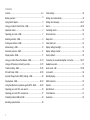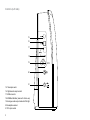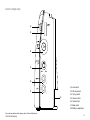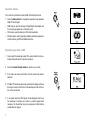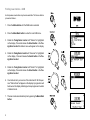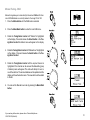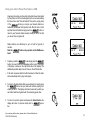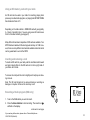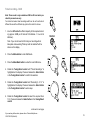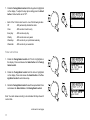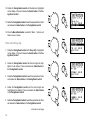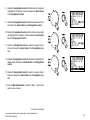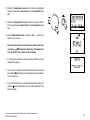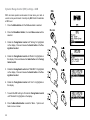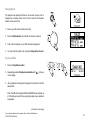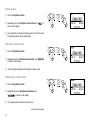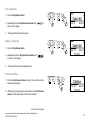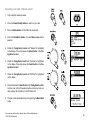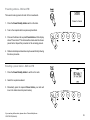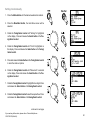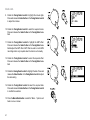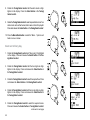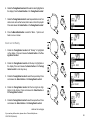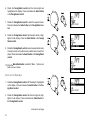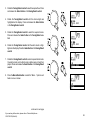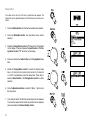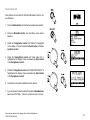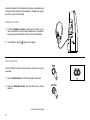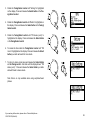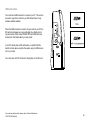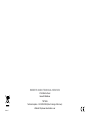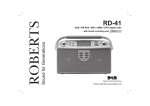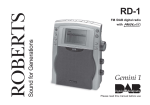Download Roberts MP-30FM RDS/MP3/WMA/DAB Digital Radio MP-30 Specifications
Transcript
Sound for Generations ROBERTS MP-30 FM RDS/MP3/WMA/DAB digital radio with timed record and Please read this manual before use Contents Controls..................................................................................... 2-4 Clock settings............................................................................. 39 Battery operation.......................................................................... 5 Setting clock automatically......................................................... 39 Using the AC adaptor................................................................... 5 Setting clock manually........................................................... 40-41 Using your radio for the first time - DAB....................................... 6 Alarms................................................................................... 42-50 Operation modes.......................................................................... 7 Cancelling alarms....................................................................... 50 Operating your radio - DAB.......................................................... 7 Snooze function.......................................................................... 50 Selecting a station - DAB............................................................. 8 Sleep timer................................................................................. 51 Finding new stations - DAB.......................................................... 9 Clear station list.......................................................................... 52 Manual tuning - DAB.................................................................. 10 Display settings backlight........................................................... 53 Secondary services - DAB..........................................................11 Display settings contrast............................................................ 54 Display modes - DAB..................................................................11 Factory default............................................................................ 55 Using your radios Pause Plus feature - DAB........................ 12-13 Connecting to an external amplifier or recorder.................... 56-57 Using an SD memory card with your radio............................ 14-15 Headphone socket..................................................................... 57 Timed recording - DAB.......................................................... 16-26 Audio mode - FM................................................................... 57-58 SD card format - DAB............................................................ 27-28 Lock switch................................................................................. 59 Dynamic Range Control (DRC) settings - DAB.......................... 29 Standby display.......................................................................... 59 File playback - DAB............................................................... 30-33 USB connection.......................................................................... 60 Using the (Electronic programme guide) EPG - DAB............ 34-35 General....................................................................................... 61 Operating your radio FM - auto search...................................... 36 Specifications............................................................................. 61 Opearting your radio FM - manual tune..................................... 37 Circuit features........................................................................... 61 Presetting stations DAB and FM................................................ 38 Guarantee.................................................................................. 62 Recalling a preset station........................................................... 38 1 Controls 5 6 7 8 9 10 (Front) 11 4 12 3 1.Info button 2.EPG button 2 13 1 14 3.Record button 4. button 5.Preset 1 / Delete file button 6.Preset 2 / Rewind file button 7.Preset 3 / Pause/play file button 8.Preset 4 / Stop file button 9.Preset 5 / Fast forward file button 10.Preset 6 / Playback mode button 11.Power/Standby button 12.Select button 13.Menu/back button 14.Mode button If you need any further advice, please call our Technical Helpline on :020 8758 0338 (Mon-Fri) 2 Controls (Left side) 15 16 17 18 19 20 15.Telescopic aerial 21 16.Digital audio output socket 17.USB connector 18.USB Boot Enabler (reserve for future use) 19.Analogue audio output sockets left & right 20.Headphone socket 21.DC input socket 3 Controls (Right side) 22 23 24 25 26 22.Lock switch 23.SD card socket 27 28 24.Tuning control 25.Volume control 26.Treble control 27.Bass control 28.Battery compartment If you need any further advice, please call our Technical Helpline on :020 8758 0338 (Mon-Fri) 4 Battery operation 1. Remove the Battery cover on the rear of the unit by pushing the catches as shown. 2. Insert four LR20 (D size) batteries into the spaces in the compartment. Take care to ensure all batteries are inserted with the correct polarity as shown inside the battery compartment. Replace the battery cover. 3. Reduced power, low battery indicator , distortion and a ‘stuttering’ sound are all signs that the batteries may need replacing. 4. If the radio is not to be used for any extended period of time it is recommended that the batteries are removed from the radio. Using the AC adaptor 1. Place your radio on a flat surface and insert the adaptor plug into the DC socket located on the left side of your radio. The adpator for use with your MP30 should provide 6.5V DC output at 1.5A centre pin negative. 2. Plug the adaptor into a standard 13 amp mains socket outlet. Whenever the adaptor is used the batteries are automatically disconnected. The AC adaptor should be disconnected from the mains supply and the radio when not in use. We would recommend for economy that your radio is used via the AC adaptor whenever possible with battery operation for occasional or stand-by use only. 5 1 1 Using your radio for the first time - DAB Your radio is supplied with mains adaptor 1. Place your radio on a flat surface. Insert the adaptor plug into the DC socket located on the left hand of your radio. 2. Fully extend the telescopic aerial. The aerial should be fully extended and positioned for optimum reception. 3. Plug the adaptor into a standard 13 amp mains socket outlet. 4. When your radio is first switched on the display will show "Roberts" and a quick scan of UK band III DAB and FM channels will be carried out. If the radio has been used before the last used mode will be selected. 5. During Auto Tune as each group of stations is detected the display will show the number of stations found and a bargraph indicating progress of the Autotune. 6. When the Auto Tune is complete the first station (in numeric-alpha order 0...9...A....Z) will be selected. 7. If the station list is still empty after the DAB Auto Tune your radio will display "No Signal". 8. If no signals are found it may be necessary to relocate your radio to a position giving better reception. If you need any further advice, please call our Technical Helpline on :020 8758 0338 (Mon-Fri) 6 Operation modes Your radio has 3 operation modes, DAB, FM and Playlist mode. 1. Press the Mode button to change the operation mode between DAB, FM and Playlist. • DAB mode is used for listening to Digital Radio broadcasts and for recording programmes to a memory card. • FM mode is used for listening to FM radio broadcasts. • Playlist mode is used to play back digitally recorded programmes and for listening to MP3 and WMA audio files. 1 Operating your radio - DAB 1. Fully extend the telescopic aerial. The aerial should be fully extended and positioned for optimum reception. 2. Press the Power/Standby button to switch on your radio. 3. If the radio has been used before, the last used mode will be selected. 4. If DAB or FM mode was previously selected the display will show the station name in the first line of the display and other information in the second line. 5. If no signals are found "No Signal' will be displayed and it may be necessary to relocate your radio to a position giving better reception. You should then carry out an autoscan to find stations as described on page 9. 7 2 Selecting a station - DAB 1. Fully extend the telescopic aerial. 2. Press the Power/Standby button to switch on your radio. 2 3. Rotate the Tuning/Select control until the station list appears. 4. Continue to rotate the Tuning/Select control until the required station is highlighted on the display. 5. Press and release the Select button or the Tuning/Select control to select the station. The required station will be selected and after a few seconds the station name will appear on the display. 3,4 6. Adjust the Volume, Bass and Treble controls to the required settings. Note: To return to normal station mode from station list without selecting a station press and release the Menu/Back button. 5 5 6 6 6 If you need any further advice, please call our Technical Helpline on :020 8758 0338 (Mon-Fri) 8 Finding new stations - DAB As time passes new stations may become available. To find new stations proceed as follows:1 1. Press the Mode button until the DAB mode is selected. 2. Press the Menu/Back button to enter the main DAB menu. 3. Rotate the Tuning/Select control until "Stations" is highlighted on the display. Press and release the Select button or the Tuning/Select control the stations menu will appear on the display. 2 4. Rotate the Tuning/Select control until "Autoscan" is highlighted on the display. Press and release the Select button or theTuning/Select control. 3,4 3,4 5. Rotate the Tuning/Select control until "Band III" is highlighted on the display. Press and release the Select button or the Tuning/Select control. 6. Your radio will carry out a scan of the entire band III UK frequencies. "Station Scan" will appear on the display. A progress bar will be shown on the display indicating autotune progress and number of stations found. 5 5 7. The scan can be cancelled at any time by pressing the Menu/Back button. 7 9 Manual Tuning - DAB Manual tuning allows you to tune directly to the various DAB Band III channels. UK DAB stations are currently located in the range 11B to 12D. 1. Press the Mode button until the DAB mode is selected. 1 2. Press the Menu/Back button to enter the main DAB menu. 3. Rotate the Tuning/Select control until "Stations" is highlighted on the display. Press and release the Select button or the Tuning/Select control the stations menu will appear on the display. 2 4. Rotate the Tuning/Select control until "Manual tune" is highlighted on the display. Press and release the Select button or theTuning/Select control. 3,4 5. Rotate the Tuning/Select control until the required channel is highlighted. If the channel can be received the Ensemble (group of stations) name will appear. The radio will attempt to tune to one of the stations. The service database will be updated and the display will show the station name. The new station will be added to the list. 3,4 6. You can exit the Manual tune mode by pressing the Menu/Back button. 5 6 If you need any further advice, please call our Technical Helpline on :020 8758 0338 (Mon-Fri) 10 Secondary services - DAB 1. When transmitted secondary services will be added to the service list and will appear indented beneath their associated primary service. They can be selected by pressing the Select button or the Tuning/Select control. 2. The secondary service icon will appear in the display. 1 1 3. After a secondary broadcast has finished, the radio will automatically tune to the associated primary service. Display modes - DAB Your radio has two display modes - full information shows station name, signal strength, program type, date and time, mains indicator/battery indicator or full text which shows a full (DLS) text display. 1. Press the Info button to display full text mode. 2. Press the Info button again to return to full information display. 11 1,2 Using your radio's Pause Plus feature - DAB How many times has your favourite radio station been interrupted by that phone call from a double glazing firm or someone selling that must have item? Sound familiar? Now with a single press of the button you can put your favourite station on hold while you answer that important call. After the call or other important task is finished simply press the button to return to your favourite station exactly where you left off so that you never miss a single word. Radio stations can effectively be put on hold for typically 5 minutes. Note the band. 1 feature only operates on the DAB wave- 1 mode simply press the 1. To place your radio in button, the sound from the loudspeaker will be muted. The length of the delay is shown on the right hand side of the display. The additional possible delay time will show on the left hand side. • If the radio is paused and the buffer becomes full then the radio will automatically start to play audio again. 2. To return to the radio station that you were listening to simply press the button and your radio will continue playing from where you left off. The display will show the amount by which you are behind real time together with the remaining pause time. 3. To return to real time press and release the Select button, the display will return to previous mode prior to operation. If you need any further advice, please call our Technical Helpline on :020 8758 0338 (Mon-Fri) 3 12 Pause Plus Rewind and fastforward - DAB 1. As soon as you switch on your radio the feature is working silently in the background so, say for example, you want to hear a news item again press the Pauseplus button. Press the Rewind or Fast forward button or rotate the tuning control clockwise to scroll forward and anti-clockwise to scroll back to the item you wish to listen. The display will show the amount of time you have scrolled back together with the maximum time you can rewind back to. Note the rewind memory only starts when your radio is switched on. 1 1 1 1 2. To return to real time press the Select button. 3. Rewind memory is approximately 5 minutes. 13 Note the waveband. rewind feature only operates on the DAB 2 Using an SD memory card with your radio An SD card can be used in your radio for recording, playing back previously recorded radio programs, or playing back MP2/MP3/WMA files transferred from a PC. Depending on the radio station a 128MB SD card will give typically 2- 4 hours of recording time. If you are using a new SD card ensure that it is formatted correctly (see page 27) Many different brands and capacities of SD card are available. Your MP30 has been tested with the most popular cards up to 1 GB. However, there are many different card variants available and not all cards can be guaranteed to work in the MP30. Inserting and removing a card To insert an SD card into your radio push the card label side forward and gold contacts first into the SD card slot on the top right side of your radio until it clicks. To remove the card push the card in slightly and it will pop out allowing removal. Note: The SD card should not be removed during a recording as damage or corruption of files on the card may occur. Recording a Radio program (DAB only) 2 1. Tune to the DAB station you want to record. 2. Press the Record button to start recording. The record icon will flash in the display. continued on next page If you need any further advice, please call our Technical Helpline on :020 8758 0338 (Mon-Fri) 14 3. Press the Record button to stop recording. The recording will be saved on your SD card. 4. The recording showing the station name, date and time will be added to your playlist. (see page 30) Note: Recordings can be set in advance using the Electronic Program Guide EPG (see page 34) or by setting up a timed recording (see page 16). If your radio is not recording correctly check the following: - The card is the correct format (reformat as described on page 27). - The card has enough recording space available. - The card has not become corrupted (possibly by removing the card during recording). Reformat the card if necessary. 15 3 Timed recording - DAB Note: Timer record is only available on DAB via SD card and is provided for personal use only. Your radio has twelve timed recordings which can be set to activate at different times and five different day options from which to choose. 2 1. Insert an SD card with sufficient capacity for the required recording (approx. 32MB per 30 mins at 128 kbits/sec - 1 hour at 64 kbits/sec). Note: If you do not insert an SD card your recording will not take place and a warning "Memory card not detected" will be shown on the display. 3 2. Press the Mode button to enter DAB mode. 3. Press the Menu/Back button to enter the main DAB menu. 4. Rotate the Tuning/Select control until "Timed Recordings" is highlighted on the display. Press and release the Select button or the Tuning/Select control to confirm the selection. 4,5 4,5 5. Rotate the Tuning/Select control until "Recording 1 of 12" is highlighted on the display. Press and release the Select button or the Tuning/Select control to enter setup. 6 6. Rotate the Tuning/Select control to select the required timer 1-12. Press and release the Select button or the Tuning/Select control. 6 continued on next page If you need any further advice, please call our Technical Helpline on :020 8758 0338 (Mon-Fri) 16 7. Rotate the Tuning/Select control until the day option is highlighted on the display. To adjust the day option setting press the Select button. Default will be set to "Off". • Each of the 12 timers can be set to one of the following modes:- Off - Will permanently disable the alarm Once - Will sound at one time only Every day - Will sound every day Weekly - Will sound once every week Weekdays - Will sound only on a particular weekday Weekends - Will sound only on weekends 7 7 Timer set to Once 1. Rotate the Tuning/Select control until "Once" is highlighted on the display. Press and release the Select button or theTuning/ Select control. 2. Rotate the Tuning/Select control until the date is highlighted on the display. Press and release the Select button or theTuning/Select control to enter date setup. 1 1 3. Rotate the Tuning/Select control to select the required date. Press and release the Select button or theTuning/Select control. 2,3 Note: Your radio allows recording to be scheduled 60 days ahead of current date. continued on next page 17 2,3 4. Rotate the Tuning/Select control until the hour digits are highlighted on the display. Press and release the Select button or theTuning/Select control. 5. Rotate the Tuning/Select control to select the required hour. Press and release the Select button or theTuning/Select control. 4,5 4,5 6. Rotate the Tuning/Select control until the minute digits are highlighted on the display. Press and release the Select button or theTuning/Select control. 7. Rotate the Tuning/Select control to select the required minute. Press and release the Select button or theTuning/Select control. 6,7 6,7 8. Rotate the Tuning/Select control until the duration hour digits are highlighted on the display. Press and release the Select button or theTuning/Select control. 9. Rotate the Tuning/Select control to select the required hour. Press and release the Select button or theTuning/Select control. 8,9 8,9 10.Rotate the Tuning/Select control until the duration minute digits are highlighted on the display. Press and release the Select button or theTuning/Select control. 11.Rotate the Tuning/Select control to select the required minute. Press and release the Select button or theTuning/Select control. 10,11 10,11 continued on next page If you need any further advice, please call our Technical Helpline on :020 8758 0338 (Mon-Fri) 18 12.Rotate the Tuning/Select control until the station is highlighted on the display. Press and release the Select button or theTuning/Select control. 13.Rotate the Tuning/Select control to select the required station. Press and release the Select button or theTuning/Select control. 12,13 12,13 14.Press the Menu/Back button or select the "Back..." option to exit back a menu or screen. Timer set to Every day 1. Rotate the Tuning/Select control until "Every day" is highlighted on the display. Press and release the Select button or theTuning/Select control. 1 1 2. Rotate the Tuning/Select control until the hour digits are highlighted on the display. Press and release the Select button or the Tuning/Select control. 3. Rotate the Tuning/Select control to select the required hour. Press and release the Select button or theTuning/Select control. 2,3 2,3 4. Rotate the Tuning/Select control until the minute digits are highlighted on the display. Press and release the Select button or theTuning/Select control. 4,5 5. Rotate the Tuning/Select control to select the required minute. Press and release the Select button or theTuning/Select control. continued on next page 19 4,5 6. Rotate the Tuning/Select control until the duration hour digits are highlighted on the display. Press and release the Select button or the Tuning/Select control. 7. Rotate the Tuning/Select control to select the required hour. Press and release the Select button or theTuning/Select control. 6,7 6,7 8. Rotate the Tuning/Select control until the duration minute digits are highlighted on the display. Press and release the Select button or theTuning/Select control. 9. Rotate the Tuning/Select control to select the required minute. Press and release the Select button or theTuning/Select control. 8,9 8,9 10.Rotate the Tuning/Select control until the station is highlighted on the display. Press and release the Select button or theTuning/Select control. 11.Rotate the Tuning/Select control to select the required station. Press and release the Select button or theTuning/Select control. 10,11 10,11 12.Press the Menu/Back button or select the "Back..." option to exit back a menu or screen. continued on next page If you need any further advice, please call our Technical Helpline on :020 8758 0338 (Mon-Fri) 20 Timer set to Weekly 1. Rotate the Tuning/Select control until "Weekly" is highlighted on the display. Press and release the Select button or theTuning/Select control. 2. Rotate the Tuning/Select control until the week day is highlighted on the display. Press and release the Select button or theTuning/Select control. 3. Rotate the Tuning/Select control to select the required week day. Press and release the Select button or theTuning/Select control. 1 1 2,3 2,3 4. Rotate the Tuning/Select control until the hour digits are highlighted on the display. Press and release the Select button or theTuning/Select control. 5. Rotate the Tuning/Select control to select the required hour. Press and release the Select button or theTuning/Select control. 4,5 4,5 6. Rotate the Tuning/Select control until the minute digits are highlighted on the display. Press and release the Select button or theTuning/Select control. 7. Rotate the Tuning/Select control to select the required minute. Press and release the Select button or theTuning/Select control. continued on next page 21 6,7 6,7 8. Rotate the Tuning/Select control until the duration hour digits are highlighted on the display. Press and release the Select button or theTuning/Select control. 9. Rotate the Tuning/Select control to select the required hour. Press and release the Select button or theTuning/Select control. 8,9 8,9 10.Rotate the Tuning/Select control until the duration minute digits are highlighted on the display. Press and release the Select button or theTuning/Select control. 11.Rotate the Tuning/Select control to select the required minute. Press and release the Select button or theTuning/Select control. 10,11 10,11 12.Rotate the Tuning/Select control until the station is highlighted on display. Press and release the Select button or theTuning/Select control. 13.Rotate the Tuning/Select control to select the required station. Press and release the Select button or theTuning/Select control. 12,13 12,13 14.Press the Menu/Back button or select the "Back..." option to exit back a menu or screen. continued on next page If you need any further advice, please call our Technical Helpline on :020 8758 0338 (Mon-Fri) 22 Timer set to Weekdays 1. Rotate the Tuning/Select control until "weekdays" is highlighted on the display. Press and release the Select button or theTuning/Select control. 2. Rotate the Tuning/Select control until the hour digits are highlighted on the display. Press and release the Select button or theTuning/Select control. 1 1 3. Rotate the Tuning/Select control to select the required hour. Press and release the Select button or theTuning/Select control. 4. Rotate the Tuning/Select control until the minute digits are highlighted on the display. Press and release the Select button or theTuning/Select control. 2,3 2,3 5. Rotate the Tuning/Select control to select the required minute. Press and release the Select button or theTuning/Select control. 4,5 4,5 6. Rotate the Tuning/Select control until the duration hour digits are highlighted on the display. Press and release the Select button or theTuning/Select control. 7. Rotate the Tuning/Select control to select the required hour. Press and release the Select button or theTuning/Select control. 6,7 6,7 continued on next page 23 8. Rotate the Tuning/Select control until the duration minute digits are highlighted on the display. Press and release the Select button or theTuning/Select control. 9. Rotate the Tuning/Select control to select the required minute. Press and release the Select button or theTuning/Select control. 8,9 8,9 10.Rotate the Tuning/Select control until the station is highlighted on the display. Press and release the Select button or theTuning/Select control. 11. Rotate the Tuning/Select control to select the required station. Press and release the Select button or theTuning/Select control. 10,11 10,11 12.Press the Menu/Back button or select the "Back..." option to exit back a menu or screen. Timer set to weekends 1. Rotate the Tuning/Select control until "weekends" is highlighted on the display. Press and release the Select button or theTuning/Select control. 1 1 2. Rotate the Tuning/Select control until the hour digits are highlighted on the display. Press and release the Select button or theTuning/Select control. 3. Rotate the Tuning/Select control to select the hour digits . Press and release the Select button or theTuning/Select control. 2,3 2,3 continued on next page If you need any further advice, please call our Technical Helpline on :020 8758 0338 (Mon-Fri) 24 4. Rotate the Tuning/Select control until the minute digits are highlighted on the display. Press and release the Select button or theTuning/Select control. 5. Rotate the Tuning/Select control to select the required minute. Press and release the Select button or the Tuning/Select control. 4,5 4,5 6. Rotate the Tuning/Select control until the duration hour digits are highlighted on the display. Press and release the Select button or theTuning/Select control. 7. Rotate the Tuning/Select control to select the required hour. Press and release the Select button or theTuning/Select control. 6,7 6,7 8. Rotate the Tuning/Select control until the duration minute digits are highlighted on the display. Press and release the Select button or theTuning/Select control. 9. Rotate the Tuning/Select control to select the required minute. Press and release the Select button or theTuning/Select control. continued on next page 25 8,9 8,9 10.Rotate the Tuning/Select control until the station is highlighted. Press and release the Select button or theTuning/Select control. 11.Rotate the Tuning/Select control to select the required station. Press and release the Select button or theTuning/Select control. 10,11 10,11 12.Press the Menu/Back button or select the "Back..." option to exit back a menu or screen. Note: Once the timed record function has been set the timer record icon will appear in the display. The timed record icon will flash for the duration of the recording. • If no SD card is inserted the warning message "Memory card not detected" will appear. • If your radio is in standby mode at the selected time the recording icon will flash and the timed recording will be performed silently in the background. • If your radio is switched on at the selected time the recording icon and the radio will tune to the station specified for the will flash timed recording. If you need any further advice, please call our Technical Helpline on :020 8758 0338 (Mon-Fri) 26 SD Card Format Formatting your SD card erases any previously recorded files. It also allows an SD card formatted on another device to be re-formatted for use on your radio. The SD card can be formatted in DAB, FM and Playlist mode. 1. Insert an SD card into the slot. 2 2. Press the Menu/Back button to enter the main menu. 3. Rotate the Tuning/Select control until "Settings" is highlighted on the display. Press and release the Select button or the Tuning/Select control the settings menu will appear on the display. 4. Rotate the Tuning/Select control until "Format memory card" is highlighted on the display. Press and release the Select button or the Tuning/Select control. 3 3 4 4 continued on next page 27 5. Rotate the Tuning Select control until "FORMAT MEMORY CARD" is highlighted on the display. 6. Press the Select button or the Tuning/Select control, the screen will show "card formatting" and the disc will be formatted and the display will show "SD card formatted" and the radio will return to the previous screen. 5,6 5,6 7. If you do not wish to format your SD card rotate the Tuning/Select control until "Back" is selected on the display or press the Menu/Back button. 8. The radio will return to the previous screen. If you need any further advice, please call our Technical Helpline on :020 8758 0338 (Mon-Fri) 7 7 28 Dynamic Range Control (DRC) settings - DAB DRC can make quieter sounds easier to hear when your radio is used in a noisy environment. Currently only BBC Radio 3 broadcasts a DRC level. 1 1. Press the Mode button until the DAB waveband is selected. 2. Press the Menu/Back button, the main Menu screen will be selected. 2 3. Rotate the Tuning/Select control until "Settings" is highlighted on the display. Press and release the Select button or theTuning/Select control. 4. Rotate the Tuning/Select control until "Radio" is highlighted on the display. Press and release the Select button or theTuning/ Select control. 3,4 3,4 5. Rotate the Tuning/Select control until "DAB DRC" is highlighted on the display. Press and release the Select button or theTuning/Select control. 6. Rotate the Tuning/Select control until "Auto" is highlighted on the display. 5,6 5,6 7. To switch the DRC setting to off rotate the Tuning/Select control until "Disabled" is highlighted on the display . 7 8. Press the Menu/Back button or select the "Back..." option to exit back a menu or screen. 29 7 File playback The playlist mode displays the files on the current memory card. It displays the recording name on the first line and the file creation details on the second line. 2 1. Ensure your SD card is inserted correctly. 2. Press the Mode button until the Play list mode is selected 3. A list of the recordings on your SD card will be displayed. 4 4. You can scroll through the list using the Tuning/Select control. To play all files 1. Press the Play/Pause button. 2. Repeatedly press the Play/back mode button until " on the display. " is shown 1 2 3. All your playlist recordings will be played in list order from the first selected file. Note: The MP-30 can playback MP3 and WMA files encoded at up to 192k bits per second. Files using higher rates may sometimes be playable. continued on next page If you need any further advice, please call our Technical Helpline on :020 8758 0338 (Mon-Fri) 30 Repeat all files 1. Press the Play/Pause button. 2. Repeatedly press the Play/back mode button until " shown on the display. " is 1 2 1 2 1 2 3. All your playlist recordings will be played in list order. The entire list will be repeated from the selected file. Play files in random order 1. Press the Play/Pause button. 2. Repeatedly press the Play/back mode button until " is shown on the display. " 3. All your playlist recordings will be played in random order. Repeat files in random order 1. Press the Play/Pause button. 2. Repeatedly press the Play/back mode button until " " is shown on the display. 3. Your playlist will be repeated in random order. continued on next page 31 Play single files 1. Press the Play/Pause button. 2. Repeatedly press the Play/back mode button until " shown on the display. " is 1 2 1 2 3. The selected file will be played once. Repeat a single file 1. Press the Play/Pause button. 2. Repeatedly press the Play/back mode button until " is shown on the display. " 3. The selected file will be repeatedly played. Fast forward files 1. Press the Fast Forward button to skip to the next track until all files have been played. 1,2 2. Whilst a track is playing press and hold down the Fast Forward button until the desired part of the track is reached. continued on next page If you need any further advice, please call our Technical Helpline on :020 8758 0338 (Mon-Fri) 32 Rewind files 1. Press the Rewind button to skip back a track until all files have been played. 1,2 2. Whilst a track is playing press and hold down the Rewind button until the desired part of the track is reached. Stop playing files 1 1. Press the Stop button and the track will stop playing and return to the playlist. Delete files 1. From the playlist menu rotate the Tuning/Select control until the track for deletion is highlighted on the display. 1,3 2. Press the Delete button the display will prompt you to delete this file. 3. Rotate the Tuning/Select control until "Delete this file" is highlighted. Then press the Select button or the Tuning/Select control. The selected track will be deleted from your track list. 2 To exit the playlist menu 1. To exit the playlist mode, press the Mode button to change to either DAB or FM. 33 1 3 Using the Electronic Programme Guide (EPG) The electronic programme guide provides start/stop times and program information similar to that provided for digital TV broadcasts. The EPG typically provides program information for up to seven days. When used for the first time your radios EPG will be empty. After a few minutes use the guide will begin to fill up with information for programs contained within the current multiplex. This is indicated by the flashing EPG icon. The EPG icon will stop flashing when data for the currently selected station has been completed. 1 2 When operated via the AC adaptor and set to standby mode your radio will automatically search all available multiplexes and download EPG data in the background. Note: Not all stations or multiplexes have EPG data available. Recording using the EPG requires a suitable SD card to be installed in the radio (see page 16). 1. Press the Mode button until the DAB waveband is selected. 2. Press the EPG button. This displays the programme guide for the current station. The current program on that station will have > symbol displayed next to it. 3. Rotate the Tuning/Select control to scroll between the various stations. To select the desired station press the Select button or the Tuning/Select control. 3,4 3 4. Rotate the Tuning/Select control to scroll down the various programs until the desired program is highlighted. continued on next page If you need any further advice, please call our Technical Helpline on :020 8758 0338 (Mon-Fri) 34 5. The EPG may contain additional information describing the program. To view this information press the Select button or the Tuning/Select control. 6. If there is more text than can fit onto the screen rotate the Tuning/Select control to scroll the display. 7. Press the Menu/Back button to view the program listing. 5,6 8. If you wish to record the program press the Record button. The record symbol will appear next to the selected program. The selected program will be added to the Record timer list. 9. To cancel a recording scroll to the station set to record and press the Record button. The record symbol will be removed from the display. 7 10.Programs set to record in EPG also appear in list of timed recordings. Up to 12 different timed recordings are permitted. Note: Once the EPG recording has been set the timer record icon will appear in the display. The timed record icon will flash for the duration of the recording. • If your radio is in standby mode at the selected time the recording icon will flash and the timed recording will be performed silently in the background. • If your radio is switched on at the selected time the recording icon and the radio will tune to the station specified for the will flash timed recording. 35 8,9 5 Operating your radio - FM auto search 1. Fully extend the telescopic aerial. 2. Press the Power/Standby button to switch on your radio. 3 2 3. Press the Mode button until the FM mode is selected. 4. Press the Menu/Back button, the main Menu screen will be selected. 4 5. Rotate the Tuning/Select control until "Stations" is highlighted on the display. Press and release the Select button or the Tuning/Select control. 5,6 6. Rotate the Tuning/Select control until "Autoscan" is highlighted on the display. Press and release the Select button or theTuning/Select control. 5,6 7. Rotate the Tuning/Select control until "FM band" is highlighted on the display. 7,8 8. Press and release the Select button or the Tuning/Select control, a station scan of the FM waveband will be carried out and your radio will play the first station in the FM station list. 9. The scan can be cancelled at any time by pressing the Menu/Back button. If you need any further advice, please call our Technical Helpline on :020 8758 0338 (Mon-Fri) 7,8 9 36 Operating your radio - FM manual tune 1. Fully extend the telescopic aerial. 2. Press the Power/Standby button to switch on your radio. 3 2 3. Press the Mode button until the FM mode is selected. 4. Press the Menu/Back button, the main FM Menu screen will be selected. 4 5. Rotate the Tuning/Select control until "Stations" is highlighted on the display. Press and release the Select button or the Tuning/Select control. 5,6 6. Rotate the Tuning/Select control until "Manual tune" is highlighted on the display. Press and release the Select button or the Tuning/Select control. 7. Rotate the Tuning/Select control clockwise to tune up in frequency or rotate the Tuning control anti-clockwise to tune down in frequency. The frequency will increase or decrease in 50 kHz steps. 5,6 7 8. Adjust the Volume, Bass and Treble controls to the required settings. 9. To exit the clock setup press the Menu/Back button. 8 8 8 37 Presetting stations - DAB and FM There are 6 memory presets for each of the 2 wavebands. 1. Press the Power/Standby button switch on the radio. 1 2. Tune to the required station as previously described. 3. Press and hold down the required Preset button until the display shows "Preset stored". The station will be stored under the chosen preset button. Repeat this procedure for the remaining presets. 3 4. Stations stored in preset memories may be overwritten by following the above procedure. Recalling a preset station - DAB and FM 1. Press the Power/Standby button to switch on the radio. 2. Select the required waveband. 1 3. Momentarily press the required Preset button, your radio will tune to the station stored in preset memory. 3 If you need any further advice, please call our Technical Helpline on :020 8758 0338 (Mon-Fri) 38 Clock settings Your radio's clock and date is by default automatically set when first tuned to a DAB station. The clock display will be 24hr format. You have two clock setting options, you can either select the clock to automatically update from the DAB and FM or you can update the clock manually. 1 Setting clock automatically 1. Press the Mode button until the desired waveband is reached. 2 2. Press the Menu/Back button, the main Menu screen will be selected. 3. Rotate the Tuning/Select control until "Settings" is highlighted on the display. Press and release the Select button or the Tuning/Select control. 4. Rotate the Tuning/Select control until "Clock" is highlighted on the display. Press and release the Select button or theTuning/ Select control. 3,4 3,4 5. Press and release the Select button or the Tuning/Select control to enter the clock options. 6. Rotate the Tuning/Select control until "Auto update" is highlighted on the display. Press and release the Select button or theTuning/Select control. 7. To exit the clock setup press the Menu/Back button or select the "Back..." option to exit back a menu or screen. 39 5,6 5,6 Setting clock manually 1. Press the Mode button until the desired waveband is reached. 2 1 2. Press the Menu/Back button, the main Menu screen will be selected. 3. Rotate the Tuning/Select control until "Settings" is highlighted on the display. Press and release the Select button or theTuning/Select control. 4. Rotate the Tuning/Select control until "Clock" is highlighted on the display. Press and release the Select button or theTuning/ Select control. 3,4 3,4 5. Press and release the Select button or the Tuning/Select control to enter the clock set options. 5,6 6. Rotate the Tuning/Select control until "Manual set" is selected on the display. Press and release the Select button or theTuning/Select control. 5,6 7. Rotate the Tuning/Select control to highlight the hour digits. Press and release the Select button or theTuning/Select control. 8. Rotate the Tuning/Select control to select the required hour. Press and release the Select button or theTuning/Select control. 7,8 7,8 continued on next page If you need any further advice, please call our Technical Helpline on :020 8758 0338 (Mon-Fri) 40 Clock cont. 9. Rotate the Tuning/Select control to highlight the minute digits. Press and release the Select button or theTuning/Select control to adjust the minutes. 9,10 9,10 10.Rotate the Tuning/Select control to select the required minute. Press and release the Select button or theTuning/Select control. 11.Rotate the Tuning/Select control to highlight the GMT offset. Press and release the Select button or theTuning/Select control to adjust the GMT offset. GMT offset is used to control EPG recordings and is only required when the clock is set manually. 11,12 11,12 12.Rotate the Tuning/Select control to select the required offset. Press and release the Select button or theTuning/Select control. 13.Rotate the Tuning/Select control to highlight the date. Press and release the Select button or theTuning/Select control to adjust the date setting. 13,14 13,14 14.Rotate the Tuning/Select control to select the required date. Press and release the Select button or theTuning/Select control to confirm the selection. 15.Press the Menu/Back button or select the "Back..." option to exit back a menu or screen. 41 15 Alarms Your radio has twelve separate alarms which can be set to wake you to either radio, playlist or beep type alarm. Each alarm can be set to sound once, every day, weekly, weekdays or weekends. In the event of a power interruption your clock radio has a built in memory chip that will maintain all your alarm settings when the power is restored. Note: Alarm time format (24 hour). Clock must have been set automatically or manually before alarms will operate. To exit the alarm setup at any time press the Menu/back button. 1. Press the Menu/Back button, the main Menu screen will be selected. 1 2. Rotate the Tuning/Select control until "Alarms" is highlighted on the display. Press and release the Select button or theTuning/Select control to enter the alarm setup. 3. Rotate the Tuning/Select control until "Alarm 1 of 12" is highlighted on the display. Press and release the Select button or theTuning/Select control to enter setup. 2,3 2,3 continued on next page If you need any further advice, please call our Technical Helpline on :020 8758 0338 (Mon-Fri) 42 Alarms cont. 4. Rotate the Tuning/Select control to select the required alarm 1-12. Press and release the Select button or theTuning/Select control. 4,5 5. Rotate the Tuning/Select control until the alarm day option is highlighted on the display. Default day option will be "Off". Press and release the Select button or theTuning/Select control to enter setup. • Your alarm can be set to sound once, every day, weekly, weekdays, weekends or off. Off - Will permanently disable the alarm Once - Will sound at one time only Every day - Will sound everyday Weekly - Will sound once every week Weekdays - Will sound only on a particular weekday Weekends - Will sound only on weekends 6 6. Rotate the Tuning/Select control to select the required alarm day option above. continued on next page 43 4,5 Alarm set to Once 1. Rotate the Tuning/Select control until "Once" is highlighted on the display. Press and release the Select button or theTuning/ Select control. 1,2 1,2 2. Rotate the Tuning/Select control until the date is highlighted on the display. Press and release the Select button or theTuning/Select control to enter date setup. 3. Rotate the Tuning/Select control to select the required date. Press and release the Select button or theTuning/Select control. 3,4 3,4 4. Rotate the Tuning/Select control until the hour digits are highlighted on the display. Press and release the Select button or theTuning/Select control. 5. Rotate the Tuning/Select control to select the required hour. Press and release the Select button or theTuning/Select control. 5,6 5,6 6. Rotate the Tuning/Select control until the minute digits are highlighted on the display. Press and release the Select button or theTuning/Select control. 7. Rotate the Tuning/Select control to select the required minute. Press and release the Select button or theTuning/Select control. 7 7 continued on next page If you need any further advice, please call our Technical Helpline on :020 8758 0338 (Mon-Fri) 44 8. Rotate the Tuning/Select control until the alarm mode is highlighted on the display. Press the Select button or the Tuning/ Select control. 9. Rotate the Tuning/Select control to select required alarm mode. Your alarm can be set to either buzzer, station name or track from playlist. Press and release the Select button or theTuning/Select control. 8,9 8,9 10.Press the Menu/Back button or select the "Back..." option to exit back a menu or screen. Alarm set to Every day 1,2 1. Rotate the Tuning/Select control until "Every day" is highlighted on the display. Press and release the Select button or theTuning/Select control. 1,2 2. Rotate the Tuning/Select control until the hour digits are highlighted on the display. Press and release the Select button or theTuning/Select control. 3,4 3,4 3. Rotate the Tuning/Select control to select the required hour. Press and release the Select button or theTuning/Select control. 4. Rotate theTuning/Select control until the minute digits are highlighted on the display. Press and release the Select button or theTuning/Select control. 5. Rotate the Tuning/Select control to select the required minute. Press and release the Select button or Tuning/Select control. continued on next page 45 5 5 6. Rotate the Tuning/Select control until the alarm mode is highlighted on the display. Press the Select button or the Tuning/Select control. 7. Rotate the Tuning/Select control to select required alarm mode. Your alarm can be set to either buzzer, station name or track from playlist. Press and release the Select button or theTuning/Select control. 8. Press the Menu/Back button or select the "Back..." option to exit back a menu or screen. 6,7 6,7 Alarm set to Weekly 1. Rotate the Tuning/Select control until "Weekly" is highlighted on the display. Press and release the Select button or theTuning/Select control. 1,2 1,2 2. Rotate the Tuning/Select control until the day is highlighted on the display. Press and release the Select button or theTuning/ Select control to enter day setup. 3,4 3. Rotate the Tuning/Select control to select the required day. Press and release the Select button or theTuning/Select control. 3,4 4. Rotate the Tuning/Select control until the hour digits are highlighted on the display. Press and release the Select button or theTuning/Select control. 5. Rotate the Tuning/Select control to select the required hour. Press and release the Select button or theTuning/Select control. 5 5 continued on next page If you need any further advice, please call our Technical Helpline on :020 8758 0338 (Mon-Fri) 46 6. Rotate the Tuning/Select control until the minute digits are highlighted on the display. Press and release the Select button or theTuning/Select control. 7. Rotate the Tuning/Select control to select the required minute. Press and release the Select button or theTuning/Select control. 6,7 6,7 8. Rotate the Tuning/Select control until the alarm mode is highlighted on the display. Press the Select button or the Tuning/ Select control. 8,9 9. Rotate the Tuning/Select control to select required alarm mode. Your alarm can be set to either buzzer, station name or track from playlist. Press and release the Select button or theTuning/Select control. 8,9 10.Press the Menu/Back button or select the "Back..." option to exit back a menu or screen. Alarm set to Weekdays 1. Rotate the Tuning/Select control until "Weekdays" is highlighted on the display. Press and release the Select button or theTuning/Select control. 2. Rotate the Tuning/Select control until the hour digits are highlighted on the display. Press and release the Select button or the Tuning/Select control. continued on next page 47 1,2 1,2 3. Rotate the Tuning/Select control to select the required hour. Press and release the Select button or theTuning/Select control. 4. Rotate the Tuning/Select control until the minute digits are highlighted on the display. Press and release the Select button or theTuning/Select control. 3,4 3,4 5. Rotate the Tuning/Select control to select the required minute. Press and release the Select button or theTuning/Select control. 6. Rotate the Tuning/Select control until the alarm mode is highlighted on the display. Press the Select button or the Tuning/Select control. 5,6 5,6 7. Rotate the Tuning/Select control to select required alarm mode. Your alarm can be set to either buzzer, station name or track from playlist. Press and release the Select button or theTuning/Select control. 7 8. Press the Menu/Back button or select the "Back..." option to exit back a menu or screen. 7 continued on next page If you need any further advice, please call our Technical Helpline on :020 8758 0338 (Mon-Fri) 48 Alarm set to Weekends 1. Rotate the Tuning/Select control until "Weekends" is highlighted on the display. Press and release the Select button or theTuning/Select control. 1,2 1,2 2. Rotate the Tuning/Select control until the hour digits are highlighted on the display. Press and release the Select button or theTuning/Select control. 3. Rotate the Tuning/Select control to select the required hour. Press and release the Select button or theTuning/Select control. 4. Rotate the Tuning/Select control until the minute digits are highlighted on the display. Press and release the Select button or theTuning/Select control. 3,4 3,4 5. Rotate the Tuning/Select control to select the required minute. Press and release the Select button or theTuning/Select control. 6. Rotate the Tuning/Select control until the alarm mode is highlighted on the display. Press and release the Select button or the Tuning/Select control. 5,6 5,6 7. Rotate the Tuning/Select control to select required alarm mode. Your alarm can be set to either buzzer, station name or track from playlist. Press and release the Select button or theTuning/Select control. 7 8. Press the Menu/Back button or select the "Back..." option to exit back a menu or screen. continued on next page 49 7 • The radio alarm or buzzer alarm icon will appear and will sound at the selected times and will sound for 60 minutes unless cancelled. While the alarm is sounding the display backlight will change colour. Cancelling alarms 1. Whilst an alarm is sounding it can be cancelled for 24 hours by pressing the Select button. 1 Snooze function 1. The radio or buzzer alarm can be silenced for 7 minutes by pressing any of the preset buttons 1-6. This sequence can be repeated during the 60 minute alarm period. 2. The Snooze symbol will appear in the display. 1 If you need any further advice, please call our Technical Helpline on :020 8758 0338 (Mon-Fri) 50 Sleep timer Your radio can be set to turn off after a preset time has elapsed. The sleep timer can be adjusted between 5 and 90 minutes in 5 minute increments. 1 1. Press the Mode button until the desired waveband is selected. 2. Press the Menu/Back button, the main Menu screen will be selected. 2 3. Rotate the Tuning/Select control until "Sleep timer" is highlighted on the display. Press and release the Select button or theTuning/Select control. "Off" will show on the display. 3,4 4. Press and release the Select button or theTuning/Select control. 3,4 5. Rotate the Tuning/Select control to select the desired sleep time 5>10>15>20>25>30>35>40>45>50>55>60>65>70>75>80>85>90 or to OFF to permanently cancel the sleep timer. Press and release the Select button or theTuning/Select control to confirm selection. 5 5 6. Press the Menu/back button or select the "Back..." option to exit the sleep timer. 7. Your radio will switch off after the preset sleep time has elapsed. To cancel the sleep function before the preset time has elapsed, press and release the Power/standby button. 51 6 7 Clear station list Clear stations will clear both the FM and DAB stations from the station data base. 1 1. Press the Mode button until the desired waveband is selected. 2. Press the Menu/Back button, the main Menu screen will be selected. 2 3. Rotate the Tuning/Select control until "Stations" is highlighted on the display. Press and release the Select button or theTuning/Select control. 4. Rotate the Tuning/Select control until "Clear station list" is highlighted on the display. Press and release the Select button or theTuning/Select control. 3,4 3,4 5. Rotate the Tuning/Select control until "CLEAR STATION LIST" is highlighted on the display. Press and release the Select button or theTuning/Select control. 5 6. The stations in the station data base will be deleted. 5 7. If you do not wish to clear the station list press the Menu/Back button or select the "Back..." option to exit back a menu or screen. If you need any further advice, please call our Technical Helpline on :020 8758 0338 (Mon-Fri) 52 Display settings - Backlight Enables the backlight to be switched either on or off when using on the batteries. 1 1. Press the Mode button until the desired waveband is selected. 2. Press the Menu/Back button, the main Menu screen will be selected. 3. Rotate the Tuning/Select control until "Settings" is highlighted on the display. Press and release the Select button or theTuning/Select control. 4. Rotate the Tuning/Select control until "Display" is highlighted on the display. Press and release the Select button or theTuning/Select control. 2 3,4 3,4 5. Rotate the Tuning/Select control until "Backlight" is highlighted on the display. Press and release the Select button or theTuning/Select control. 6. To turn the backlight off rotate the Tuning/Select control until "backlight off" is highlighted on the display. 5 5,6 7. To turn the backlight on rotate the Tuning/Select control until "backlight on" is highlighted on the display. Press and release the Select button or theTuning/Select control. 8. Press the Menu/back button or select the "Back..." option to exit. 53 7 7 Display settings - Contrast The contrast can be changed to suit lighting conditions. 1. Press the Mode button until the desired waveband is selected. 1 2. Press the Menu/Back button, the main Menu screen will be selected. 3. Rotate the Tuning/Select control until "Settings" is highlighted on the display. Press and release the Select button or theTuning/Select control. 2 4. Rotate the Tuning/Select control until "Display" is highlighted on the display. Press and release the Select button or theTuning/Select control. 3,4 5. Rotate the Tuning/Select control until "Contrast" is highlighted on the display. Press the Select button or the Tuning Select control. 3,4 6. To adjust the contrast rotate the Tuning/Select control. Press and release the Select button or theTuning/Select control to confirm selection. 7. The display will return to the previous screen. If you need any further advice, please call our Technical Helpline on :020 8758 0338 (Mon-Fri) 5,6 5,6 54 Factory default This setting clears all station presets, service list, EPG and returns all variable settings to their factory defaults. 1 1. Press the Mode button until the desired waveband is selected. 2. Press the Menu/Back button, the main Menu screen will be selected. 2 3. Rotate the Tuning/Select control until "Settings" is highlighted on the display. Press and release the Select button or theTuning/Select control. 4. Rotate the Tuning/Select control until "Factory reset" is highlighted on the display. Press and release the Select button or theTuning/Select control. 3,4 3,4 5. Rotate the Tuning/Select control until "FACTORY RESET" is highlighted on the display. Press and release the Select button or theTuning/Select control. 5,6 6. The display will show resetting and after a few seconds your radio will enter DAB autotune. 7. If you do not wish to carry out a factory reset rotate the Tuning/ Select control until "Back" is selected on the display. 8. The radio will return to the previous screen. 55 5,6 Connecting to an external amplifier or recorder Your radio has both digital and analogue audio outputs. You can connect your radio to an external amplifier or recorder. This may be a stand-alone unit or it may be part of your existing hi-fi system. Recording from your radio Your radio has twelve alarm timers which can be set to switch on your radio at a preset day, time, and station. See section alarms for details on how to set timers (page 42). Note: The timer record function is for personal use only. 1 Digital connection 1. A programme/station can be recorded to an external device via the optical toslink connector located on the left hand side of your radio. Connect the optical toslink connector to the optical input socket(s) on your recorder using a suitable cable. Most mini disc units have a record pause mode that enables the mini disc to start recording as soon as a signal appears on the mini disc input. When your radio switches on controlled by the alarm timer the mini disc will start recording. Subsequent timer events are then recorded onto track 2,3, etc. Consult your hi-fi or mini disc user guide for further details. The volume on your radio can be set to 0 so that you will not be disturbed during the recording. The volume control does not affect the recording level. 2 Analogue connection 2. The Analogue outputs can be connected to an external amplifier or recorder. Note: that the radio is unable to control the recording using the timers when the analogue connection is used. continued on next page If you need any further advice, please call our Technical Helpline on :020 8758 0338 (Mon-Fri) 56 A signal is available from the digital and analogue outputs whenever the radio is able to play from the loudspeaker or headphones, regardless of the volume control setting. Headphone socket 1. A 3.5mm Headphone Socket located on the left side of your radio is provided for use with either headphones or an earpiece. Inserting a plug automatically mutes the internal loudspeaker. 2. The headphone symbol appear in the display. Audio mode FM On the FM band if a station being received is weak some hiss may be audible. 1 1. Press the Mode button until the FM waveband is selected. 2. Press the Menu/Back button, the main Menu screen will be selected. 2 continued on next page 57 3. Rotate the Tuning/Select control until "Settings" is highlighted on the display. Press and release the Select button or theTuning/Select control. 4. Rotate the Tuning/Select control until "Radio" is highlighted on the display. Press and release the Select button or theTuning/ Select control. 3,4 3,4 5. Rotate the Tuning/Select control until "FM stereo (auto)" is highlighted on the display. Press and release the Select button or theTuning/Select control. 6. To reduce the hiss rotate the Tuning/Select control until "FM mono" is highlighted on the display. Press and release the Select button your radio will switch to mono mode. 5,6 5,6 7. To return to stereo mode press and release the Select button or the Tuning control and rotate until the display shows "FM stereo (auto)". Press and release the Select button your radio will switch back to stereo mode. 6,7 6,7 Note: Stereo is only available when using earphone/headphones. If you need any further advice, please call our Technical Helpline on :020 8758 0338 (Mon-Fri) 58 Lock Switch The lock switch located on the right hand side of your radio is used to prevent unintentional operation. 1. Slide the Lock switch to the "locked position", the keylock symbol will appear in the display. The Power/Standby and all other buttons will be disabled. This will prevent accidental operation when the radio is packed in a suitcase. To release the Lock switch move the switch to the "unlocked position", the keylock symbol will be removed from the display. Standby display When your radio is in standby mode the time and date will be displayed and the radio will check all available DAB stations for EPG information. 1. If your radio is mains operated and switched on, press and release the Power/Standby button to switch your clock radio to standby mode. 2. Press and hold the Power/Standby button to power off the radio completely. 3. If your radio is battery operated, pressing and releasing the Power/Standby button will power the unit off. 59 1,2 USB connection Your radio has a USB connection to connect your PC. The usb can be used to copy files to and from your SD card and also for any software updates available. When the USB connection is used to link your radio to your PC the SD card should appear as a removable disk drive. Radio recordings are held in a folder called "RADIO" MP3 and WMA files may be stored in other folders which you may create. If your PC already has an SD card reader, you will find that file transfer is faster when using this than when using the USB connection to your radio. Your radio uses the FAT 16 format for storing files on the SD card. If you need any further advice, please call our Technical Helpline on :020 8758 0338 (Mon-Fri) 60 General Do not allow this radio to be exposed to water, steam or sand. Do not leave your radio where excessive heat could cause damage. It is recommended that the DAB band be used wherever possible as better results in terms of quality and freedom from interference will usually be obtained than on the FM band. Specifications AC Circuit Features 230V 50Hz via adaptor. Loudspeaker 100mm diameter 4ohms Batteries Battery Life 4 x IEC size LR20 (D size) Approx. 11hrs of listening when used for 4 hours a day at normal volume using alkaline batteries. (PausePlus storage and Backlight off) Frequency Coverage FM 87.5 - 108MHz DAB 174.928 - 239.200MHz Output Power 1 Watt via AC adaptor 600 mW via batteries Headphone socket 3.5mm dia stereo Audio 1 output 2 x RCA/phono sockets Optical output TosLink Aerial System FM Telescopic aerial DAB Telescopic aerial The Company reserves the right to amend the specification without notice. 61 Guarantee This instrument is guaranteed for twelve months from the date of delivery to the original owner against failure due to faulty workmanship or component breakdown, subject to the procedure stated below. Should any component or part fail during this guarantee period it will be repaired or replaced free of charge. The guarantee does not cover: 1. Damage resulting from incorrect use. 2. Consequential damage. 3. Receivers with removed or defaced serial numbers. N.B. Damaged or broken telescopic aerials will not be replaced under guarantee. Procedure: Any claim under this guarantee should be made through the dealer from whom the instrument was purchased. It is likely that your Roberts' dealer will be able to attend to any defect quickly and efficiently but should it be necessary the dealer will return the instrument to the Company’s service department for attention. In the event that it is not possible to return the instrument to the Roberts' dealer from whom it was purchased, please contact Roberts Radio Technical Services at the address shown on the rear of this manual. These statements do not affect the statutory rights of a consumer. If you need any further advice, please call our Technical Helpline on :020 8758 0338 (Mon-Fri) 62 ROBERTS RADIO TECHNICAL SERVICES 97-99 Worton Road Isleworth Middlesex TW7 6EG Technical Helpline :- 020 8758 0338 (Mon-Fri during office hours) Issue 1 Website: http://www.robertsradio.co.uk