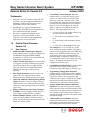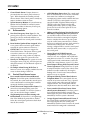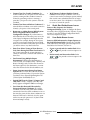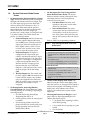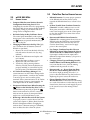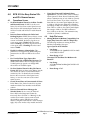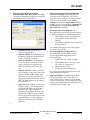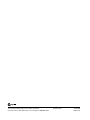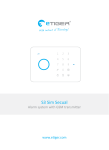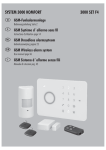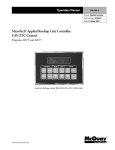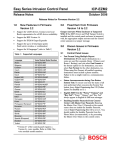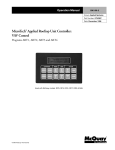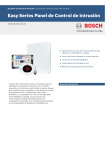Download Bosch ICP-EZM2 Easy Series User guide
Transcript
Easy Series Intrusion Alarm System Release Notes for Version 3.0 January 2009 • Trademarks • Microsoft®, ActiveX®, Windows® 2000, XP, NT®, and Vista™ are either registered trademarks or trademarks of Microsoft Corporation in the United States and/or other countries. • InstallShield® is a registered trademark and service mark of the Macrovision Corporation in the United States and other countries. • Duracell® is a registered trademark of and proprietary to Procter & Gamble, or other respective owners that have granted P&G the right and license to use such marks." 1.0 1.1 Control Panel Firmware Version 3.0 GPRS and GSM Communication Support: Control panel firmware 3.0 and later supports the ITS-DX4020-G Integrated GPRS/GSM IP Communicator. This device provides GPRS with GSM backup communication. • 24-Hour Trouble Point Type: The control panel now supports a 24-Hour Trouble point type and related event reports. Devices assigned to this point type must be force-armed when faulted. Faulting and restoring a 24-Hour point is reported. • New Output Functions: Firmware version 2.8 supports two new output functions: Interior Intrusion and Fire, and System On Unocccupied. • “Network“ Added as a New Reporting Format Option: Firmware version 2.8 supports network communication over an Ethernet network. Select “Network“ as the reporting format for the desired report route. • Missing wLSN Devices Can Cause a Tamper Condition: You can configure wLSN devices to create tamper conditions if they go missing. • Password Tamper Alarms: A passcode tamper creates an alarm condition when the system is armed. A passcode tamper alarm must be cleared before you arm the system. Event History Announcements: When the installer listens to events in the history log, the system now announces the event report status after each event entry. After the event, a short beep sounds, after which the system announces a two-digit code that identifies the event status for Routes 1 and 2. The first digit is the status for Route 1, and the second digit is the status for Route 2. Each digit ranges from 0 to 3: • 0 = Local event or only logged in history log (not announced) for this route • 1 = Successful event transmission for this route • 2 = Unsuccessful event transmission for this route • 3 = The event is still pending for this route For example: the cover is closed on a wLSN siren, clearing the tamper condition. The tamper restoral event is logged and sent to the CMS using Route 1 only. When the installer listens to the event history, this event is announced with a date/time stamp, a single beep, followed by "10". "1" indicates the event was successfully sent using Route 1. "0" indicates that Route 2 was not configured to send the report. New Features • ICP-EZM2 • Invalid Passcodes Threshold: Too many invalid passwords create a tamper condition that is recorded as a passcode tamper in the history log. • Programming Changes Now Recorded: Changes that are recorded now include: installer passcode changes; erase and discover command; copy blue key data to the control panel; add wireless devices; replace or delete devices; tranfer data between control panel and hub; default wireless devices; and switch wireless frequency. • Tamper Alarm When System is Disarmed Options: If your system must generate a tamper alarm when the system is accessed and the system is diarmed, set an output to Interior Intrusion and Fire. Enable a 3-min installer access window by entering the Installer passocde. The system briefly activates the output. • 3-Min Installer Access Window: When the installer passcode is used to access the installer phone menu, a timer starts that allows access to the installer phone menu for three minutes. ICP-EZM2 • Control Panel Alarms: Tamper alarms are prevented when the control panel enclosure is open. While disarmed, the installer passcode silences alarms. If the control panel is armed, any tamper condition creates an alarm. • System Inactivity Monitor: A System Inactivity Monitor has been added for unarmed systems. The feature includes an Inactivity Event report, and Programming options. 1.2 Enhancements • New User Emergency Point Type: Use this point type for supervisory alarm conditions. This point type is always monitored and does not depend on whether the control panel is armed or disarmed. • Point Number Spoken When Assigned: When a new point is discovered and a point number assigned, the system announces “Point xx. “ • Guard Code: User 22 can now support the Guard Code feature. This feature allows a guard to turn the system on or off—when special conditions are met—using a token or telephone, and it provides reports for system-off events. • • 1.3 Norway AC Fail Reports: For systems set to the Norwegian country code (38), AC Fail reports are delayed 60 minutes. AC Fail Restoral reports are not delayed. wLSN Hub Base Station Loss: The control panel does not automatically recover from a wLSN hub base station loss condition even though the accompanying system trouble condition has been cleared. To force the control panel to recover, enter the Installer Telephone Menu and press [1][6][4] to select the Transfer wireless data (control panel-to-hub) option. Cycling system power also forces the control panel to recover from the condition. • Adding and then Deleting Wireless Devices in RPS before Completing Discovery Process: If you use RPS to add a wireless device, but then delete the device before entering the telephone menu to complete the discovery process (point test), the control center announces the “wireless devices not configured” message, which cannot be cleared at the control center. To clear the message, configure RPS to reset the control panel when the online session ends, or cycle power to the control panel. • Control Panel/wLSN Hub Firmware Compability: Control panels using firmware version 3.0 are not compatible with wLSN hubs using firmware version 3.5 or earlier. For proper control panel-to-hub communication, ensure the wLSN hub is using firmware version 3.7 or later. • Point Tampers During Walk Test and Control Center Operation: During Walk Test, if a point is tampered and then restored, the control center indicates a trouble condition by showing the flashing circle. Control center announcements might not occur as expected. • Unexpected Exit by Control Panel when in Telephone Menu: The control panel does not reset the 30-sec timer each time a key is pressed on the control center when using the Operate Outputs function. The control panel exits the telephone menu after the initial 30-sec timer ends. • Force-armed 24-Hour Point Causes Alarm when System is Disarmed: If a 24-hour point is force-armed and then faulted, restored, and faulted again, the point creates an alarm condition immediately when the system is disarmed. • Swinger Bypass Limit and Restoral Events: If the control panel is armed and a point exceeds the swinger bypass limit, the control panel immediately sends the restoral event to the central station instead of waiting until it is disarmed. No Tamper Alarm During Walk Test: In firmware version 2.8, a tamper condition does not create an alarm during a Walk Test. Control Panel Known Issues • Force-armed 24-Hour Points and Restoral Reports: If a 24-Hour point is faulted and then force-armed, the system sends the restoral report to the central station even though the condition causing the fault has not been fixed. • Cannot Force-arm Tampered Fire Points: You cannot force-arm tampered fire points (Fire Instant or Fire Verified). To allow the system to arm, you must fix the tamper condition. • • Programming Item 159 (Start Arming with Faulted Points: In Firmware 3.0, if Programming Item 159 is disabled, all points that are faulted before the control panel performs its fault check must be force-armed. ICP-EZM2 Release Notes F01U088437-02 Page 2 © 2009 Bosch Security Systems, Inc. ICP-EZM2 • Cannot Clear Fire Trouble Condition: If a trouble condition on a fire point occurs while the system is arming and the condition cannot be cleared by presenting a token or entering a passcode, cycle power to the system to clear the condition. • • Cannot Clear Network Failure Condition: If a network failure condition occurs and it cannot be cleared, cycle power to the control panel. 1.4 • • Removing or Adding Devices While System Power is Applied Causes Undesired Configuration Changes: If you disconnect or add a data bus device when the power is on, the control panel configuration data might become corrupted. For example, during the next power cycle the control panel might report that wSLN devices are lost. Remove all system power before you add or remove any data bus devices. Point Test Allows Testing of Some Devices Only Once During Each Point Test Session: To test a point again after the system announces “Point xx was tested,” exit from and resume the Point Test. • Fast Format Using Multiple Report Destinations: If both report destinations in a route are used (for example, Route 1 Primary and Route 1 Backup), and you select Fast Format as the format option for one destination, you must select Fast Format for the other destination, too. • Status Announcements during One Button System Test: To ensure that you hear the status of all tests performed when you press the System Test button, leave Expert Programming Item 139 (Verbose System Test Enabled) set to 1. • English SMS Text for “Point,” “Output,” and “Key Fob”: “Point,” “Output,” and “Key Fob” always appear in English in SMS text messages. • Fire Alarm Not Detected If Preceded by Unrestored Tamper Condition: If a tamper condition occurs on a fire point and it remains unrestored when a fire alarm condition occurs on the same fire point, the fire alarm condition is not detected. This issue is valid only for a fire point with its circuit style option set to 0 (dual 2.2 kΩ alarm and tamper circuit). Wall Tamper Condition Disables Control Center: If a wall tamper condition occurs on a control center with its wall tamper option enabled, that control center is disabled and can no longer access the system. Use a telephone or a keyswitch to access or control the system. Quick Start Guide Known Issues Incorrect Key Sequence for Wireless Configuration Menu: Section 3.0 Configure the System incorrectly shows [6][1][2] as the key sequence to press in order to enter the Wireless Configuration Menu. The correct sequence is [1][6]. 1.5 User Guide Known Issues Incorrect LED Indications for Output Options in Key Fob LED Status Table: Wireless key fob LED status indications and output option descriptions are listed below for Firmware Version 2.1: • Green on steady and slow amber flash: Either or was pressed to turn an output on or off. • Red on steady and slow amber flash: Either or was pressed to turn an output on for two seconds. ICP-EZM2 Release Notes © 2009 Bosch Security Systems, Inc. Page 3 F01U088437-02 ICP-EZM2 1.6 • System Reference Guide Known Issues No Description for Cross Zoning and Exit Route/Non-Exit Route Points: The System Reference Guide is missing a description of the relationship between cross zoning and exit route/non-exit route points. No Description for Intrusion and Fire 2 Output Type: The System Reference Guide is missing the description for Intrusion and Fire 2 (Output Type 16). This output type goes into the alarm state when any alarm occurs (Intrusion or Fire). It remains in the alarm state until the system is silenced, disarmed, or the bell cut-off time ends. When a fire alarm occurs, this output type provides only a steady output (no Temporal Code 3 or pulsed cadence). Fire alarms always take priority over intrusion alarms. • • • On-board Outputs 1-3: The normal state for these outputs is On, and the alarm state is Off (reverse of Intrusion and Fire output type). Select this output type for these outputs to drive a siren or event recorder where an alarm occurs when power is removed from the system. • On-board Output 4: If Output 4 is configured as an unsupervised open collector, the Intrusion and Fire 2 output type functions the same as for On-board Outputs 1-3. If Output 4 is configured as a supervised 8 Ω speaker driver, the Intrusion and Fire 2 output type also functions the same as for On-board Outputs 1-3, but supervision only occurs when the output is in the alarm state (Off). • Wireless Outputs 5-8: The normal state for these outputs is Off. The wireless siren is silent, and the wireless relay module’s relay is de-energized. In the alarm state (On), the wireless siren is on steady, and the wireless relay module’s relay is energized. No Description for Answering Machine Override/Bypass: The System Reference Guide is missing the steps for overriding or bypassing an answering machine: 1. Set Phone Answer Ring Count (Expert Programming Item 222) to 11. 2. Call the premises where the control panel is installed. 3. If an answering machine answers the phone call before the control panel, press the [#] repeatedly until you enter the Installer Phone Menu. • Exit Route Point: Exit Delay starts regardless of the point’s current status (normal or off-normal). • Non-exit Route Point: The point’s current status must be normal at the start of Exit Delay in order for the system to arm. If the point is off-normal, the point must be force-armed to allow the system to arm. Refer to Table 1 for programming conditions. Table 1: Programming Exit Route or Non-Exit Route Points Exit Route Point 1. Set Expert Programming Item 159 (Start Arming with Faulted Points) to 1 (Exit Delay starts with faulted points). 2. Set the point’s cross zone value (Expert Programming Item 9xx4) to 0 or 1. 0 = Cross zoning disabled, point is on the exit route. 1 = Cross zoning enabled, point is on the exit route. Non-Exit Route Point 1. Set Expert Programming Item 159 to 0 (Force arm all faulted points). 2. Set the point’s cross zone value to 2 or 3. 2 = Cross zoning disabled, point is not on the exit route (must force arm). 3 = Cross zoning enabled, point is not on the exit route. • Control Center Display State Tables: The tables showing the control center display states when the system is on (Occupied, Unoccupied, or Custom) are incomplete. The flashing red circle display state, which indicates active alarm memory, also indicates that a system trouble might exist. • Wireless Jam Detect Level Ranges: Control panel values for Expert Programming Item 150 (Wireless Jam Detect Level) are: • 1-7 to disable device reporting, but allow wLSN Hub reporting. • 8-15 to enable device reporting as a point trouble. • 12 is the default. ICP-EZM2 Release Notes F01U088437-02 Page 4 © 2009 Bosch Security Systems, Inc. ICP-EZM2 3.0 2.0 wLSN 868 MHz 2.1 Known Issues • • • • Tampered Hub Prevents Wireless Network Configuration from being Saved: When configuring the wireless network or programming the wireless hub, do not tamper the hub (Address 50 Tamper). Doing so prevents the hub from saving wireless configuration data. No Dialer Delay for Key Fob Panic Alarm: The control panel immediately sends a panic alarm report to the central station when the buttons are pressed simultaneously on and the wireless key fob. Changing the Batteries in the Key Fob: Only use 3 V lithium coin cell batteries (Duracell® DL2032 or equivalent). 1. Remove the screws from the back of the key fob, and remove the end cover (key ring attached). 2. Remove the old batteries and replace with new batteries. Ensure that battery polarity is correct. 3. Replace the end cover and screws. 4. Test the key fob by pressing a button. If the key fob fails, ensure the batteries are properly installed, or re-enroll the key fob into the system (User Maintenance Menu). AC Failure Event History Message: If the system announces an AC Failure message with a point or output number, a wireless relay module or siren lost power on its secondary power terminals. If the system announces an AC Failure message without a point or output number, the control panel has an AC failure condition. • Unexpected Alarm Occurs When Pressing the Button on the Wireless Key Fob: If there is a faulted Interior point, and you press the button on the wireless key fob five consecutive times to arm the system, an unexpected alarm might occur on the faulted Interior point. • Removing a Wireless Device from the System: To properly remove a wireless device from the system, select Option 3 (Delete a Device) from the Wireless Configuration Menu. Changing the wireless device’s function setting to 0 (Disabled) does not delete the device from the system. Data Bus Device Known Issues • DX4020 Firmware: To ensure proper operation of the DX4020 with an Easy Series system, upgrade the DX4020 firmware to version 2.23 or later. • 24-Hour Trouble Point Condition Cannot be Cleared: If a trouble condition occurs on a 24Hour point connected to a DX2010, you must remove and re-apply power to the control panel to clear the condition. You cannot clear it from the control center. • Disconnected DX2010 Alarm Cannot be Cleared: After a missing points alarm occurs on a DX2010, when the DX2010 is restored and the system disarmed, the alarm does not clear. To clear the alarm history, remove and re-apply power to the control panel. • Fire Tamper Condition Does Not Clear on DX2010 Fire Inputs When Tampered After an Alarm Occurred on a Different Fire Input: To clear tamper conditions for fire inputs after a different fire input alarm initiates, cycle power to the control panel. • Changing a Point Type and Exiting from the Installer Menu Causes Missing DX2010: In the rare event that this occurs, clear the missing condition with the passcode or token. • Disconnected + or – Power From Any Data Bus Device Causes Missing Bus Devices: All bus devices might go missing when the + or – power is disconnected from any data bus device. Replacing the power restores all bus devices. • Shorted Data Bus Wires Cause Missing Wireless Devices: If wireless devices are missing as a result of shorted wires on the data bus, fix the shorted wires, then remove and reapply all power to the system to restore the missing wireless devices. ICP-EZM2 Release Notes © 2009 Bosch Security Systems, Inc. Page 5 F01U088437-02 ICP-EZM2 • 4.0 RPS 5.10 for Easy Series V2+ and V3+ Known Issues 4.1 Operational Issues • No Point Numbers Shown for 24-Hour Trouble and Restoral Events: In RPS 5.10, the event history for an Easy Series control panel account does not show the associated point numbers for 24-Hour Trouble and 24-Hour Trouble Restoral events. • Incorrect Status in History for Failed and Pending Reports: If RPS retrieves history events from an Easy Series control panel with firmware version 3.0 installed, the history log shows an event report status of Failed when the actual status is Pending. The history log also shows an event report status of Pending when the actual status is Failed. • Cross Zone Time and Confirmed Alarm Operation: If you select either of the Confirmed Alarm options for Point Alarm Verification, RPS allows a minimum entry of only 1800 sec (30 min) for Cross Zone Timer. If you enter a value less than 1800 sec, the control panel adjusts this entry to 1800 sec, but does not update the cell display accordingly in RPS. For example, if you set Cross Zone Timer to 1500 sec, the control panel adjusts this setting to 1800 sec, but RPS continues to show 1500 sec as the entry. The maximum entry of 3600 sec (60 min) is unaffected. 4.2 • Help File Issues Missing Modems in Modem Compatibility List Topic (Easy Series V2+ and V3+ Help Files): The following modems are missing from the Modem Compatibility List topic: Agere Systems AC’97 Modem Keyfob Low Battery Acknowledge: This parameter is not supported by RPS. Setting this parameter has no effect on RPS or the control panel. • Init String: ATE0X1B0\G1\N1\Q0&K0S7=255S11=200S 10=255N0S37=5S8=5 • Reset String: AT&F Fire Verified Point Type Option Not Supported by the wLSN Smoke Detector: The wLSN smoke detector does not support the Fire Verified point type option even though RPS shows this as an available option. Conexant CXT Soft Data Fax Modem with SmartCP • Init String: ATL1M1N0X0&C1&D2&Q0%C0\N0S7=255 S10=255 • No User Number Shown for Key Fob Duress Events: RPS does not show in the History List the user number for Duress events initiated from a wireless key fob. To identify the user number, listen to the event in the control panel event history, or view the event sent to the central station receiver. • Reset String: AT&F • Cancel Events Show as Points instead of Users: In the History List, Cancel events show as point numbers instead of user numbers in the Details column. • Incorrect External Power Messages for Wireless Points: In rare cases, the External Power field on the Diagnostics Points tab incorrectly shows “Present” or “Missing” for the wireless door/window contact, mini recessed door/window contact, PIR detector, smoke detector, and glass break detector. These messages apply only to the wireless relay module and siren. • ICP-EZM2 Release Notes F01U088437-02 Page 6 © 2009 Bosch Security Systems, Inc. ICP-EZM2 • Network Option Missing from Panel Communication Topic (Easy Series V3+ only): The Panel Communication topic does not include information for the Network option. • Connect Via: Select Network for network communication. • Panel IP Address: This field displays the IP address as entered in the Panel Data window. This field is read-only. • Panel Port Number: This field displays the port number, to which the control panel is connected, as entered in the Panel Data window. This field is readonly. • • Network Test: RPS conducts a network test by sending a “ping” only as far as the network interface module (NIM). If the NIM hears the “ping,” it generates the appropriate response and sends it back to RPS. The Status field shows the result of the network test. • Incorrect Screenshot Labels in UOM/UON Tab Overview Topic: In the RPS Help, the screenshot in the UOM/UON Tab Overview topic shows incorrect labels. The incorrect labels as shown in the screenshot are the Call In Settings button, and the Expert Mode checkbox. In RPS 5.10, the correct labels are the Panel Call In Settings button, and the Expert Mode for Easy Series V3+ checkbox. • Norwegian Easy Series Help File: The Norwegian Easy Series help file contains incorrect or missing descriptions for the following features: • Hours:Minutes from UTC (Panel DataNew Window or Panel Data-Edit Window) • Expert Mode (Config→System and panel account window) For complete descriptions, refer to the English Easy Series V3+ help file. • Norwegian RPS General Help File: The Norwegian RPS general help file contains incorrect operational descriptions for the following features: • UOM/UON Tab (Config→System) • Hours:Minutes from UTC (Easy Series V2+ and V3+ accounts only) • Supported Panel Types (Config→System→Modem Tab) For correct operational descriptions, refer to the English RPS general help file. • Panel Test: RPS conducts a panel test by sending a “ping” to the control panel at the specified IP address. If the control panel hears the “ping” from RPS, it generates the appropriate response and sends it back to RPS. This test confirms that the physical link between the control panel and RPS is correctly configured. The Status field shows the result of the panel test. Help File Defaults: The defaults shown in the help files for the Easy Series V2+ and V3+ control panels are for Country Code 58 (default country code selection). If you change the country code selection, RPS updates the defaults shown to match the selected country code. • ICP-EZM2 Release Notes © 2009 Bosch Security Systems, Inc. Page 7 F01U088437-02 © 2009 Bosch Security Systems, Inc. 130 Perinton Parkway, Fairport, NY 14450-9199 USA Customer Service: (800) 289-0096; Technical Support: (888) 886-6189 F01U088437-02 Release Notes 1/09 ICP-EZM2 Page 8 of 8