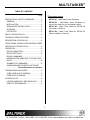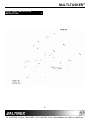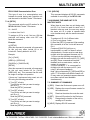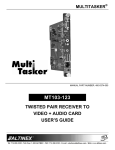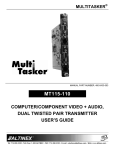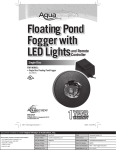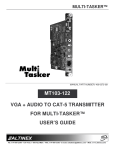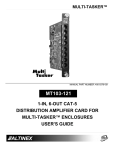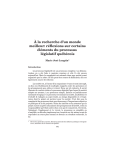Download Altinex MULTI-TASKER MT110-103 User`s guide
Transcript
MULTI-TASKER MANUAL PART NUMBER: 400-0163-002 MT100-101MT100-103/ MT101-103/MT101-104 8-SLOT MULTITASKER ENCLOSURE USER’S GUIDE MULTI-TASKER TABLE OF CONTENTS Page This manual covers: MT100-101 - MultiTasker 8-slot Enclosure PRECAUTIONS / SAFETY WARNINGS ...............2 GENERAL ..........................................................2 MT100-103 - MultiTasker 8-slot Enclosure w/ control from card bus (no front panel control) INSTALLATION..................................................2 RACK-MOUNT INSTALLATION.........................2 MT101-103 - Blank Front Panel for MT100-101 (No micro, no buttons) CLEANING.........................................................2 MT101-104 - Blank Front Panel for MT100-101 (Micro included, no buttons) FCC NOTICE .....................................................2 ABOUT YOUR MT100-101....................................3 TECHNICAL SPECIFICATIONS............................3 DESCRIPTION OF MT100-101.............................4 FRONT PANEL INSTALLATION INSTRUCTIONS5 INSTALLING YOUR MT100-101 ...........................6 OPERATION ........................................................6 RS232 CONNECTION .......................................6 RS-232 PROTOCOL ..........................................6 RS-232 COMMANDS .........................................7 ASSIGNING THE SAME UNIT ID TO MULTIPLE UNITS ................................................................8 SUMMARY OF COMMANDS .............................8 WINDOWS BASED CONTROL SOFTWARE ......................... ERROR! BOOKMARK NOT DEFINED. TROUBLESHOOTING GUIDE ..............................9 CARD CAGE IS NOT WORKING .......................9 CARD IS NOT WORKING ..................................9 ALTINEX POLICY .................................................9 LIMITED WARRANTY / RETURN POLICY.........9 CONTACT INFORMATION ................................9 1 MULTI-TASKER PRECAUTIONS / SAFETY WARNINGS 1.4 CLEANING 1 Please read this manual carefully before using your MT100-101 8-Slot Multi-Tasker™ Enclosure. Keep this manual handy for future reference. These safety instructions are to ensure the long life of your MT100-101 8-Slot Multi-Tasker™ Enclosure and to prevent fire and shock hazard. Please read them carefully and heed all warnings. Unplug the MT100-101 power cord before cleaning. • Clean surfaces with a dry cloth. Never use strong detergents or solvents such as, alcohol or thinner. Do not use a wet cloth or water to clean the unit. 1.5 FCC NOTICE 1.1 GENERAL • • • This device complies with part 15 of the FCC Rules. Operation is subject to the following two conditions: (1) This device may not cause harmful interference, and (2) this device must accept any interference that may cause undesired operation. • This equipment has been tested and found to comply with the limits for a Class A digital device, pursuant to Part 15 of the FCC Rules. These limits are designed to provide reasonable protection against harmful interference when the equipment is operated in a commercial environment. This equipment generates, uses, and can radiate radio frequency energy and if not installed and used in accordance with the instruction manual, may cause harmful interference to radio communications. Operation of this equipment in a residential area is likely to cause harmful interference in which case the user will be required to correct the interference at his own expense. • Any changes or modifications to the unit not expressly approved by ALTINEX, Inc. could void the user’s authority to operate the equipment. Qualified ALTINEX service personnel, or their authorized representatives must perform all service. 1.2 INSTALLATION • • To prevent fire or shock, do not expose this unit to rain or moisture. Do not place the MT100-101 in direct sunlight, near heaters or heat radiating appliances, or near any liquid. Exposure to direct sunlight, smoke, or steam can harm internal components. Handle your MT100-101 carefully. Dropping or jarring can damage the unit. If the MT100-101 is not used for an extended period, disconnect the power cord from the power outlet or turn off the main connection. 1.3 RACK-MOUNT INSTALLATION • • • Use only ALTINEX supplied MB1003 rackmount ears for mounting the MT100-101 into a rack. The maximum operating ambient temperature is 50 degrees Centigrade. When installing the MT100-101 into a rack, distribute individual units evenly, otherwise hazardous conditions may be created by an uneven weight distribution. This will reduce heat build up and will prolong the life of the MT100-101. Power should be connected using provided 3-prong power cord only. Furthermore, make sure that the rack is properly grounded. 2 MULTI-TASKER ABOUT YOUR MT100-101 Programming is accomplished through either the front or back 9-pin RS-232 port. 2 MT100-101 Multi-Tasker 8-Slot Enclosure • • • • TECHNICAL SPECIFICATIONS FEATURES/ DESCRIPTION GENERAL Empty card-cage with 8 slots available Basic foundation of Multi-Tasker™ solutions 2U high, full rack wide Rack ears included 3 MT100-101 9-pin D connector (GND, RXD & TXD) Cards designed for the Compatibility Multi-Tasker™ System Table 1. MT100-101 Electrical RS-232 The MultiTasker 8-Slot Enclosure, MT100-101, comes with a front panel installed. However, the front panel must be ordered separately to insure that you select the best solution for your application. ALTINEX currently offers four front panel choices: part numbers MT101-103, MT101104, MT101-105, and MT101-109. MECHANICAL MT100-101 Weight (without cards) 12lbs. (5.44kg) Width 17in. (432mm) Height 3.5in. (89mm) Depth 12in (305mm) Available Slots 8 Back Panel Black T° Operating 10°C-35°C T° Maximum 50°C Humidity 90% non-condensing MTBF (calc.) 40,000hrs Table 2. MT100-101 Mechanical The MT101-103 is a completely blank front panel without any microprocessor control; use this panel when the Multi-Tasker is populated with cards that require no external control, such as video and audio distribution and signal conditioning. For applications in which the MultiTasker will strictly be controlled with a computer or third-party control system, use the MT101-104. Although it does not offer any buttons, it does have the main microprocessor for the MultiTasker installed on the inside of the panel, which is required for external RS-232 control of the MT100-101. In addition, the MT101-104 panel provides an LED to indicate "power on" status, and a 9-pin D sub connector for RS-232 connection from the front of the unit. (This connector is provided mostly for convenience during initial setup of the MultiTasker, since the primary connection would typically be made using the 9-pin D sub Control connection on the back panel of the MT100-101). ELECTRICAL MT100-101 100VAC - 240VAC @ Power Input 50/60Hz Table 3. MT100-101 Electrical For applications in which the MultiTasker needs to be controlled using front panel buttons, select the MT101-105 with 36 user-programmable buttons, or MT101-109 with 14 user-programmable buttons; both also contain a microprocessor. The buttons offer removable transparent faces, allowing access to removable labels for easy identification of programmed functions. Non-volatile memory protects the programming during power-down. 3 MULTI-TASKER DESCRIPTION OF MT100-101 4 FRONT PANEL OPTIONS Note: For information regarding front panel control for MT101-105/MT101-109, see the MT101105/MT101-109 user's guide. BACK PANEL 4 MULTI-TASKER FRONT PANEL INSTALLATION INSTRUCTIONS 5 5 MULTI-TASKER INSTALLING YOUR MT100-101 number from 0 to 9. Each plug-in card also has its own card ID that is a number from 1 to 8. 6 Step 1. Connect the power entry connector of the MT100-101 to the power outlet with the provided power cord. The power supply is universal and will work throughout the world with voltages from 110V to 240VAC. 7.1 RS232 CONNECTION If a control system is used to control the cards in the MT100-101 Multi-Tasker™ Basic Enclosure, connect the 9-pin D connector of the MT100-101 to the control system's RS-232 port. To connect the Multi-Tasker™ (MT) to a computer or a terminal, you must have the proper interface cable. Step 2. If a control system is used to control the cards in the MT100-101 Multi-Tasker™, connect the 9-pin D connector of the MT100-101 to the control system’s RS232 port as shown below in Table 4. The interface cable must also have the appropriate connector on each end and the internal wiring must be correct. Connectors typically have 9 pins (DB-9 connector) or 25 pins (DB-25 connector) with a "male" or "female" pin configuration. 9-pin D Connector of Computer or Multi-Tasker™ Control System GND (Ground) Ground RXD (Receive) Transmit TXD (Transmit) Receive Table 4. MT100-101 RS-232 control Note: Make sure that the transmit pin of the control unit is connected to the receive pin of the MT100101. Also, make sure that the receive pin of the control unit is connected to the transmit pin of the MT100-101. See figure 1 and 2. Step 3. Turn on the power switch of the MT100101 Multi-Tasker™. OPERATION Figure 1: DB-9 Serial Connection 7 The MT100-101 has many advanced remote control capabilities, which are accessible through standard RS-232 communication. The actual controlling can be accomplished through a computer, a control system, or any other device capable of sending RS-232 commands. The factory settings for the RS-232 port are 9600 baud, 8 bits, 1 stop, and No parity. Figure 2: DB-25 Serial Connection Commands used for MultiTasker cards such as [ON], [OFF], and [IO] that end in "S" will be saved to memory. Commands not ending in "S" will still be executed but will not be restored when the system is reset (power off & power on again). 7.2 RS-232 PROTOCOL The RS-232 protocol for the MT100-101 uses a simple ASCII character format. 1. In this section, "Basic Enclosure" or "Unit" has the same meaning. The basic enclosure is a complete and independent card cage that has a controller and 8 slots for plug-in cards. Each unit or basic enclosure has its own unit ID that is based on a 2. 3. 6 Square brackets “[ ]” are part of the command. Use uppercase letters for all commands. One command may carry up to 40 characters including brackets. MULTI-TASKER The input buffer is a 256-character ring buffer for 256 bytes. Use caution when sending consecutive commands from a computer or control system. To avoid an overflow of the command buffer, the user may send commands with the delay time. 7.3.2. [VERUi] This command displays the current version of the firmware for the controller unit located in the MT100-101. Ui = Unit ID (i = # from 0 to 9) There are two ways to send commands, see examples below. 1) Send commands with a delay time of 50ms. [ON123456C2U1] Delay 50ms [OFF123C2U1] Delay 50ms [OFF6C2U1] 2) Send consecutive commands without delay up to 300 characters and then send the rest of the commands with a 50ms delay as shown above. The user may also calculate the time necessary to execute all commands in the buffer by multiplying the number of commands by 50ms. After the execution time, the user can send another 300-character string without delay. Example: [VERU1] will return feedback as [690-0122-011 690-0123-003 690-0124-015] [690-0122-011 690-0123-003 690-0124-015] 122011: software version of control CPU 123003: software version of process CPU 124015: software version of Panel CPU Note: Controller card has 3 different CPU's: Control CPU, Process CPU, and Panel CPU (LED/KEY). 7.3.3. [C0Ui] This command receives the status of the controller card. C0 = ID 0 is for the controller card of the MT100-101. Ui = unit ID (i = # from 0 to 9) Example: 7.3 RS-232 COMMANDS To see the status of Controller unit #1, send the [C0U1] command. 7.3.1. [RES] The [RES] command resets the Enclosure. The controller and all cards in the Enclosure will be reset. The Multi-Tasker™ system will return feedback as [CONTROL:OK] if the control card is working properly. If the unit has a unit ID of zero, it will beep once. After 3 seconds when all initializations are complete, the unit will beep twice and return feedback to the controller or computer in the form of ASCII text that says **READY**. This will let the user know that the unit is ready for operation. The reset process will take 3 seconds. [CONTROL: ER03] will be returned as feedback if there is an error 3 on controller card. ERROR CODES ER01: CPU Error This error indicates that the CPU is not working properly. If the unit ID is any number other than zero (# from 1 to 9), the unit will beep once. After 3 seconds when all initializations are complete, the unit will beep two times. ER02: I²C Communication Error This means that the communication between the controller and its serial device has failed. 7 MULTI-TASKER ER03: RS485 Communication Error 7.3.5. [HELPUi] This type of error is a communication error between the serial device and Controller unit and the cards in the Multi-Tasker™ Enclosure. This command displays all RS-232 commands available for controlling of the MT101-104. 7.4 ASSIGNING THE SAME UNIT ID TO MULTIPLE UNITS 7.3.4. [SETUi] This command sets the unit ID number for the MT100-101 Multi-Tasker™ Enclosure. When there is more than one unit being used, unit ID 0 to 9 can be used for each unit. If identical units are used, the user may assign the same unit ID in order to operate these units simultaneously with the same command. Example: Ui = Unit ID i = number from 0 to 9 To assign an ID for a unit, first turn ON that particular unit leaving other units OFF and send this command. To assign unit ID 1 for 3 different units: a) Turn on only these 3 units. b) Send the [SETU1] command. After sending this command, all of the 3 units will have unit ID=1; Command [ON1C2U1] will turn on input/output#1 on card 2 of these 3 units at simultaneously. Caution must be used when multiple units are assigned the same unit ID. 1) Do not use the following commands for multiple units with the same unit ID: [Ci], [VER] and [RD] These commands will request feedback such as card status, version, or content of a register. 2) Do not use suffix "F" in a command for multiple units with the same unit ID. (note: using F will request feedback) Note: Using commands [Ci], [VER] and [RD] or suffix "F" for multiple units with the same unit ID may return an unwanted response because more than card will send feedback simultaneously. Example: a) [SETU0] After this command is executed, all commands for this unit may either include U0 or not include U0. Factory default is unit ID 0. Example: [Cn] = [CnU0] [VERCn] = [VERCnU0] [ON123Cn] = [ON123CnU0] [SETU6] After this command is executed, all commands for this unit must include U6 (i.e. [CnU6], [VERCnU6], etc). This command can be used for single or multiple unit operation. If there are 3 enclosures being used, set unit ID's using the following procedure: 1) Turn OFF all units. Turn ON the unit that you want to assign unit ID no. 1 Send the [SETU1] command. 7.5. SUMMARY OF COMMANDS 1) [RES]: Resets the Enclosure to power on or off. 2) [VER]: Displays the current firmware version for the controller unit. 2) Turn OFF all units. Turn ON the unit that you want to assign unit ID no. 2 Send the [SETU2] command. 3) [C0]: Receives the status the controller card. 4) [SET]: Sets unit ID number for the Enclosure. 5) [ID]: 3) Turn OFF all units. Turn ON the unit that you want to assign unit ID no. 3 Send the [SETU3] command. Recognizes the location of the unit by sending an ID number 6) [HELP]: Displays RS-232 command 8 MULTI-TASKER Solution 2: See the troubleshooting section of each Multi-Tasker™ Card user's guide or call ALTINEX at (714) 990-2300. 7.6. WINDOWS BASED CONTROL SOFTWARE MTSetup is Windows 95/98/NT/2000/XP based control software, available from ALTINEX website at www.altinex.com in the Download section. TROUBLESHOOTING GUIDE ALTINEX POLICY 8 9.1 LIMITED WARRANTY / RETURN POLICY We have carefully tested and have found no problems in the supplied MT100-101; however, we would like to offer suggestions for the following: Please see the Altinex website at www.altinex.com for details on warranty and return policy. 8.1 CARD CAGE IS NOT WORKING 9.2 CONTACT INFORMATION Cause 1: Card cage is not plugged in. Solution: ALTINEX, INC. Plug card cage in. If the card cage works, the problem is solved. If the card still does not work, see Cause 2. 592 Apollo Street Brea, CA 92821 USA Cause 2: Card cage slot has a problem. TEL: 714-990-2300 Solution 1: Test the card in other slots of the card cage. If the slot was damaged, the card may work in other slots. If other slots work, the problem is the card cage slot. The card cage may require service. Call ALTINEX at (714) 990-2300. If the other slots do not work, see Solution 2. TOLL FREE: 1-800-ALTINEX WEB: www.altinex.com E-MAIL: [email protected] FAX: 714-990-3303 Solution 2: Take any other known good card with an LED and verify that the slot used is good by seeing if the other card’s LED lights in that slot. If it lights, then the original card may be the source of the problem. Call ALTINEX at (714) 990-2300. If the original card was not the source of the problem, see Cause 3. Cause 3: The input power voltage is incorrect. Solution: 9 Make sure that the input power range is within 100-240VAC and also make sure that the power is connected to the input power connector. If there is still a problem, call ALTINEX at (714) 9902300. 8.2 CARD IS NOT WORKING Cause 1: Card is not plugged in all the way. Solution 1 Push the card in all the way. If the card still does not work, see Solution 2. 9