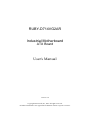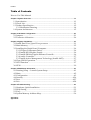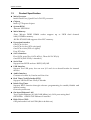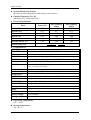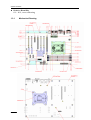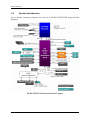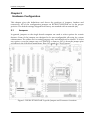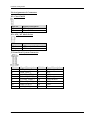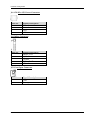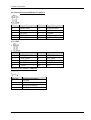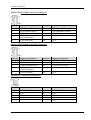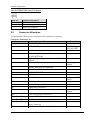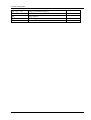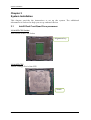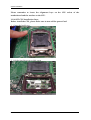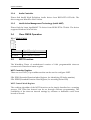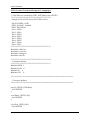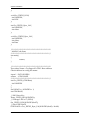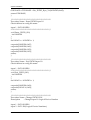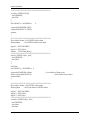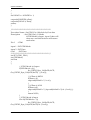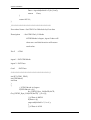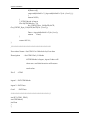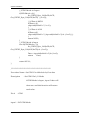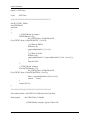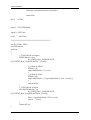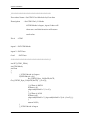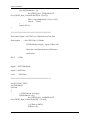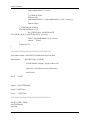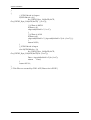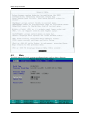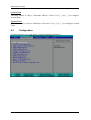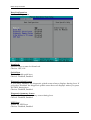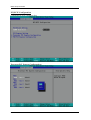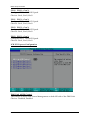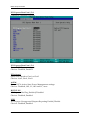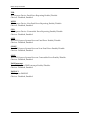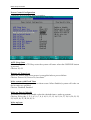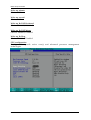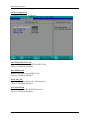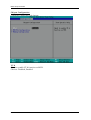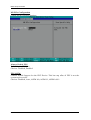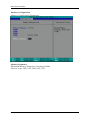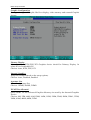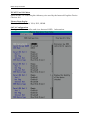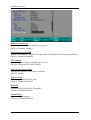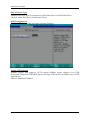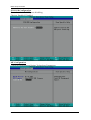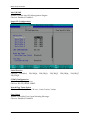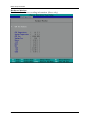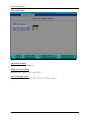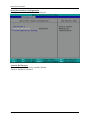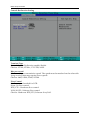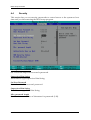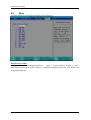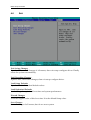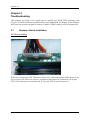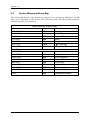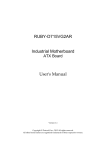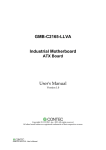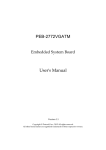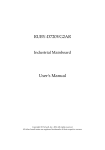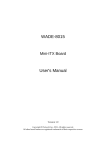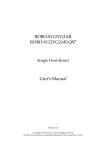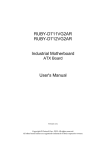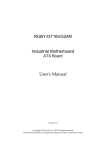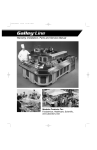Download Seagate ST39173W User`s manual
Transcript
RUBY-D714VG2AR Industrial Motherboard ATX Board User's Manual Version 1.0 Copyright © Portwell, Inc., 2013 All rights reserved. All other brand names are registered trademarks of their respective owners. Preface Table of Contents How to Use This Manual Chapter 1 System Overview.......................................................................................................1-1 1.1 Introduction ....................................................................................................... 1-1 1.2 Check List........................................................................................................... 1-1 1.3 Product Specification........................................................................................ 1-2 1.3.1 Mechanical Drawing................................................................................ 1-4 1.4 System Architecture.......................................................................................... 1-5 Chapter 2 Hardware Configuration ...........................................................................................2-1 2.1 Jumpers............................................................................................................... 2-1 2.2 Connector Allocation........................................................................................ 2-6 Chapter 3 System Installation....................................................................................................3-1 3.1 Intel® Dual Core/Quad Core processor ....................................................... 3-1 3.2 Main Memory .................................................................................................... 3-5 3.3 Installing the Single Board Computer............................................................ 3-6 3.3.1 Chipset Component Driver .................................................................... 3-6 3.3.2 Intel® HD Graphics Family.................................................................... 3-6 3.3.3 Intel® PROSet Gigabit Ethernet Controlle ........................................... 3-6 3.3.4 Audio Controller ...................................................................................... 3-7 3.3.5 Intel® Active Management Technology (Intel® AMT)...................... 3-7 3.4 Clear CMOS Operation .................................................................................... 3-7 3.5 WDT Function ................................................................................................... 3-7 3.6 GPIO.................................................................................................................... 3-9 Chapter 4 BIOS Setup Information............................................................................................4-1 4.1 Entering Setup -- Launch System Setup ........................................................ 4-1 4.2 Main .................................................................................................................... 4-2 4.3 Configuration .................................................................................................... 4-3 4.4 Security ............................................................................................................. 4-26 4.5 Boot ................................................................................................................... 4-27 4.6 Exit..................................................................................................................... 4-28 Chapter 5 Troubleshooting.........................................................................................................5-1 5.1 Hardware Quick Installation........................................................................... 5-1 5.2 BIOS Setting ....................................................................................................... 5-3 5.3 FAQ ..................................................................................................................... 5-5 5.4 System Memory Address Map ....................................................................... 5-6 Appendix A Appendix B Preface How to Use This Manual The manual describes how to configure your RUBY-D714VG2AR system board to meet various operating requirements. It is divided into five chapters, with each chapter addressing a basic concept and operation of Single Host Board. Chapter 1: System Overview. Presents what you have in the box and give you an overview of the product specifications and basic system architecture for this series model of single host board. Chapter 2: Hardware Configuration. Show the definitions and locations of Jumpers and Connectors that you can easily configure your system. Chapter 3: System Installation. Describes how to properly mount the CPU, main memory and Compact Flash to get a safe installation and provides a programming guide of Watch Dog Timer function. Chapter 4: BIOS Setup Information. Specifies the meaning of each setup parameters, how to get advanced BIOS performance and update new BIOS. In addition, POST checkpoint list will give users some guidelines of trouble-shooting. Chapter 5: Troubleshooting. Provide various of useful tips to quickly get RUBYD714VG2AR running with success. As basic hardware installation has been addressed in Chapter 3, this chapter will basically focus on system integration issues, in terms of backplane setup, BIOS setting, and OS diagnostics. The content of this manual is subject to change without prior notice. These changes will be incorporated in new editions of the document. The vendor may make supplement or change in the products described in this document at any time System Overview Chapter 1 System Overview 1.1 Introduction Powell Inc., a world-leading innovator in the Industrial PC (IPC) market and a member of the Intel® Communications Alliance, has launched its new RUBYD714VG2AR in response to market demand for a simplified embedded system board (ESB) that combines a smaller footprint, lower power consumption, robust computing power and with longevity support. Against the pre-generation chipset RUBY-D714VG2AR based on Q67 chipset, Q77 offers Core i5/i7 processors, VGA, DVI-D, Display port, USB 3.0 and SATA III support which USB 3.0 is first integrated. RUBY-D714VG2AR based on the latest 3nd Gen Intel® Core™ Processor which offers 22nm Hi-K process technology with energy efficient architecture. RUBYD714VG2AR adopts four channels DDR3 long DIMMs up to 32GB. Desktop solution is still popular in the market of DVR and Factory Automation which can fulfill most of these applications; therefore, with high performance and high-end specifications, Q77 is our first generation Ivy bridge chip architecture on ATX line. 1.2 Check List The RUBY-D714VG2AR package should cover the following basic items 9 9 9 9 One RUBY-D714VG2AR Industrial Mother board One SATA III Cable One I/O Shield bracket One Installation Resources CD-Title If any of these items is damaged or missing, please contact your vendor and keep all packing materials for future replacement and maintenance. RUBY-D714VG2AR User’s Manual 1-1 System Overview 1.3 Product Specification z Main Processor Intel® Dual Core/Quad Core LGA1155 processor z Chipset Intel® Q77 Express chipset z System BIOS Phoenix UEFI BIOS z Main Memory -Four 240-pin DDR3 DIMM socket support up to 32GB dual channel 1600/1333MHz memory -RUBY-D714VG2AR supports Non-ECC memory z Expansion Interface One PCIe x16 slot One PCIe x16 slot (PCIe x4 signal) One PCIe x4 slot (PCIe x1 signal) Four PCI slots z SATA Interface Five SATA ports(Two SATA 6Gb/s, Three SATA 3Gb/s) One CFEX (SATA 3Gb/s interface) z Serial Port Support four RS232 and two RS232/422/485 z USB Interface Support Ten USB ports, four on rear I/O and six on board header for internal devices z Audio Interface Connector for Mic-In, Line-In and Line-Out z Real Time Clock/Calendar (RTC) Support Y2K Real Time Clock/Calendar z Watch Dog Timer Support WDT function through software programming for enable/disable and interval setting General system reset z On-board Ethernet LAN Two Gigabit Ethernet (10/100/1000 Mbits/sec) LAN ports using Intel 82579LM & 82583V GbE Ethernet Controller z High Drive GPIO One pin-header for 8 bit GPIO(4bit in & 4bit out) RUBY-D714VG2AR User’s Manual 1-2 System Overview z System Monitoring Feature Monitor system temperature and major power sources. z Outline Dimension (L x W) 304.8mm (12”) X 243.8mm (9.6”) z Power Requirements CPU +12V 1.78 Full Loading 10Min 4.67 System +12V 0.37 0.7 0.73 System +3.3V 0.50 0.81 0.83 System +5V 1.45 2.04 1.88 System+ Device +12V 0.66 0.75 0.78 System+ Device +5V 1.46 2.06 1.95 Item Power ON 4.65-4.76V/ USB Loading Test z Configuration: CPU Type SBC BIOS Memory Full Loading 30Min 4.10 460-510 mA Intel® Core i7-3770 [email protected] Hz L3:8M Portwell, Inc.RUBY-D714 VG2AR TEST BIOS(20705T00) Transcend DDR3 1333 1G*2 (SEC HCH9K4B1G0846F) VGA Card VGA Driver LAN Card LAN Driver Onboard Intel® Ivy Bridge HD Graphics Audio Card Audio Driver Chip Driver USB 3.0 Driver SCSI Card SCSI HDD SATA HDD Realtek ALC886 High Definition Audio Compact Flash FDD Apacer AP-CF001GD4CG-NR 1G CDROM Power Supply Back plane Pioneer KBXCN2 Intel® Ivy Bridge HD Graphics Ver:9.17.10.2753 Intel® 82579LM/82593V Gigabit Network Connection Intel® 82579LM/82593V Gigabit Network Connection Ver: 11.14.32.0/11.11.43.0 Realtek ALC886 High Definition Audio Ver:6.0.1.6649 Intel® CHIPSET Device Software Ver:9.3.0.1019 Intel® USB3.0 eXtensible Host Controll 1.0.4.225 Adaptec 29160LP Seagate ST39173W 20G Seagate ST3160815AS N/A FSP-350-60GC N/A z Operating Temperature 0 °C ~ 60 °C z Storage temperature -20 ~ 80 °C RUBY-D714VG2AR User’s Manual 1-3 System Overview z Relative Humidity 0% ~ 90%, non-condensing 1.3.1 Mechanical Drawing RUBY-D714VG2AR User’s Manual 1-4 System Overview 1.4 System Architecture All of details operating relations are shown in RUBY-D714VG2AR System Block Diagram. RUBY-D714VG2AR System Block Diagram RUBY-D714VG2AR User’s Manual 1-5 Hardware Configuration Chapter 2 Hardware Configuration This chapter gives the definitions and shows the positions of jumpers, headers and connectors. All of the configuration jumpers on RUBY-D714VG2AR are in the proper position. The default settings shipped from factory are marked with an asterisk (Ì). 2.1 Jumpers In general, jumpers on the single board computer are used to select options for certain features. Some of the jumpers are designed to be user-configurable, allowing for system enhancement. The others are for testing purpose only and should not be altered. To select any option, cover the jumper cap over (SHORT) or remove (NC) it from the jumper pins according to the following instructions. Here NC stands for “Not Connect”. Figure 1-1 RUBY-D714VG2AR Top-side Jumper and Connector Locations RUBY-D714VG2AR User’s Manual 2-1 Hardware Configuration Pin Assignments of Connectors JP1: Clear CMOS PIN No. 1-2 2-3 Signal Description Normal Clear CMOS JP2: ATX / AT Mode Select PIN No. 1-2 short 1-2 open Signal Description ATX emulation AT mode ATX mode J7: Front Panel System Connector PIN No. 1 3 5 7 9 11 13 15 Signal Description PWR_LED(+) PWR_LED(-) J4 LAN1_ACT(+) J4 LAN1_LINK(-) J5 LAN2_LINK(-) J5 LAN2_ACT(+) HDD_LED(+) HDD_LED(-) RUBY-D714VG2AR User’s Manual PIN No. 2 4 6 8 10 12 14 16 Signal Description Speaker(+) N/C N/C Speaker(-) Power Button GND GND Rest 2-2 Hardware Configuration J8: ATX 4Pin 12V Power Connector PIN No. 1 2 3 4 Signal Description Ground Ground +12V +12V J9: SMBus Connector PIN No. 1 2 3 4 5 Signal Description SMBus_CLK N/C Ground SMBus_DAT +5V J15: Case Open Connector PIN No. 1 2 Signal Description GND Case open RUBY-D714VG2AR User’s Manual 2-3 Hardware Configuration J16: External Keyboard/Mouse Connector PIN No. 1 3 5 7 9 Signal Description Mouse Data N/C Ground PS2 Power Mouse Clock PIN No. 2 4 6 8 10 Signal Description Keyboard Data N/C Ground PS2 Power Keyboard Clock PIN No. Signal Description 1 LPC_GP60 3 LPC_GP61 5 LPC_GP62 7 LPC_GP63 9 GND PIN No. 2 4 6 8 10 Signal Description LPC_GP64 LPC_GP65 LPC_GP66 LPC_GP67 Vcc J17: GPIO J20: CPU FAN Power Connector PIN No. 1 2 3 4 Signal Description Ground +12V Fan on/off output Fan Speed control RUBY-D714VG2AR User’s Manual 2-4 Hardware Configuration J23/24: COM3/COM4 Serial Port Connector PIN No. 1 3 5 7 9 Signal Description DCD (Data Carrier Detect) RXD (Receive Data) TXD (Transmit Data) DTR (Data Terminal Ready) GND (Ground) PIN No. 2 4 6 8 Signal Description DSR (Data Set Ready) RTS (Request to Send) CTS (Clear to Send) RI (Ring Indicator) 10 N/C J44/45: COM5/COM6 Serial Port Connector PIN No. 1 3 5 7 9 Signal Description DCD (Data Carrier Detect) RXD (Receive Data) TXD (Transmit Data) DTR (Data Terminal Ready) GND (Ground) PIN No. 2 4 6 8 Signal Description DSR (Data Set Ready) RTS (Request to Send) CTS (Clear to Send) RI (Ring Indicator) 10 N/C PIN No. 2 4 6 8 Signal Description 5V Dual USBUSB+ Ground N/C J21/J26/J31: External USB Connector PIN No. 1 3 5 7 9 Signal Description 5V Dual USBUSB+ Ground RUBY-D714VG2AR User’s Manual 2-5 Hardware Configuration J38: SYSTEM FAN Power Connector PIN No. 1 2 3 2.2 Signal Description Ground Fan speed control Fan on/off output Connector Allocation I/O peripheral devices are connected to the interface connectors. Connector Function List Connector Function J1 DVI & VGA Port J2 COM PORT J3 Audio connector J4 J6 USB 0&1/100+Giga Lan Connector (LAN1) 82579LM USB 2&3/100+Giga Lan Connector (LAN2) 82583V PCI-E x4 Slot J7 Front Panel System Connector J8 ATX 4Pin 12V Power Connector J9 SMBUS HEADER J10、J11、J12、J13 PCI Slot J14 PCI-E x16 Slot J15 Case Open Connector J16 External Keyboard/Mouse Connector J17 8Bit GPIO Connector J19 PCI-E x16 Slot J20 CPU FAN Power Connector J21、J26、J31 External USB Connector J22、J25、J27、J29 DIMM J23、J24、J44、J45 COM3/COM4/COM5/COM6 Serial Port Connector TPM(Trusted Platform Module) Connector J5 J28 RUBY-D714VG2AR User’s Manual Remark COM2 Support 232/422/485 only Support x1 signal Support Gen3 PCI-E only Support x4 signal 2-6 Hardware Configuration J30、J33、J36 SATA Connector(3Gb/s) J32、J35 SATA Connector(6Gb/s) ATX Power CFEX Slot System FAN Power Connector J34 J37 J38 RUBY-D714VG2AR User’s Manual 2-7 System Installation Chapter 3 System Installation This chapter provides the instructions to set up the system. The additional information is enclosed to help you set up onboard devices 3.1 Intel® Dual Core/Quad Core processor LGA-1155 CPU Socket Pin1 corner of the CPU Socket Alignment key LGA-1155 CPU Yellow Triangle Pin1 of the CPU Notch RUBY-D714VG2AR User’s Manual 3-1 System Installation Please remember to locate the alignment keys on the CPU socket of the motherboard and the notches on the CPU. LGA-1155 CPU Installation Steps Before install the CPU, please make sure to turn off the power first!! 1. Open the load lever. 2. Lift the load lever up to fully open RUBY-D714VG2AR User’s Manual 3-2 System Installation 3. Remove the plastic cap on the CPU socket. Before you install the CPU, always cover it to protect the socket pin. 4. After confirming the CPU direction for correct mating, put down the CPU in the socket housing frame. Note that alignment keys are matched. RUBY-D714VG2AR User’s Manual 3-3 System Installation 5. Make sure the CPU has been seated well into the socket. If not, take out the CPU and reinstall. 6. Engage the load lever while pressing down lightly onto the load plate. RUBY-D714VG2AR User’s Manual 3-4 System Installation 7. Push the CPU socket lever back into its locked position. 8. Please make sure four hooks are in proper position before you install the core. 3.2 Main Memory RUBY-D714 provide 4 x240 pin DIMM sockets (Dual Channel) which supports Dual channel 1066/1333 DDR3-SDRAM as main memory, non-register function. RUBYD714 just supports Non-ECC memory. The maximum memory can be up to 32GB. Memory clock and related settings can be detected by BIOS via SPD interface. For system compatibility and stability, do not use memory module without brand. Memory configuration can be set to either one double-sided DIMM in one DIMM socket or two single-sided DIMM in both sockets. Beware of the connection and lock integrity from memory module to socket. Inserting improperly it will affect the system reliability. Before locking, make sure that all modules have been fully inserted into the card slots Note: To insure the system stability, please do not change any of DRAM parameters in BIOS setup to modify system the performance without acquired technical information. RUBY-D714VG2AR User’s Manual 3-5 System Installation 3.3 Installing the Single Board Computer To install your RUBY-D714 into standard chassis or proprietary environment, please perform the following: Step 1 : Check all jumpers setting on proper position Step 2 : Install and configure CPU and memory module at right position Step 3 : Place RUBY-D714 into the dedicated position in the system Step 4 : Attach cables to existing peripheral devices and secure it WARNING Please ensure that SBC is properly inserted and fixed by mechanism. Note Please refer to section 3.3.1 to 3.3.7 to install INF/VGA/LAN/Audio drivers. 3.3.1 Chipset Component Driver RUBY-D714 uses state-of-art Intel® Panther Point chipset. It’s a new chipset that some old operating systems might not be able to recognize. To overcome this compatibility issue, for previous Windows Operating Systems such as Windows XP, please install its INF before any of other Drivers are installed. You can find very easily this chipset component driver in RUBY-D714 CD-title. Moreover, if using some old OS, the driver may not be supported anymore. We recommend to change the different OS to comply with this new chipset. 3.3.2 Intel® HD Graphics Family With latest Intel® Core Ivy Bridge series structure, RUBY-D714 Intel® HD Graphic is built in with CPU. Therefore 2nd Generation Core and 3nd Generation Core CPUs provide HD integrated Graphic support sharing on board physical memories. RUBY-D714 has both internal VGA & DVI interface. This combination makes RUBYD714 an excellent piece of multimedia hardware With no additional video adaptor, this onboard video will usually be the system display output. By adjusting the BIOS setting to disable on-board VGA, an add-on PCI-Express Graphic card can take over the system display. ※To use Intel® Integrated HD Graphic, it’s required to choose the CPU which has Integrated Graphic built-in. Otherwise there will be no display whatsoever. 3.3.3 Intel® PROSet Gigabit Ethernet Controlle Drivers Support Please find Intel® 82583V and 82579LM LAN driver in /Ethernet directory of RUBYD714 CD-title. The driver supports Windows Win7 64-bits. RUBY-D714VG2AR User’s Manual 3-6 System Installation 3.3.4 Audio Controller Please find Intel® High Definition Audio driver form RUBY-D714 CD-title. The driver supports Windows Win7 64-bits. 3.3.5 Intel® Active Management Technology (Intel® AMT) Please find the latest Intel®AMT 7.0 driver from RUBY-D714 CD-title. The driver supports Windows Win7 64-bits. 3.4 Clear CMOS Operation JP1: CLEAR CMOS PIN No. 1-2 Short 2-3 Short 3.5 Signal Description Normal Operation Clear CMOS Contents WDT Function The Watchdog Timer of motherboard consists of 8-bit programmable time-out counter and a control and status register. WDT Controller Register There are two PNP I/O port addresses that can be used to configure WDT. 2Eh: EFIR (Extended Function Index Register, for identifying CR index number) 2Fh: EFDR (Extended Function Data Register, for accessing desired CR) WDT Control Mode Register The working algorithm of the WDT function can be simply described as a counting process. The Time-Out Interval can be set through software programming. The availability of the time-out interval settings by software or hardware varies from boards to boards. RUBY-D714VG2AR User’s Manual 3-7 System Installation RUBY-D714 allows users to control WDT through dynamic software programming. The WDT starts counting when it is activated. It sends out a signal to system reset or to non-maskable interrupt (NMI), when time-out interval ends. To prevent the timeout interval from running out, a re-trigger signal will need to be sent before the counting reaches its end. This action will restart the counting process. A well-written WDT program should keep the counting process running under normal condition. WDT should never generate a system reset or NMI signal unless the system runs into troubles. The related Control Registers of WDT are all included in the following sample program that is written in C language. User can fill a non-zero value into the Timeout Value Register to enable/refresh WDT. System will be reset after the Time-out Value to be counted down to zero. Or user can directly fill a zero value into Time-out Value Register to disable WDT immediately. To ensure a successful accessing to the content of desired Control Register, the sequence of following program codes should be step-by-step run again when each register is accessed. Additionally, there are maximum 2 seconds of counting tolerance that should be considered into user’ application program. For more information about WDT, please refer to ITE IT8783F data sheet. There are two PNP I/O port addresses that can be used to configure WDT, 1) 0x2E:EFIR (Extended Function Index Register, for identifying CR index number) 2) 0x2F:EFDR (Extended Function Data Register, for accessing desired CR) WDT Control Command Example #include <stdio.h> #include <conio.h> #include <dos.h> #define SIO_Port 0x2E #define SIO_Port2 0x4E #define GPIO_LDN 0x07 void Enter_IT8783_SIO() { outportb(SIO_Port, 0x87); outportb(SIO_Port, 0x01); outportb(SIO_Port, 0x55); outportb(SIO_Port, 0x55); } void Set_LDN(unsigned char LDN) { outportb(SIO_Port, 0x07); outportb(SIO_Port+1, LDN); printf("LDN=%x\n", LDN); RUBY-D714VG2AR User’s Manual 3-8 System Installation } void Set_Register(unsigned char offset, unsigned char value) { outportb(SIO_Port, offset); outportb(SIO_Port+1, value); printf("Write offset:%x = %x\n", offset, value); } int main(void) { printf("test string\n"); Enter_IT8783_SIO(); Set_LDN(GPIO_LDN); Set_Register(0x72, 0xC0); Set_Register(0x73, 0x05); printf("System will reset in 5 seconds\n"); return 0; } 3.6 GPIO The motherboard provides 4 input / output ports that can be individually configured to perform a simple basic I/O function. GPIO Pin Assignment The RUBY-D714 provides 4 input/output ports that can be individually configured to perform a simple basic I/O function. Users can configure each individual port to become an input or output port by programming register bit of I/O Selection. To invert port value, the setting of Inversion Register has to be made. Port values can be set to read or write through Data Register. The GPIO port is located on J17 shown as follows. Please note: Do not short the Pin 9 and Pin 10 of the J17! The control for the GPIO signals is handled through a separate 1-byte I/O space. J17: General Purpose I/O Connector PIN No. Signal Description 1 LPC_GP60 3 LPC_GP61 5 LPC_GP62 7 LPC_GP63 9 GND RUBY-D714VG2AR User’s Manual PIN No. 2 4 6 8 10 Signal Description LPC_GP64 LPC_GP65 LPC_GP66 LPC_GP67 Vcc 3-9 System Installation Note: All General Purpose I/O ports can only apply to standard TTL ± 5% signal level (0V/5V), and each Fan. RUBY-D714VG2AR User’s Manual 3-10 System Installation GPIO Control Command Example (C Language) /* This File was created by GPIO APP,Please don`t EDIT*/ /******************************************************* Sample Code for ITE series SIO GPIO Access SIO IO INDEX : 0x2E GPIO IO BASE : 0x0A00 GPIO PIN Define: Pin 1 : GP60 Pin 2 : GP61 Pin 3 : GP62 Pin 4 : GP63 Pin 5 : GP64 Pin 6 : GP65 Pin 7 : GP66 Pin 8 : GP67 *******************************************************/ #include <stdio.h> #include <conio.h> #include <string.h> #include <dos.h> /******************************************************* Common defines *******************************************************/ #define HIGH 1 #define LOW 0 #define IN 1 #define OUT 0 /*======================================================= Prototype defines =======================================================*/ int Get_IT8783_GPIOBase( int IOINDEX ); void Enter_IT8783_SIO( int IOINDEX ); void Exit_IT8783_SIO( int IOINDEX RUBY-D714VG2AR User’s Manual 3-11 System Installation ); void Set_IT8783_LDN( int IOINDEX, int LDN ); int Get_IT8783_Byte_Val( int IOINDEX, int offset ); void Set_IT8783_Byte_Val( int IOINDEX, int offset, int Data ); /******************************************************* MAIN Code Start *******************************************************/ int main() { return; } /******************************************************* Procedure Name : Get Super IO GPIO Base address Check defines in config file name input 1 : INT IOINDEX return : GPIO BASE *******************************************************/ int Get_IT8783_GPIOBase( int IOINDEX ) { int IODATA = IOINDEX + 1; int GPIOBASE; //SIO Enter Key Enter_IT8783_SIO(IOINDEX); //Change LDN to 7 (GPIO) Set_IT8783_LDN(IOINDEX,0x07); //Get GPIO BASE GPIOBASE = Get_IT8783_Byte_Val(IOINDEX,0x62) * 0x100; RUBY-D714VG2AR User’s Manual 3-12 System Installation GPIOBASE = GPIOBASE + Get_IT8783_Byte_Val(IOINDEX,0x63); return GPIOBASE; } /******************************************************* Procedure Name : Enter IT8783 Super IO Check defines in config file name input 1 : INT IOINDEX *******************************************************/ void Enter_IT8783_SIO( int IOINDEX ) { int IODATA = IOINDEX + 1; outportb(IOINDEX,0x87); outportb(IOINDEX,0x01); outportb(IOINDEX,0x55); outportb(IOINDEX,0x55); return; } /******************************************************* Procedure Name : Exit IT8783 Super IO Check defines in config file name input 1 : INT IOINDEX *******************************************************/ void Exit_IT8783_SIO( int IOINDEX ) { int IODATA = IOINDEX + 1; outportb(IOINDEX,0x02); outportb(IODATA ,0x02); return; } /******************************************************* Procedure Name : Change IT8783 LDN Description : Change Super IO Logical Device Number input 1 : INT IOINDEX input 2 : INT LDN(Logical Device Numbaer) RUBY-D714VG2AR User’s Manual 3-13 System Installation *******************************************************/ void Set_IT8783_LDN( int IOINDEX, int LDN ) { int IODATA = IOINDEX + 1; outportb(IOINDEX,0x07); outportb(IODATA, LDN); return; } /******************************************************* Procedure Name : Get IT8783 offset data Description : Get IT8783 offset byte data input 1 : INT IOINDEX input 2 : INT offset return : INT Data (Byte) *******************************************************/ int Get_IT8783_Byte_Val( int IOINDEX, int offset ) { int Data; int IODATA = IOINDEX + 1; outportb(IOINDEX,offset); Data = inportb(IODATA); return Data; } //set offset of data read //Get Data from offset /******************************************************* Procedure Name : Set IT8783 offset data Description : Set Byte data to IT8783 offset input 1 : INT IOINDEX input 2 : INT offset input 3 : INT Data *******************************************************/ void Set_IT8783_Byte_Val( int IOINDEX, int offset, int Data RUBY-D714VG2AR User’s Manual 3-14 System Installation ) { int IODATA = IOINDEX + 1; outportb(IOINDEX,offset); outportb(IODATA, Data); return; } /******************************************************* Procedure Name : Set GPIO Pin 1 Mode & In/Out data Description : Set GPIO Pin I/O Mode if GPIOMode is Input , input 2 data will dont care. and this function will return read value. Pin 1 : GP60 input 1 : INT GPIOMode input 2 : INT Data Out 1 : INT Data *******************************************************/ int SET_GPIO_PIN1( int GPIOMode, int Data ) { //GPIO Mode is Output if(GPIOMode = 0){ Set_IT8783_Byte_Val(0x2E,0xCD, Get_IT8783_Byte_Val(0x2E,0xCD) | (1<<0)); //if Data is HIGH if(Data==1){ outportb(0x0A00 + 5, 1<<0 ); } //if Data is LOW if(Data==0){ outportb(0x0A00 + 5, (inportb(0x0A00 + 5) & ~(1<<0) ) ); } return NULL; } //GPIO Mode is Input else if(GPIOMode = 1){ Set_IT8783_Byte_Val(0x2E,0xCD, Get_IT8783_Byte_Val(0x2E,0xCD) & ~(1<<0)); RUBY-D714VG2AR User’s Manual 3-15 System Installation Data = inportb(0x0A00 + 5) & (1<<0); return Data; } return NULL; } /******************************************************* Procedure Name : Set GPIO Pin 2 Mode & In/Out data Description : Set GPIO Pin I/O Mode if GPIOMode is Input , input 2 data will dont care. and this function will return read value. Pin 2 : GP61 input 1 : INT GPIOMode input 2 : INT Data Out 1 : INT Data *******************************************************/ int SET_GPIO_PIN2( int GPIOMode, int Data ) { //GPIO Mode is Output if(GPIOMode = 0){ Set_IT8783_Byte_Val(0x2E,0xCD, Get_IT8783_Byte_Val(0x2E,0xCD) | (1<<1)); //if Data is HIGH if(Data==1){ outportb(0x0A00 + 5, 1<<1 ); } //if Data is LOW RUBY-D714VG2AR User’s Manual 3-16 System Installation if(Data==0){ outportb(0x0A00 + 5, (inportb(0x0A00 + 5) & ~(1<<1) ) ); } return NULL; } //GPIO Mode is Input else if(GPIOMode = 1){ Set_IT8783_Byte_Val(0x2E,0xCD, Get_IT8783_Byte_Val(0x2E,0xCD) & ~(1<<1)); Data = inportb(0x0A00 + 5) & (1<<1); return Data; } return NULL; } /******************************************************* Procedure Name : Set GPIO Pin 3 Mode & In/Out data Description : Set GPIO Pin I/O Mode if GPIOMode is Input , input 2 data will dont care. and this function will return read value. Pin 3 : GP62 input 1 : INT GPIOMode input 2 : INT Data Out 1 : INT Data *******************************************************/ int SET_GPIO_PIN3( int GPIOMode, int Data ) { RUBY-D714VG2AR User’s Manual 3-17 System Installation //GPIO Mode is Output if(GPIOMode = 0){ Set_IT8783_Byte_Val(0x2E,0xCD, Get_IT8783_Byte_Val(0x2E,0xCD) | (1<<2)); //if Data is HIGH if(Data==1){ outportb(0x0A00 + 5, 1<<2 ); } //if Data is LOW if(Data==0){ outportb(0x0A00 + 5, (inportb(0x0A00 + 5) & ~(1<<2) ) ); } return NULL; } //GPIO Mode is Input else if(GPIOMode = 1){ Set_IT8783_Byte_Val(0x2E,0xCD, Get_IT8783_Byte_Val(0x2E,0xCD) & ~(1<<2)); Data = inportb(0x0A00 + 5) & (1<<2); return Data; } return NULL; } /******************************************************* Procedure Name : Set GPIO Pin 4 Mode & In/Out data Description : Set GPIO Pin I/O Mode if GPIOMode is Input , input 2 data will dont care. and this function will return read value. Pin 4 : GP63 input 1 : INT GPIOMode RUBY-D714VG2AR User’s Manual 3-18 System Installation input 2 : INT Data Out 1 : INT Data *******************************************************/ int SET_GPIO_PIN4( int GPIOMode, int Data ) { //GPIO Mode is Output if(GPIOMode = 0){ Set_IT8783_Byte_Val(0x2E,0xCD, Get_IT8783_Byte_Val(0x2E,0xCD) | (1<<3)); //if Data is HIGH if(Data==1){ outportb(0x0A00 + 5, 1<<3 ); } //if Data is LOW if(Data==0){ outportb(0x0A00 + 5, (inportb(0x0A00 + 5) & ~(1<<3) ) ); } return NULL; } //GPIO Mode is Input else if(GPIOMode = 1){ Set_IT8783_Byte_Val(0x2E,0xCD, Get_IT8783_Byte_Val(0x2E,0xCD) & ~(1<<3)); Data = inportb(0x0A00 + 5) & (1<<3); return Data; } return NULL; } /******************************************************* Procedure Name : Set GPIO Pin 5 Mode & In/Out data Description : Set GPIO Pin I/O Mode if GPIOMode is Input , input 2 data will RUBY-D714VG2AR User’s Manual 3-19 System Installation dont care. and this function will return read value. Pin 5 : GP64 input 1 : INT GPIOMode input 2 : INT Data Out 1 : INT Data *******************************************************/ int SET_GPIO_PIN5( int GPIOMode, int Data ) { //GPIO Mode is Output if(GPIOMode = 0){ Set_IT8783_Byte_Val(0x2E,0xCD, Get_IT8783_Byte_Val(0x2E,0xCD) | (1<<4)); //if Data is HIGH if(Data==1){ outportb(0x0A00 + 5, 1<<4 ); } //if Data is LOW if(Data==0){ outportb(0x0A00 + 5, (inportb(0x0A00 + 5) & ~(1<<4) ) ); } return NULL; } //GPIO Mode is Input else if(GPIOMode = 1){ Set_IT8783_Byte_Val(0x2E,0xCD, Get_IT8783_Byte_Val(0x2E,0xCD) & ~(1<<4)); Data = inportb(0x0A00 + 5) & (1<<4); return Data; } return NULL; } RUBY-D714VG2AR User’s Manual 3-20 System Installation /******************************************************* Procedure Name : Set GPIO Pin 6 Mode & In/Out data Description : Set GPIO Pin I/O Mode if GPIOMode is Input , input 2 data will dont care. and this function will return read value. Pin 6 : GP65 input 1 : INT GPIOMode input 2 : INT Data Out 1 : INT Data *******************************************************/ int SET_GPIO_PIN6( int GPIOMode, int Data ) { //GPIO Mode is Output if(GPIOMode = 0){ Set_IT8783_Byte_Val(0x2E,0xCD, Get_IT8783_Byte_Val(0x2E,0xCD) | (1<<5)); //if Data is HIGH if(Data==1){ outportb(0x0A00 + 5, 1<<5 ); } //if Data is LOW if(Data==0){ outportb(0x0A00 + 5, (inportb(0x0A00 + 5) & ~(1<<5) ) ); } return NULL; } //GPIO Mode is Input RUBY-D714VG2AR User’s Manual 3-21 System Installation else if(GPIOMode = 1){ Set_IT8783_Byte_Val(0x2E,0xCD, Get_IT8783_Byte_Val(0x2E,0xCD) & ~(1<<5)); Data = inportb(0x0A00 + 5) & (1<<5); return Data; } return NULL; } /******************************************************* Procedure Name : Set GPIO Pin 7 Mode & In/Out data Description : Set GPIO Pin I/O Mode if GPIOMode is Input , input 2 data will dont care. and this function will return read value. Pin 7 : GP66 input 1 : INT GPIOMode input 2 : INT Data Out 1 : INT Data *******************************************************/ int SET_GPIO_PIN7( int GPIOMode, int Data ) { //GPIO Mode is Output if(GPIOMode = 0){ Set_IT8783_Byte_Val(0x2E,0xCD, Get_IT8783_Byte_Val(0x2E,0xCD) | (1<<6)); //if Data is HIGH if(Data==1){ RUBY-D714VG2AR User’s Manual 3-22 System Installation outportb(0x0A00 + 5, 1<<6 ); } //if Data is LOW if(Data==0){ outportb(0x0A00 + 5, (inportb(0x0A00 + 5) & ~(1<<6) ) ); } return NULL; } //GPIO Mode is Input else if(GPIOMode = 1){ Set_IT8783_Byte_Val(0x2E,0xCD, Get_IT8783_Byte_Val(0x2E,0xCD) & ~(1<<6)); Data = inportb(0x0A00 + 5) & (1<<6); return Data; } return NULL; } /******************************************************* Procedure Name : Set GPIO Pin 8 Mode & In/Out data Description : Set GPIO Pin I/O Mode if GPIOMode is Input , input 2 data will dont care. and this function will return read value. Pin 8 : GP67 input 1 : INT GPIOMode input 2 : INT Data Out 1 : INT Data *******************************************************/ int SET_GPIO_PIN8( int GPIOMode, int Data RUBY-D714VG2AR User’s Manual 3-23 System Installation ) { //GPIO Mode is Output if(GPIOMode = 0){ Set_IT8783_Byte_Val(0x2E,0xCD, Get_IT8783_Byte_Val(0x2E,0xCD) | (1<<7)); //if Data is HIGH if(Data==1){ outportb(0x0A00 + 5, 1<<7 ); } //if Data is LOW if(Data==0){ outportb(0x0A00 + 5, (inportb(0x0A00 + 5) & ~(1<<7) ) ); } return NULL; } //GPIO Mode is Input else if(GPIOMode = 1){ Set_IT8783_Byte_Val(0x2E,0xCD, Get_IT8783_Byte_Val(0x2E,0xCD) & ~(1<<7)); Data = inportb(0x0A00 + 5) & (1<<7); return Data; } return NULL; } /* This File was created by GPIO APP,Please don`t EDIT*/ RUBY-D714VG2AR User’s Manual 3-24 BIOS Setup Information Chapter 4 BIOS Setup Information RUBY-D714 is equipped with the Phoenix BIOS stored in Flash ROM. These BIOS has a built-in Setup program that allows users to modify the basic system configuration easily. This type of information is stored in CMOS RAM so that it is retained during power-off periods. When system is turned on, RUBY-D714 communicates with peripheral devices and checks its hardware resources against the configuration information stored in the CMOS memory. If any error is detected, or the CMOS parameters need to be initially defined, the diagnostic program will prompt the user to enter the SETUP program. Some errors are significant enough to abort the start up. 4.1 Entering Setup -- Launch System Setup Power on the computer and the system will start POST (Power On Self Test) process. When the message below appears on the screen, press <F2> key will enter BIOS setup screen. Press <F2> to enter SETUP If the message disappears before responding and still wish to enter Setup, please restart the system by turning it OFF and On or pressing the RESET button. It can be also restarted by pressing <Ctrl>, <Alt>, and <Delete> keys on keyboard simultaneously. Press <F1> to Run General Help or Resume The BIOS setup program provides a General Help screen. The menu can be easily called up from any menu by pressing <F1>. The Help screen lists all the possible keys to use and the selections for the highlighted item. Press <Esc> to exit the Help screen. RUBY-D714VG2AR User’s Manual 4-1 BIOS Setup Information 4.2 Main Use this menu for basic system configurations, such as time, date etc. RUBY-D714VG2AR User’s Manual 4-2 BIOS Setup Information System Date The date format is <Day>, <Month> <Date> <Year>. Use [+] or [-] to configure system Date. System Time The time format is <Hour> <Minute> <Second>. Use [+] or [-] to configure system Time. 4.3 Configuration Use this menu to set up the items of special enhanced features RUBY-D714VG2AR User’s Manual 4-3 BIOS Setup Information Boot Configuration Set Boot Configuration. NumLock: Selects Power-on state for NumLock. Choices: OFF, ON. Quick Boot Enable/Disable quick boot. Choices: Disabled, Enabled. Diagnostic Splash Screen If you select ‘Enabled’ the diagnostic splash screen always displays during boot. If you select ‘Disabled’ the diagnostic splash screen does not displays unless you press HOTKEY during boot. Choices: Disabled, Enabled. Diagnostic Summary Screen Display the Diagnostic summary screen during boot. Choices: Disabled, Enabled. UEFI Boot Enable the UEFI boot. Choices: Disabled, Enabled. RUBY-D714VG2AR User’s Manual 4-4 BIOS Setup Information PCI/PCIE Configuration Configure PCI/PCI Express slot. Processor PCI Express Configuration RUBY-D714VG2AR User’s Manual 4-5 BIOS Setup Information FEG0 PEG0 – Gen X Configure PFG0 B0:D0:F0 Speed. Choices: Gen1, Gen2, Gen3 FEG1 PEG1 – Gen X Configure PFG1 B0:D0:F1 Speed. Choices: Gen1, Gen2, Gen3 FEG2 PEG2 – Gen X Configure PFG2 B0:D0:F2 Speed. Choices: Gen1, Gen2, Gen3 FEG3 PEG3 – Gen X Configure PFG3 B0:D0:F3 Speed. Choices: Gen1, Gen2, Gen3 ICH PCI Express Configuration DMI Link ASPM Control The control of active state Power Management on both NB side of the DMI Link. Choices: Disabled, Enabled. RUBY-D714VG2AR User’s Manual 4-6 BIOS Setup Information PCI Express Root Port 1, 5-8 Control PCI Express root port. PCI Express Root Port 1, 5-8 Control PCI Express root port. Choices: Disabled, Enabled. PCIe Speed Select PCIe Speed to Gen1 or Gen2 Choices: Auto, Gen1, Gen2. ASPM Control PCIe Active State Power Management settings. Choices: Disabled, L0S, L1, L0S And L1, Auto. HOT PLUG PCI Express Hot Plug Enabled/Disabled. Choices: Disabled, Enabled. URR PCI Express Unsupported Request Reporting Enable/Disable. Choices: Disabled, Enabled. RUBY-D714VG2AR User’s Manual 4-7 BIOS Setup Information FER PCI Express Device Fatal Error Reporting Enable/Disable. Choices: Disabled, Enabled. NFER PCI Express Device Non-Fatal Error Reporting Enable/Disable. Choices: Disabled, Enabled. CER PCI Express Device Correctable Error Reporting Enable/Disable. Choices: Disabled, Enabled. SEFE Root PCI Express System Error on Fatal Error Enable/Disable. Choices: Disabled, Enabled. SENFE Root PCI Express System Error on Non-Fatal Error Enable/Disable. Choices: Disabled, Enabled. SECE Root PCI Express System Error on Correctable Error Enable/Disable. Choices: Disabled, Enabled. PME Interrupt Root PCI Express PME Interrupt Enable/Disable. Choices: Disabled, Enabled. PME SCI PCI Express PME SCI Choices: Disabled, Enabled. RUBY-D714VG2AR User’s Manual 4-8 BIOS Setup Information Power Control Configuration Configure ACPI and RTC wake up setting. ACPI Sleep State Select the highest ACPI Sleep state the system will enter when the SUSPEND button is pressed. Choices: S1, S3. Restore AC Power Loss Select AC Power state when power is re-applied after a power failure. Choices: Power Off, Power On, Last State. Wake system with Fixed Time Enable or disable system wake on alarm event. When Enabled, system will wake on the hr::min::sec specified. Choices: Disabled, Enabled Wake up Date (of Month) If resume by alarm set to enable, select the desired time to wake up system. Choices: Every day, 1, 2, 3, 4, 5, 6, 7, 8, 9, 10, 11, 12, 13, 14, 15, 16, 17, 18, 19, 20, 21, 22, 23, 24, 25, 26, 27, 28, 29, 30, 31. Wake up hour Choices: 0-23 RUBY-D714VG2AR User’s Manual 4-9 BIOS Setup Information Wake up minute Choices: 0-59 Wake up second Choices: 0-59 Wake up By PS/2 Keyboard Choices: Enabled, Disabled. Wake up By PS/2 Mouse Choices: Enabled, Disabled. Wake up By Ring Choices: Enabled, Disabled. CPU configuration Configure the specific active core(s) and advanced processor management technologies. RUBY-D714VG2AR User’s Manual 4-10 BIOS Setup Information Hyper-Threading Enabled for Windows XP and Linux (OS optimized for Hyper-Threading Technology) and Disabled for other OS (OS not optimized for Hyper-Threading Technology). When Disabled only one. Choices: Disabled, Enabled. Active Processor Cores Select the number of physical cores to enable in each processor package. Choices: All, 1. Limit CPUID Maximum Disabled for Windows XP. Choices: Disabled, Enabled. Execute Disabled Bit Enabled Execute Disabled functionality. Also known as Data Execution Prevention (DEP). Choices: Disabled, Enabled. EIST Choices: Disabled, Enabled. VT-x When enabled, a VWM can utilize the additional hardware capabilities provided by Vanderpool Technology. Choices: Disabled, Enabled. Local x2APIC Choices: Disabled, Enabled. RUBY-D714VG2AR User’s Manual 4-11 BIOS Setup Information LAN Configuration Configure onboard LAN device. Intel 82579LM GbE LAN Enabled/Disabled Intel 82579LM GbE LAN. Choices: Disabled, Enabled. Intel 82583 LAN Enabled/Disabled Intel 82583 LAN. Choices: Disabled, Enabled. Wake on LAN Enabled/Disabled Wake on LAN Function. Choices: Disabled, Enabled. LAN Boot ROM Control LAN Boot ROM (PXE) function. Choices: Disabled, Enabled. RUBY-D714VG2AR User’s Manual 4-12 BIOS Setup Information Chipset Configuration Configure Chipset provide feature. VT-d Check to enable VT-d function on MCH. Choices: Disabled, Enabled. RUBY-D714VG2AR User’s Manual 4-13 BIOS Setup Information NB PCIe Configuration Config NB PCI Express Settings. Always Enable PEG To Enable the PEG Slot. Choices: Disabled, Enabled. PEG ASPM Control ASPM Support for the PEG Device. This has mp effect if PEF is not the current active sevice. Choices: Disabled, Auto, ASPM L0s, ASPM L1, ASPM L0sL1. RUBY-D714VG2AR User’s Manual 4-14 BIOS Setup Information Memory Configuration Memory Configuration Parameters. Memory Frequency Maximum Memory Frequency Selections in Mhz. Choices: Auto, 1067, 1333, 1600, 1867, 2133. RUBY-D714VG2AR User’s Manual 4-15 BIOS Setup Information Graphic Configuration Configure integrated Graphic like Boot display, video memory and external Graphic feature. Primary Display Select which of IGFX/PEG/PCI Graphics device should be Primary Display Or select SG for Switchable Gfx. Choices: Auto, IGFX, PEG, PCI. Internal Graphics Keep IGD Enabled Based on the setup options, Choices: Auto, Disabled, Enabled. Aperture Size Select the Aperture Size Choices: 128MB, 256MB, 512MB. DVMT Pre-Allocated Select DVMT 5.0 Pre-Allocated Graphics Memory size used by the Internal Graphics Device. Choices: 0M, 32M, 64M, 96M, 128M, 160M, 192M, 224M, 256M, 288M, 320M , 352M, 384M, 416M, 448M, 480M, 512M. RUBY-D714VG2AR User’s Manual 4-16 BIOS Setup Information DVMT Total Gfx Mem Select DVMT 5.0 Total Graphics Memory size used by the Internal Graphics Device. Choices: 0-9. Primay Boot display Choices: VBIOS Default, VGA, DVI, HDMI. SATA Configuration Configure SATA controller and view detected HDD RUBY-D714VG2AR User’s Manual Information. 4-17 BIOS Setup Information SATA Controller (s) Determines how SATA controllers (s) operate. Choices: Disabled, Enabled. Launch Storage OpROM Enable or Disable Boot Option for Legacy Mass Storage Devices with Option ROM. Choices: Enabled, Disabled. SATA Mode Determines how SATA controllers (s) operate. Choices: Disabled, IDE, AHCI, RAID. Serial ATA Port 0-4, CFex Display the identity of the device attached. Choices: Empty. Port 0-4, CFex Enabled or Disabled SATA Port. Choices: Disabled, Enabled. Hot Plug Designates this port as Hot Pluggable. Choices: Disabled, Enabled. External Port External SATA Support. Choices: Disabled, Enabled. RUBY-D714VG2AR User’s Manual 4-18 BIOS Setup Information SATA Device Type Identify the SATA port is connected to Solid State Drive or Hard Disk Drive. Choices: Hard Disk Drive, Solid State Driver. USB Configuration Configure USB controller and other advanced setting. Legacy USB Support Enables Legacy USB support. AUTO option disables legacy support if no USB devices are connected. DISABLE option will keep USB devices available only for EFI applications. Choices: Enabled, Disabled. RUBY-D714VG2AR User’s Manual 4-19 BIOS Setup Information PCH USB Configuration Control each of the USB ports disabling. Choices: Enabled, Disabled. ME Configuration Configure Management Engine Technology Parameters. RUBY-D714VG2AR User’s Manual 4-20 BIOS Setup Information Intel (R) ME Enable/Disable Intel (R) Management Engine. Choices: Enabled, Disabled. Super IO Configuration Configure LPC Super IO. Serial Port 1-6 Choices: Disabled, 228/IRQB. 3F8/IRQ4, 2F8/IRQ3, 3F8/IRQ5, 2F8/IRQ6, 220/IRQ7, COM2 Configuration Select Com2 Configuration. Choices: RS-232, RS422, RS485. Watch Dog Timer Select Choices: Disabled, 15 secs, 30 secs, 1 min, 2 mins, 3 mins. Case Open Enable or Disable Case Open Warning Message. Choices: Enabled, Disabled. RUBY-D714VG2AR User’s Manual 4-21 BIOS Setup Information Hardware Monitor Provide on board sensor reading information. (Show only) RUBY-D714VG2AR User’s Manual 4-22 BIOS Setup Information CPU Fan Feature Smart Fan Control Choices: Enabled, Disabled. Smart Fan Start Temp Choices: 25°C, 30°C, 35°C, 40°C, 45°C. Fan Full Speed Temp Choices: 50°C, 55°C, 60°C, 65°C, 70°C, 75°C, 80°C, 85°C. . RUBY-D714VG2AR User’s Manual 4-23 BIOS Setup Information Serial Port Console Configuration Configure console redirection on serial port. Console Redirection Control Console Redirection enable/disable. Choices: Enabled, Disabled RUBY-D714VG2AR User’s Manual 4-24 BIOS Setup Information Console Redirection Setting Terminal Type Control Console Redirection enable/disable. Choices: VT100, VT100+, VT-UTF8, ANSI. Bits per second Selects serial port transmission speed. The speed must be matched on the other side. Long or noisy lines may require lower speeds. Choices: 9600, 19200, 57600, 115200. Flow Control Set flow control method for UCR. None- No flow control. RTS/CTS – Hardware flow control. XON/XOFF – Software flow control Choices: Hardware RTS/CTS, Software Xon/Xoff. RUBY-D714VG2AR User’s Manual 4-25 BIOS Setup Information 4.4 Security This section lets you set security passwords to control access to the system at boot time and/or when entering the BIOS setup program. Set Supervisor Password Set or clear the Supervisor account’s password. Supervisor Hint String Press Enter to type Supervisor Hint String. Set User Password Set or clear the User account’ password. Supervisor Hint String Press Enter to type User Hint String. Min. password length Set the minimum number of characters for password (1-20). RUBY-D714VG2AR User’s Manual 4-26 BIOS Setup Information 4.5 Boot Use this menu to specify the priority of boot devices. Boot Priority Order Keys used to view or configure devices: ↑ and ↓ arrows Select a device. ‘+’ and ‘‘move the device up or down. ‘Shift + 1’ enabled or disables a device. ‘Del’ deletes an unprotected device. RUBY-D714VG2AR User’s Manual 4-27 BIOS Setup Information 4.6 Exit Exit Saving Changes Equal to F10, save all changes of all menus, then exit setup configure driver. Finally resets the system automatically. Exit Discarding Changes Equal to ESC, never save changes, then exit setup configure driver. Load Setup Defaults Equal to F9. Load standard default values. Load Optimized Defaults Load settings for optimized boot time and system performance. Discard Changes Load the original value of this boot time. Not the default Setup value. Save Changes Save all changes of all menus, but do not reset system. RUBY-D714VG2AR User’s Manual 4-28 Appendix B Chapter 5 Troubleshooting This chapter provides a few useful tips to quickly get RUBY-D714 running with success. As basic hardware installation has been addressed in Chapter 2, this chapter will focus on system integration issues, in terms of BIOS setting, and OS diagnostics. 5.1 Hardware Quick Installation ATX Power Setting RUBY-D714 supports ATX. Therefore, there is no other setting that really needs to be set up. However, there are only two connectors that must be connected—J8 (4 pins CPU +12V main power connector) & J7 (16 pins ATX Power Connector) RUBY-D714VG2AR User’s Manual 5-1 Appendix B ATX Power Connector 4-Pins CPU Main Power Connector Serial ATA Hard Disk Setting for IDE/RAID/AHCI Unlike IDE bus, each Serial ATA channel can only connect to one SATA hard disk at a time; there are total six connectors, SATA1~6 port. The installation of Serial ATA is simpler and easier than IDE, because SATA hard disk doesn’t require setting up Master and Slave, which can reduce mistake of hardware installation. All you need to operate IDE, RAID (0/1/5/10) and AHCI application for system, please follow up setting guide in BIOS setup utility RUBY-D714VG2AR User’s Manual 5-2 Appendix B 5.2 BIOS Setting It is assumed that users have correctly adopted modules and connected all the devices cables required before turning on ATX power. CPU, CPU Fan, 204-pin DDR3 memory, keyboard, mouse, floppy drive, SATA hard disk, DVI-I connector, but it only can use on DVI-D function, doesn’t support DVI-I function, device power cables, ATX accessories are good examples that deserve attention. With no assurance of properly and correctly accommodating these modules and devices, it is very possible to encounter system failures that result in malfunction of any device. To make sure that you have a successful start with RUBY-D714, it is recommended, when going with the boot-up sequence, to hit “DEL” key and enter the BIOS setup menu to tune up a stable BIOS configuration so that you can wake up your system far well. Loading the default optimal setting When prompted with the main setup menu, please scroll down to “Load Optimal Defaults”, press “Enter” and “Y” to load in default optimal BIOS setup. This will force your BIOS setting back to the initial factory configuration. It is recommended to do this so you can be sure the system is running with the BIOS setting that Portwell has highly endorsed. As a matter of fact, users can load the default BIOS setting any time when system appears to be unstable in boot up sequence. Auto Detect Hard Disks In the BIOS => Standard CMOS setup menu, pick up any one from Primary/Secondary Master/Slave IDE ports, and press “Enter”. Setup the selected IDE port and its access mode to “Auto”. This will force system to automatically pick up the IDE devices that are being connected each time system boots up. Improper disable operation There are too many occasions where users disable a certain device/feature in one application through BIOS setting. These variables may not be set back to the original values when needed. These devices/features will certainly fail to be detected. When the above conditions happen, it is strongly recommended to check the BIOS settings. Make sure certain items are set as they should be. These include the COM1/ RUBY-D714VG2AR User’s Manual 5-3 Appendix B COM2 ports, USB ports, external cache, on-board VGA and Ethernet. It is also very common that users would like to disable a certain device/port to release IRQ resource. A few good examples are Disable COM1 serial port to release IRQ #4 Disable COM2 serial port to release IRQ #3 Etc… A quick review of the basic IRQ mapping is given below for your reference. Interrupt Request Lines IRQ IRQ# IRQ 0 IRQ 1 IRQ 2 IRQ 3 IRQ 4 IRQ 5 IRQ 6 IRQ 7 IRQ 8 IRQ 9 IRQ 10 IRQ 11 IRQ 12 IRQ 13 IRQ 14 IRQ 15 Current Use Unused System ROM 【Unassigned】 【Unassigned】 【Unassigned】 【Unassigned】 System ROM Unused System ROM 【Unassigned】 【Unassigned】 【Unassigned】 System ROM System ROM System ROM 【Unassigned】 Default Use System Timer Keyboard Event Usable IRQ Usable IRQ Usable IRQ Usable IRQ Diskette Event Usable IRQ Real-Time Clock Usable IRQ Usable IRQ Usable IRQ IBM Mouse Event Coprocessor Error Hard Disk Event Usable IRQ It is then very easy to find out which IRQ resource is ready for additional peripherals. If IRQ resource is not enough, please disable some devices listed above to release further IRQ numbers. RUBY-D714VG2AR User’s Manual 5-4 Appendix B 5.3 FAQ Installation Problem Question: How to update the BIOS file of the RUBY-D714? Answer: Please visit web site of the Portwell download center as below hyperlink and registeran account. http://www.portwell.com.tw/support/ Input your User name and password to log in the download center. Select the "Search download" to input the keyword "RUBY-D714". Find the "BIOS" page to download the ROM file and flash utility. Execute the zip file to root of the bootable USB Pen drive. Insert your bootable USB Pen drive in WADE-8020 board and power-on. Input the "FPT /f XXXXX.ROM /BIOS" to start to update BIOS. (“XXXXX” is the file name of the ROM file.) Switch "Off" the Power Supply when you finished the update process. To short the JP1 2-3 jumper for 5 seconds then set back to normal. (Clear CMOS) Switch "ON" the Power Supply then press the "del" key to BIOS to load "Restore Defaults" then save them to exit. Note: Please visit our technical web site at http://www.portwell.com.tw For additional technical information, which is not covered in this manual, you can mail to [email protected] or to our sales for further assistance. Thank you. RUBY-D714VG2AR User’s Manual 5-5 Appendix B 5.4 System Memory Address Map Each On-board device in the system is assigned a set of memory addresses, which also can be identical of the device. The following table lists the system memory address used for your reference. System Memory Address Map Memory Area 0000-003F 0040-004F 0050-006F 0070-0E2E 0E2F-0F6B 0F6C-9B7F 9B80-9D7F First Meg Size Description 1K Interrupt Area 0.3K BIOS Data Area 0.5K System Data 54K DOS 5K Program Area 560K 【Available】 8K Unused -- Conventional memory end at 630K -- 9D80-9DFF 9E00-9FFF A000-AFFF B000-B7FF B800-BFFF C000-CE3F CE40-EFFF F000-FFFF 2K 8K 64K 32K 32K 57K 135K 64K Extended BIOS Area Unused VGA Graphics Unused VGA Text Video ROM Unused System ROM HMA 64K First 64K Extended RUBY-D714VG2AR User’s Manual 5-6