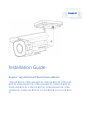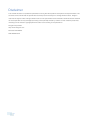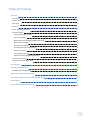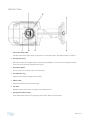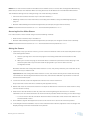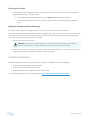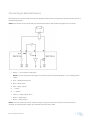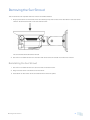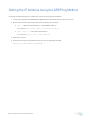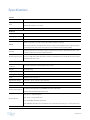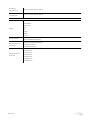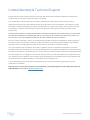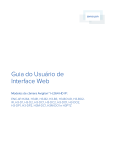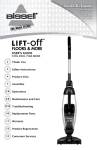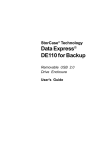Download Avigilon H3-BO1-IR Installation guide
Transcript
Installation Guide Avigilon™ High Definition IP Bullet Camera Models: 1.0W-H3-BO1-IR, 1.0W-H3A-BO1-IR, 1.0W-H3-BO2-IR, 1.0W-H3ABO2-IR, 2.0W-H3-BO1-IR, 2.0W-H3A-BO1-IR, 2.0W-H3-BO2-IR, 2.0W-H3A-BO2-IR, 3.0W-H3-BO1-IR, 3.0W-H3A-BO1-IR, 3.0WH3-BO2-IR, 3.0W-H3A-BO2-IR, 5.0-H3-BO1-IR and 5.0-H3-BO2IR Important Safety Information This manual provides installation and operation information and precautions for the use of this camera. Incorrect installation could cause an unexpected fault. Before installing this equipment read this manual carefully. Please provide this manual to the owner of the equipment for future use. The Warning symbol indicates the presence of dangerous voltage within and outside the product enclosure that may constitute a risk of electric shock, serious injury or death to persons if proper precautions are not followed. The Caution symbol alerts the user to the presence of hazards that may cause minor or moderate injury to persons, damage to property or damage to the product itself if proper precautions are not followed. WARNING — Failure to observe the following instructions may result in severe injury or death. l l l l Installation must be performed by qualified personnel only, and must conform to all local codes. This product is intended to be supplied by a UL Listed Power Unit marked “Class 2” or “LPS” or “Limited Power Source” with output rated 12 VDC or 24 VAC, 22 W min. or Power over Ethernet (PoE), rated 48 VDC, 22 W min. Any external power supply connected to this product may only be connected to another Avigilon product of the same model series. External power connections must be properly insulated. Do not connect directly to mains power for any reason. CAUTION — Failure to observe the following instructions may result in injury or damage to the camera. l Do not install near any heat sources such as radiators, heat registers, stoves, or other sources of heat. l Do not subject the cables to excessive stress, heavy loads or pinching. l Do not open or disassemble the device. There are no user serviceable parts. l Refer all servicing to qualified personnel. Servicing may be required when the device has been damaged (such as from a liquid spill or fallen objects), has been exposed to rain or moisture, does not operate normally, or has been dropped. l Do not use strong or abrasive detergents when cleaning the device body. l Use only accessories recommended by Avigilon. Regulatory Notices This device complies with part 15 of the FCC Rules. Operation is subject to the following two conditions: (1) This device may not cause harmful interference, and (2) this device must accept any interference received, including interference that may cause undesired operation. This Class B digital apparatus complies with Canadian ICES-003. ii FCC Notice This equipment has been tested and found to comply with the limits for a Class B digital device, pursuant to Part 15 of the FCC rules. These limits are designed to provide reasonable protection against harmful interference in a residential installation. This equipment generates, uses and can radiate radio frequency energy and, if not installed and used in accordance with the instructions, may cause harmful interference to radio communications. However, there is no guarantee that interference will not occur in a particular installation. If this equipment does cause harmful interference to radio or television reception, which can be determined by turning the equipment off and on, the user is encouraged to try to correct the interference by one or more of the following measures: l Reorient or relocate the receiving antenna. l Increase the separation between the equipment and the receiver. l Connect the equipment into an outlet on a circuit different from that to which the receiver is connected. l Consult the dealer or an experienced radio/TV technician for help. Changes or modifications made to this equipment not expressly approved by Avigilon Corporation or parties authorized by Avigilon Corporation could void the user’s authority to operate this equipment. Disposal and Recycling Information When this product has reached the end of its useful life, please dispose of it according to your local environmental laws and guidelines. Risk of fire, explosion, and burns. Do not disassemble, crush, heat above 100 °C (212 °F), or incinerate. European Union: This symbol means that according to local laws and regulations your product should be disposed of separately from household waste. When this product reaches its end of life, take it to a collection point designated by local authorities. Some collection points accept products for free. The separate collection and recycling of your product at the time of disposal will help conserve natural resources and ensure that it is recycled in a manner that protects human health and the environment. Legal Notices © 2012 -2014 Avigilon Corporation. All rights reserved. Unless expressly granted in writing, no license is granted with respect to any copyright, industrial design, trademark, patent or other intellectual property rights of Avigilon Corporation or its licensors. AVIGILON is a registered and/or unregistered trademark of Avigilon Corporation in Canada and other jurisdictions worldwide. Other product names mentioned herein may be the unregistered and/ or registered trademarks of their respective owners. ™ and ® are not used in association with each trademark in this document. iii Disclaimer This manual has been compiled and published covering the latest product descriptions and specifications. The contents of this manual and the specifications of this product are subject to change without notice. Avigilon reserves the right to make changes without notice in the specifications and materials contained herein and shall not be responsible for any damages (including consequential) caused by reliance on the materials presented, including but not limited to typographical and other errors relating to the publication. Avigilon Corporation http://www.avigilon.com Revised: 2014-09-25 920-0087A-Rev2 iv Table of Contents Overview 1 Front View 1 Bottom View 2 Side View 3 Installation 4 Camera Package Contents 4 Installation Steps 4 Adding the Mounting Holes 4 Connecting Cables 4 Mounting and Aiming Video Analytics Cameras 5 Mounting the Camera 5 Assigning an IP Address 5 Accessing the Live Video Stream 6 Aiming the Camera 6 Focusing the Camera 7 (Optional) Configuring Onboard Storage 7 For More Information 7 Connecting to External Devices 8 LED Indicators 9 Removing the Sun Shroud 10 Reinstalling the Sun Shroud 10 Resetting to Factory Default Settings 11 Setting the IP Address Using the ARP/Ping Method 12 Specifications 13 Limited Warranty & Technical Support 15 v Overview Front View 1. Sun Shroud An adjustable cover to help protect the lens against glare from the sun. 2. IR Illuminator Provides scene illumination in the IR spectrum. Overview 1 Bottom View 1. Connection Status LED Provides information about device operation. For more information, see LED Indicators on page 9 2. Configuration Panel Quick access port for configuring the camera during installation. To access the Configuration Panel, remove the plug with the supplied opening tool. 3. Cable Entry Notch An entry notch for network, power and I/O cables. 4. Serial Number Tag Product serial number and part number label. 5. SD Card Slot Accepts an SD card for onboard storage. 6. Link LED Indicates if there is an active connection in the Ethernet port. 7. Configuration Ethernet Port A secondary Ethernet port for configuring the camera. Does not accept PoE. 2 Bottom View Side View 1. Sun Shroud Mount Mounting bracket for the sun shroud. 2. Mount Arm Adjustable mount arm for positioning the camera. 3. Mounting Bracket Allows the camera to be flush mounted or surface mounted. 4. Adjustment Screws Provides a locking mechanism for the mount arm. Side View 3 Installation Camera Package Contents l Avigilon™ High Definition IP Bullet Camera l T20 Torx key l 4 screws and anchors for solid walls l Drill template sticker l Configuration Panel opening tool Installation Steps Complete the following steps to install the device: Adding the Mounting Holes 4 Connecting Cables 4 Mounting and Aiming Video Analytics Cameras 5 Mounting the Camera 5 Assigning an IP Address 5 Accessing the Live Video Stream 6 Aiming the Camera 6 Focusing the Camera 7 (Optional) Configuring Onboard Storage 7 Adding the Mounting Holes l Use the drill template to drill four mounting holes in the ceiling or wall. Only drill the optional center hole if you are flush mounting the camera. Once the center cable hole has been drilled, pull the required cables through. Connecting Cables To connect the cables required for proper operation, complete the following: 1. If there are external input or output devices that need to be connected to the camera (for example: door contacts, relays, speakers, etc), connect the devices to the camera's I/O connector cable. Installation 4 NOTE: You are using the +12 V output for relay drive, you must power the camera using PoE Plus or auxiliary power. 2. Connect power using one of the following methods: o Power over Ethernet (PoE) Class 3 or PoE Plus Class 4— If PoE is available, the camera LEDs will turn on. o External Power — Connect an external 12 VDC or 24 VAC power source through the auxiliary power cables. 3. Connect a network cable to the Ethernet Port (RJ-45 connector). The Link LED will turn on once a network link has been established. 4. Check that the Connection Status LED indicates the correct state. For more information, see LED Indicators on page 9. Mounting and Aiming Video Analytics Cameras If you are installing an Avigilon™ video analytics camera, follow the listed mounting and aiming recommendations to maximize the camera's analytics capabilities: l The camera should be installed above 274 cm (9'). l The camera should tilt downwards no more than 45 degrees. l The camera image should be level with the horizon line. l The camera should be mounted to a stable surface to minimize the physical movement of the camera after installation. For more details, see Designing a Site for Video Analytics. The document is available in the eDocs app and on the Avigilon website. Mounting the Camera After the cable connections have been made, mount and secure the camera. 1. Tuck the extra lengths of cables away: l l If you are flush mounting the camera, push the extra lengths of cable through the cable hole in the wall or ceiling. If you are surface mounting the camera, remove the mounting gasket and tuck the connected cables to one side through the cable entry notch in the mounting bracket. When installed outdoors, the cable entry notch must face downwards. 2. Ensure the mounting gasket is used when flush mounting the camera. The gasket is required to maintain the mounting bracket’s water resistance when installed outdoors. 3. Drive the provided screws into the mounting holes and tighten the camera bracket to the mounting surface. Assigning an IP Address The camera automatically obtains an IP address when it is connected to a network. 5 Mounting and Aiming Video Analytics Cameras NOTE: If the camera cannot obtain an IP address from a DHCP server, it will use Zero Configuration Networking (Zeroconf) to choose an IP address. When set using Zeroconf, the IP address is in the 169.254.0.0/16 subnet. The IP address settings can be changed using one of the following methods: l l l Camera's web browser interface: http://<camera IP address>/ ARP/Ping method. For more information, see Setting the IP Address Using the ARP/Ping Method on page 12 Network Video Management software application (for example, Avigilon Control Center). NOTE: The default camera username is admin and the default password is admin. Accessing the Live Video Stream Live video stream can be viewed using one of the following methods: l Web browser interface: http://<IP address>/ l Network Video Management software application (for example, the Avigilon Control Center software). NOTE: The default camera username is admin and the default camera password is admin. Aiming the Camera 1. (Optional) To help you aim the camera, you can connect an Ethernet cable to the secondary Ethernet port in the Configuration Panel. a. Use the opening tool to unscrew the plug from the Configuration Panel at the bottom of the camera. b. When you remove the plug, be aware that there is a desiccant pack stored inside the plug. If the desiccant pack falls out, put it back inside the plug before you screw it back over the Configuration Panel. Be aware that while the Configuration Ethernet Port is in use, the primary Ethernet port at the back of the camera will only be used for PoE. Important: While the Configuration Ethernet Port is in use, the camera will only stream video and accept commands from the Configuration Ethernet Port. Also, the Indicator LEDs will only show the connection status for this Ethernet port. 2. To aim the camera, loosen the adjustment screws on the camera mount arm. Only loosen the screws that can be rotated by the supplied Torx key. 3. Rotate and move the camera and mount arm as required. Review the camera’s live video stream to help aim the camera correctly. 4. Slide the sun shroud forward or back to protect the camera against glare from the sun. In outdoor installations, the sun shroud should be set as far forward as possible without intruding on the video image. l To move the sun shroud, hold down the black tabs on either side of the camera then slide the sun shroud forward or back. 5. Once satisfied, tighten the adjustment screws on the mount arm to secure the camera’s position. 6. In theAvigilon Camera Installation Tool or camera web browser interface, adjust the camera’s Image and Display settings to achieve the desired zoom position. Accessing the Live Video Stream 6 Focusing the Camera l In the Avigilon Camera Installation Tool or camera web browser interface, use the camera’s Image and Display settings to focus the camera lens. a. In the Image and Display settings page, use the Auto Focus button to focus the lens. If the desired focus position was not achieved, use the focus near and far buttons to adjust the focus. (Optional) Configuring Onboard Storage To use the camera’s onboard storage feature, you must insert an SD card into the SD card slot. It is recommended that the SD card have a capacity of 8GB or more, and a write speed of class 6 or better. If the SD card does not meet the recommended capacity or write speed, the performance of the onboard storage may suffer and result in the loss of frames or footage. 1. Insert an SD card into the camera. CAUTION — Do not force the SD card into the camera or you may damage the card and the camera. The SD card can only be inserted in the orientation shown on the camera. 2. Access the camera’s web interface to enable the onboard storage feature. For more information, see the Avigilon High Definition H.264 Camera Web Interface User Guide. For More Information Additional information about setting up and using the device is available in the following guides: l Avigilon Camera Installation Tool User Guide l Avigilon Control Center Client User Guide l Avigilon High Definition H.264 Web Interface User Guide The manuals are available on the Avigilon website: http://avigilon.com/support-and-downloads 7 Focusing the Camera Connecting to External Devices External devices are connected to the device through the I/O terminal. The pinout for the I/O terminal is shown in the following diagram: NOTE: The camera can be connected to an external microphone and speaker through the I/O connector. 1. Purple — +12 V output for relay drive NOTE: If you are using this relay output, the camera must be powered using PoE+ or the auxiliary power cables. 2. Grey — Relay ground return 3. Red — Relay input 1 4. Pink — Relay output 1 5. * — Relay 6. ** — Switch l Yellow — Audio ground return l Brown — Audio input l Green — Audio output NOTE: The 12 V connection can be used to energize a relay coil with up to 50 mA. If more than 50 mA is required, an external power supply up to 25 VDC at 120 mA can be used. Connecting to External Devices 8 LED Indicators Once connected to the network, the Connection Status LED will display the progress in connecting to the Network Video Management software. The following table describes what the LEDs indicate: Connection State Connection Status LED Description Obtaining IP Address One short flash every Attempting to obtain an IP address. second Discoverable Two short flashes every second Obtained an IP address but is not connected to the Network Video Management software. Two short flashes Upgrading Firmware and one long flash every second Updating the firmware. Connected Connected to the Network Video Management software. 9 On LED Indicators Removing the Sun Shroud The sun shroud is not required when the camera is installed indoors. 1. As you press down on the center of the sun shroud, pull up the corners of the shroud from one side of the camera. Avoid the black tab on the sun shroud mount. The sun shroud should lift off the camera. 2. Use a 2 mm or 5/64” hex driver to unscrew and remove the sun shroud mount from the camera. Reinstalling the Sun Shroud 1. Use a 2 mm or 5/64” hex driver to screw on the sun shroud mount. 2. Align one side of the sun shroud on to the mount. 3. Press down on the center of the sun shroud until it clicks into place. Removing the Sun Shroud 10 Resetting to Factory Default Settings If the camera no longer functions as expected, you can choose to reset the camera to its factory default settings. Use the firmware revert button to reset the camera. Figure 1: The firmware revert button in the Configuration Panel. 1. Ensure the camera is powered on. 2. Unscrew the Configuration Panel Plug at the bottom of the camera with the supplied opening tool. 3. Using a straightened paperclip or similar tool, gently press and hold the firmware revert button for 2 seconds. 4. Screw the Configuration Panel Plug back into place. CAUTION — Do not apply excessive force. Inserting the tool too far will damage the device. 11 Resetting to Factory Default Settings Setting the IP Address Using the ARP/Ping Method Complete the following steps to configure the camera to use a specific IP address: 1. Locate and copy down the MAC Address (MAC) listed on the Serial Number Tag for reference. 2. Open a Command Prompt window and enter the following commands: a. arp -s <New Camera IP Address> <Camera MAC Address> For example: arp -s 192.168.1.10 00-18-85-12-45-78 b. ping -l 123 -t <New Camera IP Address> For example: ping -l 123 -t 192.168.1.10 3. Reboot the camera. 4. Close the Command prompt window when you see the following message: Reply from <New Camera IP Address>: ... Setting the IP Address Using the ARP/Ping Method 12 Specifications Camera Audio Input/Output Line level input and output H3-BO1-IR: 3-9mm, F1.2, P-iris Lens H3-BO2-IR: 9-22mm, F1.6, P-Iris Onboard Storage SD/SDHC/SDXC slot – minimum class 4; class 6 or better recommended Network Network 100Base-TX Cabling Type CAT5 Connector RJ-45 ONVIF compliance version 1.02, 2.00, Profile S (www.onvif.org). ONVIF H3A models are also compliant with version 2.4.2 of the Analytics Service Specification (bounding boxes and scene descriptions not available with third-party VMS) Security Password protection, HTTPS encryption, digest authentication, WS authentication, user access log, 802.1x port based authentication. IPv4, HTTP, HTTPS, SOAP, DNS, NTP, RTSP, RTCP, RTP, TCP, UDP, IGMP, ICMP, DHCP, Streaming Protocols Zeroconf, ARP RTP/UDP, RTP/UDP multicast, RTP/RTSP/TCP, RTP/RTSP/HTTP/TCP,RTP/ RTSP/HTTPS/TCP, HTTP Mechanical Dimensions LxWxH 241.7 mm x 94.9 mm x 70 mm (9.5” x 3.7” x 2.8”) Weight 1.15 kg (2.5 lbs) Body Aluminum Housing Surface mount, vandal resistant Finish Powder coat, cool gray 2 Adjustment Range ±175° pan, -45° to +90° tilt, ±175° azimuth Cable Length 45 cm (17.72”) Electrical 22 W with external power or IEEE802.3at Class 4 PoE Plus Power Consumption 12.95 W with IEEE 802.3af Class 3 PoE VDC: 12 V +/- 10%, 22 W min VAC: 24 V +/- 10%, 28 VA min Power Source PoE+: IEEE802.3at Class 4 PoE Plus PoE: IEEE802.3af Class 3 compliant (Do not use PoE if connecting to +12 V output relay) Environmental 13 Specifications Operating Temperature -40°C to +50°C (-40°F to 122°F) Storage Temperature -10 °C to +70 °C (14 °F to 158 °F) Certifications Safety UL 60950 CSA 60950 CB Scheme UVV CE ROHS WEEE C-Tick Environmental IK10 Impact Rating Meets IP66 Weather Rating Electromagnetic Emissions FCC Part 15 Subpart B Class B EN 55022 Class B IC ICES-003 Class B Electromagnetic Immunity EN 55024 Class B EN 61000-4-2 EN 61000-4-3 EN 61000-4-4 EN 61000-4-5 EN 61000-4-6 EN 61000-4-11 Specifications 14 Limited Warranty & Technical Support Avigilon warrants to the original consumer purchaser, that this product will be free of defects in material and workmanship for a period of 3 years from date of purchase. The manufacturer’s liability hereunder is limited to replacement of the product, repair of the product or replacement of the product with repaired product at the discretion of the manufacturer. This warranty is void if the product has been damaged by accident, unreasonable use, neglect, tampering or other causes not arising from defects in material or workmanship. This warranty extends to the original consumer purchaser of the product only. AVIGILON DISCLAIMS ALL OTHER WARRANTIES EXPRESSED OR IMPLIED INCLUDING, WITHOUT LIMITATION, ANY IMPLIED WARRANTIES OF MERCHANTABILITY OR FITNESS FOR A PARTICULAR PURPOSE, EXCEPT TO THE EXTENT THAT ANY WARRANTIES IMPLIED BY LAW CANNOT BE VALIDLY WAIVED. No oral or written information, advice or representation provided by Avigilon, its distributors, dealers, agents or employees shall create another warranty or modify this warranty. This warranty states Avigilon’s entire liability and your exclusive remedy against Avigilon for any failure of this product to operate properly. In no event shall Avigilon be liable for any indirect, incidental, special, consequential, exemplary, or punitive damages whatsoever (including but not limited to, damages for loss of profits or confidential or other information, for business interruption, for personal injury, for loss of privacy, for failure to meet any duty including of good faith or of reasonable care, for negligence, and for any other pecuniary or other loss whatsoever) arising from the use of or inability to use the product, even if advised of the possibility of such damages. Since some jurisdictions do not allow the above limitation of liability, such limitation may not apply to you. This Limited Warranty gives you specific legal rights and you may also have other rights which vary from jurisdiction to jurisdiction. Warranty service and technical support can be obtained by contacting Avigilon Technical Support by phone at 1.888.281.5182 or via email at [email protected]. 15 Limited Warranty & Technical Support