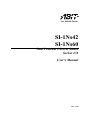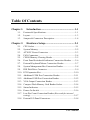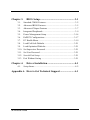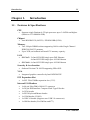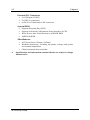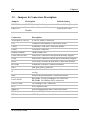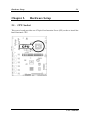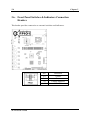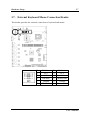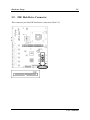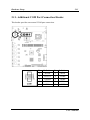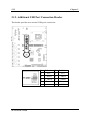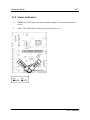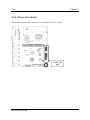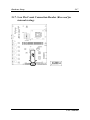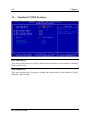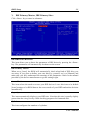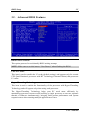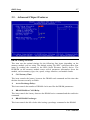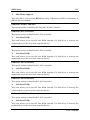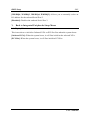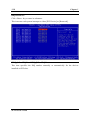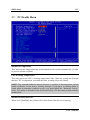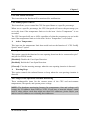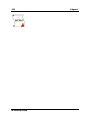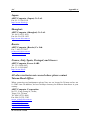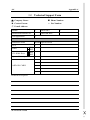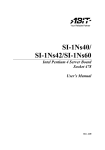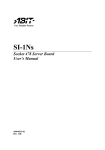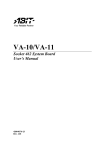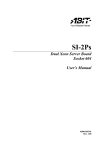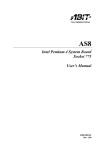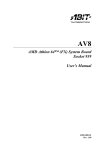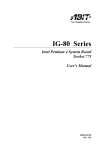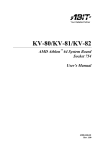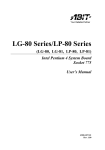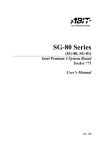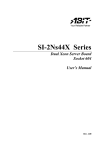Download Abit SI-1Ns42 User`s manual
Transcript
SI-1Ns42 SI-1Ns60 Intel Pentium 4 Server Board Socket 478 User’s Manual Rev. 1.00 Copyright and Warranty Notice The information in this document is subject to change without notice and does not represent a commitment on part of the vendor, who assumes no liability or responsibility for any errors that may appear in this manual. No warranty or representation, either expressed or implied, is made with respect to the quality, accuracy or fitness for any particular part of this document. In no event shall the manufacturer be liable for direct, indirect, special, incidental or consequential damages arising from any defect or error in this manual or product. Product names appearing in this manual are for identification purpose only and trademarks and product names or brand names appearing in this document are property of their respective owners. This document contains materials protected under International Copyright Laws. All rights reserved. No part of this manual may be reproduced, transmitted or transcribed without the expressed written permission of the manufacturer and authors of this manual. SI-1Ns42/SI-1Ns60 Table Of Contents Chapter 1. 1.1. 1.2. 1.3. Chapter 2. Introduction .................................................... 1-1 Features & Specifications....................................................... 1-1 Layout..................................................................................... 1-3 Jumpers & Connectors Description........................................ 1-4 Hardware Setup.............................................. 2-1 2.1. 2.2. 2.3. 2.4. 2.5. 2.6. 2.7. 2.8. 2.9. 2.10. 2.11. 2.12. 2.13. 2.14. 2.15. 2.16. 2.17. CPU Socket ............................................................................ 2-1 System Memory ..................................................................... 2-2 ATX12V Power Connectors .................................................. 2-3 FAN Connectors..................................................................... 2-4 CMOS Memory Clearing Header .......................................... 2-5 Front Panel Switches & Indicators Connection Headers ....... 2-6 External Keyboard/Mouse Connection Header ..................... 2-7 System Management Bus Connection Header ....................... 2-8 IDE Disk Drive Connector ..................................................... 2-9 PCI Expansion Slot .............................................................. 2-10 Additional COM Port Connection Header ........................... 2-11 Additional USB Port Connection Header ............................ 2-12 VGA Output Connection Header ......................................... 2-13 Compact Flash Memory Card Reader Socket ...................... 2-14 Status Indicators ................................................................... 2-15 Power-On Switch ................................................................. 2-16 Low Pin Count Connection Header (Reserved for internal testing) .................................................................................. 2-17 2.18. External I/O Panel Connectors............................................. 2-18 User’s Manual Chapter 3. 3.1. 3.2. 3.3. 3.4. 3.5. 3.6. 3.7. 3.8. 3.9. 3.10. 3.11. 3.12. 3.13. Chapter 4. 4.1. BIOS Setup...................................................... 3-1 Standard CMOS Features....................................................... 3-2 Advanced BIOS Features ....................................................... 3-5 Advanced Chipset Features .................................................... 3-7 Integrated Peripherals............................................................. 3-9 Power Management Setup.................................................... 3-14 PnP/PCI Configurations ....................................................... 3-17 PC Health Menu ................................................................... 3-19 Load Fail-Safe Defaults........................................................ 3-21 Load Optimized Defaults ..................................................... 3-21 Set Supervisor Password ...................................................... 3-21 Set User Password ................................................................ 3-21 Save & Exit Setup ................................................................ 3-21 Exit Without Saving ............................................................. 3-21 Driver Installation .......................................... 4-1 Setup Items ............................................................................. 4-2 Appendix A. How to Get Technical Support ..................... A-1 SI-1Ns42/SI-1Ns60 Introduction 1-1 Chapter 1. Introduction 1.1. Features & Specifications CPU • Supports single Pentium 4 478-pin processor up to 3.06GHz and higher. (Based on 533/400MHz FSB) Chipset • Intel RG82845GV (845GV) / FW82801DB (ICH4) Memory • • Two 184-pin DIMM sockets supporting 144-bit wide Single Channel DDR 200/266/333 memory Up to 2GB, un-buffered and non-ECC memory capacity LAN • • SI-1Ns42: 2x Intel 82541ER single port GbE Ethernet 4x Intel 82551ER single port 10/100 Ethernet SI-1Ns60: 6x Intel 82551ER single port 10/100 Ethernet Security & Acceleration • Onboard Cavium CN-1005S supporting IPSec/SSL VGA • Integrated graphics controller by Intel RG82845GV PCI Expansion Slot • 1x PCI 32bit/33MHz expansion slot (3.3V) Internal I/O Headers • • • • • • • 1x 44-pin Ultra DMA 100/66/33 connector 1x 50-pin IDE Interface Compact Flash Type II Socket 1x VGA header 1x PS/2 Keyboard/Mouse header 1x COM header (COM1) 1x USB 2.0 header (Supports two USB 2.0 connectors) 1x SM Bus header (For SM Bus and I2C) User’s Manual 1-2 Chapter 1 External I/O Connectors • • • 1x COM port (COM2) 2x USB 2.0 connectors 6x RJ-45 w/Transformer LAN connectors System BIOS • • • • Supports Plug-and-Play (PNP) Supports Advanced Configuration Power Interface (ACPI) Write-Protect Anti-Virus function by AWARD BIOS 4MB Flash ROM Miscellaneous • • • ATX form factor (305mm x 245mm) Hardware monitoring - including fan speeds, voltages, and system environment temperature Chassis-intrusion detector header Specifications and information contained herein are subject to change without notice. SI-1Ns42/SI-1Ns60 Introduction 1-3 1.2. Layout User’s Manual 1-4 Chapter 1 1.3. Jumpers & Connectors Description Jumpers Description Default Setting CCMOS1 CMOS Clearing Header Pins 1-2 Close (Normal) PWR_ON External Power-On switch Connection Header Open (Power Off) Connectors Description ATXPWR1/ATX12V1 ATX12V Power Connectors CF1 Compact Flash Memory Card Reader Socket COM1 Additional COM Port Connection Header COM2 COM Port Connector DIMM1/DIMM2 DDR DIMM Slots FAN1/FAN2/FAN3 Fan Power Connector with Speed Monitoring Support FAN4 Fan Power Connector without Speed Monitoring Support FPIO1 Front Panel Switches & Indicators Connection Headers FP-USB1 Additional USB Port Connection Header IDE1 IDE Disk Drive Connector J2 Low Pin Count Connection Header (Reserved for internal testing) KM1 External Keyboard/Mouse Connection Header LAN1/LAN2 SI-1Ns42: 10/100/1000Mbps LAN connectors. SI-1Ns60: 10/100Mbps LAN connectors. LAN3~LAN6 10/100Mbps LAN Connectors PCI1 PCI Expansion Slot SMBUS1 System Management Bus Connection Header USB1 External USB Port Connector VGA1 VGA Output Connection Header SI-1Ns42/SI-1Ns60 Hardware Setup Chapter 2. 2-1 Hardware Setup 2.1. CPU Socket This server board provides one 478-pin Zero Insertion Force (ZIF) socket to install the Intel Pentium 4 CPU. User’s Manual 2-2 Chapter 2 2.2. System Memory This server board provides two 184-pin DDR DIMM slots for un-buffered and non-ECC modules with memory size expansible up to 2GB (DDR333/266/DDR200). DIMM DIMM Module Total Memory 1 128MB, 256MB, 512MB, 1GB 128MB ~ 1GB 2 128MB, 256MB, 512MB, 1GB 128MB ~ 1GB Total System Memory SI-1Ns42/SI-1Ns60 128MB ~ 2GB Hardware Setup 2-3 2.3. ATX12V Power Connectors These two connectors connect to ATX12V power supply. User’s Manual 2-4 Chapter 2 2.4. FAN Connectors These 3-pin connectors each provide power to the cooling fans installed in your system. • FAN1/FAN2/FAN3: With speed monitoring support in BIOS menu • FAN4: Without speed monitoring support in BIOS menu WARNING: These fan connectors are not jumpers. DO NOT place jumper caps on these connectors. SI-1Ns42/SI-1Ns60 Hardware Setup 2-5 2.5. CMOS Memory Clearing Header This header uses a jumper cap to clear the CMOS memory. • Pin 1-2 shorted (default): Normal operation. • Pin 2-3 shorted: Clear CMOS memory. ATTENTION: Turn the system power off first (including the +5V standby power) before clearing the CMOS memory. User’s Manual 2-6 Chapter 2 2.6. Front Panel Switches & Indicators Connection Headers This header provides connection to external switches and indicators. Pin 1-2 5-6 7-8 9-10 SI-1Ns42/SI-1Ns60 Definition S.LED Reset Chassis Intrusion HD LED Hardware Setup 2-7 2.7. External Keyboard/Mouse Connection Header This header provides the external connection to keyboard and mouse. Pin 1 3 5 7 9 Definition VCC NC KB Data Ground KB Clock Pin Definition 2 VCC 4 NC 6 Mouse Data 8 Ground 10 Mouse Clock User’s Manual 2-8 Chapter 2 2.8. System Management Bus Connection Header This header provides the connection to system management bus (SMBus). SI-1Ns42/SI-1Ns60 Pin Definition Pin Definition 1 SMBCLK 4 SMBDATA 3 Ground 5 VCC Hardware Setup 2-9 2.9. IDE Disk Drive Connector This connector provides IDE hard drive connection (Pitch 2.5). User’s Manual 2-10 2.10. PCI Expansion Slot This slot provides one 32bit/33MHz PCI add-on-card connection. SI-1Ns42/SI-1Ns60 Chapter 2 Hardware Setup 2-11 2.11. Additional COM Port Connection Header This header provides an external COM port connection. Pin Definition Pin Definition 1 DCDA 2 SINA 3 SOUTA 4 DTRA 5 Ground 6 DSRA 7 RTSA 8 CTSA 9 RIA 10 VCC User’s Manual 2-12 Chapter 2 2.12. Additional USB Port Connection Header This header provides two external USB ports connection. Pin Definition Pin Definition SI-1Ns42/SI-1Ns60 1 VCC 2 VCC 3 - Data 0 4 - Data 1 5 + Data 0 6 + Data 1 7 Ground 8 Ground 10 NC Hardware Setup 2-13 2.13. VGA Output Connection Header This header provides an external VGA output connection. Pin Definition Pin Definition 1 Red 2 Green 3 Blue 4 NC 5 Ground 6 Ground 7 Ground 8 Ground 9 VCC 10 Ground 11 NC 12 DDC Data 13 H.SYNC 14 V.SYNC 15 DDC Clock User’s Manual 2-14 2.14. Compact Flash Memory Card Reader Socket This socket provides the connection to Compact Flash memory card reader. SI-1Ns42/SI-1Ns60 Chapter 2 Hardware Setup 2-15 2.15. Status Indicators • 5VSB: This LED lights up when the power supply is connected with power source. • VCC: This LED lights up when the system power is on. User’s Manual 2-16 2.16. Power-On Switch This header provides the connection to external Power-On switch. SI-1Ns42/SI-1Ns60 Chapter 2 Hardware Setup 2-17 2.17. Low Pin Count Connection Header (Reserved for internal testing) User’s Manual 2-18 Chapter 2 2.18. External I/O Panel Connectors • COM2: Connects to external modem, serial mouse or other devices that supports this communication protocol. • USB1: Connects to USB devices such as scanner, digital speakers, monitor, mouse, keyboard, hub, digital camera, joystick etc. • LAN1/LAN2: SI-1Ns42: 10/100/1000Mbps LAN connectors. SI-1Ns60: 10/100Mbps LAN connectors. • LAN3~LAN6: 10/100Mbps LAN connectors. SI-1Ns42/SI-1Ns60 BIOS Setup Chapter 3. 3-1 BIOS Setup This motherboard provides a programmable EEPROM that you can update the BIOS utility. The BIOS (Basic Input/Output System) is a program that deals with the basic level of communication between processor and peripherals. Use the BIOS Setup program only when installing motherboard, reconfiguring system, or prompted to “Run Setup”. This chapter explains the Setup Utility of BIOS utility. After powering up the system, the BIOS message appears on the screen, the memory count begins, and then the following message appears on the screen: Press DEL to run setup If this message disappears before you respond, restart the system by pressing <Ctrl> + <Alt> + <Del> keys, or by pressing the Reset button on computer chassis. Only when it failed by these two methods can you restart the system by powering it off and then back on. After pressing <Del> key, the main menu screen appears. NOTE: In order to increase system stability and performance, our engineering staffs are constantly improving the BIOS menu. The BIOS setup screens and descriptions illustrated in this manual are for your reference only, may not completely match what you see on your screen. User’s Manual 3-2 Chapter 3 3.1. Standard CMOS Features Date (mm:dd:yy) This item sets the date you specify (usually the current date) in the format of [Month], [Date], and [Year]. Time (hh:mm:ss) This item sets the time you specify (usually the current time) in the format of [Hour], [Minute], and [Second]. SI-1Ns42/SI-1Ns60 BIOS Setup 3-3 IDE Primary Master, IDE Primary Slave Click <Enter> key to enter its submenu: IDE HDD Auto-Detection This item allows you to detect the parameters of IDE drives by pressing the <Enter> key. The parameters will automatically be shown on the screen. IDE Primary Master When set to [Auto], the BIOS will automatically check what kind of IDE drive you are using. If you want to define your own drive by yourself, set it to [Manual] and make sure you fully understand the meaning of the parameters. Refer to the manual provided by the device manufacturer to get the settings right. Access Mode This item selects the mode to access your IDE devices. Leave this item to its default [Auto] settings to let BIOS detects the access mode of your HDD and makes decision automatically. Capacity This item automatically displays your HDD size. Note that this size is usually slightly greater than the size given by a disk-checking program of a formatted disk. Cylinder This item configures the numbers of cylinders. User’s Manual 3-4 Chapter 3 Head This item configures the numbers of read/write heads. Precomp This item displays the number of cylinders at which to change the write timing. Landing Zone This item displays the number of cylinders specified as the landing zone for the read/write heads. Sector This item configures the numbers of sectors per track. Back to Standard CMOS Features Setup Menu: Halt On This item determines whether the system stops if an error is detected during system boot-up. [All Errors]: The system-boot will stop whenever the BIOS detect a non-fatal error. [No Errors]: The system-boot will not stop for any error detected. [All, But Keyboard]: The system-boot will stop for all errors but keyboard error. Base Memory This item displays the amount of base memory installed in the system. The value of the base memory is typically 640K for system with 640K or more memory size installed on the motherboard. Extended Memory This item displays the amount of extended memory detected during system boot-up. Total Memory This item displays the total memory available in the system. SI-1Ns42/SI-1Ns60 BIOS Setup 3-5 3.2. Advanced BIOS Features BIOS Protect Control This option protects for accidentally BIOS writing attempt. NOTE: Make sure to set this item to “Non-Protect” when flashing the BIOS. CPU L3 Cache: This item is used to enable the L3 cache (default setting), and appears only for certain CPU (Intel Pentium 4 processor with HT Technology Extreme Edition) that possesses L3 cache. Hyper-Threading Technology This item is used to enable the functionality of the processor with Hyper-Threading Technology and will appear only when using such processor. The Hyper-Threading Technology helps your PC work more efficiently by maximizing processor resources and enabling a single processor to run two separate threads of software simultaneously, bringing forth greater performance and system responsiveness when running multiple applications at once. User’s Manual 3-6 Chapter 3 Quick Power On Self Test When set to [Enabled], this item speeds up the Power On Self Test (POST) after powering on the system. The BIOS shorten or skip some check during the POST. Hard Disk Boot Priority This item selects the hard disks booting priority. By pressing <Enter> key, you can enter its submenu where the hard disks detected can be selected for the booting sequence to boot up system. This item functions only when there is the option of [Hard Disk] in any one of the First/Second/Third Boot Device items. First Boot Device / Second Boot Device / Third Boot Device / Boot Other Device Select the drive to boot first, second and third in the [First Boot Device], [Second Boot Device], and [Third Boot Device] fields respectively. The BIOS will boot the operating system according to the sequence of the drive selected. Set [Boot Other Device] to [Enabled] if you wish to boot from another device other than these three items. Boot Up NumLock Status This item determines the default state of the numeric keypad at system booting up. [On]: The numeric keypad functions as number keys. [Off]: The numeric keypad functions as arrow keys. Security Option This item determines when the system will prompt for password - every time the system boots or only when enters the BIOS setup. [Setup]: The password is required only when accessing the BIOS Setup. [System]: The password is required each time the computer boots up. NOTE: Don’t forget your password. If you forget the password, you will have to open the computer case and clear all information in the CMOS before you can start up the system. But by doing this, you will have to reset all previously set options. Intel OnScreen Branding: This item determines whether to display the “Intel Inside” logo or not at system boots up. SI-1Ns42/SI-1Ns60 BIOS Setup 3-7 3.3. Advanced Chipset Features DRAM Timing Selectable: This item sets the optimal timings for the following four items, depending on the memory module you are using. The default setting “By SPD” configures these four items by reading the contents in the SPD (Serial Presence Detect) device. The EEPROM on the memory module stores critical parameter information about the module, such as memory type, size, speed, voltage interface, and module banks. CAS Latency Time: This item controls the latency between the DRAM read command and the time that the data becomes actually available. Act to Precharge Delay: This item controls the number of DRAM clocks used for the DRAM parameters. DRAM RAS# to CAS# Delay This item controls the latency between the DRAM active command and the read/write command. DRAM RAS# Precharge: This item controls the idle clocks after issuing a precharge command to the DRAM. User’s Manual 3-8 Chapter 3 Delayed Transaction When set to [Enabled], the PCI bus will be freed up when the CPU is accessing 8-bit ISA cards. This will allow PCI and ISA buses to be used more efficiently and prevents performance dropping on the PCI bus. This process normally consumes about 50-60 PCI clocks without PCI delayed transaction. Leave this item to its default [Disabled] setting when using ISA cards that are not PCI 2.1 compliant. CPU Clock Ratio This item selects the multiplier factors for your CPU if it is not locked. Watch Dog Function This option controls the function for Watch Dog. [Disabled]: Disable the Watch Dog function. [Enabled/Sec.]: Enable the Watch Dog function by the timer based on seconds. [Enabled/Min.]: Enable the Watch Dog function by the timer based on minutes. Watch Dog Time-Out Value Type in the Time-Out value for your Watch Dog function. SI-1Ns42/SI-1Ns60 BIOS Setup 3-9 3.4. Integrated Peripherals OnChip IDE Device: Click <Enter> key to enter its submenu: User’s Manual 3-10 Chapter 3 IDE Bus Master: This option enables or disables the IDE bus mastering capability under the DOS environment. Onboard IDE-1 Controller This item enables or disables the onboard IDE-1 controller. Compact Flash (CF1) This item enables or disables the onboard CF1 controller. Onboard PCI Device: Click <Enter> key to enter its submenu: USB Controller: This option enables or disables the USB controller. USB 2.0 Controller: This option enables or disables the USB 2.0 controller. USB Keyboard Support: This item allows you to select [BIOS] for using USB keyboard in DOS environment, or [OS] in OS environment. SI-1Ns42/SI-1Ns60 BIOS Setup 3-11 USB Mouse Support: This item allows you to select [BIOS] for using USB mouse in DOS environment, or [OS] in OS environment. Onboard CN1005 Controller: This option enables or disables the onboard CN1005 Controller. Onboard LAN1 Controller: This option enables or disables the LAN1 controller. LAN Boot ROM: This item allows you to use the boot ROM (instead of a disk drive) to boot-up the system and access the local area network directly. Onboard LAN2 Controller: This option enables or disables the LAN2 controller. LAN Boot ROM: This item allows you to use the boot ROM (instead of a disk drive) to boot-up the system and access the local area network directly. Onboard LAN3 Controller: This option enables or disables the LAN3 controller. LAN Boot ROM: This item allows you to use the boot ROM (instead of a disk drive) to boot-up the system and access the local area network directly. Onboard LAN4 Controller: This option enables or disables the LAN4 controller. LAN Boot ROM: This item allows you to use the boot ROM (instead of a disk drive) to boot-up the system and access the local area network directly. Onboard LAN5 Controller: This option enables or disables the LAN5 controller. LAN Boot ROM: This item allows you to use the boot ROM (instead of a disk drive) to boot-up the system and access the local area network directly. User’s Manual 3-12 Chapter 3 Onboard LAN6 Controller: This option enables or disables the LAN6 controller. LAN Boot ROM: This item allows you to use the boot ROM (instead of a disk drive) to boot-up the system and access the local area network directly. SuperIO Device: Click <Enter> key to enter its submenu: Onboard Serial Port 1: This item determines which I/O addresses the onboard Serial Port 1 controller will access. [Auto]: The system automatically select an I/O address for the onboard Serial Port 1. [3F8/IRQ4, 2F8/IRQ3, 3E8/IRQ4, 2E8/IRQ3]: Allows you to manually select an I/O address for the onboard Serial Port 1. [Disabled]: Disables the onboard Serial Port 1. Onboard Serial Port 2: This item determines which I/O addresses the onboard Serial Port 2 controller will access. [Auto]: The system automatically select an I/O address for the onboard Serial Port 2. SI-1Ns42/SI-1Ns60 BIOS Setup 3-13 [3F8/IRQ4, 2F8/IRQ3, 3E8/IRQ4, 2E8/IRQ3]: Allows you to manually select an I/O address for the onboard Serial Port 2. [Disabled]: Disables the onboard Serial Port 2. Back to Integrated Peripherals Setup Menu: Init Display First: This item selects to initialize Onboard VGA or PCI Slot first when the system boots. [Onboard VGA]: When the system boots, it will first initialize the onboard VGA. [PCI Slot]: When the system boots, it will first initialize PCI Slot. User’s Manual 3-14 Chapter 3 3.5. Power Management Setup ACPI Suspend Type: This item selects the type of Suspend mode. [S1(PowerOn Suspend)]: Enables the Power On Suspend function. [S3(Suspend To RAM)]: Enables the Suspend to RAM function. Resume by USB From S3: When set to [Enabled], this item allows you to use a USB device to wake up a system that is in the S3 (STR - Suspend To RAM) state. This item can be configured only if the item “ACPI Suspend Type” is set to [S3(STR)]. Power Button Function This item selects the method of powering off your system: [Delay 4 Sec.]: Pushing the power button for more than 4 seconds will power off the system. This will prevent the system from powering off in case you accidentally hit or pushed the power button. [Instant-Off]: Pressing and then releasing the power button at once will immediately power off the system. SI-1Ns42/SI-1Ns60 BIOS Setup 3-15 WakeUp by PME# of PCI: When set to [Enabled], access to the onboard LAN or a PCI card such as a modem or LAN card will cause the system to wake up. The PCI card must support the wake up function. Resume by Alarm: When set to [Enabled], you can set the date and time you would like the Soft-Off PC to power-on in the “Date (of Month) Alarm” and “Time (hh:mm:ss) Alarm” items. However, if the system is being accessed by incoming calls or the network (Resume On Ring/LAN) prior to the date and time set in these items, the system will give priority to the incoming calls or network instead. Date (of Month) Alarm [0]: This option power-on the system everyday according to the time set in the “Time (hh:mm:ss) Alarm” item. [1-31]: This option selects a date you would like the system to power-on. The system will power-on on the date set, and the time set in the “Time (hh:mm:ss) Alarm” item. Time (hh:mm:ss) Alarm This item sets the time you would like the system to power-on. POWER ON Function This item selects the way you want your system to power on. [Password]: Use a password to power on the system, select this option then press <Enter>. Enter your password. You can enter up to 5 characters. Type in exactly the same password to confirm, and then press <Enter>. [Hot KEY]: Use any of the function keys between <F1> to <F12> to power on the system. [Mouse Left]: Double click the mouse left button to power on the system. [Mouse Right]: Double click the mouse right button to power on the system. [Any KEY]: Use any keyboard keys to power on the system. [BUTTON ONLY]: Use only the power button to power on the system. [Keyboard 98]: Use the power-on button on the “Keyboard 98” compatible keyboard to power on the system. User’s Manual 3-16 Chapter 3 NOTE: The mouse wake up function can only be used with the PS/2 mouse, not with the COM port or USB type. Some PS/2 mice cannot wake up the system because of compatible problems. If the specs of your keyboard are too old, it may fail to power on. KB Power ON Password This item sets the password required in order to power on your computer. NOTE: Do not forget your password, or you will have to clear the CMOS and reset all parameters in order to utilize this function again. Hot Key Power ON This item powers on the system by pressing <Ctrl> key plus one of each function key (<F1> ~ <F12>) simultaneously. Restore On AC Power Loss This item selects the system action after an AC power failure. [Power Off]: When power returns after an AC power failure, the system’s power remains off. You must press the Power button to power-on the system. [Power On]: When power returns after an AC power failure, the system’s power will be powered on automatically. [Last State]: When power returns after an AC power failure, the system will return to the state where you left off before power failure occurs. If the system’s power is off when AC power failure occurs, it will remain off when power returns. If the system’s power is on when AC power failure occurs, the system will power-on when power returns. SI-1Ns42/SI-1Ns60 BIOS Setup 3-17 3.6. PnP/PCI Configurations Force Update ESCD When set to [Enabled], the BIOS will reset the ESCD (Extended System Configuration Data) once automatically next time you boot up. It will then recreate a new set of configuration data. But the next time you boot up, this option will automatically be set as Disabled. Resources Controlled By This item configures all of the boot and Plug-and-Play compatible devices. [Auto(ESCD)]: The system will automatically detect the settings. [Manual]: Choose the specific IRQ resources in the “IRQ Resources” menu. User’s Manual 3-18 Chapter 3 IRQ Resources: Click <Enter> key to enter its submenu: This item sets each system interrupt to either [PCI Device] or [Reserved]. PIRQ_0 Use IRQ No. ~PIRQ_7 Use IRQ No. This item specifies the IRQ number manually or automatically for the devices installed on PCI slots. SI-1Ns42/SI-1Ns60 BIOS Setup 3-19 3.7. PC Health Menu Shutdown Temperature This item sets the temperature that would shutdown the system automatically in order to prevent system overheats. CPU Warning Temperature This item selects the CPU’s warning temperature limit. Once the system has detected that the CPU’s temperature exceeded the limit, warning beeps will sound. NOTE: The onboard hardware monitor function is capable of detecting these system health conditions. If you want a warning message to pop-up or a warning alarm to sound when an abnormal condition occurs, you must install the “Hardware Doctor” utility. This utility is included in the “Driver & Utility CD” that came packed with this motherboard. Shutdown When Fan Fail When set to [Enabled], the system will be shut down if the fan is not running. User’s Manual 3-20 Chapter 3 FAN Fail Alarm Selectable This item selects the fan that will be monitored for malfunction. CPU FanEQ Speed Control This item allows you to control the CPU fan speed down to a specific percentage. When set to a specific percentage, the CPU fan speed will run at the percentage you set in this item if the temperature limit set in the item “Active Temperature” is not exceeded. The CPU fan speed will run at 100% regardless of what the percentage you set in this item if the temperature limit set in the item “Active Temperature” is exceeded. Active Temperature This item sets the temperature limit that would activate the function of “CPU FanEQ Speed Control” option. Case-Open Detection This option controls the function for case-opening detection device connected at pin-7 and pin-8 at FPIO1 header. [Disabled]: Disable the Case-Open Detection. [Enabled]: Enable the Case-Open Detection. [Cleared]: Clear the warning message when the case-opening situation is detected. Warning Beep This option controls the onboard buzzer to beep when the case-opening situation is detected. All Voltages, Fans Speed and Thermal Monitoring These unchangeable items list the current status of the CPU and environment temperatures, fan speeds, and system power voltage. NOTE: The hardware monitoring features for temperatures, fans and voltages will occupy the I/O address from 294H to 297H. If you have a network adapter, sound card or other add-on cards that might use those I/O addresses, please adjust your add-on card I/O address to avoid using these addresses. SI-1Ns42/SI-1Ns60 BIOS Setup 3-21 3.8. Load Fail-Safe Defaults This option loads the BIOS default values for the most stable, minimal-performance system operations. 3.9. Load Optimized Defaults This option loads the BIOS default values that are factory settings for optimal-performance system operations. 3.10. Set Supervisor Password This option protects the BIOS configuration or restricts access to the computer itself. The Supervisor Password is used to protect the stored CMOS options from being changed by unauthorized users. 3.11. Set User Password This option protects the BIOS configuration or restricts access to the computer itself. The User Password requires all users to enter a password in order to use the system, and/or enter the BIOS setup (but can’t change its contents). 3.12. Save & Exit Setup This option saves your selections and exits the setup menu. 3.13. Exit Without Saving This option exits the setup menu without saving any change. User’s Manual 3-22 SI-1Ns42/SI-1Ns60 Chapter 3 Driver Installation Chapter 4. 4-1 Driver Installation All the necessary drivers are included within the Drivers & Utilities CD that came packaged with your board. The display shown in the following figure should appear after inserting this CD into your CD-ROM drive, if not, enter [My Computer] [CD-ROM] Drive double click [Launch]. Please follow the on-screen instruction. User’s Manual 4-2 Chapter 4 4.1. Setup Items • Intel Chipset Driver Install Intel chipset driver for Windows Operating System. • Intel Application Accelerator Install Intel Application Accelerator program for Windows Operating System. • Intel VGA Driver Install Intel graphics adapter driver for Windows Operating System. • Intel LAN Driver Install the drivers for Intel 82550EY 10/100Mbps LAN Controller. The operating systems supported are Windows and Linux. • USB2.0 Driver via Windows Update Install USB2.0 driver for Windows Operating System via the Windows Updating Program. • Manual View the user’s manual in PDF. • Utility Click to enter the sub-screen for installing DirectX8.1, Acrobat Reader, and Award Flash utility software. • Browse CD Browse the contents of this CD-ROM. • Close Exit the CD setup Items Menu. SI-1Ns42/SI-1Ns60 How to Get Technical Support A-1 Appendix A. How to Get Technical Support (From our website) http://www.abit.com.tw (In North America) http://www.abit-usa.com (In Europe) http://www.abit.nl Thank you for choosing ABIT products. ABIT sells all our products through distributors, resellers and system integrators; we have no direct sales to end-users. Before sending email for tech support please check with your resellers or integrators if you need any services, they are the ones who sold you your system and they should know best as to what can be done, how they serve you is a good reference for future purchases. We appreciate every customer and would like to provide the best service to you. Providing fast service to our customers is our top priority. However we receive many phone calls and a huge amount of email from all over the world. At the present time it is impossible for us to respond to every single inquiry. Therefore it is quite possible that if you send an email to us that you may not receive a response. We have done many compatibility tests and reliability tests to make sure our products have the best quality and compatibility. In case you need service or technical support, please understand the constraint we have and always check with the reseller who sold the product to you first. To expedite service, we recommend that you follow the procedures outlined below before contacting us. With your help, we can meet our commitment to provide the best service to the greatest number of ABIT customers: 1. Check the Manual. It sounds simple but we have taken a lot of care in making a well-written and thorough manual. It is full of information that doesn't only pertain to motherboards. The CD-ROM included with your board will have the manual as well as drivers. If you don't have either one, go to our Program Download Area of the Website or FTP server. 2. Download latest BIOS, software or drivers. Please go to our Program Download area on our Website to check to see if you have the latest BIOS. They are developed over periods of time to fixes bugs or incompatibilities. Also please make sure you have the latest drivers from your peripheral cards makers! 3. Check the ABIT Technical Terms Guide and FAQ on our Website. We are trying to expand and make the FAQs more helpful and information rich. Let us know if you have any suggestions. For hot topics check out our HOT FAQ! User’s Manual A-2 Appendix A 4. Internet Newsgroups. They are a great source of information and many people there can offer help. ABIT's Internet News group, alt.comp.periphs.mainboard.abit, is an ideal forum for the public to exchange information and discuss experiences they have had with ABIT products. Many times you will see that your question has already been asked before. This is a public Internet news group and it is reserved for free discussions. Here is a list of some of the more popular ones: alt.comp.periphs.mainboard.abit comp.sys.ibm.pc.hardware.chips alt.comp.hardware.overclocking alt.comp.hardware.homebuilt alt.comp.hardware.pc-homebuilt 5. Ask your reseller. Your ABIT authorized distributor should be able to provide the fastest solution to your technical problem. We sell our products through distributors who sell to resellers and stores. Your reseller should be very familiar with your system configuration and should be able to solve your problem much more efficiently than we could. After all, your reseller regards you as an important customer who may purchase more products and who can urge your friends to buy from him or her as well. They integrated and sold the system to you. They should know best what your system configuration is and your problem. They should have reasonable return or refund policies. How they serve you is also a good reference for your next purchase. 6. Contacting ABIT. If you feel that you need to contact ABIT directly you can send email to the ABIT technical support department. First, please contact the support team for the branch office closest to you. They will be more familiar with local conditions and problems and will have better insight as to which resellers offer what products and services. Due to the huge number of emails coming in every day and other reasons, such as the time required for problem reproduction, we will not be able to reply to every email. Please understand that we are selling through distribution channels and don't have the resources to serve every end-user. However, we will try to do our best to help every customer. Please also remember that for many of our technical support team English is a second language, you will have a better chance of getting a helpful answer if your question can be understood in the first place. Be sure to use very, simple, concise language that clearly states the problem, avoid rambling or flowery language and always list your system components. Here is the contact information for our branch offices: SI-1Ns42/SI-1Ns60 How to Get Technical Support A-3 North America and South America: ABIT Computer (U.S.A.) Corporation 45531 Northport Loop West, Fremont, California 94538, U.S.A. Tel: 1-510-623-0500 Fax: 1-510-623-1092 [email protected] [email protected] http://www.abit-usa.com U.K. and Ireland: ABIT Computer (U.K.) Corporation Ltd. Unit 3, 24-26 Boulton Road, Stevenage, Herts SG1 4QX, U.K. Tel: 44-1438-228888 Fax: 44-1438-226333 [email protected] [email protected] Germany, Benelux (Belgium, Netherlands, Luxembourg), Denmark, Norway, Sweden, Finland, and Switzerland: AMOR Computer B.V. (ABIT’s European Office) Van Coehoornstraat 7, 5916 PH Venlo, The Netherlands Tel: 31-77-3204428 Fax: 31-77-3204420 [email protected] [email protected] http://www.abit.nl Austria, Czech, Romania, Bulgaria, Yugoslavia, Slovakia, Slovenia, Croatia, Bosnia, Serbia, and Macedonia: Asguard Computer Ges.m.b.H Schmalbachstrasse 5, A-2201 Gerasdorf/Wien, Austria Tel: 43-1-7346709 Fax: 43-1-7346713 [email protected] User’s Manual A-4 Appendix A Japan: ABIT Computer (Japan) Co. Ltd. Fax: 81-3-5396-5110 http://www.abit4u.jp Shanghai: ABIT Computer (Shanghai) Co. Ltd. Tel: 86-21-6235-1829 Fax: 86-21-6235-1832 http://www.abit.com.cn Russia: ABIT Computer (Russia) Co. Ltd. Fax: 7-095-937-2837 [email protected] http://www.abit.ru France, Italy, Spain, Portugal, and Greece: ABIT Computer France SARL Tel: 33-1-5858-0043 Fax: 33-1-5858-0047 http://www.abit.fr All other territories not covered above please contact Taiwan Head Office: When contacting our headquarters please Note we are located in Taiwan and we are 8+ GMT time. In addition, we have holidays that may be different from those in your country. ABIT Computer Corporation No.323, Yang Guang St., Neihu, Taipei, 114, Taiwan Tel: 886-2-8751-8888 Fax: 886-2-8751-3382 [email protected] [email protected] [email protected] http://www.abit.com.tw SI-1Ns42/SI-1Ns60 How to Get Technical Support A-5 7. RMA Service. If your system has been working but it just stopped, but you have not installed any new software or hardware recently, it is likely that you have a defective component. Please contact the reseller from whom you bought the product. You should be able to get RMA service there. 8. Reporting Compatibility Problems to ABIT. Because of tremendous number of email messages we receive every day, we are forced to give greater weight to certain types of messages than to others. For this reason, any compatibility problem that is reported to us, giving detailed system configuration information and error symptoms will receive the highest priority. For the other questions, we regret that we may not be able to reply directly. But your questions may be posted to the Internet news group in order that a larger number of users can have the benefit of the information. Please check the news group from time to time. Thank You ABIT Computer Corporation http://www.abit.com.tw User’s Manual A-6 Appendix A Technical Support Form Company Name: Phone Number: Contact Person: Fax Number: E-mail Address: Model * Motherboard Model No. BIOS ID # DRIVER REV OS/Application * Hardware Name Brand Specifications CPU HDD CD-ROM-Drive System Memory ADD-ON CARD Problem Description: SI-1Ns42/SI-1Ns60 * IDE1 IDE2 IDE1 IDE2 *