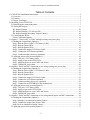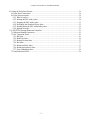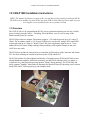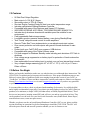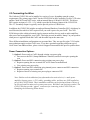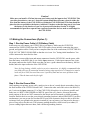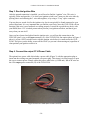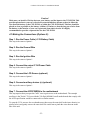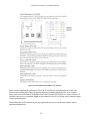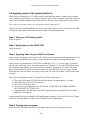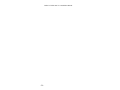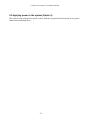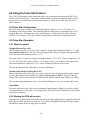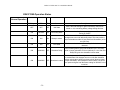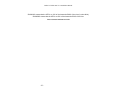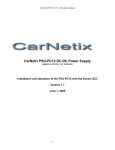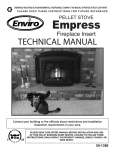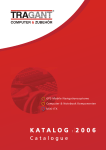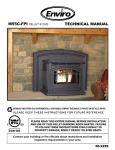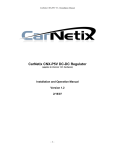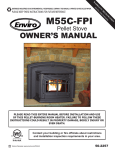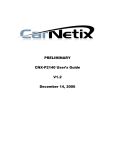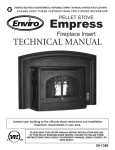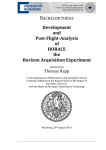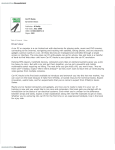Download CarNetix CNX-P1290 Installation manual
Transcript
CarNetix CNX-P1290 V1.0 Installation Manual CarNetix CNX-P1290 DC-DC Power Supply (applies to Version 1.0+ hardware) Installation and Operation Manual Version 1.0 June 12, 2005 -1- CarNetix CNX-P1290 V1.0 Installation Manual Table of Contents 1.0 CNX-P1290 Installation Instructions.............................................................................................. 4 1.1 Overview..................................................................................................................................... 4 1.2 Features ....................................................................................................................................... 5 1.3 Before You Begin ....................................................................................................................... 5 2.0 Installing Your CNX-P1290 ........................................................................................................... 7 2.1 Identifying the connection points................................................................................................ 7 2.2 Setting the Jumpers ..................................................................................................................... 9 JP1 Jumper Settings .................................................................................................................... 10 JP3 Jumper Settings (+5V Always ON) ..................................................................................... 10 JP4 Jumper Settings (Secondary Output Control) ...................................................................... 10 2.3 Connecting the Wires................................................................................................................ 12 Power Connection Options: ........................................................................................................ 12 3.0 Option 1: “Power-only” to CarPC through existing case power plug .......................................... 13 3.1 Making the Connections (Option 1): ........................................................................................ 15 Step 1. Run the Power Cable (+12V Battery Cable) .................................................................. 15 Step 2. Run the Ground Wire...................................................................................................... 15 Step 3. Run the Ignition Wire ..................................................................................................... 16 Step 4. Connect the output C134 Power Cable........................................................................... 16 Step 5. Connect the LCD Screen (optional)................................................................................ 17 Step 6. Connect auxiliary device(s) (optional). .......................................................................... 17 3.2 Applying power to the system (Option 1): ............................................................................... 18 Step 1. Test your +12V battery cable. ........................................................................................ 18 Step 2. Apply power to the CNX-P1290 .................................................................................... 18 Step 3. Applying Power to your CarPC and Screen ................................................................... 19 Step 4. Turning off your system. ................................................................................................ 20 4.0 Option 2: Power and SSC connection to case using existing case power plug ............................ 21 4.1 Making the Connections (Options 2):....................................................................................... 23 Step 1. Run the Power Cable (+12V Battery Cable) .................................................................. 23 Step 2. Run the Ground Wire...................................................................................................... 23 Step 3. Run the Ignition Wire ..................................................................................................... 23 Step 4. Connect the output C134 Power Cable........................................................................... 23 Step 5. Connect the LCD Screen (optional)................................................................................ 23 Step 6. Connect auxiliary devices (s) (optional)......................................................................... 23 Step 7. Connect the ACPI/PWRON to the motherboard ............................................................ 23 4.2 Applying power to the system (Option 2): ............................................................................... 26 Step 1. Test your +12V battery cable. ........................................................................................ 26 Step 2. Apply power to the CNX-P1290 .................................................................................... 26 Step 3. Applying Power to your CarPC and Screen ................................................................... 26 Step 4. Turning off your system. ................................................................................................ 26 5.0 Option 3: Power and SSC connection to case using internal power and SSC connections.......... 28 5.1 Making the Connections (Option 3): ........................................................................................ 31 Steps 1 through 3 are identical to Option 2 above. ..................................................................... 31 Step 4. Connect the output Case Power Cable............................................................................ 31 Steps 5 & 6 are identical to Option 2 above. .............................................................................. 32 5.2 Applying power to the system (Option 3): ............................................................................... 33 -2- CarNetix CNX-P1290 V1.0 Installation Manual 6.0 Using the Pulse Start Feature........................................................................................................ 34 6.1 Pulse Start Connections ............................................................................................................ 34 6.2 Pulse Start Operation ................................................................................................................ 34 6.2.1 What is a pulse? ................................................................................................................. 34 6.2.2 Starting the PSU with a pulse ............................................................................................ 34 6.2.3 Stopping the PSU with a pulse........................................................................................... 35 6.2.4 Prolonging the Shutdown Delay State ............................................................................... 35 6.2.5 Shutting down the PSU with double pulses....................................................................... 35 6.2.6 Ignition Override................................................................................................................ 35 7.0 CNX-P1290 Startup/Shutdown Controller ................................................................................... 36 7.1 Hibernate/Standby Operation.................................................................................................... 36 7.2 SSC Operation States................................................................................................................ 36 7.2.1 Idle State ............................................................................................................................ 36 7.2.2 RunDelay State .................................................................................................................. 36 7.2.3 Bootup Lockout State ........................................................................................................ 37 7.2.4 Run State............................................................................................................................ 37 7.2.5 Shutdown Delay State........................................................................................................ 37 7.2.6 Shutdown Sequence State .................................................................................................. 37 7.2.7 Forced Shutdown State ...................................................................................................... 38 7.3 Fault Indicator LEDS................................................................................................................ 38 -3- CarNetix CNX-P1290 V1.0 Installation Manual 1.0 CNX-P1290 Installation Instructions NOTE: This manual and feature set apply to Rev 1.0 and above of the printed circuit board (PCB). The PCB revision number is printed on the top of the PCB in white lettering. Please make sure you are using the correct manual for the correct product revision. 1.1 Overview The CNX-P1290 is a 90 watt intelligent DC-DC power regulator designed to provide safe, reliable power to today's newest CarPCs......including Travla & Morex cases, as well as many of the Sumicom and Xenarc PC systems. The P1290 provides two outputs. The primary output is +12V and can provide up to 6.3 amps (75 Watts). The secondary output is +5V to power USB devices (such as the Audigy 2NX sound USB sound card) with up to 3 amps (15 Watts). The P1290 can accept battery input as low as 7 volts under full load (90 watts) during cranking while providing a well-regulated output so that your CarPC does not crash. The P1290 now includes an internal relay to control the ACPI interface of the Sumicom and Xenarc PCs. No more soldering an external relay between the P1290 and the PC! The P1290 includes all of the sophisticated features of its predecessors (P1260 and P1280) such as Startup/Shutdown controller, Pulse Start (remotely start the P1290 with door locks, car alarm, or wireless device), and DelayON (prevents speaker "thump" during booting). The P1290 fully and safely supports "Standby" mode and will automatically shut itself down (by detecting excess current drain) if the CarPC fails to properly go into Standby mode. -4- CarNetix CNX-P1290 V1.0 Installation Manual 1.2 Features • • • • • • • • • • • • • • • • • • • 90 Watt Dual Output Regulator Main output of +12V @ 6.3 Amps Secondary output of +5V @ 3 Amps Survives Engine Cranking under full load over entire temperature range Includes sophisticated Startup/Shutdown Controller Compatible with many of the Sumicom and Xenarc PC Systems. INCLUDES INTERNAL ACPI RELAY FOR SUMICOM AND XENARC PCs Includes sturdy aluminum chassis with variable speed fan suitable for car environment Field upgradeable flash microprocessor Low battery monitor prevents drained battery, even during Standby/Sleep "Anti Thump" delayed remote control for audio amplifiers Remote "Pulse Start" from wireless device or car alarm/remote start system Over current protection on both outputs with graceful forced shutdown of main output Powers both your CarPC AND your screen or USB devices Compatible with many of the Travla & Morex cases Full, safe support for Windows Standby mode including auto shutdown if PC fails to shutdown Over voltage surge suppression on battery input for protection of harsh automotive environment User replaceable fuse on battery input to protect your car from internal short circuits Very compact design measuring just 4.6" x 3.25" x 1.75" (L x W x H) or 117mm x 83mm x 45mm. 1.3 Before You Begin Before you begin the installation, make sure you take the time to read through these instructions. The CNX-P1290 is a sophisticated, microprocessor-based device. If the proper installation steps are not followed, various types of problems could occur ranging from nuisance resets of your CarPC, to “Car-B-Que” (ie flames). Please read these instructions carefully and contact us either in our Support Forum (www.carnetix.com/forum) or via email ([email protected]) if you have any questions or problems. It is assumed that you have a basic to advanced understanding of electronics. It would be helpful, and is highly recommended (especially if you plan to get much further involved in CarPCs) that you purchase, as a minimum, a simple VOM (volt-ohm meter) or DMM (Digital Multi-Meter). These devices are inexpensive (starting around $20) and will save you and me a great deal of time. They can be purchase over the web or at your local retail electronics store (Radio Shack, Home Depot, some hardware stores, some auto parts stores). Whether you plan to use the on-board Startup/Shutdown Controller (SSC) or not, please read the section describing its operation first, before attempting to install the CNX-P1290. The SSC will affect the power turn-on and turn-off operation whether you use its features or not. -5- CarNetix CNX-P1290 V1.0 Installation Manual -6- CarNetix CNX-P1290 V1.0 Installation Manual 2.0 Installing Your CNX-P1290 Installing the CNX-P1290 involves 4 basic steps: • • • • Identifying the connection points: Setting the Jumpers: Connecting the wires: Turning on the system: 2.1 Identifying the connection points Figure 3 shows the location of J1 (Input connector) and J2 (Output connector). Note that J1 has 4 pins, while J2 has 6 pins. The pin connections/functions are as follows: Pin 1 2 3 4 Wire Color Blue Yellow Black Red Function Pulse Start Input (See Section 6) Ingition/ACC input Ground +12V Battery Input Figure 1 J1 Input Connector Pinouts Pin 1 2 3 4 5 6 Wire Color White Black Green Red Black Blue Function +5V Output ACPI Return ACPI/PWRON +12V Output Ground DLYON Figure 2 J2 Output Connector Pinouts -7- CarNetix CNX-P1290 V1.0 Installation Manual Figure 3 J1 and J2 Location -8- CarNetix CNX-P1290 V1.0 Installation Manual 2.2 Setting the Jumpers Note: Before adjusting the jumpers from their default positions, read the section on the SSC at the end of this document. There are 3 jumpers on the CNX-P1290. Below is a picture of their location on the board. You will need to remove the 4 screws that hold the lid, remove the lid, and disconnect the fan wire to get access the jumpers. Once you have selected your desired jumper positions, replace the fan wire (note polarity of connector), replace the lid, and replace the 4 lid screws. Be careful not to let the fan wire touch the blades of the fan as your replace the lid. Jumper JP1 JP3 JP4 JP-1 JP-4 Functions Pulse Start Input Shutdown Delay Time Hibernate/Standby DelayOn Option +5V Always On Secondary Output Control Figure 4 Jumper Location -9- JP-3 CarNetix CNX-P1290 V1.0 Installation Manual JP1 Jumper Settings Below is a table with the jumper selectable options for JP1. To move a jumper from its factory default position, use a pair of tweezers or needle nose pliers. Be careful to place the jumper in the correct position or erratic behavior could result. Double-check your settings before replacing the lid. 1-2 Function Open (default) Jumpered Pulse Start Input Connect to external contact closure Connect to external contact closure JP1 Jumper Pin Assignments Pins 3-4 5-6 7-8 Shutdown Hibernate/ Not Used Delay Standby Time 9-10 DelayOn Option 6 Seconds Hibernate Not Used DLYON follows IGN 1 minutes Standby Not Used DLYON follows PSU Table 1 JP1 Settings Once the jumper selections have been made you may begin installing the wiring to connect the CNX-P1290 to your car’s electrical system, and to your CarPC. JP3 Jumper Settings (+5V Always ON) For those users who want to keep +5V USB devices powered even when the CarPC is OFF or in Standby, you can jumper Pin1 to Pin 2 on JP3. This will keep the +5V regulator ON at all times, even if the P1290 is OFF. Use caution when using this jumper position since it may cause your battery to drain quickly. JP4 Jumper Settings (Secondary Output Control) The JP4 jumper gives you the flexibility to use the Secondary Output in different ways depending upon your CarPC system configuration. The Secondary Output can be turned on or off based on two different control signals: 1) DLYON or, 2) the signal that controls the Primary Output (PRI OUT). - 10 - CarNetix CNX-P1290 V1.0 Installation Manual • DLYON Jumpering DLYON will turn your Secondary Output ON or OFF with the DLYON signal. This means that your Secondary Output will come on 3 seconds after your Primary Output comes ON, and will go off when you turn your ignition switch OFF. • PRI OUT Jumpering PRI OUT will make the Secondary Output follow the control used to turn ON and OFF the Primary Output. Thus, when the Primary Output is ON, the Secondary Output will also be ON. If the Primary Output is OFF, the Secondary Output will be OFF. This setting is affected by the jumper setting of the Shutdown Delay jumper on JP1. If you have set the Shutdown Delay jumper to the default position (6 seconds), both the Primary and Secondary Outputs will be turned OFF 6 seconds after the Ignition is turned OFF. If you have set the Shutdown Delay jumper for 1 minutes, both the Primary and Secondary Outputs will remain ON for 1 minutes after the Ignition is turned off. This setting is useful for keeping certain USB devices powered during the Shutdown Delay time. For example, if you use the Secondary Output to power your USB sound card and you want to keep your sound card powered during the Shutdown Delay time (1minutes), then set the jumper JP4 for PRI OUT. Another application might be to keep a USB WiFi card powered during Shutdown Delay for file transfer. Follows PRI OUT Follows DLYON - 11 - CarNetix CNX-P1290 V1.0 Installation Manual 2.3 Connecting the Wires The CarNetix CNX-P1290 can be installed in a variety of ways, depending upon the system requirements. The primary target CarPC for the CNX-P1290 are the Casetronic (Travla) C13X series and the Cubid 26XX and 36XX series, with an internal Morex 60 Watt DC-DC PSU. The Morex PSU requires an input of +12V +/-5%, which is provided by Primary Output of the CNX-P1290. The +5V Secondary Output is typically used to provide power to USB devices. In addition, the CNX-P1290 includes an on-board Startup/Shutdown Controller (SSC) which may be used if desired, but which is NOT required if all you want is power for your CarPC. The CNXP1290 also provides a delayed control signal to turn on auxiliary devices such as audio amplifiers, after power has been applied to your CarPC. This helps prevent an audible “thump” in your speakers when power is applied to both the CarPC and the audio amp at the same time. Three different installation configurations are presented here. They are specific to the C134, but the same techniques apply to other CarPC cases. If you have questions regarding a different type of CarPC that is not addressed here, please visit our Support Forum and ask the specific question there. Power Connection Options: 1) Option 1: Power-only to CarPC through existing case power plug. • Does not use the SSC (Startup/Shutdown Controller) and does not require opening the case 2) Option 2: Power and SSC connection using existing case power plug. • Requires opening the case to attach SSC ACPI control to motherboard • Uses existing case power plug 3) Option 3: Power and SSC connection using internal power connector and SSC connection. • Requires opening case to attach SSC • Requires removal of existing case power plug to connect to PSU Note: Similar to the installation of any aftermarket electronic device (i.e. audio power amplifier), battery power (+12V) cables, grounding cables, and fuses are NOT supplied as part of the CNX-P1290 kit. These installation cable kits can be purchased from a variety of on-line and retail locations such as auto-parts stores, Wal-Mart, and electronics outlets. The CNX-P1290 does provide “pigtail” connectors for connecting to the CNX-P1290 (see Identifying the Connecting Points above). - 12 - CarNetix CNX-P1290 V1.0 Installation Manual 3.0 Option 1: “Power-only” to CarPC through existing case power plug This is the simplest connection configuration, and also the least functional. It merely provides regulated +12V to the CarPC and does not take advantage of the on-board SSC of the CNX-P1290. However, for the beginner (or faint of heart), it may be a good starting point. To install the CNX-P1290 in this configuration you will run 3 wires into the unit (+12v battery, Ground, and Ignition), and one power cable consisting of two wires (+12VDC, Ground) out of the unit to the C134. This installation requires the optional CNX-CA-134 wiring kit. Optionally, you can connect your LCD display screen (i.e. Lilliput or Xenarc) and one or more auxiliary devices such as your head-unit, audio amplifier, and electric antenna. Please note that these auxiliary devices DO NOT get their supply power from the CNX-P1290. They only get a “remote turn-on” signal form the CNX-P1290. This signal, called DLYON (delayed on) provides an UN-REGULATED +12VDC control signal to these units. The capacity of this line is 500mA maximum and is current limited with an internal, self-resetting fuse. Below is a detailed connection diagram for the C134 case and Morex PSU. - 13 - CarNetix CNX-P1290 V1.0 Installation Manual Figure 5 Typical Connection Diagram - 14 - CarNetix CNX-P1290 V1.0 Installation Manual Caution! Make sure you install a 15A fuse between your battery and the input to the CNX-P1290. This provides protection to your car’s electrical system should there become a short in either the wire from the battery to the CNX-P1290, or within the CNX-P1290 itself. This fuse should be placed as close as possible to the battery (within 6-12 inches) so that the long run of wire from the battery to the interior of your car is protected from short circuits. It is highly recommended to provide a separate fuse (separate from other devices such as audio amp) for the CNX-P1290. 3.1 Making the Connections (Option 1): Step 1. Run the Power Cable (+12V Battery Cable) In this step you will connect your CNX-P1290 to your battery. Make sure the CNX-P1290 connectors are UNPLUGGED from the CNX-P1290 while you are initially connecting the power, ground, and ignition cables. Until you have completed the rest of the connections, LEAVE THE 10A FUSE OUT OF THE FUSE HOLDER so that the wire is not “live” during initial installation. You will be instructed to insert the fuse later. Once you have removed the input and output connectors from the CNX-P1290, run the power cable from the battery to the RED (pin 4) wire on the input connector, J1 (the input connector has 4 pins, the output connector has 6 pins). Make sure that you have a good connection to the battery, the fuse holder, and to the input connector of the CNX-P1290. Note: for long-lasting, reliable, safe wire-to-wire connections, it is highly recommended that you solder this type of connection instead of using crimp-type devices. Crimp devices tend to work well for a while, but work loose over a period of time and can cause problems in the future. Take the time to do the job right! Step 2. Run the Ground Wire After running your primary power cable, attach a wire to the car’s metal chassis somewhere close to the final location of the CNX-P1290 and CarPC. Connect the other end of this wire to the BLACK ( pin 1) wire on the input connector (J1) of the CNX-P1290. Keep this wire as short as possible and make sure it is WELL GROUNDED to a METAL part of the car’s chassis. Also note that some metal portions of the car are NOT connected to the chassis and will not make a reliable grounding location. Double-check to see that your selected grounding location is indeed GROUND. If you have an ohmmeter (you can get one for less than $20 at your local electronics shop) use this to check the resistance from your ground to the negative terminal of your car battery (you may need to borrow a piece of long wire to do this test). The resistance reading should be a short circuit (zero ohms). If you are reading higher than zero ohms, find a different grounding location. - 15 - CarNetix CNX-P1290 V1.0 Installation Manual Step 3. Run the Ignition Wire After the ground connection is installed, you will need to find the “ignition” wire. This wire is typically yellow and provides +12v when your ignition switch is on. Connect to this wire either by splicing into it and soldering the 3 wire-ends together, or by using a “T-tap” splice connector. You may have to search a bit for the ignition wire, but it can typically be found connected to your radio or head-unit. It is very important that you find the correct wire since the CNX-P1290 will not function if this wire is not connected or working properly. It would be a good idea to check, with your DMM, that +12V is indeed present when you turn your ignition switch on, and that it goes away when you turn it off. Once you have located and spliced into the ignition wire, you will run this connection to the YELLOW (pin 2) wire on the input connector (J1) of the CNX-P1290. One option (show in Figure 5 above) is to put a SPST switch in series with the ignition wire before it is connected to the CNXP1290. This gives you the ability to turn off the CarPC (or prevent it from turning on) regardless of what position your ignition switch is in. Step 4. Connect the output C134 Power Cable The optional case power cable kit includes a power cable (Figure 3) with the appropriate plug to insert into the existing rear-panel-mounted case power plug. This means it is not necessary to open the case to connect power. Simply solder this power cable to the (+) RED and (-)BLACK wires on the 6-Pin output power connector (J2) of the CNX-P1290. Figure 6 Case Power Cable (Part of CNX-CA-C134) - 16 - CarNetix CNX-P1290 V1.0 Installation Manual Step 5. Connect the LCD Screen (optional) If you are powering your LCD screen (Lilliput or Xenarc) with the CNX-P1290, connect the optional LCD Power Cable Kit (Figure 4) to this same output from the CNX-P1290. Again, it is highly recommended that you SOLDER these connections and cover them with electrical tape to ensure a reliable, safe, long-term connection. Take the time to do it right! Note that the one wire of the LCD Screen power cable is marked with a long white bar that runs the entire length of the cable. THIS INDICATES THE POSITIVE (+12v) WIRE. This wire connects to the RED +12V output of the CNX-P1290. Make sure you have connected the correct polarity or you may damage your LCD Screen (+ to RED, - to BLACK)! Also, make sure to insulate these connections with electrical tape to prevent short circuiting the outputs Figure 7 LCD Screen Power Cable Currently there is no way for the CNX-P1290 to automatically turn on your LCD screen since the LCD screens do not have a remote-on connection. However, one member of the MP3Car.com forum (Coyote) has posted a technique for auto-turn-on on his website (http://www.media-car.fr.st/) Step 6. Connect auxiliary device(s) (optional). You may choose to use the CNX-P1290 to turn on power to your auxiliary devices such as audio amplifier, head-unit, or electric antenna. In this way, these devices are powered only when the CNXP1290 is ON and providing power to your CarPC. To use this feature, connect the DLYON (delay on) output from the CNX-P1290 to the “remote-on” input of the auxiliary device. Most car audio amplifiers have this input. You can connect several auxiliary devices in parallel to this same DLYON output, as long as you don’t exceed it’s 500mA of current limit. The output is fused with a self-resetting fuse. - 17 - CarNetix CNX-P1290 V1.0 Installation Manual Note: the DLYON signal is NOT meant to provide POWER to your audio amplifier, head unit, or other auxiliary device. You must supply power through a separate wire from your battery to the auxiliary device. The DLYON signal is merely a control signal that tells the auxiliary device when to turn on. 3.2 Applying power to the system (Option 1): Once you have installed the +12V battery cable, installed the fuse holder, connected your ground wire, connected your ignition wire, connected the case power cable, optionally connected your LCD screen, and optionally connected your remote devices, you are ready to apply power to the system Note: Before proceeding, make sure your ignition switch is turned OFF. Step 1. Test your +12V battery cable. At this point we will verify that your +12v battery cable is functioning properly and has no short circuits. For this test, leave the power connectors UN-PLUGGED from your CNX-P1290, your case, and your LCD screen. As a first step, LEAVE THE CNX-P1290 CONNECTORS DISCONNECTED UNTIL YOU CHECK THE BATTERY CABLE IN THE NEXT STEP. Once you have DOUBLE-CHECKED all of your connections, and the RE-CHECKED all of your connections, and then, CHECKED all of your connections again, you may PUT THE 10A FUSE IN THE FUSE HOLDER. If it does not blow, there are no shorts in your wiring and you are ready to proceed to the next step. If it does blow, re-check your wiring for pinched wires or cuts in your insulation. This problem MUST be fixed before proceeding. Step 2. Apply power to the CNX-P1290 After you have installed the fuse and verified that there are no shorts, connect the INPUT connector to the CNX-P1290 while watching its Status LED (see LED locations above). Remember, this is the +12V battery wire and is always “hot” regardless of the position of the ignition switch. The first time power is applied to the CNX-P1290, the Status LED blinks. The number of blinks represent the software version and revision in the SSC. The blink code now includes Software Version (ie 2 blinks) followed by a “dot” (very short blink), followed by the Software Revisoin number (ie 1 blink), in this case representing software version 2.1. This allows you to distinguish which software your PSU is using by observing the LEDs. After the blinking stops, the Status LED remains off. This is an indication that the microprocessor is working properly and the system is ready to provide power. At this point the system is in “Idle” state (see the State diagrams under the SSC section) and waiting for the ignition switch to be turned on. If you do not see the LED blink, disconnect this connector (J1), re-check to see if that the connections are correct, check your fuse, and re-insert the connector. If it still does not blink, - 18 - CarNetix CNX-P1290 V1.0 Installation Manual chances are your CNX-P1290 is not working properly, or there is no +12V power coming from the battery. Once you have inserted the input power connector and watched the Status LED blink, you may turn on the ignition switch. If all is working properly, you should see the Status LED flash rapidly for a few seconds as it enters the startup sequence. After approximately 3 seconds power should be turned on and available to your CarPC and LCD screen. Three seconds later, a remote-turn-on signal is sent to your auxiliary devices (ie power amp). If you have access to their power indicator light, now would be a good time to see if it is ON. Once you have applied power to the CNX-P1290, and you feel comfortable that it is wired and working properly, you can measure the voltage at its output connector (with that VOM you bought) to verify that it is indeed producing +12V before you attach the power cable to your CarPC. Be careful not to short out the output! Before proceeding, turn off your ignition switch and verify that the CNX-P1290 turns off properly after the Shutdown Delay and the Boot Time have expired. These times are jumper selectable and are initially set to 6 seconds (Shutdown Delay) and 30 seconds (Boot Time). This means that CNXP1290 will continue to provide power for 34 seconds (minimum) after you turn off the ignition. If you have configured the Shutdown delay for a longer period, or if you get impatient, you can simply unplug the input connector to turn the unit off more quickly (don’t do this while your CarPC is connected since power will be immediately removed). Step 3. Applying Power to your CarPC and Screen Once you have verified that the CNX-P1290 is producing +12V (+/-5%) at its output, it is time to plug in your CarPC and screen. Insert the connector J2 into the CNX-P1290 and the case power plug into the case rear panel power connector. Optionally, insert the LCD screen power connector into the LCD screen power connector. Note that the case power plug is slightly larger than the screen (Lilliput) power plug. Now, turn on the ignition switch. Since you are not using the SSC, you must manually push the Start button on the front panel of the case to turn it on. Push the Start button now. You should hear/see your CarPC starting. Also, push the ON button on your LCD screen. Your CarPC should begin booting and soon you should see the welcome screen on your LCD. If this is NOT what you see….. Houston, we have a problem! If your PC is booting, but doesn’t look right, try to turn it off by pressing the Start button again. If this doesn’t send it into shutdown, turn off your ignition switch. This will remove power after the Shutdown Delay and the Boot Time (see SSC section for definitions of these). This will abruptly shut down your PC and may cause HDD corruption. Do this only if things don’t look right and as a last resort. If you have connected auxiliary devices, they should be ON at this time also (after a 3 second delay). At this point the full system should be ON and operating normally. - 19 - CarNetix CNX-P1290 V1.0 Installation Manual Step 4. Turning off your system. Since you are not using the SSC, you must manually turn off your CarPC BEFORE you turn off your ignition to prevent corruption of your hard disk drive (HDD). If your CarPC has booted properly and is currently running, press the Start switch on the front panel of your CarPC to initiate shutdown (you may also initiate shutdown through the normal Windows menus). Once the CarPC has fully shut itself down, you can then turn off your ignition switch. The CNX-P1290 will go through its normal shutdown process and eventually turn itself off (after the jumper-selectable Shutdown Delay time plus Boot Time). Caution: If you turn off power to your CarPC before it has gone through its normal shutdown (whether it’s full shutdown, sleep, or hibernation), you could damage and/or corrupt your HDD. If you are not using the SSC, make sure to shut down your CarPC before you turn off your ignition switch, or make sure you select a “boot time” that exceeds your CarPC shutdown time. - 20 - CarNetix CNX-P1290 V1.0 Installation Manual 4.0 Option 2: Power and SSC connection to case using existing case power plug This connection option takes full advantage of the SSC, but requires you to open the case to make the SSC connection to the motherboard. This option also uses the existing +12v input power connector on the case and requires the optional Case Power Cable to make the attachment. Many of the steps outlined in the previous installation option (Option 1) above are the same for this case. Where they are the same, please refer to the installation details given in the previous option. To install the CNX-P1290 in this configuration you will run 3 wires into the unit (+12v battery, Ground, and Ignition), one case power cable consisting of two wires (+12VDC, Ground) out of the unit to the case, and two wires (ACPI and it’s return ground wire) to the ACPI/PWRON jumper on your motherboard . This installation requires the optional CNX-P1290-C134B wiring kit available on our website. Optionally, you can connect your LCD display screen (i.e. Lilliput or Xenarc) and one or more auxiliary devices such as your head-unit, audio amplifier, and electric antenna. Please note that these auxiliary devices DO NOT get their supply power from the CNX-P1290. They only get a “remote turn-on” signal form the CNX-P1290. This signal, called DLYON (delayed on) provides an UNREGULATED +12VDC control signal to these units. The capacity of this line is 500mA maximum and is current limited with an internal, self-resetting fuse. Below is a detailed connection diagram for the CarPC case, Morex PSU, and ACPI. - 21 - CarNetix CNX-P1290 V1.0 Installation Manual Figure 8 Typical Connection Diagram - 22 - CarNetix CNX-P1290 V1.0 Installation Manual Caution! Make sure you install a 15A fuse between your battery and the input to the CNX-P1290. This provides protection to your car’s electrical system should there become a short in either the wire from the battery to the CNX-P1290, or within the CNX-P1290 itself. This fuse should be placed as close as possible to the battery (within 6-12 inches) so that the long run of wire from the battery to the interior of your car is protected from short circuits. It is highly recommended to provide a separate fuse for the CNX-P1290. 4.1 Making the Connections (Options 2): Step 1. Run the Power Cable (+12V Battery Cable) This step is the same as Option 1. Step 2. Run the Ground Wire This step is the same as Option 1. Step 3. Run the Ignition Wire This step is the same as Option 1. Step 4. Connect the output C134 Power Cable This step is the same as Option 1. Step 5. Connect the LCD Screen (optional) This step is the same as Option 1. Step 6. Connect auxiliary devices (s) (optional). This step is the same as Option 1. Step 7. Connect the ACPI/PWRON to the motherboard This step requires that you open the CarPC case to gain access to the motherboard. The example used here is the Travla C134 case with the VIA Epia M10000, but all motherboards that comply with the ACPI specification would be connected in a similar manner. To open the C134, unscrew the two thumbscrews that secure the outer shell to the inner chassis (see picture below) and gently remove the outer shell. Be careful not to pinch the wires that run on the side of the unit. - 23 - CarNetix CNX-P1290 V1.0 Installation Manual Figure 9 Opening the C134 Case Once you have removed the outer shell, locate the jumper connector block labeled F_PANEL. (See the diagram below from the M10000 User’s Manual below to help locate this jumper). Remove the existing jumper cable that comes from the front panel Power Button (labeled PW_BN in the M10000 User’s Guide) and attach the CNX-P1290-P134-ACPI cable in its place. This cable attaches to pins 6 & 8 of the F_PANEL jumper block. The polarity of the connection is not important since this output is driven from a set of relay contacts which simply short together when the ACPI pulse is sent from the P1290. - 24 - CarNetix CNX-P1290 V1.0 Installation Manual Figure 10 ACPI Motherboard Jumpers (F_PANEL) Once you have attached the connector to Pins 6 & 8, feed the two wires through one of the vent holes on the left-hand side of the rear panel so that they protrude outside the case. Now connect these wires to the ACPI and ACPI-Return wires from J2 on the CNX-P1290 (see Figure 8 above). If you find it necessary to extend the length of this connection, use 20 or 22Gage wire so that the signal will not be deteriorated. After making the ACPI connection you may replace the outer cover on the inner chassis, and reattach the thumbscrews. - 25 - CarNetix CNX-P1290 V1.0 Installation Manual 4.2 Applying power to the system (Option 2): Once you have installed the +12V battery cable, installed the fuse holder, connected your ground wire, connected your ignition wire, connected the case power cable, optionally connected your LCD screen, and optionally connected your remote devices, you are ready to apply power to the system Note: Before proceeding, make sure your ignition switch is turned OFF. Some of the steps in this installation case are the same as the Option 1 above. Where they are listed as being the same, please refer to the previous section for detailed instructions. Step 1. Test your +12V battery cable. Same as Option 1. Step 2. Apply power to the CNX-P1290 Same as Option 1. Step 3. Applying Power to your CarPC and Screen In this step we will apply power to your CarPC. Make sure it is connected to the appropriate devices (screen, mouse, keyboard, etc) so that you can verify that it is properly booting and operating. Once you have verified that the CNX-P1290 is producing +12V (+/-5%) at its output, it is time to plug in your CarPC and screen. Insert the output power connector, J2, in to the CNX-P1290. Insert the case power plug into the case rear panel power connector. Optionally, insert the LCD screen power connector into the LCD screen power connector. Note that the case power plug is slightly larger than the screen (Lilliput) power plug. If they don’t fit, don’t force them. You may have them reversed. Now, turn on the ignition switch. You should see the following sequence: 1) The Status LED on the CNX-P1290 will flash rapidly for approximately 3 seconds. 2) The fan on the CNX-P1290 will come on. 3) The CarPC will begin to boot 4) You will see power applied to your LCD screen. PUSH THE LCD SCREEN POWER BUTTON NOW TO TURN IT ON. 5) Approximately 3 seconds after your CarPC begins to boot, your auxiliary devices (audio amplifier) will come on. At this point the full system should be ON and operating normally. If your CarPC does NOT begin to boot, re-check the polarity of the ACPI connection to your motherboard. Step 4. Turning off your system. After the CarPC has fully booted and is operating properly, turn off your ignition switch. - 26 - CarNetix CNX-P1290 V1.0 Installation Manual You should see the following sequence: 1) The Status LED on the CNX-P1290 will begin to blink for approximately 6 seconds (6 seconds is the factory default. If you have jumper-selected a different Shutdown Delay Time, the Status LED will blink for a longer period of time before beginning to shut down your CarPC. Please see the SSC section for further detail). 2) After the Shutdown Delay has expired, the SSC sends an ACPI shutdown pulse to the CarPC. It will now begin to shut down and go either into hibernation, sleep, or complete shutdown, depending upon how you have configured it. 3) At this same time, DLYON is removed and your auxiliary devices will be powered down (Note: The DLYON action is jumper selectable to EITHER turn off your audio amp as soon as you turn off Ignition, OR it will leave your audio amp ON until after the Shutdown Delay has timed out. This is selectable with JP4). 4) As your CarPC is shutting down the Lockout LED will come on as the Status LED blinks. This will continue for 30 seconds. 5) After the Boot Time has expired (the CarPC should have fully shut down by this time), the CNX-P1290 will turn off power to the CarPC and go into idle mode, monitoring the ignition switch for the next turn on. At this point all power to your CarPC, LCD screen, and auxiliary devices is OFF. - 27 - CarNetix CNX-P1290 V1.0 Installation Manual 5.0 Option 3: Power and SSC connection to case using internal power and SSC connections. This connection option is identical to Option 2 above, except for the +12V power connection to the case. In this connection option you will remove the existing rear-panel +12v power connector on the CarPC case and connect directly to the Morex PSU 2-pin power connector. This provides a more reliable +12v power connection for the automotive environment since the barrel connector provided with the case is designed for a non-mobile office environment. Removing the barrel connector also provides a convenient hole for running the +12v power cable and ACPI cables to the inside of the case. To install the CNX-P1290 in this configuration you will run 3 wires into the unit (+12v battery, Ground, and Ignition), one power cable consisting of two wires (+12VDC, Ground) out of the unit to the Morex PSU inside the case, and two wires (ACPI and it’s return ground wire) to the ACPI/PWRON jumper on your motherboard . This installation requires the optional CNX-P1290C134B wiring kit available on our website. Optionally, you can connect your LCD display screen (ie Lilliput or Xenarc) and one or more auxiliary devices such as your head-unit, audio amplifier, and electric antenna. Please note that these auxiliary devices DO NOT get their supply power from the CNX-P1290. They only get a “remote turn-on” control signal from the CNX-P1290. This signal, called DLYON (delayed on) provides an UN-REGULATED +12VDC control signal to these units. The capacity of this line is 500mA maximum and is current limited with an internal, self-resetting fuse. Below is a detailed connection diagram for the C134 case, Morex PSU, and ACPI. - 28 - CarNetix CNX-P1290 V1.0 Installation Manual - 29 - CarNetix CNX-P1290 V1.0 Installation Manual Figure 11 Typical Connection Diagram - 30 - CarNetix CNX-P1290 V1.0 Installation Manual Caution! Make sure you install a 15A fuse between your battery and the input to the CNX-P1290. This provides protection to your car’s electrical system should there become a short in either the wire from the battery to the CNX-P1290, or within the CNX-P1290 itself. This fuse should be placed as close as possible to the battery (within 6-12 inches) so that the long run of wire from the battery to the interior of your car is protected from short circuits. It is highly recommended to provide a separate fuse for the CNX-P1290. 5.1 Making the Connections (Option 3): Steps 1 through 3 are identical to Option 2 above. Step 4. Connect the output Case Power Cable The optional case power cable kit includes a Morex PSU power cable (Figure 12) with the appropriate plug to insert into the Morex PSU power connector. This requires opening the case as described in Option 2 above. Figure 12 Morex PSU Power Cable (Part CNX-CA-C134 Kit) The following example shows the Travla C134 case. Installation in other cases would be similar. Once you have opened the C134 case, remove the existing power cable by 1) unscrewing the hex nut that holds the connector in the chassis (Figure 13), and 2) unplugging the cable from the 2-pin Morex power connector. Set this cable aside for future use. - 31 - CarNetix CNX-P1290 V1.0 Installation Manual Figure 13 Removing the existing C134 Power Connector Now, insert the CNX-P1290 C134 power cable into the 2-pin Morex PSU power connector (Figure 14) and feed the two wires through the hole where the original C134 rear-panel power plug was installed. Connect these two wires to the RED (+12V) and BLACK (GND) wires on J2 of the CNXP1290. Figure 14 Attaching Morex PSU Power Cable Make sure you have connected the correct polarity or you may damage your CarPC system (+ to RED, - to BLACK)! Also, make sure to insulate these connections with electrical tape to prevent short circuiting the outputs. Once you have made this connection, and installed the ACPI cable as described in Case 2, you can replace the outer shell of the chassis and re-insert the thumbscrews. Steps 5 & 6 are identical to Option 2 above. - 32 - CarNetix CNX-P1290 V1.0 Installation Manual 5.2 Applying power to the system (Option 3): This entire section is identical to Option 2 above with the exception of the discussion of case power connection as described above. - 33 - CarNetix CNX-P1290 V1.0 Installation Manual 6.0 Using the Pulse Start Feature The CNX-P1290 includes a new feature that allows you to remotely start and stop the PSU. This feature is called “Pulse Start”. This feature would normally be used in conjunction with a wireless device such as a car alarm with auxiliary inputs/outputs or a WiFi device with Wake-On-LAN (WOL) features. 6.1 Pulse Start Connections The Pulse Start input can either be an externally applied voltage (ie +5v or +12V) pulse, or a momentary relay contact closure. The externally applied voltage pulse is connected to Pin 1 of J1 using the Blue wire. The momentary relay contact closure is connected to Pins 1&2 of JP1 (see Section 2.2 for location). You can use either or both of these connections to start/stop the PSU. 6.2 Pulse Start Operation 6.2.1 What is a pulse? Voltage Pulse on Pin 1 of J1 When connecting to Pin 1 of J2, the “pulse” must be a voltage that transitions from 0V to +V, and then transitions back to 0V. The SSC will wait (hang) if the voltage stays high without going back to 0V after the initial transition from 0V to +V. The value of the +V can be any voltage from approximately +2V to +20V. Typical voltages are +5V or +12V. The value of 0V must be below +.2V or open circuit (ie you could drive this input with a relay that momentarily connects to a +12V source and then provides an open circuit). The current required to drive this input is very low (milliamps). Contact Closure Pulse on Pins 1&2 of JP1 When connecting to Pins 1&2 of JP1, the “pulse” must be a low resistance metallic contact closure (ie relay) that transitions from OPEN to CLOSED, and then back to OPEN. The SSC will wait (hang) if the contact closure remains CLOSED after the initial transition from OPEN to CLOSED. The current passing through this relay is very small (milliamps) so a low power relay can be used. Pulse Width The pulse width can be any value from a minimum of approximately 100mSec to several seconds. As mentioned above, if the pulse is very long the SSC will wait for the transition back to the normal state before continuing. 6.2.2 Starting the PSU with a pulse When the PSU is in Idle State (both LEDs off) and an externally applied pulse is applied to the Pulse Start input, the PSU will power up normally, as it would if the Ignition line had gone high. During the Bootup Lockout State any input pulse is ignored. - 34 - CarNetix CNX-P1290 V1.0 Installation Manual 6.2.3 Stopping the PSU with a pulse After the normal power up sequence, and while in Runs State, the SSC monitors the Pulse Start input for a shutdown pulse. If a single shutdown pulse is sensed, the PSU goes into the Shutdown Delay State. However, if control has been passed to the Ignition line (see Ignition Override below) the Pulse Start input is ignored. 6.2.4 Prolonging the Shutdown Delay State If, while in the Shutdown Delay State, a single pulse is detected, the Shutdown Delay is restarted at its original value in order to prolong the Shutdown Delay. This is useful for occasionally downloading large files that would take longer than the normal Shutdown Delay time. Once the Shutdown Delay has timed out, the PSU enters the Shutdown Lockout State. At this point the SSC ignores any pulse input until the PSU enters the Idle State. 6.2.5 Shutting down the PSU with double pulses If two pulses are detected within a 5 second window during the Shutdown Delay State the PSU will skip any remaining Shutdown Delay Time and immediately enter the Shutdown Lockout Sequence. This feature is useful for shutting down the CarPC when your file transfer process is completed. 6.2.6 Ignition Override If, after the PSU has been started by a pulse, the Ignition is turned on, control is passed to the Ignition line. Once the Ignition line has gained control of the SSC it will be able to shutdown the PSU as if it had initially started it. This feature is useful when you wish to remotely start the CarPC with your wireless device, but then get into your car and drive. - 35 - CarNetix CNX-P1290 V1.0 Installation Manual 7.0 CNX-P1290 Startup/Shutdown Controller The CNX-P1290 includes an intelligent, microprocessor-based startup/shutdown controller. The CNX-P1290 Startup/Shutdown Controller (SSC) provides safe, reliable control over your CarPC's bootup and shutdown (full shutdown or hibernation) processes. The chief concerns of the SSC are protecting your hard drive from corruption, protecting your car battery from being discharged, and protecting the PSU from overheating. 7.1 Hibernate/Standby Operation The CNX-P1290 supports both Hibernate and Standby operation of your CarPC. This option is jumper selectable with Pins 5 & 6 on JP1. When supporting Hibernation the P1290 completely shuts down all power to the CarPC after the Shutdown Lockout State. However, if Standby mode is selected, the P1290 continues to provide +12V after the Shutdown Lockout State is completed, but turns off its fans to conserve power. This has several very important ramifications. 1) In Standby your CarPC continues to receive +12V power from the P1290 so that it can retain the processor state in RAM. If for some reason the CarPC did not properly shut down when it received the ACPI shutdown pulse from the P1290, it will continue to draw current from the P1290. THIS WILL CAUSE THE P1290 TO OVERHEAT AND POTENTIALLY SELF-DISTRUCT. You MUST make sure your CarPC properly enters the Standby State before you exit your car. If you don’t, you may return to your car surrounded by the local fire department. 2) Any USB devices connected to your CarPC via the USB connector will continue to draw current in the Standby state. THIS COULD POTENTIALLY DRAIN YOUR BATTERY IF THE CURRENT DEMAND OF YOUR USB DEVICES IS VERY HIGH. Exercise caution when using USB devices in the Standby mode. Standby should only be used after you fully understand the above points. If you do not understand the above information, DO NOT USE THE STANDBY MODE. 7.2 SSC Operation States 7.2.1 Idle State While idle, the SSC monitors your car battery while waiting for the ignition switch to be turned on. If the battery is below approximately 10.5 volts, the SSC will not allow the CarPC to boot. If the battery is above 10.5 volts, the SSC will allow the CarPC to boot normally. 7.2.2 RunDelay State When you turn on your ignition, the SSC briefly (approx. 3 seconds) enters the RunDelay state. During this time the SSC checks to make sure the battery is stable, the ignition stays on, and then turns on its PSU output to the CarPC. - 36 - CarNetix CNX-P1290 V1.0 Installation Manual 7.2.3 Bootup Lockout State After the CarPC is powered, the ACPI (PWRON) strobe is sent to the motherboard. At this point the SSC enters a "Lockout" state. In this state the SSC will not allow the PSU to be turned off until after a jumper-selectable Lockout Time period. This state is designed to prevent damage or corruption of a user's hard drive during bootup or shutdown by premature loss of power. The Lockout Time is jumper-selectable at either 30 seconds or 90 seconds. This allows users who have configured their CarPC for hibernation to enjoy a faster shutdown sequence (30 seconds) than those who have their CarPC configured for full shutdown (90 seconds). 7.2.4 Run State After the Lockout period ends, the SSC enters the Run state. During this time your CarPC is running normally and the SSC continues to monitor your car battery, the PSU fan, and the output current. If the battery dips below approximately 10.5volts for more than 10 seconds, or if the fan fails, or if the user is drawing more than the specified maximum output current, the SSC enters a "ForcedShutdown" state (described below). Under normal conditions, you exit the Run State either by turning off the ignition switch or with a remotely applied pulse. After normally exiting the Run State, the SSC enters the Shutdown Delay State. 7.2.5 Shutdown Delay State After you turn off your ignition, or apply a remote pulse, the SSC enters a Shutdown Delay state. This state allows you to keep your CarPC running for a jumper selectable time after the ignition is turned off. The selectable time periods are 6 seconds (default) and 1 minutes. During this Shutdown Delay State, turning the ignition switch back on will cause the SSC to re-enter the Run State and cancel the shutdown sequence. Also, a remotely applied pulse can either prolong the Shutdown Delay State, or send the PSU immediately into Shutdown Sequence State (see Section 6 Remote Start Pulse). When this Shutdown Delay time has elapsed, the SSC enters the Shutdown Sequence state (see below). The SSC timing is designed to accommodate the use of the ACC wire instead of the IGN wire to control the SSC. Note that during engine cranking, the ACC wire drops from +12V to zero volts. The SSC has a minimum 6 second delay to accommodate this temporary interruption in input voltage if the CarPC was already running when you start (or re-start) your engine. This delay will also give you time to briefly turn off the ignition switch to stop your engine (ie at a gas station) and immediately turn the ignition switch back on to keep the CarPC running indefinitely. 7.2.6 Shutdown Sequence State At the beginning of this state the SSC issues an ACPI (PWRON) strobe to the motherboard. After the ACPI strobe is sent the SSC enters a Shutdown Lockout time period, in which the SSC prevents the PSU from being turned on. This is to prevent the SSC from issuing multiple ACPI strobes to the CarPC motherboard while it is shutting down. The Shutdown Lockout time is the same length as the Bootup Lockout time and is jumper-selectable for either 30 seconds or 90 seconds. After the Shutdown Sequence State, the SSC re-enters the Idle State and waits for the ignition switch to be turned on. - 37 - CarNetix CNX-P1290 V1.0 Installation Manual 7.2.7 Forced Shutdown State If the SSC detects either 1) a low battery (<10.5volts for >10seconds), 2) a fan fault, or 3) an Over Current condition, the SSC enters a Forced Shutdown state. During this state the SSC immediately begins a Shutdown Sequence without first entering the Shutdown Delay State. The Shutdown Sequence cannot be exited by turning on (or leaving on) the ignition. After a Forced Shutdown State is completed, the ignition switch must be turned off to unlock the state and re-start the CarPC. 7.3 Fault Indicator LEDS The CNX-P1290 has 2 LEDs that give an indication of the status and states of the SSC. The pattern and blink-rates of these LED have different meanings depending upon what state the SSC is in. Below is a link to the LED codes. - 38 - CarNetix CNX-P1290 V1.0 Installation Manual CNX-P1290 Operation States Normal Operation PSU Output LED1 LED2 State Description OFF OFF OFF Idle State PSU is idle and waiting for ignition/accessory switch to be turned on. It is monitoring battery voltage during this time. ON Fast Blink OFF Run Delay State PSU is on and waiting for output voltages to stabilize before turning on CarPC ON ON ON Bootup Lockout PSU is on and has sent ACPI pulse to motherboard. No changes can occur until after boot period. This time period is jumper selectable at either 30 sec (boot from hibernation) or 60 sec (full boot). ON ON OFF Run State PSU is on and motherboard is running. No faults have been detected. Shutdown Delay PSU is waiting before going into shutdown cycle. This delay period is jumper selectable for 6 sec (default) or 1min. After this delay PSU goes into shutdown Lockout state. ON ON BLINK10%* OFF BLINK50%* OFF - 39 - PSU is in the process of shutting down and has sent ACPI pulse to motherboard. No changes can occur until after shutdown lockout period (same as Boot Lockout period, 30sec or 60sec, Shutdown Lockout jumper selectable). After Shutdown Lockout state, PSU shuts down power and goes into Idle State, waiting for IGN/ACC to be turned on. CarNetix CNX-P1290 V1.0 Installation Manual Fault Conditions PSU Power LED1 LED2 OFF OFF ON Low Battery/IGN OFF OFF BLINK10%* ON Low battery voltage detected (<10.6V) and IGN/ACC switch is Low Battery/IGN on, or remote pulse has attempted to start PSU. PSU will not ON start unless battery voltage is greater than 10.6V. ON ON OFF BLINK10%* ON BLINK50%* BLINK50% BLINK10%* - 40 - ON Low battery voltage detected (<10.6V). PSU will not start unless battery voltage is greater than 10.6V. Major Fault Pending Low battery, Fan Fault, or over current condition is detected. PSU will wait 10 seconds for condition to clear. If condition persists for more than 10 seconds, PSU goes into Forced Shutdown state. Forced Shutdown A major fault has occurred (persistent low battery, fan fault, over current fault) and the PSU is in Forced Shutdown state. There is no Shutdown Delay before shutdown begins. Shutdown time is set by Shutdown Lockout jumper setting (30sec or 90sec). Once Forced Shutdown begins, clearing the fault condition will not abort the Forced Shutdown cycle. After Forced Shutdown, PSU waits for IGN/ACC switch to be turned off, then on, before it will attempt to restart. Abnormal Shutdown A major fault has occurred (persistent low battery, fan fault, over temperature fault) and the PSU was forced to shutdown. IGN/ACC switch must be turned off, then back on, before PSU will attempt to restart. You should check the status of the battery, fan, and ventilation if this fault occurs. CarNetix CNX-P1290 V1.0 Installation Manual * BLINK10% means that the LED is on 10% of the time and off 90% of the time (ie, short blink). * BLINK50% means that the LED is on 50% of the time and off 50% of the time. Table 2 Status/Fault Indicator LED - 41 -