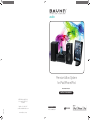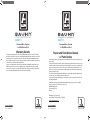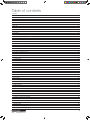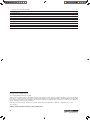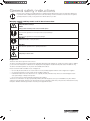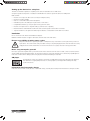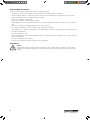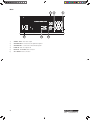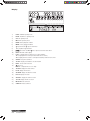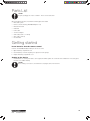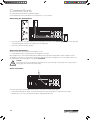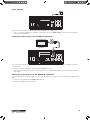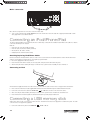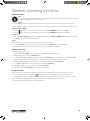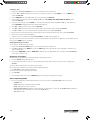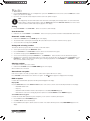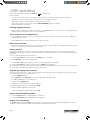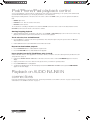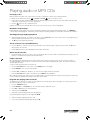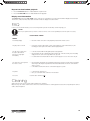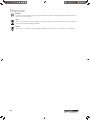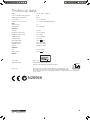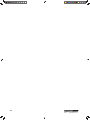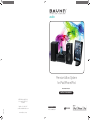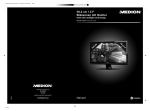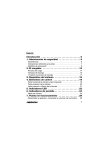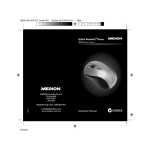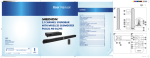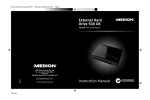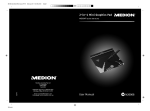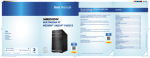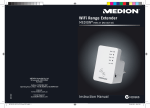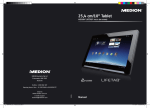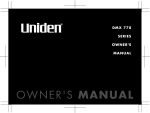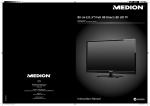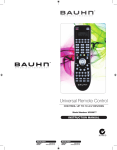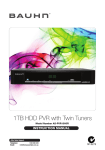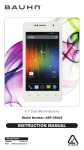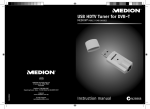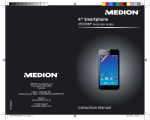Download Bauhn MD 83615 Instruction manual
Transcript
audio Premium Micro System for iPad/iPhone/iPod Model Number: MD 83615 INSTRUCTION MANUAL MEDION Australia Pty Ltd St Leonards, NSW 2065 Australia 10/12 helpline: 1300 884 987 e-mail: [email protected] www.medion.com.au After Sales Support Telephone: 1300 884 987 Email: [email protected] N26968 audio audio Premium Micro System for iPad/iPhone/iPod Warranty Details The product is guaranteed to be free from defects in workmanship and parts for a period of 12 months from the date of purchase. Defects that occur within this warranty period, under normal use and care, will be repaired, replaced or refunded at our discretion. The benefits conferred by this warranty are in addition to all rights and remedies in respect of the product that the consumer has under the Competition and Consumer Act 2010 and similar state and territory laws. Our goods come with guarantees that cannot be excluded under the Australian Consumer Law. You are entitled to a replacement or refund for a major failure and for compensation for any other reasonably foreseeable loss or damage. You are also entitled to have the goods repaired or replaced if the goods fail to be of acceptable quality and the failure does not amount to a major failure. Premium Micro System for iPad/iPhone/iPod Repair and Refurbished Goods or Parts Notice Unfortunately, from time to time, faulty products are manufactured which need to be returned to the Supplier for repair. Please be aware that if your product is capable of retaining user-generated data (such as files stored on a computer hard drive, telephone numbers stored on a mobile telephone, songs stored on a portable media player, games saved on a games console or files stored on a USB memory stick) during the process of repair, some or all of your stored data may be lost. We recommend you save this data elsewhere prior to sending the product for repair. You should also be aware that rather than repairing goods, we may replace them with refurbished goods of the same type or use refurbished parts in the repair process. Please be assured though, refurbished parts or replacements are only used where they meet ALDI’s stringent quality specifications. If at any time you feel your repair is being handled unsatisfactorily, you may escalate your complaint. Please telephone us on 1 300 884 987 or write to us at: MEDION Australia Pty Ltd St. Leonards, NSW 2065 Australia MEDION Help Desk 1300 884 987 (Operating Hours: Mon-Fri 8:30AM to 6:00PM EST) Email: [email protected] After Sales Support Telephone: 1300 884 987 Email: [email protected] After Sales Support Telephone: 1300 884 987 Email: [email protected] Table of contents Welcome 3 General safety instructions 4 Overview of the equipment 7 Front 7 Rear 8 Display Remote control 9 10 Parts List 11 Getting started 11 Insert batteries into the remote control 11 Setting up the device 11 Connections 12 Connecting the loudspeakers 12 Connecting headphones 12 Aerial connection 12 Image transmit 13 Connecting external device to the LINE IN connection 13 Connecting external device to the AUDIO IN connection 13 Mains connection 14 Connecting an iPod/iPhone/iPad 14 Attaching/replacing iPod/iPhone holder 14 Connecting an iPad 14 Connecting a USB memory stick 14 General operating functions 15 Audio functions 15 Setting clock time 15 Using the timer 15 Using the sleep timer 16 Select operating mode 16 Radio 17 Tuning 17 Search function 17 Automatic station saving 17 Saving and selecting stations 17 Clearing stations 17 Stereo/mono reception 17 RDS reception 17 USB operation 18 Starting/stopping playback 18 Track selection, fast rewind/forward 18 Direct track selection 18 Folder selection 18 Program the playing order of tracks 18 Repeat function/random playback 18 Display track information 18 iPod/iPhone/iPad playback control 19 Starting/stopping playback 19 Track selection, fast rewind/forward 19 Repeat function/random playback 19 Image playback on the TV (iPod/iPhone only via dock) 19 Playback on AUDIO IN/LINE IN connections 19 Playing audio or MP3 CDs 20 Inserting a disc 20 Readouts in the display 20 Starting/pausing/stopping playback 20 After Sales Support Telephone: 1300 884 987 Email: [email protected] 1 Track selection, fast rewind/forward 20 Direct track selection 20 Folder selection 20 Program the playing order of tracks 20 Repeat function/random playback 21 Display track information 21 FAQ 21 Cleaning 21 Disposal 22 Technical data 23 Copyright © 2012. All rights reserved. The company Medion® owns the copyright. "Made for iPod", "Made for iPhone", and "Made for iPad" means that an electronic accessory has been designed to connect specifically to iPod, iPhone. or iPad, respectively, and has been certified by the developer to meet Apple performance standards. Apple is not responsible for the operation of the device or its compliance with safety and regulatory standards. Please note that the use of this accessory with iPod, iPhone, or iPad may affect wireless performance. iPad, iPhone, iPod, iPod classic, iPod nano, iPod shuffle, and iPod touch are trademarks of Apple Inc., registered in the U.S. and other countries. Subject to technical and optical changes, as well as printing errors. 2 After Sales Support Telephone: 1300 884 987 Email: [email protected] Welcome Congratulations on choosing to buy a BAUHN® product. By doing so you now have the assurance and peace of mind that comes with purchasing a product made by one of the leading manufacturers. All products brought to you by BAUHN® are manufactured to the highest standards of performance and safety and, as part of our philosophy of customer service and satisfaction, are backed by our comprehensive 1 Year Warranty. We hope you will enjoy using your purchase for many years to come. After Sales Support Telephone: 1300 884 987 Email: [email protected] 3 General safety instructions Please be sure to read these operating instructions carefully and follow all instructions given. The instructions will help you to operate the device reliably and help increase its service life. Always store these instructions near the device. Keep these operating instructions so that you can pass them on with the device if you sell it. Warning symbols and key words used in these instructions DANGER! Warning: immediate mortal danger! WARNING! Warning: possible mortal danger and/or serious irreversible injuries! CAUTION! Please follow the guidelines to avoid injuries and/or property damage! CAUTION! Please follow the guidelines to avoid property damage! PLEASE NOTE! Additional information on using the device! PLEASE NOTE! Please follow the guidelines in the operating instructions! WARNING! Warning: danger of electric shock! Proper use This device offers various options in terms of its use: The device is intended for playing sound and image media (CDs, MP3 data media, USB devices), as well as for radio reception. In addition, you can connect an iPod, iPhone or iPad device for charging and for the playback of audio/video files (video data on iPod/iPhone only). The device is intended for private use only and not for industrial/commercial use. Please note that we shall not be liable in case of improper use: • Do not modify the device without our consent and do not use any auxiliary equipment which we have not approved or supplied. • Use only spare parts and accessories which we have supplied or approved. • Follow all the instructions in these directions for use, especially the safety information. Any other use is deemed improper and can cause personal injury or damage to the product. • Do not use the device in extreme ambient temperatures and conditions. This device is not intended for use by people (including children) with reduced physical, sensory or mental abilities or by those without experience and/or knowledge, unless they are supervised by a person responsible for their safety or they have been instructed in its use by that person. Children should be supervised to ensure they do not play with this device. 4 After Sales Support Telephone: 1300 884 987 Email: [email protected] Setting up the device in a safe place This device is intended for private use only. Only use the device in residential rooms or similar rooms. Set up and operate all components on a stable, level and vibration-free surface to prevent the device from falling down. Make sure that: • the device is not exposed to direct sources of heat (for example, heaters) • the unit is not in direct sunlight • there is no contact with moisture, water and splashes • naked flames (such as lit candles) are not placed near or on the device • no liquid-filled containers (e.g. vases) are placed on any part of the device • the device is not placed close to magnetic fields (e.g. television sets or speakers) • Ensure that there is sufficient distance between the device and the speaker of at least 10cm on all sides. • To prevent interference, the speakers should be kept at a distance of at least 30cm from the CRT TV or monitors. Ventilation Do not cover the air vents. Ensure that ventilation is adequate. Maintain a minimum clearance of approx. 10cm above and to the sides of the main device. Ensure accessibility of mains power socket Only connect the device to a power point (230 V ~ 50 Hz) that is easy to reach and close to the place where you have set up the device. The socket must be easily accessible so that you can quickly unplug the device from the mains if necessary. Unplug the device from the mains if there is a storm or if the device is not going to be used for a long period of time. Never carry out repairs yourself Never try to open and/or repair the device yourself. There is the risk of electric shock! In the event of a fault, contact our Service Centre or another suitable professional repair workshop. The user may be subject to serious risks if repairs are not carried out by a qualified person. If the device or mains cable is damaged, remove the plug from the mains immediately, to avoid risks. CD player The CD player is a class 1 laser product. The machine is supplied with a safety system which prevents dangerous laser beams from escaping during normal use. To avoid eye injuries, never tamper with or damage the safety system of the device. Information on electrostatic charge If the device does not work correctly because of electrostatic charge, reset it by disconnecting it from the mains for a short period of time. After Sales Support Telephone: 1300 884 987 Email: [email protected] 5 Safe handling of batteries The remote control is battery-operated. Please observe the following instructions: • Keep batteries out of the reach of children. Seek medical attention immediately if a battery is swallowed. • Before inserting the batteries, check that the contacts in the device and on the batteries are clean and, if necessary, clean them. • Only use new batteries. Never use old and new batteries together. • Do not use a combination of battery types. • Please note the polarity (+/-) when inserting the batteries. • ATTENTION! There is a risk of explosion if batteries are incorrectly replaced! Replace the batteries only with the same or equivalent type. • Never try to recharge non-rechargeable batteries. There is a risk of explosion! • Never expose the batteries to excessive heat (such as direct sunlight, fire or similar). • Store batteries in a cool, dry place. Strong direct heat can damage batteries. Therefore, keep the unit away from strong heat sources. • Never short-circuit batteries. • Never throw batteries into a fire. • Remove leaking batteries from the device immediately. Clean the contacts before inserting a new battery. There is a risk of chemical burns from battery acid! • Also remove dead batteries from the device. • If the device is not going to be used for long periods, remove the batteries. Headphones WARNING! Listening with headphones at a high volume can damage your hearing. Before putting on headphones set the volume to minimum! Your hearing can be damaged if you listen at high volumes over a long period or if the volume is increased too suddenly. 6 After Sales Support Telephone: 1300 884 987 Email: [email protected] Overview of the equipment Front 5 2 3 4 6 1 15 14 13 12 1) : switch device on/off 2) IR sensor for remote control 3) Timer display 4) Disk tray 5) iPod/iPhone cradle: “Docking station” for an iPod/iPhone device1 6) Volume selector 7) 11 9 8 7 : open/close disk compartment 8) : iPod/iPhone/iPad/CD/USB: next track, radio: forward station search 9) : iPod/iPhone/iPad/CD/USB: previous track, radio: forward station search 10) : iPod/iPhone/iPad/CD/USB: stop playback 11) /: iPod/iPhone/iPad/CD/USB: start/pause playback 12) H W P E V K Q P " : select operating mode 13) : headphone connection 3.5mm jack 14) C W F K Q " K P : audio input 15) USB connection 1 10 iPod/iPhone/iPad is a registered trademark of Apple Inc. in the USA and other countries. After Sales Support Telephone: 1300 884 987 Email: [email protected] 7 Rear 1 2 3 DC DC 6 5 1) X K F G Q " Q W V : cinch video output 2) U R G C M G T " T : connections for the right-hand speaker 3) U R G C M G T " N : connections for the left-hand speaker 4) N K P G " K P : audio cinch inputs L/R 5) H O " C P V " 9 7 " Q J O : aerial connection 6) C E " K P R W V : mains connection 8 4 After Sales Support Telephone: 1300 884 987 Email: [email protected] Display 1 2 3 4 22 21 20 5 19 6 7 8 9 10 11 18 17 16 15 14 13 12 24 23 1) W U D : USB/iPad operating mode 2) K R Q F : iPod/iPhone operating mode 3) E F : CD operating mode 4) O R 5 : MP3 operating mode 5) T F O : random playback enabled 6) O G O : memory playback enabled 7) 8) 9) : repeat all tracks; 1: repeat current track : playback stopped/started radio station set; FM ST stereo signal received from radio station 10) T F U : RDS radio station display 11) R V [ K : is displayed when a station issues a genre identifier; V R : is displayed when a station provides traffic announcements; VC : is displayed when a station is currently broadcasting a traffic announcement 12) U N G G R : sleep timer activated 13) V Q VC N : displays total duration of a data medium 14) F K U E : shows a disk is inserted 15) : timer is set F C K N[ : configured timer is set to "daily" 16) V T C E M : displays the track number 17) H K N G : displays the file name 18) C N D W O : displays the album for a track 19) H Q N F : displays the folder 20) C T V K U V : displays the artist for a track 21) V K V N G : displays the title of a track 22) O W V K P I : mute activated 23) Z / D C U U : X-bass activated After Sales Support Telephone: 1300 884 987 Email: [email protected] 9 Remote control 1) IR transmitter 2) Q R G P 1 E N Q U G < " open and close disc compartment 3) O G O Q T [ : memory button 4) E N G C T : clear key 5) E N Q E M 1 V K O G T : set the clock/timer 6) U N G G R : set the sleep timer 7) / T G R G CV : set repeat function 8) : mute 9) T C P F Q O : set to random playback 10) " V W P K P I " < " iPod/iPhone/iPad/CD/USB: fast forward/next 1 2 36 3 4 5 6 7 8 9 10 11 12 35 track; radio: forward station search 11) X Q N - : increase volume 12) G P V G T : confirm selection 13) F K O O G T : set display brightness 14) IP R W V 1 C W F K Q 1 N K P G : select input mode 15) V W P G T : select radio operating mode 16) /: iPod/iPhone/iPad: start and pause playback 17) O G P W : iPod/iPhone/iPad: 18) /: CD/USB: start and pause playback 19) : CD/USB: stop playback 20) F K U R N C[ : Radio: switch between station names, program type, radio text and frequency 21) R V [ : Radio: select station genre 22) C U R O : Radio: start automatic station search and store 23) F K U R N C[ : CD/USB: display track information 24) F K U R N C[ " * V X " Q W V + : image output from iPod/iPhone to a television 25) K R Q F 1 K R J Q P G : switch to iPod/iPhone operating mode 26) W U D 1 K RC F : switch to USB/iPad operating mode 27) E F : switch to CD operating mode 28) R T G U G V : iPod/iPhone/iPad: selection down; radio: previous 34 33 32 31 30 29 28 27 26 25 24 23 22 13 14 15 16 17 18 19 20 21 iPod/iPhone &'86% 5$',2 '$7$ stored station 29) H Q N F G T : CD/USB: activate/deactivate folder mode 30) X Q N / : decrease volume 31) R T G U G V : iPod/iPhone/iPad: selection up; radio: next stored station 32) " V W P K P I " < " iPod/iPhone/iPad/CD/USB: fast rewind/previous track; radio: backward station search 33) Z / D C U U : activate/deactivate x-bass 34) D C U U 1 V T G D N G : set bass/treble 35) Number buttons 36) 10 U VC P F D [ : switch on the device from standby mode and switch back to standby mode After Sales Support Telephone: 1300 884 987 Email: [email protected] Parts List CAUTION! Keep the packaging out of reach of children. There is a risk of suffocation. When unpacking the product, ensure that the following parts are included: • Micro audio system • Remote control incl. battery (R6/LR06/AA/Mignon 1.5V) • FM aerial: wire aerial • iPad stand • Power cable • 3 x iPhone adapters • Audio cable (3.5mm -> 2 x Cinch) • Video cable (1 x Cinch) • Documentation Getting started Insert batteries into the remote control Insert the 1.5V R6/LR06/AA/Mignon battery in the remote control. Open the battery compartment cover. Insert the battery so that the negative pole is placed next to the springs. Replace the battery compartment cover. Setting up the device • Place the device on a sturdy, level surface. Some aggressive furniture paints can corrode the device´s rubber feet. If necessary, place the device on a suitable underlay. CAUTION! Before making a connection to an external device, unplug the device from the mains. After Sales Support Telephone: 1300 884 987 Email: [email protected] 11 Connections The sound will be transmitted via the loudspeaker supplied. You can transmit videos from an iPod/iPhone to an external device, e.g. to a television. Connecting the loudspeakers 1 2 DC 3 DC 4 Connect the bare ends of the speaker cables to the corresponding colour-coded sockets U R G C M G T U R (right) is for the cable pair of the right loudspeaker, L (left) is for the cable pair of the left loudspeaker. Connect the cable as shown in the diagram. Connecting headphones On the front of the device you will find a 3.5mm headphone socket. Insert headphones with a 3.5mm jack plug into the headphones connection. When headphones are connected the in-built speaker is disabled. Volume adjustment is still possible to alter the headphone volume. The headphone connection is not active when using an iPhone in the docking station. If headphones are connected while an iPhone is in the docking station, the following appears on the display: HP INVALID. ATTENTION! Excessive pressure when using earphones and headphones can result in damage to hearing and/or loss of hearing. Before pressing play, set the volume to the lowest setting. Aerial connection FM DC DC Connect an aerial cable to the FM 75 Ohm aerial connection on the device to enable radio reception. • A wire aerial is included in the delivery. Connect the wire aerial to the device and position it to achieve the best reception. • Alternatively, you can connect an external aerial cable to an appropriate wall socket. 12 After Sales Support Telephone: 1300 884 987 Email: [email protected] Image transmit TV DC DC Videos stored on an iPod/iPhone can be transmitted to an external device (e.g. a television). To do so, connect the supplied cinch cable with the yellow plug to the device's X K F G Q " Q W V connection and a corresponding input plug to the external device. Connecting external device to the LINE IN connection TV DC DC You can connect an external device (e.g. a television) for audio transmission to the micro system. To do this you require the audio cinch connecting cable. Connect the end of the cinch plug to the left and right N K P G " K P connections Connect the other end of the cinch plug to the audio output on the external device. Pay attention to the colour coding on the plugs when doing so. Connecting external device to the AUDIO IN connection There is an audio input for another external device on the front of the device. A 3.5 mm jack to L/R cinch adapter cable is supplied for this purpose. Connect the 3.5mm jack plug to the C W F K Q " K P connection. Connect the cinch plug to the external device. After Sales Support Telephone: 1300 884 987 Email: [email protected] 13 Mains connection DC DC Once all other components are connected, connect the mains cable. To do so, place the flat end in the C E " K P R W V connection and the other end of the cable into a properly installed 230V ~ 50 Hz safety plug which is accessible at all times. Connecting an iPod/iPhone/iPad The device allows playback of music and video files from a wide range of iPod, iPhone and iPad models. When an iPod, iPhone or iPad is connected, the battery is also charged. Made for. • iPod touch (1st, 2nd, 3rd, and 4th generation) • iPod nano (2nd, 3rd, 4th, 5th, and 6th generation) • iPhone (iPhone, 3G, 3GS, 4, and 4S) • iPad (iPad, iPad 2, and iPad 3rd Generation) Attaching/replacing iPod/iPhone holder Numerous holders are included with the device to ensure a more secure hold for the inserted iPod/iPhone. Check which holder is best suited to your iPod/iPhone. Certain types do not require any separate holder. Choose the appropriate holder for your iPod. Place the holder in the slide-in cradle, cut-out facing down, and press down until it clicks into place. After inserting the iPod, its battery will charge. For this the micro system must be in standby mode or switched on. Connecting an iPad An iPad stand is supplied for iPads. The holder ensures a secure hold. The USB connection does not support video transmission. First connect the transmission cable supplied with the iPad to the iPad. This will charge the iPad and transmit the audio. Connect the other end of the cable to the W U D " 7 X " " 4 0 3 C USB connection on the front of the device. After connecting the iPad, its battery will charge. For this the micro system must be in USB mode and switched on. Place the iPad in the holder and guide the cable back through the specially designed cable duct. Connecting a USB memory stick USB memory sticks can be connected to the USB connection. This allows music tracks to be played from a USB memory stick. The USB connection does not support video playback. 14 Connect the USB memory stick to the W U D " 7 X " " 4 0 3 C " USB slot. After Sales Support Telephone: 1300 884 987 Email: [email protected] General operating functions Audio functions NOTE! The description applies to audio output on the connected speakers. Where devices with separate speakers are connected, you can of course adjust the sound on those devices. Volume Press the X Q N - button on the remote control or turn the volume adjuster on the device clockwise to increase the volume. Press the X Q N ⁄ " button on the remote control or turn the volume adjuster on the device anti-clockwise to decrease the volume. Switch sound off – MUTE Press the button on the remote control to turn the sound off completely. MUTING will appear on the display. Press the button on the remote control to turn the sound back on again. MUTING disappears from the display. Bass/Treble Press the D C U U 1 V T G D N G button once or multiple times until the desired BASS or TREBLE function appears on the display. Use X Q N " / 1 - to set the desired bass and treble. X-bass X-bass allows you to activate or deactivate a bass boost using the remote control. Press the Z / D C U U button on the remote control. The display will show X-BASS. The function is activated. Press the button again to deactivate X-bass again. The message on the display will disappear. Setting clock time Proceed as follows to set the clock: Press the E N Q E M 1 V K O G T button on the remote control while the device is switched on. Confirm within 10 seconds using the G P V G T button. To set the day, press or and confirm your selection with G P V G T . Days are displayed in the English format: MON = Monday, TUE = Tuesday, WED = Wednesday, THU = Thursday, FRI = Friday, SAT = Saturday, SUN = Sunday. Now use the or keys to choose either a 12- or 24-hour format and confirm with G P V G T . Use the or keys to select the desired hour and confirm with G P V G T . Press or to set the desired minutes. Confirm with G P V G T . Finally, press the E N Q E M 1 V K O G T button again to save the settings. Using the timer The timer allows you to have the device start up in a particular mode at a particular time. The device offers two types of timer: and starts the device once only at the set time for a specific duration. • The one-off timer is shown in the display with • The daily timer is shown in the display with F C K N[ and starts the device at the same time for a specified duration every day. You can set both timers separately. There must be an interval of at least 1 minute between the chosen times. To use the timer function, the time must be set as described above. After Sales Support Telephone: 1300 884 987 Email: [email protected] 15 Setting the timer Hold down the E N Q E M 1 V K O G T button for 2 seconds while the device is switched on. Press the or button within 10 seconds to choose whether you wish to set a daily (DAILY) or a one-off (ONCE) timer. Confirm with G P V G T . Select a TIMER SET entry in the display within 10 seconds and confirm with G P V G T . Now set which source should be used. Press or to select CD, TUNER, USB, IPOD, AUDIO IN, LINE IN and then confirm with G P V G T . If you have chosen the radio function TUNER, you can select the desired radio station using or . If no radio stations are stored, NO PRESET is displayed and the timer programming is aborted. Press or to select the day. Confirm with G P V G T . Press or to set the hour the device should be switched on at and once again confirm with G P V G T . Use or to choose the minutes the device should be switched on at and press G P V G T . Repeat the last two steps and specify the hour and minutes the device should be switched off at. Then confirm with G P V G T . Now select the desired volume using X Q N - 1 / . Switch the device into standby mode using Q P 1 U VC P F D [ . The LED for the timer lights up. When the set time is reached, the device switches on in the desired operating mode and switches off again at the set time. While a timer is being executed, TIMER flashes on the display. Enabling/disabling preset timers You can enable or disable a previously set timer. Hold down the E N Q E M 1 V K O G T button for 2 seconds while the device is switched on. Using or select the ONCE (one-off timer) or DAILY (daily timer) entry within 10 seconds, depending on which timer you wish to enable/disable. Now press the TIMER ON (to enable) or TIMER OFF (to disable) entry on the display within 10 seconds and confirm with G P V G T . The set timer is turned on or off. Using the sleep timer With the sleep timer, the device turns off automatically after a defined period of time. Press the U N G G R button during operation. Use the number keys within 5 seconds to select the desired period of time until the device is to be turned off. The display reads UNGGR. The device will now switch off when the set period of time expires. When a sleep timer is activated, you can query the time remaining at any time: Press U N G G R . The time remaining is displayed. If you wish to cancel the sleep timer, proceed as follows: Press U N G G R . Press the 2 twice within 5 seconds until SLEEP 00 appears in the display. The sleep timer is turned off. Select operating mode 16 Choose the operating mode using the following buttons on the remote control or the H W P E V K Q P " button on the device: − V W P G T : radio − W U D : playback from a USB data medium or an iPad − K R Q F : playback from an iPod of an iPhone − C W F K Q 1 N K P G " K P R W V : playback of audio signals from an external device connected to the C W F K Q " K P slot; playback of audio signals from an external device connected to the N K P G " K P slot. − E F : playback of CDs After Sales Support Telephone: 1300 884 987 Email: [email protected] Radio Press the H W P E V K Q P button once or multiple times or press the V W P G T " button on the remote control until FM and the current frequency are shown on the display. If you have connected a wire aerial, arrange the aerial to achieve the optimum reception. NOTE The display always shows the RDS station names and returns to this display after changing stations. To see the status when saving a station or entering a radio frequency, press the F K U R N C[ button in the T C F K Q " F CVC section on the remote control several times until the radio frequency appears on the display. Tuning Press the V W P K P I and V W P K P I buttons to search for a station manually. Search function Hold down one of the V W P K P I or V W P K P I buttons for longer to perform an automatic forwards/backwards station search. Automatic station saving Hold down the C U R O button until ASPM appears on the display. The automatic station search begins automatically. All located stations are then stored in order in the memory spaces. You can cancel the search by pressing C U R O . Saving and selecting stations The radio has 40 memory spaces where you can save your favourite stations. To store a preset station, press the O G O Q T [ button. Press the R T G U G V " and R T G U G V buttons and choose the desired memory space. To confirm the storage, press the O G O Q T [ button again. You can select channels by pressing the R T G U G V " and R T G U G V buttons and thus select the desired memory space. Alternatively you can have the stored stations play for 5 seconds each one after the other. For this, hold down the R T G U G V " and R T G U G V buttons. The number of the memory space currently playing flashes. Press R T G U G V " or R T G U G V again when you have found the memory space. Clearing stations To clear all stored stations, proceed as follows: Hold down the E N G C T button until TUNER CLEAR appears on the display. All stored stations are now cleared. Stereo/mono reception If the stereo reception is too weak, you may be able to achieve clear reception with the mono setting. Press V W P G T to switch between stereo and mono reception. The ST indicator appears or disappears from the display. RDS reception If a radio station transmits RDS signals then the RDS symbol will appear in the display. Display RDS Press the F K U R N C[ button in the T C F K Q " F CVC section on the remote control to show the following information on the display: − RDS NAME: Station name − Frequency − RDS TEXT: Further information from the radio text (if this is not available, NO TEXTwill appear). − RDS TYPE: PTY code for the currently played station (if this is not available NO PTY and then NONE will appear) Search RDS stations by genre If a station broadcasts RDS signals and a genre description, you can search for a station by desired genre. Press the R V [ button. PTI TI SELECT appears. Use or to select a desired genre. Press the R V [ button again to start the search for a station. If no stations with this genre are found, NOT FOUND appears on the display. After Sales Support Telephone: 1300 884 987 Email: [email protected] 17 USB operation USB memory sticks can be connected to the W U D " 7 X " " 4 0 3 C USB slot. Note the following: • Due to the numerous different file systems and file formats, the operation of connected memories cannot be guaranteed. • Depending on the size of the data medium, it make take time for the system to be detected. • Supported file systems are FAT16 and FAT32; the supported file format is MP3. • If the correct file type is not recognised by the device, NOT SUPPORTED appears on the display. • External hard disks are not supported. Starting/stopping playback Start track playback using the" button on the device or in the E F 1 W U D section on the remote control. To stop playback, press the button again. Pressing the button once more resumes playback. Track selection, fast rewind/forward Press the button to go back to the start of a specified track. Press the button again to skip to the previous track. The button skips straight to the next track. Hold the button down to fast rewind within a track or to fast forward. Direct track selection Press buttons 2 / ; on the remote control to select a track directly. Where the track number is a multi-digit track number, press the +10 button once or multiple times and then enter the track number. Folder selection When playing back MP3 files, these may be saved in various folders for a better overview. You can select these folders on the device individually in order to play the correct track. This may involve folders and additional sub-folders. The folders are numbered automatically by the device. To select a folder, first put the device into folder mode. Press the H Q N F G T button on the remote control. FOLD appears on the display. Using R T G U G V " 1 select the desired folder. Using the or and buttons, you can now select and play the track as described. Press the H Q N F G T button again to exit folder mode. The FOLD message disappears. When folder mode is turned off, all music tracks on the data medium are shown and played. The folder structure is ignored. In folder mode, you can combine the individual tracks and thus only work in specific folders. Program the playing order of tracks The program function allows you to compile your own playlist by only selecting specific tracks for playback. You can specify the order in which the list is played yourself. Proceed as follows: Press the " O G O Q T [ button. Using R T G U G V Press or and choose the desired track. Save the track using O G O Q T [ . Repeat these steps until all tracks have been programmed. and R T G U G V select the desired folder containing the track. A programmed playlist is indicated on the display with O G O . Start the programmed playlist by pressing . You can clear a programmed playlist again by pressing . Repeat function/random playback Press the T G R G CV button to enable/disable the repeat function. Press the T C P F Q O button to enable/disable random playback. Display track information The F K U R N C[ button in the E F 1 W U D section of the remote control allows you to have track information displayed for each track. The file name, folder, track title, artist, album and track number are displayed one after another. 18 After Sales Support Telephone: 1300 884 987 Email: [email protected] iPod/iPhone/iPad playback control You can control playback on the iPod, iPhone or iPad using the micro audio system. Alternatively you can operate your iPod/iPhone/iPad as usual. With the iPod and iPhone you can also play back videos on an external device. By pressing the following buttons on the device and on the remote control in the K R Q F section, you can now operate the iPod/iPhone/ iPad: • O G P W : Open menus • R T G U G V " 1 : Move the selection in the menus • G P V G T : Confirm selection The button for controlling an iPod/iPhone is located in the K R Q F section of the remote control. For the iPad, the button is in the E F 1 W U D section because the iPad is connected to the USB slot. Starting/stopping playback Start track playback using the" button on the device or in the K R Q F or E F 1 W U D (iPad) section on the remote control. To stop playback, press the button again. Pressing the button once more resumes playback. Track selection, fast rewind/forward Press the button to go back to the start of a specified track. Press the button again to skip to the previous track. The button skips straight to the next track. Hold the button down to fast rewind within a track or to fast forward. Repeat function/random playback Press the T G R G CV button to enable/disable the repeat function. Press the T C P F Q O button to enable/disable random playback. Image playback on the TV (iPod/iPhone only via dock) Videos on the iPod or iPhone can be played back on a television. For this, connect the connection cable as previously described in section „Image transmit“ on page 13. Hold down the F K U R N C[ 1 V X " Q W V button in the iPod section of the remote control until TV DISPLAY appears on the device display. Adjust your television to the correct channel. For this, please refer to your television's operating manual. Press the G P V G T button to start playback. To switch image playback back onto the iPod display, hold down the F K U R N C[ 1 V X " Q W V button again until IPOD DISPLAY appears on the device display. Playback on AUDIO IN/LINE IN connections Connect the external devices as described in sections „Connecting external device to the LINE IN connection“ on page 13 and „Connecting external device to the AUDIO IN connection“ on page 13. After Sales Support Telephone: 1300 884 987 Email: [email protected] 19 Playing audio or MP3 CDs Inserting a disc Make sure that there is about 15 cm of space in front of the disc compartment so that it can open without hindrance. With the device switched on, press the Insert a disc into the disk compartment with the title side upwards. Make sure that you place the disc in the middle of the disc holder so that it does not stick when you close the compartment. Press the or Q R G P " 1 E N Q U G " button on the remote control. button. The disc compartment closes. Playback of the disc starts automatically after a few seconds. You may have to press / to start playback. Readouts in the display Various playback readouts appear on the audio system display, depending on the medium and the playback status, e.g.: LOADING = content is being read; CD playback: current track, current section, time remaining; playback of other media: current track, time remaining. Starting/pausing/stopping playback Start track playback using the" button on the device or in the E F 1 W U D section on the remote control. To stop playback, press the button again. Pressing the button once more resumes playback. The button stops playback permanently. Track selection, fast rewind/forward Press the button to go back to the start of a specified track. Press the button again to skip to the previous track. The button skips straight to the next track. Hold the button down to fast rewind within a track or to fast forward. Direct track selection Press buttons 2 / ; on the remote control to select a track directly. Where the track number is a multi-digit track number, press the +10 button once or multiple times and then enter the track number. Folder selection When playing back CDs with MP3 files, these may be saved in various folders for a better overview. You can select these folders on the device individually in order to play the correct track. This may involve folders and additional sub-folders. The folders are numbered automatically by the device. To select a folder, first put the device into folder mode. Press the H Q N F G T button on the remote control. FOLD appears on the display. Using R T G U G V " 1 select the desired folder. Using the or and buttons, you can now select and play the track as described. Press the H Q N F G T button again to exit folder mode. The FOLD message disappears. When folder mode is turned off, all music tracks on the data medium are shown and played. The folder structure is ignored. In folder mode, you can combine the individual tracks and thus only work in specific folders. Program the playing order of tracks The program function allows you to compile your own playlist by only selecting specific tracks for playback. You can specify the order in which the list is played yourself. Proceed as follows: Press the " O G O Q T [ button. Using R T G U G V Press or and choose the desired track. Save the track using G P V G T . Repeat these steps until all tracks have been programmed. andR T G U G V select the desired folder containing the track. A programmed playlist is indicated on the display with O G O . Start the programmed playlist by pressing . You can clear a programmed playlist again by pressing . 20 After Sales Support Telephone: 1300 884 987 Email: [email protected] Repeat function/random playback Press the T G R G CV button to enable/disable the repeat function. Press the T C P F Q O button to enable/disable random playback. Display track information The F K U R N C[ button in the E F 1 W U D section of the remote control allows you to have track information displayed for each track. The file name, folder, track title, artist, album and track number are displayed one after another. FAQ If errors occur, check first whether you can correct the problem yourself. The following overview may help you. CAUTION! Never try to repair the device yourself. Contact our service centre or other qualified personnel if a repair is necessary. PROBLEM POSSIBLE CAUSE / REMEDY GENERAL No standby display • Check the mains connection: is the plug firmly inserted in the mains socket? The player does not work • If the device has been affected by a storm, static charging or other external factor, try the following procedure: pull out the mains cable and plug it back in. The disc does not play even though / has been pressed, or stops again immediately • Is the disc inserted with the title (printed) side facing upwards? • Check whether the disc is damaged by trying another disc. If the disc is dirty, clean it carefully, wiping it from the centre to the edge with a soft, dry cloth. • If condensation has formed inside the device: leave the player for one to two hours to dry off. The device does not respond to the remote control • Check whether the batteries need changing and have been inserted correctly. Remove anything which may be blocking the signal between the infrared transmitter, the remote control and the device´s sensor. • Is the distance between the remote control and the player too great? No picture No sound • Is the television switched on? • Have you selected the video channel on the television? Has mute been switched on ? Cleaning Always disconnect the device from the mains supply before cleaning it. Only use a dry, soft cloth to clean the device. Do not use chemical solutions or cleaning products because these may damage the device’s surface and/or inscriptions. After Sales Support Telephone: 1300 884 987 Email: [email protected] 21 Disposal Packaging Your device has been packaged to protect it against transportation damage. Packaging materials are raw materials and can therefore be reused or recycled. Device At the end of its service life, the device should not be disposed of with the household rubbish. Ask your local authority about proper environmentally friendly disposal facilities. Batteries Do not dispose of used batteries in household rubbish. Batteries should be taken to a collection point for used batteries. 22 After Sales Support Telephone: 1300 884 987 Email: [email protected] Technical data Voltage: AC 220 - 240 V ~ 50/60 Hz Power consumption during operation: 45 W Standby power consumption: 0.4 W Power output: 2 x 15 watts RMS Batteries for remote control: 1 x 1.5 V Micro (R6/LR06/AA/Mignon) Radio Station memory: 40 FM waveband: 87.5 – 108 MHz Connections FM aerial: 75 ohms Headphone socket (front): 3.5 mm jack plug Headphone output voltage: max. 150mV AUDIO IN (front): 3.5 mm jack plug USB input (front): Version 2.0 USB output voltage: DC 5V L/R LINE IN (rear): Cinch audio input 2.1A VIDEO OUT (rear): Cinch video output Speakers Impedance 4 Ohms iPod/iPhone Port: Docking station Voltage output: DC 5V 1A CD player Laser output: Class 1 laser Supported formats: CD-R, CD-RW, audio CD, MP3 CD Only play audio CDs which are labelled as follows: Please note: &203$&7 ',*,7$/$8',2 These days, there are many non-standard ways of recording CDs, copy protection methods, and also a wide variety of blank CD-R and CD-RW discs. Therefore, there may occasionally be read errors or delays. This does not mean that the device is faulty. N26968 After Sales Support Telephone: 1300 884 987 Email: [email protected] 23 24 After Sales Support Telephone: 1300 884 987 Email: [email protected] audio Premium Micro System for iPad/iPhone/iPod Model Number: MD 83615 INSTRUCTION MANUAL MEDION Australia Pty Ltd St Leonards, NSW 2065 Australia 10/12 helpline: 1300 884 987 e-mail: [email protected] www.medion.com.au After Sales Support Telephone: 1300 884 987 Email: [email protected] N26968 audio audio Premium Micro System for iPad/iPhone/iPod Warranty Details The product is guaranteed to be free from defects in workmanship and parts for a period of 12 months from the date of purchase. Defects that occur within this warranty period, under normal use and care, will be repaired, replaced or refunded at our discretion. The benefits conferred by this warranty are in addition to all rights and remedies in respect of the product that the consumer has under the Competition and Consumer Act 2010 and similar state and territory laws. Our goods come with guarantees that cannot be excluded under the Australian Consumer Law. You are entitled to a replacement or refund for a major failure and for compensation for any other reasonably foreseeable loss or damage. You are also entitled to have the goods repaired or replaced if the goods fail to be of acceptable quality and the failure does not amount to a major failure. Premium Micro System for iPad/iPhone/iPod Repair and Refurbished Goods or Parts Notice Unfortunately, from time to time, faulty products are manufactured which need to be returned to the Supplier for repair. Please be aware that if your product is capable of retaining user-generated data (such as files stored on a computer hard drive, telephone numbers stored on a mobile telephone, songs stored on a portable media player, games saved on a games console or files stored on a USB memory stick) during the process of repair, some or all of your stored data may be lost. We recommend you save this data elsewhere prior to sending the product for repair. You should also be aware that rather than repairing goods, we may replace them with refurbished goods of the same type or use refurbished parts in the repair process. Please be assured though, refurbished parts or replacements are only used where they meet ALDI’s stringent quality specifications. If at any time you feel your repair is being handled unsatisfactorily, you may escalate your complaint. Please telephone us on 1 300 884 987 or write to us at: MEDION Australia Pty Ltd St. Leonards, NSW 2065 Australia MEDION Help Desk 1300 884 987 (Operating Hours: Mon-Fri 8:30AM to 6:00PM EST) Email: [email protected] After Sales Support Telephone: 1300 884 987 Email: [email protected] After Sales Support Telephone: 1300 884 987 Email: [email protected]