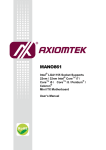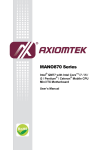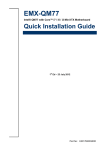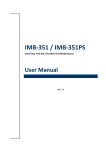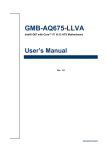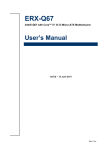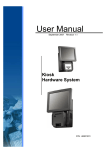Download AXIOMTEK MANO861 User`s manual
Transcript
MANO861 ® Intel LGA1155 Socket Supports ® 22nm / 32nm Intel Xeon E3-1275 / ® E3-1225 / Intel CoreTM i7 / CoreTM i5 / ® ® CoreTM i3 / Pentium / Celeron Mini ITX Motherboard User’s Manual Disclaimers This manual has been carefully checked and believed to contain accurate information. Axiomtek Co., Ltd. assumes no responsibility for any infringements of patents or any third party’s rights, and any liability arising from such use. Axiomtek does not warrant or assume any legal liability or responsibility for the accuracy, completeness or usefulness of any information in this document. Axiomtek does not make any commitment to update the information in this manual. Axiomtek reserves the right to change or revise this document and/or product at any time without notice. No part of this document may be reproduced, stored in a retrieval system, or transmitted, in any form or by any means, electronic, mechanical, photocopying, recording, or otherwise, without the prior written permission of Axiomtek Co., Ltd. CAUTION If you replace wrong batteries, it causes the danger of explosion. It is recommended by the manufacturer that you follow the manufacturer’s instructions to only replace the same or equivalent type of battery, and dispose of used ones. Copyright 2012 Axiomtek Co., Ltd. All Rights Reserved November 2012, Version A1 Printed in Taiwan ii ESD Precautions Computer boards have integrated circuits sensitive to static electricity. To prevent chipsets from electrostatic discharge damage, please take care of the following jobs with precautions: Do not remove boards or integrated circuits from their anti-static packaging until you are ready to install them. Before holding the board or integrated circuit, touch an unpainted portion of the system unit chassis for a few seconds. It discharges static electricity from your body. Wear a wrist-grounding strap, available from most electronic component stores, when handling boards and components. Trademarks Acknowledgments Axiomtek is a trademark of Axiomtek Co., Ltd. ® Windows is a trademark of Microsoft Corporation. AMI is a trademark of American Megatrend Inc. IBM, PC/AT, PS/2, VGA are trademarks of International Business Machines Corporation. ® TM Intel Core Corporation. i7 / Core TM i5 / Core TM i3 / Pentium ® / Celeron ® are trademarks of Intel Winbond is a trademark of Winbond Electronics Corp. Realtek is a trademark of Realtek Semi-Conductor Co., Ltd. Other brand names and trademarks are the properties and registered brands of their respective owners. iii Conventions Used in This Manual To make sure that you perform certain tasks properly, take note of the following symbols used throughout this manual. Information to prevent injury to yourself when trying to complete a task. Warning Information to prevent damage to the components when trying to complete a task. Caution Instructions that you MUST follow to complete a task. Important Tips and additional information to help you complete a task. Note iv Table of Contents Disclaimers ..................................................................................................... ii ESD Precautions ........................................................................................... iii Conventions Used in This Manual ............................................................... iv Chapter 1 Introduction ............................................. 1 1.1 Features ............................................................................................... 1 1.2 Specifications ...................................................................................... 2 1.3 Utilities Supported .............................................................................. 3 1.4 Block Diagram ..................................................................................... 4 Chapter 2 Board and Pin Assignments .................... 5 2.1 Board Layout ....................................................................................... 5 2.2 Rear Panel I/O ...................................................................................... 5 2.3 Jumper Settings .................................................................................. 6 2.3.1 2.3.2 2.3.3 2.4 Connectors .......................................................................................... 8 2.4.1 2.4.2 2.4.3 2.4.4 2.4.5 2.4.6 2.4.7 2.4.8 2.4.9 2.4.10 2.4.11 2.4.12 2.4.13 2.4.14 2.4.15 Chapter 3 3.1 Clear CMOS (JCMOS1) .............................................................................. 7 AT/ATX Power Mode Selection (JPSON) .................................................... 7 LVDS Backlight Power Selection (JLVDS_BKL1) ....................................... 7 Rear Panel Connectors ............................................................................... 9 FAN Connectors (CPU_FAN and SYS_FAN1) ........................................... 9 COM Connectors (COM34 and COM56) .................................................. 10 GPIO Connector (JDIO) ............................................................................ 10 Front Panel Connector (F_PANEL1) .......................................................... 11 Power Connectors (EATXPWR and ATX12V)........................................... 12 Internal Audio Connector (FPAUD1) ......................................................... 13 LVDS Connector (JLVDS) ......................................................................... 13 LCD Inverter Connector (JBKL) ................................................................ 14 Serial ATA Connectors (SATA1~SATA3) ................................................... 14 USB Connector (USB78) .......................................................................... 14 SelectCOM Connector (SelectCOM) ........................................................ 15 SPI Connector (SPI1) ................................................................................ 15 LPC Connector (JLPC) ............................................................................. 15 LPT Connector (LPT) ................................................................................ 16 Hardware Installation ........................... 17 Motherboard Overview ..................................................................... 17 3.1.1 Placement Direction .................................................................................. 17 v 3.1.2 3.2 Central Processing Unit (CPU) ......................................................... 18 3.2.1 3.2.2 3.3 Installing the CPU ...................................................................................... 19 Installing the CPU Heatsink and Fan ........................................................ 21 System Memory ................................................................................. 22 3.3.1 3.3.2 3.3.3 3.3.4 3.4 Screw Holes .............................................................................................. 17 Overview ................................................................................................... 22 Memory Configurations ............................................................................. 23 Installing a SO-DIMM ................................................................................ 23 Removing a SO-DIMM .............................................................................. 25 Expansion Card ................................................................................. 25 3.4.1 3.4.2 3.4.3 3.4.4 Chapter 4 Installing an Expansion Card..................................................................... 25 Configuring an Expansion Card ................................................................ 26 PCI-Express x4 Slot .................................................................................. 26 PCI-Express Mini Card Connector ............................................................ 26 Hardware Description ........................... 27 4.1 Microprocessors ............................................................................... 27 4.2 BIOS ................................................................................................... 27 4.3 System Memory ................................................................................. 27 4.4 I/O Port Address Map ........................................................................ 28 4.5 Interrupt Controller (IRQ) Map ......................................................... 30 4.6 Memory Map ...................................................................................... 33 Chapter 5 AMI BIOS Setup Utility .......................... 35 5.1 Starting ............................................................................................... 35 5.2 Navigation Keys ................................................................................ 35 5.3 Main Menu.......................................................................................... 37 5.4 Advanced Menu ................................................................................. 38 5.5 Chipset Menu ..................................................................................... 49 5.6 Boot Menu .......................................................................................... 57 5.7 Save & Exit Menu .............................................................................. 58 vi MANO861 Mini ITX Board Chapter 1 Introduction ® ® The MANO861 supports latest Intel Desktop LGA1155 CPU-socket interface processor. Intel ® ® TM LGA1155 socket supports 22nm/32nm Intel Xeon E3-1275 / E3-1225 / Intel Core i7 / TM TM ® ® Core i5 / Core i3 / Pentium / Celeron desktop CPU, which are built on 22nm/32nm technologies to provide smart performance and responsiveness on executing tasks. It combines the CPU and GPU to offer fantastic HD media and graphics, especially on 3D gaming experience. Doubles the bandwidth of your system memory up to 21GB/s and pumps up the system performance at lower power. DMI (Direct Media Interface) architecture connects between the processor and chipset at 5.0Gb/s which twice the speed of previous version. The exceptionally increased interconnect bit rate from 2.5Gb/s up to 5.0Gb/s would effectively eliminates the bottle neck of the system performance and brings the most terrific computing experience from the present to the future. There are 3 SATA ports 3.0Gb/s devices for backward compatibility. 1.1 Features rd ® ® LGA1155 socket 3 Generation Intel Xeon E3-1275 / E3-1225 / Intel Core ® ® Pentium / Celeron processors 2 DDR3 1333/1066MHz up to 16GB 1 PCI-Express x4 6 USB 2.0 supported 3 SATA 2.0 supported 6 COM ports supported Dual view display Introduction TM i7 / i5 / i3 / 1 MANO861 Mini ITX Board 1.2 Specifications CPU ® Intel ® Intel ® Intel ® Intel ® Intel ® Intel ® Intel ® Intel Xeon E3-1275 processor. Xeon E3-1225 processor. TM Core i7 processor. TM Core i7 processor. TM Core i5 processor. TM Core i3 processor. Pentium® processor. Celeron® processor. System Chipset ® Intel H61. DRAM Transfer Rate 1333/1066MHz. BIOS AMI 32Mb SPI ROM. System Memory Two 204-pin unbuffered DDR3 SO-DIMM sockets. Maximum up to 16GB DDR3 1333/1066MHz memory with two SO-DIMMs. Onboard Multi I/O Serial ports: One RS-232/422/485 (COM1) and five RS-232 (COM2~6). One PS/2 keyboard/mouse. Serial ATA Three SATA 2.0 ports (3Gb/s performance). USB Interface Six USB 2.0 ports. Display One VGA One DVI-D One LVDS. Ethernet st 1 port as 10/100/1000Mbps supports WOL, PXE with Realtek 8111E (LAN1). nd 2 port as 10/100/1000Mbps supports WOL, PXE with Realtek 8111E (LAN2). Audio HD audio compliant (as MIC-in/line-out) via Realtek ALC892. Digital I/O Eight channels (four digital inputs and four digital outputs). Expansion Interface One PCI-Express x4 slot. One PCI-Express Mini Card Hardware Monitoring Detect CPU/system temperature, voltage and fan speed. 2 Introduction MANO861 Mini ITX Board Watchdog Timer 1~255 seconds; up to 256 levels. Power Management ACPI (Advanced Configuration and Power Interface). Form Factor Mini ITX form factor. All specifications and images are subject to change without notice. Note 1.3 Utilities Supported Chipset driver Ethernet driver Graphics driver Audio driver Introduction 3 MANO861 Mini ITX Board 1.4 4 Block Diagram Introduction MANO861 Mini ITX Board Chapter 2 Board and Pin Assignments 2.1 Board Layout 2.2 Rear Panel I/O Board and Pin Assignments 5 MANO861 Mini ITX Board 2.3 Jumper Settings Jumper is a small component consisting of jumper clip and jumper pins. Install jumper clip on 2 jumper pins to close. And remove jumper clip from 2 jumper pins to open. The following illustration shows how to set up jumper. Before applying power to MANO861 Series, please make sure all of the jumpers are in factory default position. Below you can find a summary table and onboard default settings. Jumper Description Setting JCMOS1 Clear CMOS Default: Normal Operation 1-2 close JPSON AT/ATX Power Mode Selection Default: ATX Mode 2-3 close JLVDS_BKL1 LVDS Backlight Power Selection Default: +5V 1-2 close 6 Board and Pin Assignments MANO861 Mini ITX Board 2.3.1 Clear CMOS (JCMOS1) This jumper allows you to clear the Real Time Clock (RTC) RAM in CMOS. You can clear the CMOS memory of date, time, and system setup parameters by erasing the CMOS RTC RAM data. The onboard button cell battery powers the RAM data in CMOS, which includes system setup information such as system passwords. To erase the RTC RAM: 1. Turn OFF the computer and unplug the power cord. 2. Remove the onboard battery. 3. Move the jumper cap from pins 1-2 (default) to pins 2-3. Keep the cap on pins 2-3 for about 5~10 seconds, then move the cap back to pins 1-2. 4. Re-install the battery. 5. Plug the power cord and turn ON the computer. 6. Hold down the <Del> key during the boot process and enter BIOS setup to re-enter data. Except when clearing the RTC RAM, never remove the cap on this jumper default position. Removing the cap will cause system boot failure! Caution Function Setting Normal operation (Default) Clear CMOS 1-2 close 2-3 close You do not need to clear the RTC when the system hangs due to overclocking. For system failure due to overclocking, use the C.P.R. (CPU Parameter Recall) feature. Shut down and reboot the system so the BIOS can automatically reset parameter settings to default values. Note 2.3.2 AT/ATX Power Mode Selection (JPSON) This jumper allows you to select AT mode or ATX mode. Function Setting AT mode ATX mode (Default) 1-2 close 2-3 close 2.3.3 LVDS Backlight Power Selection (JLVDS_BKL1) This jumper allows you to select LVDS backlight power. Function Setting +5V (Default) +3.3V 1-2 close 2-3 close Board and Pin Assignments 7 MANO861 Mini ITX Board 2.4 Connectors Signals go to other parts of the system through connectors. Loose or improper connection might cause problems, please make sure all connectors are properly and firmly connected. Here is a summary table which shows all connectors on the hardware. Connector Description KBMS_USB USB 2.0, PS/2 Keyboard and Mouse Connector COM1~2 COM1 and COM2 Connector DVI DVI Port VGA1 VGA Port LAN1USB12 LAN1, USB 2.0 Port 1 and 2 LAN2USB34 LAN2, USB 2.0 Port 3 and 4 AUDIO1 Audio Jack DIMMA1 204-pin DDR3 SO-DIMM Slot A1 DIMMB1 204-pin DDR3 SO-DIMM Slot B1 PCIEX4 PCI-Express x4 Slot MINI-PCIE PCI-Express Mini Card Connector CPU_FAN CPU Fan Connector SYS_FAN1 System Fan Connector COM3~6 COM3~COM6 Connectors JDIO GPIO Connector F_PANEL1 Front Panel Connector EATXPWR EATX Power Connector FPAUD1 Internal Audio Connector JLVDS LVDS Connector JBKL LCD Inverter Connector SATA1~3 Serial ATA Connectors ATX12V ATX Power Connector USB78 USB Connector SelectCOM SelectCOM Connector SPI1 SPI Connector JLPC LPC Connector LPT LPT Connector 8 Board and Pin Assignments MANO861 Mini ITX Board 2.4.1 1. 2. 3. 4. 5. 6. Rear Panel Connectors PS/2 port (purple). This port is for a PS/2 keyboard and mouse. USB 2.0 ports 5 and 6. These two 4-pin Universal Serial Bus (USB) ports are available for connecting USB 2.0 devices. Serial connectors. These 9-pin COM1 and COM2 ports are for serial devices. VGA port. This 15-pin VGA port connects to a VGA monitor. DVI-D port. This 29-pin DVI-D port is for a DVI monitor. LAN (RJ-45) ports. Each of these ports allows Gigabit connection to a Local Area Network (LAN) through a network hub. Refer to the table below for the LAN port LED indications. Status OFF Orange Green 7. 8. 9. SPEED LED Description 10Mbps connection 100Mbps connection 1Gbps connection ACT / LINK LED Status Description OFF Green Blinking No link Link Data activity USB 2.0 ports 1~4. These four 4-pin Universal Serial Bus (USB) ports are available for connecting USB 2.0 devices. Line-out port (Green). This port connects a headphone or a speaker. In 4-channel, 6-channel, and 8-channel configuration, the function of this port becomes front speaker-out. Microphone port (pink). This port connects a microphone. 2.4.2 FAN Connectors (CPU_FAN and SYS_FAN1) The fan connectors support cooling fans of 280mA (3.36 W max.) at 4800rpm or a total of 1A~2.22A (26.64W max.) at +12V. Connect the fan cables to the fan connectors on the motherboard, making sure that the black wire of each cable matches the ground pin of the connector. CPU fan interface is available through CPU_FAN, see table below. Pin Signal 1 2 3 4 GND +12V Tach PWM Board and Pin Assignments 1 9 MANO861 Mini ITX Board System fan interface is available through SYS_FAN1, see table below. 1 Pin Signal 1 2 3 GND SYSFAN1_VCC(PWM) SYSFAN1_IO Do not forget to connect the fan cables to the fan connectors. Insufficient air flow inside the system may damage the motherboard components. These are not jumpers! DO NOT place jumper caps on the fan connectors. Caution 2.4.3 COM Connectors (COM34 and COM56) These connectors are for serial (COM) ports. Connect the serial port module cable to this connector, then install the module to a slot opening at the back of the system chassis. Pin Signal Pin Signal 1 3 5 7 9 11 13 15 17 19 DCD# RXD TXD DTR# GND DCD# RXD TXD DTR# GND 2 4 6 8 10 12 14 16 18 20 DSR# RTS# CTS# RI# GND DSR# RTS# CTS# RI# GND 2.4.4 COM34, COM56 GPIO Connector (JDIO) This connector is for GPIO function. 10 Pin Signal 1 2 3 4 5 6 7 8 9 10 11 12 SIO_GPIO0 SIO_GPIO4 SIO_GPIO1 SIO_GPIO5 SIO_GPIO2 SIO_GPIO6 SIO_GPIO3 SIO_GPIO7 SMB_CLK_MAIN SMB_DAT_MAIN GND VCC GPIO Board and Pin Assignments MANO861 Mini ITX Board 2.4.5 Front Panel Connector (F_PANEL1) This connector is for a chassis-mounted front panel. The functions are described as follows. Pin Signal 1 2 3 4 5 6 7 8 9 HDDLED+ POWERLED+HDDLEDPOWERLEDGND PWSWITCH RESET GND NC 1 ATX Power Button/Soft-off Button (Pin 6-8 PWRBT) This 2-pin connector is for the system power button. Pressing the power button turns the system on or puts the system in sleep or soft-off mode depending on the BIOS settings. Pressing the power switch and holding it for more than four seconds while the system is ON turns the system OFF. Reset Button (Pin 5-7 SYS_RST) This 2-pin connector is for the chassis-mounted reset button for system reboot without turning off the system power. Power LED (Pin 2-4 PWRLED) This 2-pin connector is for the system power LED. Connect the chassis power LED cable to this connector. The system power LED lights up when you turn on the system power, and blinks when the system is in sleep mode. Hard Disk Drive Activity LED (Pin 1-3 HDLED) This 2-pin connector is for the HDD Activity LED. Connect the HDD Activity LED cable to this connector. The IDE LED lights up or flashes when data is read from or written to the HDD. Board and Pin Assignments 11 MANO861 Mini ITX Board 2.4.6 Power Connectors (EATXPWR and ATX12V) Both connectors are for ATX power supply plugs. The power supply plugs are designed to fit these connectors in only one orientation. Find the proper orientation and push down firmly until the connectors completely fit. Pin Signal Pin Signal EATXPWR 1 2 3 +3.3V +3.3V Ground 1 +5V 5 6 7 17 18 19 20 24 12 9 10 11 12 Ground +5V Ground PWRGD (Power Good) +5V (Standby) +12V +12V +3.3V +3.3V -12V Ground PS-ON# (power supply remote on/off) Ground Ground Ground No connect 13 4 13 14 15 16 21 22 23 24 +5V +5V +5V Ground Pin Signal Pin Signal 1 2 GND GND 3 4 +12V +12V 8 Note 12 ATX12V Use of a PSU with a higher power output is recommended when configuring a system with more power-consuming devices. The system may become unstable or may not boot up if the power is inadequate. Make sure that your power supply unit (PSU) can provide at least the minimum power required by your system. Board and Pin Assignments MANO861 Mini ITX Board 2.4.7 Internal Audio Connector (FPAUD1) This connector is for a chassis-mounted front panel audio I/O module that supports either HD Audio or legacy AC ‘97 (optional) audio standard. Connect one end of the front panel audio I/O module cable to this connector. Pin Signal 1 2 3 4 5 6 7 8 9 10 MIC2_L GND MIC2_R PRESENSE LIN2_R MIC2_JD FIO_SENSE NC LIN2_L LINE_JD For motherboards with the optional HD Audio feature, we recommend that you connect a high-definition front panel audio module to this connector to avail of the motherboard’s high‑definition audio capability. Important 2.4.8 LVDS Connector (JLVDS) The connector is for 24-bit dual channel LVDS panel. Pin Signal Pin Signal 1 3 5 7 9 11 13 15 17 19 21 23 25 27 29 31 33 35 37 39 VDD(+3.3V) VDD(+3.3V) I2C_CLK GND LVDS_A1+ LVDS_A1GND LVDS_A3+ LVDS_A3GND LVDS_B1+ LVDS_B1GND LVDS_B3+ LVDS_B3GND LVDS_B_CK+ LVDS_B_CKGND VDD(+12V) 2 4 6 8 10 12 14 16 18 20 22 24 26 28 30 32 34 36 38 40 VDD(+5V) VDD(+5V) I2C_DATA GND LVDS_A0+ LVDS_A0GND LVDS_A2+ LVDS_A2GND LVDS_B0+ LVDS_B0GND LVDS_B2+ LVDS_B2GND LVDS_A_CK+ LVDS_A_CKGND VDD(+12V) Board and Pin Assignments 13 MANO861 Mini ITX Board 2.4.9 LCD Inverter Connector (JBKL) The connector is for the control of internal LVDS brightness. Pin Signal 1 2 3 4 5 +12V GND BL_EN BRIGHT1 +5V 2.4.10 1 Serial ATA Connectors (SATA1~SATA3) These connectors support SATA 2.0 and are for the Serial ATA signal cables for Serial ATA hard disk drives. Pin Signal 1 2 3 4 5 6 7 GND SATA_TXP2 SATA_TXN2 GND SATA_RXN2 SATA_RXP2 GND 2.4.11 SATA1, SATA2, SATA3 USB Connector (USB78) These connectors are for USB 2.0 ports. Connect the optional USB module cable to any of these connectors, then install the module to a slot opening at the back of the system chassis. These USB connectors comply with USB 2.0 specification that supports up to 480 Mbps connection speed. 14 Pin Signal Pin Signal 1 3 5 7 9 USB+5V USBUSB+ GND NC 2 4 6 8 USB+5V USBUSB+ GND Board and Pin Assignments MANO861 Mini ITX Board 2.4.12 SelectCOM Connector (SelectCOM) Select COM for RS-232/422/485. Pin Signal Pin Signal 1 3 5 7 9 11 13 15 17 UART1_RXD UART1_RXD UART1_RXD COM1_BUF_DCD# COM1_DCD# COM1_TXD422COM1_BUF_RXD COM1_RXD COM1_TXD422+ 2 4 6 8 10 12 14 16 18 COM1_485_RXD COM1_422_RXD COM1_232_RXD COM1_BUF_TXD COM1_TXD COM1_RXD422+ COM1_BUF_DTR# COM1_DTR# COM1_RXD422- 2.4.13 SPI Connector (SPI1) Is a point-to-point interface standard, which allows network equipment designers to develop an array of next-generation multi-service switches and routers to support multi-service traffic with aggregate bandwidths up to OC-192 (10Gb/s) and beyond, enabling them to dramatically increase system performance. Pin Signal 1 2 3 4 5 6 7 +3V GND SPI_CS# SPI_CLK SPI_MISO SPI_MOSI SPI_HOLD# 2.4.14 LPC Connector (JLPC) Pin Signal 1 2 3 4 5 6 7 8 9 10 11 12 NC +3.3 LPC_AD3 PRST_SIO# LPC_AD1 LPC_AD2 LPC_FRAME# LPC_AD0 GND CLK33M_LPC GND Board and Pin Assignments 15 MANO861 Mini ITX Board 2.4.15 16 LPT Connector (LPT) Pin Signal Pin Signal 1 3 5 7 9 11 13 15 17 19 21 23 25 STB# DATA0 DATA1 DATA2 DATA3 DATA4 DATA5 DATA6 DATA7 ACK# BUSY PE SLCT 2 4 6 8 10 12 14 16 18 20 22 24 26 AFD# ERR# INIT# SLIN# GND GND GND GND GND GND GND GND NC Board and Pin Assignments MANO861 Mini ITX Board Chapter 3 Hardware Installation Take note of the following precautions before you install motherboard components or change any motherboard settings. Caution 3.1 Unplug the power cord from the wall socket before touching any component. Use a grounded wrist strap or touch a safely grounded object or a metal object, such as the power supply case, before handling components to avoid damaging them due to static electricity. Hold components by the edges to avoid touching the ICs on them. Whenever you uninstall any component, place it on a grounded anti-static pad or in the bag that came with the component. Before you install or remove any component, ensure that the ATX power supply is switched off or the power cord is detached from the power supply. Failure to do so may cause severe damage to the motherboard, peripherals, and/or components. Motherboard Overview Before you install the motherboard, study the configuration of your chassis to ensure that the motherboard fits into it. Refer to the chassis documentation before installing the motherboard. Warning Make sure to unplug the power cord before installing or removing the motherboard. Failure to do so can cause you physical injury and damage motherboard components. 3.1.1 Placement Direction When installing the motherboard, make sure that you place it into the chassis in the correct orientation. The edge with external ports goes to the rear part of the chassis as indicated in the image below. 3.1.2 Screw Holes Place four (4) screws into the holes indicated by circles to secure the motherboard to the chassis. Do not over-tighten the screws! Doing so can damage the motherboard. Caution Hardware Installation 17 MANO861 Mini ITX Board Place this side towards the rear of the chassis. 3.2 Central Processing Unit (CPU) ® The motherboard comes with a surface mount Intel LGA1155 socket supports 22nm/32nm ® ® ® ® Intel Xeon E3-1275 / E3-1225 / Intel Core™ i7 / i5 / i3 / Pentium / Celeron processor in the LGA1155 package. Important Caution 18 ® Your boxed Intel Core™ i7/ i5/ i3 mobile processor package should come with installation instructions for the CPU, fan and heatsink assembly. If the instructions in this section do not match the CPU documentation, follow the latter. Upon purchase of the motherboard, make sure that the PnP cap is on the socket and the socket pins are not bent. Contact your retailer immediately if the PnP cap is missing, or if you see any damage to the PnP cap/socket pins/motherboard components. Axiomtek will shoulder the cost of repair only if the damage is shipment/transit-related. Keep the cap after installing the motherboard. Axiomtek will process Return Merchandise Authorization (RMA) requests only if the motherboard comes with the cap on the LGA1155 socket. The product warranty does not cover damage to the socket pins resulting from incorrect CPU installation/removal, or misplacement/loss/incorrect removal of the PnP cap. Install the CPU fan and heatsink assembly before you install motherboard to the chassis. If you purchased a separate CPU heatsink and fan assembly, make sure that you have properly applied Thermal Interface Material to the CPU heatsink or CPU before you install the heatsink and fan assembly. Hardware Installation MANO861 Mini ITX Board 3.2.1 1. Installing the CPU Locate the CPU socket on the motherboard. Before installing the CPU, make sure that the socket box is facing towards you and the load lever is on your left. Caution 2. Separate CPU cooler and its base first with screw driver. 3. Assemble the CPU fan retention module. Hardware Installation 19 MANO861 Mini ITX Board 4. Position the CPU over the socket, making sure that the gold triangle is the same side as CPU socket triangle. CPU socket triangle 5. Lock and unlock CPU. Caution 20 Gold triangle The CPU fits in only one correct orientation. DO NOT force the CPU into the socket to prevent bending the connectors on the socket and damaging the CPU! Hardware Installation MANO861 Mini ITX Board 3.2.2 Installing the CPU Heatsink and Fan 1. 2. Place the heatsink base on the relative bottom of motherboard. Place the heatsink assembly on the top of the CPU, making sure that the four fasteners match the holes on the motherboard. 3. Screw tightly the four fasteners. 4. Connect the CPU fan cable to the connector on the motherboard labeled CPU_FAN. Do not forget to connect the CPU fan connector! Hardware monitoring errors can occur if you fail to plug this connector. Important Hardware Installation 21 MANO861 Mini ITX Board 3.3 System Memory 3.3.1 Overview The motherboard comes with two 204-pin Double Data Rate 3 (DDR3) Small Outline Dual Inline Memory Modules (SO-DIMM) sockets. A DDR3 module has the same physical dimensions as a DDR SO-DIMM but has a 204-pin footprint compared to the 204-pin DDR2 DIMM. DDR3 DIMMs are notched differently to prevent installation on a DDR2 DIMM socket. The following figure illustrates the location of the sockets: Channel Slot Channel A Channel B DIMMA1 DIMMB1 204-pin DDR3 SO-DIMM sockets 22 Hardware Installation MANO861 Mini ITX Board 3.3.2 Memory Configurations You may install 1GB, 2GB, and 4GB unbuffered ECC or non-ECC DDR3 SO-DIMMs into the SO-DIMM sockets using the memory configurations in this section. Important 3.3.3 1. IF you installed four 1GB memory modules, the system may detect less than 3GB of total memory because of address space allocation for other critical functions. This limitation applies to Windows XP 32-bit version operating system since it does not support PAE (Physical Address Extension) mode. IF you install Windows XP 32-bit version operating system, we recommend that you install less than 3GB of total memory. For dual channel configuration, the total size of memory module(s) installed per channel must be the same for better performance (DIMMA1=DIMMB1). Always install SO-DIMMs with the same CAS latency. For optimum compatibility, it is recommended that you obtain memory modules from the same vendor. Due to CPU limitation, SO-DIMM modules with 128Mb memory chips or double-sided x16 memory chips are not supported in this motherboard. Installing a SO-DIMM Unlock a SO-DIMM socket by pressing the retaining clips outward. Hardware Installation 23 MANO861 Mini ITX Board 2. Align a SO-DIMM on the socket such that the notch on the SO-DIMM matches the break on the socket. DDR3 SO-DIMM notch Unlocked retaining clip 3. Firmly insert the SO-DIMM into the socket until the retaining clips snap back in place and the SO-DIMM is properly seated. Locked retaining clip Important Caution 24 A DDR3 SO-DIMM is keyed with a notch so that it fits in only one direction. DO NOT force a SO-DIMM into a socket to avoid damaging the SO-DIMM. The DDR3 SO-DIMM sockets do not support DDR2 SO-DIMMs. DO NOT install DDR2 SO-DIMM to the DDR3 SO-DIMM socket. Make sure to unplug the power supply before adding or removing SO-DIMMs or other system components. Failure to do so may cause severe damage to both the motherboard and the components. Hardware Installation MANO861 Mini ITX Board 3.3.4 1. 2. Removing a SO-DIMM Simultaneously press the retaining clips downward to unlock the SO-DIMM. Remove the SO-DIMM from the socket. Unlocked retaining clip Note 3.4 Support the SO-DIMM lightly with your fingers when pressing the retaining clips. The SO-DIMM might get damaged when it flips out with extra force. Expansion Card In the future, you may need to install expansion cards. The following sub-sections describe the slots and the expansion cards that they support. Make sure to unplug the power cord before adding or removing expansion cards. Failure to do so may cause you physical injury and damage motherboard components. Warning 3.4.1 1. 2. 3. 4. 5. 6. Installing an Expansion Card Before installing the expansion card, read the documentation that came with it and make the necessary hardware settings for the card. Remove the system unit cover (if your motherboard is already installed in a chassis). Remove the bracket opposite the slot that you intend to use. Keep the screw for later use. Align the card connector with the slot and press firmly until the card is completely seated on the slot. Secure the card to the chassis with the screw you removed earlier. Replace the system cover. Hardware Installation 25 MANO861 Mini ITX Board 3.4.2 Configuring an Expansion Card After installing the expansion card, configure it by adjusting the software settings. 1. Turn on the system and change the necessary BIOS settings, if any. See Chapter 5 for information on BIOS setup. 2. Assign an IRQ to the card if needed. 3. Install the software drivers for the expansion card. 3.4.3 PCI-Express x4 Slot This motherboard supports one PCI-Express x4. The following figure shows a graphics card installed on the PCI-Express x4 slot. 3.4.4 PCI-Express Mini Card Connector This motherboard supports one PCI-Express Mini Card connector. The following figure shows a Decode card installed on this connector. 26 Hardware Installation MANO861 Mini ITX Board Chapter 4 Hardware Description 4.1 Microprocessors ® ® TM TM The MANO861 Series supports Intel Xeon E3-1275 / E3-1225 / Intel Core i7 / Core i5 / TM ® ® Core i3 / Pentium / Celeron processors, which enable your system to operate under ® ® Windows XP, Windows 7 and Linux environments. The system performance depends on the microprocessor. Make sure all correct settings are arranged for your installed microprocessor to prevent the CPU from damages. 4.2 BIOS The MANO861 Series uses AMI Plug and Play BIOS with a single 32Mbit SPI Flash. 4.3 System Memory The MANO861 Series supports two 204-pin DDR3 SO-DIMM sockets for a maximum memory of 16GB DDR3 SDRAMs. The memory module comes in sizes of 1GB, 2GB and 4GB. Hardware Description 27 MANO861 Mini ITX Board 4.4 I/O Port Address Map ® ® TM TM TM ® The Intel Xeon E3-1275 / E3-1225 / Intel Core i7 / Core i5 / Core i3 / Pentium / ® Celeron processors communicate via I/O ports. Total 1KB port addresses are available for assigning to other devices via I/O expansion cards. 28 Hardware Description MANO861 Mini ITX Board Hardware Description 29 MANO861 Mini ITX Board 4.5 Interrupt Controller (IRQ) Map The interrupt controller (IRQ) mapping list is shown as follows: 30 Hardware Description MANO861 Mini ITX Board Hardware Description 31 MANO861 Mini ITX Board 32 Hardware Description MANO861 Mini ITX Board 4.6 Memory Map The memory mapping list is shown as follows: Hardware Description 33 MANO861 Mini ITX Board This page is intentionally left blank. 34 Hardware Description MANO861 Mini ITX Board Chapter 5 AMI BIOS Setup Utility The AMI UEFI BIOS provides users with a built-in setup program to modify basic system configuration. All configured parameters are stored in a flash chip to save the setup information whenever the power is turned off. This chapter provides users with detailed description about how to set up basic system configuration through the AMI BIOS setup utility. 5.1 Starting To enter the setup screens, follow the steps below: 1. 2. Turn on the computer and press the <Del> key immediately. After you press the <Del> key, the main BIOS setup menu displays. You can access the other setup screens from the main BIOS setup menu, such as the Advanced and Chipset menus. It is strongly recommended that you should avoid changing the chipset’s defaults. Both AMI and your system manufacturer have carefully set up these defaults that provide the best performance and reliability. 5.2 Navigation Keys The BIOS setup/utility uses a key-based navigation system called hot keys. Most of the BIOS setup utility hot keys can be used at any time during the setup navigation process. These keys include <F1>, <F2>, <Enter>, <ESC>, <Arrow> keys, and so on. Some of the navigation keys differ from one screen to another. Note AMI BIOS Setup Utility 35 MANO861 Mini ITX Board Hot Keys Description Left/Right The Left and Right <Arrow> keys allow you to select a setup screen. Up/Down The Up and Down <Arrow> keys allow you to select a setup screen or sub-screen. + Plus/Minus The Plus and Minus <Arrow> keys allow you to change the field value of a particular setup item. Tab The <Tab> key allows you to select setup fields. F1 The <F1> key allows you to display the General Help screen. F2 The <F2> key allows you to Load Previous Values. F3 The <F3> key allows you to Load Optimized Defaults. F4 The <F4> key allows you to save any changes you have made and exit Setup. Press the <F4> key to save your changes. Esc The <Esc> key allows you to discard any changes you have made and exit the Setup. Press the <Esc> key to exit the setup without saving your changes. Enter The <Enter> key allows you to display or change the setup option listed for a particular setup item. The <Enter> key can also allow you to display the setup sub- screens. 36 AMI BIOS Setup Utility MANO861 Mini ITX Board 5.3 Main Menu When you first enter the setup utility, you will enter the Main setup screen. You can always return to the Main setup screen by selecting the Main tab. System Time/Date can be set up as described below. The Main BIOS setup screen is shown below. BIOS Information Display the auto-detected BIOS information. System Date/Time Use this option to change the system time and date. Highlight System Time or System Date using the <Arrow> keys. Enter new values through the keyboard. Press the <Tab> key or the <Arrow> keys to move between fields. The date must be entered in MM/DD/YY format. The time is entered in HH:MM:SS format. AMI BIOS Setup Utility 37 MANO861 Mini ITX Board 5.4 Advanced Menu The Advanced menu also allows users to set configuration of the CPU and other system devices. You can select any of the items in the left frame of the screen to go to the sub menus: ► ► ► ► ► ► ► ► ► ► ACPI Settings CPU Configuration SATA Configuration PCH-FW Configuration USB Configuration Second Super IO Configuration Super IO Configuration H/W Monitor Option Rom Policy CPU PPM Configuration For items marked with “”, please press <Enter> for more options. Take caution when changing the settings of the Advanced menu items. Incorrect field values can cause the system to malfunction. Caution 38 AMI BIOS Setup Utility MANO861 Mini ITX Board ACPI Settings You can use this screen to select options for the ACPI configuration, and change the value of the selected option. A description of the selected item appears on the right side of the screen. ACPI Sleep State Select the highest ACPI sleep state the system will enter when the suspend button is pressed. Configuration options are Suspend Disabled, S1 only (CPU Stop Clock), and S3 only (Suspend to RAM). To correctly support wake by use of USB from the S3 system power state, please refer to the following Microsoft’s link: http://support.microsoft.com/kb/841858/en-us S3 Video Repost Enable or disable video repost. Resume On RTC Alarm Enable or disable system wake on alarm even. When enabled, system will wake upon the hr/min/sec specified. Wake On PCIE# Enable or disable PCIE to generate a wake event. AMI BIOS Setup Utility 39 MANO861 Mini ITX Board CPU Configuration This screen shows the CPU information. Active Processor Cores Allow users to set how many processor cores should be active. Intel Virtualization Technology This item allows a hardware platform to run multiple operating systems separately and simultaneously, enabling one system to virtually function as several systems. 40 AMI BIOS Setup Utility MANO861 Mini ITX Board SATA Configuration In this Configuration menu, you can see the currently installed hardware in the SATA ports. During system boot up, the BIOS automatically detects the presence of SATA devices. SATA Controller(s) Enable or disable SATA device. SATA Mode Selection Determine how SATA controller(s) operate. Operation mode options are: IDE Mode, AHCI Mode and RAID Mode. AMI BIOS Setup Utility 41 MANO861 Mini ITX Board 42 PCH-FW Configuration This screen displays Management Engine (ME) Firmware information. AMI BIOS Setup Utility MANO861 Mini ITX Board USB Configuration You can use this screen to select options for the USB Configuration, and change the value of the selected option. A description of the selected item appears on the right side of the screen. USB Devices Display all detected USB devices. Legacy USB Support Use this item to enable or disable support for USB device on legacy operating system. The default setting is Enabled. Auto option disables legacy support if no USB devices are connected. Disable option will keep USB devices available only for EFI applications. AMI BIOS Setup Utility 43 MANO861 Mini ITX Board Second Super IO Configuration You can use this screen to select options for the Second Super IO Configuration, and change the value of the selected option. A description of the selected item appears on the right side of the screen. For items marked with “”, please press <Enter> for more options. Serial Port 3~6 Configuration Use these items to set parameters of serial port 3~6. 44 AMI BIOS Setup Utility MANO861 Mini ITX Board Super IO Configuration You can use this screen to select options for the Super IO Configuration, and change the value of the selected option. A description of the selected item appears on the right side of the screen. For items marked with “”, please press <Enter> for more options. Serial Port 1~2 Configuration Use these items to set parameters of serial port 1~2. Parallel Port Configuration Use this item to set parameters of parallel port. Watch Dog Timer Enable or disable watchdog timer function. Chassis Opened Warning Enable or disable chassis opened warning setting. AMI BIOS Setup Utility 45 MANO861 Mini ITX Board H/W Monitor Use this screen for Smart Fan configuration and hardware health status monitoring. This screen displays the temperature of system and CPU, cooling fan speed in RPM and system voltages (VCORE, +12V, +5V, 5VSB, etc). Smart Fan This option allows users to configure Smart Fan function. 46 AMI BIOS Setup Utility MANO861 Mini ITX Board Option Rom Policy Boot Option Filter This option controls what devices system can boot to. Launch PXE OpROM policy Enable or disable boot options for legacy network devices. Launch Storage OpROM policy Control the execution of UEFI and legacy storage OpROM. AMI BIOS Setup Utility 47 MANO861 Mini ITX Board CPU PPM Configuration Use this screen for CPU PPM configuration. EIST ® Enable or disable Intel SpeedStep. When enabled, CPU speed is controlled by the operating system. When disabled, CPU runs at its default speed. Turbo Mode This item is for enabling or disabling turbo mode. When enabled, it allows processor cores to run faster than marked frequency under certain conditions. CPU C3 Report Enable or disable CPU C3 report to the operating system. CPU C6 Report Enable or disable CPU C6 report to the operating system. 48 AMI BIOS Setup Utility MANO861 Mini ITX Board 5.5 Chipset Menu The Chipset menu allows users to change the advanced chipset settings. You can select any of the items in the left frame of the screen to go to the sub menus: ► PCH-IO Configuration ► System Agent (SA) Configuration For items marked with “”, please press <Enter> for more options. AMI BIOS Setup Utility 49 MANO861 Mini ITX Board PCH-IO Configuration This screen allows users to set PCH parameters. USB Configuration USB configuration settings. PCH Azalia Configuration PCH Azalia device configuration settings. LAN1 Controller Enable or disable LAN1 controller. LAN2 Controller Enable or disable LAN2 controller. Mini-PCIe Speed Allow you to select mini PCI-Express speed. Restore AC Power Loss Set the system power status when power returns from a power failure situation. The system power status options are Power Off, Power On and Last State. 50 AMI BIOS Setup Utility MANO861 Mini ITX Board PCH USB Configuration EHCI1/EHCI2 Enable or disable the EHCI controller. USB Ports Per-Port Disable Control Enable or disable each USB port individually. AMI BIOS Setup Utility 51 MANO861 Mini ITX Board PCH Azalia Configuration Azalia Control detection of the Azalia device. Configuration options are Disabled, Enabled and Auto. 52 AMI BIOS Setup Utility MANO861 Mini ITX Board System Agent (SA) Configuration This screen shows System Agent information and provides function for specifying related parameters. For items marked with “”, please press <Enter> for more options. VT-d ® Enable or disable Intel chipset virtualization technology for directed I/O. VT-d can help end users improve security and reliability of the systems and also improve performance of I/O devices in virtualized environment. AMI BIOS Setup Utility 53 MANO861 Mini ITX Board Graphics Configuration Primary Display Allow you to select which graphics controller to use as the primary boot device. Internal Graphics Enable or disable IGD. DVMT Pre-Allocated Select DVMT pre-allocated memory size. DVMT Total Gfx Mem Select DVMT total memory size. 54 AMI BIOS Setup Utility MANO861 Mini ITX Board NB PCIe Configuration PEG0 – Gen X Select PEG0 speed. PEG0 ASPM Control ASPM support for the PEG device. Enable PEG Enable or disable PEG always. Detect Non-Compliance Device Enable or disable the detection of a non-compliance PCI-Express device in PEG. AMI BIOS Setup Utility 55 MANO861 Mini ITX Board 56 Memory Configuration This screen displays system memory information. AMI BIOS Setup Utility MANO861 Mini ITX Board 5.6 Boot Menu The Boot menu allows users to change boot options of the system. Setup Prompt Timeout Number of seconds to wait for setup activation key. 65535(0xFFFF) means indefinite waiting. Bootup NumLock State Use this item to select the power-on state for the keyboard NumLock. Quiet Boot Select to display either POST output messages or a splash screen during boot-up. Boot Option Priorities These are settings for boot priority. Specify the boot device priority sequence from the available devices. AMI BIOS Setup Utility 57 MANO861 Mini ITX Board 5.7 Save & Exit Menu The Save & Exit menu allows users to load your system configuration with optimal or fail-safe default values. Save Changes and Exit When you have completed the system configuration changes, select this option to leave Setup and return to Main Menu. Select Save Changes and Exit from the Save & Exit menu and press <Enter>. Select Yes to save changes and exit. Discard Changes and Exit Select this option to quit Setup without making any permanent changes to the system configuration and return to Main Menu. Select Discard Changes and Exit from the Save & Exit menu and press <Enter>. Select Yes to discard changes and exit. Save Changes and Reset When you have completed the system configuration changes, select this option to leave Setup and reboot the computer so the new system configuration parameters can take effect. Select Save Changes and Reset from the Save & Exit menu and press <Enter>. Select Yes to save changes and reset. Restore Defaults It automatically sets all Setup options to a complete set of default settings when you select this option. Select Restore Defaults from the Save & Exit menu and press <Enter>. Boot Override Select a drive to immediately boot that device regardless of the current boot order. 58 AMI BIOS Setup Utility