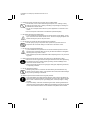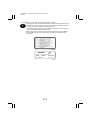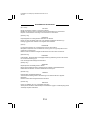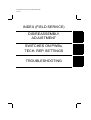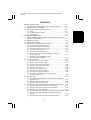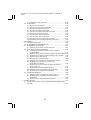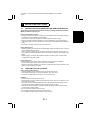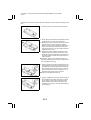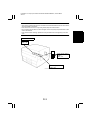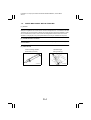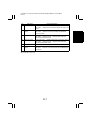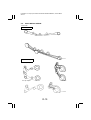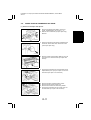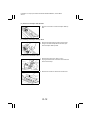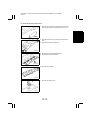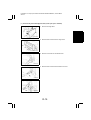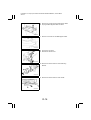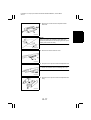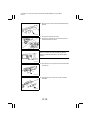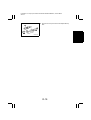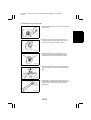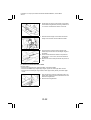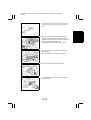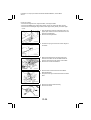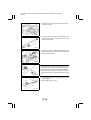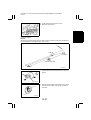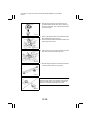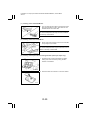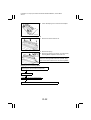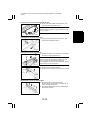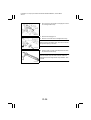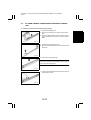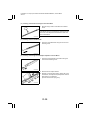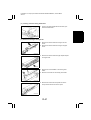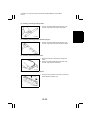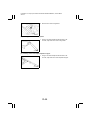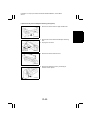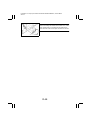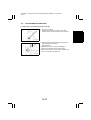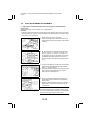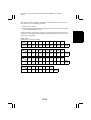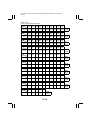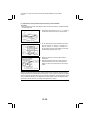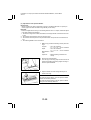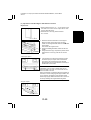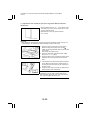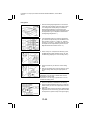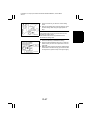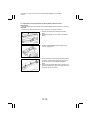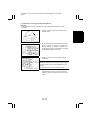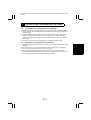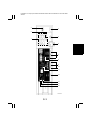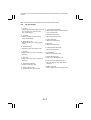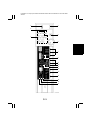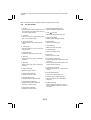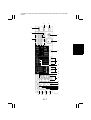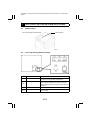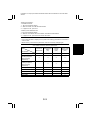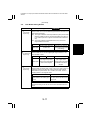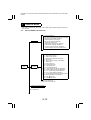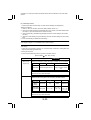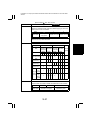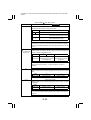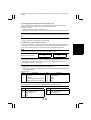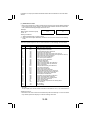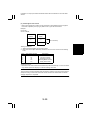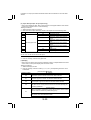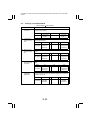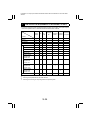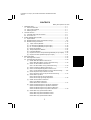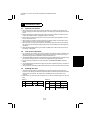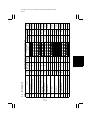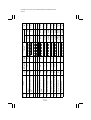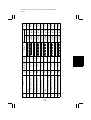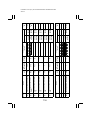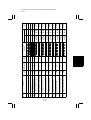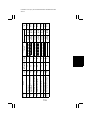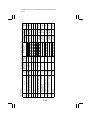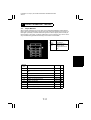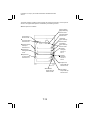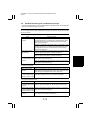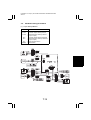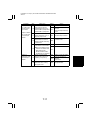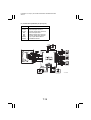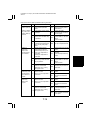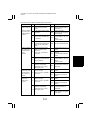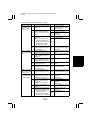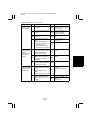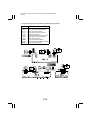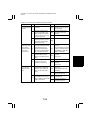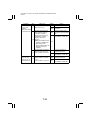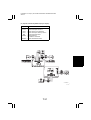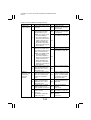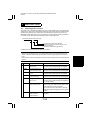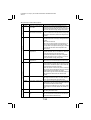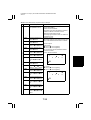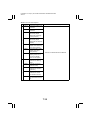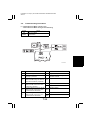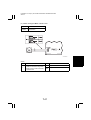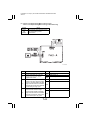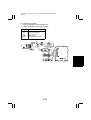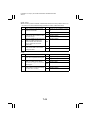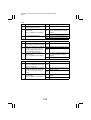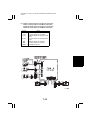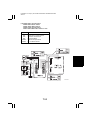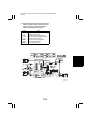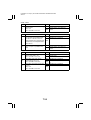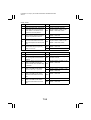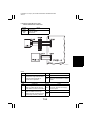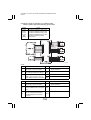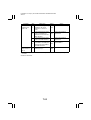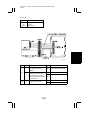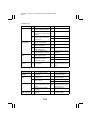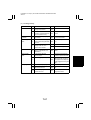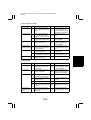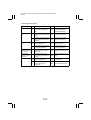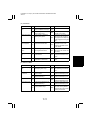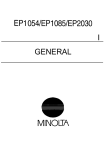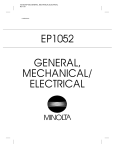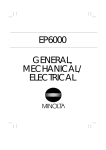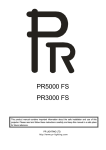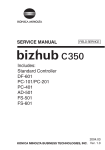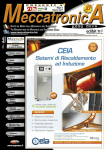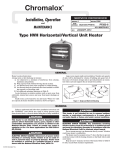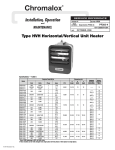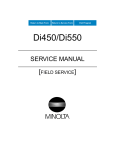Download Minolta EP1085 Service manual
Transcript
FrameMaker Ver.5.5E(PC) COVER [FIELD SERVICE] FOR EP1054/EP1085/EP2030 98.09.11 FrameMaker Ver.5.5E(PC) COVER [FIELD SERVICE] FOR EP1054/EP1085/EP2030 98.09.11 EP1054/EP1085/EP2030 SERVICE MANUAL [FIELD SERVICE] Copyright 1998 MINOLTA CO., Ltd. Printed in Japan Use of this manual should be strictly supervised to avoid disclosure of confidential information. MINOLTA CO., LTD. 1174-7991-11 98114400 EP1054/EP1085/EP2030 SERVICE MANUAL [FIELD SERVICE] FrameMaker Ver.5.5E(PC) PL Standard Document Ver.01 98.10.02 Safety Precautions for Inspection and Service When performing inspection and service procedures, observe the following precautions to prevent accidents and ensure utmost safety. ✽ Depending on the model, some of the precautions given in the following do not apply. Different markings are used to denote specific meanings as detailed below. WARNING CAUTION Indicates a potentially hazardous situation which, if not avoided, could result in death or serious injury. Indicates a potentially hazardous situation which, if not avoided, may result in minor or moderate injury. It may also be used to alert against unsafe practices. The following graphic symbols are used to give instructions that need to be observed. Used to call the service engineer attention to what is graphically represented inside the marking (including a warning). Used to prohibit the service engineer from doing what is graphically represented inside the marking. Used to instruct the service engineer to do what is graphically represented inside the marking. WARNING 1. Always observe precautions. • Parts requiring special attention in this product will include a label containing the mark shown on the left plus precautionary notes. Be sure to observe the precautions. • Be sure to observe the “Safety Information” given in Operator’s Manual. 2. Before starting the procedures, be sure to unplug the power cord. • This product contains a high-voltage unit and a circuit with a large current capacity that may cause an electric shock or burn. • The product also contains parts that can jerk suddenly and cause injure. • If this product uses a laser, laser beam leakage may cause eye damage or blindness. 3. Use the specified parts. • For replacement parts, always use the genuine parts specified in the manufacturer’s Parts Manual. Installing a wrong or unauthorized part could cause dielectric breakdown, overload, or undermine safety devices resulting in possible electric shock or fire. • Replace a blown electrical fuse or thermal fuse with its corresponding genuine part specified in the manufacturer’s Parts Manual. Installing a fuse of a different make or rating could lead to a possible fire. If a thermal fuse blows frequently, the temperature control system is probably of a problem and action must be taken to eliminate the cause of the problem. P-1 FrameMaker Ver.5.5E(PC) PL Standard Document Ver.01 98.10.02 4. Handle the power cord with care and never use a multiple socket. • Do not brake, crush or otherwise damage the power cord. Placing a heavy object on the power cord, or pulling or bending it may damage it, resulting in a possible fire or electric shock. • Do not use a multiple outlet to which any other appliances or machines is connected. • Be sure the power outlet meets or exceeds the specified capacity. 5. Be careful about the high-voltage parts. • A part marked with the symbol shown on the left carries a high voltage. Touching it could result in an electric shock or burn. Be sure to unplug the power cord before servicing this part or the parts near it. 6. Do not keep your hands wet when performing the procedures. • Do not unplug or plug in the power cord, or perform any kind of service or inspection with wet hands. Doing so could result in an electric shock. 7. Do not touch a high-temperature part. • A part marked with the symbol shown on the left and other parts such as the exposure lamp and fusing roller can be very hot while the machine is energized. Touching them may result in a burn. • Wait until these parts have cooled down before replacing them or any surrounding parts. 8. Make a ground connection at all times (This item may not be effected in USA). • Be sure to connect a ground wire to the ground terminal even when performing an inspection or repair. Without proper grounding, electrical leakage could result in an electric shock or fire. • Never connect the ground wire to a gas pipe, water pipe, telephone ground wire, or a lightning conductor. 9. Do not remodel the product. • Modifying this product in a manner not authorized by the manufacturer may result in a fire or electric shock. If this product uses a laser, laser beam leakage may cause eye damage or blindness. 10. Restore all parts and harnesses to their original positions. • To promote safety and prevent product damage, make sure the harnesses are returned to their original positions and properly secured in their clamps and saddles in order to avoid hot parts, high-voltage parts, and sharp edges, or being crushed. • To promote safety, make sure that all tubing and other insulating materials are returned to their original positions. Make sure that floating components mounted on the circuit boards are at their correct distance and position off the boards. P-2 FrameMaker Ver.5.5E(PC) PL Standard Document Ver.01 98.10.02 CAUTION 1. Precautions for Service Jobs • A toothed washer and spring washer, if used originally, must be reinstalled. Omitting them may result in contact failure which could cause an electric shock or fire. • When reassembling parts, make sure that the correct screws (size, type) are used in the correct places. Using the wrong screw could lead to stripped threads, poorly secured parts, poor insulating or grounding, and result in a malfunction, electric shock or injury. • Take great care to avoid personal injury from possible burrs and sharp edges on the parts, frames and chassis of the product. • When moving the product or removing an option, use care not to injure your back or allow your hands to be caught in mechanisms. 2. Precautions for Servicing with Covers and Parts Removed • Wherever feasible, keep all parts and covers mounted when energizing the product. • If energizing the product with a cover removed is absolutely unavoidable, do not touch any exposed live parts and use care not to allow your clothing to be caught in the moving parts. Never leave a product in this condition unattended. • Never place disassembled parts or a container of liquid on the product parts falling into, or the liquid spilling inside, the mechanism could result in an electric shock or fire. • Never use a flammable spray near the product. This could result in a fire. • Make sure the power cord is unplugged before removing or installing circuit boards or plugging in or unplugging connectors. • Always use the interlock switch actuating jig to actuate an interlock switch when a cover is opened or removed. The use of folded paper or some other object may damage the interlock switch mechanism, possibly resulting in an electric shock, injury or blindness. 3. Precautions for Working Environment • The product must be placed on a flat, level surface that is stable and secure. • Never place this product or its parts on an unsteady or tilting workbench when servicing. • Provide good ventilation at regular intervals if a service job must be done in a confined space for a long period time. • Avoid dusty locations and places exposed to oil mist or steam. • Avoid working positions that may block the ventilation port of the product. 4. Precautions for Handling Batteries (Lithium, Nickel-Cadmium, etc.) • Replace a rundown battery with the same type as specified in the manufacturer’s parts manual. • Before installing a new battery, make sure of the correct polarity of the installation or the battery could burst. • Dispose of used batteries according to the local regulations. Never dispose of them at the user’s premises or attempt to try to discharge one. P-3 FrameMaker Ver.5.5E(PC) PL Standard Document Ver.01 98.10.02 5. Precautions for Laser Beam (Products Employing Laser Only) • Removing the cover marked with the following caution label could lead to possible exposure to the laser beam, resulting in eye damage or blindness. Be sure to unplug the power cord before removing this cover. • If removing this cover while the power is ON is unavoidable, be sure to wear protective laser goggles that meet specifications. • Make sure that no one enters the room when the machine is in this condition. • When handling the laser unit, observe the “Precautions for Handling Laser Equipment.” . DANGER Invisible laser radiation when open. AVOID DIRECT TO BEAM EXPOSURE 0947-7127-01 1144D270AA P-4 FrameMaker Ver.5.5E(PC) PL Standard Document Ver.01 98.10.02 Other Precautions • To reassemble the product, reverse the order of disassembly unless otherwise specified. • While the product is energized, do not unplug or plug connectors into the circuit boards or harnesses. • The magnet roller generates a strong magnetic field. Do not bring it near a watch, floppy disk, magnetic card, or CRT tube. • An air gun and vacuum cleaner generates a strong electrostatic charge that can destroy the ATDC sensor and other sensors. Before cleaning a component with one of these devices, be sure to remove all the sensors. Otherwise, use a blower brush and cloth when cleaning parts. • When handling circuit boards with MOS ICs, observe the “INSTRUCTIONS FOR HANDLING THE PWBs WITH MOS ICs” (applicable only to the products using MOS ICs). • The PC Drum is a very delicate component. Observe the precautions given in “HANDLING OF THE PC DRUM” because mishandling may result in serious image problems. • Note that replacement of a circuit board may call for readjustments or resetting of particular items, or software installation. • After completing a service job, perform a safety check. Make sure that all parts, wiring and screws are returned to their original positions. • Check the area surrounding the service site for any signs of damage, wear or need of repair. • Do not pull out the toner hopper while the toner bottle is turning. This could result in a damaged hopper motor or locking mechanism. • If the product is to be run with the front door open, make sure that the toner hopper is in the locked position. P-5 FrameMaker Ver.5.5E(PC) PL Standard Document Ver.01 98.10.02 Used Batteries Precautions (ALL Areas) CAUTION Danger of explosion if battery is incorrectly replaced. Replace only with the same or equivalent type recommended by the manufacturer. Dispose of used batteries according to the manufacturer’s instructions. (Germany only) VORSICHT! Explosinsgefahr bei unsachgemäßen austausch der batterie. Ersatz nur durch denselben oder einen vom hersteller empfohlenen ähnlichen typ. Entsorgung gebrauchter batterien nach angaben des herstellers. (France) ATTENTION Ily a danger d’explosion s’ily a remplacement incorrec de la batterie. Remplacer uniquement avec une batterie du meme type ou d’un type équivalent recommande par le constructueur. Mettre au rebut les batteries usageés conformément aux instructions du fabricant. (Denmark only) ADVARSEL! Lithiumbatteri - Eksplosionsfare ved fejlagtig håndtering Udskiftning må kun ske med batteri af samme fabrikat og type. Levér det brugte batteri tilbage til leverandøren. (Norway only) ADVARSEL Eksplosjonsfare ved feilaktig skifte av batteri. Benytt samme batteritype eller en tilsvarende type anbefalt av apparatfabrikanten. Brukte batterier kasseres i henhold til fabrikantens instruksjoner. (Sweden only) VARNING Explosionsfara vid felaktigt batteribyte. Använd samma batterityp eller en ekvivalent typ som rekommenderas av apparattillverkaren. Kassera använt batteri enligt fabrikantens instruktion. (Finland only) VAROlTUS Paristo voi räjähtää, los se on virheellisesti asennettu. Vaihda paristo ainoastaan laitevalmistajan suosittelemaan tyyppiin. Hävitä Käytetty paristo valmistajan ohjeiden mukaisesti. P-6 FrameMaker Ver.5.5(PC) EP1054/EP1085/EP2030 98.10.07 INDEX (FIELD SERVICE) DIS/REASSEMBLY, ADJUSTMENT SWITCHES ON PWBs, TECH. REP. SETTINGS TROUBLESHOOTING FrameMaker Ver.5.5(PC) EP1054/EP1085/EP2030 DIS/REASSEMBLY, ADJUSTMENT 98.04.13 EP1054/EP1085/EP2030 DIS/REASSEMBLY, ADJUSTMENT 18605 FrameMaker Ver.5.5(PC) EP1054/EP1085/EP2030 DIS/REASSEMBLY, ADJUSTMENT 98.04.13 CONTENTS 1. SERVICE INSTRUCTIONS ............................................................................. D-1 1-1. INSTRUCTIONS FOR HANDLING THE PWBs WITH MOS ICs ............. D-1 1-2. HANDLING OF THE PC DRUM .............................................................. D-1 1-3. PARTS WHICH MUST NOT BE TOUCHED ........................................... D-4 (1) Screws ............................................................................................. D-4 (2) Variable Resistors on Board ............................................................ D-4 (3) Other Screws ................................................................................... D-4 2. DISASSEMBLY/REASSEMBLY ...................................................................... D-5 2-1. DOORS, COVERS, AND EXTERIOR PARTS: IDENTIFICATION AND REMOVAL PROCEDURES ..................................................................... D-5 2-2. REMOVAL OF PWBs .............................................................................. D-8 2-3. BELT INSTALLATIONS ........................................................................... D-10 2-4. PAPER TAKE-UP/TRANSPORT SECTIONS ......................................... D-11 (1) Removal of the Paper Take-Up Unit ................................................ D-11 (2) Removal of the Paper Take-Up Rolls .............................................. D-12 (3) Cleaning of the Paper Take-Up Rolls .............................................. D-12 (4) Removal of the Suction Unit ............................................................ D-12 (5) Disassembly of the Suction Unit ...................................................... D-13 (6) Replacement of the Paper Lifting Springs (2nd Drawer): 23 cpm copier only .......................................................................... D-14 (7) Disassembly of the Multi Bypass Table (15/18 cpm copier: OPTION) ........................................................... D-15 2-5. OPTICAL SECTION ................................................................................ D-20 (1) Removal of the Lens Drive Cable .................................................... D-20 (2) Winding of the Lens Drive Cable ..................................................... D-21 (3) Removal of the Scanner Drive Cable .............................................. D-22 (4) Winding of the Scanner Drive Cable ............................................... D-25 (5) Removal of the Scanner .................................................................. D-29 (6) Cleaning of the Exposure Lamp ...................................................... D-29 (7) Cleaning of the 1st/2nd/3rd Mirrors ................................................. D-30 (8) Cleaning of the Lens and 4th Mirror ................................................ D-30 (9) Cleaning of the Optical Section Cooling Fan Filter (15/18 cpm copier only) ................................................................... D-30 2-6. IMAGING UNIT ........................................................................................ D-31 (1) Disassembly, Cleaning, Replacement and Starter Changing of the Imaging Unit .............................................................................. D-31 (2) Cleaning of the Main Erase Lamp ................................................... D-35 (3) Cleaning of the Image Erase Lamp ................................................. D-35 2-7. PC DRUM CHARGE CORONA/IMAGE TRANSFER CORONA UNIT .... D-37 (1) Cleaning of the PC Drum Charge Corona Housing ......................... D-37 (2) Cleaning of the PC Drum Charge Corona Grid Mesh ..................... D-38 (3) Cleaning of the Comb Electrode ...................................................... D-38 (4) Cleaning of the Image Transfer/Paper Separator Coronas Wires ... D-38 (5) Cleaning of the Image Transfer/Paper Separator Coronas Housing ........................................................................................... D-39 (6) Cleaning of the Lower Pre-Image Transfer Guide Plate .................. D-39 i FrameMaker Ver.5.5(PC) EP1054/EP1085/EP2030 DIS/REASSEMBLY, ADJUSTMENT 98.04.13 (7) Replacement of the Ozone Filter ..................................................... D-39 2-8. FUSING UNIT .......................................................................................... D-40 (1) Removal of the Fusing Unit ............................................................. D-40 (2) Cleaning of the Pre-Fusing Guide Plate .......................................... D-41 (3) Removal of the Upper Fusing Roller ............................................... D-41 (4) Cleaning of the Upper Fusing Roller ............................................... D-43 (5) Cleaning of the Upper Paper Separator Fingers ............................. D-43 (6) Cleaning of the Fusing Thermistor .................................................. D-43 (7) Removal of the Lower Fusing Roller ............................................... D-43 (8) Cleaning of the Lower Fusing Roller ............................................... D-44 (9) Cleaning of the Lower Paper Separator Fingers ............................. D-44 (10) Disassembly of the Exit/Duplex Switching Unit (Option) ................. D-45 3. ADJUSTMENT ................................................................................................. D-49 3-1. JIGS AND TOOLS USED ........................................................................ D-49 3-2. ADJUSTMENT REQUIREMENTS LIST .................................................. D-50 3-3. ADJUSTMENT OF SWITCHES ............................................................... D-51 (1) Adjustment of Front Door Interlock Switch S21 ............................... D-51 3-4. ELECTRICAL/IMAGE ADJUSTMENTS .................................................. D-52 (1) Adjustment of the Maximum Exposure Lamp Voltage for the Manual Mode ............................................................................. D-52 (2) Adjustment of the Optimum Exposure Setting in the Manual Mode D-55 (3) Adjustment of the Optimum Exposure Setting in the Auto Mode .... D-56 (4) Adjustment of the ATDC Sensor ..................................................... D-57 (5) Adjustment of the Aperture Blades .................................................. D-58 (6) Adjustment of the Multi Bypass Table Reference Position .............. D-59 (7) Adjustment of the 1st/2nd (23 cpm copier only) Drawer Reference Position .............................................................. D-60 (8) Adjustment of the Paper Lifting Plate Springs (2nd Drawer): 23 cpm copier only .......................................................................... D-61 (9) Adjustment of the Leading Edge Registration ................................. D-62 (10) Adjustment of the Image Leading Edge Erase Width ...................... D-66 (11) Adjustment of the Image Erase Lamp Position ............................... D-68 3-5. OTHER ADJUSTMENTS ......................................................................... D-69 (1) Adjustment of the Scanner/Mirrors Carriage Position ..................... D-69 (2) Adjustment of the Gap Between the Doctor Blade and Sleeve Roller ................................................................................... D-70 (3) Adjustment of the Original Size Detecting Board ............................ D-71 4. MISCELLANEOUS .......................................................................................... D-72 4-1. INSTALLATION OF THE PLUG-IN COUNTER MOUNTING BRACKET (OPTION) ................................................................................................. D-72 ii FrameMaker Ver.5.5(PC) EP1054/EP1085/EP2030 DIS/REASSEMBLY, ADJUSTMENT 98.04.13 1 1-1. SERVICE INSTRUCTIONS INSTRUCTIONS FOR HANDLING THE PWBs WITH MOS ICs The following precautions must be observed when handling P.W. Boards with MOS (Metal Oxide Semiconductor) ICs. During Transportation/Storage: • During transportation or when in storage, new P.W. Boards must not be indiscriminately removed from their protective conductive bags. • Do not store or place P.W. Boards in a location exposed to direct sunlight. • When it becomes absolutely necessary to remove a Board from its conductive bag or case, always place it on its conductive mat in an area as free as possible from static electricity. • Do not touch the pins of the ICs with your bare hands. During Replacement: • Before unplugging connectors from the P.W. Boards, make sure that the power cord has been unplugged from the outlet. • When removing a Board from its conductive bag or conductive case, do not touch the pins of the ICs or the printed pattern. Place it in position by holding only the edges of the Board. • Before plugging connectors into the Board, make sure that the power cord has been unplugged from the power outlet. During Inspection: • Avoid checking the IC directly with a multimeter; use connectors on the Board. • Never create a closed circuit across IC pins with a metal tool. • When it is absolutely necessary to touch the ICs and other electrical components on the Board, be sure to ground your body. 1-2. HANDLING OF THE PC DRUM During Transportation/Storage: • Use the specified carton whenever moving or storing the PC Drum. • The storage temperature is in the range between –20°C and +40°C. • In summer, avoid leaving the PC Drum in a car for a long time. Handling: • Ensure that the correct PC Drum is used. • Whenever the PC Drum has been removed from the copier, store it in its container or protect it with a Drum Cloth. • The PC Drum exhibits greatest light fatigue after being exposed to strong light over an extended period of time. Never, therefore, expose it to direct sunlight. • Use care not to contaminate the surface of the PC Drum with oil-base solvent, fingerprints, and other foreign matter. • Do not scratch the surface of the PC Drum. • Do not apply chemicals to the surface of the PC Drum. • Do not attempt to wipe clean the surface of the PC Drum. D-1 FrameMaker Ver.5.5(PC) EP1054/EP1085/EP2030 DIS/REASSEMBLY, ADJUSTMENT 98.04.13 If, however, the surface is contaminated with fingerprints, clean it using the following procedure. 1. Place the PC Drum into one half of its container. 1076D001 1076D002 2. Gently wipe the residual toner off the surface of the PC Drum with a dry, Dust-Free Cotton Pad. A. Rotate the PC Drum so that the area of its surface on which the line of toner left by the Cleaning Blade is present is facing straight up. Wipe the surface in one continuous movement from the rear edge of the PC Drum to the front edge and off the surface of the PC Drum. B. Rotate the PC Drum slightly and wipe the newly exposed surface area with a CLEAN face of the Dust-Free Cotton Pad. Repeat this procedure until the entire surface of the PC Drum has been thoroughly cleaned. ✽ At this time, always use a CLEAN face of the dry Dust-Free Cotton Pad until no toner is evident on the face of the Pad after wiping. 3. Soak a small amount of either ethyl alcohol or isopropyl alcohol into a clean, unused Dust-Free Cotton Pad which has been folded over into quarters. Now, wipe the surface of the PC Drum in one continuous movement from its rear edge to its front edge and off its surface one to two times. ✽ Never move the Pad back and forth. 1076D003 4. Using the SAME face of the Pad, repeat the procedure explained in the latter half of step 3 until the entire surface of the PC Drum has been wiped. Always OVERLAP the areas when wiping. Two complete turns of the PC Drum would be appropriate for cleaning. 1076D004 D-2 FrameMaker Ver.5.5(PC) EP1054/EP1085/EP2030 DIS/REASSEMBLY, ADJUSTMENT 98.04.13 NOTES • The Organic Photoconductor Drum is softer than CdS and Selenium Drums and is therefore susceptible to scratches. • Even when the PC Drum is only locally dirtied, wipe the entire surface. • Do not expose the PC Drum to direct sunlight. Clean it as quickly as possible even under interior illumination. • If dirt remains after cleaning, repeat the entire procedure from the beginning one more time. Identification of Fuses PWB-D 250V 15A Power Supply Board PWB-C 250V 3A Power Supply Unit PU2 125V 10A 1171D001AA D-3 FrameMaker Ver.5.5(PC) EP1054/EP1085/EP2030 DIS/REASSEMBLY, ADJUSTMENT 98.04.13 1-3. PARTS WHICH MUST NOT BE TOUCHED (1) Screws Purpose of Application of Red Paint Red paint is applied to the screws which cannot be readjusted, set, or reinstalled in he field. The basic rule is not to remove or loosen the screws to which red paint is applied. In addition, be advised that, if two or more screws are designated as those which must not be touched on a single part, only one representative screw may be marked with red paint. (2) Variable Resistors on Board Do not turn the variable resistors on boards for which no adjusting instructions are given in “ADJUSTMENT.” (3) Other Screws Lens Rail height setting screws (2) Lower Pre-Image Transfer Guide Plate (2 screws) 1139D078AA 1151D042AA D-4 FrameMaker Ver.5.5(PC) EP1054/EP1085/EP2030 DIS/REASSEMBLY, ADJUSTMENT 98.04.13 2 DISASSEMBLY/REASSEMBLY 2-1. DOORS, COVERS, AND EXTERIOR PARTS: IDENTIFICATION AND REMOVAL PROCEDURES <23 cpm copier> <15/18 cpm copier> 5 6 4 3 7 8 8 9 9 10 10 11 11 (✽1) 12 12 2 1 13 13 16 (✽1) 15 14 14 1151D001AA (✽1: 23 cpm copier only) 20 21 19 22 23 18 17 24 26 25 D-5 1151D028AA 1151D027AA FrameMaker Ver.5.5(PC) EP1054/EP1085/EP2030 DIS/REASSEMBLY, ADJUSTMENT 98.04.13 No. Part Name Removal Procedure 1 Front Door Swing down No.1. → Remove one screw that secures the Belt. → Remove two screws that secure the Front Door (only on one side). → Slide the Door to the side from which the screws have been removed. 2 Control Panel Swing down No.1. → Remove No.9. → Release and swing up the Upper Half of the copier. → Remove No.21. → Remove two screws that secure the control panel and loosen another five screws that secure the control panel. 3 Original Scales Remove two screws that secure the Scales. 4 Original Glass 5 Rear Upper Cover Remove the Original Cover. → Release and swing up the (Small) Upper Half of the copier. → Remove the Screw Cover and one mounting screw of No.5. 6 Left Hinge Cover 7 8 Rear Upper Cover Remove the Original Cover. → Remove No.6, 8 and 9. → Right Hinge Cover Remove one screw that secures No.7. Remove the Original Cover. → Remove one screw that secures the Left Hinge Cover. 9 Upper Right Cover 10 Right Cover 11 Middle Right Cover Remove screws that secure No.11. (23 cpm copier: three/ 15/18 cpm copier: four). 12 Right Door 13 Multi Bypass Table Remove two screws that secure the Multi Bypass Table Mounting Bracket Mounting Bracket. Remove No.11. → Remove No.9. → Remove two screws that secure No.10. Open No.12 and remove it by lifting it up. ✽1 14 Counter Cover Remove No.14 by snapping if off. 15 1st Drawer 16 2nd Drawer ✽2 Slide out the Drawer and remove one screw that secures the Stopper at the rear left corner. 17 Lower Rear Cover Remove two screws that secure the Lower Rear Cover. ✽2 Swing down No.1. → Release and swing up the Upper Half of the copier. → Remove two screws that secure the Rear Cover. 18 Rear Cover 19 Upper Rear Cover Swing down No.1. → Release and swing up the Upper Half of the copier. → Remove three screws that secure the Upper Rear Cover. 20 Original Cover Remove the Original Cover by pulling it up. D-6 FrameMaker Ver.5.5(PC) EP1054/EP1085/EP2030 DIS/REASSEMBLY, ADJUSTMENT 98.04.13 No. Part Name Removal Procedure 21 Upper Left Cover Swing down No.1. → Release and swing up the Upper Half of the copier. → Remove four screws that secure the Upper Left Cover. 22 Middle Front Left Cover Swing down No.1. → Release and swing up the Upper Half of the copier. → Remove one screw that secures the Middle Front Left Cover. 23 Front Exit Cover Swing down No.1. → Release and swing up the Upper Half of the copier. → Remove No.22. → Remove one screw that secures the Front Exit Cover. 24 Rear Exit Cover Swing down No.1. → Release and swing up the Upper Half of the copier. → Remove No.26. → Remove one screw that secures the Rear Exit Cover. 25 Lower Left Cover Remove four screws that secure the Lower Left Cover. 26 Middle Rear Left Cover Swing down No.1. → Release and swing up the Upper Half of the copier. → Remove one screw that secures the Middle Rear Left Cover. ✽ 1: Multi Bypass Section: 15/18 cpm copier option ✽ 2: 18/23 cpm copier only D-7 FrameMaker Ver.5.5(PC) EP1054/EP1085/EP2030 DIS/REASSEMBLY, ADJUSTMENT 98.04.13 2-2. REMOVAL OF PWBs • When removing a PWB, first go over “PRECAUTIONS FOR HANDLING THE PWBs” contained in SWITCHES ON PWBs and use the removal procedures given on the next page. • Replacement of a PWB may call for readjustments or resetting of particular items. • The removal procedures given on the next page omit the steps to unplug connectors and remove the PWB from the PWB support. PWB-Y PWB-A PWB-D PU1 PWB-C PU2 PWB-E (15/18 cpm copier) PWB-F (23 cpm copier) D-8 1174D001AA FrameMaker Ver.5.5(PC) EP1054/EP1085/EP2030 DIS/REASSEMBLY, ADJUSTMENT 98.04.13 Symbol Part Name Removal Procedure Open 1. → Release and swing up the Upper Half of the copier. → Remove 19. PWB-A Master Board PWB-C Power Supply Board Open 1. → Release and swing up the Upper Half of the copier. → Remove 17 (18/23 cpm copier only), 18, Noise Filter Board and 19. → Remove four screws that secure the Power Supply Unit Cover. PWB-D PWB-E Motor Drive Board (15/18 cpm copier) Open 1 and 12. → Remove 9, 10, and 11. PWB-F (23 cpm copier) Motor Drive Board Open 1. → Remove 11. → Remove 9 and 10. → Remove the Multi Bypass Unit. PWB-H AE Sensor Board Remove 3 and 4. → Remove the optical cover. PWB-P Control Panel Open 1. → Remove 9. → Release and swing up the Upper Half of the copier. → Remove 21. → Remove seven screws that secure Control Panel. PWB-Y RAM Board Open 1. → Release and swing up the Upper Half of the copier. → Remove 19. Power Supply Unit <18/23 cpm copier> Open 1. → Remove 11. → Remove 9 and 10. → Remove the Multi Bypass Unit. PU1 <15 cpm copier> Open 1 and 12. → Remove 9, 10, and 11. PU2 DC Power Supply Unit Open 1. → Release and swing up the Upper Half of the copier. → Remove 17 (18/23 cpm copier only) and 18. HV1 High Voltage Unit Open 1. → Release and swing up the Upper Half of the copier. → Remove 19. → Remove PWB-A. UN2 Original Size Detect- Remove 3 and 4. → Remove the optical cover. (18/23 cpm ing Board copier only) UN3 ATDC Sensor Open 1. → Release and swing up the Upper Half of the copier. → Take out the I/U. → Remove two screws that secure the Synchronizing Roller Guide Unit. ✽ Details of Readjustments/Resetting Involved In Replacement of PWB-Y, UN2 and UN3. • When PWB-Y is replaced: Carry out Memory Clear and then make the Tech. Rep. Program, User's Choice, and Adjust settings again. • When UN2 is replaced: (18/23 cpm copier only) Adjust the Original Size Detecting Board. • When UN3 is replaced: Discard the developer which had been used until UN3 was replaced, charge the Developing Unit with fresh starter, and adjust ATDC. D-9 FrameMaker Ver.5.5(PC) EP1054/EP1085/EP2030 DIS/REASSEMBLY, ADJUSTMENT 98.04.13 2-3. BELT INSTALLATIONS • Rear View Drive/Suction Unit 1151D052AB Paper Take-Up Unit <18/23 cpm copier> 1151D050AA <15 cpm copier> 1142D005AA D-10 FrameMaker Ver.5.5(PC) EP1054/EP1085/EP2030 DIS/REASSEMBLY, ADJUSTMENT 98.04.13 2-4. PAPER TAKE-UP/TRANSPORT SECTIONS (1) Removal of the Paper Take-Up Unit 1. Remove the Multi Bypass Table. (15/18 cpm copier: OPTION) See p. D-15. (NO 1 ~ 7) 2. Slide out the 1st and 2nd (23 cpm copier only) Drawers. 1139D084AA 3. Press the tabs at the two places indicated by the arrow and, at the same time, remove the cover. (15/18 cpm copier only) 1142D007AA 4. Remove screws and the Paper Take-Up Unit. (23 cpm copier: four screws/15/18 cpm copier: five screws) 1151D020AA 5. Unplug the connectors from the solenoids on the Paper Take-Up Unit. (23 cpm copier: two connectors/15/18 cpm copier: one connector) 1139D086AA 6. 7. 8. 9. Remove the Rear and Rear Upper covers. Remove the DC Power Supply Unit. Remove the harness from the wiring saddle. Unplug the connectors (23 cpm copier: two connectors/15/18 cpm copier: one connector). 1139D238AA D-11 FrameMaker Ver.5.5(PC) EP1054/EP1085/EP2030 DIS/REASSEMBLY, ADJUSTMENT 98.04.13 (2) Removal of the Paper Take-Up Rolls 1. Remove one screw to remove the Paper Take-Up Roll. 1139D088AA (3) Cleaning of the Paper Take-Up Rolls 1. Remove the Paper Take-Up Unit from the copier. 2. Using a soft cloth dampened with alcohol, wipe clean the Paper Take-Up Rolls. 1139D089AA (4) Removal of the Suction Unit 1. Remove the Fusing Unit. (See p. D-40.) 2. Unplug the Suction Fan connector and remove the wire from the clamp. 1151D029AA 3. Remove four screws to remove the Suction Unit. 1151D030AA D-12 FrameMaker Ver.5.5(PC) EP1054/EP1085/EP2030 DIS/REASSEMBLY, ADJUSTMENT 98.04.13 (5) Disassembly of the Suction Unit 1. Remove the four Suction Drive Rolls and six bushings by pulling them in the direction of the arrow. 1151D004AA 2. Snap off the three E-rings from the Suction Drive Unit. 3. Remove the gear and bushings. 1139D094AA 4. Remove the Pre-Fusing Guide Plate. 5. Remove the Suction Drive Unit. 1151D005AA 6. Remove the four belts. 1151D006AA 7. Remove the Suction Fan. 1151D009AA D-13 FrameMaker Ver.5.5(PC) EP1054/EP1085/EP2030 DIS/REASSEMBLY, ADJUSTMENT 98.04.13 (6) Replacement of the Paper Lifting Springs (2nd Drawer): 23 cpm copier only Remark • The replacement springs are installed on the underside of the 2nd Drawer. 1139U044AA 1. Remove the Stoppers of the 2nd Drawer and the 2nd Drawer. 1136P243AA 2. Remove one screw and the Edge Guide Unit. 1151D043AA 3. Remove the Front Separator Finger by removing its pin. 1139U045AA 4. Raise the Paper Lifting Plate Unit and replace the Paper Lifting Springs. See p. D-61. 1139U047AA D-14 FrameMaker Ver.5.5(PC) EP1054/EP1085/EP2030 DIS/REASSEMBLY, ADJUSTMENT 98.04.13 (7) Disassembly of the Multi Bypass Table (15/18 cpm copier: OPTION) 1. Remove the Right Door. 1139D099AA 2. Remove three screws and the Large Cover. 4425U408AA 3. Remove one screw and the Small Cover. 1139D227AA 4. Remove three screws and the Guide Lever Unit. 1139D222AA 1139D223AA D-15 FrameMaker Ver.5.5(PC) EP1054/EP1085/EP2030 DIS/REASSEMBLY, ADJUSTMENT 98.04.13 5. Remove four screws and the Multi Bypass Table. 6. Unplug the Multi Bypass Table connector. 1139D240AA 7. Remove one screw and the Multi Bypass Table. 1139D225AA 8. Unplug one connector. 9. Remove the Tension Unit. 1151D018AA 10. Remove two screws and the Clutch Mounting Bracket. 1139D101AA 11. Remove two screws and the Lower Guide. 1139D102AA D-16 FrameMaker Ver.5.5(PC) EP1054/EP1085/EP2030 DIS/REASSEMBLY, ADJUSTMENT 98.04.13 12. Remove four screws and the Separator Guide Plate Unit. 1139D103AA NOTE When reinstalling the Separator Guide Plate Unit, press the parts shown on the left up against the copier frame (both at front and rear). 1139D104AA 13. Remove two screws and the Lever. 1139D105AA 14. Snap off one C-clip and remove the Separator Unit. NOTE • Please use tweezers when reinstalling the C-clip. 1139D106AA 15. Snap off one C-clip and remove the Separator Roll Assy. 1139D107AA D-17 FrameMaker Ver.5.5(PC) EP1054/EP1085/EP2030 DIS/REASSEMBLY, ADJUSTMENT 98.04.13 16. Remove three screws and the Solenoid Mounting Bracket. 1139D108AA 17. Unplug one solenoid connector. 18. Unplug one photosensor connector and remove the harness from the clamp. 1139D109AA NOTE When reinstalling the Solenoid Mounting Bracket, make sure that the Solenoid is in the deenergized position. 1139D110AA 19. Snap off the two C-clips to remove the Paper TakeUp Roll Unit. 1139D111AA 20. Snap off the three C-clips to remove the Paper Feed Roll. 1139D112AA D-18 FrameMaker Ver.5.5(PC) EP1054/EP1085/EP2030 DIS/REASSEMBLY, ADJUSTMENT 98.04.13 21. Snap off one C-clip and remove the Paper Take-Up Roll. 1139D113AA D-19 FrameMaker Ver.5.5(PC) EP1054/EP1085/EP2030 DIS/REASSEMBLY, ADJUSTMENT 98.04.13 2-5. OPTICAL SECTION (1) Removal of the Lens Drive Cable 1. Remove two screws and the Optical Section Cover. 1139D114AA 2. Remove three screws and the Lens Cover. 1139D115AA 3. Remove two screws, two clamps and the Lens Motor Unit. 1139D116AA 4. Remove one screw and the Cable Fixing Bracket. 5. Remove the spring. 1139D117AA 6. Remove the Cable Drive Gear and the Lens Drive Cable. 1139D118AA D-20 FrameMaker Ver.5.5(PC) EP1054/EP1085/EP2030 DIS/REASSEMBLY, ADJUSTMENT 98.04.13 (2) Winding of the Lens Drive Cable 1. Hold the Cable Drive Gear in position with its Bead at the bottom. 1139D119AA 2. Wind the shorter length of the Cable three turns clockwise around the Cable Drive Gear, working from the back to the front side. Then tape it. 1139D120AA 3. Wind the longer length of the Cable five turns counterclockwise around the Cable Drive Gear, working from the front to back side. Then tape it. 1139D121AA 4. Slide the Cable Drive Gear onto its shaft and insert a wrench into the hole to position the Cable Drive Gear. 1139D122AA 5. Pass the longer length of the Cable through the Ushaped hole in the Light Blocking Plate and wind it around the Pulley farther away from the Cable Drive Gear. 1139D123AA D-21 FrameMaker Ver.5.5(PC) EP1054/EP1085/EP2030 DIS/REASSEMBLY, ADJUSTMENT 98.04.13 6. Temporarily secure the longer length of the Cable to the Cable Fixing Bracket, ensuring a distance of 5 ± 2 mm for the dimension shown on the left. 1139D124AA 7. Wind the shorter length of the Cable around the Pulley which is nearer to the Cable Drive Gear. 1139D125AA 8. Hook the spring onto the shorter length of the Cable and pull it to hook onto the longer length of the Cable. 9. Check that the dimension noted in step 6 above measures 5 ± 2 mm. Then, secure the Cable Fixing Bracket. 10. Remove the wrench and peel off the two pieces of tape. 1139D126AA (3) Removal of the Scanner Drive Cable (23 cpm copier) • Remove the Original Cover, Original Scales, and Original Glass. • Remove the Middle Right, Upper Right, Right, Upper Left, and Upper Rear Covers. • Remove the Left and Right Hinge Covers, Rear Upper Cover (Small), and Rear Upper Cover. 1. Align the Scanner with the rectangular hole in the upper copier frame and remove the screw from the Scanner Fixing Bracket. 2. Remove the Fixing Bracket. 1139D128AA D-22 FrameMaker Ver.5.5(PC) EP1054/EP1085/EP2030 DIS/REASSEMBLY, ADJUSTMENT 98.04.13 3. Unhook the spring and remove the length of the cable on the right (looking at the copier from the rear). 1139D129AA 4. Move the 2nd/3rd Mirrors Carriage toward the Scanner Drive Gear so that the cable slacks off and then remove the length of the cable on the left (looking at the copier from the rear). 5. Remove Master Board PWB-A (four screws). 1139D130AA 6. Remove Optical Section Cooling Fan Motor M2 (two screws). 7. Remove the ADF fixing bracket (one screw). 1149D035AA 8. Remove Scanner Motor M4 (three screws). 1149D036AA 9. Snap off the Support Plate and remove the Scanner Drive Pulley. 1174D008AA D-23 FrameMaker Ver.5.5(PC) EP1054/EP1085/EP2030 DIS/REASSEMBLY, ADJUSTMENT 98.04.13 (15/18 cpm copier) • Remove the Original Cover, Original Scales, and Original Glass. • Remove the Middle Right, Upper Right, Right, Upper Left, and Upper Rear Covers. • Remove the Left and Right Hinge Covers, Rear Upper Cover (Small), and Rear Upper Cover. 1. Align the Scanner with the rectangular hole in the upper copier frame and remove the screw from the Scanner Fixing Bracket. 2. Remove the Fixing Bracket. 1139D128AA 3. Unhook the spring to remove the shorter length of the Cable. 1139D129AA 4. Move the 2nd/3rd Mirrors Carriage toward the Scanner Drive Gear so that the cable slacks off and then remove the longer length of the Cable. 5. Remove four screws and PWB-A. 1139D130AA 6. Remove three screws and the Scanner Motor Mounting Bracket. 7. Snap off one E-ring and remove the Scanner Drive Gear. 1151D032AA 8. Remove two screws and the Pulley. 9. Remove the Cable. 1139D132AA D-24 FrameMaker Ver.5.5(PC) EP1054/EP1085/EP2030 DIS/REASSEMBLY, ADJUSTMENT 98.04.13 (4) Winding of the Scanner Drive Cable (23 cpm copier) Remark Whenever the Scanner Drive Cable has been rewound, be sure to make the “Adjustment of the Scanner/Mirrors Carriage Position.” See p. D-69. Pulley B Pulley A Scanner Drive Gear Pulley C 1149D047AB 1. (With reference to the center of the entire length of the cable) Wind one length of the cable 5 times counterclockwise around the Pulley, starting with the end of the D-cut on the pulley shank and working from the front to the back side. Then, secure the cable with tape. 1149D038AB 2. Mount the Cable Drive Pulley on the Pulley Shaft and fit the Support Plate. 1174D007AA D-25 FrameMaker Ver.5.5(PC) EP1054/EP1085/EP2030 DIS/REASSEMBLY, ADJUSTMENT 98.04.13 3. Fit the belt in position and secure Scanner Motor M4 (three screws). 1149D040AA 4. Hook the length of cable on the left (looking at the copier from the rear), around Pulleys C and B and secure it to the frame. 1149D041AB 5. Peeling off the tape, pull the length of cable on the right (looking at the copier from the rear) and hook it onto Pulleys A and B. 1149D042AA NOTE • Hook the length of cable on the left (looking at the copier from the rear) onto the lower groove in Pully B. (Fit the round terminal as illustrated on the left.) • Hook the length of cable on the right (looking at the copier from the rear) onto the upper groove in Pulley B. 1149D043AA 6. Fit the cable into the groove in the cable guide and hook the spring. 7. Mount PWB-A (four screws). 1139D142AA D-26 FrameMaker Ver.5.5(PC) EP1054/EP1085/EP2030 DIS/REASSEMBLY, ADJUSTMENT 98.04.13 8. Fit the ADF fixing bracket (one screw). 9. Mount M2 (two screws). 1149D044AA (15/18 cpm copier) Remark Whenever the Scanner Drive Cable has been rewound, be sure to make the “Adjustment of the Scanner/Mirrors Carriage Position.” See p. D-69. Pulley B Pulley A Scanner Drive Gear Pulley C 1139D133AA 1. Fit the Pulley to the Scanner Drive Gear using two screws. 1139D134AA 2. Wind the shorter length of the Cable 2 turns clockwise around the Pulley, working from the back to front side. 1139D135AA D-27 FrameMaker Ver.5.5(PC) EP1054/EP1085/EP2030 DIS/REASSEMBLY, ADJUSTMENT 98.04.13 3. Wind the longer length of the Cable 5-3/4 turns counterclockwise around the Pulley, working from the front to back side. Then, slip the Cable Holding Jig onto the Pulley. 1139D136AA 4. Fit the Scanner Drive Gear onto the Scanner Motor Mounting Bracket using one E-ring. 5. Secure the Scanner Motor Mounting Bracket to the frame using three screws. 1151D032AA 6. Insert a wrench into the holes in the Scanner Drive Gear and the frame to position the Gear. 1151D033AA 7. Wind the longer length of the Cable around Pulleys C and B and then secure it to the frame. 1139D139AA NOTE Wind the longer length of the Cable around the lower groove in Pulley B (of the two grooves). Position the terminal of the Cable as illustrated on the left. 1139D234AA D-28 FrameMaker Ver.5.5(PC) EP1054/EP1085/EP2030 DIS/REASSEMBLY, ADJUSTMENT 98.04.13 8. Wind the shorter length of the Cable around Pulleys A and B. NOTE Wind the shorter length of the Cable around the upper groove in Pulley B (two grooves). 1139D141AA 9. Fit the Cable into the groove in the Wire Guide and hook the spring. 10. Remove the wrench and Cable Holding Jig. 1139D142AA (5) Removal of the Scanner 1. Turn the Scanner Drive Gear to move the Scanner to the right-hand side of the copier. Then, remove three screws and the Scanner. 1151D019AA (6) Cleaning of the Exposure Lamp 1. Remove two screws and the Exposure Lamp Terminal. 2. Slide out the Exposure Lamp. 1151D021AA 3. Using a soft cloth dampened with alcohol, clean the Lamp by wiping its surface gently in one direction. 4. Clean the Lamp Reflector. 1076D131 NOTE When reinstalling the Lamp, use care not to allow the protruding navel of the Lamp to hit against the Lamp Reflector and that the protruding navel points toward the opening in the Lamp Reflector. D-29 FrameMaker Ver.5.5(PC) EP1054/EP1085/EP2030 DIS/REASSEMBLY, ADJUSTMENT 98.04.13 (7) Cleaning of the 1st/2nd/3rd Mirrors 1. Turn the Scanner Drive Gear to move the Scanner away from the Mirrors. Then, wipe clean the 1st/ 2nd/3rd Mirrors with a soft cloth. NOTE An alcohol-dampened cloth may be used if the Mirror is seriously contaminated. 1074D267 (8) Cleaning of the Lens and 4th Mirror 1. Gently dust off the surface of the Lens and 4th Mirror by using a dry soft cloth. NOTE An alcohol-dampened cloth may be used if the Lens or Mirror is seriously contaminated. 1139D147AA (9) Cleaning of the Optical Section Cooling Fan Filter (15/18 cpm copier only) 1. Unhook the Fan Cover at the bottom by slightly raising and, at the same time pulling, the two catches on the bottom. 1139D148AA 2. Clean the Filter with a brush or a vacuum cleaner. 1139D149AA D-30 FrameMaker Ver.5.5(PC) EP1054/EP1085/EP2030 DIS/REASSEMBLY, ADJUSTMENT 98.04.13 2-6. IMAGING UNIT (1) Disassembly, Cleaning, Replacement and Starter Changing of the Imaging Unit 1. Remove the Imaging Unit from the copier. 2. Remove two screws and the Imaging Unit Cover. 1151D044AA 3. Remove one screw and the PC Drum Charge Corona Unit. 1139D151AA Replacement of the PC Drum 4. Remove two screws and one Drum Pin to remove the PC Drum. NOTE Whenever the PC Drum has been replaced, be sure to make the “Adjustments of the Optimum Exposure Setting in the Manual and Auto Mode.” See pp. D-55 to D56. 1139D152AA Replacement of the Toner Scattering Prevention Plate 5. Remove one screw, one shoulder screw and the Toner Scattering Prevention Plate. 1139D153AA D-31 FrameMaker Ver.5.5(PC) EP1054/EP1085/EP2030 DIS/REASSEMBLY, ADJUSTMENT 98.04.13 6. Tilt the Developing Unit to remove the developer. 1139D154AA Replacement of the Cleaning Blade 7. Remove two screws and the Lid. 1139D164AA 8. Remove the spring. 9. Remove two screws, one spring, one cap and the Cleaning Blade. Replace it with a new one. NOTE When the Cleaning Blade has been replaced, apply toner to the entire surface of the new Cleaning Blade. 1139D165AA Applying Toner to Cleaning Blade Apply toner to the entire surface of the Cleaning Blade. (Do not forget to coat the surfaces on both ends.) Install the PC Drum. Apply a thin coat of toner to the PC Drum. Turn the PC Drum 1/2 turns backward, then turn it one complete turn forward. D-32 FrameMaker Ver.5.5(PC) EP1054/EP1085/EP2030 DIS/REASSEMBLY, ADJUSTMENT 98.04.13 Cleaning of the PC Drum Paper Separator Fingers 10. Using a soft cloth dampened with alcohol, wipe clean the Paper Separator Fingers. NOTE Clean the Paper Separator Fingers carefully as its tip is easy to bend. 1174D002AA Cleaning of the Ds Positioning Collars 11. Using a soft cloth dampened with alcohol, wipe clean the Ds Positioning Collars. 1139D163AA Cleaning of the Paper Dust Remover 12. Remove two screws, two compression coil springs and the Synchronizing Roller Unit. NOTE When removing the Synchronizing Roller Unit, use care not to lose the compression coil springs. At reinstallation, fit the close-coiled end of the springs to the bosses on the Imaging Unit. 1139D155AA 13. Remove the Synchronizing Roller. 14. Using a brush, whisk the dust and dirt off the Filter. 1139D156AA Replacement of the Toner Antispill Mylar 15. Remove two screws and the Bias Seal. (No Bias Seals are mounted in the copiers for the U.S.A., Canada, and Europe.) 16. Remove two screws and the Toner Antispill Mylar and replace the Mylar. 1139D157AA D-33 FrameMaker Ver.5.5(PC) EP1054/EP1085/EP2030 DIS/REASSEMBLY, ADJUSTMENT 98.04.13 NOTE At reinstallation, press the Toner Antispill Mylar up against the Imaging Unit Housing and the rear side of the copier (in the directions of the arrows) and press the Bias Seal up against the Imaging Unit Housing and the front side of the copier (in the directions of the arrows). 1139D158AA Cleaning of the Upper Pre-Image Transfer Guide Plate 17. Remove two screws and the Upper Pre-Image Transfer Guide Plate. 1139D159AA 18. Using a brush, whisk toner and dust off the surface of the Upper Pre-Image Transfer Guide Plate. 1139D160AA Cleaning of the Magnet Roller Lower Filter 19. Using a brush, whisk toner and dust off the Magnet Roller Lower Filter. (No Magnet Roller Lower Filters are mounted in the copiers for the U.S.A., Canada, and Europe.) 1139D161AA 20. Refit the parts to the Imaging Unit and reinstall the Imaging Unit in the copier. 21. Charge fresh starter and make the ATDC adjustment. See p. D-57. 1139D020AA D-34 FrameMaker Ver.5.5(PC) EP1054/EP1085/EP2030 DIS/REASSEMBLY, ADJUSTMENT 98.04.13 (2) Cleaning of the Main Erase Lamp 1. Remove four screws and PWB-A. 2. Remove three screws and HV1. 3. Unplug the connector of the Main Erase Lamp. 1139D166AA 4. Remove the Imaging Unit. 5. Pull out the Toner Bottle Holder to the front. 6. Remove one screw and the Main Erase Lamp. 1139D167AA 7. Using a brush or a soft cloth dampened with alcohol, clean the Erase Lamp. NOTE Do not touch the Lamp with bare hands. 1139D168AA (3) Cleaning of the Image Erase Lamp 1. Remove four screws and PWB-A. 1151D034AA 2. Insert PWB-A into the copier to secure it. 1151D035AA D-35 FrameMaker Ver.5.5(PC) EP1054/EP1085/EP2030 DIS/REASSEMBLY, ADJUSTMENT 98.04.13 3. Go to the rear of the copier and unplug the connector of Image Erase Lamp. 1151D036AA 4. Remove the Imaging Unit. 5. Remove one screw and the Image Erase Lamp. NOTE When removing the Erase Lamp, use care not to lose the pressure spring in the rear. 1139D172AA 6. Using a brush or a soft cloth dampened with alcohol, clean the Erase Lamp. NOTE After the Erase Lamp has been cleaned, make the “Adjustment of the Image Erase Lamp Position.” See p. D-68. 1139D173AA D-36 FrameMaker Ver.5.5(PC) EP1054/EP1085/EP2030 DIS/REASSEMBLY, ADJUSTMENT 98.04.13 2-7. PC DRUM CHARGE CORONA/IMAGE TRANSFER CORONA UNIT (1) Cleaning of the PC Drum Charge Corona Housing 1. Remove the Imaging Unit. 2. Remove one screw and PC Drum charge Corona Unit. 3. Press the Mesh Holder on the front of the Corona Unit in the direction of arrow A to remove the Grid Mesh. 1151D037AA 4. Remove the Cleaning Pad Cover. 5. Remove the End Caps from the front and rear ends of the Unit. 1139D175AA 6. Remove the Comb Electrode. NOTE Use care not to deform the Electrode. When removing it, first snap off its spring end. 1139D176AA 7. Using a soft cloth dampened with alcohol, wipe the Housing clean of dirt. 1139D177AA D-37 FrameMaker Ver.5.5(PC) EP1054/EP1085/EP2030 DIS/REASSEMBLY, ADJUSTMENT 98.04.13 (2) Cleaning of the PC Drum Charge Corona Grid Mesh 1. Blow all foreign matter off the Grid with a blower brush. NOTE If the blower brush is not effective in cleaning the Grid, use a soft cloth dampened with alcohol to clean serious contamination. 1139D178AA (3) Cleaning of the Comb Electrode 1. Clean the Comb Electrode using the Corona Unit Cleaning Lever. 1139D179AA (4) Cleaning of the Image Transfer/Paper Separator Coronas Wires 1. Clean the Image Transfer Corona Wire using the Corona Wire Cleaning Lever. 1139D220AA 2. Remove the four Paper Guides. 3. Dampen a soft cloth with alcohol, hold it with a pair of tweezers, and wipe the Paper Separator Corona Wire gently in one direction. (Go from the hook to spring end.) 1139D180AA D-38 FrameMaker Ver.5.5(PC) EP1054/EP1085/EP2030 DIS/REASSEMBLY, ADJUSTMENT 98.04.13 (5) Cleaning of the Image Transfer/Paper Separator Coronas Housing 1. Remove the four Paper Guides. 2. Remove the two End Caps. 3. Remove the Image Transfer and Paper Separator Corona Wires. 1139D181AA NOTE When removing the Wire, unhook the spring end first and use care to prevent break and deformation. (Use a pair of tweezers) Keep the Corona Wire Cleaning Lever (for the Image Transfer Corona) pressed all the way back in. Do not attempt to remove the Lower Pre-Image Transfer Guide Plate as it has been adjusted for correct height. 4. Using a soft cloth dampened with alcohol, wipe the Housing clean of dirt. 1139D182AA (6) Cleaning of the Lower Pre-Image Transfer Guide Plate 1. Using a brush, whisk dust off the Lower Pre-Image Transfer Guide Plate. 1139D183AA (7) Replacement of the Ozone Filter 1. Press the Filter Cover Bracket in the direction of the arrows and pull it off. 2. Remove the Filter and replace it with a new one. 1151D045AA D-39 FrameMaker Ver.5.5(PC) EP1054/EP1085/EP2030 DIS/REASSEMBLY, ADJUSTMENT 98.04.13 2-8. FUSING UNIT (1) Removal of the Fusing Unit 1. Remove one screw and the Ground Wire of the Fusing Unit. 1151D038AA 2. Unplug the Fusing Heater Lamp connector and remove the wires from the clamp. 1151D007AA 3. Unplug the Fusing Thermistor connector and remove the wires from the two clamps. 1151D008AA 4. Remove one screw and the Fusing Unit Locking Plate. 5. Turning it in the direction of the arrow, remove the Fusing Unit. 1139D188AA NOTE When reinstalling the Fusing Unit, install the Locking Plate as illustrated on the left. 1139D246AA D-40 FrameMaker Ver.5.5(PC) EP1054/EP1085/EP2030 DIS/REASSEMBLY, ADJUSTMENT 98.04.13 (2) Cleaning of the Pre-Fusing Guide Plate 1. Using a soft cloth dampened with alcohol, wipe clean the Guide Plate. 1139D190AA (3) Removal of the Upper Fusing Roller 1. Remove two screws and the Fusing Unit Front Cover. 2. Remove two screws and the Fusing Unit Upper Cover. 1139D191AA 3. Remove two screws and the Upper Paper Separator Fingers Unit. 1139D192AA 4. Remove four Cord Holders of the Fusing Thermistor. 5. Remove one screw and the Fusing Thermistor. 1151D011AA 6. Remove the screw and clamp that secure the Lamp harness at the front of the copier. 1151D012AA D-41 FrameMaker Ver.5.5(PC) EP1054/EP1085/EP2030 DIS/REASSEMBLY, ADJUSTMENT 98.04.13 7. Remove the rear lamp harness and harness clamp (six). 8. Remove the mounting bracket (one screw). 1151D013AA 9. Remove the Fusing Thermoswitch (two screws). 1151D014AA 10. Slide out the Fusing Heater Lamp. 1139D196AA 11. Remove two C-clips. 12. Remove one spur gear. 13. Remove two bushings. 14. Remove the Upper Fusing Roller. 1139D197AA D-42 FrameMaker Ver.5.5(PC) EP1054/EP1085/EP2030 DIS/REASSEMBLY, ADJUSTMENT 98.04.13 (4) Cleaning of the Upper Fusing Roller 1. Using a soft cloth dampened with alcohol or silicone oil, wipe clean the Upper Fusing Roller. 1139D198AA (5) Cleaning of the Upper Paper Separator Fingers 1. Using a soft cloth dampened with alcohol or silicone oil, wipe clean the Upper Separator Fingers. 1139D199AA (6) Cleaning of the Fusing Thermistor 1. Remove one screw to remove the Fusing Thermistor. 2. Using a soft cloth dampened with alcohol or silicone oil, wipe clean the Thermistor. 1151D039AA (7) Removal of the Lower Fusing Roller 1. Turning it in the direction of the arrow, remove the Lower Separator Fingers Unit. 1139D201AA D-43 FrameMaker Ver.5.5(PC) EP1054/EP1085/EP2030 DIS/REASSEMBLY, ADJUSTMENT 98.04.13 2. Remove the Lower Fusing Roller. 1139D202AA (8) Cleaning of the Lower Fusing Roller 1. Using a soft cloth dampened with alcohol or silicone oil, wipe clean the Lower Fusing Roller. 1139D203AA (9) Cleaning of the Lower Paper Separator Fingers 1. Using a soft cloth dampened with alcohol or silicone oil, wipe clean the Lower Separator Fingers. 1139D204AA D-44 FrameMaker Ver.5.5(PC) EP1054/EP1085/EP2030 DIS/REASSEMBLY, ADJUSTMENT 98.04.13 (10) Disassembly of the Exit/Duplex Switching Unit (Option) 1. Remove two screws and the Upper Guide Plate. 1139D205AA 2. Remove two screws and the Exit/Duplex Switching Unit. 3. Unplug one connector. 1139D206AA 4. Remove two screws and the Cover. 1139D207AA 5. Remove the Solenoid Cover by unhooking its catches at three places. 1139D208AA D-45 FrameMaker Ver.5.5(PC) EP1054/EP1085/EP2030 DIS/REASSEMBLY, ADJUSTMENT 98.04.13 6. Unplug the solenoid connector. 7. Remove the harness from the Solenoid Unit clamps at two places. 1139D209AA 8. Remove one screw and the Solenoid Unit. 1139D210AA 4 mm Make the adjustment with the Lever in contact with the metal plate. NOTE If the solenoid has been removed from the Solenoid Unit, make the adjustment shown on the left with the Solenoid Unit installed in the Exit/Duplex Switching Unit. 1139D211AA 9. Remove three screws and the Copy Tray Holder. 1139D212AA 10. Remove four screws and the Lower Guide. 1139D213AA D-46 FrameMaker Ver.5.5(PC) EP1054/EP1085/EP2030 DIS/REASSEMBLY, ADJUSTMENT 98.04.13 11. Snap off two E-rings to remove the Exit/Duplex Switching Plate. 1139D214AA 12. Remove one screw and the Photoswitch Mounting Bracket. 13. Remove two screws and the Exit Rolls Mounting Bracket Unit. 1139D215AA NOTE When reinstalling the Exit Rolls Mounting Bracket Unit, make sure that the Reinforcement Plate Unit is in contact with the Exit Rolls Mounting Bracket Unit as shown on the left. 1139D216AA 14. Snap off two E-rings to remove the Exit Roller. 1139D217AA 15. Remove the harness from the clamp. 16. Remove two screws and the Reinforcement Plate Unit. 1139D218AA D-47 FrameMaker Ver.5.5(PC) EP1054/EP1085/EP2030 DIS/REASSEMBLY, ADJUSTMENT 98.04.13 NOTE When reinstalling the Reinforcement Plate Unit, make sure that the Unit is in contact with the frame at the front and rear sides of the copier as shown on the left. 1139D219AA D-48 FrameMaker Ver.5.5(PC) EP1054/EP1085/EP2030 DIS/REASSEMBLY, ADJUSTMENT 98.04.13 3 3-1. ADJUSTMENT JIGS AND TOOLS USED Important • When adjusting the positions of the Scanner and Mirrors Carriage, use Jigs numbered ➂ and ➃. • When adjusting the gap between the Doctor Blade and Sleeve Roller, use Jigs numbered ➄ and ➅. ➁ Front Door Interlock ➀ Cable Holding jig Switch Actuating Jig 1139D071AA 1174D009AA ➃ Scanner/Mirrors ➂ Scanner Positioning jig Carriage Positioning jig 1139D073AA 1151D022AA ➄ Sleeve/Magnet Roller ➅ D.B. Adjusting jigs Position jig 1139D075AA 1074D129 D-49 FrameMaker Ver.5.5(PC) EP1054/EP1085/EP2030 DIS/REASSEMBLY, ADJUSTMENT 98.04.13 3-2. ADJUSTMENT REQUIREMENTS LIST Adjustment Item Requirements Adjusting Point Ref. Page Max. Exposure Lamp Voltage 100 to 127V areas: 81 ± 1 V Control panel 200 to 240V areas: 162 ± 2 V D-52 Optimum Exposure Setting in the Manual Exposure Mode Kodak Gray Scale: no image of the 1st step, faint image of the 2nd step D-55 Optimum Exposure Setting in the Auto Exposure Mode Control panel Control panel D-56 Multi Bypass Table Reference Position (100 %) 20 ± 2 mm Multi Bypass Table 1st Drawer Reference (100 %) 20 ± 2 mm Drawer Front Panel 2nd Drawer Reference Position (100 %) 20 ± 2 mm Drawer Front Panel Full Size Leading Edge Registration (100 %) 20 ± 1.5 mm Control panel Enlargement Leading Edge Registration (200 %) 40 ± 3 mm Control panel Reduction Leading Edge Registration (50 %) 10 ± 1.5 mm Control panel Image Leading Edge Erase Width 0.5 to 6.5 mm (100%) 1.0~6.5mm (200%) 0.5 ~11mm (50%) 0.5~6.5mm Control panel Image Erase Lamp Position 1 ± 0.5 mm Adjusting Screw for Image Erase Lamp position Position ✽1 Adjustment of the Original Size Detecting Board ✽1 D-59 D-60 D-60 D-62 D-64 D-65 D-66 D-68 Control panel D-71 23 cpm copier only Control Panel Indication Different indications are given on the control panel (Zoom Ratio Indicator, etc.) between 15,18 and 23 cpm copier. For details, see Service Mode in Switches on PWBs. D-50 FrameMaker Ver.5.5(PC) EP1054/EP1085/EP2030 DIS/REASSEMBLY, ADJUSTMENT 98.04.13 3-3. ADJUSTMENT OF SWITCHES (1) Adjustment of Front Door Interlock Switch S21 1. Open the Front Door. 2. Loosen two screws that secure the Front Door Interlock Switch Actuating Plate to the Front Door. 1174M023AA 3. Move the Switch Actuating Plate back and forth to meet the requirements below. (Requirements) • When the Front Door is closed, the Magnetic Catches on both sides are securely touched. • When the Front Door is closed, Interlock Switch indicator on the Control Panel goes out. 1174M024AA D-51 FrameMaker Ver.5.5(PC) EP1054/EP1085/EP2030 DIS/REASSEMBLY, ADJUSTMENT 98.04.13 3-4. ELECTRICAL/IMAGE ADJUSTMENTS (1) Adjustment of the Maximum Exposure Lamp Voltage for the Manual Mode Requirement • Maximum Exposure Lamp voltage: 81 ± 1V (RMS value) Important • After the maximum Exposure Lamp voltage has been adjusted, be sure to make the following adjustments: Optimum Exposure Setting in the Manual Mode and Optimum Exposure Setting in the Auto Mode. 1. Remove the Large Cover. (3 screws) 2. Insert the probes of the multimeter into the receptacles of the Exposure Lamp voltage measurement connector. 1139D005AA 3. On the control panel, press the Meter Count Key, stop Key, 10-keys “0”, 10-keys “0”, stop Key, 10keys “0”, 10-keys “1”, 10-keys “1” and then “3” to set the copier into the F3 Test Mode. (At this time, the Magnification Ratio Indicator shows the currently set value and the Multi-Copy Display shown “F3.”) 1139D007CA 4. Press the Full Size Key to select the Lamp voltage setting mode. (The Magnification Ratio Indicator shows “L + current setting.”) 5. Press the Start Key to light up the Exposure Lamp and, using the Zoom Up/Down Keys, adjust to obtain the Lamp voltage of 81V. 1151D053CA 6. Press the Stop Key to stop the F3 operation. (Or, the operation will be automatically completed in about 30 sec.) 7. Press the Panel Reset Key twice (or turn OFF the Power Switch) to return the copier back into the normal mode. 1139D011CA NOTE For the Root Mean Square values and Mean values, see p. 53-54. Most testers, voltmeters, or multimeters used in the field show only the mean values. D-52 FrameMaker Ver.5.5(PC) EP1054/EP1085/EP2030 DIS/REASSEMBLY, ADJUSTMENT 98.04.13 When using the testers, voltmeters, or multimeters which show only the mean value, not Rms values, carry out the following procedure. 1. Measure the line voltage. 2. Referring to the Mean Value Chart corresponding to each voltage area, see the figure under the voltage obtained in step 1. If the line voltage is 125 V and Rms value is 81 V, for example, the mean value is 54.5 V. Therefore, it is recommended that the voltage be adjusted so that the mean value is set as close to 54.5 V as possible. MEAN VALUE CHART FOR 115/120/127V AREAS V 104 105 106 107 Rms 81.0 V Rms 81.0 V Rms 81.0 V Rms 81.0 108 109 110 111 112 113 60.7 60.3 60.0 59.7 59.2 59.0 58.5 58.2 58.0 57.7 114 115 116 117 118 119 120 121 122 123 57.3 57.0 56.8 56.5 56.2 56.0 55.7 55.5 55.2 55.0 124 125 126 127 128 129 130 131 132 133 54.7 54.5 54.3 54.2 54.0 53.7 53.5 53.2 53.0 52.8 134 135 136 137 138 139 140 52.7 52.5 52.2 52.1 52.0 51.7 51.5 D-53 MEAN VALUE MEAN VALUE MEAN VALUE MEAN VALUE FrameMaker Ver.5.5(PC) EP1054/EP1085/EP2030 DIS/REASSEMBLY, ADJUSTMENT 98.04.13 MEAN VALUE CHART FOR 200/220/240V AREAS V 180 181 182 183 Rms 162.0 V 162.0 186 187 188 189 190 191 192 193 194 195 196 197 198 V 162.0 200 201 202 203 204 205 206 207 208 V 162.0 210 211 212 213 214 215 216 217 218 V 162.0 220 221 222 223 224 225 226 227 228 V 162.0 230 231 232 233 234 235 236 237 238 V 162.0 240 241 242 243 244 245 246 247 248 V 162.0 250 251 252 253 254 255 256 257 258 V 162.0 260 261 262 263 264 265 266 267 268 270 271 272 273 274 105.1 104.9 104.7 104.5 104.2 MEAN VALUE D-54 MEAN VALUE 269 107.1 106.9 106.6 106.4 106.2 106.0 105.7 105.6 105.4 105.2 V MEAN VALUE 259 109.2 109.0 108.7 108.6 108.2 108.1 107.9 107.7 107.5 107.2 Rms MEAN VALUE 249 111.6 111.4 111.1 110.9 110.6 110.4 110.2 109.9 109.7 109.5 Rms MEAN VALUE 239 114.2 114.0 113.7 113.5 113.2 112.9 112.7 112.4 112.1 111.9 Rms MEAN VALUE 229 117.2 117.0 116.7 116.4 116.1 115.7 115.5 115.2 114.9 114.6 Rms MEAN VALUE 219 120.7 120.4 120.0 119.7 119.2 119.0 118.6 118.2 118.0 117.6 Rms MEAN VALUE 209 124.7 124.2 123.9 123.5 123.1 122.7 122.2 121.9 121.5 121.1 Rms MEAN VALUE 199 129.7 129.1 128.6 128.1 127.6 127.1 126.6 126.1 125.7 125.2 Rms 162.0 185 135.9 135.2 134.5 133.8 133.2 132.6 131.9 131.4 130.8 130.2 Rms Rms 184 MEAN VALUE FrameMaker Ver.5.5(PC) EP1054/EP1085/EP2030 DIS/REASSEMBLY, ADJUSTMENT 98.04.13 (2) Adjustment of the Optimum Exposure Setting in the Manual Mode Requirement • When the manual exposure setting is at the central indication, no image of step no. 1 of a Kodak Gray Scale should be produced on the copy, but a faint image of step no. 2 should be produced. 1139D270AA No image of step no. 1 Faint image of step no. 2 Important • This adjustment should be carried out only after completing “Adjustment of the Maximum Exposure Lamp Voltage for the Manual Mode” and “Adjustment of the Aperture Blades.” 1139D012AA 1. Place the Kodak Gray Scale lengthwise, face down, and at the center on the Original Glass. Place a sheet of pure white A3 or 11” × 17” paper over it and then lower the Original Cover. 2. Set the copier into the Manual Exposure Mode. Set the Exposure Setting to the central or fifth indication and enter 15 copies to be made by using the 10-keys. (Use A3 paper.) 3. Press the Start Key. Check that the 15th copy meets the requirement given above. 4. If the exposure is out of adjustment, press the Meter Count Key, stop Key, 10-keys “0”, 10-keys “0”, stop Key, 10-keys “0”, 10-keys “1”, 10-keys “1” and then “3” to set the copier into the F3 Test Mode. (At this time, the Magnification Ratio Indicator shows the currently set value and the MultiCopy Display shows “F3.”) 1139D007CA 5. Using the Zoom Up/Down Keys, vary the value on the Magnification Ratio Indicator as necessary. 6. After the adjustment has been made, press the Panel Reset Key twice (or turn OFF the Power Switch) to return the copier back into the normal mode. 1151D054CA NOTE Increase the value to make the image lighter. Decrease the value to make the image darker. D-55 FrameMaker Ver.5.5(PC) EP1054/EP1085/EP2030 DIS/REASSEMBLY, ADJUSTMENT 98.04.13 (3) Adjustment of the Optimum Exposure Setting in the Auto Mode Important • This adjustment must be made after the optimum exposure setting in the Manual Mode has been adjusted. 1. Place about five sheets of A3 or 11” × 17” paper on the Original Glass and lower the Original Cover. 1139D015AA 2. On the control panel, press the Meter Count Key, stop Key, 10-keys “0”, 10-keys “0”, stop Key, 10keys “0”, 10-keys “1”, 10-keys “1” and then “5” to set the copier into the F5 Test Mode. (At this time, the Multi-Copy Display shows “F5.”) 1139D017CA 3. Press the Start Key to let the copier make the adjustment. 4. After the adjustment has been made, press the Panel Reset Key twice (or turn OFF the Power Switch) to return the copier back into the normal mode. 1139D019CA NOTE Pressing the Start Key lets the copier make the adjustment of optimum exposure setting. During the adjustment, the Start Key is lit up orange. It turns to green as soon as the adjustment is completed. (It takes about 5 sec. to make the adjustment.) The Full Size Key can be used to alternately display on the Magnification Ratio Indicator either the adjusting value (AE Sensor memory level) or the voltage value (AE Sensor output). D-56 FrameMaker Ver.5.5(PC) EP1054/EP1085/EP2030 DIS/REASSEMBLY, ADJUSTMENT 98.04.13 (4) Adjustment of the ATDC Sensor Important • This adjustment is not necessary when a new Imaging Unit has been installed. (The ATDC Sensor is automatically adjusted when the starter is charged and the Power Switch turn ON.) • The adjustment must be made whenever the currently used Imaging Unit has been charged with new starter. 1. Load the starter. 1139D020AA 2. On the control panel, press the Meter Count Key, stop Key, 10-keys “0”, 10-keys “0”, stop Key, 10keys “0”, 10-keys “1”, 10-keys “1” and then “8” to set the copier into the F8 Test Mode. (At this time, the Multi-Copy Display shows “F8.”) 1139D022CA 3. Press the Start Key to let the copier make the ATDC Sensor adjustment automatically. (It takes about 5 min. for the copier to complete the adjustment procedure.) 4. After the adjustment has been made, press the Panel Reset Key twice (or turn OFF the Power Switch) to return the copier back into the normal mode. 1139D019CA NOTE The I/U Counter available from the Consumables counter menu is automatically reset when the ATDC Sensor gain adjustment has been completed. The Full Size key can be used to alternately display the data on the Magnification Ratio Indicator, either the ATDC Sensor output voltage or ATDC Sensor gain. D-57 FrameMaker Ver.5.5(PC) EP1054/EP1085/EP2030 DIS/REASSEMBLY, ADJUSTMENT 98.04.13 (5) Adjustment of the Aperture Blades Requirement • There should be no dark or light bands running in the feeding direction on copies produced. (Adjust to obtain the mean image density for all areas.) Important • If dark and light bands running in the feeding direction occur on copies, make this adjustment after checking the following. 1. The Drum Charge Corona Wire, Grid Mesh, and Image Transfer Corona Wire are free of dirt. 2. The surfaces of the Mirrors and Lens are free of dirt. 3. The surfaces of the Exposure Lamp and Main Erase Lamp are free of scratches and dirt. 4. The Cleaning Blade is free of waviness. 1. Make a copy under the following control panel settings. Original : A3 or A4 crosswise, 11” × 17” or 11” × 8-1/2” crosswise Paper : A3 or A4 crosswise, 11” × 17” or 11” × 8-1/2” crosswise Magnification : 100% ratio Exposure : Manual (setting convenient for check) 2. Remove the Original Glass. 3. Turn the copy on the Copy Tray around as shown to reverse the leading and trailing edges and align it with the Aperture Blades. 1139D023AA 4. Adjust to obtain the mean image density for all areas of the copy. NOTE To make the image darker, move the Aperture Blade toward the Auxiliary Reflector. To make the image lighter, move the Aperture Blade away from the Auxiliary Reflector. 1139D024AA D-58 FrameMaker Ver.5.5(PC) EP1054/EP1085/EP2030 DIS/REASSEMBLY, ADJUSTMENT 98.04.13 (6) Adjustment of the Multi Bypass Table Reference Position Requirement • Ready a test chart (A3 or 11” × 17”) as shown on the left. Draw a line on the chart at a point 20 mm from the right edge as shown. • Dimension A on the copy should measure 20 ± 2.0 mm. 1074D089 1139D025AA 1. Place the test chart face down on the Original Glass and align its rear left corner with the marker on the Original Width Scale on the left side of the platen. Then, lower the Original Cover. 2. Using the Multi Bypass Table, make two full size copies. 3. Using the second copy, compare the position of the reference line on the copy with that on the test chart. <15/18 cpm copier> 4. If the line does not meet the requirement, loosen the screws (23 cpm copier: three screws/15/18 cpm copier: two screws) that secure the Multi Bypass Table and move the Table as necessary in the direction of the arrows. 1139D026AA NOTE If dimension A on the copy is smaller than 18 mm, move the Table to the front. If it is more than 22 mm, move the Table to the rear. When an Automatic or Duplexing Document Feeder is mounted, it involves changing the Original Glass. This in turn results in the position of the Original Length Scale being slightly shifted toward the rear. This is corrected by installing the Original Positioning Plate. <23 cpm copier> 1151D024AA D-59 FrameMaker Ver.5.5(PC) EP1054/EP1085/EP2030 DIS/REASSEMBLY, ADJUSTMENT 98.04.13 (7) Adjustment of the 1st/2nd (23 cpm copier only) Drawer Reference Position Requirement • Ready a test chart (A3 or 11” × 17”) as shown on the left. Draw a line on the chart at a point 20 mm from the right edge as shown. • Dimension A on the copy should measure 20 ± 2.0 mm. 1074D089 Important • If the Paper Tray of the Drawer needs to be moved for adjustment, make sure that it is moved straight, not slantwise (as skewed feeding of paper could result). 1139D027AA 1. Place the test chart face down on the Original Glass and align its rear left corner with the marker on the Original Width Scale on the left side of the platen. Then, lower the Original Cover. 2. Using the 1st Drawer, make two full size copies. (Use A3 or 11” × 17” paper.) 3. Using the second copy, compare the position of the reference line on the copy with that on the test chart. 4. If the line does not meet the requirement, slide out the 1st Drawer, loosen the four screws shown on the left, and move the Paper Tray as necessary to the front or rear. 5. Using the same steps (1 through 4), adjust the reference position of the 2nd Drawer. 1139D028AA NOTE If dimension A on the copy is smaller than 18 mm, move the Paper Tray to the rear. If it is more than 22 mm, move the Paper Tray to the front. D-60 FrameMaker Ver.5.5(PC) EP1054/EP1085/EP2030 DIS/REASSEMBLY, ADJUSTMENT 98.04.13 (8) Adjustment of the Paper Lifting Plate Springs (2nd Drawer): 23 cpm copier only Important • When the paper size loaded in the 2nd Drawer has been changed, be sure to replace the Springs by referring to the Table given below. (For replacement of the Springs, see p. D13.) • When the Springs have been replaced, change the position of the 2nd Drawer Paper Take-Up Roll by referring to the Table given below. (For disassembly of the Paper TakeUp Roll Unit, see p. D-11.) • The Springs for replacement can be found on the underside of the 2nd Drawer. [Roll Positions] 1 2 3 4 5 6 1139D029AA Positions of 2nd Drawer Spring Installation Edge Guide 2nd Drawer NO Paper Size Indication 1 A3/A4 2 11 × 17 LTR. 3 G.LTR 4 B4/B5 5 254 SP1. 1~9 SP2. 10~14 SP1. 6~9 SP2. 10~11 SP2. 12~24 SP1. 2~5 SP1. 1 SP Silver 2nd Drawer Paper Take-up Roll Position 6 5 SP Silver 5 4 SP Silver 4 6 3 7 FLS. 8 LTR. 9 A4 SP Silver 3 10 FLS. SP Gold 11 B5 12 13 A5 3 3 SP Gold 2 2 1 SP Gold 14 INV. 1 1 D-61 FrameMaker Ver.5.5(PC) EP1054/EP1085/EP2030 DIS/REASSEMBLY, ADJUSTMENT 98.04.13 (9) Adjustment of the Leading Edge Registration Full Size Requirement • Ready a test chart (A3 or 11” × 17”) as shown on the left. Draw a line across the test chart at a point 20 mm from the leading edge and use it as the reference line. Dimension A at the center on the copy should meet the following requirements. Mag. Ratio 1074D097 Full Size (100%) Enlargement (200%) Reduction(50%) Dimension A (mm) 20.0 ± 1.5 40.0 ± 3 10.0 ± 1.5 • Setting value range: 30 to 70 • Movement equivalent to 1 step of setting value: 0.28 mm Important • After having set the copier into the Adjust Mode, make two single copies and use the second copy for the check. (The first copy represents the data before adjustment.) • When full size leading edge registration has been adjusted, it affects leading edge registration in the enlargement and reduction mode. Be sure, therefore, to check for registration in these modes, too. 1139D030AA 1. Place the test chart face down on the Original Glass and align its rear left corner with the marker on the Original Width Scale on the left side of the platen. Then, lower the Original Cover. 2. Make two single copies in full size mode (100%) and check for leading edge registration on the second copy. (If it meets the requirement, go to “Adjustment of Enlargement Leading Edge Registration.”) 3. If the registration does not meet the requirement, go to the control panel and press the Meter Count Key, stop Key, 10-keys “0”, 10-keys “0”, stop Key, 10-keys “0”, 10-keys “1”, Stop Key, Start Key to set the copier into the Adjust Mode. (At this time, the Magnification Ratio Indicator shows “A.”) 1139D032CA D-62 FrameMaker Ver.5.5(PC) EP1054/EP1085/EP2030 DIS/REASSEMBLY, ADJUSTMENT 98.04.13 4. Press 10-keys “4” and press the Start Key. (Then, the Magnification Ratio Indicator shows “A4” and the Multi-Copy Display, the current setting value.) 1139D034CA 5. Press the Clear Key to clear the current setting value. 6. With the old setting value used as reference, enter the new setting value using the appropriate 10keys. 1139D036CA NOTE If dimension A on the copy is smaller than 18.5 mm, decrease the setting value. If dimension A on the copy is greater than 21.5 mm, increase the setting value. 7. Press the Start Key to validate the setting. 8. Press the Panel Reset Key twice (or turn OFF the Power Switch) to return the copier back to the normal mode. 9. Make two single copies and check for leading edge registration on the second copy. (If it does not meet the requirement, perform steps 3 through 10 again.) 1139D019CA D-63 FrameMaker Ver.5.5(PC) EP1054/EP1085/EP2030 DIS/REASSEMBLY, ADJUSTMENT 98.04.13 Enlargement 1. After the leading edge registration in the full size mode has been adjusted, make two single copies in an enlargement mode (200%) and check for leading edge registration on the second copy. (If the enlargement leading edge registration meets the requirement, go to “Adjustment of Reduction Leading Edge Registration.”) 1139D037AA 2. If the registration does not meet the requirement, go to the control panel and press the Meter Count Key, stop Key, 10-keys “0”, 10-keys “0”, stop Key, 10-keys “0”, 10-keys “1”, Stop Key, Start Key to set the copier into the Adjust Mode. (At this time, the Magnification Ratio Indicator shows “A.”) 1139D032CA 3. Press 10-keys “5” and press the Start Key. (Then, the Magnification Ratio Indicator shows “A5” and the Multi-Copy Display, the current setting value.) 1139D039CA 4. Press the Clear Key to clear the current setting value. 5. With the old setting value used as reference, enter the new setting value using the appropriate 10keys. 1139D041CA NOTE If dimension A on the copy is smaller than 8.5 mm, decrease the setting value. If dimension A on the copy is greater than 11.5 mm, increase the setting value. 6. Press the Start Key to validate the new setting. 7. Press the Panel Reset Key twice (or turn OFF the Power Switch) to return the copier back to the normal mode. 8. Make two single copies and check for leading edge registration on the second copy. (If it does not meet the requirement, perform steps 2 through 9 again.) 1139D019CA D-64 FrameMaker Ver.5.5(PC) EP1054/EP1085/EP2030 DIS/REASSEMBLY, ADJUSTMENT 98.04.13 Reduction 1. After the leading edge registration in an enlargement mode has been adjusted, make two single copies in a reduction mode (50%) and check for leading edge registration on the second copy. 1139D042AA 2. If the registration does not meet the requirement, go to the control panel and press the Meter Count Key, stop Key, 10-keys “0”, 10-keys “0”, stop Key, 10-keys “0”, 10-keys “1”, Stop Key, Start Key to set the copier into the Adjust Mode. (At this time, the Magnification Ratio Indicator shows “A.”) 1139D032CA 3. Press 10-keys “5” and press the Start Key. (Then, the Magnification Ratio Indicator shows “A 5” and the Multi-Copy Display, the current setting value.) 1151D040AA 4. Press the Clear Key to clear the current setting value. 5. With the old setting value used as reference, enter the new setting value using the appropriate 10keys. 1151D041AA NOTE If dimension A on the copy is smaller than 8.5 mm, decrease the setting value. If dimension A on the copy is greater than 11.5 mm, increase the setting value. 6. Press the Start Key to validate the new setting. 7. Press the Panel Reset Key twice (or turn OFF the Power Switch) to return the copier back to the normal mode. 8. Make two single copies and check for leading edge registration on the second copy. (If it does not meet the requirement, perform steps 2 through 9 again.) 1139D019CA D-65 FrameMaker Ver.5.5(PC) EP1054/EP1085/EP2030 DIS/REASSEMBLY, ADJUSTMENT 98.04.13 (10) Adjustment of the Image Leading Edge Erase Width Requirement • Ready a test chart (A3 or 11” × 17”) as shown on the left. Paint a 20 mm-long rectangle in black at the center of the test chart along its leading edge as shown. Adjust so that the erase width along the leading edge of the painted area measures 0.5 to 6.5 mm. 1074D107 • • • • Setting value range: 42 to 58 Movement equivalent to 1 step of setting value: 0.75 mm Having a greater setting value results in a greater erase width. Having a smaller setting value results in a smaller erase width. Important • This adjustment must be made after the leading edge registration adjustment has been completed. 1. Place the test chart face down on the Original Glass and align its rear left corner with the marker on the Original Width Scale on the left side of the platen. Then, lower the Original Cover. 2. Make two single copies in full size mode (100%) and check for leading edge registration on the second copy. 1139D043AA 3. If the erase width does not meet the requirement, go to the control panel and press the Meter Count Key, stop Key, 10-keys “0”, 10-keys “0”, stop Key, 10-keys “0”, 10-keys “1”, Stop Key, Start Key to set the copier into the Adjust Mode. (At this time, the Magnification Ratio Indicator shows “A.”) 1139D032CA 4. Press 10-keys “1 · 2” and press the Start Key. (Then, the Magnification Ratio Indicator shows “A 12” and the Multi-Copy Display, the current setting value.) 1139D045CA D-66 FrameMaker Ver.5.5(PC) EP1054/EP1085/EP2030 DIS/REASSEMBLY, ADJUSTMENT 98.04.13 5. Press the Clear Key to clear the current setting value. 6. With the old setting value used as reference, enter the new setting value using the appropriate 10keys. 1139D047CA NOTE If the erase width on the copy is less than 0.5 mm, increase the setting value. If the erase width on the copy exceeds 6.5 mm, decrease the setting value. 7. Press the Start Key to validate the setting. 8. Press the Panel Reset Key twice (or turn OFF the Power Switch) to return the copier back to the normal mode. 9. Make two single copies and check for leading edge erase width on the second copy. (If it does not meet the requirement, perform steps 3 through 9 again.) 1139D019CA D-67 FrameMaker Ver.5.5(PC) EP1054/EP1085/EP2030 DIS/REASSEMBLY, ADJUSTMENT 98.04.13 (11) Adjustment of the Image Erase Lamp Position Requirement • Image erase width: Within 1 ± 0.5 mm Important • This adjustment must be made after the reference positions of the Multi Bypass Table and 1st and 2nd (23 cpm copier only) Drawers have been adjusted. 1. With the Original Cover raised, place a sheet of A4 or 8-1/2” × 11” paper lengthwise on the Original Glass. 1139D048AA 2. With the Original Cover raised, make a full size copy. 3. Check the erase width on the front edge and turn the edge erase width adjusting screw as necessary to obtain an erase width of less than 1 ± 0.5 mm. 1139D025AA NOTE Loosening the screw will make the erase width smaller. Tightening the screw will make the erase width greater. 1139D050AA D-68 FrameMaker Ver.5.5(PC) EP1054/EP1085/EP2030 DIS/REASSEMBLY, ADJUSTMENT 98.04.13 3-5. OTHER ADJUSTMENTS (1) Adjustment of the Scanner/Mirrors Carriage Position Requirement • With the Scanner positioned correctly with reference to the upper copier frame, there should be no gap between the Scanner/Mirrors Carriage and the Scanner/Mirrors Carriage Positioning Jig. 1. Remove the Original Cover, Original Scales, and Original Glass. 2. Temporarily tighten the screw on the Scanner Drive Cable Holding Bracket. 1139D051AA 3. Align the rectangular hole in the upper copier frame with the U-groove in the Scanner, then insert the Scanner Positioning Jig into the hole. 1139D052AA 4. Install the Scanner/Mirrors Carriage Positioning Jig between the Scanner and Mirrors Carriage. 1139D248AA 5. Loosen the screw that has been temporarily tightened in step 2. Turn the helical gear of the Scan Pulley to press the Mirrors Carriage up against the Scanner/Mirrors Carriage Positioning Jig and the Scanner. 6. Tighten the screw on the Scanner Drive Cable Holding Bracket. 1151D055AA D-69 FrameMaker Ver.5.5(PC) EP1054/EP1085/EP2030 DIS/REASSEMBLY, ADJUSTMENT 98.04.13 (2) Adjustment of the Gap Between the Doctor Blade and Sleeve Roller Requirement • The gap between the Doctor Blade and the Sleeve Roller should be 0.35 mm ± 0.05 mm. Important • Cover the PC Drum with the Drum Cloth to prevent it from being scratched. 1. Remove the Developer Scattering Prevention Plate. 2. Wipe the developer off the surface of the Sleeve Roller. 1139D055AA 3. Install the Sleeve/Magnet Roller Positioning Jig onto the Imaging Unit. 1139D056AA 4. Loosen the three screws securing the Doctor Blade in position. Insert the D.B. Adjusting Jigs into the space between the Doctor Blade and Sleeve Roller. 5. Press down the Doctor Blade until it positively contacts the D.B. Adjusting Jigs, then tighten the three screws to secure it in position. 1139D057AA D-70 FrameMaker Ver.5.5(PC) EP1054/EP1085/EP2030 DIS/REASSEMBLY, ADJUSTMENT 98.04.13 (3) Adjustment of the Original Size Detecting Board Important • This adjustment must be made after the Original Size Detecting Board has been replaced. 1. Lower the Original Cover with no paper on the Original Glass. 1139D228AA 2. On the control panel, press the Meter Count Key, stop Key, 10-keys “0”, 10-keys “0”, stop Key, 10keys “0”, 10-keys “1”, 10-keys “1” and then “7” to set the copier into the F7 Test Mode. (At this time, the Multi-Copy Display shows “F7.”) 1139D230CA 3. Press the Start Key to let the copier make the adjustment. NOTE During the adjustment, the Start Key is lit up orange. It turns to green as soon as the adjustment is completed. (It takes about 2 sec. to make the adjustment.) 1139D019CA 4. After the adjustment has been made, press the Panel Reset Key twice (or turn OFF the Power Switch) to return the copier back into the normal mode. D-71 FrameMaker Ver.5.5(PC) EP1054/EP1085/EP2030 DIS/REASSEMBLY, ADJUSTMENT 98.04.13 4 4-1. MISCELLANEOUS INSTALLATION OF THE PLUG-IN COUNTER MOUNTING BRACKET (OPTION) 1. Remove the Middle Right Cover. 1139D001AA 2. Remove the Counter Cover. 3. Remove the Upper Right Cover. 4. Remove the Right Cover. 1139D061AA 5. Connect the Plug-In Counter Connector. 1139D063AA 6. Secure the Plug-In Counter Mounting Bracket by tightening the two screws. 1139D064AA D-72 FrameMaker Ver.5.5(PC) EP1054/EP1085/EP2030 SWITCHES ON PWBs/TECH. REP. SETTINGS 98.06.09 EP1054/EP1085/EP2030 SWITCHES ON PWBs/ TECH. REP. SETTINGS 17196 FrameMaker Ver.5.5(PC) EP1054/EP1085/EP2030 SWITCHES ON PWBs/TECH. REP. SETTINGS 98.06.09 CONTENTS 1. PRECAUTIONS FOR HANDLING THE PWBs ................................................ S-1 1-1. Precautions for Transportation and Storage ............................................ S-1 1-2. Precautions for Replacement and Inspection .......................................... S-1 2. CONTROL PANEL KEYS AND INDICATORS ................................................ S-2 2-1. 15 cpm Copier ......................................................................................... S-2 2-2. 18 cpm Copier ......................................................................................... S-4 2-3. 23 cpm Copier ......................................................................................... S-6 3. FUNCTIONS OF SWITCHES AND OTHER PARTS ON PWBs ..................... S-8 3-1. PWB Location .......................................................................................... S-8 3-2. Tech. Rep. Setting Switches Board ......................................................... S-8 4. USER MODE ................................................................................................... S-10 4-1. Functions Available from the User Mode ................................................. S-10 4-2. User Mode Setting Procedure ................................................................. S-10 4-3. User Mode Setting Details ....................................................................... S-11 5. SERVICE MODE ............................................................................................. S-16 5-1. Service Mode Function Tree .................................................................... S-16 5-2. Entering the Service Mode ...................................................................... S-17 5-3. Settings in the Service Mode ................................................................... S-18 (1) Test .................................................................................................. S-18 (2) Tech. Rep. Choice ........................................................................... S-20 (3) Altering Fixed Zoom Ratios (For 23 cpm Copier Only) .................... S-25 (4) PM Counter and Ports/Options Counter .......................................... S-25 (5) Paper Size Counter ......................................................................... S-26 (6) Misfeed Counter .............................................................................. S-27 (7) Malfunction Counter ........................................................................ S-28 (8) Parts/Supplies Life Counter ............................................................. S-29 (9) Paper Size Input (For 23 cpm Copier Only) .................................... S-30 (10) Display ............................................................................................. S-30 6. ADJUST MODE ............................................................................................... S-31 6-1. Functions Available in the Adjust Mode ................................................... S-31 6-2. Entering the Adjust Mode ........................................................................ S-31 6-3. Settings in the Adjust Mode ..................................................................... S-32 7. FUNCTION SETTING REQUIREMENTS AT REPLACEMENT OF PARTS ... S-34 i FrameMaker Ver.5.5(PC) EP1054/EP1085/EP2030 SWITCHES ON PWBs/TECH. REP. SETTINGS 98.06.09 1 1-1. PRECAUTIONS FOR HANDLING THE PWBs Precautions for Transportation and Storage A. Before transporting or storing the PWBs, put them in protective conductive cases or bags so that they are not subjected to high temperature (and they are not exposed to direct sunlight). B. Protect the PWBs from any external force so that they are not bent or damaged. C. Once the PWB has been removed from its conductive case or bag, never place it directly on an object that is easily charged with static electricity (such as a carpet or plastic bag). D. Do not touch the parts and printed patterns on the PWBs with bare hands. 1-2. Precautions for Replacement and Inspection A. Whenever replacing the PWB, make sure that the power cord of the copier has been unplugged. B. When the power is on, the connectors should never be plugged in or unplugged. C. Use care not to strap the pins of an IC with a metal tool. D. When touching the PWB, wear a wrist strap and connect its cord to a securely grounded place whenever possible. If you cannot wear a wrist strap, touch the metal part to discharge static electricity before touching the PWB. S-1 FrameMaker Ver.5.5(PC) EP1054/EP1085/EP2030 SWITCHES ON PWBs/TECH. REP. SETTINGS 98.06.09 2 CONTROL PANEL KEYS AND INDICATORS ✽ For more details, see the “Operator’s Manual” shipped with the copier. 2-1. 15 cpm Copier 1. 10-Keys 9. Auto Exposure Mode Key • Numeric keypad used for setting the num- • Selects either the Auto or Manual Expober of copies to be made, zoom ratio, and sure, or Photo mode. Tech. Rep. mode settings. 10. Exposure Control Keys • Selects the exposure level. 2. Clear Key • Clear the number-of-copies setting, zoom ratio, choice modes setting. 11. Paper Select Key • Selects the paper source. 3. Energy Saver Key • Sets the copier into the Energy Saver 12. Book Key • Selects the Book mode. mode. 4. Panel Reset Key • Resets the copier to the initial mode. 13. Drum Dehumidify Key • Runs a Drum Dehumidify cycle. 5. Stop Key 14. Auxiliary Toner Replenishing Key • Starts an auxiliary toner replenishing sequence. • Stops a multi-copy cycle or a test (F✽) operation. 6. Start Key ✽ • Starts a multi-copy cycle or a test (F ) operation. 15. Meter Count Key • Gives a display of the current copy count. 7. Zoom Ratio Select Key • Selects a fixed zoom ratio. 8. Zoom Up/Down Keys • Changes the zoom ratio manually. NOTE 15 cpm Copier is Except for U.S.A. and Canada Areas. S-2 FrameMaker Ver.5.5(PC) EP1054/EP1085/EP2030 SWITCHES ON PWBs/TECH. REP. SETTINGS 98.06.09 3 4 2 5 1 6 7 8 9 10 11 12 13 14 15 1158O001DA S-3 FrameMaker Ver.5.5(PC) EP1054/EP1085/EP2030 SWITCHES ON PWBs/TECH. REP. SETTINGS 98.06.09 ✽ For more details, see the “Operator’s Manual” shipped with the copier. 2-2. 18 cpm Copier 1. 10-Keys • Numeric keypad used for setting the num- 9. Auto Exposure Mode Key • Selects either the Auto or Manual Expober of copies to be made, and Tech. sure, or Photo mode. Rep. mode settings. 2. Clear Key • Clear the number-of-copies setting, choice modes setting. 3. Energy Saver Key • Sets the copier into the Energy Saver mode. 4. Panel Reset Key • Resets the copier to the initial mode. 5. Stop Key 10. Exposure Control Keys • Selects the exposure level. 11. Paper Select Key • Selects the paper source. 12. Book Key • Selects the Book mode. 13. Finishing Mode Select Key • Selects the Sort mode. • Stops a multi-copy cycle or a test (F✽) operation. 14. Auto Size Key • Selects the Auto Size mode. 6. Start Key 15. Drum Dehumidify Key • Runs a Drum Dehumidify cycle. • Starts a multi-copy cycle or a test (F✽) operation. 7. Zoom Ratio Select Key • Selects a fixed zoom ratio. 8. Zoom Up/Down Keys • Changes the zoom ratio manually. 16. Auxiliary Toner Replenishing Key • Starts an auxiliary toner replenishing sequence. 17. Meter Count Key • Gives a display of the current copy count. S-4 FrameMaker Ver.5.5(PC) EP1054/EP1085/EP2030 SWITCHES ON PWBs/TECH. REP. SETTINGS 98.06.09 3 4 2 5 1 6 7 8 9 10 11 12 13 14 15 16 17 1174S001AA S-5 FrameMaker Ver.5.5(PC) EP1054/EP1085/EP2030 SWITCHES ON PWBs/TECH. REP. SETTINGS 98.06.09 ✽ For more details, see the “Operator’s Manual” shipped with the copier. 2-3. 23 cpm Copier 1. 10-Keys 13. Mixed Original Detection Key • Numeric keypad used for setting the num- • Selects the Mixed Original mode. ber of copies to be made, zoom ratio, and Tech. Rep. mode settings. 14. Orig. Copy Key • Selects the original-and-copy type. 2. Clear Key • Clear the number-of-copies setting, zoom 15. Manual Staple Key ratio, choice modes setting. • Effects manual stapling of copies. 3. Energy Saver Key • Sets the copier into the Energy Saver mode. 4. Interrupt Key • Sets the copier into, or lets it leave, the Interrupt mode. 5. Panel Reset Key • Resets the copier to the initial mode. 16. Finishing Key • Selects the finishing type. 17. Auto Size Key • Selects the Auto Size mode. 18. File Margin Key • Selects the Margin mode. 19. Cover Key • Selects the Cover mode. 6. Stop Key • Stops a multi-copy cycle or a test (F✽) operation. 7. Start Key • Starts a multi-copy cycle or a test (F✽) operation. 20. Job Memory Select Key • Calls up a job program previously stored in memory. • Stores a job program when used in combination with the Input key. 8. Paper Select Key • Selects the paper source. 21. Job Memory Input Key • Stores a job program in, or erases it from, memory. 9. Zoom Ratio Select Key • Selects a fixed zoom ratio. 22. Drum Dehumidify Key • Runs a Drum Dehumidify cycle. 10. Zoom Up/Down Keys • Changes the zoom ratio manually. 23. Auxiliary Toner Replenishing Key • Starts an auxiliary toner replenishing sequence. 11. Auto Exposure Mode Key • Selects either the Auto or Manual Exposure, or Photo mode. 12. Exposure Control Keys • Selects the exposure level. 24. Meter Count Key • Gives a display of each of the current counts of different electronic counters of the copier. S-6 FrameMaker Ver.5.5(PC) EP1054/EP1085/EP2030 SWITCHES ON PWBs/TECH. REP. SETTINGS 98.06.09 4 5 3 2 6 1 7 8 9 10 11 12 13 14 15 16 17 18 19 20 24 23 22 S-7 21 1151O041DA FrameMaker Ver.5.5(PC) EP1054/EP1085/EP2030 SWITCHES ON PWBs/TECH. REP. SETTINGS 98.06.09 3 FUNCTIONS OF SWITCHES AND OTHER PARTS ON PWBs 3-1. PWB Location Tech. Rep. Setting Switches Board PWB-A Board 1151S001AA 3-2. Tech. Rep. Setting Switches Board 1151S002AA Symbol Name Description Trouble Reset Switch Resets all malfunctions including Exposure Lamp (C04XX) and fusing (C05XX) malfunctions. Initialize Points Forcibly resets a misfeed or malfunction that occurred due to incorrect operation, etc. when it cannot be reset by opening and closing the Front Door and turning ON S1. TP1 GND Test Point Ground terminal used for memory clear. TP2 Memory Clear Test Point Initializes all data except those counted by the electronic counters. S1 PJ2 S-8 FrameMaker Ver.5.5(PC) EP1054/EP1085/EP2030 SWITCHES ON PWBs/TECH. REP. SETTINGS 98.06.09 <Clearing Procedures> • Initialize Points PJ2 1. Turn OFF the Power Switch. 2. With PJ2 closed, turn ON the Power Switch. 3. In approx. 5 sec., open PJ2. • Memory Clear Test Point TP2 1. Turn OFF the Power Switch. 2. With the circuit across TP1 and 2 closed, turn ON the Power Switch. 3. In approx. 5 sec., open the circuit across TP1 and 2. NOTE • If an erratic operation or display occurs, perform the clearing procedures in the order of PJ2 and TP2. • When memory clear has been performed, make the necessary settings again. <List of Data Cleared by Switches and Points> Clearing Means Front Door Open/Close Trouble Reset Switch (S1) Initialize Points (PJ2) Memory Clear Test Point (TP2) Misfeed display ❍ ❍ ❍ ❍ Malfunction display (excluding Exposure Lamp and fusing malfunctions) ❍ ❍ ❍ ❍ Malfunction display (including Exposure Lamp and fusing malfunctions) − ❍ ❍ ❍ Data Cleared Erratic operation/display − − ❍ ❍ User mode − − − ❍ Service mode − − − ❍ F3/5/8 adjustment values − − − ❍ Adjust mode − − − ❍ ❍ : Cleared − : Not cleared S-9 FrameMaker Ver.5.5(PC) EP1054/EP1085/EP2030 SWITCHES ON PWBs/TECH. REP. SETTINGS 98.06.09 4 USER MODE • This mode is used to make various settings according to the user’s needs. 4-1. Functions Available from the User Mode No. ✽ 0 ✽✽ No. ✽ Mixed Original Detection Function 18 Priority Orig. Copy type 4 Lightweight Original 20 Auto clear ON/OFF 6 Smaller Originals 21 Energy Saver ON Timing 7 Auto Power OFF Disabling ✽✽23 Auto Clear for Plug-In Counter 9 File Margin ✽✽ Sort/Non-Sort Switching ON/OFF 10 Priority Paper Size/Source ✽ ✽ ✽ Function 24 28 Auto Power OFF Timing APS/AMS/Manual Priority ✽ Special Paper Setting (1st Drawer) 13 Optimum Exposure Level ✽ 52 Special Paper Setting (2nd Drawer) 14 Priority Manual Exposure Level ✽53 Special Paper Setting (3rd Drawer) Finishing Mode Priority ✽ Special Paper Setting (4th Drawer) ✽✽ 12 ✽✽ 15 51 54 ✽ For 23 cpm Copier only ✽✽ For 18/23 cpm Copier only 4-2. User Mode Setting Procedure <Setting Procedure> 1. Hold down the Panel Reset key for about 3 seconds to set the copier into the User mode. (“U” appears on the Zoom Ratio Indicator.) 2. From the 10-Keys, enter the number assigned to the desired function. (The number entered appears following the letter “U” on the Zoom Ratio Indicator.) 3. Press the Start key. (Then, the current setting for that particular function appears on the Multi-Copy Display.) 4. Press the Clear key. 5. Make a new setting. 6. Press the Start key to validate the entry of the new setting. Note If the setting data entered is outside the specifications, it is not validated and is shown blinking. <Resetting Procedure> • Press the Panel Reset key to return to the Basic screen. S-10 FrameMaker Ver.5.5(PC) EP1054/EP1085/EP2030 SWITCHES ON PWBs/TECH. REP. SETTINGS 98.06.09 [User Mode] 4-3. User Mode Setting Details Function No. Setting (The default is Highlighted .) U-0 <Mixed Original Detection> Select whether to turn ON the Mixed Original Detection function or not (high-speed processing). ON: The copier enables its Auto Paper Selection (APS) or Auto Size Selection (AMS) function for all originals loaded in the ADF (i.e., it can make copies from originals of assorted sizes loaded in a set). OFF: The copier enables its APS/AMS function only for the first original loaded in the ADF. ✽For 23 cpm Copier only Data Description 0 1 Mixed Original Detection Mixed Original Detection function ON function OFF (high-speed processing) <Lightweight Original> U-4 For 18/23 cpm Select whether to turn ON the Lightweight Original function or not when the ADF is used. Copier only ✽✽ Data 1 0 Normal Lightweight Original The original is pressed The original is not Description against the Original Width pressed against the OrigiScale when stopped. nal Width Scale when stopped. U-6 ✽ For 23 cpm Copier only <Smaller Originals> Select whether to enable (“ON”) a copy cycle or not (“OFF”) when it is initiated by pressing the Start key with an original of the smallest detectable size (metric areas: A5 or smaller; inch areas: Letter or smaller) placed on the Original Glass. ON OFF The copy cycle is run using the A warning message is given and paper loaded in the default paper the copier inhibits the start of this source. copy cycle. NOTE The default setting is OFF for the metric areas and ON for the inch areas. S-11 FrameMaker Ver.5.5(PC) EP1054/EP1085/EP2030 SWITCHES ON PWBs/TECH. REP. SETTINGS 98.06.09 [User Mode] Function No. U-7 U-9 ✽For 23 cpm Copier only U-10 ✽ For 23 cpm Copier only Setting (The default is Highlighted .) <Auto Power OFF Disabling> Select whether to enable or disable the setting of “0: Disabled” for “Auto Power OFF Timing” available from the User mode. Data 0 1 Description Disabled Enabled <File Margin> Select the margin making method in the File Margin mode. Data 1 0 File Margin mode when File Margin mode when Description the original has a file mar- the original does not have gin. a file margin. <Priority Paper Size/Source> Select the priority paper size or paper source selected when the copier is set into the AMS or Manual mode. Data Description Data Description 0 1 2 3 4 5 6 7 A3 (L) B4 (L) A4 (L) B5 (L) A5 (L) FLS (L) A4 (C) B5 (C) 10 11 12 13 14 15 20 21 22 23 11” × 17” (L) 11” × 14” (L) Legal (L) Letter (L) 5-1/2” × 8-1/2” (L) Letter (C) 1st Drawer 2nd Drawer 3rd Drawer 4th Drawer Default: 15 (inch areas) / 6 (metric areas) L: lengthwise; C: crosswise NOTE If a paper size or source that does not exist is selected, the 1st Drawer (20) is automatically selected. U-12 <APS/AMS/Manual Priority> 18/23 cpm Select the priority copying mode that is automatically selected when the Power Switch is turned ON or Panel Reset key is pressed. Copier only [23 cpm Copier] ✽✽For Data Description 0 APS 1 2 AMS Manual [18 cpm Copier] Data 1 2 Description AMS Manual S-12 FrameMaker Ver.5.5(PC) EP1054/EP1085/EP2030 SWITCHES ON PWBs/TECH. REP. SETTINGS 98.06.09 [User Mode] Function No. Setting (The default is Highlighted .) U-13 <Optimum Exposure Level> Determine the optimum exposure level in the Auto as well as the Manual Exposure mode. U-14 Data Description Data Description 46 47 48 49 Low level 4: – 2.0 steps Low level 3: – 1.5 steps Low level 2: – 1.0 steps Low level 1: – 0.5 steps 50 51 52 Standard ±0 steps High level 1: +0.5 steps High level 2: +1.0 steps <Priority Manual Exposure Level> Determine the priority exposure level for the Manual Exposure mode. The level determines the priority exposure level selected when the exposure mode is switched from the initial Auto to Manual, and when Manual Exposure is initially selected when power is turned ON. [Auto Data 0 Manual] Description Auto EXP.1 Data 10 [Manual] Description Manual EXP.1 1 Auto EXP.2 11 Manual EXP.2 2 Auto EXP.3 12 Manual EXP.3 3 Auto EXP.4 13 Manual EXP.4 4 5 Auto EXP.5 14 Manual EXP.5 Auto EXP.6 15 Manual EXP.6 6 Auto EXP.7 16 Manual EXP.7 7 Auto EXP.8 17 Manual EXP.8 8 Auto EXP.9 18 Manual EXP.9 U-15 <Finishing Mode Priority> Determine the priority finishing mode selected when the copier is For 18/23 cpm equipped with a finishing option. Copier only [23 cpm Copier] ✽✽ Data Description 0 1 Non-Sort Sort 0 Non-Sort 1 [18 cpm Copier] Data Description S-13 Sort 2 3 Group Sort-andStaple FrameMaker Ver.5.5(PC) EP1054/EP1085/EP2030 SWITCHES ON PWBs/TECH. REP. SETTINGS 98.06.09 [User Mode] Function No. Setting (The default is Highlighted .) U-18 ✽For 23 cpm Copier only <Priority Orig. Copy Type> Determine the orig. copy type automatically selected when the Power Switch is turned ON or Panel Reset key is pressed. The setting made in “C-40 (Orig. Copy Type)” available as one of the Tech. Rep. Choice functions determines the details of orig. selected by the setting of this function. [When “0” is set for C-40] copy type [When “1” is set for C-40] Data Description Data Description 0 1 2 3 4 1➡1 1➡2 2➡2 1 ➡ 1 2in1 1 ➡ 2 2in1 0 1 2 3 4 1➡2 1➡2 2➡2 1 ➡ 2 2in1 1 ➡ 2 2in1 NOTE 2in1 = Enabled when an ADF is mounted. 2 = Enabled when a Duplex Unit is mounted. U-20 U-21 <Auto Clear ON/OFF> Select whether or not to activate the auto clear (panel reset) function after the lapse of a given period of time after a copy cycle has been completed or a key on the control panel has been operated. Data 0 Description Disabled 1 2 Enabled: 30 sec. Enabled: 1 min. <Energy Saver ON Timing> Select whether or not to set the copier into the Energy Saver mode after the lapse of a given period of time after a copy cycle has been completed or a key on the control panel has been operated. Data Description Data Description 1 2 . . . 15 Enabled: 1 min. Enabled: 2 min. . . . Enabled: 15 min. . . . 97 98 99 . . . Enabled: 97 min. Enabled: 98 min. Enabled: 240 min. NOTE Except for 99, the setting data equals the time in minutes. S-14 FrameMaker Ver.5.5(PC) EP1054/EP1085/EP2030 SWITCHES ON PWBs/TECH. REP. SETTINGS 98.06.09 [User Mode] Function No. Setting (The default is Highlighted .) U-23 <Auto Clear for Plug-In Counter> Select whether to activate the auto clear (panel reset) function when the Plug-In Counter is pulled out. ✽✽ For 18/23 cpm Copier only Data 0 Description Auto clear is not activated. U-24 ✽✽ For 18/23 cpm Copier only U-28 1 Auto clear is activated. <Sort/Non-Sort Switching ON/OFF> Select whether to enable or disable the function that automatically switches between the Sort and Non-Sort mode depending on the number of originals loaded in the ADF when the copier is equipped with an ADF and finishing option. Data 0 1 Description OFF (disabled) ON (enabled) <Auto Power OFF Timing> Select whether or not to enable the auto power OFF function that turns power off automatically after the lapse of a given period of time after a copy cycle has been completed or a key on the control panel has been operated. Data 0 1 2 . . ✽ 30 Description Disabled Enabled: 1 min. Enabled: 2 min. . . Enabled: 30 min. ✽ 30: 15/18 cpm Copier Data ✽ 60 . . 97 98 99 Description Enabled: 60 min. . . Enabled: 97 min. Enabled: 98 min. Enabled: 240 min. 60: 23 cpm Copier NOTES 1. Except for 0 and 99, the setting data equals the time in minutes. 2. “0” cannot be selected for this function if U-7 (Auto Power OFF Disabling) available as one of the User Mode functions is set to “0.” U-51 to 54 ✽For 23 cpm Copier only <Special Paper Setting> Designates each drawer of the copier for special paper. U-51: 1st Drawer U-52: 2nd Drawer U-53: 3rd Drawer U-54: 4th Drawer Data Description 0 Plain paper NOTE The APS mode is disabled if “1” is set. S-15 1 Special paper FrameMaker Ver.5.5(PC) EP1054/EP1085/EP2030 SWITCHES ON PWBs/TECH. REP. SETTINGS 98.06.09 5 SERVICE MODE • This mode is used by the Tech. Rep. to set, check, adjust, and/or program various service functions. 5-1. Service Mode Function Tree F1 : Paper passage test F2 : PC Drum Charge/Image Transfer Coronas output F3 : Exposure Lamp voltage adjustment F4 : Paper Separator Corona output F5 : AE Sensor automatic adjustment F6 : Edge Erase Lamp check F7 : Original Size Detecting Unit adjustment F8 : ATDC Sensor automatic adjustment F9 : IU check, optimum exposure adjustment FA : Scanner/Image Erase Lamp operation check Test Service Mode No. 1 ✽ ✽ C-0 : Plug-In Counter counting C-1 : Size Counter counting C-2 : Total Counter counting C-4 : Maintenance Call Reminder ON/OFF C-5 : PM Counter C-6 : Plug-In Counter copying enable/disable C-7 : IU 60K stop C-15 : Toner empty stop C-20 : Leading edge erase C-21 : Trailing edge erase C-23 : Loop length adjustment C-31 : 1-sided original stop position adjustment C-32 : 2-sided original stop position adjustment C-33 : 2-in-1 original stop position adjustment C-34 : 2-in-1 original distance adjustment C-37 : S-ADF mode original stop position adjustment C-38 : ADF Registration Loop adjustment ✽✽ Service Mode Tech. Rep. Choice Service Mode No. 2 ✽✽ ✽ ✽ ✽ ✽✽ ✽✽ ✽ C-40 : Orig. copy type C-90 : ATDC detection level ✽ For ✽✽ 23 cpm Copier only For 18/23 cpm Copier only Altering Fixed Zoom Ratios ✽For 23 cpm Copier only Service Mode No. 3 ~ S-16 FrameMaker Ver.5.5(PC) EP1054/EP1085/EP2030 SWITCHES ON PWBs/TECH. REP. SETTINGS 98.06.09 ~ Service Mode PM Counter and Ports/Options Counter Service Mode No. 4 Paper Size Counter Service Mode No. 5 Misfeed Counter Service Mode No. 6 Malfunction Counter Service Mode No. 7 Parts/Supplies Life Counter Service Mode No. 8 Paper Size Input Service Mode No. 9 ✽For 23 cpm Copier only Service Mode No. 0 Display 5-2. Entering the Service Mode <Procedure> 1. Press the Meter Count key. Then, press the following keys in this order. Press the Press the ➡ Press “0.” ➡ Press “1.” ➡ Press “0.” ➡ Press “0.” ➡ Stop key. Stop key. 2. From the 10-Keys, press the number corresponding to the service mode no. assigned. 3. Perform the necessary steps for the function selected. <Leaving the Service Mode> • Press the Panel Reset key twice to go back to the Basic screen. S-17 FrameMaker Ver.5.5(PC) EP1054/EP1085/EP2030 SWITCHES ON PWBs/TECH. REP. SETTINGS 98.06.09 5-3. Settings in the Service Mode (1) Test • This function allows the Tech. Rep. to perform various functional tests and adjustments. <Setting Procedure> 1. Enter the number assigned to the desired test from the 10-Keys. (The number appears on the Multi-Copy Display.) 2. Press the Start key to start the test. 3. Press the Stop key to stop the test. <Test Copy> • A test copy can be made by entering “F3, F5” of the Test No., holding down the Stop key and pressing the Start key. <Leaving the Function> • Press the Panel Reset key twice to go back to the Basic screen. [Service Mode Test] Test No. Description F1 <Paper Passage Test> A paper passage test is carried out to check for correct sensor operation without having to wait for the copier to complete warming up. It provides the following two modes: 1. Normal mode (The Zoom Ratio Indicator shows “On.”) 2. Load OFF mode, in which some parts are put in an inactive state (The Zoom Ratio Indicator shows “Off.”) <Procedure> 1. Using the Zoom Up/Down key, select either one of the two modes. 2. Press the Start key. <To quit> • Press the Stop key, or the test stops when paper runs out. F2 <PC Drum Charge/Image Transfer Coronas Output> Do not use this test as it is only for factory adjustment. F3 <Exposure Lamp Voltage Adjustment> This test allows the Tech. Rep. to adjust the maximum Exposure Lamp voltage and the optimum exposure setting in the Manual Exposure mode. (It runs for 30 sec.) NOTE For details, see DIS/REASSEMBLY, ADJUSTMENT. F4 <Paper Separator Corona Output> Do not use this test as it is only for factory adjustment. F5 <AE Sensor Automatic Adjustment> This test automatically adjusts the AE Sensor. (It runs for 5 sec.) NOTE For details, see DIS/REASSEMBLY, ADJUSTMENT. S-18 FrameMaker Ver.5.5(PC) EP1054/EP1085/EP2030 SWITCHES ON PWBs/TECH. REP. SETTINGS 98.06.09 [Service Mode Test] Test No. F6 Description <Image Erase Lamp Check> This test checks whether the Image Erase Lamp turns ON and OFF properly. (It runs for one complete copy cycle.) <Procedure> • Press the Start key after the copier has completed warming up. This causes the lamp to make a checkered pattern. F7 <Original Size Detecting Unit Adjustment> This test automatically adjusts the Original Size Detecting Sensors, starting when the Start key is pressed. (It runs for 5 sec.) ✽For 23 cpm Copier only F8 <ATDC Sensor Automatic Adjustment> This test automatically adjusts the ATDC Sensor. (It runs for about 5 min.) NOTE For details, see DIS/REASSEMBLY, ADJUSTMENT. F9 FA Component <IU Check, Optimum Exposure Adjustment> Do not use this test as it is only for factory adjustment. <Scanner/Image Erase Lamp Operation Check> Do not use this test as it is only for factory adjustment. – Components Energized in the Tests – Test Operation F1 F2 F3 F4 F5 F6 ❍ Main Drive Motor ❍ PC Drum Drive Motor ❍ Fan Motors − Toner Replenishing Motor HV (PC Drum Charge, Image ✽ Transfer, grid) ✽ Bias (Developing, Separator, seal) ❍ Scanner ❍ Paper Take-Up Roll ❍ Paper Transport Rollers ❍ Synchronizing Rollers ✽ Exposure Lamp ❍ Main Erase Lamp ✽ Image Erase Lamp ❍ PC Drum Paper Separator Fingers ❍ Misfeed detection ❍ Malfunction detection ❍ : Energized − : Remain deenergized F7 F8 F9 FA ❍ ❍ ❍ ❍ ❍ − ❍ ❍ − ❍ ❍ ❍ ❍ ❍ − ❍ ❍ − ❍ ❍ ❍ ❍ ❍ − ❍ ❍ − − − − − − − ❍ − − ❍ − − − ❍ − ❍ ❍ − − ❍ ❍ ❍ ❍ − ❍ ❍ − − ✽ − ✽ ❍ − − ❍ ❍ − − − − ❍ − − − − − − − − ❍ − − − − − − − − ❍ − − − − − ❍ − ❍ ❍ − − ❍ − ❍ ❍ ❍ ❍ ❍ − ❍ ❍ − − ❍ ❍ ❍ ✽ − ❍ − ❍ − − − − ❍ − − − − − − − − ❍ − − − − ❍ ❍ ❍ ❍ ❍ ❍ ❍ ❍ ❍ ✽ F1 : Deenergized in the load OFF mode. ✽ F3/5 : The Scanner stops at the TRON position. ✽ F6 : Turned ON and OFF alternately to make a checkered pattern. S-19 FrameMaker Ver.5.5(PC) EP1054/EP1085/EP2030 SWITCHES ON PWBs/TECH. REP. SETTINGS 98.06.09 (2) Tech. Rep. Choice • This function allows the Tech. Rep. to make various settings and adjustments. <Setting Procedure> 1. Press “2” from the 10-Keys. (The Zoom Ratio Indicator shows “C.”) 2. Press the number assigned to the desired Tech. Rep. Choice. (The Zoom Ratio Indicator shows “C” plus the number of the chosen function.) 3. Press the Start key. (The Multi-Copy Display shows the current setting for the chosen function.) 4. Clear the current setting using the Clear key and enter the new setting from the 10-Key Pad. 5. Press the Start key to validate the new setting. NOTE If the setting is illegal, it is not validated and is shown blinking. <Test Copy> • A test copy can be made by entering “C” of the Tech. Rep. Choice No., holding down the Stop key and pressing the Start key. <Leaving the Function> • Press the Panel Reset key twice to go back to the Basic screen. [Service Mode Tech. Rep. Choice] Choice No. Setting (The default is Highlighted .) C-0 <Plug-In Counter Counting> Select the condition by which the Plug-In Counter count is increased. ✽ For 23 cpm Copier only Data 0 1 Description Counts the number of sheets of paper fed out. Counts the number of copy processes carried out. NOTE See the Count-up Table for details. C-1 <Size Counter Counting> Select the size of the paper to be counted by the Size Counter. Data 0 1 2 3 Description (Metric areas) No count A3 A3/B4 A3/B4/FLS Description (Inch areas) No count 11” × 17” NOTE See the Count-up Table for details. S-20 11” × 17”, 11” × 17”, 8-1/2” × 14”, 8-1/2” × 14” 11” × 14” FrameMaker Ver.5.5(PC) EP1054/EP1085/EP2030 SWITCHES ON PWBs/TECH. REP. SETTINGS 98.06.09 [Service Mode Choice No. C-2 Tech. Rep. Choice] Setting (The default is Highlighted .) <Total Counter Counting> Select the conditions (paper size and 2-sided copying) by which the Total Counter count is increased. Data Description 0 1 count per 1 copy cycle 1 2 Multiple count-up Multiple count-up NOTE See the Count-up Table for details. <Count-up Table> Copying Size Total 1-Sided 2-Sided Sizes Sizes other than Set sizes other than Set sizes Manual those set those set Bypass Mode Mode Mode Mode 0 1 2 0 1 2 0 1 2 0 1 2 Total (mechanical, electronic) 1 1 2 2 2 2 4 4 1 Size (electronic) 0 1 1 2 0 2 2 0 0 2-Sided Total (electronic) 0 0 1 1 4 0 2-Sided Size (electronic) 0 0 1 1 4 0 1 4 4 1 2 4 4 1 Counting Plug-In copies (mech Countanical) ing copy cycles 1 1 2 0 1 1 2 2 1 1 2 2 1 2 2 2 0: No count 1: 1 count 2: 2 counts 4: 4 counts C-4 <Maintenance Call Reminder ON/OFF> Select whether to enable or disable the maintenance call reminder. Data Description 0 The maintenance call reminder is not given. S-21 1 The maintenance call reminder is given. FrameMaker Ver.5.5(PC) EP1054/EP1085/EP2030 SWITCHES ON PWBs/TECH. REP. SETTINGS 98.06.09 [Service Mode Choice No. C-5 Tech. Rep. Choice] Setting (The default is Highlighted .) <PM Counter> Select either PM Counter or Copy Kit Counter. Data Description 0 PM Counter 1 Copy Kit Counter: Copying not inhibited after the counter has counted down to zero. 2 Copy Kit Counter: Copying inhibited after the counter has counted down to zero. NOTE If this function is set to “2,” the copier gives an indication to replace the IU and inhibits the initiation of a new copy cycle even if C-4 is set to “0.” C-6 <Plug-In Counter Copying Enable/Disable> For 18/23 cpm Select whether to enable or disable copying according to whether the Plug-In Counter is plugged in or not. Copier only ✽✽ Data 1 0 Permits copying even Inhibits copying when the Description when the Plug-In Counter Plug-In Counter is not is not plugged in. plugged in. NOTE Be sure to set this function to “1” when the Plug-In Counter is installed. C-7 <IU 60K Stop> Select whether or not to inhibit copying when IU Counter has counted 60K. Data 0 1 Description Permits copying. Inhibits copying. Default: 0 (inch areas) / 1 (metric areas) C-15 <Toner Empty Stop> Select whether or not to inhibit copying when a toner-empty condition is detected. Data 0 1 Description Permits copying. Inhibits copying. NOTE If “1” is set, the copier inhibits copying when it detects a T/C of 3.5% or lower. S-22 FrameMaker Ver.5.5(PC) EP1054/EP1085/EP2030 SWITCHES ON PWBs/TECH. REP. SETTINGS 98.06.09 [Service Mode Choice No. C-20 Tech. Rep. Choice] Setting (The default is Highlighted .) <Leading Edge Erase> Varies the width of erase on the leading edge. Data 0 1 Description Smaller width Greater width NOTE When the setting is changed, it results in the erase width being changed by about 3 mm. C-21 <Trailing Edge Erase> Varies the width of erase on the trailing edge. Data 0 1 Description Smaller width Greater width NOTE When the setting is changed, it results in the erase width being changed by about 3 mm. C-23 C-31 to 34 ✽For 23 cpm Copier only <Loop Length Adjustment> Adjust the length of the loop to be formed in paper before the Synchronizing Rollers. Data Description Data Description 47 48 49 50 Loop length about 4.9 mm Loop length about 5.6 mm Loop length about 6.3 mm Loop length about 7.0 mm 51 52 53 Loop length about 7.7 mm Loop length about 8.4 mm Loop length about 9.1 mm <Original Stop Position Adjustment> Adjust the position at which to stop the original in each of the following ADF modes. ✽✽ C-31: 1-sided original stop position adjustment For 18/23 cpm ✽C-32: 2-sided original stop position adjustment Copier only ✽✽ ✽C-33: 2-in-1 original stop position adjustment ✽C-34: 2-in-1 original distance adjustment ✽✽ C-37: S-ADF mode original stop position adjustment ✽✽ C-38: ADF Registration Loop adjustment Data 43.................................... 50 ................................. 58 Adjustment −7 mm.............................±0 mm ........................+8 mm Value NOTE The stop position is farther away from the Original Width Scale (or a greater distance between 2-in-1 originals) in the + direction. S-23 FrameMaker Ver.5.5(PC) EP1054/EP1085/EP2030 SWITCHES ON PWBs/TECH. REP. SETTINGS 98.06.09 [Service Mode Choice No. Setting (The default is Highlighted .) C-40 ✽ For 23 cpm Copier only C-90 Tech. Rep. Choice] <Orig. Determine the orig. Orig. Copy Type> copy types that can be selected in the “Priority Copy Type” available from the User mode. Data 0 Description All orig. copy types can be selected. 1 Only the types involving 2-sided copy can be selected. <ATDC Detection Level> Select the ATDC control level (T/C ratio). Data Description Data Description 48 49 50 T/C ratio 5.0 % T/C ratio 5.5 % T/C ratio 6.0 % 51 52 53 T/C ratio 6.5 % T/C ratio 7.0 % T/C ratio 7.5 % S-24 FrameMaker Ver.5.5(PC) EP1054/EP1085/EP2030 SWITCHES ON PWBs/TECH. REP. SETTINGS 98.06.09 (3) Altering Fixed Zoom Ratios (For 23 cpm Copier Only) • This function allows the Tech. Rep. to change the fixed zoom ratios over the range between ×0.500 and ×2.000 according to the needs of the user. <Setting Procedure> 1. Select the Altering Fixed Zoom Ratios function. 2. Select the particular fixed zoom ratio to be changed and press the Clear key to clear it. NOTE If the zoom ratio is cleared mistakenly, press the Panel Reset key to undo the clearing operation. 3. Enter the desired zoom ratio from the 10-Keys. 4. Press the Start key to validate the new zoom ratio. (4) PM Counter and Ports/Options Counter • This function shows the counts of the PM Counter (IU) and Ports/Options Counter. The particular port or option is indicated by the corresponding LED of the Misfeed Monitor. The count is shown across the “Zoom Ratio Indicator” and “Multi-Copy Display.” NOTE The PM Counter is indicated by the IU Service Life Indicator LED. Example) Count: 12345 Multi-Copy Display 123 Zoom Ratio Indicator 45 Counting System • PM Counter: Count-down type (When the counter has counted down to zero, a − (minus) sign appears in the Zoom Ratio Indicator and the count is thereafter incremented. • Ports/Options Counter: Count-up type <Setting Procedure> 1. Select the PM Counter and Ports/Options Counter function. 2. Each press of the Paper Select key lights up a new LED representing the new counter in the following order. [23 cpm Copier] Order 1 2 3 4 5 Description PM Counter 1st Drawer 2nd Drawer 3rd Drawer (Paper Feed Cabinet) 4th Drawer (Paper Feed Cabinet) Order 6 7 8 9 10 Description Manual bypass Duplex take-up Sorter Stapling ADF NOTE PF-112, if the copier is so equipped, is indicated by the 3rd Drawer LED only. [18 cpm Copier] Order Description PM Counter 1 Copier paper source 2 3 Manual bypass 4 Sorter 5 ADF [15 cpm Copier] Order Description PM Counter 1 2 Copier paper source 3 Manual bypass S-25 FrameMaker Ver.5.5(PC) EP1054/EP1085/EP2030 SWITCHES ON PWBs/TECH. REP. SETTINGS 98.06.09 <Setting a PM Counter Count> 1. Show the count of the PM Counter (IU Service Life Indicator) and clear it. 2. Enter the desired count from the 10-Keys. NOTE Press the Stop key to undo the clearing command. 3. Press the Start key to validate the new count setting. <Clearing a Count> • Show the count of the counter to be cleared and press the Clear key. If a count is mistakenly cleared, press the Stop key to undo the clearing command. (5) Paper Size Counter • This function shows the counts of different sizes of paper. The paper size is indicated by the Paper Select LED. The count is shown across the “Zoom Ratio Indicator” and “Multi-Copy Display.” Example Count: 12345 Multi-Copy Display 123 Zoom Ratio Indicator 45 <Setting Procedure> 1. Select the Paper Size Counter function. 2. Each press of the Paper Select key lights up a new LED representing the new counter in the following order. [23 cpm Copier: Metric areas] [23 cpm Copier: Inch areas] Order Description Order Description 1 2 3 4 5 6 A3 A4 A5 B4 FLS Inch 1 2 3 4 5 6 Legal Letter 11” × 17” 11” × 14” Invoice Metric [15/18 cpm Copier: Metric areas] [15/18 cpm Copier: Inch areas] Order Description Order Description 1 2 3 4 5 6 A3 A4 A5 B4 FLS Inch 1 2 3 4 5 6 Legal Letter 11” × 17” 11” × 14” Invoice Metric <Clearing a Count> • Show the count of the counter to be cleared and press the Clear key. If a count is mistakenly cleared, press the Stop key to undo the clearing command. S-26 FrameMaker Ver.5.5(PC) EP1054/EP1085/EP2030 SWITCHES ON PWBs/TECH. REP. SETTINGS 98.06.09 (6) Misfeed Counter • This function shows the number of misfeeds that have occurred at different locations in the copier (count-up type counter). The Monitor Display tells the location of the misfeed by a lit LED. The count is shown on the Zoom Ratio Indicator and the misfeed code is given on the Multi-Copy Display. Example Misfeed location: Manual bypass Count: 123 Zoom Ratio Indicator 123 Multi-Copy Display J <Setting Procedure> 1. Select the Misfeed Counter function. 2. Each press of the Paper Select key lights up a new LED representing the new counter in the following order. [23 cpm Copier] Order 1 2 3 4 5 6 7 8 9 Description Order Manual bypass 1st Drawer 2nd Drawer 3rd Drawer (Paper Feed Cabinet) 4th Drawer (Paper Feed Cabinet) Duplex take-up/transport Paper take-up/transport Separator Exit J J J J J J J J J 10 11 12 13 14 15 16 17 Description Storage/transport Storage Sorter ADF (take-up) ADF (transport) ADF (exit) ADF (turnover) ADF (single feed) J J J JA Jb Jc Jd JE NOTE PF-112, if the copier is so equipped, is indicated by the 3rd Drawer LED. [15 cpm Copier] Order 1 2 3 4 5 6 7 [18 cpm Copier] Description Manual bypass Copier paper take-up/ transport Take-up/transport Separator Exit Sorter ADF Order J0 J0 1 2 J1 J2 J3 J JA~JE 3 4 5 Description Manual bypass Copier paper take-up/ transport Take-up/transport Separator Exit J0 J0 J1 J2 J3 <Clearing a Count> • Show the count of the counter to be cleared and press the Clear key. If a count is mistakenly cleared, press the Stop key to undo the clearing command. S-27 FrameMaker Ver.5.5(PC) EP1054/EP1085/EP2030 SWITCHES ON PWBs/TECH. REP. SETTINGS 98.06.09 (7) Malfunction Counter • This function shows the number of malfunctions that have occurred at different locations in the copier (count-up type counter). The Zoom Ratio Indicator shows the malfunction code, while the Multi-Copy Display shows the count. Example ATDC Sensor malfunction (F30) Count: 12 Zoom Ratio Indicator F30 Multi-Copy Display 12 <Setting Procedure> 1. Select the Malfunction Counter function. 2. Each press of the Paper Select key shows the count of a new counter in the following order. NOTE The count is given only if it is not “0.” If all counts are “0,” the message “All 0” is shown. Order Malfunction Code 1 2 3 4 5 6 7 8 9 10 11 12 13 14 15 16 17 18 19 20 21 22 23 24 25 26 27 28 29 30 31 32 33 000 010 04C 070 400 500 510 520 600 610 620 900 950 990 998 99E F02 F10 F30 F79 FE1 b10 b30 b50 b60 d00 d20 d50 E1 E2 Ar1 Ar2 Ar3 Description A Main Drive Motor malfunction A PC Drive Moter malfunction A Cooling Fan Motor malfunction A Toner Replenishing Motor malfunction An Exposure Lamp malfunction An abnormally low fusing temperature during warm-up An abnormally low fusing temperature after completion of warm-up An abnormally high fusing temperature A Scanner drive system malfunction A Lens drive system malfunction A Mirror drive system malfunction A 1st Drawer malfunction A 2nd Drawer malfunction A Paper Feed Cabinet Main Tray malfunction A Paper Feed Cabinet Shift Tray malfunction A Paper Feed Cabinet An Original Size Detecting Unit malfunction An AE Sensor malfunction An ATDC Sensor malfunction A Paper Empty Sensor malfunction An Original Size Detecting Sensor malfunction A Sorter Paper Clamp Unit moving malfunction A Sorter Paper Aligning Motor malfunction A Sorter Staple Unit malfunction A Sorter Bin moving mechanism malfunction A Duplex Unit Guide Plates malfunction A Duplex Unit entrance port switching failure A Duplex Drive Motor malfunction A starter charging failure An ATDC automatic adjustment/IU fuse blowing failure Copier watchdog ADF watchdog Sorter watchdog ✽ For 18 cpm Copier, the counter counts are shown in the order of 1 to 11, 18, 19, 25 and 29 to 33. 15 cpm Copier, the counter counts are shown in the order of 1 to 11, 18, 19 and 29 to 31. <Clearing a Count> • Show the count of the counter to be cleared and press the Clear key. If a count is mistakenly cleared, press the Stop key to undo the clearing command. S-28 FrameMaker Ver.5.5(PC) EP1054/EP1085/EP2030 SWITCHES ON PWBs/TECH. REP. SETTINGS 98.06.09 (8) Parts/Supplies Life Counter • This function shows the number of copy processes to which different parts or supplies have been subjected (count-up type). Each count is given as shown below. Example IU Counter Count: 1234567 Zoom Ratio Indicator Multi-Copy Display IU 12 Shown alternately 345 67 <Setting Procedure> 1. Select the Parts/Supplies Life Counter function. 2. Each press of the Paper Select key shows the count of a new counter in the following order. Order Zoom Ratio Indicator Description 1 2 3 4 5 IU Pc St Cb Fu IU Counter PC Drum Counter Developer Counter Cleaning Blade Counter Fusing Unit Counter <Clearing a Count> • Show the count of the counter to be cleared and press the Clear key. If a count is mistakenly cleared, press the Stop key to undo the clearing command. NOTE The IU Counter cannot be cleared under this function. However, the counts of all counters except the Fusing Unit Counter under this counter function are cleared when the starter charging sequence is completed. S-29 FrameMaker Ver.5.5(PC) EP1054/EP1085/EP2030 SWITCHES ON PWBs/TECH. REP. SETTINGS 98.06.09 (9) Paper Size Input (For 23 cpm Copier Only) • This function allows the Tech. Rep. to enter the size of the paper loaded in each drawer (except the 1st Drawer which is a Universal Tray). <Setting Procedure> 1. Select the Paper Size Input function. 2. Each press of the Paper Select key shows a new paper size in the following order. Order Zoom Ratio Indicator Multi-Copy Display Description 1 2F 2nd Drawer length 2 2C 2nd Drawer width 3rd Drawer (Paper Feed Cabinet) 3 3F length 3rd Drawer (Paper Feed Cabinet) 4 3C width Current paper size 4th Drawer (Paper Feed Cabinet) 5 4F length 4th Drawer (Paper Feed Cabinet) 6 4C width 7 5F (Japan Only) 8 5C (Japan Only) NOTE For PF-112, use 3F and 3C for the size input. 3. Show the paper size to be set and press the Clear key to clear the current size. 4. From the 10-Keys, enter the new paper size. (10) Display • This function is used to check the time it takes the copier to complete different functions and to make a control panel display test and sensor check. <Setting Procedure> 1. Select the Display function. 2. From the 10-Keys, enter the number (0, 1, 2, 6, or 7) corresponding to the item to be checked/set. [Service Mode Display] Display Function d0 d1 d2 d6 Setting <Warm-up time> The warm-up time is shown on the Zoom Ratio Indicator <First copy time> The first copy time is shown on the Zoom Ratio Indicator <Multiple copy time> The multiple copy time is shown on the Zoom Ratio Indicator <Display test> All LEDs on the control panel are turned ON and OFF (blinking) for checking operations. <Sensor check> When a misfeed or malfunction occurs, this function is used to make a sensor check to isolate the possible faulty spot.) d7 NOTE For details, see TROUBLESHOOTING. S-30 FrameMaker Ver.5.5(PC) EP1054/EP1085/EP2030 SWITCHES ON PWBs/TECH. REP. SETTINGS 98.06.09 6 ADJUST MODE • The Adjust mode is used to adjust the optical system at the factory. Use this mode only when the RAM Board (PWB-Y) has been replaced and memory clear performed. Whenever PWB-Y has been replaced or memory clear performed, be sure to input the values indicated on the Adjust Mode Label on the inside of the Front Door. 6-1. Functions Available in the Adjust Mode Function Code Name Function Code A0 Lens focal length correction A5 Reduction registration adjustment A1 Lens full size position correction A6 Book-B scan registration adjustment A2 Mirror full size position correction A11 Enlargement registration adjustment A3 Feeding-direction zoom ratio correction A12 Leading edge erase width adjustment A4 Full size registration adjustment A13 Trailing edge erase width adjustment 6-2. Name Entering the Adjust Mode <Procedure> 1. Show the Service Mode Menu on the Touch Panel and then press the following keys in this order. Press the Stop key. ➡ Press the Start key. 2. From the 10-Keys, press the number corresponding to the adjust mode function to be used. (The function code appears on the zoom ratio indicator.) 3. Press the Start key. Then, the adjustment data appears on the Multi-Copy Display. 4. Using the Clear key, clear the current adjustment data setting and enter the desired data from the 10-Keys. 5. Press the Start key to validate the new data. NOTE If the setting is illegal, it is not validated and is shown blinking. <Test Copy> • A test copy can be made by entering “A” of the Adjust Mode No., holding down the Stop key and pressing the Start key. <Leaving the Adjust Mode> • Press the Panel Reset key twice to go back to the Basic screen. S-31 FrameMaker Ver.5.5(PC) EP1054/EP1085/EP2030 SWITCHES ON PWBs/TECH. REP. SETTINGS 98.06.09 6-3. Settings in the Adjust Mode [Service Mode Adjust Mode] Adjust Mode Setting A0 Lens focal length Corrects variations in the Lens focal length (according to the correction grouping of the Lenses). A1 Lens full size position correction A2 Mirror full size position correction A3 Feeding-direction zoom ratio correction A4 Full size registration adjustment Data 49 50 51 Description Short focal length (−) Standard (0) Long focal length (+) Corrects the zoom ratio in the crosswise direction by varying the Lens full size position. Data 42 Description +26 steps (Reduction direction) .... 50 .... +58 steps .... 57 .... +86 steps (Enlargement direction) Corrects the optical path length of the Mirror for the Lens focal length. Data 42 Description +46 steps (Reduction direction) .... 50 .... .... +110 steps .... 57 +166 steps (Enlargement direction) Correct the zoom ratio in the feeding direction by varying the scan speed. Data 42 .... 50 .... 58 .... ±0% .... Description –3.2% (Reduction direction) +3.2% (Enlargement direction) Corrects registration between the leading edge of the original and that of the image in the full size mode by varying the Synchronizing Roller start timing. Data 30 .... 50 .... 70 .... ±0 mm .... Description −5.6 mm (Smaller deviation) +5.6 mm (Greater deviation) S-32 FrameMaker Ver.5.5(PC) EP1054/EP1085/EP2030 SWITCHES ON PWBs/TECH. REP. SETTINGS 98.06.09 [Service Mode Adjust Mode] Adjust Mode A5 Reduction registration adjustment A6 Book-B scan registration adjustment A11 Enlargement registration adjustment A12 Leading edge erase width adjustment A13 Trailing edge erase width adjustment Setting Corrects registration between the leading edge of the original and that of the image in a reduction mode by varying the Synchronizing Roller start timing. Data 30 .... 50 .... 70 .... ±0 mm .... Description −5.6 mm (Smaller deviation) +5.6 mm (Greater deviation) Corrects the registration between the leading edge of the original and that of the image in Book-B scan by varying the Synchronizing Roller start timing. Data 30 .... 50 .... 70 −5.6 mm (Smaller deviation) .... ±0 mm .... Description +5.6 mm (Greater deviation) Corrects registration between the leading edge of the original and that of the image in an enlargement mode by varying the Synchronizing Roller start timing. Data 30 .... 50 .... 70 −5.6 mm (Smaller deviation) .... ±0 mm .... Description +5.6 mm (Greater deviation) Corrects the leading edge erase width by varying the Image Erase Lamp ON timing. Data 42 .... 50 .... 58 .... ±0 mm .... Description −7.5 mm (Smaller width) +7.5 mm (Greater width) Corrects the trailing edge erase width by varying the Image Erase Lamp ON timing. Data 40 .... 50 .... 60 −7.5 mm (Smaller width) .... ±0 mm .... Description +7.5 mm (Greater width) S-33 FrameMaker Ver.5.5(PC) EP1054/EP1085/EP2030 SWITCHES ON PWBs/TECH. REP. SETTINGS 98.06.09 7 FUNCTION SETTING REQUIREMENTS AT REPLACEMENT OF PARTS • If a part is replaced as part of troubleshooting and other service jobs, some parts require that a Test operation be run and data values reentered and/or cleared. Replacement Part RAM Board IU PC Developer Cleaning ✽1 Drum Blade Fusing Rollers Exposure Lamp ✽2 Function Memory clear ❍ Initialize ❍ Job program ❍ User mode ❍ Tech. Rep. Choice ❍ Test F3 ❍ Test F5 ❍ Test F8 ❍ ❍ ❍ ❍ ❍ PM Counter Service mode ❍ Clearing Parts/ Supplies Life Counter “Pc” ❍ Clearing Parts/ Supplies Life Counter “St” Clearing Parts/ Supplies Life Counter “Cb” ❍ Clearing Parts/ Supplies Life Counter “Fu” Adjust mode ❍ ❍ ❍ : Required ✽ 1 : Including the replacement of the ATDC Sensor. ✽ 2 : Including the cleaning of Lamp Regulator and optical system. S-34 FrameMaker Ver.5.5(PC) EP1054/EP1085/EP2030 TROUBLESHOOTING 98.05.15 EP1054/EP1085/EP2030 TROUBLESHOOTING 10794 FrameMaker Ver.5.5(PC) EP1054/EP1085/EP2030 TROUBLESHOOTING 98.05.15 CONTENTS ✽Only when options are used 1. INTRODUCTION ............................................................................................. T-1 1-1. General Precautions ................................................................................ T-1 1-2. How to Use This Book ............................................................................. T-1 1-3. Reading the Text ..................................................................................... T-1 2. I/O PORT CHECK ........................................................................................... T-2 2-1. Controlled Parts Check Procedure .......................................................... T-2 2-2. Port Check List ........................................................................................ T-3 3. PAPER TRANSPORT FAILURE ..................................................................... T-11 3-1. Paper Misfeed .......................................................................................... T-11 3-2. Misfeed Detected Types and Detection Timings ..................................... T-13 3-3. Misfeed Clearing Procedures .................................................................. T-15 (1) Copier Take-Up Misfeed ................................................................. T-15 (2) PF-206 Take-Up Misfeed (23 cpm Copier) ...................................... T-18 (3) PF-112 Take-Up Misfeed (23 cpm Copier) ...................................... T-20 (4) Bypass Port Misfeed ........................................................................ T-22 (5) Transport/Separator Misfeed ........................................................... T-24 (6) Fusing/Exit Misfeed ......................................................................... T-26 (7) Duplex Unit Vertical Transport/Storage Misfeed (23 cpm Copier) ... T-28 (8) Duplex Unit Take-Up Misfeed (23 cpm Copier) ............................... T-31 4. MALFUNCTIONS ............................................................................................ T-33 4-1. Self-Diagnostic Function .......................................................................... T-33 4-2. Troubleshooting Procedures .................................................................... T-39 (1) C0000: Main Drive Motor's failure to turn C0001: Main Drive Motor turning at abnormal timing ...................... T-39 (2) C0010: PC Drive Motor's failure to turn C0011: PC Drive Motor turning at abnormal timing ......................... T-40 (3) C004C: Cooling Fan Motor's failure to turn ..................................... T-41 (4) C0070: Toner Replenishing Motor's failure to turn C0071: Toner Replenishing Motor turning at abnormal timing ........ T-42 (5) C0400: Exposure Lamp's failure to turn ON C0410: Exposure Lamp turning ON at abnormal timing .................. T-43 (6) C0500: Warm-up failure C0510: Abnormally low fusing temperature C0520: Abnormally high fusing temperature ................................... T-45 (7) C0600: Scanner Motor malfunction C0610: Lens Motor malfunction C0620: Mirror Motor malfunction ..................................................... T-47 (8) C0900: 3rd Drawer Paper Lift-Up Sensor malfunction C0904: 3rd Drawer Paper Lift-Up Motor malfunction C0950: 4th Drawer Paper Lift-Up Sensor malfunction C0954: 4th Drawer Paper Lift-Up Motor malfunction ....................... T-49 (9) C0990: Main Tray Upward Motion Failure C0991: Main Tray Downward Motion Failure C0992: Main Tray Downward Motion Failure C0993: Main Tray Upward Motion Failure i FrameMaker Ver.5.5(PC) EP1054/EP1085/EP2030 TROUBLESHOOTING 98.05.15 C0994: Main Tray Elevator M26's Failure to Turn ........................... T-51 (10) C0998: Shifter Transfer Failure C0999: Shifter Return Failure C099A: Shifter Return Failure C099b: Shifter Transfer Failure C099c: Shifter Motor M27's Failure to Turn ..................................... T-53 (11) C099E: Shift Gate Position Detecting Failure C099F: Shift Gate Position Detecting Failure C0996: 3rd Drawer Lock Release Failure C0F79: Paper Empty Sensor Failure ............................................... T-55 (12) C0d00: Duplex Unit Front/Rear Edge Guide Plates home position .......................................................................................................... detection failure C0d20: Duplex Unit Trailing Gate Unit home position detection failure C0d50: Duplex Unit Drive Motor's failure to turn C0d51: Duplex Unit Drive Motor turning at abnormal timing ........... T-57 (13) C0F10: Faulty AE Sensor level C0F30: ATDC Sensor malfunction .................................................. T-59 (14) C0F02: Original size detection error (Defective CPU) C0FE2 to C0FFE: Original Size Detecting Sensor failure ............... T-60 (15) Power is not Turned ON .................................................................. T-61 (16) E1, E2 .............................................................................................. T-63 5. IMAGE FAILURES ........................................................................................... T-64 5-1. Image Failure Troubleshooting ................................................................ T-64 5-2. Initial Checks ........................................................................................... T-64 5-3. Troubleshooting Procedures Classified by Image Failures ..................... T-65 (1) Blank copy ....................................................................................... T-66 (2) Black copy ....................................................................................... T-66 (3) Low Image Density .......................................................................... T-67 (4) Foggy background ........................................................................... T-68 (5) Black Streaks or Bands ................................................................... T-69 (6) Black Spots ...................................................................................... T-69 (7) Blank Streaks or Bands ................................................................... T-70 (8) Void Areas ....................................................................................... T-71 (9) Smear on Back ................................................................................ T-71 ii FrameMaker Ver.5.5(PC) EP1054/EP1085/EP2030 TROUBLESHOOTING 98.05.15 1 INTRODUCTION 1-1. General Precautions 1. When servicing the copier with its covers removed, use utmost care to prevent your hands, clothing, and tools from being caught in revolving parts including the chains and gears. 2. Before attempting to replace parts and unplug connectors, make sure that the power cord of the copier has been unplugged from the wall outlet. 3. Never create a closed circuit across connector pins except those specified in the text and on the printed circuit. 4. When creating a closed circuit and measuring a voltage across connector pins specified in the text, be sure to use the green wire (GND). 5. When the user is using a word processor or personal computer from the wall outlet of the same line, take necessary steps to prevent the circuit breaker from opening due to overloads. 6. Keep all disassembled parts in good order and keep tools under control so that none will be lost or damaged. 1-2. How to Use This Book 1. If a component on a PWB or any other functional unit including a motor is defective, the text only instructs you to replace the whole PWB or functional unit and does not give troubleshooting procedure applicable within the defective unit. 2. All troubleshooting procedures contained herein assume that there are no breaks in the harnesses and cords and all connectors are plugged into the right positions. 3. For the removal procedures of covers and parts, see DIS/REASSEMBLY, ADJUSTMENT. 4. The troubleshooting procedures are given in the order of greater frequency of trouble or order of operation. 5. The procedures preclude possible malfunctions due to noise and other external causes. 1-3. Reading the Text 1. The paper transport failure troubleshooting procedures are given according to the symptom. First identify the location where the paper is present and start the procedure for that particular location. For malfunction troubleshooting, start with step 1 and onward. 2. Make checks in numerical order of steps and, if an item is checked okay, go to the next step. Pattern 1 Pattern 2 Step Check Item Result 1 2 Is ...? YES Action Step Check Item Result Do this. 1 Go to step 2 if it checks okay. 2 T-1 Is ...? Action YES Do this. NO Check that. Go to step 2 if it checks okay. FrameMaker Ver.5.5(PC) EP1054/EP1085/EP2030 TROUBLESHOOTING 98.05.15 2 2-1. I/O PORT CHECK Controlled Parts Check Procedure To allow the Tech. Rep. to easily and safely determine whether a particular controlled part is fully operational, this copier provides the following provision: checking of the data of the I/ O port on the board IC with the copier in the standby state (including a misfeed, malfunction, and closure failure condition) allows the Tech. Rep. to determine whether a signal is properly input to, and output from, a controlled part. <Procedure> 1. When a paper misfeed or malfunction occurs, identify the I/O port of the possibly defective controlled part by reviewing the text or I/O port check list. 2. Select the I/O Check function of the Service mode and show on the Touch Panel the status of the I/O port identified in step 1. 3. Check the input or output port data to determine whether the controlled part is operational and signals are properly input and output. <Controlled Part Check Procedure by Changing Input Port Data> Example When a paper misfeed occurs in the paper take-up section of the copier, 1st Drawer Paper Take-Up Sensor PC55 is considered to be responsible for it. <Procedure> 1. Remove the sheet of paper misfed. 2. From the I/O port check list, it is found that the H/L input signal to PC55 is supplied from PWB-A (IC4A) APA1. 3. Select the I/O Check function from the Service mode menu and, using the Paper Select key, show the status of PWB-A (IC4A) APA1 on the control panel. 4. Check that the second LED from the right of the Exposure Level Display lights up (sensor being unblocked). XAPA • Zoom Ratio Indicator 4A • Multi-Copy Display • Exposure Level Display 7 6 5 4 3 2 1 0 5. Move the PC55 actuator to block the sensor. 6. Check at this time that the LED goes out. ON: PC55 is faulty. OFF: PC55 is operational. T-2 2-2. P67 T-3 OUTO APC2 BPA4 BPA3 Cooling Fan Motor Cooling Fan Motor lock signal 1st Drawer Paper Take-Up Solenoid 2nd Drawer Paper Take-Up Solenoid M9 M9 SL2 SL3 BPA5 Toner Replenishing Motor 4A ↑ ↑ 4A 5A 4A BPA APC OUT BPA ↑ ↑ P62 M8 ↑ ↑ P61 Mirror Motor ↑ ↑ P62 M7 ↑ ↑ P61 Lens Motor M6 ↑ ↑ P62 PJ11A-14A ON PJ22A-2 ON ON ON ON OFF ON ON OFF ON PJ20A-1 PJ5A-6A PJ16A-2B PJ16A-1B PJ16A-3B PJ5A-9A OFF OFF ON ON PJ3A-2 PJ4A-9 When locked When turned PJ20A-3 OFF OFF OFF ON OFF OFF ON OFF Scanner Motor OFF ↑ M5 ON When locked When turned PJ22A-3 OFF ↑ Suction Fan Motor M4 PJ11A-12A CN/PJ No. When locked When turned PJ11A-13A OFF P6 ↑ ON OFF When locked When turned PJ11A-11A OFF ON Operation Characteristics P4 P6 ↑ ↑ ↑ ↑ 1A Manual Exposure Indicator P61 P65 Optical Section Cooling Fan Motor lock signal M3 P4 P6 P4 P6 P4 Magnification Multi-Copy Ratio Indicator Display ✽1st Drawer paper take-up LED on the Monitor Display lights up. P43 P43 P66 Main Drive Motor lock signal P43 Optical Section Cooling Fan Motor Main Drive Motor M2 M3 PC Drive Motor lock signal M1 P47 Port No. M2 PC Drive Motor Name Port Check List M1 Symbol Copier FrameMaker Ver.5.5(PC) EP1054/EP1085/EP2030 TROUBLESHOOTING 98.05.15 BPA1 PB2 Paper Transport Clutch Manual Feed Paper Take-Up Clutch CL2 CL51 PB3 PA3 PA2 APB7 APC3 APC7 APC5 PC10 Left Door Detecting Sensor PC12 Duplex Vertical Transport Sensor PC30 2nd Paper Exit Sensor PC31 Manual Feed Paper Empty Sensor PC51 Transport Roller Sensor PC53 1st Paper Exit Sensor BPA0 Turnover/Exit Switching Solenoid Synchronizing Roller Clutch PB1 Manual Feed Paper Take-Up Solenoid (up) SL51 CL1 PB0 Manual Feed Paper Take-Up Solenoid (down) SL51 SL61 Port No. Name Symbol T-4 When blocked When blocked When blocked When blocked When blocked When unblocked When unblocked When unblocked When unblocked When unblocked ↑ 4A ↑ ↑ ↑ ↑ APC ↑ ↑ APB When blocked When unblocked ↑ PA1 ON ON ON ON ON OFF OFF OFF OFF OFF OFF OFF ON Operation Characteristics OFF Manual Exposure Indicator 5A PB ↑ ↑ ↑ 4A ↑ BPA ↑ 5A ↑ PB Magnification Multi-Copy Ratio Indicator Display PJ17A8A PJ17A5A PJ5A-6B PJ12A-3 PJ19A-2 PJ12A-4 PJ5A-4B PJ5A-2A PJ5A-4A PJ12A-5 PJ5A-3B PJ5A-2B CN/PJ No. FrameMaker Ver.5.5(PC) EP1054/EP1085/EP2030 TROUBLESHOOTING 98.05.15 T-5 APB2 APB1 APA2 PA6 PC86 Mirror Reference Position sensor PC90 Lens Reference Position Sensor PC101 1st Drawer Paper Empty Sensor PC102 2nd Drawer Paper Empty Sensor APB0 PA7 PC69 2nd Drawer Set Sensor Scanner Reference Position Sensor APA0 PC57 Right Door Detecting Sensor PC81 PA5 PC56 2nd Drawer Paper Take-Up Sensor APC6 Port No. APA1 Paper Leading Edge Detecting Sensor Name PC55 1st Drawer Paper Take-Up Sensor PC54 Symbol When blocked When blocked When blocked When unblocked When unblocked When unblocked When blocked When blocked When blocked When blocked When unblocked PA1 APA APB When unblocked When unblocked When unblocked 4A ↑ 5A ↑ ↑ When blocked 4A When unblocked 5A 4A 5A When blocked When unblocked ↑ OFF When blocked ON Operation Characteristics When unblocked Manual Exposure Indicator ↑ APB PA1 APA PA1 APA ↑ Magnification Multi-Copy Ratio Indicator Display PJ3A-4 PJ4A-6 PJ22A-8 PJ22A-5 PJ17A7B PJ12A-2 PJ17A5B PJ3A-7 PJ4A-2 PJ17A2A CN/PJ No. FrameMaker Ver.5.5(PC) EP1054/EP1085/EP2030 TROUBLESHOOTING 98.05.15 Name T-6 3rd Drawer Paper Lift-Up Motor 4th Drawer Paper Lift-Up Motor Main Tray Elevator Motor (downward) Main Tray Elevator Motor (upward) M24 M25 M26 M26 Symbol Name PA3 PA2 PA2 PA0 Port No. PA4 Original Size Detecting Sensor CD2 PC116 PF-206, PF-112 PA7 PA5 Original Size Detecting Sensor CD1 PC114 Original Size Detecting Sensor FD3 PA6 Original Size Detecting Sensor FD2 PC113 PC115 APB6 Toner Hopper Home Position Sensor PA2 Port No. PC112 PC111 Original Cover Detecting Sensor Symbol 5A ↑ ↑ 5A 4A ↑ Manual Exposure Indicator OFF When blocked When blocked When blocked When blocked When blocked When blocked ON When unblocked When unblocked When unblocked (blinking) When unblocked (blinking) When unblocked (blinking) When unblocked (blinking) Operation Characteristics 1A ↑ ↑ ↑ PA ↑ ↑ ↑ Magnification Multi-Copy Ratio Indicator Display Manual Exposure Indicator ON ON OFF PJ10A-1 PJ10A-3 CN/PJ No. PJ17A2B PJ18A-2 CN/PJ No. stop/ downward upward PJ10A-1 stop/upward downward PJ10A-2 OFF OFF ON Operation Characteristics ✽3rd Drawer paper take-up LED on the Monitor Display lights up. PA0 ↑ ↑ PA0 APB PA0 Magnification Multi-Copy Ratio Indicator Display FrameMaker Ver.5.5(PC) EP1054/EP1085/EP2030 TROUBLESHOOTING 98.05.15 T-7 Shifter Home Position Sensor Shift Return Position Sensor Elevator Motor Pulse Sensor Shift Motor Pulse Sensor 3rd Drawer Set Sensor PC2 PC3 PC4 PC5 PC6 PC7 PG2 PD0 PF2 PD1 PC0 PC1 PD1 PB0 Main Tray Lower Position Sensor PC1 PA1 PC13 Duplex Unit Turnover Path sensor Shift Tray Paper Empty Sensor SL41 PA1 PB2 PB1 3rd Drawer Lock Solenoid M28 PA0 Port No. PC11 Lower Left Door Set Sensor Paper Shift Motor (transfer) Shift Gate Motor M27 Paper Shift Motor (return) Name M27 Symbol When blocked When blocked When blocked When blocked When blocked When blocked When unblocked When unblocked When unblocked When unblocked When unblocked When unblocked ↑ 1A ↑ ↑ 2A ↑ PB ↑ PG PD PF PD When blocked When unblocked ↑ ↑ When blocked When unblocked 2A 1A ON When blocked OFF PC PD PA ON transfer return OFF When unblocked OFF 2A stop/return ↑ ↑ ↑ PB stop/transfer ON Operation Characteristics ↑ Manual Exposure Indicator ↑ Magnification Multi-Copy Ratio Indicator Display PJ5A-5 PJ5A-2 PJ8A-9B PJ9A-12 PJ9A-5 PJ3A-5 PJ3A-4 PJ3A-3 PJ9A-9 PJ6A-2 PJ10A-6 PJ10A-4 PJ10A-3 CN/PJ No. FrameMaker Ver.5.5(PC) EP1054/EP1085/EP2030 TROUBLESHOOTING 98.05.15 PF3 PD0 PG2 PF2 PC24 4th Drawer Paper Empty Sensor PC25 3rd Drawer Set Sensor PC26 4th Drawer Set Sensor PE3 PC21 3rd Drawer Paper Take-Up Sensor PC23 4th Drawer Paper Lift-Up Sensor PC0 PC20 3rd Drawer Paper Empty Sensor PC2 PG3 PC19 3rd Drawer Paper Lift-Up Sensor PC22 Vertical Transport Sensor 4 PE2 PC18 Lower Right Door Set Sensor Port No. PC3 Name PC17 Vertical Transport Sensor 3 Symbol T-8 PF PG PD PF PC PE PC PG PE PC When blocked When blocked When blocked When blocked When unblocked When unblocked When unblocked When unblocked ↑ ↑ ↑ When blocked When unblocked ↑ ↑ When blocked When unblocked ↑ When blocked When blocked When unblocked 1A When unblocked When blocked When unblocked ↑ ↑ When blocked When unblocked 1A Operation Characteristics OFF Manual Exposure Indicator ON Magnification Multi-Copy Ratio Indicator Display PJ9A-5 PJ8A-9B PJ9A-12 PJ9A-2 PJ8A-12A PJ8A-2A PJ8A-2B PJ8A-12B PJ8A-5A PJ8A-9A CN/PJ No. FrameMaker Ver.5.5(PC) EP1054/EP1085/EP2030 TROUBLESHOOTING 98.05.15 PF3 PWB-E Main Tray Paper Empty Board PB3 PC35 Lower Position Sensor PC2 PC1 PC34 Shift Gate Position Sensor UN21 Paper Descent Key PB3 PD1 4th Drawer Paper Lift-Up Motor Pulse Sensor PC28 PC29 4th Drawer Paper Take-Up Sensor PC1 Port No. 3rd Drawer Paper Lift-Up Motor Pulse Sensor Name PC27 Symbol 1A 2A ↑ PF 2A 1A 2A ↑ ↑ PB PC PB PD PC Magnification Multi-Copy Ratio Indicator Display Manual Exposure Indicator When blocked When unblocked ON When blocked When unblocked When blocked When blocked When unblocked OFF When blocked When unblocked When unblocked When blocked OFF When unblocked ON Operation Characteristics PJ9A-2 PJ3A-2 PJ3A-6 PJ3A-7 PJ4A-2 PJ9A-9 PJ8A-5B CN/PJ No. FrameMaker Ver.5.5(PC) EP1054/EP1085/EP2030 TROUBLESHOOTING 98.05.15 T-9 PE0 PC3 Duplex Unit Gate Switching Solenoid Duplex Unit Rear Finger Solenoid Duplex Gate Home Position Sensor Front/Rear Edge Guide Plate Home Position Sensor SL32 PC8 PC9 T-10 PC2 PC0 PC15 Duplex Unit Paper Empty Sensor Duplex Unit Paper Take-Up Sensor PC16 PC1 PC14 Duplex Unit Trailing Sensor PH0 PH1 PA3 SL31 PE1 Duplex Unit Drive Motor lock signal Duplex Unit Paper Take-Up Clutch M31 PB3 Port No. Duplex Unit Drive Motor Name CL31 M31 Symbol AD-11/PF-6D ON OFF ↑ ↑ ↑ ↑ ↑ ↑ ↑ PC PE ↑ When blocked When unblocked ↑ When blocked When unblocked When blocked When blocked When unblocked When unblocked When blocked When unblocked ON ON OFF OFF ↑ ↑ ON PH PA PJ6G-2 CN/PJ No. PJ2G-9 PJ2G-4 PJ3G-2 PJ7G-5 PJ7G-2 PJ3G-7 PJ3G-5 PJ2G-7 When locked When turned PJ6G-1 OFF ON Operation Characteristics OFF ↑ 1A Manual Exposure Indicator ↑ PE PB Magnification Multi-Copy Ratio Indicator Display ✽The Duplex Unit LED on the Monitor Display lights up. FrameMaker Ver.5.5(PC) EP1054/EP1085/EP2030 TROUBLESHOOTING 98.05.15 FrameMaker Ver.5.5(PC) EP1054/EP1085/EP2030 TROUBLESHOOTING 98.05.15 3 PAPER TRANSPORT FAILURE 3-1. Paper Misfeed When a paper misfeed occurs in the copier, the corresponding Misfeed Location Monitor LED on the control panel blinks to let the user know where the misfeed has occurred. If an LED lights up steadily, it indicates that there might be a sheet of paper present at that particular location in the copier. If a paper misfeed occurs very frequently, carry out the necessary troubleshooting procedures according to the location of the misfeed. Blinking Light There is a misfeed at that location. Steady Light There might be a sheet of paper stopped at that location. 1139T025AA Blinking LED Misfeed Location Ref. Page ➁ Copier take-up and vertical transport T-15~T-17 ➂ Paper Feed Cabinet take-up and vertical transport T-18~T-21 ➀ Bypass port T-22, T-23 ➄ Transport/Separator T-24, T-25 ➅ Fusing/Exit T-26, T-27 ✽ ➆➈ ✽ Duplex Unit vertical transport T-28~T-30 ✽ ➇ Duplex Unit storage T-28~T-30 ✽ ➂ Duplex Unit take-up T-31, T-32 ✽ ➉ Sorter/Staple Sorter — ✽ ➃ Automatic/Duplexing Document Feeder — ✽ When option is installed T-11 FrameMaker Ver.5.5(PC) EP1054/EP1085/EP2030 TROUBLESHOOTING 98.05.15 The paper misfeed, including a sheet of paper that is likely to be present, in the copier as well as in the paper feeder options is detected by the following sensors. ✽ When options are installed Paper Leading Edge Detecting Sensor PC54 Transport Roller Sensor PC51 1st Paper Exit Sensor PC53 1st Drawer Paper Take-Up Sensor PC55 ✽ 2nd Paper Exit Sensor PC30 2nd Drawer Paper Take-Up Sensor PC56 ✽ Duplex Vertical Transport Sensor PC12 ✽ Vertical Transport Sensor 3 PC17 ✽ Duplex Unit Trailing Sensor PC14 ✽ Duplex Unit Turnover Path Sensor PC13 ✽ Vertical Transport Sensor 4 PC22 4425T201AA ✽ 4th Drawer Paper Take-Up Sensor PC29 T-12 ✽ Duplex Unit Paper Take-Up Sensor PC16 ✽ 3rd Drawer Paper Take-Up Sensor PC21 FrameMaker Ver.5.5(PC) EP1054/EP1085/EP2030 TROUBLESHOOTING 98.05.15 3-2. Misfeed Detected Types and Detection Timings • The following table lists the types of misfeed detection classified by the misfeed locations and their corresponding detection timings. Note For the misfeed detection types and detection timings in the options, see the Service Manual for the options. <Paper Take-up Misfeed> Type Paper take-up failure detection Detection Timing 1st Drawer Paper Take-Up Sensor PC55 is not blocked (L) after the lapse of approx. 2.4 seconds after 1st Drawer Paper TakeUp Solenoid SL2 has been energized during the third paper take-up retry sequence. 2nd Drawer Paper Take-Up Sensor PC56 is not blocked (L) after the lapse of approx. 2.4 seconds after 2nd Drawer Paper TakeUp Solenoid SL3 has been energized during the third paper take-up retry sequence. Paper take-up trailing edge detection PC55 is not unblocked (H) after the lapse of T seconds (which varies for paper sizes) after it has been blocked (L). PC56 is not unblocked (H) after the lapse of T seconds (which varies for paper sizes) after it has been blocked (L). Leading edge detection PC51 is not blocked (L) after the lapse of approx. 1.7 seconds by Transport Roller Sen- after PC55 has been blocked (L). sor PC51 PC51 is not blocked (L) after the lapse of approx. 2.5 seconds after PC56 has been blocked (L). <Multi-Bypass Misfeed> Type Paper take-up failure detection Detection Timing PC51 is not blocked (L) after the lapse of approx. 2.7 seconds after Manual Feed Paper Take-Up Clutch CL51 has been energized during the third paper take-up retry sequence. Leading edge detection PC54 is not blocked (L) after the lapse of approx. 2.5 seconds by Paper Leading Edge after Paper Transport Clutch CL2 has been energized. Detecting Sensor PC54 <Transport/Separator Misfeed> Type Detection Timing Trailing edge detection PC51 is not unblocked (H) after the lapse of T seconds (which by Transport Roller Sen- varies for paper sizes) after the TRON signal has been input. sor PC51 Leading edge detection PC54 is not blocked (L) after the lapse of approx. 1.5 seconds by Paper Leading Edge after PC51 has been blocked (L). Detecting Sensor PC54 Trailing edge detection by PC54 PC54 is not unblocked (H) after the lapse of approx. 1.6 seconds after PC51 has been unblocked (H). T-13 FrameMaker Ver.5.5(PC) EP1054/EP1085/EP2030 TROUBLESHOOTING 98.05.15 <Fusing/Exit Misfeed> Type Detection Timing Leading edge detection PC53 is not unblocked (H) after the lapse of approx. 4.5 secby 1st Paper Exit Sensor onds after the TRON signal has been input. PC53 Trailing edge detection by PC53 PC53 is not blocked (L) after the lapse of approx. 3.7 seconds after PC54 has been unblocked (H). Leading edge detection PC30 is not blocked (L) after the lapse of approx. 2 seconds by 2nd Paper Exit Sen- after PC53 has been unblocked (H). sor PC30 Trailing edge detection by PC30 PC30 is not unblocked (H) after the lapse of approx. 2 seconds after PC53 has been blocked (L). T-14 FrameMaker Ver.5.5(PC) EP1054/EP1085/EP2030 TROUBLESHOOTING 98.05.15 3-3. (1) Misfeed Clearing Procedures Copier Take-Up Misfeed Symbol PC51 PC55 PC56 SL2 SL3 CL2 PWB-A Name Transport Roller Sensor 1st Drawer Paper Take-Up Sensor 2nd Drawer Paper Take-Up Sensor (23 cpm Copier) 1st Drawer Paper Take-Up Solenoid 2nd Drawer Paper Take-Up Solenoid (23 cpm Copier) Paper Transport Clutch Master Board 1174C01TAA T-15 FrameMaker Ver.5.5(PC) EP1054/EP1085/EP2030 TROUBLESHOOTING 98.05.15 Copier Take-Up Misfeed Clearing Procedure Symptom • Paper is not taken up at all. • Paper is stationary before the Paper Take-Up Sensor. Step Check Item 1 Does the paper being used meet product specifications? 2 Is the paper curled, waved, or damp? Result Action NO Instruct the user to use the paper that meets product specifications. Change the paper. YES Instruct the user in how to store the paper. 3 Are the Separator Fingers on both sides of the Drawer in position? NO 4 Are the Separator Fingers deformed? YES 5 Is the Trailing Edge Stop or Edge Guide in good position? NO Instruct the user in how to position the Edge Stop or Guide. 6 Are the Paper Lifting Springs positioned correctly? NO Change the position of the Springs or add one as necessary. 7 Are the Paper Take-Up Rolls deformed, worn, or dirty with paper dust? 8 Is a signal being output from PWB-A to the Paper Take-Up Solenoid? ✽ Does the voltage across PJ4A-9 (1st Drawer) or PJ3A-2 (2nd Drawer) on PWB-A and GND change from DC24V to DC0V when the Start Key is pressed? 9 Is the Clutch Spring deformed or worn? Continued on next page T-16 Instruct the user to load the paper so that it rests under the Fingers. Replace the Fingers. Clean or replace the Paper YES Take-Up Rolls. YES Adjust the Solenoid stroke. Check the Solenoid. Replace PWB-A. NO YES Replace the Clutch Spring. FrameMaker Ver.5.5(PC) EP1054/EP1085/EP2030 TROUBLESHOOTING 98.05.15 Symptom • Paper is stationary before the Vertical Transport Roller. • Paper is stationary at the Vertical Transport Roller. Step Check Item Result Action Check 1st/2nd Drawer YES Replace PWB-A. Paper Take-Up Sensor Check the Actuator for 10 (PC55/PC56). See p.T-2. operation. NO PC55: PWB-A (IC4A) APA1 Check the Paper Take-Up PC56: PWB-A (IC5A) PA5 Sensor. Are the Vertical Transport 11 Rollers deformed, worn, or dirty with paper dust? 12 Are the Paper Take-Up Guide Plate and Vertical Transport Guide Plate dirty or deformed? Clean or replace the YES Vertical Transport Rollers. YES Clean, correct, or replace the Guide Plate. Is a signal being output YES Check the Clutch. from PWB-A to the Clutch? Replace PWB-A. ✽ Does the voltage across 13 PJ5A-2A on PWB-A and NO GND change from DC24V to DC0V when the Start Key is pressed? • Paper is stationary near the Transport Roller. Check Transport Roller Sensor PC51. See p. T-2 14 (PWB-A (IC4A) APC7). YES Replace or check the PWB-A. Are the Transport Rollers 15 deformed, worn, or dirty with paper dust? Clean or replace the YES Transport Rollers. T-17 NO Check the Actuator for operation. Check PC51. FrameMaker Ver.5.5(PC) EP1054/EP1085/EP2030 TROUBLESHOOTING 98.05.15 (2) PF-206 Take-Up Misfeed (23 cpm Copier) Symbol PC21 PC22 PC29 M21 M22 M23 PWB-A PWB-A Name 3rd Drawer Paper Take-Up Sensor Vertical Transport Sensor 4 4th Drawer Paper Take-Up Sensor Vertical Transport Motor 3rd Drawer Paper Take-Up Motor 4th Drawer Paper Take-Up Motor 23 cpm Copier Master Board PF-206 Master Board 1174C02TAA T-18 FrameMaker Ver.5.5(PC) EP1054/EP1085/EP2030 TROUBLESHOOTING 98.05.15 Paper Feed Cabinet Take-Up Misfeed Clearing Procedure Symptom • Paper is not taken up at all. • Paper is stationary before the Paper Take-Up Sensor. Step Check Item 1 Does the paper being used meet product specifications? 2 3 • Paper is stationary before the Vertical Transport Rollers. 4 5 Check 3rd/4th Drawer Paper Take-Up Sensor (PC21/PC29). See p. T-2. PC21: (PF-206) PWB-A IC1A PE3. PC29: (PF-206) PWB-A IC2A PB3. 7 • Paper is stationary before the copier. Is the Paper Take-Up Motor turning when the Start Key is pressed? Is the Paper Take-Up Roll or Separator Roll deformed, worn, or dirty with paper dust? 6 • Paper is stationary near Vertical Transport Sensor 4 PC22. Is the paper curled, waved, or damp? 8 9 Is Vertical Transport Motor M21 turning when the Start Key is pressed? Is the Vertical Transport Roller or Guide Plate deformed, worn, or dirty with paper dust? Check Vertical Transport Sensor 4 PC22. See p. T-2 (PF-206) PWB-A IC1A PC2. Check Vertical Transport Sensor 4 PC22. See p. T-2 (PF-206) PWB-A IC1A PC2. Is the Vertical Transport Roller or Guide Plate deformed, worn, or dirty 10 with paper dust? Result Action NO Instruct the user to use the paper that meets product specifications. Change the paper. YES Instruct the user in how to store the paper. NO YES Clean or replace the Paper Take-Up or Separator Roll. YES Replace PWB-A or PF-206 PWB-A. NO Check the Actuator for operation. Check the Paper Take-Up Sensor. NO Check for possible overload. Replace PWB-A or PF-206 PWB-A. Check the Motor. Clean or replace the Vertical Transport Roller or YES Guide Plate. YES Replace PWB-A or PF-206 PWB-A. NO Check the Actuator for operation and check the Sensor. YES Replace PWB-A or PF-206 PWB-A. NO Check the Actuator for operation and check the Sensor. Clean or replace the VertiYES cal Transport Roller or Guide Plate. NO T-19 Check for possible overload. Replace PWB-A or PF-206 PWB-A. Check the Motor. Check the Paper Feed Cabinet for positive connection to the copier. FrameMaker Ver.5.5(PC) EP1054/EP1085/EP2030 TROUBLESHOOTING 98.05.15 (3) PF-112 Take-Up Misfeed (23 cpm Copier) Symbol PC21 PC22 M21 M22 PWB-A PWB-A Name 3rd Drawer Paper Take-Up Sensor Vertical Transport Sensor 4 Vertical Transport Motor 3rd Drawer Paper Take-Up Motor 23 cpm Copier Master Board PF-112 Master Board 1174C03TAA T-20 FrameMaker Ver.5.5(PC) EP1054/EP1085/EP2030 TROUBLESHOOTING 98.05.15 Paper Feed Cabinet Take-Up Misfeed Clearing Procedure Symptom • Paper is not taken up at all. • Paper is stationary before the Paper Take-Up Sensor. Step Check Item 1 Does the paper being used meet product specifications? 2 3 4 • Paper is stationary before the Vertical Transport Rollers. 5 6 7 • Paper is stationary near Vertical Transport Sensor 4 PC22. • Paper is stationary before the copier. 8 9 Is the paper curled, waved, or damp? Is the Paper Take-Up Motor turning when the Start Key is pressed? Is the Paper Take-Up Roll or Separator Roll deformed, worn, or dirty with paper dust? Check 3rd Drawer Paper Take-Up Sensor PC21. See p. T-2. PC21: (PF-112) PWB-A IC1A PE3. Is Vertical Transport Motor M21 turning when the Start Key is pressed? Is the Vertical Transport Roller or Guide Plate deformed, worn, or dirty with paper dust? Check Vertical Transport Sensor 4 PC22. See p. T-2 (PF-112) PWB-A IC1A PC2. Check Vertical Transport Sensor 4 PC22. See p. T-2 (PF-112) PWB-A IC1A PC2. Is the Vertical Transport Roller or Guide Plate deformed, worn, or dirty 10 with paper dust? Result Action NO Instruct the user to use the paper that meets product specifications. Change the paper. YES Instruct the user in how to store the paper. NO YES Clean or replace the Paper Take-Up or Separator Roll. YES Replace PWB-A or PF-112 PWB-A. NO Check the Actuator for operation. Check the Paper Take-Up Sensor. NO Check for possible overload. Replace PWB-A or PF-112 PWB-A. Check the Motor. Clean or replace the Vertical Transport Roller or YES Guide Plate. YES Replace PWB-A or PF-112 PWB-A. NO Check the Actuator for operation and check the Sensor. YES Replace PWB-A or PF-112 PWB-A. NO Check the Actuator for operation and check the Sensor. Clean or replace the VertiYES cal Transport Roller or Guide Plate. NO T-21 Check for possible overload. Replace PWB-A or PF-112 PWB-A. Check the Motor. Check the Paper Feed Cabinet for positive connection to the copier. FrameMaker Ver.5.5(PC) EP1054/EP1085/EP2030 TROUBLESHOOTING 98.05.15 (4) Bypass Port Misfeed Symbol Name PC31 PC54 SL51 CL2 CL51 PWB-A Manual Feed Paper Empty Sensor Paper Leading Edge Detecting Sensor Manual Feed Paper Take-Up Solenoid Paper Transport Clutch Manual Feed Paper Take-Up Clutch Master Board 1174C24TAB T-22 FrameMaker Ver.5.5(PC) EP1054/EP1085/EP2030 TROUBLESHOOTING 98.05.15 Bypass Port Misfeed Clearing Procedure Symptom Step • Paper is not detected. 1 • Paper is not taken up at all. 2 3 • Paper is stationary near the Transport Roller. Check Item Check Manual Feed Paper Empty Sensor PC31. See p. T-2 (PWB-A (IC4A) APC 3). Does the paper being used meet product specifications? Is the paper curled, waved, or damp? Result Action YES Replace PWB-A. NO Check the operation of the actuator of PC31. If it operates properly, replace PC31. NO Instruct the user to use the paper that meets product specifications. Change the paper. YES Instruct the user in how to store the paper. 4 Are the Paper Take-Up Adjust the stroke of the Rolls pressed against the YES Solenoid. paper stack when the Start Check the Solenoid. Key is pressed? Replace PWB-A. ✽ Does the voltage across PJ5A-2B on PWB-A and NO GND change from DC24V to DC0V when the Start Key is pressed? YES Check the Clutch. 5 Does the voltage across PJ5A-4B on PWB-A and GND change from DC24V to DC0V when the Start Key is pressed? 6 Is the Pressure Pad or Guide Plate deformed or dirty? Clean or replace the PresYES sure Pad or Guide Plate. 7 Are the Paper Take-Up Rolls deformed, worn, or dirty with paper dust? Clean or replace the Paper YES Take-Up Rolls. 8 Check Paper Leading Edge Detecting Sensor PC54. See p. T-2 (PWB-A (IC4A) APC6). 9 Does the voltage across PJ5A-2A on PWB-A and GND change from DC24V to DC0V when the Start Key is pressed? Is the Transport Roller or Guide Plate of the copier 10 deformed, worn, or dirty with paper dust? T-23 Replace PWB-A. NO NO Check the Actuator for operation. Check PC54. YES Check the Clutch. Replace PWB-A. NO Clean or replace the Vertical Transport Roller or YES Guide Plate. FrameMaker Ver.5.5(PC) EP1054/EP1085/EP2030 TROUBLESHOOTING 98.05.15 (5) Transport/Separator Misfeed Symbol Name PC51 PC54 CL1 M4 PWB-A Transport Roller Sensor Paper Leading Edge Detecting Sensor Synchronizing Roller Clutch Suction Fan Motor Master Board 1174C05TAA T-24 FrameMaker Ver.5.5(PC) EP1054/EP1085/EP2030 TROUBLESHOOTING 98.05.15 Transport/Separator Misfeed Clearing Procedure Step Check Item Result Action Symptom • Paper is stationIs the paper curled, waved, Change the paper. ary before the 1 or damp? YES Instruct the user in how to Synchronizing store the paper. Roller. Check Paper Leading Edge YES Replace PWB-A. Detecting Sensor PC54 Check the Actuator for 2 See p. T-2 (PWB-A (IC4A) NO operation. APC6). Check PC54. Check Synchronizing Roller YES Check the Clutch. Clutch CL1. Replace PWB-A. ✽ Does the voltage across 3 PJ5A-4A on PWB-A and NO GND change from DC24V to DC0V after the Start Key has been pressed? Is a given length of loop Adjust the loop length or 4 formed before the Synchro- NO clean or replace the Transnizing Roller? port Rollers. • Paper is stationCorrect or clean the Guide Is the Pre-Image Transfer 5 YES ary near the PC Plate. Guide Plate deformed or dirty? Drum. Is the Corona Unit Cleaning Place the Lever in position. 6 Lever (Lower) in correct NO position? Are the Image Transfer/ Clean or replace the Wires. 7 Paper Separator Corona YES Wires deteriorated or dirty? Are the Paper Guides Clean or replace the Paper 8 YES deformed or dirty? Guides. Are the Synchronizing RollClean or replace the Syn9 ers deformed, worn, or dirty YES chronizing Rollers. with paper dust? • Paper is wedged Are the Paper Separator Correct or clean, or replace, at the Paper Sep- 10 Fingers deformed or dirty? YES the Paper Separator Fingers. arator Fingers. • Paper is stationCheck Transport Roller Check the Actuator for ary before the 11 Sensor PC51. See p. T-2 NO operation. Suction Belts. (PWB-A (IC4A) APC7). Check PC51. Check Paper Leading Edge YES Replace PWB-A. Detecting Sensor PC54. Check the Actuator for 12 See p. T-2 NO operation. (PWB-A (IC4A) APC6). Check PC54. Do the Suction Belts turn Check the Belts and Drive 13 NO properly? Gear. Check Suction Fan Motor M4. Check the DC24V line. YES ✽ Does the voltage across Check M4. PJ5A-9A on PWB-A and Replace PWB-A. 14 GND change from NO DC24V to DC0V when the Start Key is pressed? T-25 FrameMaker Ver.5.5(PC) EP1054/EP1085/EP2030 TROUBLESHOOTING 98.05.15 (6) Fusing/Exit Misfeed Symbol Name PC53 PC30 PC54 M4 PWB-A 1st Paper Exit Sensor 2nd Paper Exit Sensor Paper Leading Edge Detecting Sensor Suction Fan Motor Master Board 1174C06TAA T-26 FrameMaker Ver.5.5(PC) EP1054/EP1085/EP2030 TROUBLESHOOTING 98.05.15 Fusing/Exit Misfeed Clearing Procedure Symptom • Paper is stationary before the Fusing Roller. • The leading edge of the paper is stationary near the Fusing Roller. • Paper is stationary after the Paper Exit Roller/Rolls. Step Check Item 1 Is the paper curled, waved, or damp? Result Change the paper. YES Instruct the user in how to store the paper. Action 2 Is the Guide Plate dirty with toner? Clean the Guide Plate. YES Check for possible scattering of toner. 3 Do the Suction Belts turn properly? 4 Check Suction Fan Motor Check the DC24V line. YES M4. Check M4. ✽ Does the voltage across Replace PWB-A. PJ5A-9A on PWB-A and GND change from NO DC24V to DC0V when the Start Key is pressed? 5 Are the Fusing Rollers scratched or dirty? Or, has the replacement time arrived for the Rollers? 6 Are the Paper Separator Fingers dirty with toner or worn? Are their edges damaged? YES 7 Is the Oil Roller dirty? Or, has the replacement time arrived for the Roller? YES 8 Check 1st/2nd Paper Exit Sensor (PC53/PC30). See p. T-2. PC53: PWB-A (IC4A) APC5 PC30: PWB-A (IC4A) APB7 9 Check Paper Leading Edge Detecting Sensor PC54. See p. T-2 (PWB-A (IC4A) APC6). T-27 NO YES Check the Belts and Drive Gear. Clean or replace the Rollers. Clean or replace the Fingers. Clean or replace the Roller. NO Check the Actuator for operation. Check PC53 or PC30, or both. YES Replace PWB-A. NO Check the Actuator for operation. Check PC54. FrameMaker Ver.5.5(PC) EP1054/EP1085/EP2030 TROUBLESHOOTING 98.05.15 (7) Duplex Unit Vertical Transport/Storage Misfeed (23 cpm Copier) Symbol Name PC12 PC13 PC14 PC15 PC53 SL31 SL61 M31 PWB-A PWB-A PWB-G Duplex Vertical Transport Sensor Duplex Unit Turnover Path Sensor Duplex Unit Trailing Sensor Duplex Unit Paper Empty Sensor 1st Paper Exit Sensor Duplex Unit Gate Switching Solenoid Turnover/Exit Switching Solenoid Duplex Unit Drive Motor 23 cpm Copier Master Board Master Board of PF-206/PF112/PF-6D Duplex Unit Master Board 1174C07TAB T-28 FrameMaker Ver.5.5(PC) EP1054/EP1085/EP2030 TROUBLESHOOTING 98.05.15 Duplex Unit Vertical Transport Misfeed Clearing Procedure Symptom • Paper is stationary near the Exit Section. Step Check Item 1 Is the paper curled, waved, or damp? Change the paper. YES Instruct the user in how to store the paper. Does the voltage across PJ12A-5 on PWB-A and GND change from DC24V to DC0V after the Start Key has been pressed? Adjust the stroke of the YES Solenoid or check the Solenoid. 2 • Paper is stationary near the Vertical Transport Section of the Duplex Unit. 3 Are the Turnover/Exit Switching Plate and Upper and Lower Guide Plates deformed or dirty? 4 Is drive being transmitted to the Vertical Transport Roller of the Duplex Unit? (Is Duplex Unit Drive Motor M31 turning after the Start Key has been pressed?) 5 Check Duplex Vertical Transport Sensor PC12. See p. T-2 (PWB-A (IC5A) PA2). 6 • Paper is stationary near the Turnover Section. 7 Result NO Replace PWB-A. Clean or replace the Plates. YES NO NO Check for possible overload. Check the Duplex Unit drive coupling or replace PWB-A of PF-206/PF-112/PF-6D, PWB-G, and/or M31. Check the Actuator for operation. Check PC12. Check 1st Paper Exit Sensor PC53. See p. T-2 (PWB-A (IC4A) APC5). YES Replace PWB-A. Are the Paddle Roller, Slip Roller/Rolls, and Rolls B Release Lever deformed, worn, or dirty with paper dust? Clean or replace the Roller and/or Roll. YES Check the Release Lever mechanism. NO NO 8 Action Check the Actuator for operation. Check PC53. Check the drive coupling from the Duplex Unit. Check Duplex Unit Turnover Replace PWB-A of PF-206/ YES Path Sensor PC13. See p. PF-112/PF-6D. T-2 (PF-206/PF-112/PF-6D) Check the Actuator for NO PWB-A IC2A PB0. operation and PC13. Continued on next page T-29 FrameMaker Ver.5.5(PC) EP1054/EP1085/EP2030 TROUBLESHOOTING 98.05.15 Symptom • The leading edge of the paper is stationary inside the Duplex Unit. Step 9 Check Item Is the Paper Guide Mylar deformed or dirty? Result NO Does the Gate Switching Plate operate properly? (Is Duplex Unit Gate Switching Solenoid SL31 energized for a paper length of 300 mm or 10 longer?) ✽ Does the voltage across PJ3G-5 on PWB-G and GND change from DC24V to DC0V after the Start Key has been pressed? Action YES Clean or replace the Mylar. Check the Mylar moving mechanism. Adjust the stroke of the YES Solenoid or check the Solenoid. Replace PWB-G or PWB-A of PF-206/PF-112/PF-6D. NO Check Duplex Unit Trailing Check the Actuator for YES Sensor PC14. See p. T-2. operation and PC14. 11 (AD-11) PWB-G IC1G PC1. Replace PWB-G or PWB-A NO of PF-206/PF-112/PF-6D. • Paper is stationary near the take-up port of the Duplex Unit. Check Duplex Unit Paper Check the Actuator for YES Empty Sensor PC15. See operation and PC15. 12 p. T-2. Replace PWB-G or PWB-A (AD-11) PWB-G IC1G PC2. NO of PF-206/PF-112/PF-6D. T-30 FrameMaker Ver.5.5(PC) EP1054/EP1085/EP2030 TROUBLESHOOTING 98.05.15 (8) Duplex Unit Take-Up Misfeed (23 cpm Copier) Symbol PC16 PC17 SL33 CL31 M21 PWB-A PWB-G Name Duplex Unit Paper Take-Up Sensor Vertical Transport Sensor 3 Duplex Unit Pick-Up Solenoid Duplex Unit Paper Take-Up Clutch Vertical Transport Motor Master Board of PF-206/PF-112/PF-6D Duplex Unit Master Board 1174C08TAA T-31 FrameMaker Ver.5.5(PC) EP1054/EP1085/EP2030 TROUBLESHOOTING 98.05.15 Duplex Unit Take-Up Misfeed Clearing Procedure Symptom • Paper is not taken up at all. Step 1 2 3 4 • Paper is stationary near the Vertical Transport Section. 5 6 7 8 Check Item Result Action Is the paper curled, waved, Change the paper. or damp? YES Instruct the user in how to store the paper. Is Duplex Unit Pick-Up Solenoid Adjust the stroke of the SL33 energized when paper YES Solenoid or check the picktake-up is about to occur? up mechanism. ✽ Slide out the Duplex Unit and Replace PWB-G or PWB-A remove the PWB Cover. of PF-206/PF-112/PF-6D. Then, slide the Duplex Unit back into the copier. Does the voltage across PJ2G-12 on NO PWB-G and GND change from DC24V to DC0V when the Start Key is pressed in the above condition? Is Duplex Unit Paper Take-Up YES Check the Clutch. Clutch CL31 energized when a Replace PWB-G or PWB-A copy is taken up and fed into the of PF-206/PF-112/PF-6D. copier from the Duplex Unit? ✽ Slide out the Duplex Unit and remove the PWB Cover. Then, slide the Duplex Unit NO back into the copier. Does the voltage across PJ2G-7 on PWB-G and GND change from DC24V to DC0V when the Start Key is pressed in the above condition? Are the Take-Up Roll, Feed Clean or replace the Rolls. Roll, and Separator Roll YES deformed, worn, or dirty with paper dust? Check for possible overload. Is Vertical Transport Motor Check the Duplex Unit drive M21 turning when a copy is taken up and fed into the NO coupling, or replace PWB-A of PF-206/PF-112/PF-6D, copier from the Duplex PWB-G, and/or M21. Unit? Are the Vertical Transport Clean or replace the VertiRollers and Guide Plate cal Transport Rollers and YES deformed, worn, or dirty Guide Plate. with paper dust? Check Duplex Unit Paper Check the Actuator for Take-Up Sensor PC16. NO operation. (AD-11) PWB-G IC1G PC0. Check PC16. Check Vertical Transport Replace PWB-G or PWB-A YES Sensor 3 PC17. of PF-206/PF-112/PF-6D. See p. T-2 Check the Actuator for (PF-206/PF-112/PF-6D) NO operation. PWB-A IC1A PC3. Check PC17. T-32 FrameMaker Ver.5.5(PC) EP1054/EP1085/EP2030 TROUBLESHOOTING 98.05.15 4 MALFUNCTIONS 4-1. Self-Diagnostic Function The copier CPU is capable of self-diagnosis of the copier conditions and, when detecting a malfunction, it shows the corresponding malfunction code across the Zoom Ratio Indicator and Multi-Copy Display. Each malfunction code indicates the particular part which has developed a malfunction and the type of malfunction. A listing follows showing all malfunction codes and the description and possible causes of each malfunction. Zoom Ratio Indicator Multi-Copy Display C 0 × × × Represents the detail of the malfunction. Indicates the particular malfunctioning part of the greater physical unit. Indicates the malfunctioning physical unit. • Malfunctions can be reset by the following procedure. Malfunction Resetting Procedure • Open and close the Front Door. The Trouble Reset Switch must be pressed after the Power is switched ON to reset the malfunction of the Fusing and Exposure Lamp Sections. • Disconnect and connect the option or open and close the option door for malfunctions of options. ✽ Copier/Paper Feed Cabinet (Option) Drive Code Description Detection Timing C0000 Main Drive Motor's failure to turn The lock signal remains HIGH for a continuous 1 second or more period while M2 is energized. C0001 Main Drive Motor turning at abnormal timing The lock signal remains LOW for a continuous 1 second or more period while M2 is deenergized. C0010 PC Drive Motor's failure The lock signal remains HIGH for a continuous 1 to turn second or more period while M1 is energized. C0011 PC Drive Motor turning at abnormal timing The lock signal remains LOW for a continuous 1 second or more period while M1 is deenergized. C004C Cooling Fan Motor's failure to turn The lock signal remains HIGH for a continuous 3 second or more period while M9 is energized (it turns at high speed). C0070 Toner Replenishing Motor's failure to turn • Toner Hopper Home Position Sensor PC112 does not go from LOW to HIGH within 12 seconds after M8 has been energized. • PC112 does not go LOW within 12 seconds after M8 has been energized and PC112 gone HIGH. C0071 Toner Replenishing Motor turning at abnormal timing PC112 is HIGH 2 seconds after M8 has been de energized. T-33 FrameMaker Ver.5.5(PC) EP1054/EP1085/EP2030 TROUBLESHOOTING 98.05.15 ✽ Copier/Paper Feed Cabinet (Option) Exposure Lamp Code C0400 C0410 Fusing Unit C0500 C0510 C0520 Optical Section C0600 C0610 C0620 Sensors C0F10 C0F30 Description Detection Timing Exposure Lamp's failure The output from AE Sensor Board PWB-H does not to turn ON become 4.3V or less for the period between when LA1 turns ON and the Scanner starts a scan motion and when the Scanner reaches the Image Leading Edge position. Exposure Lamp turning With LA1 OFF, the output from PWB-H remains 4.1V or ON at abnormal timing less for a continuous 2 second period at any timing while the Scanner is at the home position or the Original Cover is lowered. Warm-up failure If a given period of time has elapsed during warming-up, the surface temperature of the Upper Fusing Roller does not reach: • 50°C within 20 seconds; • 90°C within 20 seconds after it has reached 50°C; or • 150°C within 20 seconds after it has reached 90°C. The copier does not complete its warming-up cycle within 15 seconds after the above surface temperature has reached 150°C. • The surface temperature of the Upper Fusing Roller Abnormally low fusing temperature remains less than 135°C for a continuous 1 second or more period after the copier has warmed up. • The surface temperature of the Upper Fusing Roller remains less than 80°C for a continuous 1 second or more period while in energy saving mode. Abnormally high fusing The surface temperature of the Upper Fusing Roller temperature remains 230°C or more after the copier has warmed up. Scanner Motor malfunc- • When the Scanner is at a position other than home, tion Scanner Reference Position Sensor PC81 does not go from HIGH to LOW after the lapse of 20 seconds after the Power Switch has been turned ON. • When the Scanner is at the home position, PC81 does not go from LOW to HIGH after the lapse of 5 seconds after the Scanner has started a scan motion. • PC81 does not go from HIGH to LOW after the lapse of 20 seconds after the Scanner has started a scan motion. Lens Motor malfunction The output from Lens Reference Position Sensor PC90 does not go from HIGH to LOW, or vice versa, after the lapse of 15 seconds after M6 has started turning. Mirror Motor malfunction • The output from the Mirror Reference Position Sensor PC86 does not go from HIGH to LOW after the lapse of 10 seconds after M7 has started turning. • The output from PC86 does not go from LOW to HIGH after the lapse of 3 seconds after M7 has started turning. Faulty AE Sensor level The output from PWB-H does not fall within the 2V – 4V range during the initial F5 mode. ATDC Sensor malfunc- The output from UN3 remains 0.4V or less, or 4.6V or tion more, for a continuous 2 second period 2 seconds after PC Drive Motor M2 has started turning. T-34 FrameMaker Ver.5.5(PC) EP1054/EP1085/EP2030 TROUBLESHOOTING 98.05.15 ✽ Malfunctions Detected by Copiers, Except in Europe Code Detection Timing Original size detection error (Defective CPU) • Either UN2 is faulty or a communication error occurs with PWB-A. • Under normal conditions: The fixed-cycle pulse signal (Busy) remains HIGH or LOW for 3 seconds or more. • When the Power Switch is ON: The Busy signal remains HIGH or LOW for 5 seconds or more. C0FE2 Original Size Detecting Sensor ➋ failure C0FE4 Original Size Detecting Sensor ➌ failure <Detection Timing> After having read the output data from PC113 to PC116, UN2 determines that there is a failure. C0FE6 C0FE8 C0FEA Original Size Detecting Board Description C0F02 C0FEC C0FEE <Sensor Layout> Original Size Detecting (Metric Areas) Sensors ➋ and ➌ failure • ➋: PC113, ➌: PC115 (option), Original Size Detecting ➍: PC114, ➎: PC116 (option) Sensor ➍ failure ✽ PC115 and PC116 are standard for Mixed inch/metric areas. Original Size Detecting Sensors ➋ and ➍ failure • A to E: Sensor locations Original Size Detecting Sensors ➌ and ➍ failure A ➌ ➋ B Original Size Detecting Sensors➋, ➌ and ➍ failure C D A B ➍ ➎ C0FF0 Original Size Detecting Sensor ➎ failure C0FF2 Original Size Detecting (Inch Areas) Sensors ➋ and ➎ failure • ➋: PC113, ➌: PC115 (option), Original Size Detecting ➍: PC114, ➎: PC116 (option) Sensors ➌ and ➎ failure C0FF4 C0FF6 E Original Size Detecting Sensors ➋, ➌ and ➎ failure A C0FF8 Original Size Detecting Sensors ➍ and ➎ failure C0FFA Original Size Detecting Sensors ➋, ➍ and ➎ failure A B ➍ ➎ C0FFC Original Size Detecting Sensors ➌, ➍ and ➎ failure C0FFE Original Size Detecting Sensors ➋, ➌, ➍ and ➎ failure T-35 ➌ ➋ B C D E FrameMaker Ver.5.5(PC) EP1054/EP1085/EP2030 TROUBLESHOOTING 98.05.15 AD-11/PF-6D PF-206 Code Description C0900 3rd Drawer Paper LiftUp Sensor malfunction C0904 3rd Drawer Paper LiftUp Motor malfunction C0950 4th Drawer Paper LiftUp Sensor malfunction C0954 4th Drawer Paper LiftUp Motor malfunction C0d00 Duplex Unit Front/Rear Edge Guide Plates home position detection failure C0d20 Duplex Unit Trailing Gate Unit home position detection failure C0d50 Duplex Unit Drive Motor's failure to turn C0d51 Duplex Unit Drive Motor turning at abnormal timing Detection Timing See the PF-206 Service Manual. See the AD-11/PF-6D Service Manual. T-36 PF-112 FrameMaker Ver.5.5(PC) EP1054/EP1085/EP2030 TROUBLESHOOTING 98.05.15 Code Description C0990 Main Tray upward motion failure C0991 Main Tray downward motion failure C0992 Main Tray downward motion failure C0993 Main Tray upward motion failure C0994 Main Tray Elevator Motor's failure to turn C0996 3rd Drawer lock release failure C0998 Shifter transfer failure C0999 Shifter return failure C099A Shifter return failure C099b Shifter transfer failure C099c Shifter Motor's failure to turn C0F79 • 3rd Drawer Paper Empty Sensor failure • Main Tray Paper Empty Board failure • Shift Tray Paper Empty Sensor C099E Shift Gate position detecting failure C099F Shift Gate position detecting failure Detection Timing See the PF-112 Service Manual. T-37 FrameMaker Ver.5.5(PC) EP1054/EP1085/EP2030 TROUBLESHOOTING 98.05.15 ✽ Malfunctions for Other Options Description Faulty Paper Clamp Unit movement C0b11 Faulty Paper Clamp Unit movement C0b30 Paper Aligning Motor malfunction (Paper Aligning Bar remaining at home position) C0b31 Paper Aligning Motor malfunction (Paper Aligning Bar not at home position) C0b50 Improper stapling action (Stapler Arm remaining at the home position) C0b51 Improper stapling action (Stapler Arm not at home position) C0b52 Improper stapling action (stapling action occurring with no staples driven into the paper) C0b60 Faulty Bin movement (Defective Bin Moving Motor) C0b61 Faulty Bin movement (Defective drive) C0b62 Faulty Bin movement (Defective Bin Positioning Sensor) C0b63 Faulty Bin movement (Defective Bin Lower Limit Position Sensor) C0b64 Faulty Bin movement (M1 speed detection failure) ST-104/S-106 ST-104 Code C0b10 Detection Timing See the ST-104/S-106 Service Manual. T-38 FrameMaker Ver.5.5(PC) EP1054/EP1085/EP2030 TROUBLESHOOTING 98.05.15 4-2. Troubleshooting Procedures (1) C0000: Main Drive Motor's failure to turn C0001: Main Drive Motor turning at abnormal timing Symbol M2 PWB-A Name Main Drive Motor Master Board 1174C25TAA Step Check Item Result Action 1 Is C0001 being shown? YES Begin with step 5. 2 Does M2 start to turn when the Start Key is pressed? NO Check rolls/rollers and gears for possible overload. 3 Does the voltage across PJ11A-14A on PWB-A and GND change from DC5V to DC0V when the Start Key is pressed? NO 4 Does the voltage across PJ11A-13A on PWB-A and GND remain DC5V when the Start Key is pressed? 5 Does the voltage across PJ11A-14A on PWB-A and GND remain DC0V when the Power Switch is turned ON? 6 Does the voltage across PJ11A-13A on PWB-A and GND remain DC0V when the Power Switch is turned ON? Replace PWB-A. YES Replace M2. NO Replace PWB-A. Replace PWB-A. YES YES Replace M2. NO Replace PWB-A. T-39 FrameMaker Ver.5.5(PC) EP1054/EP1085/EP2030 TROUBLESHOOTING 98.05.15 (2) C0010: PC Drive Motor's failure to turn C0011: PC Drive Motor turning at abnormal timing Symbol M1 PWB-A Name PC Drive Motor Master Board 1174C26TAA Step 1 2 3 4 5 6 Check Item Is C0011 being shown? Does M1 start to turn when the Start Key is pressed? Does the voltage across PJ11A-12A on PWB-A and GND change from DC24V to DC0V when the Start Key is pressed? Does the voltage across PJ11A-11A on PWB-A and GND remain DC5V when the Start Key is pressed? Does the voltage across PJ11A-12A on PWB-A and GND remain DC0V when the Power Switch is turned ON? Does the voltage across PJ11A-11A on PWB-A and GND remain DC0V when the Power Switch is turned ON? Result Action YES Begin with step 5. Check gears for possible overload. NO Replace PWB-A. NO YES NO Replace M1. Replace PWB-A. Replace PWB-A. YES YES NO T-40 Replace M1. Replace PWB-A. FrameMaker Ver.5.5(PC) EP1054/EP1085/EP2030 TROUBLESHOOTING 98.05.15 (3) C004C: Cooling Fan Motor's failure to turn Symbol Name M9 PWB-A Cooling Fan Motor Master Board 1174C27TAA C004C Step Check Item Result YES 1 Does the voltage across PJ20A-1 on PWB-A and GND change from DC24V to DC12V when the Power is switched ON? Action Replace M9. Replace PWB-A. NO T-41 FrameMaker Ver.5.5(PC) EP1054/EP1085/EP2030 TROUBLESHOOTING 98.05.15 (4) C0070: Toner Replenishing Motor's failure to turn C0071: Toner Replenishing Motor turning at abnormal timing Symbol PC112 M8 PWB-A Name Toner Hopper Home Position Sensor Toner Replenishing Motor Master Board 1174C28TAA Step Check Item Result Action 1 Is C0071 being shown? YES Begin with step 3. Does the Toner Bottle turn when two or three copies are made with the Original Cover raised? YES Perform step 3. 2 NO Perform step 4. YES 3 Make two or three copies with the Original Cover raised. Does the voltage across PJ17A-2B on PWB-A and GND change to DC0V when the Toner Bottle is stopped and to DC5V when the Bottle is turned during the copy cycle? YES 4 Make two or three copies with the Original Cover raised. Does the voltage across PJ5A-6A on PWB-A and GND change to DC0V when the Toner Bottle is stopped and to DC24V when the Bottle is turned during the copy cycle? Replace PWB-A. Check the Bottle Holder or PC112. NO Replace M8. Replace PWB-A. NO T-42 FrameMaker Ver.5.5(PC) EP1054/EP1085/EP2030 TROUBLESHOOTING 98.05.15 (5) C0400: Exposure Lamp's failure to turn ON C0410: Exposure Lamp turning ON at abnormal timing Symbol LA1 TF2 PWB-A PWB-H PU1 Name Exposure Lamp Exposure Lamp Thermal Fuse Master Board AE Sensor Board Exposure Lamp Regulator 1174C13TAC T-43 FrameMaker Ver.5.5(PC) EP1054/EP1085/EP2030 TROUBLESHOOTING 98.05.15 C0400 Step 1 Check Item Does LA1 light up when the Start Key is pressed? Result Action YES Check the photo receiver of the AE Sensor for contamination. Replace PWB-H or PWB-A. 2 Does the voltage across PJ14A-3 on PWB-A and GND become DC4.3V or less when LA1 turns ON? NO 3 Disconnect CN7 (2P). Is there continuity across CN7-1 and 2 on the LA1 side? NO 4 Is the voltage across CN1-1 and 3 on PU1 AC100V? Replace PWB-A. Check LA1 and TF2 for continuity. YES Replace PU1. NO Check Power Supply Unit PU2 and Power Supply Board PWB-C. Result Action NO Check to see if the photo receiver of the AE Sensor is receiving extraneous light. Replace PWB-H or PWB-A. YES Replace PWB-A. C0410 Step 1 2 Check Item Does LA1 turn ON when the Power Switch is turned ON or in the standby state? Does the voltage across PJ14A-3 on PWB-A and GND remain DC4.1V or lower when the Power Switch is turned ON or in the standby state? Replace PU1. NO T-44 FrameMaker Ver.5.5(PC) EP1054/EP1085/EP2030 TROUBLESHOOTING 98.05.15 (6) C0500: Warm-up failure C0510: Abnormally low fusing temperature C0520: Abnormally high fusing temperature Symbol H1 TS1 TH1 PWB-A SSR1 Name Fusing Heater Lamp Fusing Thermoswitch Fusing Thermistor Master Board Fusing Heater Lamp SSR 1174C14TAA T-45 FrameMaker Ver.5.5(PC) EP1054/EP1085/EP2030 TROUBLESHOOTING 98.05.15 C0500, C0510 ✽ After resetting a C0510 condition, C0500 will be shown if the same problem recurs. For this reason, the same troubleshooting procedure is used for C0500 and C0510. Step 1 Check Item Does H1 light up when the Power Switch is turned ON? Result Action YES Check TH1 for installation or clean it. NO Begin with step 3. 2 Disconnect CN14 (4P). Is the resistance across CN14-2 and 3 on the TH1 side infinity? 3 Does the voltage across PJ7A-2 on PWB-A and GND change from DC5V to DC0V when the Front Door is closed with the Power Switch ON? Disconnect CN5 (2P). Is there continuity across CN5-1 and 2 on the Fusing Unit side? YES Replace SSR1. 4 NO Check H1 and TF1 for continuity. Step Check Item Result 1 Does H1 remain lit up even after the copier has completed warming up? YES Begin with step 2. NO Begin with step 3. Does the voltage across PJ7A-2 on PWB-A and GND remain DC0V even after the copier has completed warming up? YES 2 Disconnect CN14 (4P). Is the circuit across CN14-2 and 3 on the Fusing Unit side short-circuited? YES Replace TH1. 3 NO Replace PWB-A. YES Replace TH1. NO Replace PWB-A. Replace PWB-A. NO C0520 Action Replace PWB-A. Replace SSR1. NO T-46 FrameMaker Ver.5.5(PC) EP1054/EP1085/EP2030 TROUBLESHOOTING 98.05.15 (7) C0600: Scanner Motor malfunction C0610: Lens Motor malfunction C0620: Mirror Motor malfunction Symbol M5 M6 M7 PC81 PC86 PC90 PWB-A PWB-F PWB-E Name Scanner Motor Lens Motor Mirror Motor Scanner Reference Position Sensor Mirror Reference Position Sensor Lens Reference Position Sensor Main Control Board 23 cpm Copier Motor Drive Board 15/18 cpm Copier Motor Drive Board 1174C35TCB T-47 FrameMaker Ver.5.5(PC) EP1054/EP1085/EP2030 TROUBLESHOOTING 98.05.15 C0600 Step 1 2 3 Check Item Result Action Are all connectors on Motor Drive Board plugged in securely? Plug them in securely. NO Check Scanner Reference Position Sensor PC81. See p. T-2 (PWB-A (IC4A) APB0) YES Check the Scanner Drive Cable for tension and overload. Or, replace PWB-A. NO Check PC81. Is the Scanner drive faulty? YES Correct or replace the faulty part. NO Replace Motor Drive Board or M5. C0610 Step Check Item Result 1 Does M6 start turning after the Power Switch has been turned ON? YES 2 Does the voltage across PJ16A-1B on PWB-A and GND change from DC24V to DC0V after the Power Switch has been turned ON? 3 Check Lens Reference Position Sensor PC90. See p. T-2 (PWB-A (IC4A) APB1) YES Action Perform step 4. Replace Motor Drive Board or M6. Replace PWB-A. NO YES Check the Lens Drive Cable for tension and overload. Or, replace PWB-A. NO Check PC90. C0620 Step Check Item 1 Does M7 start turning when the mirror is out of position and the Power Switch is turned ON? Result 2 Does the voltage across PJ16A-2B on PWB-A and GND change from DC24V to DC0V when the Mirror moves? 3 Check Mirror Reference Position Sensor PC86. See p. T-2 (PWB-A (IC4A) APB2) Action Perform step 3. YES YES Replace Motor Drive Board or M7. Replace PWB-A. NO YES Check for overload. Or, replace PWB-A. NO Check PC86. T-48 FrameMaker Ver.5.5(PC) EP1054/EP1085/EP2030 TROUBLESHOOTING 98.05.15 (8) C0900: 3rd Drawer Paper Lift-Up Sensor malfunction C0904: 3rd Drawer Paper Lift-Up Motor malfunction C0950: 4th Drawer Paper Lift-Up Sensor malfunction C0954: 4th Drawer Paper Lift-Up Motor malfunction Symbol PC19 PC23 PC27 PC28 M24 M25 PWB-A Name 3rd Drawer Paper Lift-Up Sensor 4th Drawer Paper Lift-Up Sensor 3rd Drawer Paper Lift-Up Motor Pulse Sensor 4th Drawer Paper Lift-Up Motor Pulse Sensor 3rd Drawer Paper Lift-Up Motor 4th Drawer Paper Lift-Up Motor PF-206 Master Board 1174C16TAA T-49 FrameMaker Ver.5.5(PC) EP1054/EP1085/EP2030 TROUBLESHOOTING 98.05.15 C0900, C0950 Step Check Item Result Action 1 Is C0950 being shown? YES Perform step 3. YES Replace PF-206 PWB-A. 2 Check 3rd Drawer Paper Lift-Up Sensor PC19. See p. T-2 (PF-206) PWB-A IC1A PG3. NO Check the Paper Pressure Releasing mechanism and PC19. YES Replace PF-206 PWB-A. 3 Check 4th Drawer Paper Lift-Up Sensor PC23. See p. T-2 (PF-206) PWB-A IC1A PF3. NO Check the Paper Pressure Releasing mechanism and PC23. Result Action C0904, C0954 Step Check Item 1 Is C0954 being shown? 2 Slide out the 3rd Drawer and slide it back into the copier. Does M24 turn at this time? YES 3 Does the voltage across PJ10A-3 on PF-206 PWB-A and GND change from DC0V to DC24V, and then back to DC0V again, after the 3rd Drawer has been slid back into the copier? 4 Check 3rd Drawer Paper Lift-Up Motor Pulse Sensor PC27. See p. T-2 (PF-206) PWB-A IC1A PC1. 5 Slide out the 4th Drawer and slide it back into the copier. Does M25 turn at this time? 6 Does the voltage across PJ10A-1 on PF-206 PWB-A and GND change from DC0V to DC24V, and then back to DC0V again, after the 4th Drawer has been slid back into the copier? 7 Check 4th Drawer Paper Lift-Up Motor Pulse Sensor PC28. See p. T-2 (PF-206) PWB-A IC1A PD1. Begin with step 5. Perform step 4. YES YES Replace M24. Replace PF-206 PWB-A. NO YES Replace PF-206 PWB-A. Or, check the gears for possible overload. NO Check the Pulse Disk and PC27. Perform step 7. YES YES Replace M25. Replace PF-206 PWB-A. NO YES Replace PF-206 PWB-A. Or, check the gears for possible overload. NO Check the Pulse Disk and PC28. T-50 FrameMaker Ver.5.5(PC) EP1054/EP1085/EP2030 TROUBLESHOOTING 98.05.15 (9) C0990: Main Tray Upward Motion Failure C0991: Main Tray Downward Motion Failure C0992: Main Tray Downward Motion Failure C0993: Main Tray Upward Motion Failure C0994: Main Tray Elevator M26's Failure to Turn Symbol PC2 PC5 PC19 PC35 M26 PWB-H PWB-A Name Main Tray Lower Position Sensor Elevator Motor Pulse Sensor 3rd Drawer Paper Lift-Up Sensor Lower Position Sensor Elevator Motor Cabinet Transport Board PF-112 Master Board 1174C17TAA T-51 FrameMaker Ver.5.5(PC) EP1054/EP1085/EP2030 TROUBLESHOOTING 98.05.15 C0990, C0991 Step 1 Check Item Result Check 3rd Drawer Paper Lift-Up Sensor PC19. See p. T-2 (PF-112) PWB-A IC1A PG3. Action YES Replace PF-112 PWB-A. NO Check the Paper Pressure Releasing mechanism and PC19. Result Action C0992, C0993 Step Check Item Check Lower Position Sensor PC35. See p. T-2. (PF-112) PWB-A IC2A PB3 YES 1 Replace PF-112 PWB-A. Check Main Tray Lower Position Sensor PC2. See p. T-2. (PF-112) PWB-A IC2A PC1 YES Replace PF-112 PWB-A. 2 NO Check PC2. Check PC35. NO C0994 Step Check Item Result 1 Does M26 turn when the Paper Descent key is pressed? 2 Does the voltage across PJ10A-1 (down) on PF-112 PWB-A and GND, and across PJ10A-2 (up) and GND, change from DC0V to DC24V when the Drawer is slid in or the Paper Descent key is pressed? 3 YES Does the voltage across PJ9A-5 on PF-112 PWB-A and GND change in the range between DC0V and DC5V while M26 is turning? YES Action Perform step 3. Replace M26 or check PWB-H and flat cable. Replace PF-112 PWB-A. NO YES Replace PF-112 PWB-A. NO Check the pulse disk, Gear, and Sensor. T-52 FrameMaker Ver.5.5(PC) EP1054/EP1085/EP2030 TROUBLESHOOTING 98.05.15 (10) C0998: Shifter Transfer Failure C0999: Shifter Return Failure C099A: Shifter Return Failure C099b: Shifter Transfer Failure C099c: Shifter Motor M27's Failure to Turn Symbol PC3 PC4 PC6 M27 PWB-H PWB-A Name Shifter Home Position Sensor Shifter Return Position Sensor Shift Motor Pulse Sensor Paper Shift Motor Cabinet Transport Board PF-112 Master Board 1174C30TAA T-53 FrameMaker Ver.5.5(PC) EP1054/EP1085/EP2030 TROUBLESHOOTING 98.05.15 C0998, C0999 Step Check Item Result YES Replace PF-112 PWB-A. 1 Check Shifter Return Position Sensor PC4. See p. T-2 (PF-112) PWB-A IC2A PD1. Action NO Check PWB-H, flat cable and PC4. C099A, C099b Step 1 Check Item Result Check Shifter Home Position Sensor PC3. See p. T-2 (PF-112) PWB-A IC2A PC0 Action YES Replace PF-112 PWB-A. NO Check PWB-H, flat cable and PC3. C099C Step Check Item 1 Does M27 turn when the Drawer is slid in with a paper stack loaded in the Shift Tray? 2 Does the voltage across PJ10A-4 (moving to right) on PF-112 PWB-A and GND change from DC0V to DC24V when doing step 1? 3 Result Does the voltage across PJ9A-12 on PF-112 PWB-A and GND change from DC0V to DC5V while M27 is turning? Action Perform step 3. YES YES Replace M27 or check PWB-H and flat cable. NO Replace PF-112 PWB-A. YES Replace PF-112 PWB-A. NO Check the pulse disk, Gear, and Sensor. T-54 FrameMaker Ver.5.5(PC) EP1054/EP1085/EP2030 TROUBLESHOOTING 98.05.15 (11) C099E: Shift Gate Position Detecting Failure C099F: Shift Gate Position Detecting Failure C0996: 3rd Drawer Lock Release Failure C0F79: Paper Empty Sensor Failure Symbol PC1 PC7 PC20 PC34 SL41 PWB-E PWB-H PWB-A Name Shift Tray Paper Empty Sensor 3rd Drawer Set Sensor 3rd Drawer Paper Empty Sensor Shift Gate Position Detecting Sensor 3rd Drawer Lock Solenoid Main Tray Paper Empty Board Cabinet Transport Board PF-112 Master Board 1174C31TAA T-55 FrameMaker Ver.5.5(PC) EP1054/EP1085/EP2030 TROUBLESHOOTING 98.05.15 C099E, C099F Step Check Item Result YES Replace PF-112 PWB-A. 1 Check Shift Gate Position Detecting Sensor PC34. See p. T-2 (PF-112) PWB-A IC1A PC1. Action NO Check PWB-H, flat cable and PC34. Step Check Item Result YES 1 Does the voltage across PJ6A-2 on PF-112 PWB-A and GND change from DC0V to DC24V when the Paper Descent Key is pressed and the Main Tray has completed downward motion? Check 3rd Drawer Set Sensor PC7. See p. T-2 (PF-112) PWB-A IC1A PG2 YES Replace PF-112 PWB-A. 2 NO Check PWB-H, flat cable and PC25. Check Item Result C0996 Action Replace SL41. Replace PF-112 PWB-A. NO C0F79 Step Action YES Replace PF-112 PWB-A. 1 Check 3rd Drawer Paper Empty Sensor PC20. See p. T-2 (PF-112) PWB-A IC1A PC0. NO Check PC20. Check Main Tray Paper Empty Board PWB-E. See p. T-2 (PF-112) PWB-A IC1A PF3. YES Replace PF-112 PWB-A. 2 NO Check PWB-H, flat cable and PWBE. YES Replace PF-112 PWB-A. 3 Check Shift Tray Paper Empty Sensor PC1. See p. T-2 (PF-112) PWB-A IC1A PD1 Check PWB-H, flat cable and PC1. NO T-56 FrameMaker Ver.5.5(PC) EP1054/EP1085/EP2030 TROUBLESHOOTING 98.05.15 (12) C0d00: Duplex Unit Front/Rear Edge Guide Plates home position detection failure C0d20: Duplex Unit Trailing Gate Unit home position detection failure C0d50: Duplex Unit Drive Motor's failure to turn C0d51: Duplex Unit Drive Motor turning at abnormal timing Symbol PC8 PC9 M31 M32 M33 PWB-G Name Duplex Gate Home Position Sensor Front/Rear Edge Guide Plate Home Position Sensor Duplex Unit Drive Motor Gate Motor Front/Rear Edge Guide Drive Motor Duplex Unit Master Board 1151C11TAA T-57 FrameMaker Ver.5.5(PC) EP1054/EP1085/EP2030 TROUBLESHOOTING 98.05.15 C0d00, C0d20 Step Check Item Result 1 Is C0d20 being shown? YES 2 Does Front/Rear Edge Guide Drive Motor M33 start turning when the Power Switch is turned ON or the Duplex Unit slid into position? 3 Check Front/Rear Edge Guide plate Home position sensor PC9. See p. T-2 (AD-11) PWB-G IC1G PC3. 4 Does Gate Motor M32 start turning when the Power Switch is turned ON or the Duplex Unit slid into position? 5 Check Duplex Gate Home Position Sensor PC8. See p. T-2 (AD-11) PWB-G IC1G PE0. NO Action Perform step 4. Check for possible overload. Replace PWB-G, PWB-A of PF206/PF-112/PF-6D, or M33. YES Replace PWB-G or PWB-A of PF206/PF-112/PF-6D. NO Check PC9. NO Check for possible overload. Replace PWB-G, PWB-A of PF206/PF-112/PF-6D, or M32. YES Replace PWB-G or PWB-A of PF206/PF-112/PF-6D. NO Check PC8. C0d50, C0d51 Step Check Item Result 1 Is C0d51 being shown? 2 Does Duplex Unit Drive Motor M31 start turning when the Start Key is pressed. 3 Does the voltage across PJ6G-2 on PWB-G and GND change from DC5V to DC0V when the Start Key is pressed? 4 Does the voltage across PJ6G-1 on PWB-G and GND remain DC5V when the Start Key is pressed? 5 Does the voltage across PJ6G-2 on PWB-G and GND remain DC0V when the Power Switch is turned ON? 6 Does the voltage across PJ6G-1 on PWB-G and GND remain DC0V when the Power Switch is turned ON? Action YES Begin with step 5. NO Check the roller, rolls, and gears for possible overload. NO Replace PWB-G or PWB-A of PF206/PF-112/PF-6D. YES Replace M31. NO Replace PWB-G or PWB-A of PF206/PF-112/PF-6D. YES Replace PWB-G or PWB-A of PF206/PF-112/PF-6D. YES Replace M31. NO Replace PWB-G or PWB-A of PF206/PF-112/PF-6D. T-58 FrameMaker Ver.5.5(PC) EP1054/EP1085/EP2030 TROUBLESHOOTING 98.05.15 (13) C0F10: Faulty AE Sensor level C0F30: ATDC Sensor malfunction Symbol PWB-A PWB-H UN3 Name Master Board AE Sensor Board ATDC Sensor 1174C20TAA C0F10 Step Check Item Result YES Replace PWB-A. 1 Is the voltage across PJ9A-3 on PWB-A and GND in the range between DC2V and DC4V when the Start Key is pressed in the F3 operation? Action NO Check the photo receiver of the AE Sensor for contamination or replace PWB-H. Step Check Item Result 1 Is the voltage across PJ10A-3 on PWB-A and GND DC0V after the Power Switch has been turned ON? 2 Is the voltage across PJ10A-3 on PWB-A and GND in the range between DC0.5V and DC4.5V after the Start Key has been pressed? C0F30 YES YES Action Check the ATDC Sensor and the connection between the Imaging Unit and copier. Replace PWB-A. Replace the ATDC Sensor. NO T-59 FrameMaker Ver.5.5(PC) EP1054/EP1085/EP2030 TROUBLESHOOTING 98.05.15 (14) C0F02: Original size detection error (Defective CPU) C0FE2 to C0FFE: Original Size Detecting Sensor failure Symbol PC113 PC114 PC115 PC116 UN2 PWB-A Name Original Size Detecting Sensor FD2 Original Size Detecting Sensor CD1 Original Size Detecting Sensor FD3 Original Size Detecting Sensor CD2 Original Size Detecting Board Master Board 1174C21TAA C0F02 Step Check Item 1 Is the jumper connector fitted properly across J1 and J2 on UN2? Result NO 2 Is PJ21 (CN2) plugged securely into UN2 and PJ24A into PWB-A? NO 3 Does the LED of I/O port check PWB-A (IC5A) PA3 blink after the Power Switch has been turned ON? Action • Change the position of the jumper connector. • Plug them in securely. YES • Change PWB-A. NO • Change UN2. C0FE2 to C0FFE Step Check Item 1 Is the jumper connector fitted properly across J1 and J2 on UN2? Result NO 2 Is each Original Size Detecting Sensor installed at the correct position? NO 3 Is the malfunction code redisplayed after the corresponding Original Size Detecting Sensor has been changed? Action • Change the position of the jumper connector. • Reinstall. • Change UN2 or PWB-A. YES T-60 FrameMaker Ver.5.5(PC) EP1054/EP1085/EP2030 TROUBLESHOOTING 98.05.15 (15) Power is not Turned ON Symbol PWB-A PWB-C PU1 PU2 S1 S2 Name Master Board Power Supply Board Exposure Lamp Regulator Power Supply Unit Power Switch Front Door Interlock Switch 1174C33TAB T-61 FrameMaker Ver.5.5(PC) EP1054/EP1085/EP2030 TROUBLESHOOTING 98.05.15 Symptom Power is not supplied to the copier at all. Only the control panel Indicators light up. Step Check Item 1 Is the source voltage being supplied to the circuit across PJ1-1 and 2 of PU2? 2 Is the voltage across PJ2-2 of PU2 and GND, and across PJ2-3 on PU2 and GND, DC24V? NO 3 Is the voltage across PJ2-1 of PU2 and GND DC24V? NO 4 Is the voltage across PJ2C6 on PWB-C and GND, and across PJ2C-8 on PWB-C and GND, DC24V? NO 5 Only the control panel Indicators light up? Result Action Check Fuse or line voltage. NO Check Fuse of PU2 or replace PU2. Check Fuse of PU2 or replace PU2. Check Fuse of PWB-C or replace PWB-C. Replace PWB-A. YES ✽ If the problem persists even after the above procedures, the harness is probably shortcircuited. Check the harnesses. T-62 FrameMaker Ver.5.5(PC) EP1054/EP1085/EP2030 TROUBLESHOOTING 98.05.15 (9) E1, E2 Symbol Name UN3 F4 PWB-A ATDC Sensor I/U Fuse Master Board 1174C23TAC Code Step Check Item 1 Is the seal peeled off the opening or starter been fully charged? YES 2 Is the voltage across PJ10A-3 on PWB-A and GND in the range between DC0.5V and DC4.5V after the Start Key has been turned ON? 3 Is the voltage across PJ10A-6 on PWB-A and GND 0V? YES Replace PWB-A. NO Replace F4 or PWB-A. E1 E2 Result T-63 NO Action Peel off the seal and turn the Power Switch OFF, then ON. Replace PWB-A. Replace the ATDC Sensor. NO FrameMaker Ver.5.5(PC) EP1054/EP1085/EP2030 TROUBLESHOOTING 98.05.15 5 5-1. IMAGE FAILURES Image Failure Troubleshooting Image failures have many possible causes. For troubleshooting, it is necessary to determine whether a failure is attributable to a basic cause or any other cause. In this chapter, troubleshooting is divided into “initial checks” and “troubleshooting procedures classified by image failure”. If an image failure has occurred, first make the initial checks, then proceed to the corresponding image failure troubleshooting procedure. 5-2. Initial Checks 1. Place of installation • Is the source voltage normal? Does the voltage vary greatly? • Is the copier installed in a hot, humid place or in a place where temperatures vary sharply? • Is the copier installed in a dusty place? • Is the copier subjected to direct sunlight? • Is the copier level? 2. Copy paper • Is the recommended paper used? ➨Load recommended paper and make copies to see if the problem persists. • Is the paper damp? ➨Load new paper and make copies to see if the problem persists. 3. Original • Does the original used have a reddish background or is it written in light pencil? ➨Use the Test Chart to check the image. • Is the original transparent or are transparencies being used? ➨Cover with white paper and make a copy. • Are the Original Glass and ADF Transport Belt dirty or scratched? ➨If dirty, clean with alcohol. If scratched, replace. 4. PM parts (supplies) • Have the PM parts (supplies), such as the PC Drum, Cleaning Blade, and corona wires, reached the end of their cleaning/replacement cycles? 5. Adjustment items (registration, focus, AE level, etc.) • Among the adjustment items given in DIS/REASSEMBLY, ADJUSTMENT, is there any adjustment that may remedy the image failure? T-64 FrameMaker Ver.5.5(PC) EP1054/EP1085/EP2030 TROUBLESHOOTING 98.05.15 5-3. Troubleshooting Procedures Classified by Image Failures <Image Failure Samples> 1. Blank copy 4. Foggy background 7. Blank streaks or bands 2. Black copy 5. Black streaks or bands 8. Void areas 3. Low image density 6. Black spots 9. Smear on back 1149T012AA T-65 FrameMaker Ver.5.5(PC) EP1054/EP1085/EP2030 TROUBLESHOOTING 98.05.15 (1) Blank copy Cause Charging failure Developing Unit out of position Image transfer failure Paper guide shorting Step Check Item 1 Is the PC Drum Charge Corona installed correctly? NO 2 Are the PC Drum Charge Corona wire and grid mesh normal? NO 3 Is the wiring between High Voltage Unit HV1 and corona wire normal? 4 Is the PC Unit inserted all the way into position? NO 5 Are the Ds Rolls in contact with the PC Drum? NO 6 Is the Developing Unit connector plugged in? NO 7 Is the drive transmission to the Developing Unit normal? NO Check and replace parts if necessary. 8 Is the Image Transfer Corona wire normal? NO Check and replace if necessary. 9 Is the wiring between High Voltage Unit HV1 and corona wire normal? Is the paper guide shorted 10 to the frame? Result Action Install correctly. Check and replace if necessary. YES Replace HV1. NO Correct the wiring. Fully tighten the knob. Reinstall the Developing Unit. Plug it in. YES Replace HV1. NO Correct wiring. Connect the paper guide YES through the resistor to the frame. (2) Black copy Cause PC Drum grounding failure Developing bias failure Step Result Action 1 NO Clean or replace the PC Drum Ground Plate. 2 Is the developing bias contact normal? NO Clean or replace the developing bias contact. 3 Is the developing bias harness normal? YES Replace the High Voltage Unit. 4 Has condensation formed on the mirrors, lens, or PC Drum? Clean the mirrors and YES lenses, and run the Drum Dehum operation. 5 Are the mirrors installed properly? NO 6 Does the Exposure Lamp light up? NO Light path failure Exposure Lamp's failure to turn ON Check Item Is the PC Drum properly grounded? T-66 NO Replace the harness. Reinstall the mirrors. Take the action for malfunction code C0400. FrameMaker Ver.5.5(PC) EP1054/EP1085/EP2030 TROUBLESHOOTING 98.05.15 (3) Low Image Density Cause PC Drum life PC Drum grounding failure Drum charge failure Step Action Replace the PC Drum. NO 2 Do the fan motors turn properly? (Ozone deterioration, temperature rise) NO 3 Is the PC Drum properly grounded? NO 4 Are the PC Drum Charge Corona wire and grid mesh normal? NO Is the wiring between High Voltage Unit HV1 and corona wire normal? YES Replace HV1. 5 6 Are the mirrors and lenses dirty or covered with condensation? Clean the mirrors and YES lenses. 7 Is the Image Transfer Corona dirty? 9 NO YES Troubleshoot the fan motors. Clean or replace the PC Drum Ground Plate. Check and replace if necessary. Correct the wiring. Clean the Image Transfer Corona or replace the wire. Is the copy paper damp? Replace copy paper and instruct the user in how to YES store paper and to keep the copier plugged in during the night. Is Db adjusted properly? 8 Developing failure Result 1 Optical failure Image transfer failure Check Item Does the PC Drum have enough service life? NO Make Db adjustment. Are the Ds Rolls in contact 10 with the PC Drum? NO Reinstall the Developing Unit. Is the developing bias contact normal? NO Clean or replace the developing bias contact. 11 T-67 FrameMaker Ver.5.5(PC) EP1054/EP1085/EP2030 TROUBLESHOOTING 98.05.15 (4) Foggy background Cause Step Cleaning failure Optical failure Result Action 1 2 Is the mirror or lens dirty? YES Clean the mirror or lens. 3 Is the PC Drum dirty with foreign matter, etc.? Clean or replace the PC YES Drum. Replace the Cleaning Blade if necessary. PC Drum failure 4 Developing failure 5 Main Erase Lamp failure Check Item Is the Cleaning Blade dirty Change the Cleaning with foreign matter, paper YES Blade. dust, etc. or is it scratched? Is the PC Drum properly grounded? Is the Sleeve Roller abnormally dirty? NO Clean or replace the PC Drum Ground Plate. YES Clean the Sleeve Roller. Check the Developer Scattering Prevention Seal to see if it is deformed or dirty. 6 Is the developing bias contact normal? NO Clean or replace the developing bias contact. 7 Does the Main Erase Lamp light up properly? NO Replace the Main Erase Lamp. 8 Is the Main Erase Lamp dirty? YES Clean the Main Erase Lamp. T-68 FrameMaker Ver.5.5(PC) EP1054/EP1085/EP2030 TROUBLESHOOTING 98.05.15 (5) Black Streaks or Bands Cause Uneven charging Step 1 Cleaning failure 2 3 PC Drum failure 4 PC Drum Paper Separator Fingers Fusing failure 5 6 7 Optical failure 8 Check Item Result Action Are the PC Drum Charge Clean or replace the PC Corona wire and grid mesh Drum Charge Corona. YES dirty? Check the operation of the toner charging mechanism. Replace the Cleaning Is the Cleaning Blade dirty YES Blade. with foreign matter, paper dust, etc., or is it scratched? Check the operation of the Does the Cleaning Blade NO Cleaning Blade. make a correct lateral motion? Is the PC Drum surface Replace the PC Drum. If dirty or scratched? YES necessary, replace the Cleaning Blade. Clean or replace the PC Are the PC Drum Paper Separator Fingers dirty, deformed or YES Drum Paper Separator Fingers. faulty in operation? Is the Upper Fusing Roller Clean or replace the Upper YES dirty or scratched? Fusing Roller. Clean or replace the Upper Are the Upper Paper SeparaYES Paper Separator Fingers. tor Fingers dirty or deformed? Is the mirror or lens dirty Clean the mirror or lens. YES with foreign matter? (6) Black Spots Cause Step PC Drum failure 1 Fusing failure 2 Developing failure Dirty PC Drum Paper Separator Fingers Check Item Result Action Is the PC Drum surface scratched or dirty with foreign matter? Clean or replace the PC YES Drum. If necessary, replace the Cleaning Blade. Is the Upper Fusing Roller dirty or scratched? Check the Fusing TherYES mistors. Clean or replace the Upper Fusing Roller. 3 Is the amount of toner on the Sleeve Roller proper? YES 4 Is the toner-to-carrier ratio relatively high? YES Change the toner-to-carrier ratio. 5 Is the Db value normal? NO Make Db adjustment. 6 Is the Developer Scattering Prevention Seal deformed or dirty? Clean or replace the DevelYES oper Scattering Prevention Seal. 7 Are the PC Drum Paper Separator Fingers dirty or deformed? Clean or replace the PC YES Drum Paper Separator Fingers. T-69 To step 7. FrameMaker Ver.5.5(PC) EP1054/EP1085/EP2030 TROUBLESHOOTING 98.05.15 (7) Blank Streaks or Bands Cause Step Plugged Db Check Item Result Action 1 Is the Db plugged with foreign matter, caked toner, etc.? Remove foreign matter. If YES the problem persists, replace the developer. 2 Are the PC Drum Charge Corona wire and grid mesh dirty? Clean or replace the PC YES Drum Charge Corona. 3 Is the Drum Charge Corona Wire Cleaner at the home position? NO 4 Is the Image Transfer Corona wire dirty? YES Clean or replace the Image Transfer Corona. 5 Is the Corona Wire Cleaner at the home position? NO Check the corona wire cleaning mechanism. Defective PC Drum Paper Separator Fingers 6 Are the PC Drum Paper Separator Fingers dirty or deformed? Clean or replace the PC YES Drum Paper Separator Fingers. Image Erase Lamp lit at abnormal timing 7 Does the Image Erase Lamp light up at abnormal timing? Check the Image Erase YES Lamp. 8 Is the Upper Fusing Roller dirty or scratched? 9 Are the Upper Paper Separator Fingers dirty or scratched? Drum charge failure Image transfer failure Fusing failure T-70 YES Check the corona wire cleaning mechanism. Clean or replace the Upper Fusing Roller. Clean or replace the Upper YES Paper Separator Fingers. FrameMaker Ver.5.5(PC) EP1054/EP1085/EP2030 TROUBLESHOOTING 98.05.15 (8) Void Areas Cause Step Check Item 1 Is the Image Transfer Corona installed correctly? NO 2 Is the Image Transfer Corona wire dirty? YES Image transfer failure Damp copy paper Is the image improved by loading new paper? 3 Small amount of toner supplied 4 Is toner uniformly attracted onto the Sleeve Roller? Result Action Reinstall. Clean or replace the Image Transfer Corona wire. Change the copy paper and instruct the user in how to YES store paper and to keep the copier plugged in during the night. NO Check the Db value and developer amount, and check the operation of the Bucket Roller. PC Drum condensation 5 Is the image improved by running Drum Dehum? Run Drum Dehum and YES instruct the user to take further action. Paper guide shorting 6 Is the paper guide shorted to the frame? Connect the paper guide YES through the resistor to the frame. Fusing failure 7 Is the Lower Fusing Roller scratched or deformed? YES Replace the Lower Fusing Roller. (9) Smear on Back Cause Dirty Developing Unit Dirty Image Transfer Corona Dirty Suction Unit Dirty Fusing Unit Step 1 Check Item Is the bottom part of the Developing Unit dirty? Result Action Clean and check the DevelYES oper Scattering Prevention Seal. 2 Is the Image Transfer Corona dirty? YES Clean the corona and check the Developing Unit. 3 Is the Pre-Image Transfer Guide Plate dirty? YES Clean the guide plate and check the Developing Unit. YES Clean the Suction Belts and check the Developing Unit. YES Clean the guide plate and check the Developing Unit. 4 5 6 Are the Suction Belts dirty? Is the Fusing Unit Entrance Guide Plate dirty? Are the Upper and Lower Fusing Rollers dirty? T-71 Clean or replace the Upper and Lower Fusing Rollers YES and check the Fusing Roller cleaning mechanism.