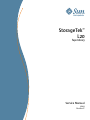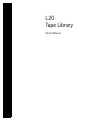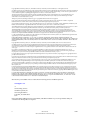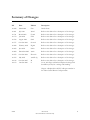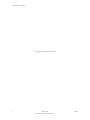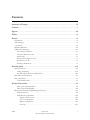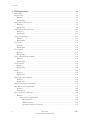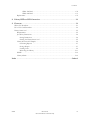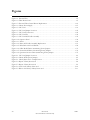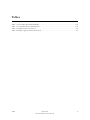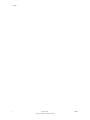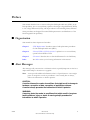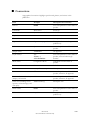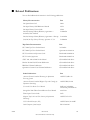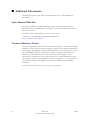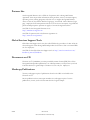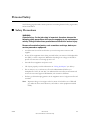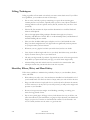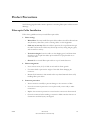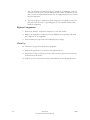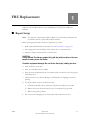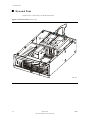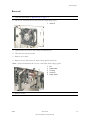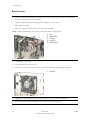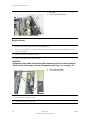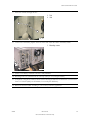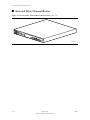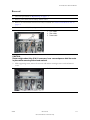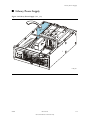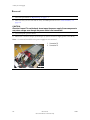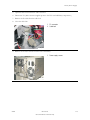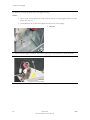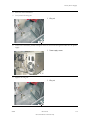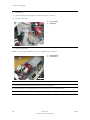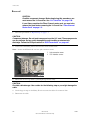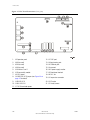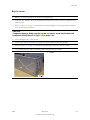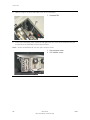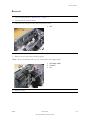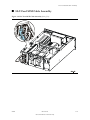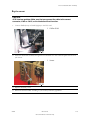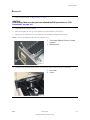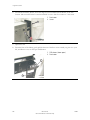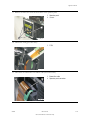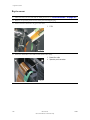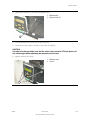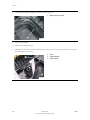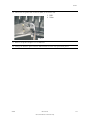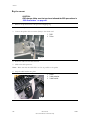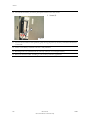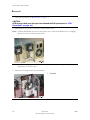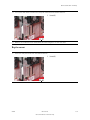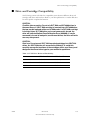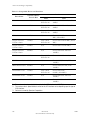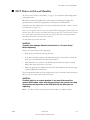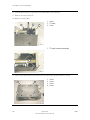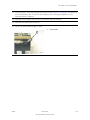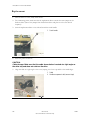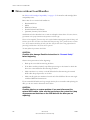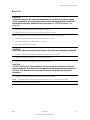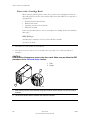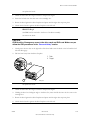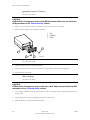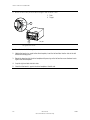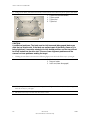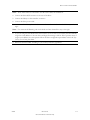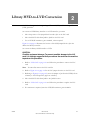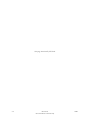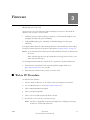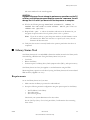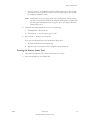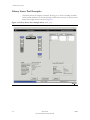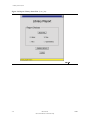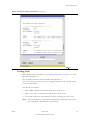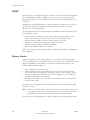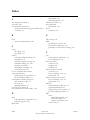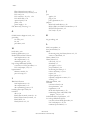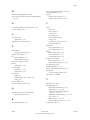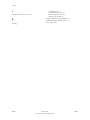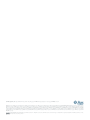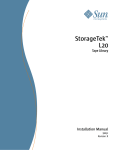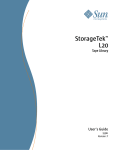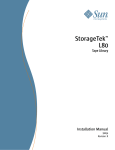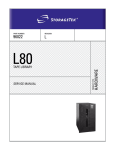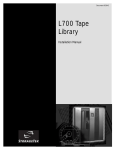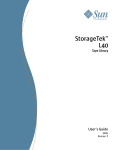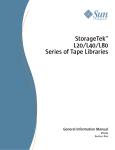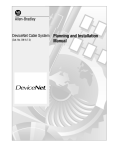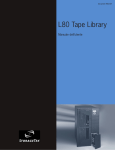Download Vizio L20 Service manual
Transcript
StorageTek™ L20 Tape Library Service Manual 96041 Revision: P L20 Tape Library Service Manual Copyright 2006 Sun Microsystems, Inc., 4150 Network Circle, Santa Clara, California 95054, U.S.A. All rights reserved. Sun Microsystems, Inc. has intellectual property rights relating to technology that is described in this document. In particular, and without limitation, these intellectual property rights may include one or more of the U.S. patents listed at http://www.sun.com/patents and one or more additional patents or pending patent applications in the U.S. and in other countries. This document and the product to which it pertains are distributed under licenses restricting their use, copying, distribution, and decompilation. No part of the product or of this document may be reproduced in any form by any means without prior written authorization of Sun and its licensors, if any. Third-party software, including font technology, is copyrighted and licensed from Sun suppliers. Parts of the product may be derived from Berkeley BSD systems, licensed from the University of California. UNIX is a registered trademark in the U.S. and in other countries, exclusively licensed through X/Open Company, Ltd. Sun, Sun Microsystems, the Sun logo, Java, AnswerBook2, docs.sun.com, and Solaris, StorageTek, VolSafe, TimberWolf, TimberLine, and RedWood are trademarks or registered trademarks of Sun Microsystems, Inc. in the U.S. and in other countries. All SPARC trademarks are used under license and are trademarks or registered trademarks of SPARC International, Inc. in the U.S. and in other countries. Products bearing SPARC trademarks are based upon an architecture developed by Sun Microsystems, Inc. The OPEN LOOK and Sun™ Graphical User Interface was developed by Sun Microsystems, Inc. for its users and licensees. Sun acknowledges the pioneering efforts of Xerox in researching and developing the concept of visual or graphical user interfaces for the computer industry. Sun holds a non-exclusive license from Xerox to the Xerox Graphical User Interface, which license also covers Sun’s licensees who implement OPEN LOOK GUIs and otherwise comply with Sun’s written license agreements. U.S. Government Rights—Commercial use. Government users are subject to the Sun Microsystems, Inc. standard license agreement and applicable provisions of the FAR and its supplements. DOCUMENTATION IS PROVIDED "AS IS" AND ALL EXPRESS OR IMPLIED CONDITIONS, REPRESENTATIONS AND WARRANTIES, INCLUDING ANY IMPLIED WARRANTY OF MERCHANTABILITY, FITNESS FOR A PARTICULAR PURPOSE OR NON-INFRINGEMENT, ARE DISCLAIMED, EXCEPT TO THE EXTENT THAT SUCH DISCLAIMERS ARE HELD TO BE LEGALLY INVALID. Copyright 2006 Sun Microsystems, Inc., 4150 Network Circle, Santa Clara, Californie 95054, Etats-Unis. Tous droits réservés. Sun Microsystems, Inc. a les droits de propriété intellectuels relatants à la technologie qui est décrit dans ce document. En particulier, et sans la limitation, ces droits de propriété intellectuels peuvent inclure un ou plus des brevets américains énumérés à http:// www.sun.com/patents et un ou les brevets plus supplémentaires ou les applications de brevet en attente dans les Etats-Unis et dans les autres pays. Ce produit ou document est protégé par un copyright et distribué avec des licences qui en restreignent l’utilisation, la copie, la distribution, et la décompilation. Aucune partie de ce produit ou document ne peut être reproduite sous aucune forme, par quelque moyen que ce soit, sans l’autorisation préalable et écrite de Sun et de ses bailleurs de licence, s’il y en a. Le logiciel détenu par des tiers, et qui comprend la technologie relative aux polices de caractères, est protégé par un copyright et licencié par des fournisseurs de Sun. Des parties de ce produit pourront être dérivées des systèmes Berkeley BSD licenciés par l’Université de Californie. UNIX est une marque déposée aux Etats-Unis et dans d’autres pays et licenciée exclusivement par X/Open Company, Ltd. Sun, Sun Microsystems, le logo Sun, Java, AnswerBook2, docs.sun.com, et Solaris, StorageTek, VolSafe, TimberWolf, TimberLine, and RedWood sont des marques de fabrique ou des marques déposées de Sun Microsystems, Inc. aux Etats-Unis et dans d’autres pays. Toutes les marques SPARC sont utilisées sous licence et sont des marques de fabrique ou des marques déposées de SPARC International, Inc. aux Etats-Unis et dans d’autres pays. Les produits portant les marques SPARC sont basés sur une architecture développée par Sun Microsystems, Inc. L’interface d’utilisation graphique OPEN LOOK et Sun™ a été développée par Sun Microsystems, Inc. pour ses utilisateurs et licenciés. Sun reconnaît les efforts de pionniers de Xerox pour la recherche et le développement du concept des interfaces d’utilisation visuelle ou graphique pour l’industrie de l’informatique. Sun détient une license non exclusive de Xerox sur l’interface d’utilisation graphique Xerox, cette licence couvrant également les licenciées de Sun qui mettent en place l’interface d ’utilisation graphique OPEN LOOK et qui en outre se conforment aux licences écrites de Sun. LA DOCUMENTATION EST FOURNIE "EN L’ÉTAT" ET TOUTES AUTRES CONDITIONS, DECLARATIONS ET GARANTIES EXPRESSES OU TACITES SONT FORMELLEMENT EXCLUES, DANS LA MESURE AUTORISEE PAR LA LOI APPLICABLE, Y COMPRIS NOTAMMENT TOUTE GARANTIE IMPLICITE RELATIVE A LA QUALITE MARCHANDE, A L’APTITUDE A UNE UTILISATION PARTICULIERE OU A L’ABSENCE DE CONTREFAÇON. We welcome your feedback. Please contact the Sun Learning Services Feedback System at: [email protected] or Sun Learning Services Sun Microsystems, Inc. One StorageTek Drive Louisville, CO 80028-3256 USA Please include the publication name, part number, and edition number in your correspondence if they are available. This will expedite our response. ii Revision P Sun Confidential - Internal Only 96041 Summary of Changes EC Date Edition Description 111628 March 2001 First Initial release 111661 July 2001 Third Refer to this edition for a description of the changes. 111741 March 2002 Fourth Refer to this edition for a description of the changes. 111770 June 2002 Fifth Refer to this edition for a description of the changes. 111784 August 2002 Sixth Refer to this edition for a description of the changes. 111797 October 2002 Seventh Refer to this edition for a description of the changes. 111828 February 2003 Eighth Refer to this edition for a description of the changes. 111854 June 2003 Ninth Refer to this edition for a description of the changes. 111880 December 2003 Tenth Refer to this edition for a description of the changes. 111933 October 2004 Eleventh Refer to this edition for a description of the changes. 111976 May 2005 Twelfth (L) Refer to this edition for a description of the changes. 114118 October 2005 M Refer to this edition for a description of the changes. 114172 October 2006 P Cover, Title Page and Preface: Replaced verbiage with Sun Microsystems, Inc. verbiage and branding. Chapter 1: Replaced the SCSI Y cable part number in the Fibre Channel Router Card procedure. 96041 Revision P Sun Confidential - Internal Only iii Summary of Changes This page intentionally left blank. iv Revision P Sun Confidential - Internal Only 96041 Contents Summary of Changes . . . . . . . . . . . . . . . . . . . . . . . . . . . . . . . . . . . . . . . . . . . . . . . . . . . . . iii Contents . . . . . . . . . . . . . . . . . . . . . . . . . . . . . . . . . . . . . . . . . . . . . . . . . . . . . . . . . . . . . . . . v Figures . . . . . . . . . . . . . . . . . . . . . . . . . . . . . . . . . . . . . . . . . . . . . . . . . . . . . . . . . . . . . . . viii Tables . . . . . . . . . . . . . . . . . . . . . . . . . . . . . . . . . . . . . . . . . . . . . . . . . . . . . . . . . . . . . . . . . ix Preface . . . . . . . . . . . . . . . . . . . . . . . . . . . . . . . . . . . . . . . . . . . . . . . . . . . . . . . . . . . . . . . . . xi Organization . . . . . . . . . . . . . . . . . . . . . . . . . . . . . . . . . . . . . . . . . . . . . . . . . . . . . . . . . . . . . . . . . . . . . . .xi Alert Messages . . . . . . . . . . . . . . . . . . . . . . . . . . . . . . . . . . . . . . . . . . . . . . . . . . . . . . . . . . . . . . . . . . . . .xi Conventions . . . . . . . . . . . . . . . . . . . . . . . . . . . . . . . . . . . . . . . . . . . . . . . . . . . . . . . . . . . . . . . . . . . . . . xii Related Publications . . . . . . . . . . . . . . . . . . . . . . . . . . . . . . . . . . . . . . . . . . . . . . . . . . . . . . . . . . . . . . . .xiii Additional Information . . . . . . . . . . . . . . . . . . . . . . . . . . . . . . . . . . . . . . . . . . . . . . . . . . . . . . . . . . . . .xiv Sun’s External Web Site . . . . . . . . . . . . . . . . . . . . . . . . . . . . . . . . . . . . . . . . . . . . . . . . . . . . . . . . . .xiv Customer Resource Center . . . . . . . . . . . . . . . . . . . . . . . . . . . . . . . . . . . . . . . . . . . . . . . . . . . . . . .xiv Partners Site . . . . . . . . . . . . . . . . . . . . . . . . . . . . . . . . . . . . . . . . . . . . . . . . . . . . . . . . . . . . . . . . . . . xv Global Services Support Tools . . . . . . . . . . . . . . . . . . . . . . . . . . . . . . . . . . . . . . . . . . . . . . . . . . . . xv Documents on CD . . . . . . . . . . . . . . . . . . . . . . . . . . . . . . . . . . . . . . . . . . . . . . . . . . . . . . . . . . . . . xv Hardcopy Publications . . . . . . . . . . . . . . . . . . . . . . . . . . . . . . . . . . . . . . . . . . . . . . . . . . . . . . . . . . xv Personal Safety . . . . . . . . . . . . . . . . . . . . . . . . . . . . . . . . . . . . . . . . . . . . . . . . . . . . . . . . . xvii Safety Precautions . . . . . . . . . . . . . . . . . . . . . . . . . . . . . . . . . . . . . . . . . . . . . . . . . . . . . . . . . . . . . . . . . xvii Lifting Techniques . . . . . . . . . . . . . . . . . . . . . . . . . . . . . . . . . . . . . . . . . . . . . . . . . . . . . . . . . . . . .xviii Shoulder, Elbow, Wrist, and Hand Safety . . . . . . . . . . . . . . . . . . . . . . . . . . . . . . . . . . . . . . . . . . .xviii Rack Safety and Precautions . . . . . . . . . . . . . . . . . . . . . . . . . . . . . . . . . . . . . . . . . . . . . . . . . . . . . . . . .xix Fiber-optic Safety . . . . . . . . . . . . . . . . . . . . . . . . . . . . . . . . . . . . . . . . . . . . . . . . . . . . . . . . . . . . . . . . . . xx Laser Product Label . . . . . . . . . . . . . . . . . . . . . . . . . . . . . . . . . . . . . . . . . . . . . . . . . . . . . . . . . . . . . xx Product Precautions . . . . . . . . . . . . . . . . . . . . . . . . . . . . . . . . . . . . . . . . . . . . . . . . . . . . . xxi Fiber-optic Cable Installation . . . . . . . . . . . . . . . . . . . . . . . . . . . . . . . . . . . . . . . . . . . . . . . . . . . . .xxi Fiber-optic Cable Handling . . . . . . . . . . . . . . . . . . . . . . . . . . . . . . . . . . . . . . . . . . . . . . . . . . . . . . xxii Electrostatic Discharge (ESD) Damage Prevention . . . . . . . . . . . . . . . . . . . . . . . . . . . . . . . . . . . . . . xxii ESD Precautions . . . . . . . . . . . . . . . . . . . . . . . . . . . . . . . . . . . . . . . . . . . . . . . . . . . . . . . . . . . . . . xxii ESD-Protection Procedure . . . . . . . . . . . . . . . . . . . . . . . . . . . . . . . . . . . . . . . . . . . . . . . . . . . . . .xxiii Prepare the Work Area . . . . . . . . . . . . . . . . . . . . . . . . . . . . . . . . . . . . . . . . . . . . . . . . . . . . . .xxiii Access the Equipment . . . . . . . . . . . . . . . . . . . . . . . . . . . . . . . . . . . . . . . . . . . . . . . . . . . . . .xxiii Replace Components . . . . . . . . . . . . . . . . . . . . . . . . . . . . . . . . . . . . . . . . . . . . . . . . . . . . . . .xxiv Clean Up . . . . . . . . . . . . . . . . . . . . . . . . . . . . . . . . . . . . . . . . . . . . . . . . . . . . . . . . . . . . . . . . .xxiv 96041 Revision P Sun Confidential - Internal Only v Contents 1: FRU Replacement . . . . . . . . . . . . . . . . . . . . . . . . . . . . . . . . . . . . . . . . . . . . . . . . . . . .1-1 Repair Setup . . . . . . . . . . . . . . . . . . . . . . . . . . . . . . . . . . . . . . . . . . . . . . . . . . . . . . . . . . . . . . . . . . . . . 1-1 External Fans . . . . . . . . . . . . . . . . . . . . . . . . . . . . . . . . . . . . . . . . . . . . . . . . . . . . . . . . . . . . . . . . . . . . 1-2 Removal . . . . . . . . . . . . . . . . . . . . . . . . . . . . . . . . . . . . . . . . . . . . . . . . . . . . . . . . . . . . . . . . . . . . . 1-3 Replacement . . . . . . . . . . . . . . . . . . . . . . . . . . . . . . . . . . . . . . . . . . . . . . . . . . . . . . . . . . . . . . . . . . 1-4 Fibre Channel Router Card . . . . . . . . . . . . . . . . . . . . . . . . . . . . . . . . . . . . . . . . . . . . . . . . . . . . . . . . . 1-5 Removal . . . . . . . . . . . . . . . . . . . . . . . . . . . . . . . . . . . . . . . . . . . . . . . . . . . . . . . . . . . . . . . . . . . . . 1-6 Replacement . . . . . . . . . . . . . . . . . . . . . . . . . . . . . . . . . . . . . . . . . . . . . . . . . . . . . . . . . . . . . . . . . . 1-8 External Fibre Channel Router . . . . . . . . . . . . . . . . . . . . . . . . . . . . . . . . . . . . . . . . . . . . . . . . . . . . . 1-10 Removal . . . . . . . . . . . . . . . . . . . . . . . . . . . . . . . . . . . . . . . . . . . . . . . . . . . . . . . . . . . . . . . . . . . . 1-11 Replacement . . . . . . . . . . . . . . . . . . . . . . . . . . . . . . . . . . . . . . . . . . . . . . . . . . . . . . . . . . . . . . . . . 1-12 Library Power Supply . . . . . . . . . . . . . . . . . . . . . . . . . . . . . . . . . . . . . . . . . . . . . . . . . . . . . . . . . . . . . 1-13 Removal . . . . . . . . . . . . . . . . . . . . . . . . . . . . . . . . . . . . . . . . . . . . . . . . . . . . . . . . . . . . . . . . . . . . 1-14 Replacement . . . . . . . . . . . . . . . . . . . . . . . . . . . . . . . . . . . . . . . . . . . . . . . . . . . . . . . . . . . . . . . . . 1-18 LLC Card . . . . . . . . . . . . . . . . . . . . . . . . . . . . . . . . . . . . . . . . . . . . . . . . . . . . . . . . . . . . . . . . . . . . . . 1-21 Removal . . . . . . . . . . . . . . . . . . . . . . . . . . . . . . . . . . . . . . . . . . . . . . . . . . . . . . . . . . . . . . . . . . . . 1-22 Replacement . . . . . . . . . . . . . . . . . . . . . . . . . . . . . . . . . . . . . . . . . . . . . . . . . . . . . . . . . . . . . . . . . 1-27 LLC Card Fan . . . . . . . . . . . . . . . . . . . . . . . . . . . . . . . . . . . . . . . . . . . . . . . . . . . . . . . . . . . . . . . . . . . 1-30 Removal . . . . . . . . . . . . . . . . . . . . . . . . . . . . . . . . . . . . . . . . . . . . . . . . . . . . . . . . . . . . . . . . . . . . 1-31 Replacement . . . . . . . . . . . . . . . . . . . . . . . . . . . . . . . . . . . . . . . . . . . . . . . . . . . . . . . . . . . . . . . . . 1-32 LLC Card SCSI Cable Assembly . . . . . . . . . . . . . . . . . . . . . . . . . . . . . . . . . . . . . . . . . . . . . . . . . . . . 1-33 Removal . . . . . . . . . . . . . . . . . . . . . . . . . . . . . . . . . . . . . . . . . . . . . . . . . . . . . . . . . . . . . . . . . . . . 1-34 Replacement . . . . . . . . . . . . . . . . . . . . . . . . . . . . . . . . . . . . . . . . . . . . . . . . . . . . . . . . . . . . . . . . . 1-35 Operator Panel . . . . . . . . . . . . . . . . . . . . . . . . . . . . . . . . . . . . . . . . . . . . . . . . . . . . . . . . . . . . . . . . . . 1-36 Removal . . . . . . . . . . . . . . . . . . . . . . . . . . . . . . . . . . . . . . . . . . . . . . . . . . . . . . . . . . . . . . . . . . . . 1-37 Replacement . . . . . . . . . . . . . . . . . . . . . . . . . . . . . . . . . . . . . . . . . . . . . . . . . . . . . . . . . . . . . . . . . 1-40 Picker . . . . . . . . . . . . . . . . . . . . . . . . . . . . . . . . . . . . . . . . . . . . . . . . . . . . . . . . . . . . . . . . . . . . . . . . . . 1-44 Removal . . . . . . . . . . . . . . . . . . . . . . . . . . . . . . . . . . . . . . . . . . . . . . . . . . . . . . . . . . . . . . . . . . . . 1-45 Replacement . . . . . . . . . . . . . . . . . . . . . . . . . . . . . . . . . . . . . . . . . . . . . . . . . . . . . . . . . . . . . . . . . 1-48 Drive SCSI Cable Assembly . . . . . . . . . . . . . . . . . . . . . . . . . . . . . . . . . . . . . . . . . . . . . . . . . . . . . . . . 1-51 Removal . . . . . . . . . . . . . . . . . . . . . . . . . . . . . . . . . . . . . . . . . . . . . . . . . . . . . . . . . . . . . . . . . . . . 1-52 Replacement . . . . . . . . . . . . . . . . . . . . . . . . . . . . . . . . . . . . . . . . . . . . . . . . . . . . . . . . . . . . . . . . . 1-53 Drive and Cartridge Compatibility . . . . . . . . . . . . . . . . . . . . . . . . . . . . . . . . . . . . . . . . . . . . . . . . . . . 1-55 DLT Drives with Load Handles . . . . . . . . . . . . . . . . . . . . . . . . . . . . . . . . . . . . . . . . . . . . . . . . . . . . 1-57 Removal . . . . . . . . . . . . . . . . . . . . . . . . . . . . . . . . . . . . . . . . . . . . . . . . . . . . . . . . . . . . . . . . . . . . 1-59 Replacement . . . . . . . . . . . . . . . . . . . . . . . . . . . . . . . . . . . . . . . . . . . . . . . . . . . . . . . . . . . . . . . . . 1-62 Drives without Load Handles . . . . . . . . . . . . . . . . . . . . . . . . . . . . . . . . . . . . . . . . . . . . . . . . . . . . . . 1-66 Removal . . . . . . . . . . . . . . . . . . . . . . . . . . . . . . . . . . . . . . . . . . . . . . . . . . . . . . . . . . . . . . . . . . . . 1-67 Drives with a Cartridge Bezel . . . . . . . . . . . . . . . . . . . . . . . . . . . . . . . . . . . . . . . . . . . . . . . 1-68 HP LTO Bezel . . . . . . . . . . . . . . . . . . . . . . . . . . . . . . . . . . . . . . . . . . . . . . . . . . . . . . . . 1-68 IBM LTO Bezel . . . . . . . . . . . . . . . . . . . . . . . . . . . . . . . . . . . . . . . . . . . . . . . . . . . . . . . 1-69 Quantum (Certance) LTO Bezel . . . . . . . . . . . . . . . . . . . . . . . . . . . . . . . . . . . . . . . . . 1-70 vi Revision P Sun Confidential - Internal Only 96041 Contents SDLT 320 Bezel . . . . . . . . . . . . . . . . . . . . . . . . . . . . . . . . . . . . . . . . . . . . . . . . . . . . . . . 1-70 SDLT 600 Bezel . . . . . . . . . . . . . . . . . . . . . . . . . . . . . . . . . . . . . . . . . . . . . . . . . . . . . . . 1-71 Replacement . . . . . . . . . . . . . . . . . . . . . . . . . . . . . . . . . . . . . . . . . . . . . . . . . . . . . . . . . . . . . . . . . 1-73 2: Library HVD-to-LVD Conversion . . . . . . . . . . . . . . . . . . . . . . . . . . . . . . . . . . . . . . . 2-1 3: Firmware . . . . . . . . . . . . . . . . . . . . . . . . . . . . . . . . . . . . . . . . . . . . . . . . . . . . . . . . . . . 3-1 Web to PC Procedure . . . . . . . . . . . . . . . . . . . . . . . . . . . . . . . . . . . . . . . . . . . . . . . . . . . . . . . . . . . . . . 3-1 PC to LLC Card Procedure . . . . . . . . . . . . . . . . . . . . . . . . . . . . . . . . . . . . . . . . . . . . . . . . . . . . . . . . . 3-2 Library Status Tool . . . . . . . . . . . . . . . . . . . . . . . . . . . . . . . . . . . . . . . . . . . . . . . . . . . . . . . . . . . . . . . . 3-3 Requirements . . . . . . . . . . . . . . . . . . . . . . . . . . . . . . . . . . . . . . . . . . . . . . . . . . . . . . . . . . . . . . . . . 3-3 Java Policy Permissions . . . . . . . . . . . . . . . . . . . . . . . . . . . . . . . . . . . . . . . . . . . . . . . . . . . . . . . . . 3-4 Setting Permissions . . . . . . . . . . . . . . . . . . . . . . . . . . . . . . . . . . . . . . . . . . . . . . . . . . . . . . . . . 3-4 Starting the Library Status Tool . . . . . . . . . . . . . . . . . . . . . . . . . . . . . . . . . . . . . . . . . . . . . . . 3-5 Library Status Tool Examples . . . . . . . . . . . . . . . . . . . . . . . . . . . . . . . . . . . . . . . . . . . . . . . . . . . . 3-6 Generating Reports . . . . . . . . . . . . . . . . . . . . . . . . . . . . . . . . . . . . . . . . . . . . . . . . . . . . . . . . 3-7 Saving a Report . . . . . . . . . . . . . . . . . . . . . . . . . . . . . . . . . . . . . . . . . . . . . . . . . . . . . . . . . . . . 3-7 Loading Code . . . . . . . . . . . . . . . . . . . . . . . . . . . . . . . . . . . . . . . . . . . . . . . . . . . . . . . . . . . . . 3-9 Rebooting the Library . . . . . . . . . . . . . . . . . . . . . . . . . . . . . . . . . . . . . . . . . . . . . . . . . . . . . 3-11 SNMP . . . . . . . . . . . . . . . . . . . . . . . . . . . . . . . . . . . . . . . . . . . . . . . . . . . . . . . . . . . . . . . . . . . . . . 3-12 Library Admin . . . . . . . . . . . . . . . . . . . . . . . . . . . . . . . . . . . . . . . . . . . . . . . . . . . . . . . . . . . . . . . 3-12 Index . . . . . . . . . . . . . . . . . . . . . . . . . . . . . . . . . . . . . . . . . . . . . . . . . . . . . . . . . . . . . .Index-1 96041 Revision P Sun Confidential - Internal Only vii Figures Figure 1-1. External Fans . . . . . . . . . . . . . . . . . . . . . . . . . . . . . . . . . . . . . . . . . . . . . . . . . . . . . . . . . . . . . . 1-2 Figure 1-2. Fibre Router Card . . . . . . . . . . . . . . . . . . . . . . . . . . . . . . . . . . . . . . . . . . . . . . . . . . . . . . . . . . . 1-5 Figure 1-3. External Fibre Channel Router Replacement . . . . . . . . . . . . . . . . . . . . . . . . . . . . . . . . . . . . 1-10 Figure 1-4. Library Power Supply . . . . . . . . . . . . . . . . . . . . . . . . . . . . . . . . . . . . . . . . . . . . . . . . . . . . . . . 1-13 Figure 1-5. LLC Card . . . . . . . . . . . . . . . . . . . . . . . . . . . . . . . . . . . . . . . . . . . . . . . . . . . . . . . . . . . . . . . . 1-21 Figure 1-6. LLC Card Jumper Locations . . . . . . . . . . . . . . . . . . . . . . . . . . . . . . . . . . . . . . . . . . . . . . . . . 1-25 Figure 1-7. LLC Card Connections . . . . . . . . . . . . . . . . . . . . . . . . . . . . . . . . . . . . . . . . . . . . . . . . . . . . . 1-26 Figure 1-8. LLC Card Fan . . . . . . . . . . . . . . . . . . . . . . . . . . . . . . . . . . . . . . . . . . . . . . . . . . . . . . . . . . . . . 1-30 Figure 1-9. LLC Card SCSI Cable Assembly . . . . . . . . . . . . . . . . . . . . . . . . . . . . . . . . . . . . . . . . . . . . . . 1-33 Figure 1-10. Operator Panel . . . . . . . . . . . . . . . . . . . . . . . . . . . . . . . . . . . . . . . . . . . . . . . . . . . . . . . . . . . 1-36 Figure 1-11. Picker . . . . . . . . . . . . . . . . . . . . . . . . . . . . . . . . . . . . . . . . . . . . . . . . . . . . . . . . . . . . . . . . . . . 1-44 Figure 1-12. Drive SCSI Cable Assembly Replacement . . . . . . . . . . . . . . . . . . . . . . . . . . . . . . . . . . . . . 1-51 Figure 1-13. DLT Drive with Load Handle . . . . . . . . . . . . . . . . . . . . . . . . . . . . . . . . . . . . . . . . . . . . . . . 1-58 Figure 1-14. Older Model Drives Terminating Power Jumpers . . . . . . . . . . . . . . . . . . . . . . . . . . . . . . . 1-73 Figure 1-15. Newer Model Drives Terminating Power Jumpers . . . . . . . . . . . . . . . . . . . . . . . . . . . . . . . 1-74 Figure 1-16. Quantum Certance Drive Terminating Power Jumpers . . . . . . . . . . . . . . . . . . . . . . . . . . . 1-75 Figure 2-1. LLC Card Jumper Locations . . . . . . . . . . . . . . . . . . . . . . . . . . . . . . . . . . . . . . . . . . . . . . . . . . 2-2 Figure 2-2. Library SCSI Option Jumpers . . . . . . . . . . . . . . . . . . . . . . . . . . . . . . . . . . . . . . . . . . . . . . . . . 2-3 Figure 3-1. Library Status Tool—Sample Screen . . . . . . . . . . . . . . . . . . . . . . . . . . . . . . . . . . . . . . . . . . . . 3-6 Figure 3-2. Report: Library Status Tool . . . . . . . . . . . . . . . . . . . . . . . . . . . . . . . . . . . . . . . . . . . . . . . . . . . 3-8 Figure 3-3. Report: Library Status Tool . . . . . . . . . . . . . . . . . . . . . . . . . . . . . . . . . . . . . . . . . . . . . . . . . . . 3-9 Figure 3-4. Code Load: Library Status Tool . . . . . . . . . . . . . . . . . . . . . . . . . . . . . . . . . . . . . . . . . . . . . . . 3-10 Figure 3-5. Reboot the Library: Library Status Tool . . . . . . . . . . . . . . . . . . . . . . . . . . . . . . . . . . . . . . . . 3-11 viii Revision P Sun Confidential - Internal Only 96041 Tables Table 1-1. LTO Drive Backward Readability . . . . . . . . . . . . . . . . . . . . . . . . . . . . . . . . . . . . . . . . . . . . . . 1-55 Table 1-2. Compatible Drives and Interfaces . . . . . . . . . . . . . . . . . . . . . . . . . . . . . . . . . . . . . . . . . . . . . 1-56 Table 3-1. Hyperterminal Connection: . . . . . . . . . . . . . . . . . . . . . . . . . . . . . . . . . . . . . . . . . . . . . . . . . . . . 3-2 Table 3-2. Report Options: Library Status Tool . . . . . . . . . . . . . . . . . . . . . . . . . . . . . . . . . . . . . . . . . . . . . 3-7 96041 Revision P Sun Confidential - Internal Only ix Tables x Revision P Sun Confidential - Internal Only 96041 Preface This manual describes how to remove and replace field replaceable units (FRUs) in the L20 tape library, how to convert library operation from high voltage differential (HVD) to low voltage differential (LVD), and the procedure for downloading library firmware. These procedures are designed for trained field representatives and distributors of the Sun StorageTek L20 tape library. ■ Organization This manual has three chapters and an index: Chapter 1 “FRU Replacement” describes removal and replacement procedures for L20 field replaceable units (FRUs). Chapter 2 “Library HVD-to-LVD Conversion” explains how to convert library operation from HVD to LVD. Chapter 3 “Firmware” describes how to download firmware for the L20 library. Index The Index assists you in locating information in this manual. ■ Alert Messages Alert messages call your attention to information that is especially important or that has a unique relationship to the main text or graphic. Note: A note provides additional information that is of special interest. A note might point out exceptions to rules or procedures. A note usually, but not always, follows the information to which it pertains. CAUTION: A caution informs the reader of conditions that might result in damage to hardware, corruption of data, corruption of application software. A caution always precedes the information to which it pertains. WARNING: A warning alerts the reader to conditions that might result in long-term health problems, injury or death. A warning always precedes the information to which it pertains. 96041 Revision P Sun Confidential - Internal Only xi ■ Conventions Typographical conventions highlight special words, phrases, and actions in this publication. Item Example Description of Convention Buttons MENU Text and capitalization follow label on product Commands Mode Select Initial cap Document titles System Assurance Guide Italic font Emphasis not or must Italic font File names fsc.txt Monospace font Hypertext links Figure 2-1 on page 2-5 Blue (prints black in hardcopy publications) Indicators Open Text and capitalization follow label on product Jumper names TERMPWR All uppercase Keyboard keys <Y> <Enter> or <Ctrl+Alt+Delete> Text and capitalization follow label on product; enclosed within angle brackets Menu names Configuration Menu Capitalization follows label on product Parameters and variables Device = xx Italic font Path names c:/mydirectory Monospace font Port or connector names SER1 Text and capitalization follow label on product; otherwise, all uppercase Positions for circuit breakers, jumpers, and switches ON Text and capitalization follow label on product; otherwise, all uppercase Screen text (including screen captures, screen messages, and user input) downloading Monospace font Switch names Power Text and capitalization follow label on product URLs http://www.sun.com Blue (prints black in hardcopy publications) xii Revision P Sun Confidential - Internal Only 96041 ■ Related Publications You can find additional information in the following publications. 96041 Library Documentation Part L20 Quick Start Card 96011 L20 Tape Library SCSI Reference Manual 95971 L20 Tape Library User’s Guide 95961 L20/40/80 Tape Library Warranty Agreement— Australia/New Zealand 31368450x L20/40/80 Tape Library Warranty Agreement—Europe 31161830x L20/40/80 Tape Library Warranty Agreement—USA 31368460x Tape Drive Documentation Part DLT 7000 Tape Drive Product Manual 31313450x DLT 8000 Tape Drive Product Manual Quantum: 81-60118-0x DLT1 Installation and Operations Guide Benchmark: 000826-0x DLT1 Product Specification Benchmark: 000827-0x SDLT 220, 320 and 600 Product Manual CD included with drive Hewlett Packard LTO Ultrium Publication CD included with drive IBM LTO Ultrium Publication CD included with drive Quantum’s Certance LTO Ultrium Publication CD included with drive Other Publications Part American National Standard Dictionary for Information Processing Systems ANSI X3/TR-1-82 American National Standard Magnetic Tape and Cartridge for Information Interchange ANSI X3B5/87-009 Crossroads Fibre Router User’s Manual STK part 31364990x Crossroads part DS30110 StorageNet 3300 Fibre Channel Router User Manual 461273-01 Fibre Optics User’s Guide 9433 Magnetic Tape Labels and File Structure for Information Interchange ANSI X3.27-1978 SCSI-3 Parallel Interface (SPI) ANSI X3T9.2/91-010R7 Small Computer System Interface ISO 9316:1989 Revision P Sun Confidential - Internal Only xiii ■ Additional Information Sun Microsystems, Inc. (Sun) offers several methods for you to obtain additional information. Sun’s External Web Site Sun’s external Web site provides marketing, product, event, corporate, and service information. The external Web site is accessible to anyone with a Web browser and an Internet connection. The URL for the external Web site is: http://www.sun.com The URL for StorageTek™ brand-specific information is: http://www.sun.com/storagetek/ Customer Resource Center The Sun StorageTek product Customer Resource Center (CRC) is a Web site that enables members to resolve technical issues by searching code fixes and technical documentation for StorageTek brand products. CRC membership entitles you to other proactive services, such as HIPER subscriptions, technical tips, answers to frequently asked questions, addenda to product documentation books, and online product support contact information. Customers who have a current warranty or a current maintenance service agreement may apply for membership by clicking on the Request Password button on the CRC home page. Sun employees may enter the CRC through the SunWeb PowerPort. The URL for the CRC is http://www.support.storagetek.com xiv Revision P Sun Confidential - Internal Only 96041 Partners Site The StorageTek Partners site is a Web site for partners with a StorageTek Partner Agreement. This site provides information about products, services, customer support, upcoming events, training programs, and sales tools to support StorageTek Partners. Access to this site, beyond the Partners Login page, is restricted. On the Partners Login page, employees and current partners who do not have access can request a login ID and password and prospective partners can apply to become StorageTek resellers. The URL for the StorageTek Partners site is: http://members.storagetek.com The URL for partners with a Sun Partner Agreement is: http://www.sun.com/partners/ Global Services Support Tools Global Services Support Tools site (also called Field Tools) provides tools that aid in the sales and support of Sun StorageTek brand products and services. This is an internal Web site for employees. The URL for the Global Services Support Tools is http://sunsolve.central.sun.com/ handbook_internal/FieldTools Documents on CD Documents on CD (3106600xx) contains portable document format (PDF) files of Sun StorageTek brand product publications. To order Documents on CD, contact your local Customer Services Logistics Depot. Documents on CD is only for employees. Hardcopy Publications You may order paper copies of publications listed on the CRC or included on the Documents on CD. Service publications have numeric part numbers. To order paper copies of service publications, contact your local Customer Services Logistics Depot. 96041 Revision P Sun Confidential - Internal Only xv This page intentionally left blank. xvi Revision P Sun Confidential - Internal Only 96041 Personal Safety The following pages describe common practices concerning electrical safety, ergonomics, and rack installation. ■ Safety Precautions WARNING: Potential injury: On-the-job safety is important; therefore, observe the following safety precautions while you are engaging in any maintenance activity. Failing to follow these precautions could result in serious injury. Remove all conductive jewelry, such as watches and rings, before you service powered-on equipment. • Avoid electrical shock. Be careful when you work near power connectors and supplies. • Power-off the equipment that is being serviced before you remove a field replaceable unit (FRU) or other component. Remember that dangerous voltages could still be present in some areas even though power is off. • Ground all test equipment and power tools. • Lift objects properly; read the information in “Lifting Techniques” (see below). • Do not remove, cut, or relocate any floor tiles indiscriminately. Before you manipulate floor tiles, be sure that you understand the customer’s environment and receive the customer’s approval. Remember, each situation is different. • Enforce good housekeeping practices in the equipment area to help prevent fire and accidents. Note: Important things to investigate and to be aware of include the use of Halon® gas, under-the-floor smoke detectors, and cables to other equipment installed nearby. 96041 Revision P Sun Confidential - Internal Only xvii Lifting Techniques Lifting, regardless of how much or how little, can create serious back stress. If you follow these guidelines, you can reduce the risk of back injury: • Do not twist your body to pick up something or to put it down. Twisting puts extreme pressure on your back, especially when you lift or carry objects. Instead of twisting, make the task two separate moves; first lift, and then use your feet to turn your body. • Plan the lift: first examine the object and then determine how it will be lifted and where it will be placed. • Choose the appropriate lifting technique. Examine the weight, size, location, frequency, and direction of the lift. Plan to avoid awkward postures, and determine if material-handling aids are needed. • Place your feet shoulder-width apart, and place one foot a little behind the other. Keep your back straight because even light loads can significantly increase pressure on your spine when you lean forward. • Whenever you can, grip the load with your whole hand, and use two hands. • Carry objects at elbow height and close to your body. The farther away you hold an object, the more force it puts on your lower back. • Lift with your legs instead of your back. Leg muscles are some of the strongest in the body. When you squat and lift with your legs, you can lift more weight safely. • Alternate lifting tasks with tasks that are less stressful to the same muscles. This technique ensures that your muscles have some recovery time. Shoulder, Elbow, Wrist, and Hand Safety Follow these guidelines to minimize the possibility of injury to your shoulders, elbows, wrists, and hands. xviii • Work within your safety zone—the area between shoulder level and knuckle level of your lowered hands. You face less chance of injury when you work or lift in this area. • Keep your elbows bent to keep loads close to your body and to decrease the amount of force necessary to do the job. If you use this posture, you will put less weight and pressure on your shoulder. • Be sure to keep your wrists straight. Avoid bending, extending, or twisting your wrists for long periods of time. • Do not use a pinch grip to lift large or heavy loads because the way you lift also can affect the tendons in your hand. When you grasp an object between your thumb and fingers, you put a lot of tension on hand and wrist tendons. Use both hands—use one for a while, and then use the other—to give them rest. Revision P Sun Confidential - Internal Only 96041 ■ Rack Safety and Precautions WARNING: Possible personal injury: • Lifting hazard: The library (with drives) weighs approximately 29 kg (64 lb). Use at least two people and a mechanical device to lift and position the library. Make sure you read the information in “Lifting Techniques” on page xviii before beginning. • Also consider the library’s total weight when you are placing other equipment into the rack. To prevent an unbalanced situation, install the heaviest equipment on the bottom and the lightest equipment on the top. Failure to do so might cause the rack to become unstable and tip over. Observe the following safety precautions when you are installing the library into a rack: • If the rack has front or rear doors, do not allow the doors to interfere with the library’s ventilation. The rack’s internal ambient temperature should not exceed the recommended operating temperature range of the library. The maximum rack air ambient temperature is 40°C (104°F). • Ensure that rack doors provide adequate clearance to the library. • Ensure that the combination of the library with other equipment in the rack does not create an overcurrent condition, whether the equipment is connected directly to the branch circuit or to a power distribution strip. • Ensure that all equipment in the rack has reliable earth ground, whether the equipment is connected directly to the branch circuit or to a power distribution strip. Note: The library relies on the ground pin of the power cord for its earth ground. 96041 Revision P Sun Confidential - Internal Only xix ■ Fiber-optic Safety WARNING: Eye hazard. Never look directly into a fiber-optic cable, a fiber-optic connector, or a laser transceiver module. Hazardous conditions might exist from laser power levels that are capable of causing injury to the eye. Be especially careful when using optical instruments with this equipment. Such instruments might increase the likelihood of eye injury. The laser transceivers in fiber-optic equipment can pose dangers to personal safety. Ensure that anyone who works with this Sun StorageTek equipment understands these dangers and follows safety procedures. Ensure that the optical ports of every laser transceiver module are terminated with an optical connector, a dust plug, or a cover. Each fiber-optic interface in this Sun StorageTek Fibre Channel equipment contains a laser transceiver that is a Class 1 Laser Product. Each laser transceiver has an output of less than 70 μW and a wavelength of 850 nm. Sun StorageTek’s Class 1 Laser Products comply with EN60825-1(+A-11) and with sections 21 CFR 1040.10 and 1040.11 of the Food and Drug Administration (FDA) regulations. The following translations are for users in Finland and Sweden who wish to identify laser safety and classification: CLASS 1 LASER LUOKAN 1 LASERLAITE KLASSE 1 LASER APPARAT Laser Product Label In accordance with safety regulations, a label on each Sun StorageTek Fibre Channel product identifies the laser class of the product and the place and date of the manufacturer. The label appears on top of a Fibre Channel tape drive and near the Fibre Channel connectors on a Fibre Channel tape library. A copy of the label is shown here: CLASS 1 LASER PRODUCT LASER KLASSE 1 APPAREIL A LASER DE CLASSE 1 COMPLIES WITH 21 CFR 1040.10 AND 1040.11 xx Revision P Sun Confidential - Internal Only 96041 Product Precautions The following pages describe common practices concerning fiber optics and electrostatic discharge. Fiber-optic Cable Installation Follow these guidelines when you install fiber-optic cables: 1. Cable routing: • Raised floor: You may install fiber-optic cables under a raised floor. Route them away from any obstruction, such as existing cables or other equipment. • Cable tray or raceway: Place the cables in position; do not pull them through the cable tray. Route the cables away from sharp corners, ceiling hangers, pipes, and construction activity. • Vertical rise length: Leave the cables on the shipping spool, and lower them from above; do not pull the cables up from below. Use proper cable ties to secure the cable. • General: Do not install fiber-optic cables on top of smoke detectors. 2. Cable management: • Leave at least 4.6 m (15 ft) of cable at each end for future growth. • Use strain reliefs to prevent the weight of the cable from damaging the connector. • Review all information in this manual and in any related manuals about safely handling fiber-optic cables. 3. Connector protection: 96041 • Insert connectors carefully to prevent damage to the connector or fiber. • Leave the connector’s protective cover in place until you are ready to make connections. • Replace the connector’s protective cover when the connector is disconnected. • Clean the connector before making a connection. Make sure that there are no obstructions and that keyways are aligned. Revision P Sun Confidential - Internal Only xxi Fiber-optic Cable Handling Observe these precautions when you handle fiber-optic cables: • Do not coil the cable to less than 96 mm (3.75 in.) in diameter. • Do not bend the cable to less than 12 mm (0.5 in.) in radius. It is most important that a cable’s bend radius be no less than 20 times the diameter of the cable. • Do not pull on the cables; carefully place them into position. • Do not grasp the cables with pliers, grippers, or side cutters; do not attach pulling devices to the cables or connectors. • Keep cables away from sharp edges or sharp protrusions that could cut or wear through the cable; make sure that cutouts in the equipment have protective edging. • Protect the cable from extreme temperature conditions. • Install the connector’s protective cover whenever the connector is not connected. ■ Electrostatic Discharge (ESD) Damage Prevention Anyone who handles ESD-sensitive components must be aware of the damage that ESD can cause to electronic components and must take the proper precautions to prevent it. Also, anyone who performs maintenance on Sun StorageTek equipment must complete an ESD-basics course. CAUTION: Potential damage to equipment: Handle ESD-sensitive components only under ESD-protected conditions. To meet this requirement, always use the Field Service Grounding Kit (PN 4711) and always follow these ESD precautions and procedures when you are servicing Sun StorageTek equipment or handling ESD-sensitive components. ESD Precautions Always take the following general precautions when you work with ESD-sensitive components: xxii • Wear ESD protection whenever you install, remove, maintain, or repair Sun StorageTek equipment. • Keep ESD-sensitive printed-circuit components in their ESD-protective packages until you have taken all ESD-preventive steps and you are ready to install the component. • Do not allow anyone to touch or handle an unprotected ESD-sensitive component unless that person has taken all ESD precautions. Revision P Sun Confidential - Internal Only 96041 • Reinstall all equipment covers and close all equipment doors after you have completed the work. • If the grounding-kit work surface has been exposed to temperatures above 66ºC (150ºF) or below 4.5ºC (40ºF), acclimate the work surface to room temperature before you unroll it. • Immediately place any component that you have removed into an ESD-protective package. • Keep the grounding-kit work surface clean. Note: To clean the work surface, use a mild detergent and water, and make sure that the surface is completely dry before you use it. • Periodically check the electrical resistance of the ground cord and the wrist-strap coil cord. Note: The ground cord should measure less than 1.2 MΩ, and the coil cord should measure between 0.8 and 1.2 MΩ. Repair or replace the cords if they no longer meet these requirements. ESD-Protection Procedure Remember that each customer environment is different. Address all the customer’s concerns before you work on any equipment. Prepare the Work Area 1. Before you service the equipment, unfold the grounding-kit work surface completely and place it on a convenient surface. 2. Attach one end of the ground cord to the work surface; secure the snap fastener. Note: You will attach the free end in a later step. 3. Slip on an ESD wrist strap. Make sure that the strap is comfortable and makes contact with the entire circumference of your wrist. 4. Snap one end of the coil cord to the wrist band. Access the Equipment 5. Carefully open the doors to the equipment or remove the covers from the equipment. Do not touch any internal components. CAUTION: Be sure that you are properly grounded before you touch any internal components. 6. Attach the free end of the coil cord to the most appropriate place: 96041 Revision P Sun Confidential - Internal Only xxiii a. If you are working on components from a small piece of equipment, attach the free end of the coil cord to the grounding-kit work surface. In addition, be sure that you touch an unpainted metal surface on the equipment before you touch an internal component. b. If you are working on components from a large piece of equipment, attach the free end of the coil cord to a grounding jack or to an unpainted metal surface inside the equipment. Replace Components 7. Remove the defective component and place it on the work surface. 8. Remove the replacement component from its ESD-protective package, and install the component in the equipment. 9. Place the defective component in the ESD-protective package. Clean Up 10. Disconnect the ground cords from the equipment. 11. Reinstall all equipment covers and close all equipment doors. 12. Disconnect the coil cord from your wrist, and, if necessary, disconnect the ground cord from the work surface. 13. Properly store the work surface and the other Field Service Grounding Kit items. xxiv Revision P Sun Confidential - Internal Only 96041 FRU Replacement 1 This chapter describes procedures for removing and replacing the field replaceable units (FRUs) in the L20 library. Refer to your orderable parts catalog for the FRU part numbers. ■ Repair Setup Note: You must have a personality module available to test the library; the library will not initialize without a personality module attached. Before you begin replacement of library components, you must: 1. Read and be familiar with the information in “Personal Safety” on page xvii. 2. Do not plug power into the library unless told to do so in the instructions. 3. Prepare a sturdy work bench with a static-free mat. CAUTION: Lifting hazard: The library weighs 29 kg (64 lbs) with two drives. Use two people to safely move the library. Possible equipment damage: Do not lift the library by holding the fans. 4. Place the library on the mat. 5. Have your standard tool kit available. 6. Have the correct replacement part; for all parts, make sure that they are at the proper engineering level. 7. Check that there is no obvious damage to the library due to shipping or incorrect packing. 8. For all procedures except for the drive area fans: a. For desktop models, remove the screws and place the desktop cover aside. b. Remove the screws from the chassis top cover and place the plate aside. c. Remove the packing cushion. 9. Do not loosen the shipping screw on the picker unless instructed to do so. 96041 Revision P Sun Confidential - Internal Only 1-1 External Fans ■ External Fans There are two external fans, one behind each drive. Figure 1-1. External Fans (L201_206) L201_206 1-2 Revision P Sun Confidential - Internal Only 96041 External Fans Removal 1. Follow the procedures in “Repair Setup” on page 1-1. 2. Pull out the four, black inserts that attach the outside finger guard. 1. Insert (4) 1 L201_333 3. Open the drive access door that contains the defective fan. 4. Disconnect the fan power cable. 5. Remove the tie wrap. 6. Remove the two T20 screws, the interior finger guard, and the fan. Note: Newer model libraries do not have a removable interior finger guard. 1. 2. 3. 4. 5. 2 1 Fan Power cable Tie wrap Screw (2) Finger guard 3 4 5 L201_020 7. Remove the fan. 96041 Revision P Sun Confidential - Internal Only 1-3 External Fans Replacement 1. Check the fan case and make sure that the arrow on the case points to the rear of the library (air flows across drives and out of the library). 2. Attach the replacement fan and finger guard, using the two T20 screws. 3. Fold the power cables. 4. Insert a tie wrap through the punch slot and secure the cables. Note: Newer model libraries do not have a removable interior finger guard. 1. 2. 3. 4. 5. 2 1 Fan Power cable Tie wrap Screw (2) Finger guard 3 4 5 L201_020 5. Connect the power cable. 6. Close the library drive access door. 7. On the rear of the fan, push in the four, black inserts that attach the outside finger guard. 1. Insert (4) 1 L201_333 8. Apply power and check that air flows from the drive area to the outside of the library. 9. Return the defective FRU according to your country’s warranty agreement. 1-4 Revision P Sun Confidential - Internal Only 96041 Fibre Channel Router Card ■ Fibre Channel Router Card Figure 1-2. Fibre Router Card (L201_203) 96041 Revision P Sun Confidential - Internal Only 1-5 Fibre Channel Router Card Removal 1. Follow the procedures in “Repair Setup” on page 1-1. CAUTION: Component damage: Do not touch components on the LLC card. These components are very delicate and are easily damaged through handling or electrostatic discharge. Follow the ESD precautions in“ESD Precautions” on page xxii. 2. At the rear of the library, remove the SCSI and fiber cables from the Fibre Channel router card. 3. Remove the four screws that attach the card to the library frame. 1. Mounting screws 1 1 L201_226 4. Disconnect the drawer interlock switch connector (J39). This cable is located across the top of the Fibre Channel router card and attached to the LLC card. Place the cable aside. 5. Disconnect the Fibre Channel router power cable, J45 (not shown). 6. Disconnect the remaining cables. 1. Fibre router connectors 2. LLC connector (J18LS) 1 2 L201_219 1-6 Revision P Sun Confidential - Internal Only 96041 Fibre Channel Router Card 7. Pull back the module to release the card tab from the slot. 1. Tab 1 L201_200 8. Remove the card and place it on an ESD mat. Note: If the fibre channel router card is not being replaced, a SCSI Y cable and connector plate, must be installed in its place. 9. If necessary, install connectors J1 and J2 of the SCSI Y cable (part 419671901) onto the SCSI mounting plate, (part 309838803) using four screws (part 10097552). J1 attaches at the bottom opening. 10. Attach the SCSI connector plate to the back of the chassis (from the inside) using the four screws removed with fibre channel router card. 1. SCSI Connector Plate 2. Screws 11. Connect J3 of the SCSI Y cable to the LLC card. 96041 Revision P Sun Confidential - Internal Only 1-7 Fibre Channel Router Card 1. LLC card 2. SCSI Y cable J3 connector Replacement 1. Remove the card from its static-protected shipping bag. 2. If necessary, carefully pry out the electical knockout on the back panel for the fibre router card using a screwdriver.. 3. Insert the card into the library frame. 4. Connect the ribbon cables shown below. CAUTION: Equipment failure: Make sure that the SCSI connector to the LLC card is placed at J18LS and the LLC jumper is set for LVD operation (see Figure 1-6 on page 1-25). 1. Fibre router connectors 2. LLC connector (J18LS) 1 2 L201_219 5. Place the drawer interlock switch connector (J39) across the top of the Fibre Channel router card and connect it to the LLC card. 6. Connect the power cable at J45. 1-8 Revision P Sun Confidential - Internal Only 96041 Fibre Channel Router Card 7. Insert the card tab through the slot. 1. Tab 2. Slot 1 2 L201_220 8. At the rear of the library, replace the four screws that attach the card to the library frame. 1. Mounting screws 1 1 L201_226 9. Power-on the library and make sure that it fully initializes. 10. Run diagnostic tests (described in the L20 Tape Library User’s Guide, part 95961). 11. If required, configure the Fibre Channel router following the directions found in the Crossroads Fibre Router User Manual (STK part 31364990x, Crossroads part DS30110). 12. Return the defective FRU according to your country’s warranty agreement. 96041 Revision P Sun Confidential - Internal Only 1-9 External Fibre Channel Router ■ External Fibre Channel Router Figure 1-3. External Fibre Channel Router Replacement (L201_571) L201_571 1-10 Revision P Sun Confidential - Internal Only 96041 External Fibre Channel Router Removal 1. Follow the procedures in “Repair Setup” on page 1-1. 2. Remove power from both the library and the router. 3. Remove the internal fibre channel router card, if installed. See “Fibre Channel Router Card” on page 1-5. 4. Disconnect the SCSI, fibre, and power cables from the rear of the external router. 1. SCSI cables 2. Fiber cables 3. Power cable CAUTION: Router weighs about 4 kg (9 lb). If necessary, have a second person hold the router in place while removing screws and washers. 5. While supporting router, remove four screws and washers securing router to rack and remove router. 1. Screws and washers 96041 Revision P Sun Confidential - Internal Only 1-11 External Fibre Channel Router Replacement 1. Remove two mounting brackets from the old router and install them on the new router. CAUTION: Router weighs about 4 kg (9 lb). If necessary, have a second person hold the router in place while installing screws and washers. 2. While supporting router, secure the router to the rack with four screws and washers. 1. Screws and washers 3. Connect the SCSI, fibre, and power cables from the rear of the router. 1. SCSI cables 2. Fiber cables 3. Power cable Note: The internal fibre channel router card must be removed before powering on the library. 4. If requried, remove the internal fibre channel router card. See “Fibre Channel Router Card” on page 1-5. 5. Power-on the library and make sure that it fully initializes. 6. Run diagnostic tests (described in the L20 Tape Library User’s Guide, part 95961). 7. If required, configure the router following the directions found in the StorageNet 3300 Fibre Channel Router User Manual (STK part 461273-01). 8. Return the defective FRU according to your country’s warranty agreement. 1-12 Revision P Sun Confidential - Internal Only 96041 Library Power Supply ■ Library Power Supply Figure 1-4. Library Power Supply (L201_204) L201_204 96041 Revision P Sun Confidential - Internal Only 1-13 Library Power Supply Removal 1. Follow the procedures in “Repair Setup” on page 1-1. 2. Make sure that you have followed the safety and ESD precautions in the “Personal Safety” on page xvii. CAUTION: Electrical hazard: To avoid shock, do not open the power supply. Some components may store voltage even though the power cable is not connected. 3. Unlock and pull open the drawer. 4. Disconnect connectors P2 (J2/3) and P3 (J2/3). (These connectors supply power to the drives.) Note: Connectors P4 and P5 on the power supply are not connected. 1. Connector P2 2. Connector P3 2 1 L201_186 1-14 Revision P Sun Confidential - Internal Only 96041 Library Power Supply 5. Open the cable lock near the P1 cable connector. 6. Disconnect P1. (This connector supplies power to the LLC card and library components.) 7. Remove the P1 cable from the cable lock. 8. Close the cable lock. 1. P1 connector 2. Cable lock 1 2 L201_188 9. Remove the four T15 screws from the rear of the library. 1. Power supply screws 1 1 L201_189 96041 Revision P Sun Confidential - Internal Only 1-15 Library Power Supply 10. Remove the wing nut from the power supply tensioner. Notes: 1. The 5/16-in. nut shown below is much easier to remove once the supply is taken out of the library (see step 12). 2. Newer libraries do not have the bracket mounted to the power supply. 1. Wing nut 11. Push the power supply toward the front of the library, tilt it up, and remove it from the library. 1. Power supply 1 L201_191 1-16 Revision P Sun Confidential - Internal Only 96041 Library Power Supply 12. Remove the 5/16-in. nut and the bracket. 1. 5/16-in. nut 96041 Revision P Sun Confidential - Internal Only 1-17 Library Power Supply Replacement 1. Remove the power supply from its static-protected shipping bag. 2. Attach the bracket to the power supply using the 5/16-in. nut. Note: Newer model libraries do not have the bracket mounted to the power supply. 1. 5/16-in. nut Note: Make sure that the power supply cables are at the top and that the bracket is to the right of the library’s frame. 3. Tilt the power supply into the library. 1. Power supply 1 L201_191 1-18 Revision P Sun Confidential - Internal Only 96041 Library Power Supply 4. Insert the tensioner bracket. 5. Loosely attach the wing nut. 1. Wing nut 6. At the rear of the library, thread and tighten the four T15 screws through the frame into the power supply. 1. Power supply screws 1 1 L201_189 7. Tighten the wing nut. 1. Wing nut 96041 Revision P Sun Confidential - Internal Only 1-19 Library Power Supply 8. Connect P1. 9. Open the cable lock and insert the cable from the P1 connector. 10. Close the cable lock. 1. P1 connector 2. Cable lock 1 2 L201_188 11. Connect P2 and P3. Note: Connectors P4 and P5 on the power supply are not connected. 1. Connector P2 2. Connector P3 2 1 L201_186 12. Power-on the library and make sure that it fully initializes. 13. Verify that the drives in each drive slot power-on and initialize. 14. Run diagnostic tests (described in the L20 Tape Library User’s Guide, part 95961). 15. Return the defective FRU according to your country’s warranty agreement. 1-20 Revision P Sun Confidential - Internal Only 96041 LLC Card ■ LLC Card Figure 1-5. LLC Card (L201_202) L201_202 96041 Revision P Sun Confidential - Internal Only 1-21 LLC Card Removal CAUTION: Possible component damage: Before beginning this procedure, you must remove the LLC card fan. See “LLC Card Fan” on page 1-30. If your library contains the Fibre Channel router card, you must also remove that card before removing the LLC card. See “Fibre Channel Router Card” on page 1-5. 1. Follow the procedures in “Repair Setup” on page 1-1. CAUTION: Component damage: Do not touch components on the LLC card. These components are very delicate and are easily damaged through handling or electrostatic discharge. Follow the ESD precautions in“ESD Precautions” on page xxii . 2. At the rear of the library, remove the four T15 screws shown below. Note: Newer model libraries do not have jack connector screws. 1. Jack connector screws 2. SCSI interface screws 1 2 L201_197 3. Disconnect the two top cables at J39 and J40 (top of LLC card). CAUTION: Possible cable damage: Use caution for the following step or you might damage the cable. 4. Cut the large tie wrap on the library floor that secures the cables for connector P42. 5. Disconnect the cable. 1-22 Revision P Sun Confidential - Internal Only 96041 LLC Card 1. P42 connector 1 L201_200 6. Remove the remaining cables except the Operator Panel connector at J29 near the drawer slide bracket. Remove J29 in a later step. 1. J40 LLC card fan 2. J39 drawer interlock 3. J31 hand flex cable 4. J230 personality key 5. J224 drive fans 6. J42 power cable 7. J18LS LVD or Fibre Channel router, or J18D HVD (Note which one is used in your library.) 7. On the exterior side of the library (at the LLC card side) remove the four T15 screws. 1. Screws 8. Tilt the card to gain access to the operator panel cable near the drawer slide bracket. 9. Remove the operator panel connector at J29. 10. Remove the LLC card and mounting plate from the library and place them on an ESD mat. 96041 Revision P Sun Confidential - Internal Only 1-23 LLC Card 11. Remove the 11 T10 screws that attach the LLC card to the mounting plate or to standoffs on the library wall. 12. Orient the LLC card and mounting plate as shown below. 13. At the upper right of the card, lift the LLC card from its top alignment pin and pivot the LLC card to your right. 14. Lift the LLC card off the lower alignment pin. 1. Alignment pins 1 L201_224 1. Alignment pins 2. Alignment holes 2 1 1-24 L201_225 Revision P Sun Confidential - Internal Only 96041 LLC Card Figure 1-6. LLC Card Jumper Locations (L201_334) 1 2 3 5 4 L201_334 1. J17 Terminating power • • Left two columns jumpered = ON Right two columns jumpered = OFF 2. J16 HVD or LVD/Fibre Channel router operation • • Left two columns jumpered = HVD Right two columns jumpered = LVD/Fibre Channel router 3. J18LS SCSI connection for LVD or Fibre Channel router operation 4. J18D SCSI connection for HVD differential operation 5. Leave empty. For L20 libraries, do not insert a screw into this hole 96041 Revision P Sun Confidential - Internal Only 1-25 LLC Card Figure 1-7. LLC Card Connections (L201_228) 1. J29 operator panel 12. J27 CSE port 2. J824 (unused) 13. J28 engineering port 3. J624 (unused) 14. J20 Ethernet port 4. J424 (unused) 15. J4 reserved 5. J224 drives 0 and 1 16. J421 power supply monitor 6. J230 personality module 17. J39 front door interlock 7. J42 LLC power 18. J40 LLC fan 8. J16 HVD/LVD SCSI jumper (see Figure 2-2 on page 2-3 for detail) 19. J21 expansion connector 9. J18D HVD SCSI 20. J33 Z motor 10. J18LS LVD SCSI 21. J31 hand/camera 11. J17 SCSI terminator power 1-26 Revision P Sun Confidential - Internal Only 96041 LLC Card Replacement 1. Remove the LLC card from its static-protected shipping bag. 2. Insert the LLC card into the lower alignment pin and pivot the card to your left to align the card with the plate. 3. Refer to Figure 1-6 on page 1-25 and make sure that the jumpers on the replacement card match those of the card you removed. CAUTION: Component damage: Make sure that you do not insert a screw into the hole near component U340 (callout 5 in Figure 1-6 on page 1-25). 4. Insert and tighten the 11 T10 screws. 5. Tilt the LLC card into the library and attach the operator panel connector (J29) first. 6. Refer to Figure 1-7 on page 1-26 and attach all remaining connectors to the LLC card. 7. Loosely attach the LLC card to the library frame, using the four T15 screws. 1. Screws 96041 Revision P Sun Confidential - Internal Only 1-27 LLC Card 8. Add a tie wrap to secure the P42 cable to the floor of the library. 1. Connector P42 1 L201_200 9. At the rear of the library, insert and install and tighten the T15 screws above and below the jack connectors for the SCSI and/or Fibre Channel cables. Note: Newer model libraries do not have jack connector screws. 1. Jack connector screws 2. SCSI interface screws 1 2 L201_197 1-28 Revision P Sun Confidential - Internal Only 96041 LLC Card 10. Tighten the four T15 screws 1. Screws 11. Reinstall the LLC card fan (See “LLC Card Fan” on page 1-30). 12. If your library contains the Fibre Channel router card, see “Fibre Channel Router Card” on page 1-5 and reinstall the card. 13. Power-on the library and make sure that it fully initializes. 14. Run diagnostic tests (described in the L20 Tape Library User’s Guide, part 95961). 15. Return the defective FRU according to your country’s warranty agreement. 96041 Revision P Sun Confidential - Internal Only 1-29 LLC Card Fan ■ LLC Card Fan Figure 1-8. LLC Card Fan (L201_213) Note: This fan must always be removed before removing the LLC card. 1-30 Revision P Sun Confidential - Internal Only 96041 LLC Card Fan Removal 1. Follow the procedures in “Repair Setup” on page 1-1. 2. Unlock and pull open the drawer. 3. Disconnect the fan power cable, J40, from the LLC card. 1. J40 1 L201_198 4. Cut the tie wrap. 5. Remove the two T20 screws and finger guard. Note: Newer model libraries do not have a removable interior finger guard 1. J40 (power cable) 2. Screw (2) 3. Fan 1 2 3 L201_177 6. Remove the fan. 96041 Revision P Sun Confidential - Internal Only 1-31 LLC Card Fan Replacement 1. Check the fan case and make sure that the arrow on the case points to the rear of the library (air flows across the LLC card and out of the library). 2. Connect J40 to the LLC card. 1. J40 1 L201_198 3. Attach the fan and finger guard, using the T20 screws. 4. Attach a tie wrap. 1. J40 (power cable) 2. Screw (2) 3. Fan 1 2 3 L201_177 5. Apply power and verify that air flows across the LLC card and out the rear of the library. 6. Replace the library cover and four screws. 7. Return the defective FRU according to your country’s warranty agreement. 1-32 Revision P Sun Confidential - Internal Only 96041 LLC Card SCSI Cable Assembly ■ LLC Card SCSI Cable Assembly Figure 1-9. LLC Card SCSI Cable Assembly (L201_532) 96041 Revision P Sun Confidential - Internal Only 1-33 LLC Card SCSI Cable Assembly Removal 1. Follow the procedures in “Repair Setup” on page 1-1. 2. Use a 3/16 in. driver to remove the four jack screws attaching the SCSI cable assembly to the connector plate. 3. Slide the cable through the slot and into the library. 4. If the connector has conductive foam, remove the foam and place it on the new connector. 1. Screws CAUTION: SCSI interface problem: Notice whether the cable is connected to J18D or J18LS. 5. Disconnect P18D (lower) or P18LS (higher) from the LLC card. 1. P18D or P18LS 1-34 Revision P Sun Confidential - Internal Only 96041 LLC Card SCSI Cable Assembly Replacement CAUTION: SCSI interface problem: Make sure that you connect the cable to the correct connector, J18D or J18LS, or the interface will not function. 1. Connect P18D (lower) or P18LS (higher) to the LLC card. 1. J18D or J18LS 2. Insert the SCSI cable assembly through the slot and attach it to the connector plate with the four jack screws. 1. Screws 3. Replace the library cover. 4. Return the defective FRU according to your country’s warranty agreement. 96041 Revision P Sun Confidential - Internal Only 1-35 Operator Panel ■ Operator Panel Figure 1-10. Operator Panel (L201_205) L201_205 1-36 Revision P Sun Confidential - Internal Only 96041 Operator Panel Removal 1. Follow the procedures in “Repair Setup” on page 1-1. CAUTION: ESD damage: Make sure that you have followed the ESD precautions in “ESD Precautions” on page xxii. 2. Unlock and pull open the drawer. 3. Press down lightly on the top of the plastic cover (shown below) to release it. 4. Tip the top of the plastic cover toward the rear of the library and pull out the cover. Note: Newer model libraries do not have a plastic cover. 1. Plastic cover (labeled “Cleaning Cartridge Location”) 2. Operator panel 1 2 L201_178 5. Using a T15 Torx driver, remove the four screws that attach the front cover to the library. 1. Front cover 2. Screws 96041 Revision P Sun Confidential - Internal Only 1-37 Operator Panel 6. From under the library drawer, locate the single T15 screw underneath the drawer, at the lock location. This screw will not have a washer attached. Loosen—but do not remove— this screw. 1. Front cover 2. Screw 1 2 L201_180 7. Open the CAP. 8. From the front of the library, gently pull the bottom of the front cover toward you, pivot it to your left, and allow it to rest on the open CAP drawer. 1. CAP drawer (shown open) 2. Front cover 1 2 1-38 L201_181 Revision P Sun Confidential - Internal Only 96041 Operator Panel 9. Remove the three T15 screws from the front of the operator panel. 1. Operator panel 2. Screws 1 2 L201_182 10. Disconnect P702 (green flex cable). 1. P702 1 L201_183 11. Disconnect the remainder of the ribbon cable (brown flex cable). 1 2 1. Brown flex cable 2. Operator panel connector L201_184 96041 Revision P Sun Confidential - Internal Only 1-39 Operator Panel Replacement 1. Make sure that you have followed the ESD precautions in “ESD Precautions” on page xxii. 2. Remove the operator panel from its static-protected shipping bag. 3. Insert connector P702 into the green flex cable. 1. P702 1 L201_183 4. Insert the remainder of the ribbon cable (brown flex cable). 1 2 1. Brown flex cable 2. Operator panel connector L201_184 1-40 Revision P Sun Confidential - Internal Only 96041 Operator Panel 5. Align the metal bracket to fit within the alignment slots. 1. Metal bracket 2. Alignment slot (4) 2 1 L201_185 6. Loosely thread the T15 screws into the operator panel. 7. Check that connector P702 is visible on the inside of the drawer. CAUTION: Possible wire damage: Make sure that the wires from connector P702 are loose and are not damaged when tightening the operator panel screws. 8. Tighten the three T15 screws. 1. Operator panel 2. Screws 1 2 96041 L201_182 Revision P Sun Confidential - Internal Only 1-41 Operator Panel 9. Pivot the front cover back to its original position. 10. Tighten the single T15 screw underneath the drawer, at the lock location. This screw does not have a washer attached. 1. Front cover 2. Screw 1 2 L201_180 11. Using a T15 Torx driver, thread and tighten the four T15 screws that attach the front cover to the library. 1. Front cover 2. Screws 1-42 Revision P Sun Confidential - Internal Only 96041 Operator Panel 12. Insert the plastic cover and tip the top of the cover toward the front of the library. Note: Newer model libraries do not have a plastic cover. 1. Plastic cover (labeled “Cleaning Cartridge Location”) 2. Operator panel 1 2 L201_178 13. Close and lock the drawer. 14. Power-on the library and verify that the operator panel buttons work correctly. Refer to the L20 Tape Library User’s Guide, part 95961, for operator panel information. 15. Return the defective FRU according to your country’s warranty agreement. 96041 Revision P Sun Confidential - Internal Only 1-43 Picker ■ Picker Figure 1-11. Picker (L201_201) L201_201 1-44 Revision P Sun Confidential - Internal Only 96041 Picker Removal 1. Follow the procedures in “Repair Setup” on page 1-1. CAUTION: ESD damage: Make sure that you have followed the ESD precautions in “ESD Precautions” on page xxii. 2. Make sure that the library is securely positioned on the bench. 3. Unlock and fully extend the drawer. CAUTION: Possible tape damage: Make sure that any cartridges are removed for the following steps. Picker damage: Make sure that you move the picker at the point noted. 4. Gently push the picker at its base and position it as shown below. 1. Picker 1 L201_193 5. From under the library, remove the two T10 screws from the picker plate. 1. Screws (2) 1 L201_194 96041 Revision P Sun Confidential - Internal Only 1-45 Picker 6. Carefully lift the picker straight up to remove it from its track. 1. Release point for picker. 1 L201_216 7. Turn over the picker. 8. Slide out the cable protector. 9. Push down on the bottom of the cable bracket to release the lower part; then pull up on the top of the cable bracket to release it. 1. Picker 2. Cable protector 3. Cable bracket 3 1 2 L201_195 1-46 Revision P Sun Confidential - Internal Only 96041 Picker 10. Disconnect the picker cable connector (P601) at the circuit card. 1. P601 2. Picker 1 2 L201_196 11. Remove the picker and place it on an ESD mat. 12. Package the defective picker with the ESD material from the new, replacement picker. 96041 Revision P Sun Confidential - Internal Only 1-47 Picker Replacement CAUTION: ESD damage: Make sure that you have followed the ESD precautions in “ESD Precautions” on page xxii. 1. Remove the picker from its static-protected shipping bag. 2. Turn over the picker. 3. Connect the picker cable connector (P601) to the circuit card. 1. P601 2. Picker 1 2 L201_196 4. Route the cable into the cable channel. 5. Slide in the cable protector. Note: Make sure that the cable fold is as close as possible to the picker. 6. Snap the cable bracket into place. 1. Picker 2. Cable protector 3. Cable bracket 3 1 2 L201_195 1-48 Revision P Sun Confidential - Internal Only 96041 Picker 7. Turn over the picker. CAUTION: Picker damage: Make sure that you move the picker at the point noted. 8. Position the picker at the insertion point shown below. 9. Carefully insert the picker straight down to attach it to its track. 1. Picker insertion point 1 L201_216 1. Picker 1 L201_193 96041 Revision P Sun Confidential - Internal Only 1-49 Picker 10. From under the library, attach the picker plate with the two T10 screws. 1. Screws (2) 1 L201_194 11. Test for free movement of the picker by gently moving the picker (at its base) around the full distance of the track. 12. Power-on the library and make sure that it fully initializes. 13. Run diagnostic tests (described in the L20 Tape Library User’s Guide, part 95961). 14. Return the defective FRU according to your country’s warranty agreement. 1-50 Revision P Sun Confidential - Internal Only 96041 Drive SCSI Cable Assembly ■ Drive SCSI Cable Assembly Figure 1-12. Drive SCSI Cable Assembly Replacement (L201_525) 96041 Revision P Sun Confidential - Internal Only 1-51 Drive SCSI Cable Assembly Removal 1. Follow the procedures in “Repair Setup” on page 1-1. CAUTION: ESD damage: Make sure that you have followed the ESD precautions in “ESD Precautions” on page xxii. 2. Turn the drive door knobs to your left to open the drive door. Note: Older model libraries have two knobs per drive door; newer model libraries have overlapping drive doors with two knobs instead of four. Note: The following figure shows a typical cable configuration. Your cables might differ slightly, depending on your drive type. 3. Disconnect the SCSI connector from the drive. 1. Connector 1-52 Revision P Sun Confidential - Internal Only 96041 Drive SCSI Cable Assembly 4. Use a 3/16 inch driver to remove the four jack screws from the SCSI connector. 1. Screw (4) 5. Remove the conductive foam shield from the cable and place it on the new cable. Replacement 1. Insert the four jack screws into the SCSI connector. 1. Screw (4) 96041 Revision P Sun Confidential - Internal Only 1-53 Drive SCSI Cable Assembly 2. Connect the SCSI connector to the drive. 1. Connector CAUTION: Possible equipment damage: Make sure that the SCSI cable does not block the fan before you close the drive door. Possible cable damage: Make sure that you move the SCSI cable out of the way before you close the drive door. 3. Turn the drive door knobs all the way to your left, then all the way to the right to fasten the drive door. Note: Newer model libraries have overlapping drive doors with two knobs instead of four. Push in the knobs, then turn them all the way to the right. 4. Return the defective FRU according to your country’s warranty agreement. 1-54 Revision P Sun Confidential - Internal Only 96041 Drive and Cartridge Compatibility ■ Drive and Cartridge Compatibility The following caution and tables list compatibility issues between different drives and cartridges and drives and interfaces. Refer to your drive publications or vendor Web sites for more specific or updated information. CAUTION: Possible data corruption: Do not mix DLT 7000 and DLT 8000 drives in the same library. If a DLT 7000 cartridge is inserted into a DLT 8000 drive, the tape can be read and written on in 7000 mode. If a DLT 8000 cartridge is inserted into a DLT 7000 drive and a read command is issued, the drive will indicate Medium Error/Calibration Error (03/8000). If a write command is issued at load point, as with most drives, the drive will write over any data present. CAUTION: Data loss: Do not mount SDLT 320-formatted cartridges into SDLT 220 drives. An SDLT 220 drive will overwrite the 320 data. To avoid this, carefully manage the locations of the cartridges within your library, and designate the correct drive type for your read/write operations. Table 1-1. LTO Drive Backward Readability 96041 LTO Gen 2 Drive LTO Gen 3 Drive LTO 1 media Read and write Read only LTO 2 media Read and write Read and write LTO 3 media No action Read and write Revision P Sun Confidential - Internal Only 1-55 Drive and Cartridge Compatibility Table 1-2. Compatible Drives and Interfaces Drive Name Sustained Native Transfer Rate Interface HVD1 LVD2 DLT 8000 6.0 MB/s Ultra-2 SCSI HVD Fast 40 Ultra-2 SCSI LVD 80MB/s, SE 40MB/s SDLT 220 11 MB/s Ultra-2 SCSI HVD Fast 40 Ultra-2 SCSI LVD 80MB/s, SE 40MB/s SDLT 320 16 MB/s Ultra-2 SCSI HVD Fast 40 Ultra-2 SCSI LVD 80MB/s, SE 40MB/s SDLT 600 36 MB/s N/A Ultra-3 SCSI LVD 160 MB/s, SE 40 MB/s Seagate/Certance Ultrium 1 LTO5 16 MB/s Ultra-2 SCSI HVD Fast 40 Ultra-2 SCSI LVD 80 MB/s, SE 40 MB/s Seagate/Certance Ultrium 2 LTO5 34 MB/s N/A Ultra-2 SCSI LVD 80 MB/s Seagate/Certance Ultrium 3 LTO5 68 MB/s N/A Ultra-3 SCSI Ultra-160 LVD 160MB/s IBM Ultrium 1 LTO 15 MB/s Ultra-2 SCSI HVD Fast 40 Ultra-2 SCSI LVD 80 MB/s IBM Ultrium 2 LTO 35 MB/s N/A Ultra-3 SCSI(Ultra-160) LVD 160MB/s IBM Ultrium 3 LTO 80 MB/s N/A Ultra-3 SCSI(Ultra-160) LVD 160MB/s HP Ultrium 1 LTO 15 MB/s Ultra-2 SCSI HVD Fast 40 Ultra-2 SCSI LVD 80 MB/s, SE 40MB/s HP Ultrium 2 LTO 30 MB/s N/A Ultra-3 SCSI Ultra-160 LVD 160MB/s HP Ultrium 3 LTO 80 MB/s N/A Ultra-4 SCSI Ultra-320 LVD 160MB/s 1. The maximum burst speed of data transfer for the HVD interface is at 40 MB/s 2. The maximum burst speed of data transfer for the LVD interface varies depending upon the type of SCSI interface. 3. Certance is owned by Quantum Corporation. 1-56 Revision P Sun Confidential - Internal Only 96041 DLT Drives with Load Handles ■ DLT Drives with Load Handles See “Drive and Cartridge Compatibility” on page 1-55 for interface and cartridge/drive compatibiliy issues. DLT drives contain load handles that assist the drive in loading the cartridge. The procedure for the removal and replacement of these drives is detailed below. If the drive you must replace does not contain a load handle, proceed to “Drives without Load Handles” on page 1-66. Drives are hot-swappable. This means they can be replaced without removing power from the library, and the drives on the other SCSI buses can continue their data processing. This is possible because each drive has a SCSI connector attached to the back of the drive. Only the drive that is being replaced must be powered-off, and that drive’s SCSI bus must be quiesced. You must follow the precautions listed below. CAUTION: Possible drive damage: Read the instructions in “Personal Safety” before beginning. Observe these precautions before beginning: • Back up the server before removing the drive. • If the drives are daisy-chained, stop all data processing on the channel to which the drives are connected before disconnecting the drives. • Make sure there is no activity on the SCSI bus before disconnecting the external SCSI cables. Stop all processes on the host. • Make sure all signals are terminated at each end of the SCSI bus. Do not mix singleended and differential terminators. If your external SCSI cables are long enough that they do not interfere with replacing the drive, you do not need to disconnect those cables. CAUTION: Possible data loss or system problem: If you must disconnect the external SCSI cables, make sure that you quiesce the system first (stop all processes on the drives on the SCSI bus with the drive you are replacing). Note: You do not need to remove power from the library to replace the drive. 96041 Revision P Sun Confidential - Internal Only 1-57 DLT Drives with Load Handles Figure 1-13. DLT Drive with Load Handle (L201_321) 1. DLT drive label 2. Load handle 3. Terminating power jumper 1-58 Revision P Sun Confidential - Internal Only 96041 DLT Drives with Load Handles Removal CAUTION: Component damage: Do not touch components on the drive or its power supply. These components are very delicate and are easily damaged through handling or electrostatic discharge. Follow the ESD precautions in “ESD Precautions” on page xxii. 1. Make sure that all activity involving the drive is stopped. 2. At the rear of the library, open the drive access door by turning the door knobs. Note: Three cables must be removed from the drive. The three drives and their cable locations are listed below. 3. Disconnect the drive SCSI connector from the rear of the drive. 4. Disconnect the library-to-drive interface (P2) connector. 5. Disconnect the drive power cable. CAUTION: Drive failure: Make sure that the latch knob in the next step is completely loosened. 6. Unlatch the drive tray by turning the knob all the way to your left. Note: The knob allows a range of motion for both engaging and disengaging. The knob must be turned continually to your left until the knob stops to disengage from the library frame. 7. Remove the drive and tray from the library and place it on a flat, stable surface. 96041 Revision P Sun Confidential - Internal Only 1-59 DLT Drives with Load Handles 8. Turn the drive and tray to gain access to the TTI cable cover and screw. 9. Remove the screw and cover. 10. Remove the TTI cable. 2 1 3 1. Screw 2. TTI cable 3. Cover L201_324 1. TTI cable (shown disconnected) 1 L201_327 11. Turn over the drive and tray and remove the four screws that attach the drive to the tray. 1 2 1. 2. 3. 4. 3 Screw Screw Screw Screw 4 L201_331 1-60 Revision P Sun Confidential - Internal Only 96041 DLT Drives with Load Handles 12. Note the position of the terminating power jumper (shown in Figure 1-13 on page 1-58). Make sure that the replacement drive contains the same jumper (remove the jumper and place it on the replacement drive if required). 13. Push down on the edge of the cover tray to release the tray from the drive. 14. Disconnect the drive power connector. 15. Pull out the crank handle and place it aside. 1. Crank handle 1 L201_328 96041 Revision P Sun Confidential - Internal Only 1-61 DLT Drives with Load Handles Replacement 48 1. Place the drive on a flat, sturdy work surface. 2. For terminating power, make sure that the replacement drive contains the same jumper as the defective drive (remove the jumper from the defective drive and place it on the new drive if required.). 3. Turn the replacement drive on its side and attach the crank handle. 1. Crank handle 1 L201_328 4. Insert the power connector. CAUTION: Cable damage: Make sure that the cable shown below is routed at a right angle on the drive tray and does not catch on the drive. 5. Align the cable at a right angle to the cover, keeping it as close as possible to the inside edges. 1. Cable 2. Handle escapement slot (see next step) 1-62 Revision P Sun Confidential - Internal Only 96041 DLT Drives with Load Handles CAUTION: Drive load failure: Make sure that the crank handle is inside the handle escapement slot. 6. Carefully slide the drive tray over the drive, making sure that the crank handle is inside the handle escapement slot. 1. Crank handle (inside handle escapement slot) 1 L201_330 7. Using a Torx driver, attach the four screws on the bottom of the drive tray in the sequence shown below. 1 2 1. 2. 3. 4. 3 Tighten first (near load handle) Tighten second Tighten third Tighten last 4 L201_331 96041 Revision P Sun Confidential - Internal Only 1-63 DLT Drives with Load Handles 8. Plug in the TTI cable. 9. Replace the cable cover and screw. 1. TTI cable (shown disconnected) 1 L201_327 1 2 3 1. Screw 2. TTI cable 3. Cover L201_324 CAUTION: Load/Unload problems: The latch must be fully loosened (disengaged) before you slide the tray into the slot. If the latch arm contacts part of the library frame as it is being tightened, it cannot be rotated to its fully locked position, and the tray will not be firmly locked into the drive slot. This can cause alignment problems and the camera can have problems reading the target. 1. Holding the new drive as shown in the following figure, turn the knob all the way to your right. 1-64 Revision P Sun Confidential - Internal Only 96041 DLT Drives with Load Handles 1. Knob 2. Range of motion 3. Latch arm (shown disengaged) 2. Slide the replacement drive tray into the empty slot and tighten the drive tray latch by turning the knob all the way to your right. 3. Pull back on the tray to ensure that the latch is secure. Note: Three cables must be connected to the drive. The cable locations are shown below. 4. Connect the drive SCSI connector from the rear of the drive. CAUTION: Possible equipment damage: Make sure that the SCSI cable does not block the fan before closing the door. Possible cable damage: Make sure that you move the SCSI cable out of the way before you close the drive door. 5. Connect the library-to-drive interface (P2) connector. 6. Connect the drive power cable. 7. At the rear of the library, close the drive access door and turn the door knobs all the way to the right. Note: For newer model libraries, push in the knobs and turn them all the way to the right. 8. If you are using the same SCSI ID for the new drive as for the old one, the library will automatically assign that same address to the new drive and begin functioning as before. If the operator wants to assign a new address, have the operator follow the drive configuration procedures in the L20 Tape Library User’s Guide, part 95961. 9. Return the defective FRU according to your country’s warranty agreement. 96041 Revision P Sun Confidential - Internal Only 1-65 Drives without Load Handles ■ Drives without Load Handles See “Drive and Cartridge Compatibility” on page 1-55 for interface and cartridge/drive compatibiliy issues. Drives that do not contain load handles are: • • • • • Benchmark DLT1 SDLT IBM LTO Ultrium Hewlett-Packard LTO Ultrium Quantum (Certance) LTO Ultrium The directions below describe how to remove and replace these drives. You must, however, pay attention to the specific instructions that pertain to each drive type. Drives are hot-swappable. This means they can be replaced without removing power from the library, and the drives on the other SCSI buses can continue their data processing. This is possible because each drive has a SCSI connector attached to the back of the drive. Only the drive that is being replaced must be powered-off, and that drive’s SCSI bus must be quiesced. You must follow the precautions listed below. CAUTION: Possible drive damage: Read the instructions in “Personal Safety” before beginning. Observe these precautions before beginning: • Back up the server before removing the drive. • If the drives are daisy-chained, stop all data processing on the channel to which the drives are connected before disconnecting the drives. • Make sure there is no activity on the SCSI bus before disconnecting the external SCSI cables. Stop all processes on the host. • Make sure all signals are terminated at each end of the SCSI bus. Do not mix singleended and differential terminators. If your external SCSI cables are long enough that they do not interfere with replacing the drive, you do not need to disconnect those cables. CAUTION: Possible data loss or system problem: If you must disconnect the external SCSI cables, make sure that you quiesce the system first (stop all processes on the drives on the SCSI bus with the drive you are replacing). 1-66 Revision P Sun Confidential - Internal Only 96041 Drives without Load Handles Removal CAUTION: Component damage: Do not touch components on the drive or its power supply. These components are very delicate and are easily damaged through handling or electrostatic discharge. Follow the ESD precautions in “ESD Precautions” on page xxii. 1. Make sure that all activity involving the drive is stopped. 2. Open the drive access door by turning the door knobs to your left. Note: Three cables must be removed from the drive. The cables are listed below. 3. Disconnect the drive SCSI connector from the rear of the drive. 4. Disconnect the library-to-drive interface connector. 5. Disconnect the drive power cable. CAUTION: Drive failure: Make sure that the latch knob in the next step is completely loosened. 6. Unlatch the drive tray by turning the latch knob all the way to your left. 7. Pull out the drive tray and place it on a flat, stable surface. 8. Turn over the drive tray and remove the four Torx screws. CAUTION: For DLT1 drives only: Three additional, T-8 Torx screws on the bottom of the tray must be removed. This allows you to remove the bracket attached to the bottom of the drive. This bracket must be removed to access and disconnect the power connector. 9. Unplug the TTI and power connector from the rear of the drive. Note: You might need to move the drive away from the tray to access the power cable. 10. Lift and remove the drive from the tray. 96041 Revision P Sun Confidential - Internal Only 1-67 Drives without Load Handles Drives with a Cartridge Bezel When removing following drives, make sure you remove the cartridge bezel from the drive and replace the bezel in the new drive FRU. These drive FRUs do not ship with a cartridge bezel. • • • • Hewlett-Packard LTO3 Ultrium IBM LTO3 Ultrium Quantum (Certance) LTO3 Ultrium SDLT 320 and 600 Follow the procedure below to remove and replace the cartridge bezel for the different drive types: HP LTO Bezel The HP bezel is attached to the front of the HP drive assembly. To remove the bezel: 1. Place drive on a work surface as shown below. 2. Press down on the two tabs as close to the drive face as possible. Use a small screwdriver, if necessary. CAUTION: ESD Sensitive: Damage may occur to the drive cards. Make sure you follow the ESD procedures in the “Personal Safety”section. 1. Tabs 2. Target 1 2 L201_600 3. While holding pressure, rotate the bezel away from the drive until the top tabs are clear of the drive faceplate. 4. Lift up on the bezel to release the lower tabs from the faceplate. 1-68 Revision P Sun Confidential - Internal Only 96041 Drives without Load Handles To replace the bezel: 1. Orient the bezel with the target as shown in the previous figure. 2. Insert the left tabs into the slots next to the cartridge slot. 3. Rotate the bezel against the drive faceplate and press until the right tabs snap into place. 4. Check that the bezel is against the drive faceplate at the left end. IBM LTO Bezel The IBM bezel is attached to the front of the drive assembly. To remove the bezel: CAUTION: ESD Sensitive: Damage may occur to the drive cards and RLD card. Make sure you follow the ESD procedures in the “Personal Safety”section. 1. Gently press the two tabs on the right side of the bezel and rotate the bezel to the left until the left side tabs disengage. 2. Pull the bezel away from the drive faceplate. 1. Tabs 2. Target 1 2 L201_599 To replace the bezel: 1. Orient the bezel with the target as shown in the previous figure. 2. Holding the bezel at a 30 degree angle to the drive face, insert the left tabs into the slots next to the cartridge slot. 3. Rotate the bezel against the drive faceplate and press until the right tabs snap into place. 4. Check that the bezel is against the drive faceplate at the left end. 96041 Revision P Sun Confidential - Internal Only 1-69 Drives without Load Handles Quantum (Certance) LTO Bezel To remove the bezel: CAUTION: ESD Sensitive: Damage may occur to the IBM drive cards. Make sure you follow the ESD procedures in the “Personal Safety”section. 1. Remove the two m3 Torx pan head screws on the bottom corners of the bezel. 2. Pull the bezel straight away from drive faceplate. 1. Tabs 2. Standoffs 3. Target 2 1 2 3 L201_603 To replace the bezel: 1. Orient the bezel with the target downward. 2. Align the screw holes over the two standoffs at the bottom corners of the cartridge slot. 3. Install the two m3 screws. SDLT 320 Bezel To remove the bezel: CAUTION: ESD Sensitive: Damage may occur to the drive cards. Make sure you follow the ESD procedures in the “Personal Safety”section. 1. Use a small screwdriver to press right on the two tabs on the right end in the gap between the bezel and the tabs. 2. Lift the right end of the bezel slightly away from the drive face. 3. Slide the bezel left and lift away from the drive. 1-70 Revision P Sun Confidential - Internal Only 96041 Drives without Load Handles 1. Tabs 2. Target 1 2 L201_601 To replace the bezel: 1. Orient the bezel with the target downward. 2. Hold the bezel parallel to the drive faceplate and insert the left end tabs into the slots at the left side of the cartridge port. 3. Hold the bezel against the drive and slide the bezel right. 4. Press the right side of the bezel against the drive until the tabs snap into place. SDLT 600 Bezel To remove the bezel: CAUTION: ESD Sensitive: Damage may occur to the drive cards. Make sure you follow the ESD procedures in the “Personal Safety”section. 1. Press left on the two tabs. 96041 Revision P Sun Confidential - Internal Only 1-71 Drives without Load Handles 2. Rotate the bezel away from the drive faceplate until the bezel is free. 1. Tabs 2. Target 1 2 L201_602 To replace the bezel: 1. Orient the bezel with the target downward. 2. Holding the bezel at an angle to the drive faceplate, insert the left end tabs into the slots at the left end of the cartridge port. 3. Rotate the bezel against the drive faceplate while pressing on the left end to ensure the bezel seats against the drive faceplate. 4. Snap the right end tabs into their slots. 5. Check that the bezel is against the drive faceplate at the left end. 1-72 Revision P Sun Confidential - Internal Only 96041 Drives without Load Handles Replacement Figure 1-14. Older Model Drives Terminating Power Jumpers 1 1. 2. 3. 4. 5. 2 3 4 5 L201_323 Benchmark DLT1 (no terminating power jumper required) Quantum SDLT 220 IBM LTO Ultrium Hewlett-Packard LTO Ultrium (jumper already installed) Seagate LTO Ultrium 96041 Revision P Sun Confidential - Internal Only 1-73 Drives without Load Handles Figure 1-15. Newer Model Drives Terminating Power Jumpers 1. Quantum SDLT 600 2. IBM LTO Gen 3 3. Hewlett-Packard LTO Gen 3 (jumper already installed) 1-74 Revision P Sun Confidential - Internal Only 96041 Drives without Load Handles Figure 1-16. Quantum Certance Drive Terminating Power Jumpers 1. Turn over the replacement drive and place it on a flat, sturdy work surface. CAUTION: For IBM drives only: Make sure that switches 1 and 2 (on the bottom of the IBM replacement drive only) are both set to ON. • • • Switch 1 = 9600 baud Switch 2 = Two stop bits The jumpers shown in the figures must be present. 2. Check the terminating power jumper locations for the drive you replace. 3. Replace the TTI and power connectors. 4. Carefully slide the drive tray over the drive. 96041 Revision P Sun Confidential - Internal Only 1-75 Drives without Load Handles 5. Using a Torx driver, attach the four screws on the bottom of the drive tray in the sequence shown below. 1 2 1. 2. 3. 4. 3 Tighten first (near load handle) Tighten second Tighten third Tighten last 4 L201_331 CAUTION: Load/Unload problems: The latch must be fully loosened (disengaged) before you slide the tray into the slot. If the latch arm contacts part of the library frame as it is being tightened, it cannot be rotated to its fully locked position, and the tray will not be firmly locked into the drive slot. This can cause alignment problems and the camera can have problems reading the target. 1. Holding the new drive as shown in the following figure, turn the knob all the way to your right. 1. Knob 2. Range of motion 3. Latch arm (shown disengaged) 2. Slide the replacement drive tray into the empty slot and tighten the drive tray latch by turning the knob all the way to your right. 3. Pull back on the tray to ensure that the latch is secure. 1-76 Revision P Sun Confidential - Internal Only 96041 Drives without Load Handles Note: Three cables must be connected to the drive. The cables are listed below. 4. Connect the drive SCSI connector to the rear of the drive. 5. Connect the library-to-drive interface connector. 6. Connect the drive power cable. 7. At the rear of the library, close the drive access door and turn the door knobs all the way to the right. Note: For newer model libraries, push in the knobs and turn them all the way to the right. 8. If you are using the same SCSI ID for the new drive as for the old one, the library will automatically assign that same address to the new drive and begin functioning as before. If the operator wants to assign a new address, have the operator follow the drive configuration procedures in the L20 Tape Library User’s Guide, part 95961. 9. Return the defective FRU according to your country’s warranty agreement. 96041 Revision P Sun Confidential - Internal Only 1-77 Drives without Load Handles 1-78 Revision P Sun Confidential - Internal Only 96041 Library HVD-to-LVD Conversion 2 The LLC card supports both high voltage differential (HVD) and low voltage differential (LVD) operation. To convert an HVD library interface to an LVD interface, you must: • Move the position of the jumper block located at J16 on the LLC card • Move the SCSI Y cable from J18D to J18LS on the LLC card • Use an LVD/SE terminator, part 10148031, where required Figure 2-1 on page 2-2 illustrates the location of the SCSI jumper block at J16 that defines the library’s interface. To convert the library’s SCSI interface to LVD: CAUTION: Possible equipment damage: To prevent possible damage to the LLC card, it is strongly suggested that you remove the card from the machine to perform this procedure. 1. Refer to “LLC Card” on page 1-21 and follow the procedure to remove the LLC card. Note: You must first remove the LLC card fan. 2. Refer to Figure 2-1 on page 2-2 for the LLC jumper locations on the LLC card. 3. Referring to Figure 2-2 on page 2-3, move the jumper at J16 from the HVD (left two columns) to the LVD position (right two columns). 4. Move the SCSI Y cable from J18D to the J18LS location. 5. Refer to “LLC Card” on page 1-21 and follow the procedure to replace the LLC card. 6. If a terminator is required, attach an LVD/SE terminator, part 10148031. 96041 Revision P Sun Confidential - Internal Only 2-1 Figure 2-1. LLC Card Jumper Locations (L201_334) 1 2 3 5 4 L201_334 1. J17 Terminating power • • Left two columns jumpered = ON Right two columns jumpered = OFF 2. J16 HVD or LVD/Fibre Channel router operation • • Left two columns jumpered = HVD Right two columns jumpered = LVD/Fibre Channel router 3. J18LS SCSI connection for LVD or Fibre Channel router operation 4. J18D SCSI connection for HVD differential operation 5. Leave empty—for L20 libraries, do not insert screw into this hole 2-2 Revision P Sun Confidential - Internal Only 96041 Figure 2-2. Library SCSI Option Jumpers (L201_341) 1. High Voltage Differential (HVD) operation: SCSI Y cable connected to J18D. 2. Low Voltage Differential (LVD) or Fibre Channel router operation: SCSI Y cable connected to J18LS. Note: J17 = terminating power, normally on (as shown). 96041 Revision P Sun Confidential - Internal Only 2-3 This page intentionally left blank. 2-4 Revision P Sun Confidential - Internal Only 96041 Firmware 3 Firmware is factory-installed on all new libraries. The firmware resides within a Flash PROM chip on the LLC card. You must have one of the following cables and adapter/connector to download the firmware from your PC to the LLC card: • An RJ45 connector and Consultative Committee on International Telephany and Telegraph (CCITT) cable (part 41082890x) • An RJ45 DB9 adapter (part 10410823) or CSE DOS Diagnostic cable (part 24100134). The Hyperterminal method of downloading firmware is described below; downloading through the Library Status Tool interface is described in “Loading Code” on page 3-9. Notes: To use this method, the library must be fully initialized and the front drawer must be closed. Please read through this entire procedure before starting, because there is a two minute time limit after step 5. For the Hyperterminal method, you perform two operations to download firmware: 1. Download the new firmware from the multi-platform support Web site at http://mpss.stortek.com/onto your PC. 2. Download the firmware from your PC to the LLC card. ■ Web to PC Procedure To download the firmware: 1. Create a folder or directory on the C drive where you will place the firmware. 2. Use your Web browser to access http://mpss.stortek.com/. 3. Click on Microcode under Tape. 4. Click on the desired product. 5. Click on the icon under the Download File column. 6. Save the file to the location you created in step 1. Note: The file is a zipped file consisting of multiple files, including: release.prm, flash97.exe, and the FSC dictionary. 96041 Revision P Sun Confidential - Internal Only 3-1 PC to LLC Card Procedure 7. Unzip the file, leaving the unzipped files in this folder. Note: Use a Zip program, such as WinZip, to unzip the file. ■ PC to LLC Card Procedure 1. Attach your PC to the Command Line Interface (CLI) port. This is the bottom port on the LLC card. 2. From your PC: • For older PCs, click on Start>Programs>Accessories>Hyperterminal and open a Hyperterminal session. • For WIN2000 PCs, click on Start>Programs>Accessories>Communications >Hyperterminal and open a Hyperterminal session. 3. Configure the connection within the file properties: Table 3-1. Hyperterminal Connection: Older PCs WIN2000 PCs Baud rate = 38,400 Baud rate = 38,400 Data bits = 8 Data bits = 8 Parity bit = None Parity bit = None Stop bit = 1 Stop bit = 1 Direct to comm flow = none Hardware flow control = on 4. Click on OK. 5. In the Hyperterminal window, click on ENTER. The CSE> prompt appears. 6. Type download and press <Enter>. A message appears stating that you have two minutes to begin sending the new firmware version. 7. Locate the TRANSFER button at the top of the window, and point to SEND FILE. A box appears, allowing you to browse to the file location of the files you unzipped in “Web to PC Procedure” on page 3-1 8. Double-click on release.prm. The SEND FILE box appears, showing the pathname and the protocol chosen. Protocol should be set to Z-MODEM. 9. Click on SEND. 3-2 Revision P Sun Confidential - Internal Only 96041 Library Status Tool The status window for the transfer appears. CAUTION: Equipment Damage: Do not attempt to perform any operations on the PC or library until the operator panel displays DOWNLOAD COMPLETE. You will damage the LLC card if you do not wait for the process to complete. 10. Wait for the following message: Download successful. Reboot is needed for new code to take effect. Would you like to reboot now (yes/no)? 11. Respond with ‘yes’ to reboot the machine and activate the firmware. Or, you may press the power switch to the O position, then to the — position. Note: If you do not reboot or press the power switches, the old firmware version will remain active. When the next reboot or power cycle occurs, the new firmware will become active. 12. Verify that the version is correctly listed on the operator panel when the reboot is completed. ■ Library Status Tool The Library Status Tool is an embedded software that resides internal to the library and is activated using a Web browser. Using the Library Status Tool you can: • • • Load code. Reboot the library Generate reports on library, drives, fault symptom codes (FSCs), and tape inventory The Library Status Tool uses Java-applets to send information using the Web. Monitoring library operation can be done by using the Library Status Tool browser-based Web interface (supplied at no cost). Requirements To use the Library Status Tool you must: 1. Make sure that the library is powered-on and initialized. 2. Set up the following network configuration using the operator panel on the library: • • • The IP address for the library The subnet mask The network gateway Check with your system administrator for these values. See the L20 Tape Library User’s Guide, part 95961, for information about entering these values. 96041 Revision P Sun Confidential - Internal Only 3-3 Library Status Tool 3. Use Internet Explorer (5.0 or later) or Netscape (4.5 or later) as the Web browsers. 4. Install the Java Runtime Environment (JRE) plug-in version 1.4 or later on the host computer. You can download the Java plug-in from http://java.sun.com/products/. 5. Connect a standard 10baseT Ethernet cable to the library's Ethernet port. This enables the Library Status Tool to communicate with the library. Java Policy Permissions Before using the Library Status Tool to load code or save reports, you must use the Policy Tool from Sun Microsystems to set appropriate permissions. Use of the Policy Tool is required because Library Status Tool, a Web interface, uses non-signed Java applets. Setting Permissions 1. Create folders on your computer hard drive to save reports and load code (for example c:\reports and c:\code). 2. To load code, download the appropriate code version from the following Web site: http://www.support.storagetek.com 3. Launch the Java policytool. The Java policytool is located in the Java installation directory. The file is called policytool in UNIX and policytool.exe in Microsoft® Windows®. 4. If you have already set up a policy file for the library, the policy filename with the full path is displayed. Click Edit Policy Entry. If you do not have a policy file for the library: a. An error window is displayed stating it Could not find policy file <path/filename>. Write down the full path and filename mentioned in the error window and click OK. This filename is used to save the policy in Step 9. b. Click Add Policy Entry. c. In the Policy Entry window type: http://<library IP>/ libconnect.jar in the CodeBase field, where library IP is the 12-digit library IP address (for example, 129.80.58.95). 5. Click Add Permission. 6. From the Permissions pull down menu, select File Permission. 7. Specify one of the following in the Target Name field: • 3-4 To load code from the Library Status Tool, type the full path and the name of the firmware file you downloaded to the hard drive. (for example, C:/code/ firmware.prm). Revision P Sun Confidential - Internal Only 96041 Library Status Tool • To save a report to your hard drive from the Library Status Tool, type the full path and the name of the file you wish to save the report page to (for example, C:/report/report.txt). Note: Independent of the operating system, use a forward slash when specifying the path for the filename. Write down this path and filename; you must enter this same path and filename when saving the report or loading code in the Library Status Tool. 8. From the Actions pull down, do one of the following: a. Click Read for code download. b. Click Write to save the report page to a file. 9. Select File > Save to save the policy. If an error was displayed when you launched the Policy Tool: a. From the File menu, select Save As. b. Type the name of the policy and the full path as noted in Step 4a. Starting the Library Status Tool 1. Open Internet Explorer (5.0 or later) or Netscape (4.5 or later). 2. Enter the IP address in the Address Bar. 96041 Revision P Sun Confidential - Internal Only 3-5 Library Status Tool Library Status Tool Examples The Library Status Tool display is dynamic, allowing you to observe cartridge and drive activity within the library. It is accessed through the Ethernet connector on the rear of the library. An example screen is shown in Figure 3-1. Figure 3-1. Library Status Tool—Sample Screen (L201_512) 3-6 Revision P Sun Confidential - Internal Only 96041 Library Status Tool Generating Reports An illustration of the Library Status Tool Reports screen is shown in Figure 3-2 on page 3-8. To generate a report: 1. Select Reports from the Library Status Tool initial screen. 2. Select from the following Report options: Table 3-2. Report Options: Library Status Tool Click For Information on... Library The library including the library name, ID, SCSI type, number of CAP cells and so on. Drive The drives installed in the library including their current state FSCs Fault symptom codes with their descriptions/ occurrences from the library's Event Log. Tape Information The cartridges in the storage cells, the CAP, and the drives. Select All All of the above Saving a Report Before saving the report to your computer hard drive, see “Java Policy Permissions” on page 3-4 to set up appropriate permissions. To save the report to a file, click Save and type the name of the report. This is the filename you entered in the Targetname field during the Java policy tool configuration. This filename is case sensitive. 96041 Revision P Sun Confidential - Internal Only 3-7 Library Status Tool Figure 3-2. Report: Library Status Tool (L201_508) 3-8 Revision P Sun Confidential - Internal Only 96041 Library Status Tool Figure 3-3. Report: Library Status Tool (L201_511) Loading Code Before loading code to the library, see “Java Policy Permissions” on page 3-4 to set up appropriate permissions. You can obtain code from our Customer Resources Web site at http://www.support.storagetek.com (see “Copying Firmware” in the L20 Tape Library User’s Guide, part 95961). To load code to the library: 1. Select Code Load from the Library Status Tool initial screen. 2. Figure 3-4 on page 3-10 illustrates the Library Status Tool screen. 3. In the Code Load screen type the name of the file containing the code to load. Note: This is the filename you entered in the Targetname field during the Java policy tool configuration. This filename is case sensitive. 96041 Revision P Sun Confidential - Internal Only 3-9 Library Status Tool CAUTION: Equipment Damage: Do not attempt to perform any operations on the library until the operator panel displays DOWNLOAD COMPLETE. You will damage the LLC card if you do not wait for the process to complete. It takes about 90 seconds to complete the code load. The download process must be allowed to successfully finish. A library reboot is necessary when the code load is completed. Figure 3-4. Code Load: Library Status Tool (L201_515) 3-10 Revision P Sun Confidential - Internal Only 96041 Library Status Tool Rebooting the Library To reboot the library: 1. Select Reboot from the Library Status Tool initial screen. 2. Figure 3-5 illustrates the reboot screen. 3. Click Reboot. Figure 3-5. Reboot the Library: Library Status Tool (L201_516) 96041 Revision P Sun Confidential - Internal Only 3-11 Library Status Tool SNMP Sun StorageTek’s L-series libraries support Version 1 of the simple network management protocol (SNMPv1). SNMP is an application layer protocol that performs network management operations over an Ethernet connection using a User Datagram Protocol (UDP/IP). SNMP allows systems administrators to query the library for configuration, operation, and statistical information. SNMP also allows the library to inform the systems administrator of potential problems. Systems administrators and network managers use SNMP to monitor and receive status from the library, such as: • • • • • • Operational state of the library (such as microcode level, serial number, online) Status of the cartridge access port (such as open, closed, number of cells) Library elements (number of hands, columns, panels, cells, CAPs) Number of storage cells and media types stored in the library Number and types of drives installed in the library Many other variables defined in the database Refer to the L20 Tape Library Installation Manual, 96052, for information on SNMP setup and configuration. Library Admin The Sun StorageTek L-series Library Admin is now available for the L20 tape library. This is an upgrade version of the Library Status tool that has enhanced maintenance and diagnostic capabilities. So, in addition to the features of the Library Status tool, the Library Admin includes the ability to: • • • • Get a virtual view of the library's cells. Obtain valuable statistics on the library, drives, cells, and the cleaning cartridge. View and modify the configuration of the library, drives, network, and also set the cleaning cartridge threshold. Under the network configuration, you can add and modify the SNMP agents and recipients. Run diagnostic routines such as the demo mode and library self-test. You can also remotely clean a drive. For instructions on using the L-Series Library Admin, access the online help provided within the software. Note: When you order the Library Admin, you will receive a personality module and a set of upgrade instructions. The upgrade instructions contain some important procedures you need to follow to install and set up the Library Admin. The conversion bill for upgrading to the Library Admin in an L20 tape library is 63039. 3-12 Revision P Sun Confidential - Internal Only 96041 Index A alert messages in manual, xi arm safety, xviii automated mode operations monitoring the library using the Library Status interface, 3-3 replacement, 1-67 terminating power, 1-75 Documents on CD, 1-xv drive SCSI cable replacement, 1-51 drives interfaces, 1-56 B E bezel removal and replacement, 1-68 elbow safety, xviii ESD grounding kit, contents, xxii precautions and practices, xxii procedures to follow when servicing, xxii C cables drive SCSI, 1-51 LLC SCSI, 1-33 caution connecting P18D or P18LS, 1-34 description of, xi download complete message, 3-3 equipment damage, 3-3, 3-10 messages in manual, xi mixing DLT cartridges, 1-55 safety precautions, xvii CLI. See command line interface code load (firmware) Library Status tool procedure, 3-3 PC download procedure, 3-1 command line interface (CLI) port cable connector types, 3-1 PC setup, 3-2 updating firmware, 3-1 conventions in manual, xii Customer Resource Center (CRC), 1-xiv D DLT load handle drives replacement, 1-57 terminating power, 1-58 DLT1 drive 96041 F fans external, drives replacement, 1-2 LLC replacement, 1-30 fiber-optic cables connectors, xxi handling, xxii installing, xxi Fibre Channel router card connectors, 1-6 LLC card jumper, 1-25, 2-2 replacement, 1-6 Fibre Channel router, external LLC card jumper, 1-25, 2-2 replacement, 1-11 firmware downloading from Web site, 3-1 hyperterminal transfer, 3-1 Library Status tool procedure, 3-9 PC downloading procedure, 3-2 FRU drives SCSI cable assembly, 1-51 with load handles, 1-57 without load handles, 1-66 external fans, 1-2 Revision P Sun Confidential - Internal Only Index-1 Index Fibre Channel router card, 1-5 Fibre Channel router, external, 1-10 LLC card, 1-21 LLC card fan, 1-30, 1-31, 1-34 LLC SCSI cable, 1-33 operator panel, 1-36 picker, 1-44 power supply, 1-13 FSC dictionary, accessing, 3-1 G J Java applets, 3-3 plug-in, 3-4 policy permissions, 3-4 jumpers DLT load handle drives, 1-58 DLT1, SDLT, and LTO Ultrium drives, 1-73 HVD/LVD operation, 2-3 LLC card, 1-25, 2-2 Global Services Support Tools, 1-xv grounding for safety, xvii kit, xxii procedures, xxiii K H label, laser product, xx laser product label, xx library monitoring using the Library Status tool, 3-3 status tool, described, 3-3 Library Admin, 3-12 Library Status tool code load, 3-3, 3-9 described, 3-3 Java applet, 3-3, 3-4 Java permissions, 3-4 monitoring the library, 3-3 reboot the library, 3-3, 3-11 reports, 3-3 reports options, 3-7 required configuration entries, 3-3 viewing, 3-3 lifting procedures, xviii LLC card connectors listed, 1-26 fan replacement, 1-30 replacement, 1-22 SCSI cable replacement, 1-33 terminating power and HVD/LVD jumpers, 1-25, 2-2, 2-3 load handle drives, replacement, 1-57 low voltage differential (LVD) conversion from HVD, procedure, 2-1 LLC card jumper, 1-25, 2-2 terminator part number, 2-1 kit, grounding, xxii L hand safety, xviii hardcopy publications, 1-xv Hewlett-Packard LTO Ultrium bezel replacement, 1-68 drive replacement, 1-67 terminating power, 1-75 high voltage differential (HVD) conversion to LVD, procedure, 2-1 LLC card jumper, 1-25, 2-2 hyperterminal firmware transfer, 3-1 protocol setup, 3-2 I IBM LTO Ultrium bezel replacement, 1-69 drive replacement, 1-67 drive terminating power, 1-75 installing fiber-optic cables, xxi interfaces drive, 1-56 library fibre channel, external, 1-10 library Fibre Channel, internal, 1-5 library SCSI, 2-2 Library Status tool, 3-3 Index-2 Revision P Sun Confidential - Internal Only 96041 Index M manual, related publications, xiii monitoring the library using the Library Status tool, 3-3 reboot, using Library Status tool, 3-11 related publications, xiii reports Library Status options, 3-7 Library Status screen, 3-8, 3-9 N S non-load handle drives replacement, 1-66 note, description of, xi safety arm, xviii fiber optics, xx general, xvii grounding, xvii laser product label, xx lifting, xviii precautions, general, xvii, xxi rack-mounting, xix SCSI cable drive replacement, 1-51 LLC replacement, 1-33 SDLT bezel replacement, 1-70 drive replacement, 1-67 terminating power, 1-75 Seagate LTO Ultrium drive replacement, 1-67 drive terminating power, 1-75 shoulder safety, xviii SNMP description, 3-12 status, using Library Status tool, 3-3 StorageTek L-series Library Admin, 3-12 Super DLT. See SDLT O operator panel replacement, 1-37 organization of this manual, xi P part number warranty agreement, xiii Partners Web site, 1-xv PC cables/adapters, 3-1 hyperteminal setup, 3-2 personal computer. See PC picker replacement, 1-45 power supply removal, 1-3, 1-11 replacement, 1-14 precautions ESD, xxii handling fiber-optic cables, xxii safety, xvii prevent ESD, xxii processor card. See LLC card Q Quantum (Certance) LTO Ultrium bezel replacement, 1-69 R rack-mounting safety, xix 96041 T tape drives See drives. terminating power DLT load handle drives, 1-58 DLT1 drives, 1-73, 1-74 Hewlett-Packard LTO Ultrium drives, 1-73, 1-74 IBM LTO Ultrium drives, 1-73, 1-74 LLC card, 1-25 SDLT drives, 1-73, 1-74 Seagate LTO Ultrium, 1-73, 1-74 terminator, LVD, 2-1 Revision P Sun Confidential - Internal Only Index-3 Index V viewing, Library Status tool, 3-3 W warning Index-4 description of, xi eye hazard from laser, xx library weight in rack, xix messages in manual, xi warranty agreement, part number, xiii WIN2000, hyperterminal setup, 3-2 wrist safety, xviii Revision P Sun Confidential - Internal Only 96041 Sun Microsystems, Inc. 4150 Network Circle, Santa Clara, CA 95054 USA Phone 1-650-960-1300 or 1-800-555-9SUN Web sun.com ARGENTINA: 5411-4317-5636 • AUSTRALIA: 1-800-550-786 • AUSTRIA: 43-1-601-26-0 • BALKANS: 301-6188-111 • BELGIUM: 32 2-704 89 83 • BRAZIL: 55-11-51872100 • BRUNEI: 65-216-8333 • CANADA: 1-800-422-8020 (GENERAL); 416-964-2001 (LEARNING MANAGEMENT SYSTEM SALES,TORONTO) • CHILE: 562-372-4500 • COLOMBIA: 571-629-2323 CZECH REPUBLIC: 420 2 33009311 • DENMARK: 45 4556 5040 • EGYPT: 00 202 570 9442 • FINLAND: 358-9-525-561 • FRANCE: 33-1-41-33-17-17 • GERMANY: 49-89-460-08-2788 • GREECE: 30-01-6188101 • HONG KONG: 852-2877-7077 • HUNGARY: 361-202-4415 • INDIA: 91-80-229-8989 • INDONESIA: 65-216-8333 • IRELAND: 353-1-668-4377 ISRAEL: 972-9-9710500 • ITALY: 39-02-9259511 • JAPAN: 81-3-5779-1820 • KOREA: 82-2-3453-6602 • MALAYSIA: 603-2116-1887 • MIDDLE EAST: 00 9714 3366333 • MEXICO: 525-261-0344 • NETHERLANDS: 31-33-4515200 • NEW ZEALAND: 0800-786-338 • NORTH WEST AFRICA: 00 9714 3366333 • NORWAY: FROM NORWAY: 47-22023950, TO NORWAY: 47-23369650 • PAKISTAN: 00-9714-3366333 • PEOPLE'S REPUBLIC OF CHINA: 8610-6803-5588 • PHILIPPINES: 632-885-7867 • POLAND: 48-22-8747848 • PORTUGAL: 351-21-413-4000 • RUSSIA: 7-095-935-8411 • SAUDI ARABIA: 00 9714 3366333 • SINGAPORE: 65-216-8300 • SOUTH AFRICA: 27-11-256-6300 • SPAIN: 34-902-210-412 • SRI LANKA: 65-2168333 • SWEDEN: 46-8-631 22 00 • SWITZERLAND: 41-1-908-90-50 (GERMAN) 41-22-999-0444 (FRENCH) • TAIWAN: 886-2-25185735 • THAILAND: 662-344-6855 • TURKEY: 90 212 335 22 00 • UNITED KINGDOM: 44-1276-416-520 • UNITED STATES: 1-800-422-8020 • VENEZUELA: 582-905-3800 • VIETNAM: 65-216-8333 • WORLDWIDE HEADQUARTERS: 1-650-960-1300 NETWORK IS THE COMPUTER SUN™ THE United States and other countries. ©2006 Sun Microsystems, Inc. All rights reserved. Sun, Sun Microsystems, and the Sun logo are trademarks or registered trademarks of Sun Microsystems, Inc. in the