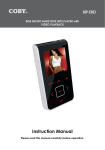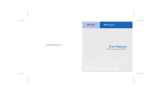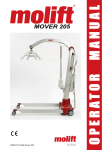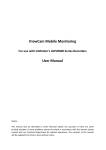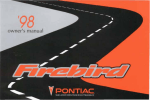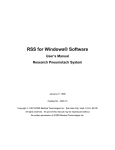Download BoomGear MP-825BT User manual
Transcript
MP-825BT www.boomgear.com Bluetooth MP3 Player User Manual Thank you for your purchasing MP-825BT Thank you for your purchasing MP-825BT MP-825BT introduces the technology of Bluetooth for a next generation multimedia system. You can talk to the others while listening to music and easily upload and download files wirelessly. This manual explains the usage of MP-825BT, safety, repair and maintenance. Before using MP-825BT, read this manual carefully. MP-825BT does its best to satisfy its customers with its advanced technology of MP3 Player. C o n t e n t s English Manual 06 Notes for Safety Pay attention to the followings for safe usage of MP-825BT 43 Line In Function Recording Files of Separate Device 08 Characteristics of MP-825BT 43 Search and Playback Mode Functions Easily Finding file and Setting playback Let’s learn various features of MP-825BT series 47 Equalizer / SRS Function Dancing Equalizer / SRS World 09 Optimal range Let’s see Optimal range 48 Menu Configuration My MP-825BT Configured With My Own Choice 10 Components Let’s check the components of MP-825BT 54 How To Install USB Mass Storage Driver Install USB Driver On My PC 11 Operation environment Let’s see the operation environment of MP-825BT 55 Homepage Service & Support Our On-Line Services 12 Names of each part Let’s learn the names of each part in detail 56 The way to upgrade Gradual upgrade of Firmware and Font Setting 14 Basic operation Let’s learn basic operation 58 About a power Charging With USB Cable 20 New Bluetooth Technology Bluetooth Headset 59 Confirming error Let’s solve simple problems by ourselves 28 New Bluetooth Technology Bluetooth HandsFree 60 Product standard 33 New Bluetooth Technology Bluetooth File Transmission 36 When Listening To FM Radio When You Want To Enjoy FM Radio Broadcast 41 When Recording Voice Voice Recording By One Touch 4 Manual Contents Manual Contents 5 Notes for Safety Notes for Safety Pay attention to the followings for safe usage of MP-825BT Notes for management Before connecting MP-825BT into an outlet, read the manual carefully. Put user’s manual near to you so that you can read it easily when you use MP-825BT. Don’t expose it to high or low temperature, high humidity and much dust. Never disassemble, repair or remodel MP-825BT. Don’t expose it to direct sunlight and put MP-825BT in a car of which the windows are closed. Don’t put metals(hairpin) or something easy to burn inside MP-825BT. Before cleaning MP-825BT, turn off the power of unit and unplug it. Don’t use solvents or chemicals to clean MP-825BT. If not so, the surface could be distorted or the paint could come off. Use dampened and soft cloth to clean MP-825BT. Be careful that water doesn’t get into MP-825BT. Don’t drop or give impact on MP-825BT. Don’t put it on a machine that vibrates heavily. Be careful not to use it near to magnetic devices. 6 Notes for Safety Safe usage Be careful that it doesn’t harm your hearing.If you keep the volume of earphone high, it could permanently harm your ear. To prevent the hearing damage, maintain adequate volume level. If you have a ringing in your ears, reduce the volume or stop using MP-825BT. If you drive a car or if you concentrate on something, stop using MP-825BT when it distracts you. When you wear MP-825BT around your neck, be careful not to be caught by doors or the other objects. Notes for Safety 7 Characteristics of MP-825BT Optimal range Let’s learn various features of MP-825BT series Let’s see Optimal range Functions of MP-825BT series When Bluetooth cellular phone makes sound, MP-825BT stops music with the feature of Bluetooth Headset / Handsfree. Then you can respond to the call. When phone rings, Bluetooth button emits light and makes it easy to seek Bluetooth button. When PC with our provided software has Bluetooth, it can easily send or receive files to and from MP-825BT. If your wireline phone has Bluetooth adapter, you can receive a call in an area near to the phone. You can hear high quality of music with 3D effect that is provided by SRS Lab. It enables MP3 Direct Encoding and makes it easy to record files. It supports the formats of MP3 and WMA as Multi Codec player. You can easily enjoy to FM stations and set your favorite stations by using auto frequency preset and memory functions. It can easily record specific parts of radio program or telephone communications. It supports the feature of equalizer for some types of music. You can use the feature of automatic equalizing. It provides wide Graphic LCD display, multi languages of song name and Firmware Upgrade You can connect MP-825BT with the feature of USB Mass Storage to PC through USB cable to transfer files to and from PC easily. You can charge the built-in rechargeable Li-Polymer battery of MP-825BT through PC and other digital devices using our provided USB cable or AC adapter only. 8 Characteristics of MP-825BT MP-825BT 5m Bluetooth Computer 5m MP-825BT 5m Bluetooth Cellular Phone What is Bluetooth? Bluetooth enables cellular phone, PDA, computer and the other digital electric appliances to communicate to one another wirelessly when they are near to one another. Optimal range 9 Components Operation environment Let’s check the components of MP-825BT Let’s see the operation environment of MP-825BT MP-825BT includes the following components Basic specification of a computer for using MP-825BT The following components are shown just to help buyers to understand MP825BT. The following components could be different from real ones. Bluetooth MP3 Player Installation CD Integrated Earphone (W/MIC) 10 Components User Manual Audio Cable CPU : Above Intel Pentium 233MHz Memory : Above 64MB (128MB recommended) Hard Disk : Above 20MB Operating system : Microsoft Windows 98SE/ ME/ 2000/ XP, Mac OS 9.x USB Interface : Ver 1.1 CD-ROM Driver USB Cable Carring Case Operation environment 11 Names of each part Names of each part Let s learn the names of each part in detail Let s look at the front and sides of MP-825BT Let s look at the upper and lower sides Link for necklace USB connection terminal Bluetooth button Navigation/Menu LCD display Earphone LCD display The following is a display explaining the information of LCD. Playing Time No of Music Mode/Memory/EQ/SRS Line In Battery Playing Mode Play/Stop Folder Name Hold Music Name Bit Rate File Type A-B/REC 12 Names of each part Hold Reset Sampling Rate Total Time Names of each part 13 Basic operation Basic operation Let s learn basic operation Operation explained with a drawing Repeating specific parts, recording, moving to previous position, replay modes while using it as a MP3 Indicating the operation status on LCD Push the Hold button to direction to close the button. Push the center of Navi/Menu shortly to become Navigation state. Push the center of Navi/Menu long to become Menu state. Push Reset with a pincette when the system operates incorrectly. Hear next MP3 file or FM program by pushof Navi/Menu button. ing 14 Basic operation When someone calls you, you can push Bluetooth button to respond to a call. You can transfer files to the other MP-825BT using Bluetooth file transmission. Mode selection, Working as a station erase and Auto scan save when listening to FM radio, working as an equalizer/SRS when listening to an MP3 file. Hear previous MP3 file or previous FM of Navi/Menu program by pushing button. Playing and stopping MP3 files, Switching to stereo or mono when listening to FM radio, Turning on or off the power Control the volume by pushing Navi/Menu button. or of Basic operation 15 Basic operation Basic operation Push Play/Stop button shortly to turn on the power. If you push it long, the power turns off. Push Bluetooth button long so that Bluetooth Menu appears. Push Memory/EQ button shortly when changing mode and push or of Navi/Menu button to select a mode.(MP3 FM Radio Voice Line In) Push Play/Stop button shortly when changing FM Mode(Stereo/Mono) Control the volume by pushing or of Navi/Menu button. Navigation (file browsing) Push the center of Navi/Menu button shortly and control or of Navi/ Menu button to find a file. Push the center of Navi/Menu button shortly to play music. Push Memory/EQ button long to delete selected music Push Navi/Menu button of Navi/Menu button to move to upper folder. 16 Basic operation Basic operation Menu Push the center of Navi/Menu button long to see Menu. Control or of Navi/Menu button to select a menu. (General Setup ) Push the center of Navi/Menu button shortly to select Menu. To get out of Menu, push the center of Navi/Menu button long or push A-B/ REC button shortly. Other features Push Memory/EQ button shortly to select MP3, FM, VOICE or LINE IN. Push A-B/REC button long while listening to an MP3 file to select Play mode. Push A-B/REC button shortly while listening to FM radio, VOICE, LINE IN or talking with Bluetooth for recording. Push A-B/REC button shortly to move to previous state. Basic operation 17 Basic operation Basic operation Listening to music Deleting files Revive your favorite music into an music file and listen to it with perfect sound. You may be bored of listening to same music repeatedly. If you want to hear new music files but the storage is not enough for the music files, delete some files. Connect MP-825BT to the earphone. Stop playing. Push Play/Stop button shortly to turn on the power. If you push it shortly once again, it plays. Push or of Navi/Menu button to select music. Control previous music. Control to select Push the center of Navi/Menu button shortly. Control or of Navi/Menu button to select a file to delete. to select next music. Delete a file by pushing Memory/EQ button long. Push or of Navi/Menu button to control the volume. Push increase the volume. Push Push music. or to to decrease the volume. Push of Navi/Menu button shortly to delete and push Navi/Menu button shortly to cancel. of of Navi/Menu button long to forward or rewind a piece of Caution : When Hold switch is On state, the buttons don t work. 18 Basic operation Basic operation 19 New Bluetooth Technology New Bluetooth Technology Bluetooth Headset Bluetooth PinCode Setting (Default : Four digits ‘0000’) Select PinCode by pushing or of Navi/ Bluetooth PinCode is the password necessary for MP-825BT to pair with Blue Menu button and push shortly the center of tooth phone. During the pairing, when the password is asked, you have only Navi/Menu button, then the present PinCode is to enter MP-825BT PinCode. Please check it before using Bluetooth function. If th number of PinCode required in Bluetooth phone is six digits, the number of MP-825BT (Default : Four digits ‘0000’) must be adjusted to six digits. PinCode must be identical for file transmission between MP-825BT. Select PinCode setting to see or change the current password of MP-825BT after the selection of MGR at Bluetooth Menu. Push Memory/EQ button long to cancel when it occurs some error during Pincode setting. Select My information at MGR of Bluetooth menu to obtain the information of MP-825BT. displayed as PinCode XXXX. Push shortly the center of Navi/Menu button after selecting number by pushing Bluetooth button long. Select MGR Menu by pushing or of Navi/ Save PinCode by pushing long the center of Navi/ Menu button when the wanted PinCode is completely set. Note Bluetooth Menu screen comes up when pushing or Menu button. Phone Type Setting Bluetooth Menu screen comes up when pushing Bluetooth button long. Select MGR Menu by pushing or of Navi/ Menu button and push shortly the center of Navi/Menu button.Select Phone Type by pushing or of Navi/ Menu button and push shortly the center of Navi/Menu button. of Navi/ Menu button and push shortly the center of Navi/Menu button. 20 New Bluetooth Technology Phone Type New Bluetooth Technology 21 New Bluetooth Technology New Bluetooth Technology Let s learn the features of Bluetooth Headset Bluetooth Headset is an upgraded version of MP3 player. When Bluetooth cellular phone rings, you can directly respond to the call with MP-825BT while listening to music. Also you can also call a cellular phone using Bluetooth Headset. Headset pairing-connection Push Bluetooth button long so that Bluetooth Menu appears. Select CALL by pushing or Pairing Clean process deletes previous information and waits to connect to new Bluetooth Device. Cellular phone executes pairing process of Bluetooth Headset.(Please see the manual of cellular phone for the pairing of Headset.) The initial pin code of MP-825BT is 0000 . If pairing was complete, it doesn¡t¯ require this process again. But you have to follow the process again to connect to a different cellular phone. Push Navi/Menu button long to cancel the pairing of Headset. of Navi/Menu button. Push the center of Navi/Menu button shortly to display Handsfree and Headset. Select Headset by pushing or of Navi/Menu button, and push the center of Navi/Menu button shortly to display Pairing Clean and Ready. Note To connect MP-825BT again to the same paired Bluetooth phone after power-off of MP-825BT or Bluetooth phone. Case Ⅰ : If you want to set up a new connection while a headset is paired, select Ready of Bluetooth Headset. Case Ⅱ : Push Bluetooth button Shortly to go Ready of Bluetooth Headset in operation. Push or of Navi/Menu button to select Pairing Clean. Push the center of it shortly to execute Pairing Clean. 22 New Bluetooth Technology New Bluetooth Technology 23 New Bluetooth Technology New Bluetooth Technology If you complete pairing process, it displays . Push Bluetooth button shortly to receive a call. When connected, it displays the right. If you complete connection process, it displays Bluetooth logo instead of . Talk to the other party. To disconnect the call, push Bluetooth button shortly. Receving and disconnecting telephone call while listening to music To receive a phone call, MP-825BT should be paired and connected in cellular phone. The following is the way to receive a phone call when you listen to music. When there is a phone call, the music automatically stops. When you get a phone call, it displays the right. The LED of Bluetooth button emits light and it rings. Note RING.mp3 in REC folder makes the ring sound. You can register a ring sound as Ring.mp3. It will automatically delete the previous ring sound. 24 New Bluetooth Technology When you complete the call, the previous mode operates again. Note Usage of Sony Ericsson P900 model When there is a phone call, the music automatic-ally stops and displays the right. Then push Bluetooth button shortly to talk. Talk to the other party. To disconnect the call, push Bluetooth button shortly. When you complete the call, the previous mode operates again after 3 seconds. New Bluetooth Technology 25 New Bluetooth Technology Making a call while listening to music (redialing) When you want to make a call through a cellular phone, you first should pair and connect MP-825BT in the cellular phone.(Please refer to Headset Pairing-Connection process.) Push Bluetooth button shortly. It shows the last calling number in the connected Bluetooth phone. (It could differ according to cellular phones.) Push Bluetooth button shortly once again to call the last number. Then music stops automatically. New Bluetooth Technology Recording during a call It is the function to record important voices from the other party during a call. After Bluetooth call being connected, if you want to record, just push A-B/REC button shortly and then can record the call. When intending to stop the recording, you have only to push A-B/REC button shortly. Push Play/Stop button shortly to stop temporarilly. Re-pushing of Play/Stop button shortly has the recording start again. If you want to listen to the recorded call, you have only to play BTRCxxx.mp3 When connected, it displays the right. in the REC folder by implementing browser. The recorded voice files are stored in the form of BTRCxxx.mp3 and according to their respective serial numbers. Talk to the other party. To disconnect the call, push Bluetooth button shortly. When you complete the call, the previous mode operates again. 26 New Bluetooth Technology New Bluetooth Technology 27 New Bluetooth Technology New Bluetooth Technology Bluetooth HandsFree How To Use Bluetooth HandsFree Bluetooth Handsfree is an upgraded version of MP3 player. When Bluetooth cellular phone rings, you can directly receive and make a call while listening to music using MP-825BT. In addition, push A-B/REC button long to talk over Bluetooth cellular phone instead of MP-825BT during a call. a call. Handsfree pairing-connection Push Bluetooth button long so that Bluetooth Menu appears. 28 Receiving and Disconnecting Calls While Listening To Music When there is a phone call, the music automatically stops. When you get a phone call, it displays the right. The LED of Bluetooth button emits light and it rings. Caller ID is shown. Select CALL by pushing or of Navi/Menu button. Push the center of Navi/Menu button shortly to display Handsfree and Headset. You can select YES or NO on LCD. If you want to call, you have to select YES by pushing shortly the center of Navi/Menu button. But if you want not to call, you have to select NO by pushing shortly the center of Navi/Menu button. Select Handsfree by pushing or of Navi/ Menu button, and push the center of Navi/Menu button shortly to display Pairing Clean and Ready. When connected after the selection of YES, it displays the right. Next is same as Headset. Next is same as Headset. New Bluetooth Technology New Bluetooth Technology 29 New Bluetooth Technology Making A Call While Listening To Music When pushing shortly Bluetooth button on the pairing and connection with Bluetooth phone, such screens as LAST CALL, DIALING come up. The function must be supported by the Bluetooth phone. New Bluetooth Technology In Case Of Using LAST CALL Menu Push shortly the center of Navi/Menu button by selecting LAST CALL. Make a call by the number last dialed by Bluetooth Phone. When the call is connected, the right screen comes up. Make a call. If you want to end the call, you have to push shortly Bluetooth button. After completing the call, the previously performed mode works again. 30 New Bluetooth Technology New Bluetooth Technology 31 New Bluetooth Technology New Bluetooth Technology Bluetooth File Transmission In Case Of Using DIALING Menu File Transmission By Using Bluetooth Bluetooth File Transmission is to wirelessly send or receive files between two units of MP-825BT by using Bluetooth Serial Profile. Please select My Information at MGR of Bluetooth Menu and check Device Address and PinCode setting before file transmission. The transferred file is saved at Download folder. In addition, push long the center of Navi/Menu button or push shortly A-B/REC button to previous state or cancellation. Push shortly the center of Navi/ Menu button by selecting DIALING. The numbers possible for you to dial are displayed. After selecting the numbers by pushing or push shortly the center of Navi/Menu button. of Navi/Menu button, Bluetooth Menu comes up when pushing long Bluetooth button. When pushing shortly Bluetooth button after selecting the numbers of the wanted call all, you can make a call. Push shortly the center of Navi/Menu button after When the call is connected, the right screen comes up. Make a call. selecting FTP by pushing button. or of Navi/Menu If you want to end the call, you have to push shortly Bluetooth button. After completing the call, the previously performed mode works again. 32 New Bluetooth Technology New Bluetooth Technology 33 New Bluetooth Technology The screen comes up when you push shortly the center of Navi/Menu button after Ready selected for receipt-wanted device and Device Search selected for sending-wanted device. New Bluetooth Technology File browser is automatically implemented when it is connected the other device. After selecting files to be sent by pushing or push shortly the center of Navi/Menu button. <Sending Device> <Receiving Device> of Navi/Menu button, Files to be sent and transmission progress are shown as follow. The sending-wanted device is displayed as follow when finding out its neighboring Bluetooth Device. <Sending Device> <In Case Of Finding Out Device> <In Case of Not Finding Out Device> <Receiving Device> If finish successfully, ‘Transfer Complete’ displays at Searching Device and ‘Receive Complete’ displays at Receiving Device. In case of finding out Device, select Device Address of receipt-wanted device by pushing or of Navi/Menu button and push shortly the center of Navi/Menu button. 34 New Bluetooth Technology Push shortly the center of Navi/Menu button to continue FIle Transmission. New Bluetooth Technology 35 When Listening To FM Radio When Listening To FM Radio When You Want To Enjoy FM Radio Broadcast Switching and Listening To Radio Mode Push shortly Memory/ EQ button. Function selection is displayed on LCD. Select to FM Radio by pushing or of Navi/Menu button. When You Intend To Listen Wanted Broadcast Manual Frequency Searching Manual Mode takes place when pushing Navi/ Menu button shortly. Push shortly the center of Navi/ Menu button. Push Note or of Navi/Menu button to change frequency. If you want to select either Stereo or Mono, please push Play/Stop button shortly. Auto Frequency Searching Auto Scan automatically tracks the next channel by pushing or of Navi/Menu button long. Just push shortly Play/Stop button if you want to stop Auto Scan. 36 When Listening To FM Radio When Listening To FM Radio 37 When Listening To FM Radio When Listening To FM Radio When You Intend To Save / Record Wanted Broadcast Deleting Saved Frequency (Preset Delete) Manual Mode takes place when pushing the center of Navi/ Menu button shortly. Select a broadcast to be saved using frequency searching function. Please establish Preset Mode by pushing the center of Navi/ Menu button shortly. Please select a channel to be deleted by pushing Wanted broadcast channel is saved when pushing A-B/REC button long. Listening To Saved Broadcast Function of Auto Scan Save As a function to establish automatically Preset, it registers as Preset by scanning all frequency. Please establish Preset Mode by pushing the center of Navi/ Menu button shortly. 38 When Listening To FM Radio of Navi/Menu The channel is deleted when pushing Memory/EQ button long. The next channel shows up when deleting CH 05. Please continue to push Memory /EQ button long again if you want to continue deletion. Channel is automatically allocated and deployed in frequency’s order. Save is possible from Channel No. 1 to No. 20. You can listen to previous or next channel broadcast by pushing of Navi/Menu button. or button. or Please generate Manual Mode by pushing the center of Navi/Menu button shortly. A long pushing of Memory/ EQ button makes it possible to save channels by scanning all frequencies. It is possible to save up to 20 channels. Just push shortly Play/Stop button if you want to stop Auto Scan. When Listening To FM Radio 39 When Listening To FM Radio When Recording Voice Voice Recording By One Touch To Record Wanted Broadcast While Listening Just push A-B/REC button shortly! To Stop the Recoding Again push A-B/REC button shortly! The recorded files are saved in REC Folder in the form of FMRCxxx.MP3, recording occurs as numbers increase depending on recorded files. To Stop Temporarilly Recording Push Play/Stop button shortly to stop temporarilly! Re-pushing of Play/Stop button shortly has the recording start again. Voice Recording The function enables you to either record lectures of your professors during class or study English for yourself. Push Memory/EQ button shortly. Select VOICE by pushing button. or of Navi/ Menu Recording standby mode will occur if you push the center of Navi/Menu button. Push A-B/REC button shortly to start recording. To Reproduce Recorded Broadcast Push the center of Navi/ Menu button shortly or of Navi /Menu button after selecting a wanted recorded file in REC Folder by implementing file browser in the MP3 mode. 40 When Listening To FM Radio When Recording Voice 41 When Recording Voice Line In Function Recording Files of Separate Device To Stop Voice Recording Push A-B/REC button shortly. The recorded file is saved in REC Folder in the form of VORCxxx.MP3 file. To Stop Temporarily Voice Recording Push Play/Stop button shortly to stop temporarily. Re-push Play/Stop buttonn shortly if you want to resume the recording To Record Music Contained in Separate Device Please connect the separate device to Line In using our provided Audio cable. Function selection is displayed on LCD by pushing the center of Memory/ EQ button shortly. Please select Line In by pushing or of Navi/Menu button. Next is same as Voice recording. To Listen To Recorded Voice Push Play/Stop button shortly immediately after stopping recording or select a wanted file in REC Folder by implementing file browser. To Stop Recording Please push A-B/REC button shortly. The recorded files are saved in REC Folder in the form of AUDIxxx.mp3. To Play Recorded File / To Stop Temporarilly Recording Same as Voice recording. 42 When Recording Voice Line In Function 43 Search and Playback Mode Functions Search and Playback Mode Functions Easily Finding file and Setting playback Use of Search Function Various Repeated Playback Mode Functions The function using Navigation enables to find wanted music file or recorded file as soon as possible. Playback Mode is selected when pushing A-B/REC button long and changes whenever you push shortly it within a certain time (typically, 3 seconds). Find out a wanted music by pushing or of Navi/Menu button after pushing the center of Navi/Menu button shortly in MP3 Mode. Listen to it by pushing the center of Navi/Menu button shortly or pushing of Navi/Menu button. You can listen to music according to the sequential playback method. You can listen to only one piece repeatedly. You can listen to whatever both indefinitely and repeatedly. Move on to a file or subordinate folder when pushing the selected Folder. You can listen to whatever both randomly and repeatedly. Move on to a superior folder when pushing 44 Search and Playback Mode Functions of Navi/Menu button. You may also listen to all the music for just 5 seconds according to the introduction playback method. Search and Playback Mode Functions 45 Search and Playback Mode Functions Equalizer / SRS Function Dancing Equalizer / SRS World Repeated Section Playback Function Changing EQ by Kind of Music It can be used when you want to repeatedly listen to a selected section of music. The function has different tones such as Normal, SRS, Jazz, Classic, Pop, and Rock. When you push Memory/EQ button long while playback, the present EQ is displayed and changes whenever you push shortly it within a certain time(typically, 3 seconds). Set the playback section (A B) by pushing twice A-B/REC button shortly The section between A and B is reproduced repeatedly. Pushing Shortly Pushing Shortly Push A-B/REC button again in order to cancel repeated section playback. Normal, SRS, Rock, Jazz, Classic, Pop, Vocal, User Auto Equalizer If Auto EQ set in Menu, it will be automatically set in accordance with the setting of MP3 file’s Tag. SRS SRS can be selected in EQ mode like Normal/Rock, and its types(SRS, TRUBASS, WOW) can be set at main Menu. Note 46 Search and Playback Mode Functions SRS is the registered trademark of SRS Labs. Inc. WOW technology is subject to license of SRS Labs. Inc. EQ is set as Normal when you select SRS. Equalizer / SRS Function 47 Menu Configuration Menu Configuration MyMP-825BT Configured With My Own Choice We provide the menu for users so that they can configure the operation environment for themselves. However, the menu may be modified in accordance with Firmware Version. General Menu LANGUAGE SOUND FADE IN RESUME CHINA SIMP CHINA TRAD ENGLISH JAPANESE KOREAN On Off TIMER SLEEP POWER OFF MP3 Ear Phone FM SELECT Japan Others Menu Configuration Push the center of Navi/Menu button long and it changes to Menu. There are two main menus and their sub menus. Main menus(General, Setup) can be moved by pushing or of Navi/Menu button. You can move to sub menus by pushing or of Navi/Menu button. STOP POWER OFF DISPLAY LCD CONTRAST BACK LIGHT USER EQ AUTO EQ ON OFF By File By Seconds Disable MIC 48 Setup Menu Easy Operation SRS USE Entering into sub menus from main menus Push the center of Navi/Menu button shortly to enter into sub menus.(The change of color shows which menu is selected.) SRS TRUBASS RECORD WOW REC VOL SYSTEM Getting out of current Menu Push the center of Navi/Menu button long or push A-B/REC button shortly. Menu Configuration 49 Menu Configuration Menu Configuration General menus LANGUAGE To display the name of MP3 file songs, select the language in the menu to comply with the language used in operating system of a PC SOUND FADE IN It slowly increases the volume to prevent rapid increase of volume at ‘ON’ mode. MIC (Default : Ear Phone) It determines MIC for talking through Bluetooth and recording voices. MP-825BT uses 4 poles of earphone terminals. You can use earphone that has em- bedded MIC. FM SELECT Set FM frequency range and searching gap. Except for JAPAN, you have to select Others . RESUME It selects a state for Power On. When By File is selected, it resumes the first part of the lastly played file. If By Second is selected, it resumes the last parts of the last file. When Disable is selected, it resumes the first music stored in it. 50 Menu Configuration Menu Configuration 51 Menu Configuration Setup menu TIMER - Sleep Power Off : After a fixed time, the Power is Off. - Stop Power Off : After a fixed time during stop state, the Power is Off. Menu Configuration AUTO EQ During On operation, it selects Equalizer stored in Tag of MP3 file. SRS USE You can enjoy music more valuable 3D surround sound such as SRS, TRUBASS, WOW. RECORD DISPLAY - LCD Contrast : It controls the brightness of LCD. It sets up sampling rate when recording Bluetooth, FM Radio, Voice, and Line In. REC VOL - Back Light : It controls Back Light time for key operation. It can indicate record volume level that users want. SYSTEM USER EQ It controls 5 frequencies to select equalizing that the user wants. 52 Menu Configuration It can do Font Setting, Factory Setting (Default Setting), Upgrade, Format and Information. Menu Configuration 53 How To Install USB Mass Storage Driver Homepage Service & Support Install USB Driver on My PC Our On-Line Services Install USB Mass Storage Driver in Windows 98 If you want to connect MP-825BT to PC through USB cable, Windows ME, Windows 2000, and Windows XP install automatically the Driver because they have their own USB Mass Storage Drivers. However, as for Windows 98 users, they must install manually the Driver as follows. Put provided CD into PC’s CD Driver. Select Win98 driver directory of CD Driver. You can obtain information on our profile and products. We are ready to give answers to your questions or inquiries. You are able to make a various functions such as firmware(system software) upgrades and improve persistently performances of products. When you join our membership program, you can also be provided online A/S and receive newsletters on upgrade. Execute install. bat in Win98 driver directory. Re-boot PC. The movable hard disk is generated in your PC window when you connect MP-825BT to PC using provided USB cable after rebooting. 54 How To Install USB Mass Storage Driver Homepage Service & Support 55 The way to upgrade The way to upgrade Gradual upgrade of Firmware and Font Setting Firmware Font Setting Make backup for important data before upgrading. Check if the battery has enough energy. Check if the battery has enough energy. Download firmware to upgrade at our homepage after the connection using USB cable between PC and MP-825BT. Transfer the down-loaded firmware to ROOT directory of MP-825BT.(If you don't transfer the firmware to ROOT , the firmware upgrade couldn’t be progressed.) Download font data at our homepage after the connection using USB cable between PC and MP-825BT. Transfer the downloaded Font to ROOT directory of MP-825BT.(If youdon't transfer Font to ROOT, the font setting couldn't be progressed.) After the disconnection of USB cable, select and push Upgrade at the system of After the disconnection of USB cable, select and push Font Setting at the system Setup menu. ( If there isn’t enough energy in batteries while upgrading firmware, the power could be off while downloading the firmware and it could damage XLIVE.) of Setup menu. ( If there isn’t enough energy in batteries while Font Setting, the power could be off while downloading the Font data and it could damage MP-825BT.) After the firmware is upgraded, it is reset and starts again. When Font Setting is complete, the power turns off. You have to configure the Font after upgrading firmware. If you don’t configure the Font, the characters could be broken. 56 The way to upgrade The way to upgrade 57 About a power Confirming error Charging Using USB Cable Let s solve simple problems by ourselves If you think that the product has an error, check the following first. Automatic charging is made irrespective of MP-825BT operation when USB cable is connected to PC and MP-825BT. I can t turn the power on It doesn’t produce sound. It produces noise LCD displays strange characters Caution : Please definitely use our provided USB cable only for your safe usage. - MP-825BT stops to operate during its charging - Charging is made even though player’s power is off. - The status of battery changes during its charging 58 About a power There is a noise when listening to radio. It is hard to catch a radio station Check if the battery is fully charged. Is the Hold key of Bluetooth MP3 direction? Check if the volume is in the location of 0 . Check if the earphone is connected firmly. Check if there is any dirty substance. If data in MP3 or WMA get damaged, it could produce noise or the sound could be paused. Check if the other files have similar symptom. Check if the language is correctly chosen. Turn off powers of any appliances near to MP-825BT. If noise is reduced, it is better to locate MP-825BT far away from the appliances. If you don’t install earphone, it could be hard to listen to radio programs. I can t download files Check if the batteries have enough energy. Check if the USB cable is firmly connected between PC and MP-825BT. Confirming error 59 Product standard Classification Item Bluetooth Bluetooth Spec 1.1(2.4 GHz) Output Power Class II (0~4dBm) Profile FM Tuner Specification Specification Headset, Serial, Hands Free FM frequency range 76MHz~108MHz Cell phone output power L 10mW + R 10mW maximum volume Ratio between signal and noise (S/N) Antenna 50dB Earphone code antenna 85mm x 30mm x 18mm Size Weight 42g(including battery) Battery Rechargeable Li-Polymer Audio Frequency characteristics 20Hz ~ 20KHz Cell phone output power L 10mW + R 10mW maximum volume Ratio between signal and noise (S/N) File support 90dB(MP3) File type MPEG 1/2/2.5 layer3, WMA Bit Rate 8Kbps ~320Kbps Tag Info ID3 V1,ID3 V2 2.0, ID3 V2 3.0, ID3 MP3 encoding LCD Language Voice recording Maximum playing time MPEG 1/2/2.5 layer3 Full Graphic 4Line with Backlight 39 languages About 36 hours (16kbps, 256 MB) About14hours (256MB,MP3, Volume 20, EQ Normal,Bluetooth Off) USB USB 1.1 Range of operation temperature -5 ~40