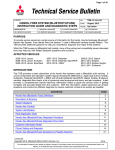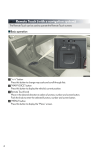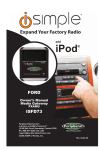Download Mitsubishi 2014 OUTLANDER Owner`s manual
Transcript
2014 OUTLANDER SPORT Owner’s Handbook Please place copies of the following items in the pocket below: 1. Pre-Delivery Inspection Form (Customer Copy) 2. Triple Diamond Delivery Checklist (Customer Copy) 3. Salesperson or Key Dealership Contact’s Business Card 1 Table of Contents Driver’s View...................... Page 2-3 Controls............................. Page 4-5 Thank you for buying a Mitsubishi Outlander Sport. There’s no doubt you’ve already realized how well your car drives on the open road. What you may not know is all the great features that help your car perform the way it does. In the pages ahead we’re going to run through the basics and prepare you for the road. We’d also love to hear from you about your overall Mitsubishi experience. If you haven’t already, please log on to www.MitsubishiSSIsurvey.com and tell us how we did. This will help us make sure your next visit is that much better. We hope you will visit the Mitsubishi Owner’s site where we store the latest Mitsubishi news and special offers. Here you can also keep track of your car’s warranty and servicing needs, get Roadside Assistance Information and tap into other owner-centric details. Just log on to www.Mitsubishicars.com/ownersonly. NOTE: Please refer to your Owner’s Manual for more detailed information. Own the Road.................... Page 6 Technology........................ Page 7 Audio System..................... Page 8 Display Audio System (if equipped)...................... Page 9 Navigation System (if equipped)...................... Page 10 Bluetooth® (if equipped)..... Page 11 FAQ’s................................. Page 12-13 2 Driver’s View 1 Side Mirror Adjustment.........Page 2 2 Headlights and Fog Lights.....Page 4 3 Automatic Climate Controls (if equipped).........................Page 5 4 Windshield Wiper Lever.........Page 5 2 5 Cruise Control ......................Page 6 6 6 6 Paddle Shifters (if equipped).........................Page 6 7 Seat Heater Switch (if equipped).........................Page 6 8 9 9 9 Engine Start Switch (if equipped).........................Page 7 13 Audio Remote Control Switch.......................Page 8 10 Audio System........................Page 8 11 USB and iPod Input (if equipped).........................Page 8 12 Navigation System (if equipped).........................Page 10 3 Bluetooth® Controls 1 (if equipped).........................Page 11 1 5 3 10 12 8 4 3 7 11 4 CONTROLS Regular Headlights AUTO OFF Automatic Headlights (if equipped) Headlights and other lights on. Parking, tail, front and rear sidemarker lights, license plate and instrument panel lights on. Headlights and other lights turn on and off automatically in accordance with outside light level. All lights off Telescopic Steering LOCK UNLOCK Telescopic Steering Wheel - located on the underside of the steering column is a lever that unlocks the steering column and allows adjustment of the height and distance of the steering wheel to the driver. When adjustments* are complete, push the lever back to its original position to lock the steering wheel in place. *Adjust the steering wheel only when the vehicle is at a complete stop. Fog Lights (if equipped) Fog Lights will illuminate only when headlights are on low beam. Turning the knob in the direction of the ON position turns on the fog lights. Turning the knob in the direction of the OFF position turns off the fog lights. The knob will return to the neutral position when released. Sunshade (if equipped) High/Low Beam Switch To change the headlights from high beam to low beam and vice versa, pull the turn signal lever fully towards you (1). An illuminated blue light in the instrument cluster indicates when the headlights are on high beam. Headlight flasher – You can flash the high beams by pulling the lever gently towards you (2). The sunshade can be operated with the ignition switch or the operation mode in ON. A - Pull the switch in the arrow direction to open the sunshade. B Pulling the switch all the way automatically opens the sunshade completely. B - Push the switch in the arrow direction to close the sunshade. C Pulling the switch all the way automatically closes the sunshade completely. A C - Push the switch to stop the moving sunshade. If an object obstructs the sunshade from closing the safety mechanism will cause the sunshade to re-open automatically. The opened sunshade will become operational again after a few seconds. • The sunshade illumination turns on with the ignition switch or when the operation mode is in ON or ACC. • Push the switch to change brightness of the sunshade illumination. The brightness switches in sequence from High → Middle → Low → Off → High. CONTROLS Automatic Climate Controls (if equipped) A C Windshield Wipers The wipers will operate once. INT: Intermittent intervals can be adjusted by turning the knob A . E AUTO: The wipers will be operated automatically by rain sensor (if equipped). F B Slow Fast D A -Turn for Temperature control B -Push to select outside air (Indicator light off) or recirculated air (Indicator light on) C -Turn to select the blower speed. To the right increases blower speed. To the left decreases blower speed. Turned all the way to the left turns the blower off. Note: OFF is located above AUTO. D -Push for air conditioning ON/OFF (Indicator light on/ Indicator light off). E -Turn to select the air flow and direction mode (AUTO position is only auto type air conditioning). F -Push to defog the rear window (Indicator light on). Rear window defogger light automatically turns off after 20 minutes. To defog front windshield (for both automatic and manual) 1.Set the Mode Dial E to defrost position. 2.Set the blower speed C to the maximum position. 3.Set the temperature A to highest position. Rear Window Wiper/Washer Turn the knob B to operate the rear window wiper. The wiper operates continuously for several seconds then operates intermittently at intervals of about 8 seconds. Washer fluid is sprayed, the wiper will automatically operate 2 or 3 times. Rain Sensing Wipers (if equipped) C It is possible to adjust the sensitivity of the rain sensor by turning the AUTO ring C . + Higher sensitivity to rain – Lower sensitivity to rain 5 6 OWN THE ROAD Paddle Shifters (if equipped) – :SHIFT DOWN + :SHIFT UP Simply upshift or downshift with a tap of your fingers, without moving your hands from the steering wheel. Drive Mode Selector (if equipped) The drive mode can be switched by pressing the 4WD button while the ignition switch is in the ON position. The following drive modes are available: 2WD: This mode is for economical driving on normal dry roads and freeways. You can return to the automatic shifting mode by pulling the + (SHIFT UP) side paddle shifter towards you and holding for over 2 seconds. 4WD AUTO: This mode is for all driving conditions on various roads. 4WD LOCK: This mode is for driving in slippery conditions such as on snow-covered roads or sand. Seat Heater Switch (if equipped) Cruise Control A - CANCEL: To deactivate the cruise control B - ACC RES: To increase the set B speed or resume previously set cruise control operation. A C - COAST SET: To set the desired C speed and to reduce the set speed D D - ON/OFF: To turn ON/OFF cruise control To set a cruising speed 1.Press D and the CRUISE indicator light in the meter cluster will illuminate. 2.Accelerate or decelerate to your desired speed (above 25 mph). Press C and remove your foot from the accelerator pedal. To accelerate or decelerate speed Press B to increase set cruising speed. Press C to decrease set cruising speed. To cancel the cruising speed Press A or press brake pedal or press D . 1 (HI) - For quick heating 2 - Heater off 3 (LO) - To keep the seat warm 1 2 3 ECO Driving When the ECO indicator light is on, your current driving style supports good fuel economy. ECO light will only work in a normal mode. It will not illuminate in either Sport Mode or with Cruise Control on. TECHNOLOGY Keyless Entry System Tire Pressure Monitoring System (TPMS) [F.A.S.T.-key] [Normal Key] 1. LOCK ( ) button Press: Once – Lock all doors The Tire Pressure Monitoring System light illuminates when one or more of your tires is significantly underinflated. Please note that changes in the outside temperature may decrease tire pressure causing the TPMS light to turn on. If the TPMS light remains illuminated, check your tire pressure. 2. UNLOCK ( ) button Press: Once – Unlock driver door Twice – Unlock all doors 3.PANIC Press and hold to sound alarm. Press any button to turn off panic alarm. The Free-hand Advanced Security Transmitter (F.A.S.T.-key) enables the engine to be started and the operation mode to be changed simply by carrying it. A To lock or unlock the doors while carrying the F.A.S.T.-key, press the driver’s or front passenger’s door lock/unlock switch A . Multi-information Meter Switch (INFO Button) Change display information by pushing the info button. Warnings, odometer/tripmeter, service reminder, engine coolant temperature, average and momentary fuel consumption, driving range and average speed, etc. Warning light illuminates when tire pressure is too low. If warning light illuminates, contact your Mitsubishi dealer. (May be a TPMS system issue or malfunction.) Engine Switch (if equipped) Starting the Engine 1.Make sure the parking brake is applied. 2. Press and hold the brake pedal down with your right foot. 3.Make sure the drive selector lever is in the “P” (Park) position. 4. Press the engine switch. Stopping the Engine 1.Stop the vehicle. 2.Fully engage the parking brake while depressing the brake pedal. 3.Move the selector lever to the “P” (Park) position and then press the engine switch to stop the engine. 7 8 AUDIO SYSTEM USB and iPod Input (if equipped) D A C B E To enter frequencies into the memory (AM/FM/SAT) 1. Press A to turn on the audio system. 2. Press B to select the desired band (AM/FM/SAT). 3. Press C to Seek Station 4.Hold down one of the Memory select buttons D (1-6) until it beeps in order to save that station to memory. MODE Change the audio source Audio Remote Control Switch VOLUME UP DOWN SEEK Change station or track 1. Park your vehicle in a safe place and turn the ignition switch to LOCK position. 2.Connect the cable (cable is not included with the vehicle) to the USB memory device or the Dock connector to the iPod . 3.Open the cover in the floor console box. Connect the cable to the USB input terminal . 4.Turn the ignition switch to the “ACC” position. Turn on the audio system. 5.Press E several times to switch to the USB mode. The input mode changes as follows: CD USB Bluetooth® (if equipped) 6. Depending on your USB device, it may take longer for playback to start. 7.Once the device is selected, playback starts. With Display Audio System, follow steps 1 through 4 above 5.Press MENU on the touch screen. 6.Touch USB. 7.Touch <Folder> then select a track and begin playback. DISPLAY AUDIO SYSTEM (if equipped) System Settings Listening to the Radio System related settings, such as the operation sound and the time, can be made. 1. Press the MENU key. The top menu is displayed. 2. Touch Setting, and then System Setting. This explains how to listen to AM and FM radio broadcasts. HD RadioTM broadcast or analog broadcast can be received. 1. Press the MENU key. The top menu is displayed. 2. Touch AM or FM. The radio broadcast information screen is displayed. The system setting screen is displayed. 3. Touch TUNE to tune in a station. The station at the selected frequency is played. This is a setting item displayed by touching Time Setting. Settings name Settings value Time Adjustment PSD Touch the corresponding ▲ or and change the date and time. Time Display Settings This HD Radio receiver enables: Settings content Time ▼ Date HD2/HD3Adjacent to traditional main stations are extra local FM channels. These HD2/HD3 Channels provide new, original music as well as deep cuts into traditional genre. Digital Sound Time The date and time display format can be set. 12h or 24h display can be set. Program Service Data: Contributes to the superior user experience of HD Radio Technology. Presents song name, artist, station IDs, HD2/HD3 Channel Guide, and other relevant data streams. Digital, CD-quality sound. HD Radio Technology enables local radio stations to broadcast a clean digital signal. AM sounds like today’s FM and FM sounds like a CD. 9 10 DISPLAY AUDIO SYSTEM (continued) AND NAVIGATION SYSTEM (if equipped) FM Radio Broadcast Information Screen (Display Audio System only) 6) 1) 2) 7) 3) 4) 5) 8) 9) 10) 11),12) 13) 14) Search for a Location (Navigation System only)** 15) 16) 17) 1. Source plate - Displays the name of the currently selected source, preset channel number, reception frequency, and station name. 2. HD Radio TM indicator - Displayed during digital sound output. 3. Preset switch - Allows you to register your favorite broadcast stations. Touch and hold the switch for the desired preset channel number until you hear the “beep”. This registers the broadcast station currently being received. **→“Register Your Favorite Broadcast Stations” 4. - Touching it displays the sub-menu. The Scan, Radio Setting, Sound Control settings can be made. 5.<TUNE> - Used to change the frequency. Touching and holding until you hear the “beep” starts automatic station selection (seek). **→“Starting the Seek” 6.SSN - Displays the SSN (Short Station Name) that is currently being received. If there is a sub-channel, “the received channel number/total number of subchannels” is displayed. 7.PTY - Displays the PTY (Program Type) being received. 8.Info - Switches to information display. 9. Station List - Displays a list of the stations that can be received. **→“Search for Broadcast Stations from the Station List” 10.FM1, FM2 - Allows you to register your favorite 6 stations for each band. 11.Title - Displays the acquired title name. 12.Radio Text - During analog reception, “Title” changes to “Radio Text”, and the acquired radio text is displayed. The “artist” and “album” are not displayed. 13.Artist - Displays the acquired artist name. 14.Album - Displays the acquired album name. 15.Indicator - LIVE: Live event broadcasts are displayed as they are received. RBDS: RBDS data is displayed as it is received. 16.Switch page - If the title, artist name, and album title cannot fit in one page, the display can be switched to Page 2 and beyond. 17.Preset - Switches to preset display. **See Display Audio Owner’s Manual. Search from Address Searches for a location from an address. 1. Press the key. This displays the destination menu. 2. Touch Address/Intersection. 3. Touch the item, then input the address. 4. Touch Set. This displays the guidance start screen. ADVICE • Touching Last 5 allows you to select from among the last 5 searches. • All Intersections can be selected when the street is input. • Depending on the state of the information recorded in the map data, representative locations for that area may be displayed. To Activate the Navigation Voice Command: 1. Push and hold the SPEAK button down on the steering wheel for a couple of seconds. 2.To activate the navigation voice command, touch the SPEAK button on the steering wheel and you will engage only that system. **See Navigation Owner’s Manual BLUETOOTH® OPERATION WITH DISPLAY AUDIO AND NAVIGATION SYSTEM (if equipped) Bluetooth® Controls Calling by Entering a Telephone Number For a list of compatible Bluetooth® devices please go to http://www.mitsubishicars.com/owners 1.On the mobile phone screen, enter the telephone number. 2. Touch the “OFF HOOK” key. A A B SPEECH button: Change to voice recognition B PICK-UP button: Answer an incoming call C HANG-UP button End a call or voice recognition C “OFF HOOK” key Making a Call from a Phonebook 1. Display the vehicle phonebook screen or the mobile phonebook screen. **→ “Display the Phonebook” 2.Select and touch the person to call. Registering a Bluetooth® Device Register a Bluetooth® device with this product. 1. Press the MENU key. The top menu is displayed. 2.Touch Setting, and then Bluetooth® Setting. 3.Touch Register Device. 4. Enter the pass key displayed on the screen into the Bluetooth® device. 3. Touch the telephone number to call. 4.Touch Yes. Incoming Calls The audio guide sounds and the incoming call screen is displayed. **See Display Audio Owner’s Manual When the connection is complete, a screen is displayed for selecting the Bluetooth® device. For details, refer to the user manual for the Bluetooth® device. 11 12 FAQ’s Q: What should I do when my engine is hard to start? A: Pressing on the accelerator pedal about half way down while cranking the engine may make it easier to start. When the engine starts, release your foot from the accelerator pedal. Q: Is my phone compatible with the factory Mitsubishi Bluetooth® Hands Free System? A: Check the list of compatible phones at www.mitsubishicars.com/owners to see if the phone is Bluetooth® approved. Q. Why doesn’t my device (USB, iPhone, Bluetooth® Audio, etc.) work? A: You need to press the Mode button to select the appropriate device you want to use. Q: How do I use Bluetooth® Audio (if equipped)? A:On the Display Audio radio, touch Menu and scroll to BT Audio. If your vehicle is equipped with Navigation, press Mode and scroll to BT Audio. Q: How do I transfer calls from Bluetooth® back to my mobile phone’s handset? A:While on the call, press the speech button on your steering wheel and, once prompted, say “Transfer Call.” Q: Why does the FUSE Hands-free Link System™ take so long to upload my music from my audio music device? A: The Mitsubishi system can read multiple device structures in order to catalog the music files for easy playing and listening. Depending on the amount of music you have on your device, this may take a few minutes. Q: What are the different ways of playing music from my portable music player through the stereo system in my vehicle, when equipped with the FUSE Hands-free Link System™? A:There are two ways of playing music through your vehicle’s sound system. • USB port - The FUSE system will find the songs in your device and categorize them according to Artist, Album, and Genre. Then you can have the FUSE system find and play the song in your device that you prefer without physically searching your device. This is done via voice commands. Note: In this mode the storage device will also be charged. • Bluetooth® Streaming - Once your device is paired to the FUSE system, you can stream music from your device through the FUSE system to your vehicle’s sound system. No wires or cords. Your music stops and restarts at the same song when you exit and when you re-enter the vehicle. Voice commands are not available. Q: Why can’t I control the music track selection via voice commands while Bluetooth® streaming? A:The Mitsubishi system is not configured to support this functionality. Q: My Outlander Sport is equipped with “Micron Air Filtration”. Where is the filter located and does it need servicing? A: The micron air filter is a small filter element which is located in the HVAC box just behind the glove box. The filter should be inspected frequently for debris. The filter works well at filtering incoming air however the filter will clog and lead to reduced outlet air volume if not serviced on a regular basis. Q: My Outlander Sport has two 12V accessory outlets. What devices can be plugged into these outlets? A:Both of these outlets are protected with 15 amp fuses. Always check the current draw rating of any device prior to use in the vehicle. If the device is rated above 12 amps, this could lead to circuit overload and the electrical fuse opening (no current flow). Q: A buffeting noise is heard when the rear windows are rolled down. How do we eliminate? A: Roll down the front windows about 2-3” to even out the air pressure within the vehicle. FAQ’s Q: I only have one remote for the remote start system on my Outlander Sport. Can I get a second one? A:No. Only one remote can be programmed per vehicle for security reasons. Q: How can I get the MPG stated on the window sticker? A: Vehicle driving styles will greatly affect MPG. Avoid sudden abrupt starts from a stop and let the vehicle coast to the traffic light. Both of these styles will increase mileage and reduce brake lining wear. • Vehicles are designed to achieve the best fuel mileage when they are driven at the speed limits on the freeway. Avoid driving over 65 mph. • Under inflated tires will increase rolling resistance and will reduce fuel mileage. Check tire pressure frequently to increase miles per gallon. Proper tire pressure also ensures optimum tire performance (including tire wear.) Q: How does the Navigation System choose a certain route? A:The system takes into account traffic conditions, road types, distance and road width to recommend the route. Q: Why does my Anti-Lock Braking System (ABS) make a noise? A:Each time your vehicle is started and driven a short distance, you will hear the sound of the ABS motor operating from the right front engine compartment. This is the normal sound the Anti-Lock Braking System makes when performing a self check. Q: Why do my Rain Sensing Windshield Wipers operate on their own when it’s not raining? A: • When the lever is in the AUTO position, the rain sensor detects rain or snow and automatically turns on the wipers. • The wipers may automatically operate when things such as insects or foreign objects are affixed to the windshield on top of the rain sensor or when the windshield is frosted over. • To stop the wipers, place the lever in the OFF position. Q: Why does my check engine light come on after I put gas in my car? A:There are many reasons why your check engine light may illuminate. Before calling your dealership, make sure the fuel cap is fully engaged and you have heard three clicks when tightening it. If after checking and hearing three clicks and driving for awhile the light is still on, contact your dealership. Q: How do I use the emergency key when the F.A.S.T.-key battery or vehicle battery is run down? A: Remove the emergency key from the F.A.S.T-key fob and manually unlock the door. Once inside the vehicle insert the F.A.S.T.-key fob into the key slot in the glove box. Starting the engine and changing the operation mode should now be possible. Remove the F.A.S.T.-key from the slot after starting the engine or changing the operation mode. 13 2014 OUTLANDER SPORT www.mitsubishicars.com www.mitsubishicars.com (7/13) (7/13)