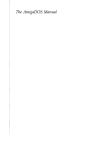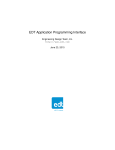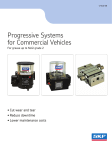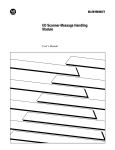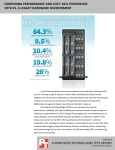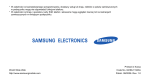Download Allen-Bradley 1770-M10 Installation manual
Transcript
AllenBradley Mass Storage Systems (Cat. No. 1770M10, M11, M12) Assembly and Installation Manual Table of Contents Before You Begin . . . . . . . . . . . . . . . . . . . . . . . . . . . . . . . . 11 Important . . . . . . . . . . . . . . . . . . . . . . . . . . . . . . . . . . . . . . . . . . Purpose . . . . . . . . . . . . . . . . . . . . . . . . . . . . . . . . . . . . . . . . . . Audience . . . . . . . . . . . . . . . . . . . . . . . . . . . . . . . . . . . . . . . . . . Vocabulary . . . . . . . . . . . . . . . . . . . . . . . . . . . . . . . . . . . . . . . . Products with Their Catalog Numbers . . . . . . . . . . . . . . . . . . . . . Important Information . . . . . . . . . . . . . . . . . . . . . . . . . . . . . . . . . Related Publications . . . . . . . . . . . . . . . . . . . . . . . . . . . . . . . . . . 11 11 11 11 11 12 12 Hardware Features of the Mass Storage System . . . . . . . . 21 Chapter Objectives . . . . . . . . . . . . . . . . . . . . . . . . . . . . . . . . . . . Product Description . . . . . . . . . . . . . . . . . . . . . . . . . . . . . . . . . . Hardware Features for the Mass Storage System . . . . . . . . . . . . . Front View Hardware Features . . . . . . . . . . . . . . . . . . . . . . . . . . Internal Components . . . . . . . . . . . . . . . . . . . . . . . . . . . . . . . . . Cables . . . . . . . . . . . . . . . . . . . . . . . . . . . . . . . . . . . . . . . . . . . Program Diskette . . . . . . . . . . . . . . . . . . . . . . . . . . . . . . . . . . . . Chapter Summary . . . . . . . . . . . . . . . . . . . . . . . . . . . . . . . . . . . 21 21 22 23 28 28 29 29 Installing Your Mass Storage System . . . . . . . . . . . . . . . . . 31 Chapter Objectives . . . . . . . . . . . . . . . . . . . . . . . . . . . . . . . . . . . Receiving Your System . . . . . . . . . . . . . . . . . . . . . . . . . . . . . . . . Locating Your System . . . . . . . . . . . . . . . . . . . . . . . . . . . . . . . . . Installing Your System . . . . . . . . . . . . . . . . . . . . . . . . . . . . . . . . Product Connections . . . . . . . . . . . . . . . . . . . . . . . . . . . . . . . . . Before you Connect the 1770M1 System . . . . . . . . . . . . . . . . . . Connecting to the Advisor 2 System . . . . . . . . . . . . . . . . . . . . . . . Connecting to the PLC3 Peripheral Communication Module . . . . . Connecting Multiple Peripheral Communication Modules to One 1770M11 System . . . . . . . . . . . . . . . . . . . . . . . . . . . Connecting to the Programmable Controller/Management System . Chapter Summary . . . . . . . . . . . . . . . . . . . . . . . . . . . . . . . . . . . 31 31 31 31 34 34 36 37 312 313 314 System StartUp . . . . . . . . . . . . . . . . . . . . . . . . . . . . . . . . 41 Chapter Objectives . . . . . . . . . . . . . . . . . . . . . . . . . . . . . . . . . . . How to Change the Electrical Card for 220V AC Operations . . . . . . System Startup Procedure for the 1770M10 System . . . . . . . . . . System Startup Procedure for the 1770M11 System . . . . . . . . . . How to Load the Operating System Program from the Hard Disk . . System Startup procedure for the 1770M12 System . . . . . . . . . . Chapter Summary . . . . . . . . . . . . . . . . . . . . . . . . . . . . . . . . . . . 41 41 43 44 44 47 48 ii Table of Contents Troubleshooting Your System . . . . . . . . . . . . . . . . . . . . . . 51 Chapter Objectives . . . . . . . . . . . . . . . . . . . . . . . . . . . . . . . . . . . General Troubleshooting Aids . . . . . . . . . . . . . . . . . . . . . . . . . . . For 1770-M11 System Only . . . . . . . . . . . . . . . . . . . . . . . . . . . . For 1770-M11 System Only . . . . . . . . . . . . . . . . . . . . . . . . . . . . 51 51 52 53 Care of Your Mass Storage System . . . . . . . . . . . . . . . . . . A1 Objectives . . . . . . . . . . . . . . . . . . . . . . . . . . . . . . . . . . . . . . . . . Care of Your Winchester Disk Drive . . . . . . . . . . . . . . . . . . . . . . . MicroFloppy Information . . . . . . . . . . . . . . . . . . . . . . . . . . . . . . Never . . . . . . . . . . . . . . . . . . . . . . . . . . . . . . . . . . . . . . . . . . . . Always . . . . . . . . . . . . . . . . . . . . . . . . . . . . . . . . . . . . . . . . . . . Front View Hardware Features . . . . . . . . . . . . . . . . . . . . . . . . . . Back View Hardware Features . . . . . . . . . . . . . . . . . . . . . . . . . . How to Insert Your MicroFloppy . . . . . . . . . . . . . . . . . . . . . . . . . How to Remove Your Microfloppy . . . . . . . . . . . . . . . . . . . . . . . . A1 A1 A3 A4 A4 A5 A6 A6 A8 1770 M11 Mass Storage System . . . . . . . . . . . . . . . . . . . . . B1 Objectives . . . . . . . . . . . . . . . . . . . . . . . . . . . . . . . . . . . . . . . . . Introduction . . . . . . . . . . . . . . . . . . . . . . . . . . . . . . . . . . . . . . . . Hardware Features . . . . . . . . . . . . . . . . . . . . . . . . . . . . . . . . . . File Management Features . . . . . . . . . . . . . . . . . . . . . . . . . . . . . GA Basic Command and Function Set . . . . . . . . . . . . . . . . . . . . . B1 B1 B1 B2 B3 Pin Assignments . . . . . . . . . . . . . . . . . . . . . . . . . . . . . . . . C1 Objectives . . . . . . . . . . . . . . . . . . . . . . . . . . . . . . . . . . . . . . . . . Small Computer System Interface (SCSI) . . . . . . . . . . . . . . . . . . . RS422 Interface . . . . . . . . . . . . . . . . . . . . . . . . . . . . . . . . . . . . . C1 C1 C2 Specifications . . . . . . . . . . . . . . . . . . . . . . . . . . . . . . . . . . D1 Objectives . . . . . . . . . . . . . . . . . . . . . . . . . . . . . . . . . . . . . . . . . Mass Storage Systems . . . . . . . . . . . . . . . . . . . . . . . . . . . . . . . . Winchester Hard Disk Drive (Formatted) . . . . . . . . . . . . . . . . . . . Microfloppy Disk Drive . . . . . . . . . . . . . . . . . . . . . . . . . . . . . . . . Microfloppy Diskette . . . . . . . . . . . . . . . . . . . . . . . . . . . . . . . . . . Internal Power Supply . . . . . . . . . . . . . . . . . . . . . . . . . . . . . . . . D1 D1 D3 D5 D5 D6 Chapter 1 Before You Begin Important Read this chapter before you install your mass storage system. It will tell you how to use this manual properly and efficiently. Purpose We designed a family of mass storage systems with Winchester technology that interfaces with other Allen-Bradley products. you can store large quantities of data on hard disk or micro-floppy diskettes. There are three unique mass storage systems. This manual describes each system, what they connect to, and summarizes how they interface. Audience We assume that you: are familiar with fundamental computer technology have access to our related publications through a local sales engineer or distributor. Vocabulary To make this manual easier to read and understand, we avoid repeating product names and acronym definitions wherever possible. We refer to: 1770-M10 Universal Mass Storage System as “1770-M10 system” 1770-M11 Processor Mass Storage System as “1770-M11 system” 1770-M12 PC/M Mass Storage System as “1770-M12 system” Random Access Memory as “RAM” Disk Memory Interface Module as “DMIM” This manual contains a glossary that will help you familiarize yourself with technical terms related to the mass storage systems. For a list of PC words and their definitions, contact your Allen-Bradley sales engineer or distributor for publication SD60. Products with Their Catalog Numbers We refer to related products throughout this manual. Table 1.A lists each product with its catalog number for your ordering convenience. 11 Chapter 1 Before You Begin Table 1.A AllenBradley products With Catalog Numbers Product Important Information Catalog Number Universal Mass Storage System 1770M10 Processor Mass Storage System 1770M11 Programmable Controller/Management 1770M12 Microfloppy Diskettes 1770MXA (box of ten) Diagnostics Cartridge for the 1770M11 Mass Storage System 1770MDA Microfloppy Head Cleaning Diskette 1770MMA Rack Mounting Hardware Kit 1770MRA Cable (with 1770M10 system) P/N 966 18901 Twinaxial Cable (used with 1770M11 system) 1770CD Cable (with 1770M12 system) P/N 96628901 Advisor 2 Color Graphic System 6171Series Peripheral Communication Module 175GA Programmable Controller/Management System (PC/M) Ladder Diagram Translator Software 6060WAF3, WBF3 Data Cartridge Recorder 1770SB Industrial Terminal 1770T4 In this manual, there are two types of important information: ATTENTION: : Inform you where personal injury may occur if you do not follow the written procedure. ATTENTION: : Inform you where damage to your equipment may occur if you do not follow the written procedure. Related Publications To provide you with more information about the products associated with the mass storage systems, we published: Advisor 2 Installation and Start-up Guide, (publication 6171-6.7.2) Advisor 2 Color Graphic System User’s Manual (publication 6171-6.5.2) GRAFIX2 Programming Manual (publication 6171-6.4.2) 12 Chapter 1 Before You Begin Peripheral Communication Module User’s Manual, publication 1775-6.5.4, (formerly 1775-808) PC/M Ladder Diagram Translator Software, publication 1770-6.5.6 (formerly 1770- 821) Data Cartridge Recorder User’s Manual, publication 1770-6.5.4, (formerly 1770- 806) We will be releasing new information to add to this manual. Complete the address card at the back of this manual to receive your publication updates. 13 Chapter 2 Hardware Features of the Mass Storage System Chapter Objectives In this chapter you will read about: hardware features of the mass storage systems internal components of the mass storage systems cables required for the mass storage systems Chapter 3 describes how to install your mass storage systems. Product Description The family of mass storage systems includes three independent units with a compatible interface system that lets you transmit and store information between other Allen–Bradley products. There are three mass storage systems. Table 1.B describes the type of interface system with each mass storage system. Table 1.B Summary of the Mass Storage Systems Catalog Number Storage Capacity Compatible with Type of Interface 1770-M10 Universal Mass Storage System One hard disk: 22.5 Mbytes One 3-1/2 inch micro-floppy: 655,360 bytes Advisor 2TM Color Graphic System Other 1770-M10 systems 1770-M11 system Small Computer System Interface SCSI 1770-M11 Processor Mass Storage System One hard disk: 22.5 Mbytes One 3-1/2 micro-floppy: 655,360 bytes PLC-3 Peripheral Communication Module Disk Memory Interface Module DMIM 1770-M12 PC/M Mass Storage System One hard disk: 17.5 Mbytes Programmable Controller/ Management System RS422 21 Chapter 2 Hardware Features of the Mass Storage Systems Hardware Features for the Mass Storage System Table 2.B identifies the hardware for each mass storage system. Table 1.C Hardware for Each Mass Storage System 1770-M10 1770-M11 1770-M12 Front View Indicators • • • • X X X - X X X X X X - Pushbuttons • Eject • Restart X - X X - Other • X X - Communication Channels • Parallel Channel Out J20 • Parallel Channel In J21 • Serial Channel J22 • Test J23 • RS422 Interface J24 X X - X X X - X X Switches • Power • Baud Rate X - X X X - Other • • • • X X X X X X X X X X X X Winchester Hard Disk Drive Micro-floppy Disk Drive Power Supply Disk Controller Module with Small Computer Systems Interface Module (SCSI) Disk Memory Interface Module (DMIM) RS422 to SCSI Interface Module X X X X X X X X X X X - X - X P/N 629678-01 (for power) P/N 966189-01 P/N 966289-01 X X - X - X X - X - Hard Disk Micro-floppy Power Restart Access Slot for Micro-floppy Back View Power Connect 120/220 V AC electrical card Fan and Filter Fuseholder Internal Components • • • • • • Cables • • • Program Diskette • 22 Operating System for PLC-3 Peripheral Communication Module/Mass Storage System Chapter 2 Hardware Features of the Mass Storage Systems Front View Hardware Features Figure 1.1 shows the front view hardware for each mass storage system. Figure 1.1 Front View of Each Mass Storage System. 1770–M10 Universal Mass Storage System MASS STORAGE SYSTEM Micro–floppy Disk Indicator Access Slot for Micro–floppy Winchester Eject Hard Disk Storage Pushbutton Winchester Disk Indicator 1770–M11 Processor Mass Storage System MASS STORAGE SYSTEM M11 1770–M12 PC/M Mass Storage System MASS STORAGE SYSTEM M12 11923 Disk Indicators There are two LED disk indicators; one for the Winchester, the other for the micro–floppy. Red indicates the Winchester of micro–floppy. Red indicates the Winchester or micro–floppy is being accessed. Off indicates that neither are in use. Power Indicator This LED labeled POWER lights green when there is power to your mass storage system. Off indicates there is no power. 23 Chapter 2 Hardware Features of the Mass Storage Systems Restart Indicator (System Fault) This LED labeled RESTART lights red when either: the system cannot successfully start from the micro–floppy or Winchester there is an internal fault detected on the Disk Memory Interface Module (DMIM) Or when one of the following conditions occurs: download fault Random Access Memory (RAM) parity error system fault hardware malfunction module fault Off indicates normal operation. Restart Pushbutton When you press this red pushbutton labeled RESTART, it: causes the DMIM to load the 1770–M11 operating system program from the micro–floppy; if there is not micro–floppy, the DMIM loads the operating system from the Winchester disk drive performs a power–up diagnostic check Eject Pushbutton Press the black eject pushbutton to release the micro–floppy from the access slot. Then, remove the micro–floppy and store it in a vertical position inside the original box. We describe the care and use of micro–floppies in appendix A. 24 Chapter 2 Hardware Features of the Mass Storage Systems Access Slot for Micro-floppy This is where you insert your micro–floppy. ATTENTION: Use only double–sided, double–density, micro–floppy diskettes in the micro–floppy disk drive. Using single–sided diskettes may permanently damage the drive heads of the micro–floppy disk drive. Back View Hardware Features This section describes back view hardware features for each mass storage system (Figure 1.2). Chapter 3 describes how to connect each mass storage system from its communication channel to each compatible product. Figure 1.2 Back View of each Mass Storage System 1770–M10 Universal Mass Storage System POWER Fan and Filter Location 120/220V AC electrical card location Fuseholder Power Connect 1770–M11 Processor Mass Storage System BAUD RATE 1 2 3 IN OUT POWER 1770–M12 PC/M Mass Storage System POWER 11923A 25 Chapter 2 Hardware Features of the Mass Storage Systems Parallel Channel In J21 This communication port labeled PARALLEL CHANNEL IN J21 allows you to connect the 1770–M10 system to: Allen–Bradley’s Advisor 2TM Color Graphic System Other 1770–M10 Systems 1770–M11 System Parallel Channel Out J20 This parallel communication port, labeled PARALLEL CHANNEL OUT J20 allows you to expand memory capacity by connecting another 1770–M10 system to this port. Also, the 1770–M12 system connects to the programmable controller/management system (PC/M) at this port. Serial Channel J22 This communication port, labeled SERIAL CHANNEL J22 has six slotted screws. It is where the twinaxial cable connects from the 1770–M11 system to the PLC–3 peripheral communication module. Test J23 Using the port labeled TEST J23, you can test the 1770–M11 system’s internal components. Connect the data cartridge recorder to load the diagnostics cartridge for the 1770–M11 system; then connect the industrial terminal (or any RS–232 terminal) to monitor the program’s result. The diagnostic cartridge for the 1770–M11 system (cat. no. 1770–MDS) can test up to three 1770–M10 systems when connected to the 1770–M11 system. RS422 Interface J24 This communication port, labeled RS422 INTERFACE J24 allows you to connect the 1770–M12 system to the programmable controller/management system (PC/M). 26 Chapter 2 Hardware Features of the Mass Storage Systems Power Switch This is an on/off switch. We labeled it for international use: If you select Then power is And POWER indicator is 1 on green 0 off off Power Connect, 120/220V AC Electrical Card, Fuse Holder J19 This is a multi purpose module. The power connect is where you connect the power cable to a power source. We describe cables later in this chapter. The fuse holder houses a 5 A, 250V fuse for 120V operation. ATTENTION: We ship this product for 120V AC operation. You must change the electrical card if you are using a 220V AC. Changing the electrical card protects the mass storage system from overcurrent and overvoltage. You could damage your equipment if you do not insert the proper side of the electrical cord. Chapter 4 describes how to change the electrical card for 220V AC operations. Baud Rate Switch Baud is the rate at which communication signals from the 1770–M11 system are transmitted to the PLC–3 peripheral communication module. The chart below interprets the three positions on this switch labeled BAUD RATE: Position For Communication Rate 1 57.6kbaud for 10,000 feet (max) 2 115.2kbaud for 5,000 feet (max) 3 230.4kbaud for 200 feet (max) Notice that the faster the communication rate, the shorter the distance over which the device can communicate. Fan and Filter Location An internal fan circulates air to cool the mass storage system. 27 Chapter 2 Hardware Features of the Mass Storage Systems The re–usable foam filter traps dirt from the air. When the filter is dirty, wash it with warm water and a mild detergent. Do not use an abrasive detergent. After you wash the filter, air dry it completely before replacing it. ATTENTION: Do not operate your mass storage system without the filter in place. Damage to your mass storage system may occur. Internal Components For Information About Winchester hard disk specifications Micro-floppy media information and specifications Cables Read Appendix D A,D Power supply specification D SCSI specification (small computer system interface) C DMIM specification (disk memory interface module) B RS422 interface specification C Each mass storage system comes with a cable(s) labeled with a part number (P/N): 1770–M10 Universal Mass Storage System P/N: 629678–01 Connects to: POWER CONNECT J19 P/N: 966189–01 Connects to: PARALLEL CHANNEL IN J21 or PARALLEL CHANNEL OUT J20 1770–M11 Processor Mass Storage System P/N: 629678–01 Connects to: POWER CONNECT J19 1770–M12 PC/M Mass Storage System P/N: 629678–01 Connects to: POWER CONNECT J19 28 Chapter 2 Hardware Features of the Mass Storage Systems P/N 966289–01 Connects to: PARALLEL CHANNEL OUT J20 If you would like to make your own cables, appendix C contains the cable pin assignments. Here are the 3M Company part numbers for the connector cables. You will need two connectors for each cable: 3M Company Part Number Program Diskette Mass Storage System 3564-1002 or equivalent 1770-M10 3636-100 or equivalent 1770-M12 The 1770–M11 system comes with a micro–floppy diskette, labeled: Operating System for PLC–3 Peripheral Communication Module/Mass Storage Systems. It contains the software to be executed by the DMIM. Chapter Summary In this chapter you read about: hardware feature of the mass storage systems cables required for the mass storage systems In the next chapter, we describe how to install and connect your mass storage system to each compatible Allen–Bradley product. 29 Chapter 3 Installing Your Mass Storage System Chapter Objectives In this chapter you will read how to: install your mass storage system connect your mass storage system to other Allen-Bradley products Chapter 4 describes how to operate your mass storage system. Receiving Your System Your mass storage system comes in a re-usable shipping box. Save this box and foam packing material to transport your mass storage system to different locations. Locating Your System Mount your mass storage system in an area away from machines which cause vibration and shock. Shock levels beyond those noted in the specification (appendix A) may result in loss of oxide media or head misalignment (i.e., disk failure), and/or permanent loss of all recorded data. See appendix A for further information regarding shock and vibration. Installing Your System There are two ways to install your mass storage system: 19 inch rack mount (must meet with EIA spacing requirements) table top mount Rack Mount When you order the optional rack mounting hardware kit (cat. no. 177-MRA) you’ll receive the following: two mounting brackets two handles four flat-headed machine screws four self-tapping screws 31 Chapter 3 Installing Your Mass Storage System To mount your mass storage system, follow these steps: 1. Place the mass storage system on a flat surface. 2. Remove both front corner inserts (Figure 1.3) using a small screwdriver. Double-faced tape holds this corner insert to the mass storage system. Figure 1.3 Remove Both Front Corner Inserts Front corner insert 11958 The handles are optional hardware. Skip step 3 if you do not want this option. 32 3. Connect each mounting bracket with each handle and secure with two flat-head machine screws (Figure 1.4). 4. Line up each mounting bracket over the corner of the mass storage system. 5. Secure two (per mounting bracket) self-tapping screws into the mass storage system (Figure 1.5). 6. Place the mass storage system onto your rack. Allow four inches of clear space between the back of the mass storage system and the wall. This allows the fan to circulate filtered air to cool your mass storage system. 7. Secure the mounting bracket onto your rack. Chapter 3 Installing Your Mass Storage System Figure 1.4 Connect the Mounting Bracket to the Handle Mounting Bracket Handle Flathead Machine Screws 11959 Figure 1.5 Sure the Mounting Brackets with Selftapping Screws Selftapping Screws Side View of Mass Storage System 11960 Table Top Mount We place protective feet on the bottom of each mass storage system. This will guard the mass storage system against slippage while it is on your table or desk top. When you place your system on the table, be sure that it is level and allow four inches of clear space between the mass storage system and the wall. The fan circulates filtered air to cool your mass storage system. 33 Chapter 3 Installing Your Mass Storage System Product Connections Before you Connect the 1770M1 System 34 Here is a connection summary for each mass storage system. Mass Storage System Connects to 1770M10 Universal Mass Storage System Advisor 2TM Color Graphic System 1770M10 System 1770M11 System 1770M11 Processor Mass Storage System PLC3 Peripheral Communication Module 1770M12 PC/M Mass Storage System Programmable Controller/Management System There is an internal switch assembly that contains eight switches (Figure 1.6) located on the Small Computer Systems Interface (SCSI) module of the 1770-M10 system. Remove the top cover and set only the first three switches to an address value corresponding to your specific 1770-M10 system unit number (Table 1.D). Chapter 3 Installing Your Mass Storage System Figure 1.6 Only Set Switches 1,2, and 3 for the 1770M10 System ATTENTION: Never set the internal switch assembly for the 1770-M11 or 1770-M12 systems. Damage to your equipment may occur. Table 1.D 1770M10 Switch Assembly Settings 1770M10 System Unit Number SW1 SW2 SW3 0 ON ON ON 1 OFF ON ON 2 ON OFF ON 3 OFF OFF ON 4 ON ON OFF 5 OFF ON OFF 6 ON OFF OFF 7 OFF OFF OFF Now you are ready to connect to your Advisor 2 System. 35 Chapter 3 Installing Your Mass Storage System Connecting to the Advisor 2 System Figure 1.7 shows how to connect the Advisor2 Enclosure to a 1770-M10 system. Use the cable (P/N 966189-01) to connect each product and perform these steps: Figure 1.7 How to Connect the 1770M10 System to the Advisor 2 Enclosure Advisor2 Front View Advisor2 Back View Advisor2 1770M10 Mass Storage System P/N 96618901 Connector Cable 13030 1. Match the power outlet voltage to the mass storage system’s voltage. for example, if the power outlet is 220V ACF then change the electrical card to 220V AC. (Refer to chapter 4.) We ship each mass storage system for a 120V AC operation. 2. Connect one end of the connector cable to the disk drive port of the Advisor 2 Enclosure. 3. Connect the other end to J21 of the 1770-M10 system. 4. Plug the power cable into the power outlet. Important: If your system is equipped with a 1770-M10 system that is series B or later, and your SFB2 is series A, revision D or later, set CPU dip switch 5 to the ON position. Series A 1770-M10 systems should have CPU dip switch 5 set to the OFF position. the series B 1770-M10 system will not operate with SFB2 boards prior to series A, revision D. 36 Chapter 3 Installing Your Mass Storage System Connecting to the PLC3 Peripheral Communication Module Figure 1.8 shows how to connect the peripheral communication module to the 1770-M11 system. Use the twinaxial cable (cat. no. 1770-CD) to connect each product and perform these steps: Figure 1.8 How to Connect the 1770M11 System to the Peripheral Communication Module 1775GA Peripheral Communication Module To another Peripheral Communication Module 1770M11 Mass Storage System Blue Shield Clear 1770CD Twinaxial Cable 11964 1. Match the power outlet voltage to the mass storage system’s voltage. For example, if your power outlet is 220V AC then change the electrical card to 220V AC. (Refer to chapter 4.) We ship each mass storage system for a 120 V AC operation. 2. Connect one end of the twinaxial cable to the peripheral communication module (Figure 1.9): 37 Chapter 3 Installing Your Mass Storage System Figure 1.9 How to Connect the Twinaxial Cable to the Peripheral Communication Module Remote Channel 1 Line 1 Line 1 Shield Shield Line 2 Line 2 Line 1 Remote Channel 2 Shield Line 2 Blue Remote Channel 1 Line 1 Shield Drain Shield Clear Remote Channel 2 Line 2 1770XT Terminator 1770CD Twinaxial Cable Connect this end to the 1770M11 Mass Storage System 11965 3. 38 a. loosen three consecutive screws to one channel of the peripheral communication module b. wrap the blue wire around the screw, labeled: LINE 1; secure the screw c. wrap the shield drain wire around the screw, labeled: SHIELD; secure the screw d. wrap the clear wire around the screw, labeled: LINE 2; secure the screw Connect the other end to the 1770-M11 system at J22 (Figure 1.10). There are 6 terminals which make up the serial channel port. Use three consecutive screws when connecting the twinaxial cable to the peripheral communication module: Chapter 3 Installing Your Mass Storage System Figure 1.10 How to Connect the Twinaxial Cable to the 1770M11 System SERIAL CHANNEL J22 1 SH IN 2 1 SH 2 OUT 11966 e. loosen three consecutive screws to one channel (either the IN or OUT channel) of the 1770-M11 system f. wrap the blue wire around the screw, labeled: 1; secure the screw g. wrap the shield drain wire around the screw, labeled: SHIELD; secure the screw h. wrap the clear wire around the screw, labeled: 2; secure the screw 4. Select the communication rate by sliding the BAUD RATE switch to the correct selection. (Refer to chapter 4 page 4-5.) 5. Plug the power cable into the power outlet. If you need additional storage, you can connect up to three 1770-M10 systems by performing these steps (Figure 1.11): 39 Chapter 3 Installing Your Mass Storage System Figure 1.11 You can Connect up to Three 1770M10 Systems to the Peripheral Communication Module To another Peripheral Communication Module 1770M11 Mass Storage System 1775GA Peripheral Communication Module 1770CD Twinaxial Cable Blue 1770M10 Mass Storage System Shield Clear P/N 96618901 Connector Cable To another 1770M10 system 1. 11967 By hand, remove the internal single inline packs (SIPs) located on the Disk Controller Module of the 1770-M11 system. Refer to Figure 1.12. Figure 1.12 Remove the Single Inline Packs (SIPs) Located on the Disk Controller Module Single Inline Packs (SIPs) 2. 310 11968I Set the switch assembly of the 1770-M10 system to a unit number. Only use the unit numbers 1, 2, and 3. Refer to table 3.A. for the switch assembly settings. if you connect more than one 1770-M10 system, each Chapter 3 Installing Your Mass Storage System 1770-M10 system must have a unique unit number (Figure 1.13). Begin numbering with unit 1. Figure 1.13 Each 177M10 System Must Have a Unique Unit Number Unit 1 1770-M10 Mass Storage System Unit 2 1770-M10 Mass Storage System P/N 966189-01 Connector Cable Unit 3 1770-M10 Mass Storage System P/N 966289-01 Connector Cable 11969 3. Match the power outlet voltage to the mass storage system’s voltage. For example, if the power outlet is 220V AC, then change the electrical card to 220V AC. (Refer to chapter 4.) We ship each mass storage system for a 120V AC operation. 4. Connect one end of the connector cable to J21. 5. Connect the other end to J20 of another 1770-M10 system. 6. Plug the power cable into the power outlet. 311 Chapter 3 Installing Your Mass Storage System Connecting Multiple Peripheral Communication Modules to One 1770M11 System Here are some general examples of how to connect multiple peripheral communication modules to one 1770-M11 system (Figure 1.14). Place our 1770-XT terminator at each end of the communication link indicating where the communication starts and where it ends. Figure 1.14 How to Connect Multiple Peripheral Communication Modules to One 1770M11 System Serial Channels J22 for the 1770-M11 System SERIAL CHANNEL J22 1 SH SERIAL CHANNEL J22 Place 1770-XT Terminator Here 2 1 SH 2 1 SH 2 Place 1770-XT Terminator Here SERIAL CHANNEL J22 1 SH 2 SERIAL CHANNEL J22 Place 1770-XT Terminator Here 1 SH 2 1 SH 2 11970 312 Chapter 3 Installing Your Mass Storage System Connecting to the Programmable Controller/Management System Figure 1.15 shows how to connect the Programmable Controller/Management System (PC/M) to a 1770-M12 system. Use the cable (P/N 966289-01) to connect each product and perform these steps: Figure 1.15 How to Connect the 1770M12 System to the PC/M System PC/M Front View PC/M Back View PORT 0 PORT 1 1770-M12 Mass Storage System PORT 2 PORT 3 P/N 966289-01 Connector Cable 11971 1. Match the power outlet voltage to the mass storage system’s voltage. For example, if the power outlet is 220V AC then change the electrical card to 220V AC. (Refer to chapter 4.) We ship each mass storage system for a 120V AC operation. 313 Chapter 3 Installing Your Mass Storage System Chapter Summary 2. Connect one end of the connector cable to the RS422 port on the back of the PC/M. 3. Connect the other end to J24 of the 1770-M12 system. 4. Plug the power cable into the power outlet. In this chapter you read how to: install your mass storage system connect your mass storage system to other Allen-=Bradley products The next chapter shows you how to begin operations for your mass storage system. 314 Chapter 4 System StartUp Chapter Objectives In this chapter you will read how to: change the electrical card for 220V AC operations begin operations for your 1770-M10 system begin operations for your 1770-M11 system begin operations for your 1770-M12 system Chapter 5 describes troubleshooting aids for your mass storage system. How to Change the Electrical Card for 220V AC Operations To change the electrical card for operation, follow these steps: 5. Locate the fuse holder. A FUSE PULL Fuse Holder 6. Slide the fuse cover to the left. 41 Chapter 4 System Start-Up B FUSE PULL Fuse cover 7. Pull the table labeled Fuse Pull to the left. 8. Remove the fuse. 9. Use needle-noise pliers, grip the electrical card firmly and remove it from J19. C FUSE PULL FUSE PULL tab D FUSE PULL Electrical card 10. Re-insert the electrical card with the label “220V” side showing. 11. Push the tab labeled FUSE PULL to the right. 12. Insert the same fuse. 13. Slide the fuse cover to the right. 42 Chapter 4 System Start-Up 14. Insert a 220V AC power cord into J19. E FUSE PULL Power cord location If you are unfamiliar with micro-floppies, read appendix A before proceeding. System Startup Procedure for the 1770M10 System After you’ve connected your mass storage system, you’ve ready to begin operations. make sure the POWER switch is at position 0. Perform the following steps for your 1770-M10 system (Figure 1.16): Figure 1.16 System Startup Procedure for the 1770M10 System 1770-M10 Mass Storage System - Back View Insert power cord Select position 1 MASS STORAGE SYSTEM M10 Indicator lights green 1. Insert the connector end of the power cord into J19. 2. Insert the plug into the power outlet. 11972 43 Chapter 4 System Start-Up 3. Select position 1 of the POWER switch. The POWER indicator lights green; if it does not, refer to chapter 5 for troubleshooting aids. Refer to the Advisor2 Installation and Start-up Guide, publication 6171-6.7.2 for information on creating a database. System Startup Procedure for the 1770M11 System Before you begin operations, you will need to know about the operating system program. The 1770-M11 system needs the software of the operating system program to communicate to the peripheral communication module. This operating system program is located in two places: within the hard disk unit packaged on the micro-floppy labeled, Operating System for PLC-3 Peripheral Communication Module/Mass Storage System (Series B, Revision A). To load the program from the Winchester hard disk unit onto the DMIM, follow How to Load the Operating System Program from the Hard these steps (Figure 1.17). Make sure the POWER switch is at position O. Disk 44 Chapter 4 System Start-Up Figure 1.17 System Startup Procedure for the 1770M11 System 1770-M11 Mass Storage System - Back View Select communication rate SERIAL CHANNEL J22 BAUD RATE 1 2 3 IN OUT POWER Insert power cord Select position 1 MASS STORAGE SYSTEM Both indicators remain off 1. 2. 11973 Select the communication rate by sliding the BAUD RATE switch to: Position For Communication Rate 1 57.6kbaud for 10,000 ft (max) 2 115.2kbaud for 5,000 ft (max) 3 230.4kbaud for 2,000 ft (max) Select position 1 of the POWER switch. This initiates the following indicator response: POWER indicator lights green. Micro-floppy drive indicator blinks twice. Winchester drive indicator blinks twice. Winchester drive indicator lights red. Micro-floppy drive indicator blinks once. Both the micro-floppy and Winchester indicators remain off. 45 Chapter 4 System Start-Up Important: If you are using a series A 1770-M11 system, you still must use the series A operating system diskette to load the operating system. If you intend to use a series B 1770-M10 system with a series A 1770-M22 system, you must: 1. load the 1770-M10 system through the 1770-M11 system using the series B operating system 2. load the 1770-M11 system using the series A operating system before using. For this purpose, we enclose a series B operating system diskette with each series B 1770-M10 or -M11 system. To load the operating system program from its micro-floppy onto the DMIM, follow these steps (Figure 1.18): Figure 1.18 How to Load the Operating System Program from its Microfloppy 1770-M10 Mass Storage System - Back View PARALLEL CHANNEL IN J21 POWER 120V AC 50 60Hz 5A 250V FUSE PARALLEL CHANNEL OUT J20 J19 Select Position 1 When the micro-floppy seats properly into the access slot this indicator lights green Face labels up Indicator lights green 11974 If you do not have the operating system program on a micro-floppy, then your mass storage system will automatically load the program from the hard disk drive. 46 Chapter 4 System Start-Up 1. Select position 1 of the POWER switch. This initiates the following indicator response: POWER indicator lights green. Micro-floppy drive indicator lights red for about 11 seconds. Winchester drive indicator blinks once. Micro-floppy drive indicator blinks once. Both indicators remain off. 2. How the micro-floppy with the read/write access slot nearest the drive. Make sure that the labels are facing up. 3. Gently, but firmly push the micro-floppy into the access slot until you hear a click. The micro-floppy will seat into the access slot. 4. Press the RESTART pushbutton. You should see the micro-floppy indicator blinking red, then the hard disk indicator blinking red. When both indicators stop blinking, the operating system program is loaded into the DMIM. You can leave your mass storage system’s power on continuously. To reload the operating system program start at step 4. Refer to the Peripheral Communication Module User’s Manual, publication 1775-6.5.4 (formerly 1775-808) for information on creating a database. System Startup procedure for the 1770M12 System After you’ve connected your mass storage system, you’re ready to begin operations. Perform the following steps for your 1770-M12 system (Figure 1.19): 47 Chapter 4 System Start-Up Figure 1.19 System Startup procedure for the 1770M12 System POWER Select position 1 Insert power cord MASS STORAGE SYSTEM M12 POWER Indicator lights green 11975 1. Insert the connector end of the power cord into J19. 2. Insert the plug into the power outlet. 3. Select position 1 of the POWER switch. The POWER indicator lights green; if it does not, refer to chapter 5 for troubleshooting aids. Refer to the PC/M User’s Manual, publication 1770-6.5.1, (formerly 1770-821) for information on operating the PC/M with the 1770-M12 system. Chapter Summary In this chapter you read how to: begin operations for your 1770-M10 begin operations for your 1770-M11 system begin operations for your 1770-M12 system The next chapter describes how to troubleshoot your mass storage system. 48 Chapter 5 Troubleshooting Your System Chapter Objectives In this chapter you will find: general troubleshooting aids for each mass storage system. troubleshooting aids specific to the 1770–M11 system troubleshooting aids for the disk controller module located inside the mass storage systems General Troubleshooting Aids Symptom Probable Cause Recommended Action POWER indicator does not light. Burned out LED Power cable not properly connected. Failure with the power supply. Call your Allen-Bradley sales engineer or distributor. Connect power cable. Test for a 12V reading with a voltmeter. Winchester disk or micro-floppy disk indicators does not light. Burned out LED Failure with an internal component (Winchester disk, power supply, or SCSI). Call your Allen-Bradley sales engineer or distributor. Call your Allen-Bradley sales engineer or distributor. Micro-floppy will not eject after pressing the eject pushbutton. Mechanical failure Call your Allen-Bradley sales engineer or distributor. Fan does not operate Power supply failure. Mechanical failure with the fan Test for a 12V reading with a voltmeter. ATTENTION: : Always operate the mass storage system(s) with the metal cover on. Operating a mass storage system with the cover off could cause loss of data due to inadequate shielding. 51 Chapter 5 Troubleshooting Your System For 1770-M11 System Only Symptom Probable Cause Recommended Action Operating system program will not load from the hard disk. No power to the 1770-M11 system. Connect power cable Winchester disk no longer contains a valid operating system. Load the operating system program from the micro-floppy. Winchester disk is not properly formatted. Format the Winchester disk. Refer to the 1775-GA Module User's Manual (publication 1775-808). Call your Allen-Bradley sales engineer or distributor. Failure of an internal component (Winchester disk, power supply, DMIM, or SCSI). Operating system will not load from the micro- floppy diskette. No power to the 1770-M11 system. Connect power cable. Micro-floppy is not properly seated into the disk drive. Eject micro-floppy and insert again. Micro-floppy does not contain a valid operating system program. Failure of one or more of the internal components (power supply, micro-floppy drive, DMIM, SCSI). Format the micro-floppy. Refer to the 1775-GA Module User's Manual. Call your Allen-Bradley sales engineer or distributor. ATTENTION: : Hard–disk memories such as the 1770–M10 and M11 Mass Storage Systems are subject to hard errors making it impossible to read some data. If you use such a system to store and retrieve data that is critical to control applications, you must ensure that your program includes a procedure that operates equipment safely when data is lost. This procedure may consist of examining the error bit in a message instruction in the ladder logic program or including an ONERR routine when using GA Basic. 52 Chapter 5 Troubleshooting Your System For 1770-M11 System Only Symptom Probable Cause Improper interaction 1770-CD twinaxle cable not connected. between 1770-M11 system and the 1775-GA Twinaxial cable is not properly wired. modules. Peripheral communication module's remote channel is not configured for disk operations. Recommended Action Connect the twinaxial cable. Refer to chapter 3 for proper wiring instructions. Reconfigure the remote channel through LIST. Two or more 1775-GA modules connected with twinaxial cable have identical unit numbers. Renumber the 1775-GA module. Baud rate is not set properly. Set baud rate for 1770-M11 system; then press the RESTART pushbutton. Set baud rate for 1775-GA module. You did not enter the proper logical unit address. PLC-3 processor system or peripheral communication module failed. 1770-M10 system address switch is not properly set. Micro-floppy is not properly seated into the disk drive. Check your last entry on the CRT screen to verify the logical unit address. Troubleshoot the PLC-3 system. Set internal switch assembly for the 1770=M10 system. Refer to chapter 3. Eject micro-floppy and re-insert. 53 Appendix A Care of Your Mass Storage System Objectives In this appendix you will read: how to care for your Winchester disk drive shock and vibration specifications for your mass storage systems Micro-floppy information hardware features for the micro-floppy how to insert a micro-floppy into the mass storage system how to remove a micro-floppy from the mass storage system Care of Your Winchester Disk Drive The Winchester disk drive in your mass storage system is fragile. By understanding its nature and by taking measures to avoid damage, you should enjoy trouble-free service. We recommend two general precautions: Operate your mass storage system in an environment protected from shock, vibration, moisture, and corrosive fumes. Transport your mass storage system carefully and always in its protective shipping box. Shock and Vibration The head of your Winchester disk drive is suspended above the disk, by less than a micron (0.001 mm), when the unit is operating. The head rests on the disk in an area not containing data when the drive is turned off or locked in position for transport. Impact can damage the head or the disk. The mass storage systems are designed to withstand levels of: shock vibration dust A1 Appendix A Care of Your Mass Storage System humidity and corrosive vapors Maximum Shock Without Incurring Physical Damage Operating: 3g Non-operating: 35g Shock levels beyond this specification could result in loss of oxide media, head misalignment, and/or permanent loss of all recorded data. Maximum Vibration Without Incurring Soft Errors Operating: Series A Systems Series B Systems 2 to 22 Hz 0.010 inch double amplitude 5 to 12 Hz 0.010 inch double amplitude 22 to 500 Hz 1.0g 12 to 250 Hz 1.0g Maximum Vibration Without Incurring Physical Damage Non-operating: Series A Systems Series B Systems 2 to 22 Hz 0.040 inch double amplitude 5 to 36 Hz 0.050 inch double amplitude 22 to 500 Hz 1.0g 36 to 250 Hz 3.0g We test vibration two ways: Operating: While operating, the product vibrates for a minimum of one hour each at the X,Y, and Z axes at a rate of 15 minutes per sweep cycle over a frequency range of 5 to 2000Hz. Non-operating: With no power applied, the product vibrates for a minimum of one hour each at the X,Y, and Z axes at a rate of 15 minutes per sweep cycle over a frequency range of 5 to 2000Hz. Dust The Winchester disk drive of your mass storage system contains its own air filtration system. The system permits circulation of internal air and equalization A2 Appendix A Care of Your Mass Storage System of atmospheric pressure inside and outside the drive. The filter prevents the entry of particles as small as 0.3 microns. Mount your mass storage system away from areas which contain large amounts of dust. Humidity and Corrosive Vapors Water vapor causes corrosion if it condenses on the disk. Condensation has the greatest chance of occurring during a change from a warm humid environment to a cool dry one. corrosive vapors and other substances such as found in food processing plants also cause corrosion. Neither water vapor nor chemical vapors can be removed by a filter. ATTENTION: Operate your mass storage system in an environment protected from corrosive vapors, and where temperature and humidity are controlled. Always transport your mass storage system in its protective shipping box sealed from possible corrosion caused by humidity or corrosive vapors. MicroFloppy Information Handle the micro-floppies carefully. The mass storage system uses a 3.5 inch square hard-cased micro-floppy for storing information. Each micro-floppy will store 655,360 bytes. The micro-floppies are fragile and should be handled with care. Although the micro-floppy is protected by hard plastic, you should observe the following measures. You can purchase micro-floppies from: Allen-Bradley (order cat. no. 1770-MXA; box of ten) Maxwell Sony A3 Appendix A Care of Your Mass Storage System Never Do not touch the recording surface. Do not place the microfloppies near magnets or magnetic objects. Magnetic fields can erase data. Do not expose to direct sunlight or place near heaters. Do not clean the microfloppies with chemicals. Do not place heavy objects on the microfloppies. Do not use paper clips to attach documents to the microfloppies. Do not mark the labels with pencils or ballpoint pens. Do not force the microfloppy into the access slot of the mass storage system. Always Place identifying labels on the area provided. Use a felttipped pen. Store the microflop pies in their original box. A4 Always use a felt tipped pen. Protect the microfloppies f dust, food, and tobacco particles. Appendix A Care of Your Mass Storage System Front View Hardware Features Figure 1.20 shows the front view hardware. Figure 1.20 Front View of the Microfloppy Place your label in this area with information concerning data files, and formatting Manufactures Permanent Label Protect Access Notch When red shows your data is protected ÉÉÉÉÉÉ ÉÉÉÉÉÉ ÉÉÉÉÉÉ ÉÉÉÉÉÉ ÉÉÉÉÉÉ Read/Write Access Slot Do not touch the recording surfaces 11977 Permanent Label This label is placed on the micro-floppy by the manufacturer and indicates the specifications of the micro-floppy. Temporary Label This label should be placed above the permanent label. Mark the temporary label with a felt tipped pen with information identifying: when the micro-floppy was formatted name of data files Write Protect Notch This is a small red square located at the upper right hand corner. it protects and ensures data integrity. When you slide this red notch, you control either if your files are protected, or if you want to add information. When open (red does not show) your data is A5 Appendix A Care of Your Mass Storage System protected from erasing, deleting, or accidental overwriting file information. When close (red shows), you can write (record data) onto the micro-floppy. Back View Hardware Features Figure 1.21 shows the back view hardware. Figure 1.21 Back View of the Microfloppy Protect Access Notch ÉÉÉ ÉÉÉ ÉÉÉ ÉÉÉ ÉÉÉÉÉÉ ÉÉÉÉÉÉ ÉÉÉÉÉÉ ÉÉÉÉÉÉ ÉÉÉÉÉÉ Spindle Hole Read/Write Access Slot Do not touch the recording surfaces 11978 Spindle Hole This is where the micro-floppy internally connects to the disk drive. Read/Write Access Slot This slot moves back and forth when the micro-floppy is placed into the disk drive. This slot exposes the actual recording surface. Do not slide the access door and touch the recording surface. How to Insert Your MicroFloppy A6 To insert a micro-floppy into a mass storage system, follow these steps (Figure 1.22): Appendix A Care of Your Mass Storage System Figure 1.22 How to Insert a Microfloppy into a Mass Storage System Mass Storage System Back View POWER 120V AC 50 60Hz 5A 250V FUSE J19 Select Position 1 When the microfloppy seats properly into the access slot this indicator lights green. Label faces up Indicator lights green 11979 4. Select position 1 of the POWER switch. If power is on, the POWER indicator lights green. If power is not on, then refer to chapter 5 for troubleshooting aids. 5. Hold the micro-floppy with the labels facing up and the read/write access slot nearest the drive. ATTENTION: Do not insert the micro-floppy with its labels facing down. Damage to the micro-floppy and loss of data can occur. A7 Appendix A Care of Your Mass Storage System 6. Gently, but firmly, push the micro-floppy into the opening of the drive until you release it without it popping out. How to Remove Your Microfloppy ATTENTION: Do not turn the power off before you remove the micro-floppy. Damage to the micro-floppy and loss of data can occur. To remove your micro-floppy, follow these steps (Figure 1.23): Figure 1.23 How to Remove a Microfloppy from a Mass Storage System Press this pushbutton; the microfloppy will eject 11980 A8 1. Press the eject pushbutton located at the lower right hand corner of the disk drive. 2. Remove the micro-floppy. 3. Place the micro-floppy into its storage sleeve and store it in a vertical position inside the original box. Appendix B 1770 M11 Mass Storage System Objectives In this appendix you will read about: hardware features of the 1770–M11 system file management features of the 1770–M11 system GA Basic command and function set Introduction The 1770M11 system provides your PLC3 Programmable Controller with responsive, high speed, high capacity, nonvolatile, mass storage capability. The possible uses for the 1770–M11 system include the storage and retrieval of: PLC3 memory contents PLC3 procedures data logging files There are three distinct features of this system. They are: hardware file management GA Basic mass storage system command and function set Hardware Features Hardware features include: high capacity, 22.5 megabyte, 5 1/4 inch Winchester disk drive hardshell diskette (microfloppy) one intelligent disk controller module with Small Computer System Interface (SCSI) one intelligent Disk Memory Interface Module (DMIM) which supports the PLC3 1775GA module and executes software commands B1 Appendix B 1770-M11 Mass Storage System power supply operation with 120V AC or 220V AC front panel LED indicators to signal “power on” and “system fault” serial interfacing using the twinaxial cable for multidrop operation with up to eight PLC3 peripheral communication modules threeposition baud rate switch for speed/distance control while using the twinaxial cable interface SCSI output port for daisychain connection to an auxiliary 1770–M10 system; can support up to three 1770–M10 systems interfaces to the data cartridge recorder using the diagnostics cartridge through the TEST port. File Management Features File management features include: capability of supporting up to 4093 files on the Winchester disk drive capability of supporting up to 2153 files on the micro–floppy diskette supports up to seven levels of subdirectories software supported file protection scheme with the following capabilities: system default is “general user” up to 250 identified up to 5 system managers separate read and write file protection supports up to 40 open files concurrently achieves PLC3 main memory save or load operation in less than 30 seconds (for a 32k word memory) supports GA Basic file storage via the COPY command. supports data logging operations to and from the 1770M11 system via the OPEN, WRITER, READ, CLOSE, and SET RECORD commands. supports Winchester backup operations in two modes: can copy the entire contents to another Winchester disk drive via the COPY/DEVICE command B2 Appendix B 1770-M11 Mass Storage System can copy all pertinent Winchester data to a set of floppies via the STORE command GA Basic Command and Function Set The commands listed below are executed by the Disk Memory Interface Module (DMIM) within the 1770M11 system. You initiate the commands via a terminal connected to the PLC3 peripheral communication module using GA Basic commands and functions. General file management commands Directory Format Makedir Rename Delete PLC3 main memory storage and retrieval command Save Load Load/Compare B3 Appendix B 1770-M11 Mass Storage System GA Basic file storage and retrieval command Copy Record oriented file management commands and functions Assign Deassign Allocate Open Deallocate Close Read Write Setrecord Getchar Outchar Testchar Testline Waitchar EOF (end of file) File protection commands Show/User Identify Changepass Setprot Adduser Addsystem B4 Appendix B 1770-M11 Mass Storage System Remuser File and device backup commands Copy/Device Store Restore We describe the use of these commands and functions in the Peripheral Communication Module User’s Manual, publication 17756.5.4, (formerly 1775 808). B5 Appendix C Pin Assignments Objectives In this appendix we list the pin assignments for: Small Computer System Interface (SCSI) RS422 interface Small Computer System Interface (SCSI) Table 1.E SCSI Pin Assignments Pin Number Signal Abbreviation 2 Data Bit 0 DB (0) 4 Data Bit 1 DB (1) 6 Data Bit 2 DB (2) 8 Data Bit 3 DB (3) 10 Data Bit 4 DB (4) 12 Data Bit 5 DB (5) 14 Data Bit 6 DB (6) 16 Data Bit 7 DB (7) 18 Data Bit Parity DB (P) 20 Ground Ground 22 Ground Ground 24 Ground Ground 26 Terminator Power(optional +5V) 28 Ground Ground 30 Ground Ground 32 Attention ATN 34 Ground Ground 36 Busy TERMPWR BSY C1 Appendix C Pin Assignments Pin Number Signal Abbreviation 38 Acknowledge ACK 40 Reset RST 42 Message MSG 44 Selector SEL 46 Command Data C/D 48 Request REQ 50 Input/Output I/O All odd pins (except pin 25) connect to ground. Either leave pin 25 open or connect it to ground. Reference: American National Standard X3T9.2/82–2 RS422 Interface Table 1.F RS422 Pin Assignments Pin Number C2 Signal Abbreviation 1 Shield Shield 2 Signaling Rate Indicator 3 Spare 4 Send Data SD 5 Send Timing ST 6 Receive Data RD 7 Request to Send RS 8 Receive Timing RT 9 Clear to Send CS 10 Local Loopback LL 11 Data Mode DM 12 Terminal Ready TR 13 Receiver Ready RR 14 Remote Loopback RL SI Spare Appendix C Pin Assignments Pin Number Signal Abbreviation 15 Incoming Call IC 16 Select Frequency/Signaling Rate Selector 17 Terminal Timing TT 18 Test Mode TM 19 Signal Ground SG 20 Receive Common RC 21 Spare 22 Send Data SD 23 Send Timing ST 24 Receive Data RD 25 Request to Send RS 26 Receive Timing RT 27 Clear to Send CS 28 Terminal In Service IS 29 Data Mode DM 30 Terminal Ready TR 31 Receiver Ready RR 32 Select Standby SS 33 Signal Quality SQ 34 New Signal NS 35 Terminal Timing TT 36 Standby Indicator SB 37 Send Common SC SF/SR 1 Spare 1 Circuit SF and Circuit SR share the same contact number. Reference: Electronic Industries Association RS-449 C3 Appendix D Specifications Objectives In this appendix we list specifications for the: mass storage systems Winchester hard disk drive microfloppy disk drive microfloppy diskette internal power supply Mass Storage Systems Input Voltage Range 120V AC (90 to 132V AC) 220V AC (180 to 264 AC) Frequency: 47 to 63 Hz Input Current 120V AC Operation: 1.5A 22V AC Operation: 0.75A Environmental Conditions Operating Temperature 10o to 40oC (50o to 104oF) Nonoperating Temperature 40o to 60oC (40o to 140oC) Relative Humidity 20% to 80% (noncondensing) for temperatures 10o to 28oC (50o to 82oF) derate 4% RH/oC above 28oC D1 Appendix D Pin Assignments Physical Height: 13.34 cm (5.25 in) Width: 42.88 cm (16.88 in) Depth: 42.42 cm (16.70 in) Weight: 30 kg (66 lb) D2 Appendix D Pin Assignments Winchester Hard Disk Drive (Formatted) 1770 M10 Mass Storage System Storage: 2.5 Mbytes Per Surface: 5.6 Mbytes Per Track: 9216 Bytes Per Sector: 512 Bytes Sectors Per Track: 18 Data Transfer Rate: 625 kbytes/second Rotational Speed: 3600 RPM +1% 1770 M11 Mass Storage System Storage: 22.5 Mbytes Per Surface: 5.6 Mbytes Per Track: 9216 Bytes Per Sector: 512 Bytes Sectors per Track: 18 Data Transfer Rate: 625 kbytes/second Rotational Speed: 360 RPM +1% 1770 M12 Mass Storage System Storage: 17.5 Mbytes Per Surface: 5.6 Mbytes Per Track: 9216 Bytes Per Sector: 512 Bytes Sectors Per Track: 18 Data Transfer Rate: 648 kbytes/second Rotational Speed: 3600 RPM +1% D3 Appendix D Pin Assignments Access Time Track–to–Track: 23 ms Average: 85ms Maximum: 205ms Latency: 8.33ms D4 Appendix D Pin Assignments Functional Recording Density: 10,568 BPI Flux Density: 10,568 FCI Track Density: 550 TPI Cylinders: - Series A Systems: 306 - Series B Systems: 612 Recording Surfaces: 4 Heads per Surface: - Series A Systems: 2 - Series B Systems: 1 Disks: 2 Microfloppy Disk Drive Data Transfer Rate 250 kbits/second Access Time TracktoTrack: 3ms Average: 96ms Head Setting: 15ms Latency: 100ms (average) Microfloppy Diskette 3–1/2 inch Double density D5 Appendix D Pin Assignments Double sided Formatted Storage Capacity: 655,360 bytes Internal Power Supply Our internal power supply meets CSA C22.2#514 (Canadian Standards Association) and UL478 (Underwriters Laboratory) standards. Mechanical Specifications Terminal 1 Terminal 2 Terminal 3 AC Hot AC Ground AC Neutral/Hot Terminal 1 Terminal 2 Terminal 4 Terminal 5 Terminal 6 Terminal 7 Terminal 8 Terminal 9 P.F.D. 12V Terminal 3 +12V +12V Return Return Return +5V +5V Terminals Terminals 1 2 3 1 2 3 4 5 6 7 8 9 11 Electrical Specifications Table 1.G Load Regulation D6 Output Minimum Current Maximum Current Ripple Tolerance +5V 2A 10A 50mV +3% +12V 0.8A 4A 50mV +4% Appendix D Pin Assignments Output Minimum Current Maximum Current Ripple Tolerance +12V 0.5A 1.5A 50mV +6% -12V 0A 0.7A 50mV +5% D7 Appendix D Pin Assignments Input Voltage (all rated load conditions) 90 to 132V AC 180 to 264V AC Input Surge Current (115V AC, coldstart, peak current) 32 A Input Frequency Range 47Hz to 440Hz Input Line Regulation (low line to higher, full load) +0.3% to all outputs Output Power Range 10oC (50oF) 20W to 100W Overvoltage Protection Threshold +5V output: 6.25C +0.75V Power Limit Point (all line and load conditions) 140W minimum Transient Response +5 output, 5A to 10A load change: 50mV peak transient setting to within 0.5% of regulation band 1ms +12V and +24 outputs, 2A to 4A load change: 100mV peak transient setting to within 0.5% at regulation band 1ms D8 Appendix D Pin Assignments Power Fail Detect 30mA (minimum) Adjustability (+5 output) 4.8V to OVP trip point D9 Appendix E Glossary Objective This glossary defines terms pertaining to Allen–Bradley mass storage systems. For a broader glossary of programmable controller (PC) words, contact your Allen–Bradley sales engineer or distributor for publication SD60. Access: To locate data stored in a computer system or in computer–related equipment. Access Slot: An opening in which to insert a micro–floppy diskette. Address: 1) An alphanumeric value that uniquely identifies where data is stored. 2) An alpha numeric value used to identify a specific I/O rack, module group, and terminal. Addressing System: A labeling technique used to identify storage locations within a processor system. Address Track: A path on a magnetic tape or disk on which recorded addresses are used to retrieve data stored on other tracks. Application: 1) A machine or process monitored and controlled by a PC. 2) The use of computer–or processor–based routines for specific purposes. Baud: A unit of data transmission speed equal to the number of code elements per second. Connector Cable: A detachable device for connecting electrical conductors. Device Media Control Language (DMCL): The language used by the systems programmer to specify the physical storage of data in a database system. Diskette: A flexible plastic disk coated with magnetic oxide and used for data entry. Disk File: An organized collection or records held on a magnetic disk. Disk Storage: An external computer storage device consisting of one or more disks space on a common shaft and magnetic heads mounted on arms that extend between the disks to read and record information on them. Also know as disk memory; magnetic disk storage. Distributed Processing System: A set of hardware modules located at different physical locations. Individual modules do stand–alone processing but E1 Appendix E Glossary can also be interconnected in order to share data with other locations or with a central facility. The system may include terminals, programmable controllers, and/or intelligent I/O modules. Environment: In a systems context, the environment is anything that is not a part of the system itself. Knowledge about the environment is important because of the effects it can have on the system or because of possible interactions between the system and the environment. File: A collection of related records that are stored together. The records are organized or ordered on the basis of some common factor called a key. Records may be fixed or varied in length and can be stored in different devices and storage media. See record and file organization. File Creation: Establishing or writing records for a file on some storage medium to bring the file into existence. Making the file known to the processing system by storing the data on a medium according to a file organization and providing a way to access the stored data. File Maintenance: Adding, deleting, or changing the contents of records in a file. Reorganizing the structure of a file to improve access to records or to change the storage space required. File Management: A term that includes the functions of creation, insertion, deletion, or updating of stored files and records in files. The operations that are performed on files. File Organization: A method of ordering data records stored as a file and providing a way to access the stored records. E2 Appendix E Glossary Full–Duplex Line: A communication line used in transmission of data to and from the central processing unit. A full–duplex line can carry data in both directions (to and from) simultaneously. Contrast with half–duplex line. Half–Duplex Line: A communication line used in transmission of data to and from the central processing unit. A half–duplex line can carry data in either direction (to or from), but in only one direction at a time. Hardware: The electrical and mechanical devices that make up a computer system. The equipment that is part of a computer system. Contrast with software. Information: Data that has been processed into a meaningful form. it adds to a representation and tells the recipient something that was not known before. information should be timely, accurate, and complete. Information reduces uncertainty. Contrast with data. Information System: A system that processes data into a meaningful form that can be used by the recipient for decision–making purposes. Intelligent Terminal: A computer–oriented terminal that has built–in data– checking capabilities and a small memory. Special functions may also be built into the terminal to handle certain kinds of transactions. Interactive Computing: The type of processing in which the user of the system communicates directly with the system to input data and instructions and receive output. See on–line. Interface: The boundary between two systems; a shared boundary between two systems. List Organization: A set of records that are stored in one order and linked together in a different logical order by the insertion of pointers in each record. In a list, the logical order or sequence of records is different from the physical order. Load: To place data into an internal register under program control. To place a program from external storage into central memory under operator control. Magnetic Disk: A secondary storage device. A circular disk, similar in appearance to a phonograph record. Data can be recorded on the magnetic surface of the disk. Several disks can be mounted together as a stack to create a disk unit or disk pack. Data are written on or read from the surface as a drum revolves a high speeds. Master File: A permanent file of data pertaining to the history or current status of a factor or entity of interest to an organization. A master file is periodically updated to maintain its usefulness. Micro–floppy: A 3 1/2 inch diskette protected in a hard plastic shell. E3 Appendix E Glossary Off–line: Equipment or devices that are not connected to or in direct communication with the central processing unit. Contrast with on–line. On–line: Equipment or devices that are connected to or directly communicate with central processing unit. Contrast with off–line. Open System: Any system that interacts with its environment through input and output. Operating System: A software system that controls the operation of a processor system by providing for input/output, allocation of memory space, or translation of programs. Peripheral: Pertaining to equipment that is attached to the programmable controller system to augment or make it possible to use the central processing unit, including input/output, communications, and secondary storage devices. Physical File: The data contained on one storage device like a magnetic tap or magnetic disk. Record: A group of data items that are stored together and/or used together in processing. A collection of related data items treated as a unit. See also file. Recording Density: The amount of data that can be stored in a specific section or area. For example, on magnetic tape, recording density is often expressed in terms of the number of bytes or characters of data that can be stored in an inch of tape. Sector: A pie–shaped section on the surface of a magnetic disk. Software: The term applied to computer programs that control the processing of data in a computer system. This may include either user–written or commercially prepared programs like translators, utility routines, or database management systems. Contrast with hardware. Subsystem: A part of a larger system having all of the properties of a system in its own right. A system with another system. System: A set of one or more PCs, I/O devices and modules, computers, the associates software, peripherals, terminals, and communication networks, that together, provide a means of performing information processing for controlling machines or processes. Track: The recording path on a rotating surface. A path for recording one channel of information on a magnetic tape, drum, or other magnetic recording medium. A part of a secondary storage device that is accessed by one read/write head. Twinaxial Cable: A single shielded twisted–pair cable which has low–loss signal transmission and high noise immunity. E4 Appendix E Glossary Twisted Pair: Two insulated wires which are twisted around each other. Since both wires have nearly equal exposure to any electrostatic or electromagnetic interference, the differential noise is slight. E5 Index Symbols **Empty**, 22 A Access Slot, Micro-floppy, 47 Access slot Micro-floppy, A3 Read/write, 47, A7 Access time, Mass storage system, D4 Advisor 2, Connection, 36 Audience, 11 connect, 1770-M12, 313 Corrosive vapors, A2, A3 D Data cartridge recorder, 26, B2 Database, 44, 46 Diagnostic download fault, 24 B Baud rate Definition, 27 Switch, 27, 39, 45 Disk Controller Module, 28 Hard, 22, 28, 45, A1 Indicators, 23, 45, 46, 48 Memory interface module, 22, 24 Micro-floppy, 28, 46 Diskette, Program, 29, 44 C Cable P/N 629678-01, P/N 966189-01, P/N 966289-01, Pin assignment, Twinaxial, 26, Test J23, 26 Connect 1770-M10, 36, 310 1770-M11, 37, 38, 39 Advisor 2 color graphic system, 36 Diskette program, 22 28 28, 36, 310 29, 313 C1 38 Cables P/N 629678-01, 22 P/N 966189-01, 22 P/N 966289-01, 22 Catalog Numbers/products, 11 Cautions defined, 12 Commands Back-up, B5 File Management, B2 File protection, B4 File retrieval, B3 File storage, B3 Listing, B3 Communication Ports, 26 Rate, 27 Communication channels Parallel channel in J21, 26 Parallel channel out J20, 26 RS422 interface J24, 26 Serial channel J22, 26 Dust, A1 E Eject Pushbutton, 24 Eject pushbutton, 22 Electrical card, 27, 41, 42 Error RAM parity, 24 F Fan, 22, 27 File Back-up commands, B5 Management commands, B3 Management functions, B3 Protection commands, B4 Filter, 22, 27 Front view Hardware, 22 Hardware features, 24 Micro-floppy, A5 Functional specifications, D5 Fuse Cover, 41 I–2 Index Holder, 27, 41 Pull, 42 J22, 22, 26, 38 J23, 22, 26 J24, 22, 26, 314 G GA basic Command set, B3 Function set, B3 H Hard disk Drive, A1 Specifications, A1, A2 Winchester, 23, A1 Hardware Backview, 22 Features, 22 For 1770-M11, 22 For 1770-M12, 22 For 1779-M10, 22 Frontview, 23 Micro-floppy, A6 Humidity, A2 I Indicators Hard disk, 22, 45, 47 Micro-floppy, 22, 45, 47 Power, 22, 44, 45, 47, A8 Restart, 24 Install Hardware, 31 Rack, 31 Table top, 31 Installation and start-up guide, 12, 44 Interface system DMIM, 21, 44, B3 SCSI, 21, B1 Internal Disk controller module, 28 Disk memory interface module, 28 Fault, 24 Micro-floppy disk drive, 28 Power supply, 28 RS422 to SCSI interface module, 28 Internal fault, 23, 24 J J20, 22, 26, 311 J21, 22, 26, 36, 311 L Load, 46 Regulation, D6 M Mass storage system 1770-M11, B1 1770-M12 system, 21 Mass storage systems 1770-M10 system, 1770-M11, 31 1770-M11 system, 1770-M12, 31 1770-M12 system, 1779-M10 system, 22, 26, 31, 41 21, 22, 26, 41 22, 26, 41 21 Micro-floppy Access slot, 24, 47, A7 Disk drive, 22 Indicator, 22, 47 Information, A3 Purchase, A3 Module(s), 37, 38, 39, 310 O Operating system, 22, 29, 44, 46 Operations 1770-M10, 41 1770-M11, 41 1770-M12, 41 P Parallel channel in J21, 22, 26 Parallel channel out J20, 22 Parallel channelmout J20, 26 Peripheral Communication Module, User's Manual, 47 Peripheral communication module Connection, 37, 312 User's manual, B5 Pin assignments RS422, C1 SCSI, C1 Index Power Cable, 22, 28 Connect, 27, 43, 48 Indicator, 22, 23, 45, 48 Outlet, 311 Supply, 22, 28 Switch, 22, 27, 44, 47, 48, A7 Power supply Electrical, D6 Specifications, 28, D6 Power supply specifications Adjustability, D9 Input frequency range, D8 Input line regulation, D8 Input surge current, D8 Input voltage, D8 Output power range, D8 Overvoltage protection threshold, D8 Power fail protect, D9 Power limit point, D8 Transient response, D8 Program Diskette, 29, 44 Operating system, 44 Programmable controller/management system, 313 Pushbutton Eject, 22, 24 Restart, 22, 24, 47 R Rack Hardware kit, 31 Mount, 31 RAM parity, 24 Read/Write, 47 Read/write, A6, A7 Related publications, 12 Restart Indicator, 22, 24 Pushbutton, 22, 24, 47 RS422 interface J24 to SCSI module, 22 RS422 interface to SCSI module, 26 S SCSI, 21, 22, B1, C1 Serial channel J22, 26 Shock, A1 I–3 Single inline pacts, 310 SIP, 310 Specifications 1770-M10 Storage, D3 1770-M11 Storage, D3 1770-M12 Storage, D3 Electrical (power supply), D6 Environmental conditions, D1 Functional, D5 Input current range, D1 Input voltage range, D1 Mechanical (power supply), D6 Micro-floppy disk drive, D5 Micro-floppy diskette, D5 Physical, D2 Spindle hole, A6 Spoecifications, Mass storage, D1 Start-up, 44, 48 Storage, Additional, 311 Switch assembly, 35 Switches Baud rate, 22, 27, 39, 45 Fuse holder, 110/220V, 27 Fuseholder, 110/220V, 22, 41 Power, 22, 27, 44, A7 Power connect J19, 22, 27 System 1770-M10, 21, 22, 31, 41 1770-M11, 21, 22, 31, 41, B1 1770-M12, 21, 22, 31, 41 Connection, 313 Fault, 24 Start-up, 44, 48 T Terminator, 312 Test J23, 22, 26, B2 Troubleshooting 1770-M11, 52 Aids, 51 Twinaxial cable, 22, 26, 37, 38, B2 U Unit number, 310 V Vibration, A1 I–4 Index Vocabulary, 11 W Warnings defined, 12 Winchester Care of, 27, A1 Disk, 22, 45, A1 Hard disk drive, 45 Specifications, 28 Technology, A1 Write Protect notch, A5 Read access, 47, A7 AllenBradley, a Rockwell Automation Business, has been helping its customers improve pro ductivity and quality for more than 90 years. We design, manufacture and support a broad range of automation products worldwide. They include logic processors, power and motion control devices, operator interfaces, sensors and a variety of software. Rockwell is one of the worlds leading technology companies. Worldwide representation. Argentina • Australia • Austria • Bahrain • Belgium • Brazil • Bulgaria • Canada • Chile • China, PRC • Colombia • Costa Rica • Croatia • Cyprus • Czech Republic • Denmark • Ecuador • Egypt • El Salvador • Finland • France • Germany • Greece • Guatemala • Honduras • Hong Kong • Hungary • Iceland • India • Indonesia • Ireland • Israel • Italy • Jamaica • Japan • Jordan • Korea • Kuwait • Lebanon • Malaysia • Mexico • Netherlands • New Zealand • Norway • Pakistan • Peru • Philippines • Poland • Portugal • Puerto Rico • Qatar • Romania • RussiaCIS • Saudi Arabia • Singapore • Slovakia • Slovenia • South Africa, Republic • Spain • Sweden • Switzerland • Taiwan • Thailand • Turkey • United Arab Emirates • United Kingdom • United States • Uruguay • Venezuela • Yugoslavia AllenBradley Headquarters, 1201 South Second Street, Milwaukee, WI 53204 USA, Tel: (1) 414 3822000 Fax: (1) 414 3824444 Publication 17706.6.1 - October, 1985 Supersedes Publication - 17706.6.1 - December, 1984 Publication 17706.6.1 - October, 1985 Supersedes Publication - 17706.6.1 - December, 1984 PN 95509803 Copyright 1985 AllenBradley Company, Inc. Printed in USA