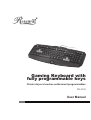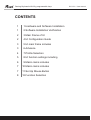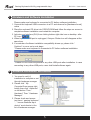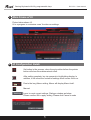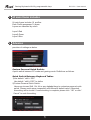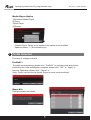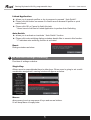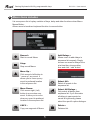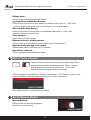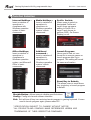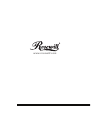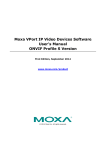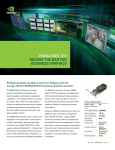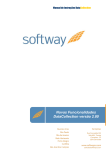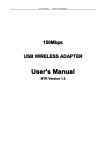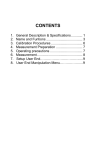Download Rosewill RK-8100 User manual
Transcript
Gaming Keyboard with fully programmable keys Clavier de jeu à touches entièrement programmables RK-8100 User Manual Gaming Keyboard with fully programmable keys CONTENTS 1 1.Hardware and Software Installation 1 2.Software Installation Verification 2 3.Main Frame of UI 2 4.UI Configuration Guide 3 5.UI main frame includes 3 6.Advance 4 7.Profile Selection 5 8.UI function settings including 6 9.Macro items includes 7 10.Macro items includes 7 11.Set Up Mouse Button 8 12.Function Selection RK-8100 User manual Gaming Keyboard with fully programmable keys RK-8100 User manual 1 Hardware and Software Installation Please make sure keyboard is connected to PC before software installation. 1. Connect the keyboard USB connectors to a PC and observe for [Hardware found] notice 2. Place the enclosed CD driver into CD/DVD-ROM and follow the steps on screen to complete software installation and restart the computer. 3. Activate your Interface (GUI) from clicking bottom right side icon on desktop after PC is on 4. When keyboard USB port is unplugged, Octopus Clicker icon will disappear at the same time. 5. If a reminder of software installation compatibility shows up, please click “ Continue” to move on to next stage. * Please make sure keyboard is connected to PC before software installation. * Please do not connect keyboard to any other USB ports after installation. In case connecting to any other USB ports, users shall install software again. 2 Software Installation Verification 1. You need to verify if installation is complete or not through hardware manager 2. Please click “ My Computer”from mouse right button then click “ Attributes” on left button. Then “ Hardware” Then “ Hardware Manager”. 3. Please check and ensure two items “ gaming keyboard “ , “ human interface input device” are inclusive in the list of hardware manager. 1 Gaming Keyboard with fully programmable keys RK-8100 User manual 3 Main Frame of UI Picture below shows UI. UI is a program to customize users’ functions or settings. 4 UI Configuration Guide Set button in the process, when the set position before the pointer button will show three-dimensional effect. After setting complete, key rim presents in highlighting display. In addition, it will reveal the content of settings when cursor clicks on. Due to the long Macro setting, Macro will display Marco itself. Manual Layer to reset current settings. Dialogue window as below. Please confirm OK to apply setting. Please click Cancel to undo 2 Gaming Keyboard with fully programmable keys RK-8100 User manual 5 UI main frame includes UI main frame includes 10 profiles. Each Profile possesses 3 Layers. Layers are classified by colors Layer1-Red Layer2-Green Layer1-Blue 6 Advance provision of settings as below. Custom Personal Quick Switch: A quick switch between PC mode and gaming mode. Definitions as follows. Quick Switch Between Keyboard Tables 1)Use default “ shift + ESC” Use default “ shift + ESC” to define 2)Custom Personal Quick Switch: Users can choose Shift, Ctrl, Alt or any alphabet keys to customize personal quick switch. Please avoid same composition with Microsoft default value. Otherwise, this setting will be invalid. If current setting is complete, please click “ OK” or click “ Cancel” to undo the setting. 3 Gaming Keyboard with fully programmable keys RK-8100 User manual Media Player Option 1)Windowns Media Player 2)iTunes 3)Real Player 4)Winamp * If Media Player Option is not installed, this option is not available. * Update software ―( Not activated yet) 7 Profile Selection Provision of settings as below. Profile01 : To modify current settings, please click “ Profile01” to activate panel and choose profile from list. After modification complete, please click “ OK “ or “ Apply” to execute. Otherwise, please click “ Cancel” to Undo. Profile can function as Import, Export or reset current settings. Reset All : Dialogue window as follows, 4 Gaming Keyboard with fully programmable keys RK-8100 User manual Linked Application ► allows you to execute profiles or log in program to proceed “ Auto Switch”. ► Please click left button on mouse on chosen area to browse till profile or quick switch found. ► Please click OK or Cancel to finish this task. * Users have to link files to Linked Application to perform Auto-Switching. Auto-Swtich ► allows you to activate or inactivate “ Auto-Swtich” function. ► Please click auto-switching dialogue window beside files to execute this function. “ V” indicates auto-switching function is activated. Reset Dialogue window as below. 8 UI function settings including Provision of settings as below. Single Key: Allows users to swap alphabet keys to other keys. When users is going to set a multicombination assignment, warning window will appear as below. Macro: allows users to set up sequence of keys and mouse buttons. UI will keep Marco to replay later. 5 Gaming Keyboard with fully programmable keys RK-8100 User manual 9 Macro items includes It is a sequence list of replay varieties of keys, delay and other functions when Macro Mouse Button: Allows users to transform keyboard function to mouse button. Record : Start to record Marco L Stop : Stop record Macro Move Up : Click mouse’s left button to “ move up” any event. It allows you to move up any event to preferred location in the sequence list. Add Delays : Allows users to add delays in sequence list manualy. Simply choose one event’s delays Once at a time then choose delay time and click “ add” button. Select All : Select all events in the sequence list. Move Down : Click mouse right ( left) button to move down any event. It allow you to move down any event to preferred location in the sequence list. L Select All Delays : Only select all delays from sequence list. If you like make all delays in same period or cancel all right away, please select the specific option dialogue. Delete : Deletece list. COPY : Copy one segment of Marco 6 Gaming Keyboard with fully programmable keys RK-8100 User manual Delays time : Allows users to add delays time in Macro Ignored Delays Between Events: System will not record the time difference between delay time of “ click” and “ release” button and actual time in the progress of recording Macro. Record with Auto Delay : System will record the time difference between delay time of “ click” and “release” button and actual time. Time Repeat : Input number of time repeat Repeat as key is holding down: Allows users to record Macro content when key is holding down Repeat until next key is Pressed: Repeat same Macro until next key is Pressed Repetition interval : Set up repetition interval between Marco 10 Macro items includes Users can set up mouse button through sketch map. When “ press” button, button color becomes red. When “ release” button, button color return original white. “ Press” and “ Release” button is regarded as two motions. In the progress of setting Marco, there is a maximum of 128 through “ press” and “ release” method. Warming window will show up if limit is reached. Click [OK/Cancel] to complete Macro setting 11 Set Up Mouse Button Mouse Button: Allows users to transform keyboard function to mouse button. 7 Gaming Keyboard with fully programmable keys RK-8100 User manual 12 Function Selection Internet HotKeys : Insert a varieties of operations in compliance with Windows operation system ’s basic commands. Media HotKeys : Insert a varieties of operations in compliance to Windows operation system ’s basic commands. Profile Switch : Allows users to switch to designated Profile and Layer. Arrow up means adding to Profile 10 or Layer 3 and choose to perform OSD ( On-Screen Display) or not. Office HotKeys: Insert a varieties of operations in compliance to Windows operation system and Microsoft Office ’s basic commands. Additional command : Insert a varieties of operations in compliance to Windows operation system ’s basic commands. Launch Program : Users need to find out .exe format file to execute games or launch program after log in program. This setting will reveal file name and location. Reset Key to Default: This allows users to reset Macro key, single key or launch program to default. Disable Button : Allows users to disable specific buttons. Config : Config is to launch software interface. Exit: Exit will turn off tray icon and stop launch program in gaming keyboard. If users need to launch program again, please restart PC. * SPECIFICATION SUBJECT TO CHANGE WITHOUT NOTICE. * ALL PRODUCTS AND COMPANY NAME REFERENCED HEREIN ARE TRADEMARKS OF THEIR RESPECTIVE COMPANIES. 8 www.rosewill.com