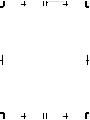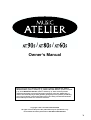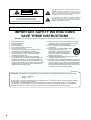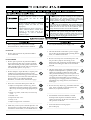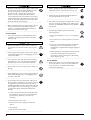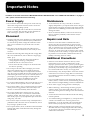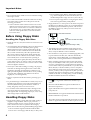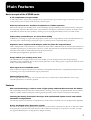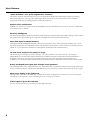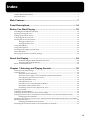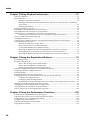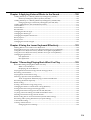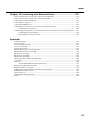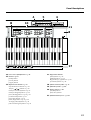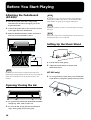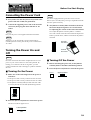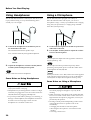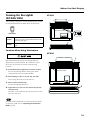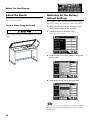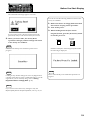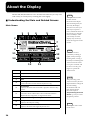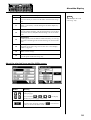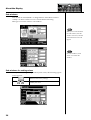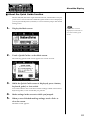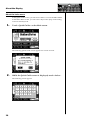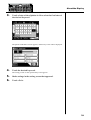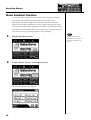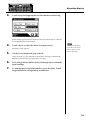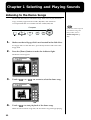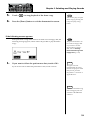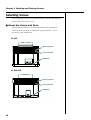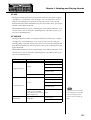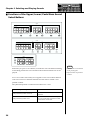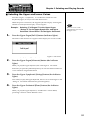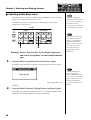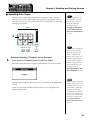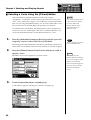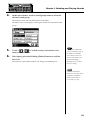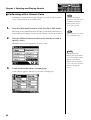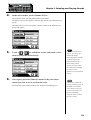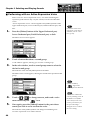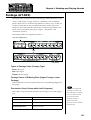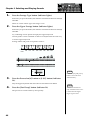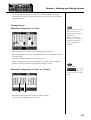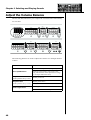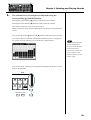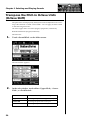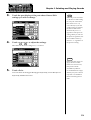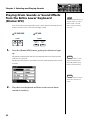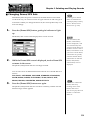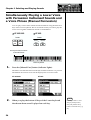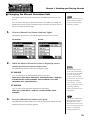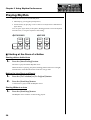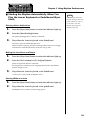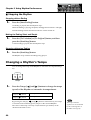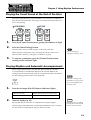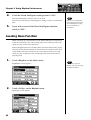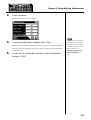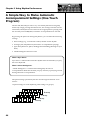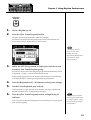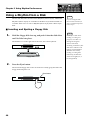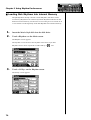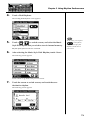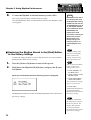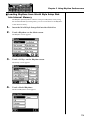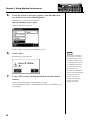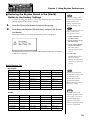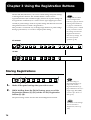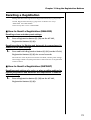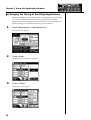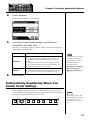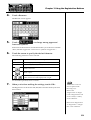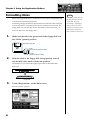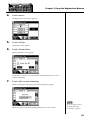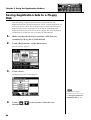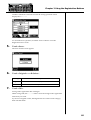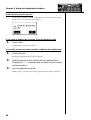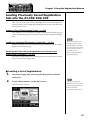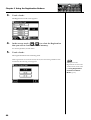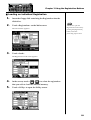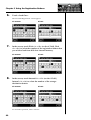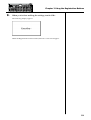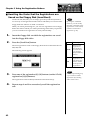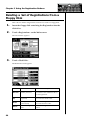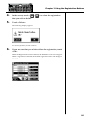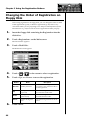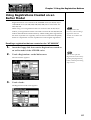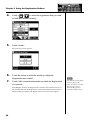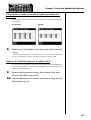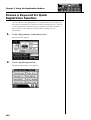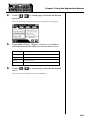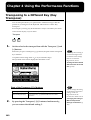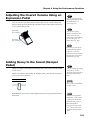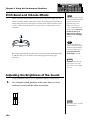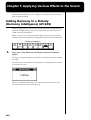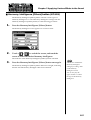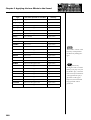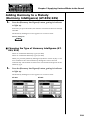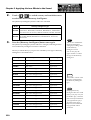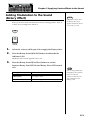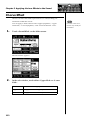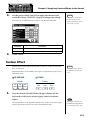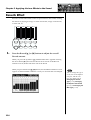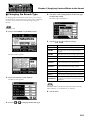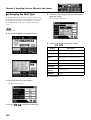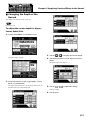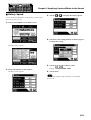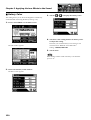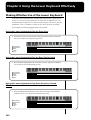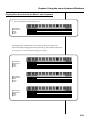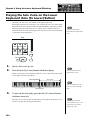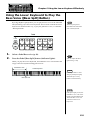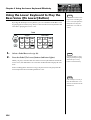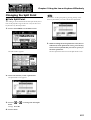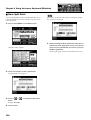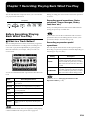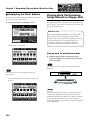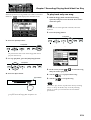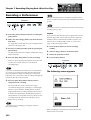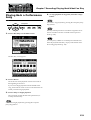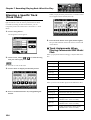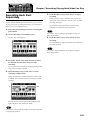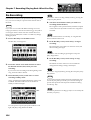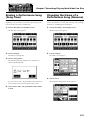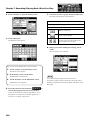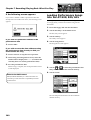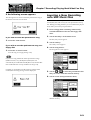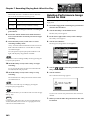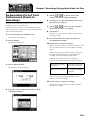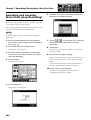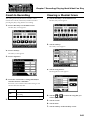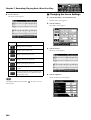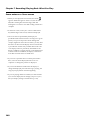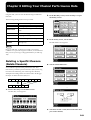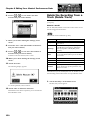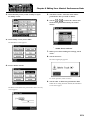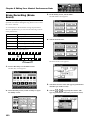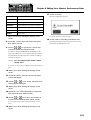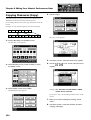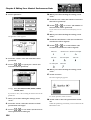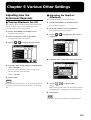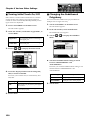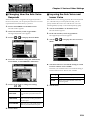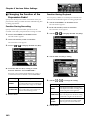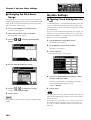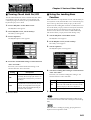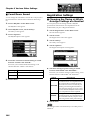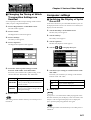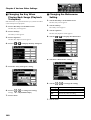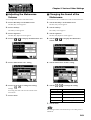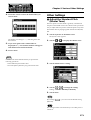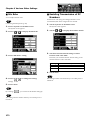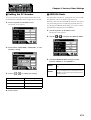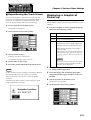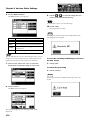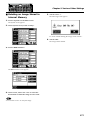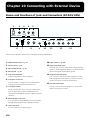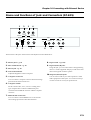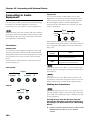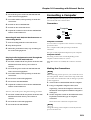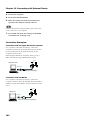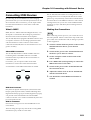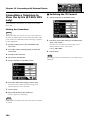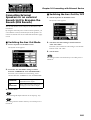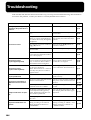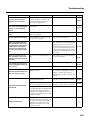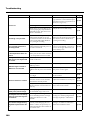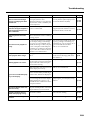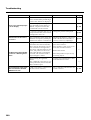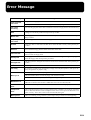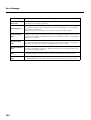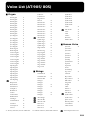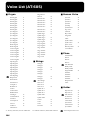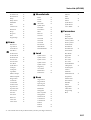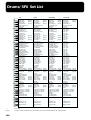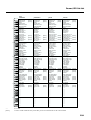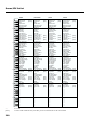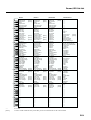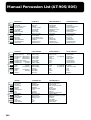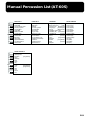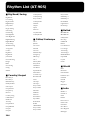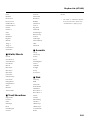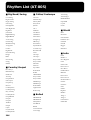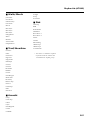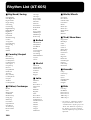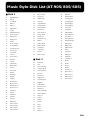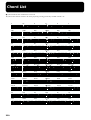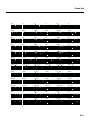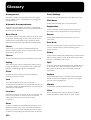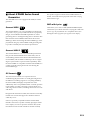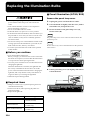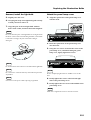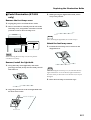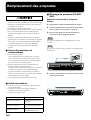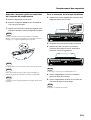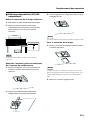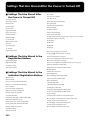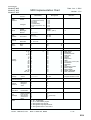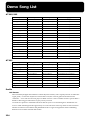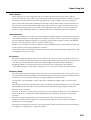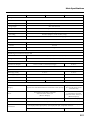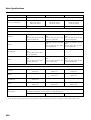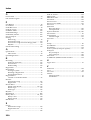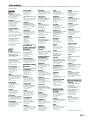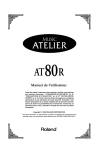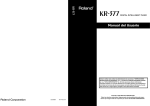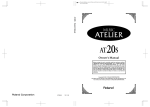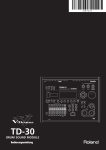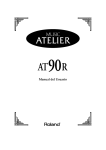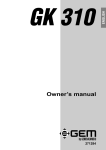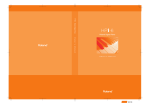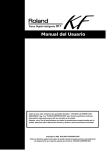Download Roland AT-60S Owner`s manual
Transcript
To resize thickness, move all items on the front cover to left or right
AT-90S/80S/60S
Owner’s Manual
/
/
Owner’s Manual
Copyright © 2001 ROLAND CORPORATION
All rights reserved. No part of this publication may be reproduced in any
form without the written permission of ROLAND CORPORATION.
02568545
’03-2-A2-41N
To resize thickness, move all items on the front cover to left or right
/
/
Owner’s Manual
Before using this unit, carefully read the sections entitled: “IMPORTANT SAFETY
INSTRUCTIONS” (Owner’s manual p. 2), “USING THE UNIT SAFELY” (Owner’s manual
p. 3), and “IMPORTANT NOTES” (Owner’s manual p. 5). These sections provide
important information concerning the proper operation of the unit. Additionally, in
order to feel assured that you have gained a good grasp of every feature provided by
your new unit, Owner’s manual should be read in its entirety. The manual should be
saved and kept on hand as a convenient reference.
Copyright © 2001 ROLAND CORPORATION
All rights reserved. No part of this publication may be reproduced in any
form without the written permission of ROLAND CORPORATION.
1
CAUTION
RISK OF ELECTRIC SHOCK
DO NOT OPEN
ATTENTION: RISQUE DE CHOC ELECTRIQUE NE PAS OUVRIR
CAUTION: TO REDUCE THE RISK OF ELECTRIC SHOCK,
DO NOT REMOVE COVER (OR BACK).
NO USER-SERVICEABLE PARTS INSIDE.
REFER SERVICING TO QUALIFIED SERVICE PERSONNEL.
The lightning flash with arrowhead symbol, within an
equilateral triangle, is intended to alert the user to the
presence of uninsulated “dangerous voltage” within the
product’s enclosure that may be of sufficient magnitude to
constitute a risk of electric shock to persons.
The exclamation point within an equilateral triangle is
intended to alert the user to the presence of important
operating and maintenance (servicing) instructions in the
literature accompanying the product.
INSTRUCTIONS PERTAINING TO A RISK OF FIRE, ELECTRIC SHOCK, OR INJURY TO PERSONS.
IMPORTANT SAFETY INSTRUCTIONS
SAVE THESE INSTRUCTIONS
WARNING - When using electric products, basic precautions should always be followed, including the following:
1.
2.
3.
4.
5.
6.
7.
8.
9.
Read these instructions.
Keep these instructions.
Heed all warnings.
Follow all instructions.
Do not use this apparatus near water.
Clean only with a dry cloth.
Do not block any of the ventilation openings. Install in
accordance with the manufacturers instructions.
Do not install near any heat sources such as radiators,
heat registers, stoves, or other apparatus (including
amplifiers) that produce heat.
Do not defeat the safety purpose of the polarized or
grounding-type plug. A polarized plug has two blades with
one wider than the other. A grounding type plug has two
blades and a third grounding prong. The wide blade or the
third prong are provided for your safety. When the provided
plug does not fit into your outlet, consult an electrician for
replacement of the obsolete outlet.
10. Protect the power cord from being walked on or pinched
particularly at plugs, convenience receptacles, and the
point where they exit from the apparatus.
11. Only use attachments/accessories specified by the
manufacturer.
12. Never use with a cart, stand, tripod, bracket,
or table except as specified by the
manufacturer, or sold with the apparatus.
When a cart is used, use caution when
moving the cart/apparatus combination to
avoid injury from tip-over.
13. Unplug this apparatus during lightning storms or when
unused for long periods of time.
14. Refer all servicing to qualified service personnel. Servicing
is required when the apparatus has been damaged in any
way, such as power-supply cord or plug is damaged, liquid
has been spilled or objects have fallen into the apparatus,
the apparatus has been exposed to rain or moisture, does
not operate normally, or has been dropped.
For the U.K.
IMPORTANT: THE WIRES IN THIS MAINS LEAD ARE COLOURED IN ACCORDANCE WITH THE FOLLOWING CODE.
BLUE:
NEUTRAL
BROWN: LIVE
As the colours of the wires in the mains lead of this apparatus may not correspond with the coloured markings identifying
the terminals in your plug, proceed as follows:
The wire which is coloured BLUE must be connected to the terminal which is marked with the letter N or coloured BLACK.
The wire which is coloured BROWN must be connected to the terminal which is marked with the letter L or coloured RED.
Under no circumstances must either of the above wires be connected to the earth terminal of a three pin plug.
2
USING THE UNIT SAFELY
The
symbol alerts the user to important instructions
or warnings.The specific meaning of the symbol is
determined by the design contained within the
triangle. In the case of the symbol at left, it is used for
general cautions, warnings, or alerts to danger.
Used for instructions intended to alert
the user to the risk of death or severe
injury should the unit be used
improperly.
Used for instructions intended to alert
the user to the risk of injury or material
damage should the unit be used
improperly.
* Material damage refers
other adverse effects
respect to the home
furnishings, as well
animals or pets.
The
symbol alerts the user to items that must never
be carried out (are forbidden). The specific thing that
must not be done is indicated by the design contained
within the circle. In the case of the symbol at left, it
means that the unit must never be disassembled.
to damage or
caused with
and all its
to domestic
The ● symbol alerts the user to things that must be
carried out. The specific thing that must be done is
indicated by the design contained within the circle. In
the case of the symbol at left, it means that the powercord plug must be unplugged from the outlet.
001
008
• Before using this unit, make sure to read the
instructions below, and the Owner’s Manual.
• Use only the attached power-supply cord.
..........................................................................................................
For AT-60S
002a
• Do not open or perform any internal modifications on the unit.
..........................................................................................................
For AT-90S/80S
002b
• Do not open or perform any internal modifications on the unit. (The only exception would be
where this manual provides specific instructions
which should be followed in order to put in place
user-installable options; see p. 214.)
..........................................................................................................
003
• Do not attempt to repair the unit, or replace parts
within it (except when this manual provides
specific instructions directing you to do so). Refer
all servicing to your retailer, the nearest Roland
Service Center, or an authorized Roland
distributor, as listed on the “Information” page.
..........................................................................................................
004
• Never use or store the unit in places that are:
• Subject to temperature extremes (e.g., direct
sunlight in an enclosed vehicle, near a heating
duct, on top of heat-generating equipment); or
are
• Damp (e.g., baths, washrooms, on wet floors);
or are
• Humid; or are
• Exposed to rain; or are
• Dusty; or are
• Subject to high levels of vibration.
..........................................................................................................
007
• Make sure you always have the unit placed so it is
level and sure to remain stable. Never place it on
stands that could wobble, or on inclined surfaces.
..........................................................................................................
..........................................................................................................
008a
• The unit should be connected to a power supply
only of the type described in the operating instructions, or as marked on the unit.
..........................................................................................................
009
• Do not excessively twist or bend the power cord,
nor place heavy objects on it. Doing so can
damage the cord, producing severed elements and
short circuits. Damaged cords are fire and shock
hazards!
..........................................................................................................
010
• This unit, either alone or in combination with an
amplifier and headphones or speakers, may be
capable of producing sound levels that could
cause permanent hearing loss. Do not operate for
a long period of time at a high volume level, or at
a level that is uncomfortable. If you experience
any hearing loss or ringing in the ears, you should
immediately stop using the unit, and consult an
audiologist.
..........................................................................................................
011
• Do not allow any objects (e.g., flammable material,
coins, pins); or liquids of any kind (water, soft
drinks, etc.) to penetrate the unit.
..........................................................................................................
013
• In households with small children, an adult
should provide supervision until the child is
capable of following all the rules essential for the
safe operation of the unit.
..........................................................................................................
014
• Protect the unit from strong impact.
(Do not drop it!)
..........................................................................................................
3
015
109a
• Do not force the unit’s power-supply cord to share
an outlet with an unreasonable number of other
devices. Be especially careful when using
extension cords—the total power used by all
devices you have connected to the extension
cord’s outlet must never exceed the power rating
(watts/amperes) for the extension cord. Excessive
loads can cause the insulation on the cord to heat
up and eventually melt through.
..........................................................................................................
• Before cleaning the unit, turn off the power and
unplug the power cord from the outlet (p. 19).
016
• Before using the unit in a foreign country, consult
with your retailer, the nearest Roland Service
Center, or an authorized Roland distributor, as
listed on the “Information” page.
..........................................................................................................
For AT-90S/80S
..........................................................................................................
115a
• Install only the specified light bulb(s). Remove
only the specified screws (p. 214).
..........................................................................................................
116
• Be careful when opening/closing the lid so you do
not get your fingers pinched (p. 18). Adult supervision is recommended whenever small children
use the unit.
..........................................................................................................
117: Selection
• When using the bench, please observe the
following points:
1
022a
• Always turn the unit off and unplug the power
cord before attempting installation of the light
bulbs (p. 214).
• Do not use the bench as a toy, or as a stepping
stool.
2
• Do not allow two or more persons to sit on the
bench.
4
• Do not sit on the bench if the bolts holding the
bench legs are loose. (If the bolts are loose,
immediately re-tighten them using the supplied
wrench.)
101a
• The unit should be located so that its location or
position does not interfere with its proper ventilation.
..........................................................................................................
102b
• Always grasp only the plug on the power-supply
cord when plugging into, or unplugging from, an
outlet or this unit.
..........................................................................................................
104
• Try to prevent cords and cables from becoming
entangled. Also, all cords and cables should be
placed so they are out of the reach of children.
..........................................................................................................
106
• Never climb on top of, nor place heavy objects on
the unit.
..........................................................................................................
107b
• Never handle the power cord or its plugs with wet
hands when plugging into, or unplugging from,
an outlet or this unit.
..........................................................................................................
108d: Selection
• If you need to move the instrument, take note of
the precautions listed below. At least two persons
are required to safely lift and move the unit. It
should be handled carefully, all the while keeping
it level. Make sure to have a firm grip, to protect
yourself from injury and the instrument from
damage.
1
• Check to make sure the bolt securing the unit to
the stand have not become loose. Fasten them
again securely whenever you notice any
loosening.
2
• Disconnect the power cord.
3
• Disconnect all cords coming from external
devices.
5
• Close the lid.
7
• Fold down the music stand.
..........................................................................................................
4
5
• When opening or closing the seat lid, be careful
not to pinch your fingers. In particular, be
careful not to pinch your fingers in the folding
metal supports (p. 22).
..........................................................................................................
For AT-90S/80S
118
• Should you remove screws and light bulbs, make
sure to put them in a safe place out of children’s
reach, so there is no chance of them being
swallowed accidentally.
..........................................................................................................
Important Notes
291b
In addition to the items listed under “IMPORTANT SAFETY INSTRUCTIONS” and “USING THE UNIT SAFELY” on pages 2
and 3, please read and observe the following:
Power Supply
Maintenance
301
401b
• Do not use this unit on the same power circuit with any
device that will generate line noise (such as an electric
motor or variable lighting system).
• To clean the unit, use a dry, soft cloth; or one that is
slightly dampened. Try to wipe the entire surface using an
equal amount of strength, moving the cloth along with the
grain of the wood. Rubbing too hard in the same area can
damage the finish.
307
• Before connecting this unit to other devices, turn off the
power to all units. This will help prevent malfunctions
and/or damage to speakers or other devices.
Placement
351
• Using the unit near power amplifiers (or other equipment
containing large power transformers) may induce hum.
To alleviate the problem, change the orientation of this
unit; or move it farther away from the source of interference.
352
• This device may interfere with radio and television
reception. Do not use this device in the vicinity of such
receivers.
353
• Observe the following when using the unit’s floppy disk
drive. For further details, refer to “Before Using Floppy
Disks” (p. 6).
• Do not place the unit near devices that produce a
strong magnetic field (e.g., loudspeakers).
• Install the unit on a solid, level surface.
• Do not move the unit or subject it to vibration while
the drive is operating.
354b
• Do not expose the unit to direct sunlight, place it near
devices that radiate heat, leave it inside an enclosed
vehicle, or otherwise subject it to temperature extremes.
Also, do not allow lighting devices that normally are used
while their light source is very close to the unit (such as a
piano light), or powerful spotlights to shine upon the
same area of the unit for extended periods of time.
Excessive heat can deform or discolor the unit.
355
• To avoid possible breakdown, do not use the unit in a wet
area, such as an area exposed to rain or other moisture.
402
• Never use benzine, thinners, alcohol or solvents of any
kind, to avoid the possibility of discoloration and/or
deformation.
Repairs and Data
452
• Please be aware that all data contained in the unit’s
memory may be lost when the unit is sent for repairs.
Important data should always be backed up on a floppy
disk, or written down on paper (when possible). During
repairs, due care is taken to avoid the loss of data.
However, in certain cases (such as when circuitry related
to memory itself is out of order), we regret that it may not
be possible to restore the data, and Roland assumes no
liability concerning such loss of data.
Additional Precautions
551
• Please be aware that the contents of memory can be
irretrievably lost as a result of a malfunction, or the
improper operation of the unit. To protect yourself against
the risk of losing important data, we recommend that you
periodically save a backup copy of important data you
have stored in the unit’s memory on a floppy disk.
552
• Unfortunately, it may be impossible to restore the contents
of data that was stored on a floppy disk once it has been
lost. Roland Corporation assumes no liability concerning
such loss of data.
553
• Use a reasonable amount of care when using the unit’s
buttons, sliders, or other controls; and when using its jacks
and connectors. Rough handling can lead to malfunctions.
554
356
• Never strike or apply strong pressure to the display.
• Do not allow rubber, vinyl, or similar materials to remain
on the piano for long periods of time. Such objects can
discolor or otherwise harmfully affect the finish.
556
357
• Do not put anything that contains water (e.g., flower
vases) on the piano. Also, avoid the use of insecticides,
perfumes, alcohol, nail polish, spray cans, etc., near the
unit. Swiftly wipe away any liquid that spills on the unit
using a dry, soft cloth.
358
• Do not allow objects to remain on top of the keyboard or
pedalboard. This can be the cause of malfunction, such as
keys ceasing to produce sound.
359
• Do not paste stickers, decals, or the like to this instrument.
Peeling such matter off the instrument may damage the
exterior finish.
• When connecting / disconnecting all cables, grasp the
connector itself—never pull on the cable. This way you
will avoid causing shorts or damage to the cable’s internal
elements.
557
• A small amount of heat will radiate from the unit during
normal operation.
558a
• To avoid disturbing your neighbors, try to keep the unit’s
volume at reasonable levels. You may prefer to use
headphones, so you do not need to be concerned about
those around you (especially when it is late at night).
559b
• When you need to transport the unit, pack it in shockabsorbent material. Transporting the unit without doing
so can cause it to become scratched or damaged, and
could lead to malfunction.
5
Important Notes
• Do not subject floppy disks to temperature extremes
(e.g., direct sunlight in an enclosed vehicle). Recommended temperature range: 10 to 50° C (50 to 122° F).
560
• Do not pull the music stand too far forward when setting/
releasing its latches.
562
• Use a cable from Roland to make the connection. If using
some other make of connection cable, please note the
following precautions.
• Some connection cables contain resistors. Do not use
cables that incorporate resistors for connecting to this
unit. The use of such cables can cause the sound level
to be extremely low, or impossible to hear. For information on cable specifications, contact the manufacturer of the cable.
• Do not expose floppy disks to strong magnetic fields,
such as those generated by loudspeakers.
652
• Floppy disks have a “write protect” tab which can protect
the disk from accidental erasure. It is recommended that
the tab be kept in the PROTECT position, and moved to
the WRITE position only when you wish to write new
data onto the disk.
Rear side of the disk
Before Using Floppy Disks
Handling the Floppy Disk Drive
Write
(can write new data onto disk)
602
• Install the unit on a solid, level surface in an area free from
vibration.
Write Protect Tab
603
• Avoid using the unit immediately after it has been moved
to a location with a level of humidity that is greatly
different than its former location. Rapid changes in the
environment can cause condensation to form inside the
drive, which will adversely affect the operation of the
drive and/or damage floppy disks. When the unit has
been moved, allow it to become accustomed to the new
environment (allow a few hours) before operating it.
604
• To insert a disk, push it gently but firmly into the drive—
it will click into place. To remove a disk, press the EJECT
button firmly. Do not use excessive force to remove a disk
which is lodged in the drive.
605a
• Never eject a disk while reading or writing is in progress,
since that can damage the magnetic surface of the disk,
rendering it unusable. (The disk drive’s indicator will
light up at full brightness when the drive is busy reading
or writing data. Ordinarily, the indicator will be less
brightly lit, or be extinguished.)
606
• Remove any disk from the drive before powering up or
down.
607
Protect
(prevents writing to disk)
653
• The identification label should be firmly affixed to the
disk. Should the label come loose while the disk is in the
drive, it may be difficult to remove the disk.
654
• Store all disks in a safe place to avoid damaging them, and
to protect them from dust, dirt, and other hazards. By
using a dirty or dust-ridden disk, you risk damaging the
disk, as well as causing the disk drive to malfunction.
655
• Disks containing performance data for this unit should
always be locked (have their write protect tab slid to the
“Protect” position) before you insert them into the drive
on some other unit (except the PR-300, or a product in the
HP-G, MT, KR, or Atelier families), or into a computer’s
drive. Otherwise (if the write protect tab remains in the
“Write” position), when you perform any disk operations
using the other device’s disk drive (such as checking the
contents of the disk, or loading data), you risk rendering
the disk unreadable by this unit’s disk drive.
* GS (
) is a registered trademark of Roland Corpo-
• To prevent damage to the disk drive’s heads, always try to
hold the floppy disk in a level position (not tilted in any
direction) while inserting it into the drive. Push it in
firmly, but gently. Never use excessive force.
204
608
207
• To avoid the risk of malfunction and/or damage, insert
only floppy disks into the disk drive. Never insert any
other type of disk. Avoid getting paper clips, coins, or any
other foreign objects inside the drive.
* Apple and Macintosh are registered trademark of Apple
Computer, Inc.
Handling Floppy Disks
651
• Floppy disks contain a plastic disk with a thin coating of
magnetic storage medium. Microscopic precision is
required to enable storage of large amounts of data on
such a small surface area. To preserve their integrity,
please observe the following when handling floppy disks:
• Never touch the magnetic medium inside the disk.
• Do not use or store floppy disks in dirty or dusty areas.
6
ration.
* Microsoft and MS-DOS are registered trademarks of
Microsoft Corporation.
208
210
* IBM and IBM PC are registered trademark of International
Business Machines Corporation.
211
220
* All product names mentioned in this document are trademarks or registered trademarks of their respective owners.
Main Features
Basic concepts of the ATELIER series
A full complement of organ sounds
A wide range of basic organ sounds, ranging from jazz organ and pipe organ to theatre organ, are onboard so you are sure
to enjoy having access to all the sounds you expect from an organ.
Panel layout based on a tradition of emphasis on realtime operation
Based on the idea that you should be able to sit down and begin playing immediately, the operation buttons of the panel
are arranged by function as dictated by classic organ traditions, ensuring easy and intuitive operation. All models of the
ATELIER series feature the same operability, allowing you to start playing immediately even if you switch models.
High-quality sounds that you can use without editing
In addition to a full range of organ sounds, high-quality sounds such as strings and brass are also included onboard. You
can simply select sounds and enjoy playing the organ—no need to perform complicated editing operations.
Expansive lower keyboard with damper pedal for piano-like expressiveness
Piano is indispensable to the performance of contemporary music. On the ATELIER series, the lower keyboard features an
expanded range that gives you the expressive power of a piano. The keyboard also features half-damper pedal capability
and initial touch sensitivity, both indispensable for piano performance.
All models provide high-quality grand piano sounds.
Design utilizes your existing music data
The ATELIER series is designed so that even on new models, you will feel right at home and can begin playing
immediately. Data compatibility has also been carefully taken into account, and song data or registration data from earlier
models can be used without change.
Music styles from around the world
Many of the best-loved musical styles from around the world (rhythm and automatic accompaniment patterns) are built
in, allowing you to enjoy an international range of performances.
Utilizes SMF music files
Since a floppy disk drive is built in, you can use the wide array of commercially available SMF music files to enjoy
ensemble performances or automatic playback.
Features
RSS reverb technology is used to create a high-quality ambience that surrounds the listener
The AT-90S/80S provides an AUX OUT for RSS Ambience, allowing you to enjoy very high quality RSS reverb sound. In
addition, a speaker is built into the panel, ensuring that the performer will also enjoy the exceptional sound quality.
Featuring the newly developed V-Arranger with sophisticated rhythm sounds and realistic
automatic accompaniment
You will enjoy rhythm and automatic accompaniment so realistic that it sounds like your own backup band is right there!
Newly developed Active Expression sounds
For some of the sounds, moving the expression pedal will vary not only the volume but also the tone, or add other sounds.
From pianissimo to fortissimo, the tonal character of the sound itself will change as you perform a crescendo, or strings
may appear behind the piano, creating dynamic changes in tonality.
7
Main Features
“Music Assistant” and “Quick Registration” functions
The “Music Assistant” function makes it easy to recall appropriate rhythm and sound settings simply by selecting a
desired atmosphere for your song. The “Quick Registration” function lets you use keywords to select wonderful
registrations created by top-ranking organists such as Hector Olivera.
Human voices and phrases
In addition to a full array of organ sounds, the ATELIER-S series provides human voices such as “Jazz Scat,” and human
voice phrases such as “Amen.”
Harmony Intelligence
The Harmony Intelligence function automatically adds harmony to the upper keyboard sound according to the chord you
play in the lower keyboard. This gives you greater tonal depth and a more powerful performance.
Store disk styles in internal memory
Although the Rhythm [Disk] button already contains various rhythms, these can be replaced by rhythms from a music
style disk. Rhythms that are loaded from a music style disk into internal memory will not be lost even when the power is
turned off, so you will find it convenient to load frequently used rhythms into internal memory.
76-note lower keyboard for plenty of range
The 76-note range can be split into zones, allowing a solo voice, pedal bass voice, percussion, etc., to be played
independently for an even wider range of performance possibilities. Since the lower keyboard can be divided into a
maximum of four parts, you have at your command expressive power that rivals that of a three-manual organ.
In addition, you can use the Drums/SFX function to play drum sounds or sound effects from the entire lower keyboard.
Newly developed jazz organ style footage sound generator
The ATELIER features a new “digital harmonic bar” function that lets you adjust the volume of each footage of flute-type
voices. In addition to the rich sounds of the ATELIER series, you can enjoy the versatile tonal expressions of a jazz organ.
Music score display in the LCD screen
The large LCD screen allows recorded data or loaded music data to be displayed as a musical score. You can enjoy the
convenience of playing from a score, or checking the score of a song you recorded.
Video output of lyrics (AT-90S/80S)
You can connect a television to view the lyrics from SMF music files.
8
Index
USING THE UNIT SAFELY...................................................................................................................... 3
Important Notes.......................................................................................................................................... 5
Main Features..........................................................................................7
Panel Descriptions................................................................................14
Before You Start Playing......................................................................18
Attaching the Pedalboard (AT-90S)....................................................................................................... 18
Opening/Closing the Lid........................................................................................................................ 18
Setting Up the Music Stand..................................................................................................................... 18
Connecting the Power Cord.................................................................................................................... 19
Turning the Power On and Off .............................................................................................................. 19
Turning On the Power.................................................................................................................. 19
Turning Off the Power ................................................................................................................. 19
Using Headphones................................................................................................................................... 20
Using a Microphone................................................................................................................................. 20
Turning On the Lights (AT-90S/80S) .................................................................................................... 21
About the Bench ....................................................................................................................................... 22
Restoring All the Factory Default Settings ........................................................................................... 22
About the Display .................................................................................24
Understanding the Main and Related Screens ......................................................................... 24
About the Quick Guide function ................................................................................................ 27
Music Assistant Function ........................................................................................................................ 30
Chapter 1 Selecting and Playing Sounds ...........................................32
Listening to the Demo Songs .................................................................................................................. 32
Selecting Voices ........................................................................................................................................ 34
About the Voices and Parts ......................................................................................................... 34
Functions of the Upper/Lower/Pedal Bass Sound Select Buttons ....................................... 36
Selecting the Upper and Lower Voices ...................................................................................... 37
Selecting Pedal Bass Voice ........................................................................................................... 38
Selecting Solo Voice ...................................................................................................................... 39
Selecting a Voice Using the [Others] Button ............................................................................. 40
Performing with a Human Voice................................................................................................ 42
Performing with an Active Expression Voice ........................................................................... 44
Footage (AT-90S) ...................................................................................................................................... 45
Adjust the Volume Balance..................................................................................................................... 48
Transpose the Pitch in Octave Units (Octave Shift) ............................................................................ 50
Playing Drum Sounds or Sound Effects from the Entire Lower Keyboard (Drums/SFX) ........... 52
Changing Drums/SFX Sets ......................................................................................................... 53
Simultaneously Playing a Lower Voice with Percussion Instrument Sounds and a Voice Phrase
(Manual Percussion) ................................................................................................................................ 54
Changing the Manual Percussion Sets....................................................................................... 55
Sustaining Notes Played on the Lower Keyboard (Lower Hold) ..................................................... 56
9
Index
Chapter 2 Using Rhythm Performance ...............................................57
Selecting a Rhythm................................................................................................................................... 57
Playing Rhythm ........................................................................................................................................ 58
Starting at the Press of a Button .................................................................................................. 58
Starting the Rhythm Automatically When You Play the Lower Keyboard or Pedalboard
(Sync Start) .................................................................................................................................... 59
Stopping the Rhythm.................................................................................................................... 60
Changing a Rhythm’s Tempo................................................................................................................. 60
Playing the Count Sound at the End of the Intro ................................................................................ 61
Playing Rhythm and Automatic Accompaniment .............................................................................. 61
Adding Variety to the Rhythm or Automatic Accompaniment........................................................ 62
Changing the Arrangement of the Accompaniment (Style Orchestrator)............................ 62
Playing Chords with Simple Fingering................................................................................................. 63
Leading Bass Function............................................................................................................................. 64
A Simple Way to Make Automatic Accompaniment Settings (One Touch Program) ................... 66
Using a Rhythm from a Disk .................................................................................................................. 68
Inserting and Ejecting a Floppy Disk ......................................................................................... 68
Reviewing the Styles on a Music Style Disk ............................................................................. 69
Loading Disk Rhythms Into Internal Memory ......................................................................... 70
Restoring the Rhythm Stored in the [Disk] Button to the Factory Settings.......................... 72
Loading Rhythms from World Style Setup Disk Into Internal Memory .............................. 73
Restoring the Rhythm Stored in the [World] Button to the Factory Settings....................... 75
Chapter 3 Using the Registration Buttons .........................................76
Storing Registrations................................................................................................................................ 76
Recalling a Registration ........................................................................................................................... 77
How to Recall a Registration (DELAYED) ................................................................................ 77
How to Recall a Registration (INSTANT) ................................................................................. 77
Changing the Timing of Recalling Registrations...................................................................... 78
Automatically Registering When You Switch Panel Settings............................................................ 79
Assigning a Name to a Registration Set ................................................................................................ 80
Formatting Disks ...................................................................................................................................... 82
Saving Registration Sets to a Floppy Disk ............................................................................................ 84
Loading Previously Saved Registration Sets Into the AT-90S/80S/60S .......................................... 87
Loading a Set of Registrations..................................................................................................... 87
Loading an Individual Registration ........................................................................................... 89
Recalling the Order that the Registrations are Saved on the Floppy Disk (Load Next) ..... 92
Deleting a Set of Registrations from a Floppy Disk ............................................................................ 94
Changing the Order of Registration on Floppy Disk .......................................................................... 96
Using Registrations Created on an Earlier Model ............................................................................... 97
Choose a Keyword for Quick Registration Selection ........................................................................ 100
Chapter 4 Using the Performance Functions...................................102
Transposing to a Different Key (Key Transpose) .............................................................................. 102
Adjusting the Overall Volume Using an Expression Pedal ............................................................. 103
Adding Decay to the Sound (Damper Pedal)..................................................................................... 103
Pitch Bend and Vibrato Effects ............................................................................................................. 104
Adjusting the Brightness of the Sound................................................................................................ 104
Using the Foot Switches ........................................................................................................................ 105
10
Index
Chapter 5 Applying Various Effects to the Sound...........................106
Adding Harmony to a Melody (Harmony Intelligence) (AT-90S).................................................. 106
Harmony Intelligence [Others] button (AT-90S).................................................................... 107
Adding Harmony to a Melody (Harmony Intelligence) (AT-80S/60S) ......................................... 109
Changing the Type of Harmony Intelligence (AT-80S/60S) ................................................ 109
Adding Modulation to the Sound (Rotary Effect) ............................................................................. 111
Chorus Effect........................................................................................................................................... 112
Sustain Effect........................................................................................................................................... 113
Reverb Effect ........................................................................................................................................... 114
Changing the Reverb Type ................................................................................................................... 115
Changing the Wall Type........................................................................................................................ 116
Changing the Depth of the Reverb ...................................................................................................... 117
Rotary Speed ........................................................................................................................................... 119
Rotary Color ............................................................................................................................................ 120
Changing the Sustain Length ............................................................................................................... 121
Chapter 6 Using the Lower Keyboard Effectively............................122
Making Effective Use of the Lower Keyboard ................................................................................... 122
Playing the Solo Voice on the Lower Keyboard (Solo [To Lower] Button) ................................... 124
Using the Lower Keyboard to Play the Bass Voice ([Bass Split] Button) ....................................... 125
Using the Lower Keyboard to Play the Bass Voice ([To Lower] Button) ....................................... 126
Changing the Split Point ....................................................................................................................... 127
Solo Split Point ............................................................................................................................ 127
Bass Split Point ............................................................................................................................ 128
Chapter 7 Recording/Playing Back What You Play .........................129
Before Recording/Playing Back What You Play ............................................................................... 129
What is a Track Button? ............................................................................................................. 129
Displaying the Track Buttons .................................................................................................... 130
Playing Back Performance Songs Stored on Floppy Disk ................................................................ 130
Recording a Performance ...................................................................................................................... 132
Playing Back a Performance Song........................................................................................................ 133
Silencing a Specific Track (Track Mute) .............................................................................................. 134
Track Assignments When Playing Commercial SMF Data .................................................. 134
Recording Each Part Separately ........................................................................................................... 135
Re-Recording........................................................................................................................................... 136
Erasing a Performance Song (Song Clear) .......................................................................................... 137
Changing the Name of a Performance Song (Rename) .................................................................... 137
Saving Performance Songs Onto Floppy Disk ................................................................................... 139
Loading Performance Songs Into the AT-90S/80S/60S ................................................................... 140
Layering a New Recording onto SMF Format Music Files .............................................................. 141
Deleting Performance Songs Stored on Disk...................................................................................... 142
Re-Recording Part of Your Performance (Punch-in Recording)...................................................... 143
Recording and Layering Drum Parts (Loop Recording) .................................................................. 144
Count-In Recording................................................................................................................................ 145
Viewing a Musical Score ....................................................................................................................... 145
Changing the Score Settings ...................................................................................................... 146
11
Index
Chapter 8 Editing Your Musical Performance Data .........................149
Deleting a Specific Measure (Delete Measure)................................................................................... 149
Delete the Recording from a Track (Delete Track) ............................................................................ 150
Erase Recording (Erase Event) ............................................................................................................. 152
Copying Measures (Copy) .................................................................................................................... 154
Correct Timing Inaccuracies (Quantize) ............................................................................................. 155
Chapter 9 Various Other Settings .....................................................157
Adjusting How the Instrument Responds.......................................................................................... 157
Turning Aftertouch On/Off ...................................................................................................... 157
Adjusting the Depth of Aftertouch........................................................................................... 157
Turning Initial Touch On/Off................................................................................................... 158
Changing the Pedalboard Polyphony...................................................................................... 158
Changing How the Solo Voice Responds................................................................................ 159
Layering the Solo Voice and Lower Voice .............................................................................. 159
Performance Function Settings............................................................................................................. 160
Changing the Function of the Foot Switch .............................................................................. 160
Using the Foot Switch to Switch Registrations ....................................................................... 161
Selecting the Range of Keys to Which the Damper Pedal will Apply................................. 161
Changing the Function of the Expression Pedal .................................................................... 162
Adjusting the Depth of the Expression Pedal ......................................................................... 163
Selecting the Range of Keys to Which the Pitch Bend/Vibrato Lever will Apply ............ 163
Changing the Pitch Bend Range ............................................................................................... 164
Rhythm Settings...................................................................................................................................... 164
Turning Chord Intelligence On/off ......................................................................................... 164
Turning Chord Hold On/Off .................................................................................................... 165
Using the Leading Bass Function ............................................................................................. 165
Count Down Sound .................................................................................................................... 166
Registration Settings .............................................................................................................................. 166
Changing the Timing at Which Arranger Settings are Recalled .......................................... 166
Changing the Timing at Which Transposition Settings are Recalled.................................. 167
Composer settings .................................................................................................................................. 167
Switching the Display of Lyrics On or Off .............................................................................. 167
Changing the Key When Playing Back Songs (Playback Transpose).................................. 168
Changing the Metronome Setting............................................................................................. 168
Adjusting the Metronome Volume........................................................................................... 169
Changing the Sound of the Metronome .................................................................................. 169
Setting the Beat ............................................................................................................................ 170
Muting Individual Channels of Performance Data................................................................ 170
Other Settings.......................................................................................................................................... 171
Adjust the Standard Pitch (Master Tune) ................................................................................ 171
Mic Echo ....................................................................................................................................... 172
Enabling Transmission of PC Numbers................................................................................... 172
Setting the PC Number............................................................................................................... 173
MIDI IN Mode ............................................................................................................................. 173
Selecting the MIDI Transmit Channel...................................................................................... 174
Repositioning the Touch Screen................................................................................................ 175
Displaying a Graphic at Power-up ........................................................................................... 175
Deleting an Image Stored in Internal Memory ....................................................................... 177
12
Index
Chapter 10 Connecting with External Device...................................178
Name and Functions of Jack and Connectors (AT-90S/80S) ........................................................... 178
Name and Functions of Jack and Connectors (AT-60S).................................................................... 179
Connecting to Audio Equipment ......................................................................................................... 180
Connecting a Computer ........................................................................................................................ 181
Connecting MIDI Devices ..................................................................................................................... 183
Connecting a Television to View the Lyrics (AT-90S/80S only) ..................................................... 184
Switching the TV Format ........................................................................................................... 184
Connecting ExternalSpeakers or an External Reverb Unit to Broaden the Reverb (RSS Reverb) ...... 185
Switching the Aux Out Mode.................................................................................................... 185
Switching the Aux Out On/OFF .............................................................................................. 185
Appendix
Troubleshooting...................................................................................................................................... 186
Error Message ......................................................................................................................................... 191
Voice List (AT-90S/80S) ........................................................................................................................ 193
Voice List (AT-60S)................................................................................................................................. 196
Drums/SFX Set List ............................................................................................................................... 198
Manual Percussion List (AT-90S/80S) ................................................................................................ 202
Manual Percussion List (AT-60S)......................................................................................................... 203
Rhythm List (AT-90S) ............................................................................................................................ 204
Rhythm List (AT-80S) ............................................................................................................................ 206
Rhythm List (AT-60S) ............................................................................................................................ 208
Music Style Disk List (AT-90S/80S/60S) ............................................................................................ 209
Chord List ................................................................................................................................................ 210
Glossary ................................................................................................................................................... 212
About ATELIER Series Sound Generator................................................................................ 213
Replacing the Illumination Bulbs......................................................................................................... 214
Remplacement des ampoules ............................................................................................................... 218
Settings That Are Stored After the Power Is Turned Off.................................................................. 222
MIDI Imprementation Chart ................................................................................................................ 223
Demo Song List....................................................................................................................................... 224
Main Specifications (AT-90S)................................................................................................................ 226
Index......................................................................................................................................................... 229
13
Panel Descriptions
3
4
Harmony Intelligence
Power On
Organ
Big
Band
Strings
Block
5
Lower Footage
Footage Type
Hymn Traditional
Harp
Flute
Pipe
Theater
1
11 16
Power On
12
13
Lower
2
Max
Max
Max
Max
Min
Min
Min
Full
1
Full
2
Full
3
Lower
1
Pipe
1
Pipe
2
Pipe
3
Theater Theater
1
2
19
20
Lower
2
Lower
3
Strings
Level
Drums/ Manual
SFX
Perc
Hold
Sustain
Pedal
Lower
Piano
E.Piano A.Guitar
Harp
Vibes
Accordion
Organ
To
Lower
Upper
Organ
1
Organ
2
Pipe
Theater
Orchestral
Octave
Up
Level
Harpsi
Marimba
Harmonica
Alternate
Pedal
Lower
Voice
French
Horn
Choir
Alternate
Lower
Orchestral
Symphonic
Brass
Min
Pedal
Accomp /
Reverb SMF Rhythm Organ Orch
17
18
Organ
Rotary Sound
Arranger
On / Off
String Contrabass Octave
Up
Level
Alternate
One Touch
Program
Set
Bass
Split
BigBand Country Oldies
Swing Gospel Contempo
Latin
Ballad
World
Standard
Waltz
Trad
Acoustic
March Showtime
Disk
Rhythm
23
Max
Electric Bass&
Cymbal
Basic
Advanced
Advanced
1
2
To
To
Variation Original
Full
Style Orchestrator
Tempo
Break
Count
Down
Sync
Start
Intro/
Ending
Start/
Stop
Fill In
Bright
On/Off
22
Fast/
Slow
Min
Mellow
Master Brilliance
Volume
Rotary
Sound
Vibrato
25
Bender
24
1. [Power On] switch → p. 19
2. Panel Speaker
3. Harmony Intelligence button → p. 106–p. 109
4. Footage Type buttons (AT-90S only) → p. 45
5. Lower Footage buttons (AT-90S only) → p. 45
6. Upper Footage buttons (AT-90S only) → p. 45
Write
Manual
11. Part Balance [▲] [▼] buttons → p. 48
Part Balance Indicator
12. Lower Voice select buttons → p. 37
Lower Organ Part
Lower Symphonic Part
Lower Orchestral Part
[Alternate] button
7. Percussion buttons (AT-90S only) → p. 45
13. Touch Screen → p. 24
8. Transpose [-] [+] buttons → p. 102
14. Upper Voice select buttons → p. 37
9. Composer → p. 129
[Reset] button
[Play/Stop] button
[Rec] button
[Song] button
[Registration] button → p. 87
[Demo] button → p. 32, p. 130
10. Floppy Disk Drive → p. 68, p. 82, p. 139
14
Upper Organ Part
Upper Symphonic Part
Upper Orchestral Part
[Alternate] button
15. Solo Voice select buttons → p. 39
Solo Part
[Alternate] button
[To Lower] button → p. 124
1
2
3
Panel Descriptions
6
7
8
Upper Footage
Percussion
9
3
Composer
Transpose
Fast
Decay
Reset
Play / Stop
Rec
Reset
Play / Stop
Rec
Song
Registration
Demo
Registration
Demo
Composer
Transpose
14
10
Song
Upper
Rotary Sound
Full
1
Full
2
Full
3
Pipe
1
Pipe
2
Pipe
3
Harmony Intelligence
4
5
Jazz
1
Jazz
2
Theater Theater
1
2
Slow
Jazz
3
Level
6
Orchestral
Synth
Strings Strings Strings
Piano
French
Horn
Harp
Vibes
Harpsi
Marimba
Alternate
Choir
Level
8
9
Pedal Organ Part
Pedal Orchestral Part
[To Lower] button → p. 126
[Bass Split] button → p. 125
17. Lower
[Drums/SFX] button → p. 52
[Manual Perc] button → p. 54
18. Lower Voice [Hold] button → p. 56
19. Sustain → p. 113
[Pedal] button
[Lower] button
[Upper] button
Banjo
Harmonica
11
Level
Violin
Trumpet
Flute
Oboe
Sax
Level
Clarinet
2
Alternate To Lower
12
21
Load
Next
[Break] button → p. 62
[Intro/Ending] button → p. 58, p. 59
[Count Down] button → p. 61
[Sync Start] button → p. 59
[Start/Stop] button → p. 58, p. 60
Arranger [On/Off] button → p. 61
[One Touch Program] button → p. 66
21. Registration buttons
[Write] button → p. 76
[Manual] button → p. 79
Registration [1] - [12] buttons → p. 76
[Load Next] button → p. 92
22. [Master Volume] slider → p. 19
20. Rhythm select buttons → p. 57
Style Orchestrator buttons → p. 62
][
10
Brass
Mandolin Accordion
Alternate
16. Pedal Bass Voice select buttons → p. 38
Tempo [
E.Piano A.Guitar E.Guitar
Alternate
7
15
Solo
Symphonic
Organ
] buttons → p. 60
Fill In [To Variation] button → p. 62
Fill In [To Original] button → p. 62
23. [Brilliance] slider → p. 104
24. Rotary Sound → p. 111
[On/Off] button
[Fast/Slow] button
25. [Bender/Vibrato] lever → p. 104
15
Panel Descriptions
1
7 12
Power On
8
9
Lower
Organ
2
Level
Full
Pipe
15
13
14
16
Lower
1
Lower
2
Theater
Theater
1
2
Lower
3
Level
Strings
Lower
To
Lower
Hold
Pedal
Lower
Upper
Organ
Organ
1
Organ
2
Orchestral
Level
Piano
E.Piano A.Guitar
Harp
Vibes
Accordion
Harpsi
Marimba
Harmonica
Alternate
Pedal
Sustain
Lower
Voice
Manual
Perc
French
Horn
Choir
Alternate
Drums
SFX
Orchestral
Symphonic
Rotary Sound
Pedal
Accomp /
Reverb SMF Rhythm Organ Orch
Arranger
On Off
String Contrabass
Brass
Alternate
One Touch
Program
Set
Bass
Split
Electric
Pipe
Big Band
Swing
Country
Gospel
Oldies
Contempo
Latin
Waltz
March
Trad
Showtime
Ballad
World
Standard
Acoustic
Disk
Basic
Rhythm
19
Max
1 Advanced 2
To
To
Variation Original
Full
Style Orchestrator
Tempo
Count
Down
Sync
Start
Intro/
Ending
Start/
Stop
Fill In
Bright
On/Off
18
Fast/
Slow
Min
Mellow
Master Brilliance
Volume
Rotary
Sound
Vibrato
21
Bender
20
Write
Manual
1. [Power On] switch → p. 19
9. Touch Screen → p. 24
2. Panel Speaker
10. Upper Voice select buttons → p. 37
3. [Harmony Intelligence] button → p. 109
4. Transpose [-] [+] buttons → p. 102
5. Composer → p. 129
[Reset] button
[Play/Stop] button
[Rec] button
[Song] button
[Registration] button → p. 87
[Demo] button → p. 32, p. 130
6. Floppy Disk Drive → p. 68, p. 82, p. 139
7. Part Balance [▲] [▼] buttons → p. 48
8. Lower Voice select buttons → p. 37
Lower Organ Part
Lower Symphonic Part
Lower Orchestral Part
[Alternate] button
16
1
Upper Organ Part
Upper Symphonic Part
Upper Orchestral Part
[Alternate] button
11. Solo Voice select buttons → p. 39
Solo Part
[Alternate] button
[To Lower] button → p. 124
12. Pedal Bass Voice select buttons → p. 38
Pedal Organ Part
Pedal Orchestral Part
[To Lower] button → p. 126
[Bass Split] button → p. 125
13. Lower
[Drums/SFX] button → p. 52
[Manual Perc] button → p. 54
2
3
Panel Descriptions
4
3
5
Composer
Transpose
10
6
Reset
Play / Stop
Rec
Song
Registration
Upper
Demo
11
Solo
Organ
Full
1
Full
2
Full
3
Pipe
1
Pipe
2
Theater
Harmony Intelligence
4
Orchestral
Symphonic
Rotary Sound
Level
Level
Slow
Jazz
6
French
Horn
Harp
Vibes
Accordion
Harpsi
Marimba
Harmonica
Choir
Alternate
7
8
Brass
Level
Trumpet
Sax
2
Flute
Alternate To Lower
17
Load
Next
17. Registration buttons
[Write] button → p. 76
[Manual] button → p. 79
Registration [1] - [8] buttons → p. 76
[Load Next] button → p. 92
15. Sustain→ p. 113
[Pedal] button
[Lower] button
[Upper] button
16. Rhythm select buttons → p. 57
Style Orchestrator buttons → p. 62
][
Guitar
Alternate
14. Lower Voice [Hold] button → p. 56
Tempo [
Level
E.Piano
Piano
Alternate
5
Synth
Strings Strings Strings
] buttons → p. 60
Fill In [To Variation] button → p. 62
Fill In [To Original] button → p. 62
[Intro/Ending] button → p. 58, p. 59
[Count Down] button → p. 61
[Sync Start] button → p. 59
[Start/Stop] button → p. 58, p. 60
Arranger [On/Off] button → p. 61
[One Touch Program] button → p. 66
18. [Master Volume] slider → p. 19
19. [Brilliance] slider → p. 104
20. Rotary Sound → p. 111
[On/Off] button
[Fast/Slow] button
21. [Bender/Vibrato] lever → p. 104
17
Before You Start Playing
Attaching the Pedalboard
(AT-90S)
1. Detach the pedal cable that is temporarily
fastened to the board on the upper part of the
Expression Pedal.
2. Connect the pedal cable to the connector located
at the right side of the Pedalboard.
3. Slide the Pedalboard firmly all the way back so
that it is secure and unable to move.
fig.00-21
NOTE
Be careful not to get your fingers caught when opening or
closing the lid. Adult supervision is recommended when
small children are going to be using the instrument.
NOTE
To prevent accidents, be sure to close the lid before moving
the organ.
NOTE
Make sure you don’t have anything (such as sheet music) on
the keyboard when you close the lid.
Setting Up the Music Stand
fig.00-23
(1)
(2)
(2)
1. Lift the music stand gently.
2. Adjust the metal latches as shown in the
illustration above.
NOTE
Do not remove the fastener located near the Expression
Pedal. Before transporting the AT-90S, be sure to wind up the
pedal cable so that there is no slack, and attach it to the
fastener.
(AT-90S only)
3. To set up the music stand, always use both hands
to lift the base, and pull it gently toward yourself.
fig.00-24
Opening/Closing the Lid
fig.00-22
1. To open the lid, hold it with both hands and lift it
straight up. Then, slide it to the rear.
2. To close the lid, slowly pull it forward until it
stops. Then, gently lower it into place.
18
Max
Max
Max
Max
Min
Min
Min
Min
Harmony Intelligence
Before You Start Playing
Connecting the Power Cord
1. First, make sure that the [Power On] switch at the
panel’s left side is OFF (not pushed in).
2. Connect the supplied power cord to the AC Inlet
connector, then plug the other end into an AC
outlet.
NOTE
Only use the power cord supplied with this instrument.
NOTE
Whenever you do not intend to use the instrument for
extended periods of time, pull out the power cord from the
AC outlet.
NOTE
This unit is equipped with a protection circuit. A brief
interval (a few seconds) after power up is required before the
unit will operate normally.
3. The [Master Volume] slider located on the left of
the Lower Keyboard panel is an overall control
for adjusting the volume of the entire instrument.
Now adjust the [Master Volume] slider to a suitable
level. The volume will be increased when the Expression
Pedal is pressed down, and decreased when the pedal is
returned.
fig.00-28
Max
Turning the Power On and
Off
Min
Master
Volume
decrease
the volume
increase
the volume
NOTE
Once the connections have been completed, turn on or off
power to your various devices in the order specified. By
turning on or off devices in the wrong order, you risk
causing malfunction and/or damage to speakers and other
devices.
■ Turning On the Power
■ Turning Off the Power
1. Before switching the power off, set the [Master
Volume] slider to the Min (minimum) position.
2. Press the [Power On] button to turn off the power.
fig. 00-27
Power On
Upper position
1. Make sure of the following before the power is
turned on.
OFF
• Is the power cable correctly connected to the AC inlet?
• Is the power cable correctly connected to the AC outlet?
• Is the [Master Volume] slider (located at the left of the
Lower Keyboard) set to the Min (minimum) position?
fig.00-26
Max
Min
Master
Volume
2. Press the [Power On] button to turn on the power.
The Power indicator lights in red.
fig. 00-27
Power On
Lower position
ON
19
Before You Start Playing
Using Headphones
Using a Microphone
The AT-90S/80S/60S features a Phones jack. This allows you
to play without having to worry about bothering others
around you, even at night.
The AT-90S/80S/60S is equipped with a Mic jack.
Since this instrument has a Mic In jack, you can use a
microphone to enjoy a variety of possibilities such as singing
along with your performance, or singing along with SMF
music files (sold separately).
fig.00-29
fig.00-32
1. Connect the headphones to the Phones jack on
the underside of the unit.
The sound from the built-in speakers stops.
Now, sound is heard only through the headphones.
1. Connect the microphone to the Mic In jack on the
underside of the unit.
2. Use the [Mic Volume] knob to adjust the volume
level for the microphone.
fig.00-30
You can adjust the depth of the echo applied to sound from
the microphone (p. 172).
Phones
2. Adjust the headphones volume with the [Master
Volume] slider and Expression pedal.
The microphone must be purchased separately. When
purchasing a microphone, please consult the vender where
you bought the AT-90S/80S/60S.
NOTE
Accepts connection of Stereo headphones.
Some Notes on Using Headphones
fifig.00-31
If the Input switch is set to “RSS,” RSS reverb will be applied
to the sound from the microphone. You can use the [Master
Volume] knob to adjust the microphone volume (p. 185).
Some Notes on Using a Microphone
fig.00-31
• To prevent damage to the cord, handle the headphones
only by the headset or the plug.
• Headphones may be damaged if the volume is too high
when they are plugged in. Lower the volume on the AT90S/80S/60S before plugging in headphones.
• To prevent possible auditory damage, loss of hearing, or
damage to the headphones, the headphones should not
be used at an excessively high volume. Use the
headphones at a moderate volume level.
20
• To avoid disturbing others, be careful of the volume
level when playing late at night or very early in the
morning.
• When connecting a microphone to the AT-90S/80S/60S,
be sure to lower the volume. If the volume control is too
high when the microphone is plugged in, noise may be
produced by the speakers.
• Howling could be produced depending on the location
of microphones relative to speakers. This can be
remedied by:
• Changing the orientation of the microphone.
• Relocating the microphone so it is farther from the
speakers.
• Lowering volume levels.
Before You Start Playing
Turning On the Lights
(AT-90S/80S)
AT-90S
fig.00-34
1
3
After turning on the power, turn on the [Illumination] switch
(located underneath the left-hand side of the keyboard).
fig. 00-33
4
Illumination Switch
On
Illumination
AT-90S
The illumination for the AT-90S’s music
stand, front panel, and pedalboard (below the
keyboard) will light.
AT-80S
The panel illumination of the instrument will
light.
2
Cautions When Using Illumination
fig.00-31
AT-80S
fig.00-35
1
When the illumination is used for an extended period, the
light bulbs and the metal parts near the light bulb (see
diagram below) will become hot. Be careful not to touch
these areas. In particular, be careful of the following
locations.
1. Panel illumination light bulb (AT-90S, AT-80S)
Illumination Switch
Do not touch the light bulb or nearby parts. When
closing the lid, be sure to hold the handles.
2. Metal fittings of the cover (AT-90S, AT-80S)
After closing the lid, do not touch this area.
3. Music stand (AT-90S only)
Do not touch the light bulb cover.
4. Light bulb cover for foot area (below keyboard)
2
(AT-90S only)
The entire cover will become hot. Be careful not to touch
your leg to this area.
The bulbs used for illumination can be replaced. For details
on replacing a bulb, refer to “Replacing the Illumination
Bulbs” (p. 214).
21
Max
Max
Max
Max
Min
Min
Min
Min
Harmony Intelligence
Before You Start Playing
About the Bench
The bench seat can be opened, and sheet music and other
items can be stored inside.
Caution When Using the Bench
fig.00-31
Restoring All the Factory
Default Settings
The settings stored in the AT-90S/80S/60S can be returned to
their factory settings. This function is called “Factory Reset.”
1. Make sure there is no floppy disk in the disk
drive before carrying out the procedure.
2. Touch <System> on the Main screen.
When opening/closing the seat, be careful not to pinch your
fingers.
The System screen appears.
fig.00-37.eps
fig.00-36
3. In the System screen, touch <Utility> to open the
Utility screen.
fig.00-38.eps
4. In the Utility screen, touch <Factory Reset>.
fig.00-39.eps
To restore all of the factory settings other than those for the
Rhythm [Disk] button and [World] button settings, touch
<Panel Reset>.
22
Max
Max
Max
Max
Min
Min
Min
Min
Harmony Intelligence
Before You Start Playing
The confirmation message appears on screen.
fig.00-40.eps
You can also use the following method to return to the
factory-set condition.
1. Make sure there is no floppy disk in the disk
drive before carrying out the procedure.
2. Turn off the power.
3. While holding down the [One Touch
If you touch <Cancel>, the Factory Reset will not be
performed, and you will return to the System screen.
Program] button, press the [Power On] switch
to turn the power on.
fig.00-41
5. When you touch <OK>, the Factory Reset
Power On
operation will begin, and the settings will return
to the factory-set condition.
One Touch
Program
Set
NOTE
Never switch off the power while this operation is in
progress!
fig.00-40.eps
NOTE
Loading factory default settings will erase any Registrations
currently in the memory of the AT-90S/80S/60S. To save the
registrations you are currently using, refer to “Saving
Registration Sets to a Floppy Disk” (p. 84).
Hold down the [One Touch Program] button until
the following is displayed.
fig.00-40.eps
NOTE
Never switch off the power while this operation is in
progress!
NOTE
If you want to restore the factory settings for only the
Rhythm [Disk] button and [World] button, refer to p. 70, 73.
23
About the Display
The AT-90S/80S/60S makes use of a Touch Screen. This lets you carry out a
wide variety of actions just by touching the screen lightly.
■ Understanding the Main and Related Screens
Main Screen
fig.04-02
1
3
4
5
2
7
6
The explanations in this
manual include
illustrations that depict
what should typically be
shown by the display.
Note, however, that your
unit may incorporate a
newer, enhanced version of
the system (e.g., includes
newer sounds), so what
you actually see in the
display may not always
match what appears in the
manual.
9
8
10
11
13
14
16
12
Number
24
NOTE
15
Explanations
1
Tempo
2
Measure
3
Beat
4
Bouncing Ball
A ball will bounce in time with the rhythm or song.
5
Chord Name
Displays the name of the chord that is played in the lower keyboard.
6
Indication button
Pressed to choose which name to have indicated; either the
Rhythm Name, Song Name, or Registration Name.
7
Rhythm Name/Song Name/Registration Name
8
Transpose
Displays the transpose setting.
9
Voice Name
Displays the name of the upper keyboard voice.
NOTE
The Touch Screen is
operated by touching it
lightly with your finger.
Pressing hard, or using a
hard object can damage the
Touch Screen. Be careful
not to press too hard, and
be sure to use only your
fingers to operate the
Touch Screen.
NOTE
The positioning of the
Touch Screen may become
displaced due to changes in
the surrounding
environment and over
time. If this happens,
follow the steps in
“Repositioning the Touch
Screen” (p. 175) to correct
the pointer position.
NOTE
Do not place items on the
touch screen.
Max
Max
Max
Max
Min
Min
Min
Min
Harmony Intelligence
About the Display
Number
Explanations
10
Music Assist
Press this when you want to use the Music Assistant function (p.
30).
11
Sound/Kbd
Select a voice (tone), or make settings for the effect depth, keyboard, etc.
12
Rhythm
Play the internal rhythms, and play disk rhythms or store them
in internal memory. Rhythm-related settings can also be made
here.
13
Registration
Load registrations from disk into internal memory, or save registrations to disk. Registration-related settings can also be made
here.
14
Rec/Play
Play back or record a song. You can also view a score display
while a song plays.
15
System
Make various settings.
16
Quick Guide
Use the Quick Guide function (p. 27).
NOTE
You can adjust the LCD
contrast (p. 178).
About the principal icons and the Utility screen
Button
Meaning
Depending on the function, some screens are spread over
multiple pages.
You can touch <
><
><
><
> to display
the next or previous page of the screen.
Touch this when you want to exit (close) the currently displayed screen. Normally, touching <
takes you back to the Main screen.
> several times
25
Max
Max
Max
Max
Min
Min
Min
Min
Harmony Intelligence
About the Display
Sub-windows
You can touch <Sound/Kbd> or <Registration> in the Main screen or
<Utility> in other screens to access a screen like the following.
This type of screen is called a “sub-window.”
When you touch a menu in
the sub-window, the subwindow will close, and the
selected menu screen will
appear.
In a sub-window, touch
<Exit> to exit the subwindow.
Sub-windows for setting values
When you are making settings in the System screen, the following type of
screen appears.
Return to the factory settings.
Modify the value.
26
Max
Max
Max
Max
Min
Min
Min
Min
Harmony Intelligence
About the Display
■ About the Quick Guide function
The AT-90S/80S/60S offers a Quick Guide function, which makes it easy for
you to access various functions. While the Quick Guide screen is displayed,
you can press the keyboard, a button, or a foot switch to jump to the related
setting screen.
1.
Display the Main screen.
2.
Touch <Quick Guide> on the Main screen.
If some other screen is
displayed, touch <Exit> to
close the currently open
screen.
The following Quick Guide screen appears for several seconds.
3.
While the Quick Guide screen is displayed, press a button,
keyboard, pedal, or foot switch.
You will be taken to the screen that contains settings related to the button,
keyboard, pedal, or foot switch that you pressed.
4.
5.
Make settings in the screen to which you jumped.
When you are finished making settings, touch <Exit> to
close the screen.
The Main screen appears.
27
Max
Max
Max
Max
Min
Min
Min
Min
Harmony Intelligence
About the Display
About the Index menu
In the Quick Guide screen, you can touch <index> to access the Index Menu.
In the Index Menu screen, you can touch a keyword to jump to the setting
screen for that keyword.
1.
Touch <Quick Guide> on the Main screen.
The following Quick Guide screen appears for several seconds.
2.
While the Quick Guide screen is displayed, touch <index>.
The following screen appears.
28
Max
Max
Max
Max
Min
Min
Min
Min
Harmony Intelligence
About the Display
3.
Touch a letter of the alphabet A–W to select the first letter of
the desired keyword.
The Quick Guide Index screen appears, and the keywords will be displayed.
4.
Touch the desired keyword.
The setting screen for the specified keyword appears.
5.
Make settings in the setting screen that appeared.
6.
Touch <Exit>.
29
Max
Max
Max
Max
Min
Min
Min
Min
Harmony Intelligence
About the Display
Music Assistant Function
A collection of the world’s best, most well-known songs were carefully
selected, then the optimum panel settings for each of them were
determined, and the resulting data was stored inside the instrument.
Simply select the keyword that most closely suggests the character of the
song you have in mind, and a rhythm performance, a sound for the melody,
and other selections will be made for you. Once you’ve selected a keyword,
all you have to do is play the keyboard to start performing.
1.
Display the Main screen.
2.
Touch <Music Assist.> on the Main screen.
The Music Assistant screen appears.
30
If some other screen is
displayed, touch <Exit> to
close the currently open
screen.
Max
Max
Max
Max
Min
Min
Min
Min
Harmony Intelligence
About the Display
3.
Touch a keyword appropriate for the character of the song.
Panel settings appropriate for the keyword will automatically be called up
for the Registration [1]–[4] buttons.
4.
Touch <Exit> to close the Music Assistant screen.
The Main screen appears.
5.
To redisplay the Music
Assistant screen, touch
<Music Assist> on the
Main screen again.
On the Lower keyboard, play a chord.
At the moment you play the keyboard, the Intro will begin, and then the
Rhythm and Automatic Accompaniment will play.
6.
7.
Press a Registration button from [1] through [4] to switch the
panel settings.
To end the Music Assistant function, press the [One Touch
Program] button, extinguishing its indicator.
31
Chapter 1 Selecting and Playing Sounds
Listening to the Demo Songs
The AT-90S/80S/60S provides demo songs. Here’s how to play the Demo
songs, and fully appreciate the sounds, Rhythms, and Automatic
Accompaniment that are available with the AT-90S/80S/60S.
fig.01-01
Composer
Reset
1.
Play / Stop
Rec
Song
Registration
Demo
Make sure that a floppy disk is not inserted in the disk drive.
If a floppy disk is in the disk drive, press the Eject button and remove the
floppy disk.
2.
Press the [Demo] button to make the indicator light.
The Demo Screen appears.
3.
Touch <
> or <
4.
Touch <
> to start playback of the demo song.
> on screen to select the demo song.
When the selected demo song ends, the next demo song will begin playing.
32
For details on the composer
of each demo song and
their profiles, refer to
“Demo Song List” (p.
224).
Max
Max
Max
Max
Min
Min
Min
Min
Harmony Intelligence
Chapter 1 Selecting and Playing Sounds
5.
6.
Touch <
> to stop playback of the demo song.
Press the [Demo] button to exit the demonstration screen.
You can also play/stop the
demo song by pressing the
Composer [Play/Stop]
button.
If the following screen appears
If the performance song in the unit has not been saved to floppy disk, the
following message appears, and it will not be possible to play the Demo
songs.
fig.E-62
1.
If you want to delete the performance data, touch <OK>.
If you do not want to delete the performance data, touch <Cancel>.
The performance data can
be saved on a floppy disk.
If you wish to save the
musical data to a floppy
disk, refer to “Saving
Performance Songs Onto
Floppy Disk” (p. 139).
NOTE
All rights reserved.
Unauthorized use of this
material for purposes other
than private, personal
enjoyment is a violation of
applicable laws.
NOTE
The data for the Demo song
that is being played is not
available at the MIDI Out
connector.
33
Chapter 1 Selecting and Playing Sounds
Selecting Voices
You can play the sounds of various instruments on the AT-90S/80S/60S.
These sounds are called “Voices.”
■ About the Voices and Parts
The AT-90S/80S/60S has two manual keyboards and a pedalboard.
From top to bottom these are called the “Upper Keyboard,” “Lower
Keyboard,” and “Pedalboard.”
AT-90S
fig.01-05-2
Upper Keyboard
Lower Keyboard
Pedalboard
AT-80S/60S
fig.01-05
Upper Keyboard
Lower Keyboard
Pedalboard
34
Max
Max
Max
Max
Min
Min
Min
Min
Harmony Intelligence
Chapter 1 Selecting and Playing Sounds
AT-90S
The Upper Keyboard and Lower Keyboard each have four parts: “Organ,”
“Symphonic,” “Orchestral,” and “Footage.” You can select one voice for
each part, meaning that it is possible to layer up to four voices on each
keyboard and play them simultaneously. The voice of the “Solo” part can be
layered on the Upper keyboard.
The Pedalboard has two parts: “Pedal Organ” and “Pedal Orchestral.” You
can select one voice for each part, meaning that it is possible to play up to
two voices simultaneously.
AT-80S/60S
The Upper Keyboard and Lower Keyboard each have three parts: “Organ,”
“Symphonic,” and “Orchestral.” You can select one voice for each part,
meaning that it is possible to layer up to three voices on each keyboard and
play them simultaneously. The voice of the “Solo” part can be layered on the
Upper keyboard.
The Pedalboard has two parts: “Pedal Organ” and “Pedal Orchestral.” You
can select one voice for each part, meaning that it is possible to play up to
two voices simultaneously.
Keyboard
Type of voices
Parts
Upper Organ
Upper Symphonic
Upper
Upper Keyboard
Upper Orchestral
Upper Footage
(AT-90S only)
Solo
Solo
Lower Organ
Lower Symphonic
Lower
Lower Orchestral
Lower Footage
(AT-90S only)
Lower Keyboard
Solo
(This voice is sounded
only when Solo [To Lower]
button lights up)
Solo
Pedal Organ
Pedalboard
Pedal Bass
To play a Solo voice on the
Lower keyboard, select the
Solo voice and press the
Solo [To Lower] button (p.
124).
Pedal Orchestral
35
Max
Max
Max
Max
Min
Min
Min
Min
Harmony Intelligence
Chapter 1 Selecting and Playing Sounds
■ Functions of the Upper/Lower/Pedal Bass Sound
Select Buttons
fig.01-06
Upper
Organ
Rotary Sound
Full
1
Full
2
Full
3
Pipe
1
Pipe
2
Pipe
3
Orchestral
Symphonic
Jazz
1
Jazz
2
Jazz
3
Theater Theater
1
2
Level
Alternate
Strings
Slow
Strings
French
Horn
Chior
Synth
Strings
Piano
Level
E.Piano A.Guitar E.Guitar
Harp
Vibes
Harpsi
Marimba
Alternate
Brass
Mandolin Accordion
Banjo
Level
Harmonica
Alternate
Lower
Symphonic
Organ
Rotary Sound
Full
1
Full
2
Full
3
Lower
1
Lower
2
Pipe
1
Pipe
2
Pipe
3
Theater Theater
1
2
Lower
3
Strings
Level
Alternate
Orchestral
French
Horn
Chior
Piano
Level
Alternate
E.Piano A.Guitar
Harp
Vibes
Accordion
Harpsi
Marimba
Harmonica
Brass
Level
Alternate
Pedal
Organ
To
Lower
Organ
1
Organ
2
Pipe
Theater
Orchestral
Octave
Up
String Contrabass Octave
Up
Bass
Split
Electric Bass&
Cymbal
NOTE
Each time you press a voice button, its indicator will switch between being
lit and being turned off. Voices that have their button indicator lit can be
played.
Two voices of the same family are assigned to each voice button. Buttons
with voices from two different families have the names of both voices
printed on them.
The [Alternate] button switches between these two voices.
The [Alternate] button
36
Voice that will be selected
The [Alternate] button is not lit.
The voice indicated on the button is
selected.
The [Alternate] button is lit.
Another voice of the same family or
the voice indicated on the bottom half
of the button is selected.
If none of the voice buttons
are lit, playing the
keyboard will not produce
a sound.
Max
Max
Max
Max
Min
Min
Min
Min
Harmony Intelligence
Chapter 1 Selecting and Playing Sounds
■ Selecting the Upper and Lower Voices
Press the “Organ,” “Symphonic,” or “Orchestral” buttons for each
Keyboard (Upper/Lower) to select the desired voice.
When the power is turned on, the Upper keyboard will play “Full Organ1”
and the Lower keyboard will play “Lower Organ1.”
Example: Selecting “Full Organ 5” for the Upper Organ,
“Strings 5” for the Upper Symphonic, and Upper
Orchestral “Grand Piano” for the Upper Orchestral.
1.
The lower voice can be
selected in the same way as
the upper voice.
Press the Upper Organ [Full 2] button (indicator lights).
The name of the selected voice appears in the display for several seconds.
fig.01-08
Now when you play the Upper keyboard, the “Full Organ 2” will sound.
2.
Press the Upper Organ [Alternate] button (the indicator
lights).
When you play the Upper keyboard, the “Full Organ 5” will sound.
Each time you press the [Alternate] button you will switch between the two
voices which are assigned the button.
3.
Press the Upper Symphonic [Strings] button (the indicator
lights).
Now when you play the Upper keyboard, the two voices “Full Organ 5” and
“Strings 5” will sound simultaneously (mixed together).
4.
Press the Upper Orchestral [Piano] button (the indicator
lights).
When you play the Upper keyboard, “Grand Piano” will be added,
producing a mixture of three different voices.
37
Max
Max
Max
Max
Min
Min
Min
Min
Harmony Intelligence
Chapter 1 Selecting and Playing Sounds
■ Selecting Pedal Bass Voice
Immediately after the power is turned on, the Pedal Bass voice will sound
single notes using the “Organ Bass1” voice.
Press the buttons of the various parts of “Pedal Organ” and “Pedal
Orchestral” to select voices.
fig.01-09
Pedal
Organ
To
Lower
Organ
1
Organ
2
Pipe
Theater
Octave
Up
String Contrabass Octave
Up
Electric Bass&
Cymbal
2
Example: Select “Pipe Org. Bs” for the Pedal Organ part ,
and select “String Bass” for the Pedal Orchestral
part
1.
be adjusted to allow
multiple notes to be played
on the Pedalboard (p. 158).
Orchestral
Bass
Split
1
Normally, playing the
pedalboard will sound one
note at a time. Settings can
If you press the Pedal [To
Lower] button (indicator
lights → p. 126) or [Bass
Split] button (indicator
lights → p. 125), the Pedal
Bass voice can now be
played by the Lower
keyboard, not by the
Pedalboard.
Press the Pedal Organ [Pipe] button (indicator lights).
The name of the selected voice appears in the display for several seconds.
fig.01-10
Now when you play the Pedalboard, “Pipe Org. Bs” (Pipe Organ Bass) will
be heard.
2.
Press the Pedal Orchestral [String] button (indicator lights).
Now when you play the Pedalboard, the two voices Pipe Organ Bass and
String Bass will sound simultaneously (mixed together).
38
AT-90S/80S have the
[Octave Up] button.
Play the Pedalboard once
more. Notice that when the
[Octave Up] button is on,
the selected Pedal Bass
voice will sound an octave
higher.
Max
Max
Max
Max
Min
Min
Min
Min
Harmony Intelligence
Chapter 1 Selecting and Playing Sounds
■ Selecting Solo Voice
The Solo section of the Upper keyboard is monophonic, that is, the Solo
voice will only sound for the highest note played on the Upper keyboard.
This allows you to play full chords and have the selected Solo voice playing
the highest (solo) note.
fig.01-11
Solo
1
Violin
Flute
Trumpet
Sax
Oboe
Clarinet
Level
Alternate To Lower
Example: Selecting “Trumpet” for the Solo part
1.
By pressing the Solo [To
Lower] button, you can
play the Solo voice from
the Lower keyboard.
For details refer to
“Playing the Solo Voice
on the Lower Keyboard
(Solo [To Lower] Button)”
(p. 124).
Press the Solo [Trumpet] button (indicator lights).
The name of the selected voice appears in the display for several seconds.
fig.01-12
Play the Upper keyboard. The selected voice will sound by the highest note
played.
When you press the [Alternate] button, the two voices assigned to the
button will alternate.
It is possible to change how
a Solo voice will sound.
Normally, the Solo voice
will be sounded by the
highest note you play on
the Upper keyboard, but
you can make settings so
that the last-played note
will sound the Solo voice.
For details, refer to
“Changing How the Solo
Voice Responds” (p. 159).
When you play a keyboard
range to which a Solo voice
is assigned, the Solo voice
will normally sound only
one note at a time. By
changing the way that the
Solo voice is sounded, you
can play two or more notes
at a time. For details refer
to “Layering the Solo
Voice and Lower Voice”
(p. 159).
39
Max
Max
Max
Max
Min
Min
Min
Min
Harmony Intelligence
Chapter 1 Selecting and Playing Sounds
■ Selecting a Voice Using the [Others] Button
Notice that there is an [Others] button for each of the “Organ,”
“Symphonic,” “Orchestral” sections of the upper and lower voices, and
“Solo” voices, and for the “Organ” and “Orchestral” sections of the Pedal
bass voice. By using the [Others] button, you can select all the other voices,
the ones that can’t be selected directly by pressing voice buttons.
As with the other voice buttons, the [Others] button can be assigned two
voices (one voice for “Pedal Organ” and one for “Pedal Orchestral”). You
can use the [Alternate] button to switch between these two voices.
1.
The setting of the [Alternate] button: ON (lit) or OFF (dark), determines to
which of the two available locations a newly selected voice will be assigned.
Press the [Others] button for the Part for which you wish to
specify a voice.
The Others Voice screen appears for several seconds.
fig.01-15
3.
Touch a button that shows a sound group.
A sub-window appears, allowing you to select a sound group.
fig.01-16
40
You cannot assign the same
voice to the two available
locations under each
[Others] button. Please
select and assign two
different voices.
Press the [Alternate] button for the Part for which you wish
to specify a voice to select ON (lit) or OFF (dark).
2.
NOTE
Step 1 is unnecessary in the
case of Pedal Bass Part.
NOTE
When you press the
[Others] button, the Others
Voice screen appears in the
display screen, but the
basic screen will reappear if
you wait several seconds
without touching the
screen.
Max
Max
Max
Max
Min
Min
Min
Min
Harmony Intelligence
Chapter 1 Selecting and Playing Sounds
4.
In the sub-window, touch a sound group name to select the
desired sound group.
The indicator of the selected [Others] button will blink.
The Others Voice screen appears, showing the sounds of the specified sound
group.
fig.01-17
5.
6.
Touch <
><
> to switch screens, and touch a voice
name to select a voice.
Once again, press the blinking [Others] button to confirm
the voice.
The indicator of the [Others] button will change from blinking to lit.
You can also confirm the
voice by touching <Exit> in
the Others Voice (Other
Voice select) screen. You
can also press the key for
the part containing a
changed voice to confirm
the voice setting.
For more information
about the voices that can be
assigned to an [Others]
button, please refer to
“Voice List” (p. 193).
41
Max
Max
Max
Max
Min
Min
Min
Min
Harmony Intelligence
Chapter 1 Selecting and Playing Sounds
■ Performing with a Human Voice
In addition to sounds such as organ and piano, you can also play “human
voice,” which produces a vocal-like sound.
For more information
about the voices that can be
assigned to an [Others]
button, please refer to
“Voice List” (p. 193).
1.
Press the [Alternate] button to select ON (lit) or OFF (dark).
The setting of the [Alternate] button: ON (lit) or OFF (dark), determines to
which of the two available locations a newly selected voice will be assigned.
2.
Step 1 is unnecessary in the
case of Pedal Bass Part.
Press the [Others] button for the Part for which you wish to
specify a voice.
The Others Voice screen appears for several seconds.
fig.01-15
NOTE
3.
When you press the
[Others] button, the Others
Voice screen appears in the
display screen, but the
Main screen will reappear
if you wait several seconds
without touching the
screen.
Touch a button that shows a sound group.
A sub-window appears, allowing you to select a sound group.
fig.01-16
42
Max
Max
Max
Max
Min
Min
Min
Min
Harmony Intelligence
Chapter 1 Selecting and Playing Sounds
4.
In the sub-window, touch <Human Voice>.
The indicator of the selected [Others] button will blink.
The Others Voice screen appears, showing the sounds of the Human Voice
group.
The Others Voice screen will appear, and the sounds of the Human Voice
group will appear.
fig.01-
5.
Touch <
><
> to switch the screen, and touch a voice
name to select the desired voice.
fig.01-
6.
Once again, press the [Others] button for the part whose
sound you wish to set to confirm the voice.
The indicator of the [Others] button will change from blinking to lit.
For some human voices,
such as “Jazz Scat,” the
sound will change
depending on the strength
at which you play the
keyboard. If the Utility
menu setting “Initial
Touch” (p. 158) is “OFF,”
the sound will not change
in response to the
dynamics of your keyboard
playing.
You can also confirm the
voice by touching <Exit> in
the Others Voice (Other
Voice select) screen. You
can also press the key for
the part containing a
changed voice to confirm
the voice setting.
43
Max
Max
Max
Max
Min
Min
Min
Min
Harmony Intelligence
Chapter 1 Selecting and Playing Sounds
■ Performing with an Active Expression Voice
Some voices are “Active Expression voices,” for which advancing the
expression pedal will not only vary the volume, but will also add other
voices.
“Active Expression voices” can be assigned to the [Others] buttons of the
Upper Orchestral part, Lower Orchestral part, Pedal Orchestral part, and
Solo.
1.
Press the [Others] button of the Upper Orchestral part,
Lower Orchestral part, Pedal Orchestral part, or Solo.
For details on the active
expression voices that are
available, refer to “Voice
list” (p. 193).
The Others Voice screens appears.
fig.01-17
2.
Touch a button that shows a sound group.
A sub-window appears, allowing you to select a sound group.
3.
In the sub-window, touch a sound group name to select the
desired sound group.
The indicator of the selected [Others] button will blink.
The Others Voice screen appears, showing the sounds of the specified sound
group.
fig.01-17
Sounds marked by
“
” support the
Active Expression function.
4.
Touch <
><
> to change screens, and touch a voice
name marked by the “
5.
” icon.
Once again, press the [Others] button for the part whose
sound you wish to set to confirm the voice.
The indicator of the [Others] button will change from blinking to lit.
An active expression voice will be selected.
44
You can also confirm the
voice by touching <Exit> in
the Others Voice (Other
Voice select) screen. You
can also press the key for
the part containing a
changed voice to confirm
the voice setting.
Max
Max
Max
Max
Min
Min
Min
Min
Chapter 1 Selecting and Playing Sounds
Footage (AT-90S)
The Upper and Lower keyboards provide Footage Tablets that allow you to
create a wide variety of organ sounds by combining voices of different
pitches. Here’s how to use the Footage Tablets to create a voice, so that you
can play sounds that are not provided by the three sections discussed
earlier. To more easily hear the characteristics of the Footage Tablets, turn
off the voices of the three (four) parts “Organ,” “Symphonic” and
“Orchestral” (& Solo).
The Footage Tablets are organized as follows.
fig.01-22
Type of Footage Voice
Footage Type
Flute
Pipe
Lower Footage
Theater
Feet
Upper Footage
Percussion
Fast
Decay
Percussion
Types of Footage Voice (Footage Type)
Flute: Full Organ
Pipe: Pipe Organ
Theater: Theater Organ
Footage Voices of Differing Pitch (Upper Footage, Lower
Footage)
As the number decreases, the pitch will become correspondingly higher (see
next page).
Percussion Voice (Voices which Add Crispness)
These add a crisp sound with an attack to the Footage voices of the Upper
part.
Button
Explanation
Percussion [4’] button
Percussion one octave above
Percussion [2 2/3’] button
Percussion one octave and a fifth above
[Fast Decay] button
Shortens the decay time of the percussion
(short percussion)
Percussion is often used
with Flute. It can also be
used with Pipe or Theater,
but if you have selected
percussion for Flute,
switching to Pipe or
Theater will cause
percussion to be cancelled
automatically.
45
Max
Max
Max
Max
Min
Min
Min
Min
Chapter 1 Selecting and Playing Sounds
1.
Press the Footage Type button (indicator lights).
Each time you press the button, the indicator will alternate between ON (lit)
and OFF.
There are a total of three types of Footage voices.
2.
Press the Upper Footage button (indicator lights).
Each time you press the button, the indicator will alternate between ON (lit)
and OFF.
Try combining various pitches and play the Upper keyboard.
Various pitches can be combined for the Lower keyboard in the same way
as for the Upper keyboard.
Footage tablets and pitch correspond as follows.
fig.01-23
16´
51 3´
one octave
below 5th
8´
4´
root
8th
22 3´
2´
13 5´
11 3´
1´
12th 15th 17th 19th 22th
8'=
3.
Press the Percussion [4’] button or [2 2/3’] button (indicator
lit).
NOTE
Percussion [4’] and [2 2/3’]
buttons cannot be used
simultaneously.
Play the Upper keyboard and notice that an attack has been added.
4.
NOTE
Press the [Fast Decay] button (indicator lit).
The percussive sound will decay more quickly.
46
The Percussion effect is
only available when a voice
is selected in the Upper
Organ Type section.
Max
Max
Max
Max
Min
Min
Min
Min
Harmony Intelligence
Chapter 1 Selecting and Playing Sounds
If you press the Footage Type button, Lower Footage button, or Upper
Footage button to turn it on (button’s indicator lit), a footage screen like the
following appears.
Footage Screen
When the Footage Type is “Flute”
The Footage screen will be
displayed for several
seconds, then it will close
automatically.
When you touch the
Footage screen and then
change the settings, the
screen is held in that
condition.
The sliders displayed in the screen are called “harmonic bars.”
By touching the harmonic bars and sliding them, you can adjust the volume
of each footage.
The volume can be adjusted over nine steps (0–8).
When a harmonic bar is pulled out all the way (8), the volume is loudest.
When it is pushed in all the way (0), there will be no sound.
You can touch
When the Footage Type is “Pipe” or “Theater”
On
<
> to switch
between the Upper Footage
screen and Lower Footage
screen.
Off
The buttons displayed in the screen are called “tablets.”
You can press each tablet to turn it on/off.
47
Max
Max
Max
Max
Min
Min
Min
Min
Harmony Intelligence
Chapter 1 Selecting and Playing Sounds
Adjust the Volume Balance
The AT-90S/80S/60S allows you to adjust the volume balance individually
for each Part.
fig.01-26
Lower
Max
Max
Max
Max
Organ
Rotary Sound
Min
Reverb
Min
Min
Orchestral
Symphonic
Full
1
Full
2
Full
3
Lower
1
Lower
2
Pipe
1
Pipe
2
Pipe
3
Theater Theater
1
2
Lower
3
Strings
French
Horn
Piano
E.Piano A.Guitar
Harp
Vibes
Accordion
Harpsi
Marimba
Harmonica
Accomp /
Pedal
SMF Rhythm Organ Orch
Human
Voice
Level
Alternate
Level
Alternate
Organ
Full
1
Full
2
Full
3
Pipe
1
Pipe
2
Pipe
3
Jazz
1
Solo
Orchestral
Symphonic
Jazz
2
Slow
Jazz
3
Theater Theater
1
2
Synth
Strings Strings Strings
Level
Alternate
French
Horn
Human
Voice
Level
Alternate
Upper
Rotary Sound
Brass
Min
Piano
Level
E.Piano A.Guitar E.Guitar
Harp
Vibes
Harpsi
Marimba
Alternate
Brass
Violin
Mandolin Accordion
Banjo
Harmonica
Alternate
Level
Flute
Trumpet
Sax
Oboe
Clarinet
Level
Alternate To Lower
The following buttons are used to adjust the volume of a multiple number
of Parts.
Button
Part
Automatic Accompaniment (except Bass)
Accomp/SMF button
Rhythm button
(When [Manual Perc] is ON)
Rhythm button
(When [Manual Perc] is OFF)
Playback of performance songs from something other than the Atelier performance songs
(for example: SMF music files)
Manual percussion
Rhythm performance
Drums/SFX
Pedal Organ voice
Pedal Organ button
Bass note of automatic accompaniment
48
Max
Max
Max
Max
Min
Min
Min
Min
Harmony Intelligence
Chapter 1 Selecting and Playing Sounds
1.
The volume levels of each part are adjusted using the
corresponding [▲] and [▼] buttons.
Pressing the upper button ([▲] button) will increase the volume.
Pressing the lower button ([▼] button) will decrease the volume.
The volume can be set to any value from 0 to 12.
When the volume value shown in the display is 0, that part will produce no
sound.
You can also press the [▲] button and [▼] button of the part whose volume
you wish to adjust, so that the “Part Balance Monitor screen” is displayed
for several seconds, allowing you to check the volume balance.
fig.01-27
The Part Balance Monitor
screen is displayed for
several seconds and then
closes automatically.
If you touch <Hold>, the
screen continues to be
displayed until you touch
<Hold> again.
You can check the volume by viewing the Level Balance indicators of each
part on AT-90S/80S.
fig.01-27-2
Solo
Violin
Flute
Trumpet
Sax
Oboe
Clarinet
Level
Alternate To Lower
49
Max
Max
Max
Max
Min
Min
Min
Min
Harmony Intelligence
Chapter 1 Selecting and Playing Sounds
Transpose the Pitch in Octave Units
(Octave Shift)
The pitch of the sound played by the keyboard can be adjusted in one-octave
steps. This function is called “Octave Shift.” You can apply an Octave shift
to the following nine Parts:
All of the Upper and Lower Parts (Organ/Symphonic/Orchestral)
Both the Pedal Parts (Organ/Orchestral)
The Solo Part
1.
Touch <Sound/Kbd> on the Main screen.
fig.05-08
The sub-window appears.
fig.01-29
2.
In the sub-window, touch either <Upper Kbd>, <Lower
Kbd>, or <Pedalboard>.
Menu
50
Part whose pitch will change
Upper Kbd
To change the pitch of the Upper and Solo part
Lower Kbd
To change the pitch of the Lower part
Pedalboard
To change the pitch of the Pedal part
Max
Max
Max
Max
Min
Min
Min
Min
Harmony Intelligence
Chapter 1 Selecting and Playing Sounds
3.
Touch the part display of the part whose Octave Shift
settings you wish to change.
fig.01-30.eps
4.
Touch <
><
> to adjust the settings.
When the power is turned
on, the Octave Shift setting
for each part of the Pedal
Bass will be set to -1 (1
octave down). If you turn
on the [Octave Up] button,
the Octave Shift will be
automatically set to “0”
regardless of the previous
setting. When you turn off
the [Octave Up] button, the
Octave Shift will always
return to “-1” regardless of
the previous setting.
The value can be set to a range of +/- 3 octaves.
fig.01-30.eps
NOTE
5.
Touch <Exit>.
You will return to the Upper Kbd (Upper keyboard)/Lower Kbd (Lower
keyboard)/Pedalboard screen.
Please note that when you
apply the Octave Shift
function to certain voices,
their pitch could be
stretched beyond their
recommended note ranges,
and they may not sound as
expected. Care should be
taken when using Octave
Shift.
51
Max
Max
Max
Max
Min
Min
Min
Min
Harmony Intelligence
Chapter 1 Selecting and Playing Sounds
Playing Drum Sounds or Sound Effects
from the Entire Lower Keyboard
(Drums/SFX)
You can use the Lower keyboard to play various drum sounds (drum set).
In this case, the Lower voices will no longer sound.
Refer to “Drum Set List” (p.
198) for details on which
drum sound or Sound
Effect will be played by
each note.
fig.01-32
AT-90S/80S
Lower
Drums/ Manual
SFX
Perc
1.
AT-60S
Lower
Drums
SFX
Manual
Perc
Press the [Drums/SFX] button, getting its indicator to light
up.
The [Drums/SFX] button indicator will alternate between on (lit) and off
each time it is pressed.
The Drums/SFX (drums/sound effects) screen will be displayed for several
seconds.
fig.01-33
NOTE
It is not possible to select
and play both [Drums/
SFX] and [Manual Perc]
buttons simultaneously.
NOTE
For some drum sets, there
will be keys that do not
sound.
2.
52
Play the Lower keyboard and listen to the various drum
sounds on each key.
Max
Max
Max
Max
Min
Min
Min
Min
Harmony Intelligence
Chapter 1 Selecting and Playing Sounds
■ Changing Drums/SFX Sets
Immediately after the power is turned on, the POP drum set will sound.
As the drum set, you can choose from 16 types of drum set and one type of
sound effect. When you change the drum set, the sound produced by each
note will change.
1.
For the types of manual
drum set and the drum
sounds played by each key,
refer to “Drum/sound
effect set list” (p. 198).
Press the [Drums/SFX] button, getting its indicator to light
up.
The Drums/SFX screen will be displayed for several seconds.
fig.01-33
2.
While the Drums/SFX screen is displayed, touch a Drum/SFX
set name in the screen.
NOTE
After the Drums/SFX
(drums/sound effects)
screen is displayed, it will
close automatically after
several seconds unless you
touch the screen to select a
drums/sound effects set. If
you wish to switch drums/
sound effect sets, quickly
select the desired drums/
sound effect set while the
Drums/SFX (drums/
sound effects) screen is
displayed.
The [Drums/SFX] button indicator will begin to blink.
You can select from 16 different Drum Sets and one set of Sound Effects as
follows:
POP, ROCK, JAZZ BRUSH, VOX DRUM, STANDARD, STANDARD2,
ROOM, ROOM2, POWER, ELECTRONIC, TR-808, DANCE, JAZZ,
BRUSH, BRUSH2, ORCHESTRA, SOUND EFFECTS
3.
Press the [Drums/SFX] button once again.
The [Drums/SFX] button indicator will be lit constantly, and the selected
Drum Set Type will be applied.
You can also confirm the
Drums/SFX set by
touching <Exit> in the
Drums/SFX screen.
You can also play the lower
manual to confirm the
drum set.
53
Max
Max
Max
Max
Min
Min
Min
Min
Harmony Intelligence
Chapter 1 Selecting and Playing Sounds
Simultaneously Playing a Lower Voice
with Percussion Instrument Sounds and
a Voice Phrase (Manual Percussion)
You can play various drum sounds and Sound Effects using the bottom 15
keys of the Lower keyboard. This is convenient when you wish to play the
Lower voice together with drum sounds or Sound Effects.
fig.01-34
AT-90S/80S
Lower
Drums/ Manual
SFX
Perc
AT-60S
Lower
Drums
SFX
Manual
Perc
fig.01-35
the keys for Drum sounds
or Sound Effects
Lower Keyboard
fig.01-35-2
1.
Press the [Manual Perc] button (indicator lights).
The button will alternate between ON (lit) and OFF each time it is pressed.
The Manual Percussion screen will be displayed for several seconds.
AT-90S/80S
AT-60S
fig.01-36
2.
54
NOTE
When you play the bottom 15 keys of the Lower keyboard
the chosen drum sound is played on each key.
It is not possible to select
and play both [Drums/
SFX] and [Manual Perc]
buttons simultaneously. (p.
52) .
Max
Max
Max
Max
Min
Min
Min
Min
Harmony Intelligence
Chapter 1 Selecting and Playing Sounds
■ Changing the Manual Percussion Sets
Immediately after the power is turned on, the PERC SET1 drum set will
sound.
You can choose the type of Manual Percussion Set. When you change the
Manual Percussion Set, the sound played by each of the 15 lowest notes of
the Lower keyboard will change.
1.
Refer to “Drum Set List” (p.
198) for details on which
percussion sound will be
played by each note.
Press the [Manual Perc] button (indicator lights).
The Manual Percussion screen will be displayed for several seconds.
AT-90S/80S
AT-60S
fig.01-36
2.
While the Manual Percussion screen is displayed, touch a
manual percussion set name in the screen.
The [Manual Perc] button indicator will begin to flash.
AT-90S/80S
You can select from 11 different Manual Percussion Sets;
PERC SET1, PERC SET2, PERC SET3, ORCHESTRA SET, LATIN SET,
VOICE PHRASE, VOICE PHRASE 2, VOICE PHRASE 3, SFX SET,
JAPANESE SET, JAPANESE SET 2
AT-90S/80S
You can select from 5 different Manual Percussion Sets;
PERC SET1, PERC SET2, LATIN SET, VOICE PHRASE, VOICE
PHRASE2
3.
Press the [Manual Perc] button once again.
The [Manual Perc] button indicator will be lit constantly, and the selected
Manual Percussion Set will be applied.
NOTE
The Manual Percussion
screen will automatically
close after several seconds
if you do not touch the
screen to select a manual
percussion set. If you wish
to change the manual
percussion set, you must
select a manual percussion
set quickly while the
manual percussion screen
is displayed.
You can also confirm the
Manual Percussion set by
touching <Exit> in the
Manual Percussion screen.
You can also play the lower
manual to confirm the
manual percussion set.
55
Max
Max
Max
Max
Min
Min
Min
Min
Harmony Intelligence
Chapter 1 Selecting and Playing Sounds
Sustaining Notes Played on the Lower
Keyboard (Lower Hold)
When the Lower Voice [Hold] button is ON (Lower Voice [Hold] button’s
indicator is lit), the note(s) played on the Lower keyboard will continue to
sound until you play the next note(s)—even if you release the keys you have
played.
fig.02-14
AT-90S/80S
Lower
Voice
AT-60S
Lower
Voice
Hold
Hold
1.
Press the Lower Voice [Hold] button (confirm that the
indicator is lit).
The notes played on the lower keyboard will continue sounding.
While the Lower Voice [Hold] button is lit, pressing a key will cause the note
to continue sounding.
2.
56
When you press the Lower Voice [Hold] button to make the
indicator go dark, the notes which had continued to sound
will stop.
Chapter 2 Using Rhythm Performance
The AT-90S/80S/60S lets you enjoy playing along with a rhythmic
accompaniment.
Selecting a Rhythm
The AT-90S/80S/60S provides various Rhythms and Automatic
Accompaniments (Music Styles).
These are organized into 10 groups.
fig.02-01
AT-90S/80S
BigBand Country Oldies
Swing Gospel Contempo
Latin
Ballad
Waltz
Trad
Acoustic
March Showtime
AT-60S
Big Band
Swing
Country
Gospel
Oldies
Contempo
Ballad
World
Latin
Waltz
March
Trad
Showtime
Acoustic
Disk
World
Disk
Rhythm
1.
Rhythm
Press a Rhythm button to select a Rhythm group.
The indicator will light.
A Rhythm screen like the following appears.
fig.02-09_55
You can also open the
Rhythm screen by touching
<Rhythm> in the Main
screen.
The rhythms in the selected rhythm group appears in the display.
2.
Touch <
><
> to switch screens, and touch a rhythm
name to select the desired rhythm.
The indicator of Rhythm button will blink.
3.
Press the Rhythm button once again (indicator lights
constantly).
The Rhythm button’s indicator will change from blinking to light.
The Rhythm has now been applied.
Using the Rhythms of the [Disk] Button
The [Disk] button contains preset Rhythms. These Rhythms can be rewritten
by loading disk Rhythms into the AT-90S/80S/60S. Rhythms that are
already written in the [Disk] button memory can be selected in the same
way as when selecting Rhythms of another Rhythm group.
You can also confirm the
rhythm by touching <Exit>
in the Rhythm screen.
If you wish to store a disk
Rhythm in the [Disk]
button, refer to “Loading
Disk Rhythms Into
Internal Memory” (p. 70).
57
Max
Max
Max
Max
Min
Min
Min
Min
Harmony Intelligence
Chapter 2 Using Rhythm Performance
Playing Rhythm
There are two ways to start the Rhythm:
• Manually by pressing the [Start] button,
• Automatically by playing a note on the Lower keyboard or Pedalboard
(Sync Start).
You can press (Sync Start) or the [Intro/Ending] button to start the rhythm
from the intro, or stop the rhythm at the ending.
fig.02-03
AT-90S/80S
Break
AT-60S
Count
Down
Sync
Start
Count
Down
Sync
Start
Intro/
Ending
Start/
Stop
Intro/
Ending
Start/
Stop
■ Starting at the Press of a Button
Starting with an Added Intro
1.
Press the [Intro/Ending] button.
The Intro is played and the Rhythm starts.
While the Intro is playing, the [Intro/Ending] button indicator will light,
until the Intro ends then the button indicator will go dark.
Making the Intro Short and Simple
1.
Press the [To Variation] or [To Original] button.
2.
Press the [Start/Stop] button.
A short Intro is played and the Rhythm starts.
Starting Without an Intro
1.
Press the [Start/Stop] button.
The Rhythm starts without an Intro being played.
58
Max
Max
Max
Max
Min
Min
Min
Min
Harmony Intelligence
Chapter 2 Using Rhythm Performance
■ Starting the Rhythm Automatically When You
Play the Lower Keyboard or Pedalboard (Sync
Start)
Starting with an Added Intro
1.
Press the [Sync Start] button to make the indicator light up.
2.
Press the [Intro/Ending] button.
NOTE
If the Arranger function is
ON (the Arranger [On/Off]
button indicator is lit), it is
not be able to start the
Rhythm by playing the
Pedalboard (p. 61).
The [Intro/Ending] button’s indicator will blink.
3.
Play either the Lower keyboard or the Pedalboard.
The Intro is played and the Rhythm starts.
While the Intro is playing, the [Intro/Ending] button indicator will light,
until the Intro ends then the button indicator will go dark.
Making the Intro Short and Simple
1.
Press the [Sync Start] button to make the indicator light up.
2.
Press the [To Variation] or [To Original] button.
[Start/Stop] button indicator will blink.
Pressing the [To Variation] or [To Original] button makes the Rhythm
pattern change as well.
3.
Play either the Lower keyboard or the Pedalboard.
A short Intro is played and the Rhythm starts.
Starting Without an Intro
1.
Press the [Sync Start] button to make the indicator light up.
2.
Play either the Lower keyboard or the pedalboard.
The Rhythm starts without an Intro being played.
59
Max
Max
Max
Max
Min
Min
Min
Min
Harmony Intelligence
Chapter 2 Using Rhythm Performance
■ Stopping the Rhythm
Stopping with an Ending
1.
Press the [Intro/Ending] button.
An Ending is played, then the Rhythm stops.
While the Ending is playing, the [Intro/Ending] button indicator will light,
until the Ending finishes the button indicator will be turned off.
Making the Ending Short and Simple
1.
Press the [To Variation] or [To Original] button, and then
press the [Start/Stop] button.
A short Ending is played, then the Rhythm stops.
Stopping without an Ending
1.
Press the [Start/Stop] button.
The Rhythm stops without an Ending being played.
Changing a Rhythm’s Tempo
You can change the tempo of the Rhythm or Automatic Accompaniment (p.
61).
fig.02-04
Standard
Tempo
1.
Press the Tempo [
] and [
] buttons to change the tempo
(speed) of the Rhythm or Automatic Accompaniment.
Tempo [
] button
The tempo becomes slower
Tempo [
] button
The tempo becomes faster
By pressing the Tempo [
] and[
] buttons simultaneously, the tempo
is returned to the standard (preset) tempo for the selected Rhythm.
The value of the tempo currently set (20–250 beats per minute) can be
checked in the Main screen.
60
The tempo and time
signature are also indicated
by the “bouncing ball” in
the Main screen (p. 24).
Max
Max
Max
Max
Min
Min
Min
Min
Harmony Intelligence
Chapter 2 Using Rhythm Performance
Playing the Count Sound at the End of the Intro
If an intro is played before your performance, you can have a countdown
played to the end of the intro, allowing you to understand easily where you
are to start playing.
fig.02-05
AT-90S/80S
Break
AT-60S
Count
Down
Sync
Start
Count
Down
Sync
Start
Intro/
Ending
Start/
Stop
Intro/
Ending
Start/
Stop
1.
Press the [Count Down] button, getting the indicator to light.
2.
Press the [Intro/Ending] button.
The intro plays, and a countdown plays to the end of the intro.
When the [Sync Start] button is lit, specifying the chord on the Lower
keyboard starts the intro, and again, a countdown is given.
3.
You can change the
countdown sound (p. 166).
To stop the countdown, press the [Count Down] button,
turning off the indicator light.
Playing Rhythm and Automatic Accompaniment
The Arranger function of the AT-90S/80S/60S can add an Automatic
Accompaniment to each Rhythm. Based on the selected Rhythm, the
Arranger function automatically adds an accompaniment that is suitable for
the chord being pressed on the Lower keyboard.
fig.02-06
When the Arranger [On/
Off] button is on, Sync Start
(p. 59) on the pedalboard
cannot be used.
Arranger
On / Off
1.
2.
NOTE
Press the Arranger [On/Off] button (indicator lights.)
Indicator is lit (On)
Rhythm and Automatic Accompaniment
Indicator is not lit (Off)
Rhythm (Drums only)
Start the rhythm (p. 58).
The rhythm and the automatic accompaniment will play together.
If the Arranger [On/Off] button is ON and no Pedal Bass voice is selected,
the Automatic Accompaniment will play the bass sound.
NOTE
During the intro or ending,
playing the lower keyboard
will not produce sound.
61
Max
Max
Max
Max
Min
Min
Min
Min
Harmony Intelligence
Chapter 2 Using Rhythm Performance
Adding Variety to the Rhythm or
Automatic Accompaniment
You can add variety to the rhythm or automatic accompaniment by
changing the rhythm pattern of the rhythm or the arrangement of the
automatic accompaniment, or by inserting a break (i.e., stopping the rhythm
for one measure).
fig.02-07
AT-90S/80S
NOTE
AT-60S
AT-60S has no [Break]
button.
Count
Down
To
To
Variation Original
Break
Intro/
Ending
To
To
Variation Original
Fill In
Fill In
Button name
Function
Fill In [To Variation] button
After the Fill-In has played, play the
Variation Rhythm pattern.
Fill In [To Original] button
After the Fill-In has played, play the
Original Rhythm pattern.
[Break] button
<AT-90S/80S only>
Stop the rhythm at the end of that
measure (Break).
What’s a fill-in?
A Fill In is a short phrase that is inserted at a break in the melody or at a
point where the character of the song changes (between Chorus’s or Verses).
The functions of the [Start/
Stop] button, the [To
Variation] button, the [To
Original] button, and
[Break] button can be
assigned to the foot
switches located on each
side of the Expression
Pedal. Please refer to
“Changing the Function
of the Foot Switch” (p.
160).
■ Changing the Arrangement of the
Accompaniment (Style Orchestrator)
You can change the arrangement of the accompaniment while the rhythm is
playing or stopped. This function is called “Style Orchestrator.” For each
rhythm, there are four types of arrangement for the accompaniment.
The following buttons are called Style Orchestrator buttons.
fig.02-08
AT-90S/80S
Basic
AT-60S
Advanced
Advanced
1
2
Style Orchestrator
1.
Full
Basic
1 Advanced 2
Full
Style Orchestrator
Press the Style Orchestrator buttons to change the
arrangement of the accompaniment.
The indicator of the button you pressed will light.
The [Basic] button produces the simplest arrangement, and the [Full] button
produces the most florid.
62
NOTE
Some Rhythms don’t
change the arrangement of
the accompaniment.
Max
Max
Max
Max
Min
Min
Min
Min
Harmony Intelligence
Chapter 2 Using Rhythm Performance
Playing Chords with Simple Fingering
“Chord Intelligence” is a feature that intelligently plays the correct
accompaniment chords the moment you play a key specifying a chord on the
Lower keyboard during Automatic Accompaniment.
For example, in order to make the instrument detect a “C Major” chord, you
must normally play the three keys “C,” “E,” and “G.” If you use the Chord
Intelligence function, you can simply press a single “C” key in the lower
keyboard to sound a C Major chord with the voice selected for the Lower part
1.
For more information
about chord fingering, refer
to the “Chord List” (p.
210).
Touch <Rhythm> on the Main screen.
The Rhythm screen appears.
fig.02-09_55
You can also open the
rhythm screen by pressing
a Rhythm button.
2.
Touch <Utility> on the Rhythm screen.
The Utility screen appears.
fig.02-10_55
3.
If you press the root note of
the chord (p. 212) in the
lower keyboard when the
Chord Intelligence function
is off, all notes in that chord
will sound.
For example, if you press
the root “C” of the C major
chord in the lower
keyboard, the notes of the
C major chord “C,” “E,”
and “G” will be sounded
by the voice selected for the
lower part.
Touch <Options>.
The Rhythm Options screen appears.
fig.02-11_55
63
Max
Max
Max
Max
Min
Min
Min
Min
Harmony Intelligence
Chapter 2 Using Rhythm Performance
4.
Touch the Chord Intelligence setting to turn it “ON.”
The Chord Intelligence function can now be used.
Each time you touch the Chord Intelligence setting, it will be switched ON/
OFF.
5.
If you wish to turn off the Chord Intelligence function,
switch it “OFF.”
When you touch the [One
Touch Program] button, the
Chord Intelligence setting
will automatically be
turned ON.
Leading Bass Function
When Automatic Accompaniment is used, and the Pedal [To Lower] button
is ON, the Pedal Bass voice will normally play the root note (p. 212) of the
chord you play on the Lower keyboard.
If the Leading Bass function is enabled, the lowest note of the chord you play
on the Lower keyboard will then be used as the bass note (the bottom note
of the chord). This allows the bass to be a note other than the root of the
chord you play and the bass note will change when inverted chords are
played (p. 212).
1.
Touch <Rhythm> on the Main screen.
The Rhythm screen appears.
fig.02-09_55
2.
Touch <Utility> on the Rhythm screen.
The Utility screen appears.
fig.02-10_55
64
You can also open the
Rhythm screen by pressing
the Rhythm buttons.
Max
Max
Max
Max
Min
Min
Min
Min
Harmony Intelligence
Chapter 2 Using Rhythm Performance
3.
Touch <Options>.
The Rhythm Options screen appears.
fig.02-11_55
4.
Touch the Leading Bass setting to turn it “ON.”
Each time you touch the Leading Bass setting, it will be switched ON/OFF.
The lowest note of the chord you play on the Lower keyboard will be used
as the Bass note.
5.
To turn off the Leading Bass function, set the Leading Bass
setting to “OFF.”
You can assign the Leading
Bass functions to either of
the foot switches located on
each side of the Expression
Pedal. Please refer to
“Changing the Function
of the Foot Switch” (p.
160).
65
Max
Max
Max
Max
Min
Min
Min
Min
Harmony Intelligence
Chapter 2 Using Rhythm Performance
A Simple Way to Make Automatic
Accompaniment Settings (One Touch
Program)
The AT-90S/80S/60S provides a very convenient [One Touch Program]
button. By simply pressing this button once, the Arranger function will be
turned ON, and keyboard voices that are most appropriate for playing with
the currently selected Rhythm/Automatic Accompaniment are selected.
By pressing the [One Touch Program] button, you can make the following
settings.
• Panel settings (e.g., sounds and volume) suitable for the rhythm
• Arranger [On/Off] button lit (Automatic Accompaniment playing)
• [Sync Start] button lit, [Intro/Ending] button blinking (Waiting for Sync
Start)
• Chord Intelligence function is ON
What is Sync Start?
Sync Start is a function that starts the rhythm at the moment that you play
the lower keyboard.
What is Chord Intelligence?
“Chord Intelligence” is a feature that intelligently decides on
accompaniment chords the moment you play some keys specifying a chord
during automatic accompaniment.
The panel settings specified by the One Touch Program function are as
follows.
16 panel settings for each rhythm (4 panel settings x 4 groups)
1
1
1
1
2
2
2
2
3
3
3
3
4
4 Group
4
3 Group
4
4
2 Group
1 Group
66
Max
Max
Max
Max
Min
Min
Min
Min
Harmony Intelligence
Chapter 2 Using Rhythm Performance
fig.02-15
One Touch
Program
Set
1.
Select a Rhythm (p. 58).
2.
Press the [One Touch Program] button.
The [One Touch Program] button’s indicator will light.
An OTP Group (One Touch Program Group select) screen like the one
shown below will be displayed for several seconds.
f
To redisplay the OTP
Group screen, while
holding down the
Registration [Write] button,
press the [One Touch
Program] button.
3.
While the OTP Group screen is displayed, touch the screen
to select a One Touch Program group.
If you fail to select a One Touch Program group while the OTP Group screen
is displayed, “Group 1” will be selected automatically.
Panel settings appropriate for the rhythm and automatic accompaniment
will automatically be called up for Registration [1]–[4] buttons.
4.
Press the Registration [1] – [4] button to select panel settings.
5.
On the Lower keyboard, play a chord.
At the moment you play the keyboard, the Intro will begin, and then the
Rhythm and Automatic Accompaniment will play.
6.
Press the [One Touch Program] button, extinguishing its
indicator.
You will return to the panel settings that were in effect prior to pressing the
[One Touch Program].
When you press the [One
Touch Program] button, the
“Arranger Update” setting
will automatically change
to “INSTANT.”
67
Max
Max
Max
Max
Min
Min
Min
Min
Harmony Intelligence
Chapter 2 Using Rhythm Performance
Using a Rhythm from a Disk
The AT-90S/80S/60S contains built-in Rhythms (Music Styles). Additional
Rhythms (Music Styles) are available on the Music Style disk included are
available. Here’s how to select a Rhythm (Music Style) from a Music Style
disk.
NOTE
If you’re using the disk
drive for the first time, be
sure to read the important
notes on p. 6.
■ Inserting and Ejecting a Floppy Disk
1.
NOTE
Hold the floppy disk face up, and push it into the disk drive
until it clicks into place.
The disk drive is on the right side of the unit, above the keyboard.
fig.02-18
Indicator
Eject button
Floppy Disk
2.
Press the Eject button.
The end of the floppy disk comes out of the slot. Gently grasp the end of the
floppy disk and pull it out.
fig.02-19
Eject Button
68
Never eject a disk while
reading or writing is in
progress, since that can
damage the magnetic
surface of the disk,
rendering it unusable. (The
disk drive’s indicator will
light up at full brightness
when the drive is busy
reading or writing data.
Ordinarily, the indicator
will be less brightly lit, or
be extinguished.)
Max
Max
Max
Max
Min
Min
Min
Min
Harmony Intelligence
Chapter 2 Using Rhythm Performance
■ Reviewing the Styles on a Music Style Disk
1.
Press the Rhythm [Disk] button (confirm that its indicator is
lit).
The Rhythm screen appears.
fig.02-20_55
2.
Insert the Music Style disk into the disk drive.
The Rhythm screen will show the Rhythms on the music style disk.
Rhythms from the music style disk are indicated by an “
” icon.
fig.02-21_55
3.
Touch the Rhythm screen to select a Rhythm on the Music
Style disk.
The [Start/Stop] button indicator will blink while the Rhythms are being
loaded into internal memory.
When loading is finished, you will be able to play the selected rhythm.
4.
Press the [Start/Stop] button or the [Intro/Ending] button.
The selected Rhythm is played.
If rhythms from a music
style disk are stored in
internal memory, you can
recall the Rhythms simply
by pressing the [Disk]
button (p. 70).
69
Max
Max
Max
Max
Min
Min
Min
Min
Harmony Intelligence
Chapter 2 Using Rhythm Performance
■ Loading Disk Rhythms Into Internal Memory
The [Disk] button already contains various Rhythms, but these can be
rewritten by Rhythms from a Music Style disk. Rhythms loaded from the
disk into internal memory will not be lost even if the power is turned off. It
is convenient to load frequently-used disk Rhythms into internal memory.
1.
Insert the Music Style disk into the disk drive.
2.
Touch <Rhythm> on the Main screen.
The Rhythm screen appears.
The rhythm screen will show the rhythms of the music style disk.
Rhythms from a music style disk are indicated by a “
fig.02-21_55
3.
Touch <Utility> on the Rhythm screen.
The Utility screen appears.
fig.02-22_55
70
” icon.
Max
Max
Max
Max
Min
Min
Min
Min
Harmony Intelligence
Chapter 2 Using Rhythm Performance
4.
Touch <Disk Rhythm>.
The Loading Disk Rhythm screen appears.
fig.02-23_55
At this time, you can press
5.
Touch <
><
> to switch screens, and select the Music
Style Disk rhythm that you wish to store in internal memory.
Rhythm [Disk] button indicator will blink.
6.
<
> or the [Start/
Stop] button to play the
rhythm to make sure of
your choice.
After selecting the Music Style Disk Rhythm, touch <Next>.
The following screen appears.
fig.02-24_55
Touch <Back> to go back to the previous screen.
7.
Touch the screen to switch screens, and touch the savedestination rhythm.
The following screen appears.
fig.02-25_55
To cancel operation, touch <Cancel>.
71
Max
Max
Max
Max
Min
Min
Min
Min
Harmony Intelligence
Chapter 2 Using Rhythm Performance
8.
To store the Rhythm in internal memory, touch <OK>.
The saving of the rhythm to internal memory begins.
Once the Rhythm has been accommodated in memory, the Rhythm screen
will reappear.
■ Restoring the Rhythm Stored in the [Disk] Button
to the Factory Settings
Use the following procedure to restore only the drum sets stored with the
[Disk] button to their factory settings.
1.
2.
Press the [Power On] button to turn off the power.
Hold down the Rhythm [Disk] button, and press the [Power
On] button.
Never turn off the power while the following screen is displayed.
fig.02-27_70
NOTE
Never remove the disk or
turn off the power while
the Rhythm data is being
loaded from disk into the
AT-90S/80S/60S. If you do
so, the Rhythm data will
not be loaded into the AT90S/80S/60S, and
malfunctions could
result. After returning the
Rhythm stored in the
[Disk] button to the
factory settings (see
following section), reload the Rhythm from
disk.
To return settings other
than those of the [Disk]
button to the factory
settings, use the Factory
Reset operation (p. 22).
You can restore the [Disk]
button to the factory
settings in the screen.
1. Touch <Rhythm> on
the Main screen.
2. Touch <Utility> on the
Rhythm screen.
3. Touch <Reset (Disk)>
on the Sub-window.
The confirmation message
appears on the screen.
4. Touch <OK>.
The Rhythm that had been stored in the Rhythm [Disk] button will return to
the factory settings.
The Rhythm that had been
stored in the Rhythm
[Disk] button will return to
the factory settings.
Hold down the Rhythm
[World] button, and press
the [Power] button. The
Rhythm that had been
stored in the Rhythm
[World] button will return
to the factory settings.
72
Max
Max
Max
Max
Min
Min
Min
Min
Harmony Intelligence
Chapter 2 Using Rhythm Performance
■ Loading Rhythms from World Style Setup Disk
Into Internal Memory
The Rhythm [World] button contains some preset Rhythms, but by using
the included World Style Setup Disk, you can rewrite these to the Rhythms
of the desired country.
1.
Insert the World Style Setup disk into the disk drive.
2.
Touch <Rhythm> on the Main screen.
The Rhythm screen appears.
3.
Touch <Utility> on the Rhythm screen.
The Utility screen appears.
fig.02-22_55
4.
Touch <World Rhythm>.
The World Rhythm screen appears.
73
Max
Max
Max
Max
Min
Min
Min
Min
Harmony Intelligence
Chapter 2 Using Rhythm Performance
5.
Touch the screen to select the country of the Rhythms that
you wish to store in the [World] button.
The following countries can be selected:
USA, UK, Germany, France, Japan
The following screen appears.
Touch <Cancel> to go back to the Rhythm screen.
6.
Touch <OK>.
The following screen appears.
7.
Touch <OK> to start loading the Rhythm into the internal
memory.
The saving of the rhythm to internal memory begins.
Once the Rhythm has been accommodated in memory, the Rhythm screen
will reappear.
74
NOTE
Never remove the disk or
turn off the power while
the Rhythm data is being
loaded from disk into the
AT-90S/80S/60S. If you do
so, the Rhythm data will
not be loaded into the AT90S/80S/60S, and
malfunctions could result.
After returning the Rhythm
stored in the [World]
button to the factory
settings (see following
section), re-load the
Rhythm from disk.
Max
Max
Max
Max
Min
Min
Min
Min
Harmony Intelligence
Chapter 2 Using Rhythm Performance
■ Restoring the Rhythm Stored in the [World]
Button to the Factory Settings
Use the following procedure to restore only the drum sets stored with the
[World] button to their factory settings.
1.
2.
Press the [Power On] button to turn off the power.
Hold down the Rhythm [Disk] button, and press the [Power
On] button.
Never turn off the power while the following screen is displayed.
To return settings other
than those of the [World]
button to the factory
settings, use the Factory
Reset operation (p. 22).
You can restore the [World]
button to the factory
settings in the screen.
1. Touch <Rhythm> on
the Main screen.
fig.02-27_70
2. Touch <Utility> on the
Rhythm screen.
3. Touch <Reset (World)>
on the Sub-window.
The Rhythm that had been stored in the Rhythm [World] button will return
to the factory settings.
The confirmation
message appears on the
screen.
4. Touch <OK>.
The Rhythm that had
been stored in the
Rhythm [World] button
will return to the factory
settings.
World Rhythm List
AT-90S/80S
USA
UK
Germany
Paris
Japan
On The Town
Scotland 6/8
German Waltz
Paris Waltz
Mood Kayou
Tejano
British Pop
Deutsch-Pop
Paris March
TasogareTown
Country Folk
Disco People
Polonaise
ChansonTango
Enka 1
Country Rock
70's 8beat
Ballade 6/8
Java
Enka 2
CountryBlues
House Pop
Disco-Beat
French Pop 1
16Beat Pop
Rock'n'Night
Fast Waltz
Party-Beat
French Pop 2
Power 8Beat
StridePiano
12/8 Ballad
Dt'Halfbeat
French Pop 3
AshitaNoHero
PianoBallad
Easy Swing
Evergreen
Paso Doble
Group Sounds
Hold down the Rhythm
[Disk] button, and press the
[Power] button. The
Rhythm that had been
stored in the Rhythm
[Disk] button will return to
the factory settings.
NOTE
AT-60S
USA
UK
Germany
Paris
Japan
On The Town
Scotland 6/8
German Waltz
Paris Waltz
Mood Kayou
Tejano
British Pop
Deutsch-Pop
Paris March
TasogareTown
Country Folk
Disco People
Polonaise
ChansonTango
Enka 1
Country Rock
70's 8beat
Ballade 6/8
Java
Enka 2
CountryBlues
House Pop
Disco-Beat
French Pop 1
16Beat Pop
PianoBallad
Fast Waltz
Party-Beat
French Pop 2
Power 8Beat
For some of the World
rhythms, the drum sounds
may not play correctly on
the ATELIER-R series.
Please be aware of this
when using World rhythms
to create a registration.
75
Chapter 3 Using the Registration Buttons
The AT-90S/80S/60S allows you to store sound settings and panel settings
in the Registration buttons. The AT-90S/80S has a total of twelve
registration buttons (the AT-60S has eight), and one set of panel settings can
be registered to each button, for a total of twelve types (eight types on the
AT-60S) of panel settings. Each set of panel settings that has been stored in
a Registration button is called a “Registration.”
Settings that have been
stored to Registration
buttons [1]–[12] (on the AT60S, Registration buttons
[1]–[8]) are remembered
even if the power is turned
off. If you wish to restore
the settings stored in the
Registration buttons to
their factory settings, use
the “Factory Reset”
operation (p. 22).
This provides a convenient way to change large numbers of panel settings
during a performance, or to recall a complex panel setting.
AT-90S/80S
fig.03-01
Manual
Write
1
2
3
4
5
6
7
8
9
1
2
3
4
5
6
7
8
Load
Next
10
11
12
Load
Next
AT-60S
f
ig.03-02
Manual
Write
Storing Registrations
fig.03-02
Write
1.
2.
Manual
1
2
3
4
5
6
Make all the panel settings that you wish to store.
While holding down the [Write] button, press one of the
Registration buttons [1]–[12] (on the AT-60S, Registration
buttons [1]–[8]).
With the settings of
Registration buttons [1]–
[12] (on the AT-60S,
Registration buttons [1]–
[8]) considered as one set, a
single floppy disk (2HD)
can store up to 99 sets of
data (p. 84).
The panel settings will be stored in the selected Registration button.
For details on the settings
that are stored in a
Registration, refer to (p.
222).
76
Chapter 3 Using the Registration Buttons
Recalling a Registration
Settings that have been registered to Registration buttons [1]–[12] (on the
AT-60S, Registration buttons [1]–[8]) can be recalled in two ways:
“INSTANT” and “DELAYED.”
At the factory this is set to “DELAYED.”
■ How to Recall a Registration (DELAYED)
Recalling voices and other panel settings
1.
Press a Registration button [1]–[12] (on the AT-60S,
Registration buttons [1]–[8]).
Recalling settings for Rhythm and Automatic Accompaniment in
addition to the panel settings
1.
Press and hold a Registration button [1]–[12] (on the AT-60S,
Registration buttons [1]–[8]) for several seconds.
The indicator of the rhythm select button will blink, and the panel settings
and settings related to rhythm performance and automatic accompaniment
will be recalled.
■ How to Recall a Registration (INSTANT)
Recalling panel settings of a voice, or when recalling settings for
rhythm performance and Automatic Accompaniment in addition
to panel settings
1.
Press a Registration button [1]–[12] (on the AT-60S,
Registration buttons [1]–[8]).
77
Max
Max
Max
Max
Min
Min
Min
Min
Harmony Intelligence
Chapter 3 Using the Registration Buttons
■ Changing the Timing of Recalling Registrations
Settings for Rhythm play and Automatic Accompaniment are recalled when
you continue holding a Registration button [1]–[12] (on the AT-60S,
Registration buttons [1]–[8]) for several seconds, but you can change this so
that the settings are recalled the instant you press the button.
1.
Touch <Registration> on the Main screen.
The sub-window appears.
fig.03-04_55
2.
Touch <Load>.
The Registration Load screen appears.
fig.03-05_55
3.
Touch <Utility>.
The Utility screen appears.
fig.03-06_55
78
Max
Max
Max
Max
Min
Min
Min
Min
Harmony Intelligence
Chapter 3 Using the Registration Buttons
4.
Touch <Options>.
The Registration Options screen appears.
fig.03-07_55
5.
Touch the Arranger Update setting to switch between
“DELAYED” and “INSTANT.”
Each time you touch the Arranger Update setting, it will alternate between
“DELAYED” and “INSTANT.”
Setting
6.
Descriptions
DELAYED
When you press and hold a Registration button for several seconds, the settings for Rhythm and Automatic Accompaniment will be recalled in addition to the panel
settings.
If you press and immediately release a Registration button, only the settings that are not related to Rhythm or Automatic Accompaniment will be recalled.
INSTANT
Settings for Rhythm and Automatic Accompaniment will
be recalled the instant that you press a Registration button
[1]–[12] (on the AT-60S, Registration buttons [1]-[8]).
You can change the timing
of recalling the transpose
setting when you press a
Registration button.
For details refer to
“Changing the Timing at
Which Transposition
Settings are Recalled” (p.
167).
Touch <Exit>.
Automatically Registering When You
Switch Panel Settings
When the [Manual] button is ON (lit), all panel settings you make will be
stored automatically in the [Manual] button as they are made, thus updating
the Registration that had been previously saved.
fig.03-08
Write
Manual
1
2
3
4
5
6
NOTE
The settings stored in the
[Manual] button will return
to their default values
when the power is turned
off.
79
Max
Max
Max
Max
Min
Min
Min
Min
Harmony Intelligence
Chapter 3 Using the Registration Buttons
Assigning a Name to a Registration Set
When saving Registration sets, names like “REGIST-01–99” will be assigned
by default, but you can assign a name that will help you later to identify the
contents of the Registration set.
1.
Touch <Registration> on the Main screen.
The sub-window appears.
fig.03-04_55
2.
Touch <Save>.
The Registration Save screen appears.
fig.03-09_55
3.
Touch <Utility> to open the Utility screen.
fig.03-10_55
80
Max
Max
Max
Max
Min
Min
Min
Min
Harmony Intelligence
Chapter 3 Using the Registration Buttons
4.
Touch <Rename>.
The Rename screen appears.
fig.03-11_55
5.
Touch <
lowercase/symbols.
> to change among uppercase/
Each touch of the character switch button takes you to the next available
choice, like this: uppercase → lowercase → symbols → uppercase ....
6.
Touch the screen to specify the desired character.
The following characters can be selected.
Uppercase
ABCDEFGHIJKLMNOPQRSTUVWXYZ
Lowercase
abcdefghijklmnopqrstuvwxyz
Symbols
!“#%&‘()*+,-./:;=?^_0123456789
Delete a character.
Insert a space.
Move the cursor (the symbol that indicates the location at
which characters will be input) to left or right.
To cancel the operation, touch <Cancel>.
7.
When you’re done making the settings, touch <OK>.
The Registration set in the AT-90S/80S/60S’s internal memory has now
been named.
fig.03-12_55
The Rename screen can
also be opened in the
following ways.
Main screen
<Registration>→ <Regist
Load>→ Registration Load
screen <Utility>→ Utility
screen <Rename>
Main screen <Registration>
→ <Regist Filer> → Regist
Filer screen <Rename>
81
Max
Max
Max
Max
Min
Min
Min
Min
Harmony Intelligence
Chapter 3 Using the Registration Buttons
Formatting Disks
Before any floppy disk (new or used) can be used with the AT-90S/80S/60S
it must first be formatted (prepared).
Formatting a floppy disk erases all information stored on the disk, and puts
it in a format that is acceptable for the device in which it will be used. If a
floppy disk is in a format that doesn’t match the format of this unit, you
won’t be able to use that floppy disk.
1.
Make sure that the write protect tab of the floppy disk is in
the “Write” (permit) position.
fig.07-17
Rear side of the disk
Write
(can write new data onto disk)
Write Protect Tab
2.
Protect
(prevents writing to disk)
With the label of the floppy disk facing upward, insert it
into the disk drive until it clicks into position.
The disk drive is located to the upper right of the AT-90S/80S/60S’s
keyboard.
fig.07-17
Indicator
Eject button
Floppy Disk
3.
Touch <Registration> on the Main screen.
The sub-window appears.
fig.03-04_55
82
NOTE
Formatting a disk destroys
all data previously stored
on the disk. If you’re
formatting a used floppy
disk for reuse, be sure to
check first to make sure the
disk doesn’t contain any
data you don’t want to lose.
Max
Max
Max
Max
Min
Min
Min
Min
Harmony Intelligence
Chapter 3 Using the Registration Buttons
4.
Touch <Save>.
The Registration Save screen appears.
fig.03-09_55
5.
Touch <Utility>.
The Utility screen appears.
6.
Touch <Format Disk>.
The Format Disk screen appears.
fig.
If you touch <Cancel>, you will return to the Registration Save screen
without formatting.
7.
Touch <OK> to start formatting.
While formatting is in progress, the following display appears.
fig.
NOTE
When the format is finished, the Registration Save screen returns.
Never attempt to remove
the floppy disk until
formatting is complete.
83
Max
Max
Max
Max
Min
Min
Min
Min
Harmony Intelligence
Chapter 3 Using the Registration Buttons
Saving Registration Sets to a Floppy
Disk
With the settings of Registration buttons [1]–[12] (on the AT-60S,
Registration buttons [1]-[8]) considered as one set, a single floppy disk can
store up to 99 sets of data. We recommend that complex panel settings or
Registrations you wish to keep be saved on disk. If AT-90S/80S/60S
Registrations that you create are saved on a floppy disk, they can then be
recalled later or recalled for use on another AT-90S/80S/60S.
1.
Make sure that the disk drive contains a disk that was
formatted (p. 82) by the AT-90S/80S/60S.
2.
Touch <Registration> on the Main screen.
The sub-window appears.
fig.03-04_55
3.
Touch <Save>.
The Registration Save screen appears.
fig.03-09_55
If you wish to assign a
name before you save, refer
to “Assigning a Name to a
Registration Set” (p. 80)
4.
84
Touch <
><
> in the screen to select the savedestination number.
Max
Max
Max
Max
Min
Min
Min
Min
Harmony Intelligence
Chapter 3 Using the Registration Buttons
Numbers which have not been used in the saving operation will be
displayed as “- - - - -.”
fig.03-13_55
To cancel the Save operation, touch the <Exit> button to close the
Registration Save screen.
5.
Touch <Save>.
The Save Format screen appears.
fig.03-14_55
6.
Touch <Original> or <R-Series>.
Settings
7.
Description
Original
A format that can be used only by models of the AT-S series.
R-Series
A format that can be used by models of the AT-R series.
Touch <OK>.
Saving of the registration data will begin.
When saving ends, the “- - - - -” in the screen will change to the registration
name that you saved.
If you have assigned a name, the Registration set will be saved to floppy
disk with that name.
85
Max
Max
Max
Max
Min
Min
Min
Min
Harmony Intelligence
Chapter 3 Using the Registration Buttons
If the following screen appears
If you select a number at which a registration has already been saved and
touch <Save>, the following screen appears.
fig.E-63
If you wish to update the contents of the Registration data
1.
Touch <OK>.
The Registration will be rewritten.
If you wish to save new data instead of updating the registration
1.
Touch <Cancel>.
Rewriting of the Registration will be canceled.
2.
3.
In the Registration Save screen, select the number that is
displayed as “-----” (a number that currently does not contain
registration data).
Save the Registration (p. 84).
When saving is complete, the saved registration name will be displayed.
86
Max
Max
Max
Max
Min
Min
Min
Min
Harmony Intelligence
Chapter 3 Using the Registration Buttons
Loading Previously Saved Registration
Sets Into the AT-90S/80S/60S
Here’s how to recall a previously saved Registration set from the floppy disk
into the memory of the AT90S/80S/60S. Registrations can be selected in the
following three ways.
Loading a Set of Registrations (Load) → (p. 87)
You can load a “set” (a collection of settings for Registration buttons [1]–[12]
on the AT-90S/80S, Registration buttons [1]–[8] on the AT-60S) from floppy
disk.
NOTE
Loading an Individual Registration (Load One) → (p. 89)
Recall the settings of one of the Registration [1]–[12] buttons (on the AT-60S,
Registration buttons [1]–[8]).
Recalling the Order that the Registrations are Saved on the
Floppy Disk (Load Next) → (p. 92)
Be aware that when you
load Registrations from a
disk, the Registrations that
were previously in internal
memory will be lost. It is a
good idea to save
important Registrations to
floppy disk (p. 84).
Press the [Load Next] button to recall registration sets in the order in which
they are saved on the floppy disk.
■ Loading a Set of Registrations
1.
Insert the floppy disk containing the Registration into the
disk drive.
2.
Touch <Registration> on the Main screen.
The sub-window appears.
fig.03-04_55
You can also open the
Registration Load screen by
pressing the [Registration]
button, instead of
performing steps 2 and 3.
87
Max
Max
Max
Max
Min
Min
Min
Min
Harmony Intelligence
Chapter 3 Using the Registration Buttons
3.
Touch <Load>.
The Registration Load screen appears.
fig.03-05_55
4.
In the screen, touch <
><
> to select the Registration
that you wish to load into internal memory.
To cancel operation, touch <Exit>.
5.
Touch <Load>.
The registration data will start being read.
While registrations saved on the AT-90/AT-80/AT-30 are being loaded into this
instrument, the following screen appears.
fig.03-18_55
88
When you use the
Registrations saved on the
AT-90/AT-80/AT-30, refer
to “Using Registrations
Created on an Earlier
Model” (p. 97)
Max
Max
Max
Max
Min
Min
Min
Min
Harmony Intelligence
Chapter 3 Using the Registration Buttons
■ Loading an Individual Registration
1.
Insert the floppy disk containing the Registration into the
disk drive.
2.
Touch <Registration> on the Main screen.
The sub-window appears.
fig.03-04_55
3.
You can also open the
Registration Load screen by
pressing the [Registration]
button, instead of
performing steps 2 and 3.
Touch <Load>.
The Registration Load screen appears.
fig.03-05_55
4.
5.
In the screen, touch <
><
> to select the registration
that you wish to load into internal memory.
Touch <Utility> to open the Utility screen.
fig.03-06_55
89
Max
Max
Max
Max
Min
Min
Min
Min
Harmony Intelligence
Chapter 3 Using the Registration Buttons
6.
Touch <Load One>.
The Load One Registration screen appears.
AT-90S/80S
AT-60S
fig.03-19_50
7.
In the screen, touch Disk <1>–<12> (on the AT-60S, Disk
<1>–<8>) to select the number of the registration button that
you wish to load from disk into internal memory.
AT-90S/80S
AT-60S
fig.03-20_50
8.
In the screen, touch Internal<1>–<12> (on the AT-60S,
Internal <1>–<8>) to select the number of the storagedestination button.
AT-90S/80S
AT-60S
fig.03-21_50
To cancel this operation, touch <Cancel>.
90
Max
Max
Max
Max
Min
Min
Min
Min
Harmony Intelligence
Chapter 3 Using the Registration Buttons
9.
When you’re done making the settings, touch <OK>.
The following display appears.
fig.03-22_55
When the Registration has been loaded, the basic screen will reappear.
91
Max
Max
Max
Max
Min
Min
Min
Min
Harmony Intelligence
Chapter 3 Using the Registration Buttons
■ Recalling the Order that the Registrations are
Saved on the Floppy Disk (Load Next)
On the AT-90S/80S/60S, you can simply press the [Load Next] button to
successively recall registrations in the order in which they were saved on the
floppy disk. This function is called “Load Next.”
When you will be performing live, you can save registration sets to floppy
disk in the order in which you will be performing. Then while you perform,
you can recall the next registration set easily and smoothly.
1.
By using the “Disk Edit”
function, you can modify
the order or the name of the
registrations saved on disk,
or delete an unwanted
registration (p. 96).
Insert the floppy disk on which the registrations are saved
into the floppy disk drive.
2.
Press the [Load Next] button.
Button
Undo
Return to the
registration
that had been
selected before
you pressed
the [Load Next]
button.
OK
Finalize the
registration. It
will not be possible to return
to the previous
registration.
The first registration saved on the floppy disk will be recalled into the AT90S/80S/60S.
The following screen appears.
fig.03-24_55
3.
Press one of the registration [1]–[12] buttons (on the AT-60S,
registration [1]–[8] buttons).
The registration will be loaded (recalled into internal memory).
4.
92
Repeat steps 2 and 3 to successively recall the registration
sets.
Description
Instead of performing step
3, you can also load the
registration by touching
<OK> in the screen.
Max
Max
Max
Max
Min
Min
Min
Min
Harmony Intelligence
Chapter 3 Using the Registration Buttons
Checking the next registration set
1. Access the Main screen.
2. Touch the <
> icon several times to switch to <
>.
The Main screen display will switch to the registration.
If the next registration set is loaded
“Next” will indicate the name of the next registration set.
93
Max
Max
Max
Max
Min
Min
Min
Min
Harmony Intelligence
Chapter 3 Using the Registration Buttons
Deleting a Set of Registrations from a
Floppy Disk
Here’s how to delete a Registration set that was saved to a floppy disk.
1.
Insert the floppy disk containing the Registration into the
disk drive.
2.
Touch <Registration> on the Main screen.
The sub-window appears.
fig.03-04_55
3.
Touch <Disk Edit>.
The Disk Edit screen appears.
fig.03-25_55
Button
94
Mean
Description
Rename
Modify the name
The Rename screen appears. You can
touch the screen and rename the selected registration.
Up
Change the order
(upward)
The selected registration will be
moved earlier in the order.
Down
Change the order
(downward)
The selected registration will be
moved later in the order.
Delete
Delete the Registration
The selected registration will be deleted.
Max
Max
Max
Max
Min
Min
Min
Min
Harmony Intelligence
Chapter 3 Using the Registration Buttons
4.
5.
In the screen, touch <
><
that you wish to delete.
> to select the registration
Touch <Delete>.
The following display appears.
fig.03-16_55
To cancel operation, touch <Cancel>.
6.
If you are sure that you wish to delete the registration, touch
<OK>.
When the Registration has been deleted, the Disk Edit screen will reappear.
When a registration is deleted, the deleted registration name will change to
“- - - - -”.
fig.03-28_55
95
Max
Max
Max
Max
Min
Min
Min
Min
Harmony Intelligence
Chapter 3 Using the Registration Buttons
Changing the Order of Registration on
Floppy Disk
After saving registrations on floppy disk, you can change the order or name
of the registrations (p. 80), or delete a registration (p. 94). This is very
convenient when you are preparing to use the [Load Next] button (Load
Next function → p. 92) to recall successive registrations while you play.
1.
Insert the floppy disk containing the Registration into the
disk drive.
2.
Touch <Registration> on the Main screen.
The sub-window appears.
3.
Touch <Disk Edit>.
The Disk Edit screen appears.
fig.03-25_55
4.
Touch <
5.
Touch <Up> or <Down> to move the registration.
><
Button
6.
96
> in the screen to select a registration.
Mean
Description
Rename
Modify the name
The Rename screen appears. You can
touch the screen and rename the selected registration.
Up
Change the order
(upward)
The selected registration will be
moved earlier in the order.
Down
Change the order
(downward)
The selected registration will be
moved later in the order.
Delete
Delete the Registration
The selected registration will be deleted.
Touch <Exit>.
Max
Max
Max
Max
Min
Min
Min
Min
Harmony Intelligence
Chapter 3 Using the Registration Buttons
Using Registrations Created on an
Earlier Model
Registrations that were created on the ATELIER series (AT-90/80/30) or
ATELIER-R series (AT-90R/80R/60R/30R/20R) can be used on the AT90S/80S/60S.
When using a set of registrations that was created on the AT-90/80/60
models, your registrations will be converted to work in the AT-90S/80S/60S
models and loaded into internal memory. When loading these registrations
the music style that was originally used can also be loaded into the [Disk]
button to complete the accurate reproduction of the original registration.
This operation is not
necessary when recalling a
registration that was
created on a model in the
AT-R series.
Recalling a registration that was created on the “AT-90/80/30”
1.
Insert the floppy disk that contains Registrations created on
an earlier model of the ATELIER series.
2.
Touch <Registration> on the Main screen.
The sub-window appears.
fig.03-04_55
3.
You can also open the
Registration Load screen by
pressing the [Registration]
button, without performing
steps 2 and 3.
Touch <Load>.
The Registration Load screen appears.
fig.03-05_55
97
Max
Max
Max
Max
Min
Min
Min
Min
Harmony Intelligence
Chapter 3 Using the Registration Buttons
4.
Touch <
><
> to select the registration that you wish
to load into internal memory.
fig.03-17_55
To cancel operation, touch <Exit>.
5.
Touch <Load>.
The following screen appears.
fig.03-26_55
To cancel oparation, touch <Cancel>.
6.
7.
Touch the screen to select the model on which the
Registration was created.
Touch <OK> to confirm the model on which the Registration
was created.
If the Rhythm used by the Registration is found in the internal memory of
the AT-90S/80S/60S, the Registration will be loaded into internal memory.
When loading is complete, the Registration Load screen will reappear.
98
NOTE
If the Rhythms of the [Disk]
button or the [World]
button have been rewritten,
there may be cases in
which the Registration
cannot be loaded correctly.
Max
Max
Max
Max
Min
Min
Min
Min
Harmony Intelligence
Chapter 3 Using the Registration Buttons
If internal memory does not contain a rhythm specified by the
registration
The number of the included music style disk that contains that rhythm will
be displayed.
AT-90S/80S
AT-60S
fig.03-27_55
8.
Make a note of the number of the music style disk, and touch
<Exit>.
A similar rhythm that does exist in internal memory will be substituted for
the rhythm that does not exist, and the registration will be loaded.
Loading a AT-90/80/30 rhythm into the [Disk] button
If you wish to use a Rhythm used by an earlier model of the ATELIER series
with a Registration that you loaded, load the Rhythm from the Music Style
disk into the [Disk] button.
9.
10.
Remove the Registrations floppy disk from the disk drive,
and insert the Music Style disk.
Load the Rhythm whose number you noted in step 8 into the
[Disk] button (p. 70).
99
Max
Max
Max
Max
Min
Min
Min
Min
Harmony Intelligence
Chapter 3 Using the Registration Buttons
Choose a Keyword for Quick
Registration Selection
You can select a voice appropriate for your performance by selecting from
keywords representing your situation, location, musical genre, etc. You can
call up registrations created by top-level organists, and refer to them for
hints on how to select and layer sounds when creating your own
registrations.
1.
Touch <Registration> on the Main screen.
The sub-window appears.
fig.03-04_55
2.
Touch <Quick Registration>.
The Quick Registration screen appears.
100
Max
Max
Max
Max
Min
Min
Min
Min
Harmony Intelligence
Chapter 3 Using the Registration Buttons
3.
Touch <
keyword.
><
> to switch pages, and touch the desired
Voice selections appropriate for that keyword appears in the display.
4.
Touch either <Total>, <Upper>, <Lower>, or <Pedal> to
select the keyboard for which you want to select a voice.
Setting
5.
Keyboard for which you select a voice
Total
Upper keyboard, Lower keyboard, and pedalboard
Upper
Upper keyboard
Lower
Lower keyboard
Pedal
Pedalboard
Touch <
voice.
><
> to switch pages, and touch the desired
The voice will be assigned to the selected keyboard.
101
Chapter 4 Using the Performance Functions
Transposing to a Different Key (Key
Transpose)
You can transpose the key of a performance without having to shift the
position of your fingers on the keyboard. This feature is called “Key
Transpose.”
For example: you may play in the familiar C major scale while your music
will sound in any key of your choice.
fig.04-01
Transpose
1.
Set the value for the transposition with the Transpose [-] and
[+] buttons.
Each time you press a Transpose [-] [+] button, the pitch will be transposed
by a semitone.
Acceptable values range from A
to G (in semitone steps).
The specified value will be displayed in the Main screen.
fig.04-02
The transposition setting is
stored in the Registration.
For details on the settings
that are stored in the
Registration, refer to
“Settings That Are Stored
After the Power Is Turned
Off” (p. 222).
State of the Transpose [-] [+] buttons
2.
102
If transposed (non-C)
One of the Transpose [-] [+] button indicators is lit.
If not transposed (C)
The Transpose [-] [+] button indicators are extinguished.
By pressing the Transpose [-] [+] buttons simultaneously,
you can restore the default setting C.
You can change the timing
at which the transposition
settings saved in a
Registration will be
recalled. For details refer to
“Changing the Timing at
Which Transposition
Settings are Recalled” (p.
167).
Chapter 4 Using the Performance Functions
Adjusting the Overall Volume Using an
Expression Pedal
You can use the expression pedal to adjust the overall volume. When you
depress the Expression Pedal, the volume increases. The volume decreases
as you tilt the pedal back.
You can specify how the
Expression Pedal will affect
the sound when it is
pressed (p. 163).
fig.04-03
Decrease
the volume
Increase
the volume
You can also specify
whether the Expression
Pedal will or will not
control the volume during
the recording of your
performance (p. 162).
Likewise you can specify
whether the Expression
Pedal will or will not
control the volume during
the playback of recorded
performance (p. 162).
Adding Decay to the Sound (Damper
Pedal)
When you depress the Damper (Sustain) pedal, a decay effect will be added
to the voices.
While you continue depressing the damper pedal, notes will be sustained
even if you release the keys.
You can modify the setting
so that decay is only
applied to notes played on
the Upper keyboard (p.
163).
fig.04-04
NOTE
Decay cannot be added to
the Solo voices.
By default the decay effect will be applied to the voices played on the Lower
keyboard.
Decay can be applied to
Pedal Bass voices played
on the Lower keyboard
(when the [To Lower] or
[Bass Split] button
indicators are lit). In this
case, a decay will not be
applied to the pedal bass
voice.
103
Max
Max
Max
Max
Min
Min
Min
Min
Harmony Intelligence
Chapter 4 Using the Performance Functions
Pitch Bend and Vibrato Effects
When you move the Pitch Bend/Vibrato lever to the left or right, you can
obtain a smooth change in the pitch of the notes being played (Pitch Bend
effect). Move the lever to the right to raise the pitch, and to the left to lower
it. Also, when you push the lever away from you, a vibrato effect can be
obtained.
fig.04-05
Vibrato
Bender
By default (immediately after the power is turned on) the Pitch Bend effect
is added to the voices of all the sections being played on the Upper
keyboard.
You can change the settings
so that both the Pitch Bend
and Vibrato effects are
applied to the Lower
keyboard voice or the
voices on the Pedalboard.
Please refer to “Selecting
the Range of Keys to
Which the Pitch Bend/
Vibrato Lever will Apply”
(p. 163).
You can also adjust the
range of the pitch which is
shifted by the Pitch Bend
lever. For details, refer to
“Changing the Pitch
Bend Range” (p. 164).
NOTE
Please note that only the
appropriate voices will
allow vibrato to be added
(p. 193).
Adjusting the Brightness of the Sound
Using the Brilliance slider, you can adjust the brightness of the sound.
1.
For a brighter sound, push the slider away from you. For a
mellower sound, pull the slider toward you.
fig.04-06
Bright
NOTE
Mellow
Brilliance
104
This setting is not stored in
the Registration.
Chapter 4 Using the Performance Functions
Using the Foot Switches
On either side of the expression pedal are two Foot Switches. Different
functions are assigned to each of these two foot switches.
fig.04-07
You can also change the
functions assigned to the
left and right Foot
Switches. Please refer to
“Changing the Function
of the Foot Switch” (p.
160).
With the factory settings, the following functions are assigned to the left and
right Foot Switches.
1.
Right Foot Switch
Switch the Rotary effect between Fast/Slow.
Left Foot Switch
Glide (an effect by which the pitch is lowered by a semitone while the foot switch is pressed, and is returned to
what is originally was when you release your foot).
Press the right Foot Switch toward the right.
If Rotary is turned on, the Rotary effect will switch between “Fast” and
“Slow” each time you press the Foot Switch.
2.
The Glide effect will only
be applied to the keyboard
section that has been
specified as being the
destination for the Pitch
bend/Vibrato lever. Please
refer to “Selecting the
Range of Keys to Which
the Pitch Bend/Vibrato
Lever will Apply” (p. 163).
Press the left Foot Switch toward the left.
While you are pressing the Foot Switch, the pitch will be temporarily
lowered. When you release the Foot Switch, the pitch will return to normal.
NOTE
If “Regist Shift” is turned
“RIGHT” or “LEFT,” the
foot switch will function
only to switch registrations
(p. 161).
105
Chapter 5 Applying Various Effects to the Sound
The AT-90S/80S/60S allows you to apply various effects to the sounds you
play from the keyboard.
Adding Harmony to a Melody
(Harmony Intelligence) (AT-90S)
Harmony appropriate for the chord you play in the lower keyboard can be
added to the highest note played in the upper keyboard. This function is
called “Harmony Intelligence.”
When you press any of the Harmony Intelligence buttons, the voice most
suitable for the selected harmony intelligence will be selected automatically.
fig.05-01_70
Harmony Intelligence
Organ
1.
Big
Band
Strings
Block
Hymn Traditional
Harp
Press one of the Harmony Intelligence buttons (indicator
lights).
Each time you press the button, the indicator will alternate between ON (lit)
and OFF.
The name of the selected Harmony Intelligence will be displayed for several
seconds in the screen.
fig.05-02_70
There are 24 different Harmony types. The manner in which notes will
sound also depends on the Harmony type.
106
Max
Max
Max
Max
Min
Min
Min
Min
Chapter 5 Applying Various Effects to the Sound
■ Harmony Intelligence [Others] button (AT-90S)
The Harmony Intelligence [Others] button contains various types of
Harmony Intelligence. To select Harmony Intelligence settings from the
Harmony Intelligence [Others] button, use the following procedure.
1.
Press the Harmony Intelligence [Others] button.
The Harmony Intelligence screen appears for several seconds.
fig.05-03_55
2.
Touch <
><
> to switch the screen, and touch the
screen to select the desired harmony intelligence.
The indicator of the Harmony Intelligence [Others] button will blink.
3.
Press the Harmony Intelligence [Others] button once again.
The Harmony Intelligence [Others] button indicator will light, indicating
that the selected harmony intelligence has been confirmed.
You can also confirm the
Harmony Intelligence
settings by touching <Exit>
on the Harmony
Intelligence screen.
You can also play the
upper manual to confirm
the type of the Harmony
Intelligence.
107
Max
Max
Max
Max
Min
Min
Min
Min
Chapter 5 Applying Various Effects to the Sound
Type
How notes pressed are sounded
Harmony
[Organ]
Upper Voice
Upper Voice
[Big Band]
Solo Voice
Upper Voice
[Strings]
Solo Voice & Upper Voice
Upper Voice
[Block]
Solo Voice & Upper Voice
Upper Voice
[Hymn]
Solo & Upper Voice
Upper Voice
[Traditional]
Solo Voice & Upper Voice
Upper Voice
[Harp]
not sounded
Upper Voice
DUET
Solo Voice
Upper Voice
COMBO
Solo Voice
Upper Voice
JAZZ SCAT
Solo Voice
Upper Voice
COUNTRY
Solo Voice & Upper Voice
Upper Voice
BROADWAY
Solo Voice & Upper Voice
Upper Voice
BRASS
Solo Voice
Upper Voice
FLUTE
Solo Voice
Upper Voice
DIXIELAND
Solo Voice
Upper Voice
HYMN2
Solo Voice & Upper Voice
Upper Voice
GOSPEL
Solo Voice & Upper Voice
Upper Voice
SYNTH
Solo Voice & Upper Voice
Upper Voice
OCTAVE 1
Solo Voice & Upper Voice
Upper Voice
OCTAVE 2
Solo Voice & Upper Voice
Upper Voice
1 NOTE
Solo Voice & Upper Voice
Upper Voice
2 NOTES
Solo Voice & Upper Voice
Upper Voice
3 NOTES
Solo Voice & Upper Voice
Upper Voice
4 NOTES
Solo Voice & Upper Voice
Upper Voice
[Others]
108
NOTE
The number of notes of the
harmony will depend on
the Harmony Intelligence
type.
Harp-type harmony
intelligence will not sound
the keys you play. Use your
left hand to play a chord in
the lower keyboard and use
your right hand to play a
glissando on the upper
keyboard, and a beautiful
harp glissando will be
produced.
Max
Max
Max
Max
Min
Min
Min
Min
Harmony Intelligence
Chapter 5 Applying Various Effects to the Sound
Adding Harmony to a Melody
(Harmony Intelligence) (AT-80S/60S)
1.
Press the [Harmony Intelligence] button, getting its indicator
to light up.
Each time you press the button, the indicator will alternate between ON (lit)
and OFF.
The Harmony Intelligence screen appears for several seconds.
fig.05-04_70
Harmony Intelligence
■ Changing the Type of Harmony Intelligence (AT80S/60S)
There are 18 different Harmony types (AT-80S).
There are 12 different Harmony types (AT-60S).
When you press the [Harmony Intelligence] button to turn it on (lit), a voice
most suitable for the selected harmony intelligence will be selected
automatically. The manner in which notes will sound also depends on the
Harmony type.
1.
Press the [Harmony Intelligence] button, getting its indicator
to light up.
The Harmony Intelligence screen appears for several seconds.
AT-80S
AT-60S
fig.05-05_70
109
Max
Max
Max
Max
Min
Min
Min
Min
Harmony Intelligence
Chapter 5 Applying Various Effects to the Sound
2.
Touch <
><
> to switch screens, and touch the screen
to select the desired harmony intelligence.
The [Harmony Intelligence] button’s indicator will blink.
3.
Model
Harmony Intelligence Type
AT-80S
DUET, ORGAN, COMBO, STRINGS, HYMN, BLOCK, HARP,
JAZZ SCAT, BIG BAND, COUNTRY, BROADWAY, TRADITIONAL, OCTAVE 1, OCTAVE 2, 1 NOTE, 2 NOTES, 3 NOTES, 4 NOTES
AT-60S
ORGAN, COMBO, STRINGS, HYMN, BLOCK, HARP, JAZZ
SCAT, BIG BAND, BROADWAY, TRADITIONAL, OCTAVE 1,
OCTAVE 2
Press the [Harmony Intelligence] button once again.
The [Harmony Intelligence] button indicator will light, indicating that the
selected harmony intelligence has been confirmed.
The way in which the keys you press are sounded by each type of harmony
intelligence is described below.
Type
110
How notes pressed are sounded
Harmony
DUET
Solo Voice
Upper Voice
ORGAN
Upper Voice
Upper Voice
COMBO
Solo Voice
Upper Voice
STRINGS
Solo Voice & Upper Voice
Upper Voice
HYMN
Solo Voice & Upper Voice
Upper Voice
BLOCK
Solo Voice & Upper Voice
Upper Voice
HARP
not sounded
Upper Voice
JAZZ SCAT
Solo Voice
Upper Voice
BIG BAND
Solo Voice
Upper Voice
COUNTRY
Solo Voice & Upper Voice
Upper Voice
BROADWAY
Solo Voice & Upper Voice
Upper Voice
TRADITIONAL
Solo Voice & Upper Voice
Upper Voice
OCTAVE 1
Solo Voice & Upper Voice
Upper Voice
OCTAVE 2
Solo Voice & Upper Voice
Upper Voice
1 NOTE
Solo Voice & Upper Voice
Upper Voice
2 NOTES
Solo Voice & Upper Voice
Upper Voice
3 NOTES
Solo Voice & Upper Voice
Upper Voice
4 NOTES
Solo Voice & Upper Voice
Upper Voice
You can also confirm the
Harmony Intelligence
settings by touching <Exit>
on the Harmony
Intelligence screen.
You can also play the
upper manual to confirm
the type of the Harmony
Intelligence.
NOTE
The number of notes of the
harmony will depend on
the Harmony Intelligence
type.
Harp-type harmony
intelligence does not sound
the keys you play. Use your
left hand to play a chord in
the lower keyboard and use
your right hand to play a
glissando in the upper
keyboard, and a beautiful
harp glissando will be
produced.
Max
Max
Max
Max
Min
Min
Min
Min
Harmony Intelligence
Chapter 5 Applying Various Effects to the Sound
Adding Modulation to the Sound
(Rotary Effect)
Rotary is an effect which simulates the sound of rotating speakers. There is
a choice of two settings: Fast and Slow.
NOTE
Some voices do not allow
the Rotary effect to be
applied. For details refer to
“Voice List” (p. 193).
fig.05-06_70
On/Off
Fast/
Slow
Rotary
Sound
1.
2.
Select the voice to which you wish to apply the Rotary effect.
Press the Rotary Sound [On/Off] button (confirm that its
indicator is lit).
The Rotary effect will be applied to the voice.
3.
Press the Rotary Sound [Fast/Slow] button to switch
between Rotary Fast (LED lit) and Rotary Slow (LED turned
off).
Rotary [Fast/Slow] button
Effect
LED lit (Fast)
The effect obtained is equivalent to speakers being rapidly rotated.
LED turned off (Slow)
Effect simulating the slow rotation of speakers.
You can assign the Rotary
Sound [Fast/Slow] button
function to the foot
switches located on each
side of the Expression
Pedal (p. 160)
111
Max
Max
Max
Max
Min
Min
Min
Min
Harmony Intelligence
Chapter 5 Applying Various Effects to the Sound
Chorus Effect
Chorus is an effect that adds expansiveness to a sound, making one
instrument sound like several.
You can apply a chorus effect for the “Upper Symphonic,” “Upper
Orchestral,” “Lower Symphonic,” and “Lower Orchestral” voices.
1.
Touch <Sound/Kbd> on the Main screen.
fig.05-09_55
The sub-window appears.
fig.05-10_55
2.
In the sub-window, touch either <Upper Kbd> or <Lower
Kbd>.
Menu
112
Part to apply Chorus effect
Upper Kbd
To apply chorus to the Upper part
Lower Kbd
To apply chorus to the Lower part
For some of the voices,
Chorus may already be
turned ON.
Max
Max
Max
Max
Min
Min
Min
Min
Harmony Intelligence
Chapter 5 Applying Various Effects to the Sound
3.
For the part to which you wish to apply the chorus effect,
touch the Chorus “ON/OFF” display to change the setting.
Each time you touch the Chorus setting, it will alternate ON/OFF.
fig.05-22
Indication
4.
NOTE
Some voices do not allow
the Chorus effect to be
applied. For details refer to
“Voice List” (p. 193).
Description
ON
The Chorus effect will be applied to the voice.
OFF
The Chorus effect will not be applied to the voice.
Touch <Exit>.
Sustain Effect
Sustain allows you to add a sustain effect or decay to each voice after the
keys are released.
The Sustain effect can be added to the Upper (except the Solo part), Lower,
and Pedal voices.
NOTE
The Sustain effect will not
be applied to the Solo part
voice.
fig.05-22
AT-90S/80S
AT-60S
Sustain
Pedal
1.
Lower
Sustain
Upper
Pedal
Lower
Upper
Press the Sustain [Pedal] [Lower] [Upper] button for the
keyboard to which you wish to apply Sustain (indicator
lights).
The Sustain effect can be applied simultaneously to the voices of the Upper
part (except the Solo part), Lower part, and Pedal Bass part.
The length of Sustain can
be modified independently
for each keyboard (p. 121).
113
Max
Max
Max
Max
Min
Min
Min
Min
Harmony Intelligence
Chapter 5 Applying Various Effects to the Sound
Reverb Effect
Reverb is an effect that adds a sense of spaciousness to the sound, creating
the illusion of playing in a large or small concert hall, a large or small room,
a small club, etc.
fig.05-16-1_70
Max
Max
Max
Max
Min
Min
Min
Min
Reverb
1.
Pedal
Accomp /
SMF Rhythm Organ Orch
Press the Reverb [▲] or [▼] buttons to adjust the overall
Reverb amount.
When you press the up button [▲], additional Reverb is applied. Pressing
the down button [▼] decreases the Reverb level. If none of the Reverb
indicators are lit, the Reverb effect will not be heard.
When you press the Reverb [▲][▼] buttons, the Part Balance Monitor screen
appears. In the Part Balance Monitor screen you can check the reverb depth.
fig.01-27_55
114
You can change the type of
reverb, the reverb depth for
each part, and the wall
type. For details refer to
Changing the Reverb
Type (p. 115), Changing
the Depth of the Reverb
(p. 117), and Changing the
Wall Type (p. 116).
Max
Max
Max
Max
Min
Min
Min
Min
Harmony Intelligence
Chapter 5 Applying Various Effects to the Sound
■ Changing the Reverb Type
By changing the reverberations of the notes, you can enjoy
the atmosphere of performance in a wide variety of different
locations. You can select from the following 11 types of
Reverb.
4. Touch the value setting buttons for Reverb Type
to adjust the setting.
The following screen appears.
fig.05-18_50
Reverb (p. 114)
1. Touch <Sound/Kbd> on the Main screen.
fig.05-08_50
5. Touch <
><
Display
The sub-window appears.
fig.05-10_50
2. In the sub-window, touch <Effect>.
> to edit the setting.
Description
ROOM 1
Simulates the reverb of a conference room
ROOM 2
Simulates the reverb of a performance
lounge
ROOM 3
Simulates the reverb of a large, open room
HALL 1
Simulates the reverb of a large concert hall
HALL 2
Simulates the reverb of a small concert hall
SMALL
CHURCH
The reverberation of a small church
LARGE
CHURCH
The reverberation of a large church
CATHEDRAL
The reverberation of a cathedral
PLATE
Applies a bright, metallic reverb
DELAY
An echo-like sound repeated several times
PAN DELAY
Similarly to the above but where the
sound is panned between the left and right
speakers
The Effect screen appears.
fig.05-17_50
NOTE
It is not possible to modify the delay time (delay interval)
when “DELAY” or “PAN DELAY” is selected.
6. Touch <Exit>.
3. Touch <
><
> to display the Reverb Type.
115
Max
Max
Max
Max
Min
Min
Min
Min
Harmony Intelligence
Chapter 5 Applying Various Effects to the Sound
■ Changing the Wall Type
By changing the type of reverb (p. 115) you can experience
the feeling of performing in various different locations, and
by changing the Wall Type (wall material) you can make
further adjustments to the way in which reverberation
occurs.
4. Touch the value setting buttons for Wall Type to
adjust the setting.
The following screen appears.
fig.05-21_50
Reverb (p. 114)
1. Touch <Sound/Kbd> on the Main screen.
fig.05-08_50
5. Touch <
><
> to change the setting.
Display
The sub-window appears.
fig.05-10_50
Description
DRAPERY
Pleated curtain
CARPET
Carpet
ACOUSTIC
TILE
Acoustical tile, sound-absorptive tile
WOOD
Wood
BRICK
Brick
PLASTER
Plaster
CONCRETE
BLOCK
Concrete block
MARBLE
Marble
6. Touch <Exit>.
2. In the sub-window, touch <Effect>.
The Effect screen appears.
fig.05-17_50
3. Touch <
116
><
> to display the Wall Type.
Max
Max
Max
Max
Min
Min
Min
Min
Harmony Intelligence
Chapter 5 Applying Various Effects to the Sound
■ Changing the Depth of the
Reverb
fig.05-17_50
The depth of the Reverb can be set (0–10).
Reverb (p. 114)
To adjust the reverb depth for Upper/
Lower/Pedal/Solo
1. Touch <Sound/Kbd> on the Main screen.
fig.05-17_50
fig.05-08_50
3. Touch <
The sub-window appears.
fig.05-10_50
><
> to display the Reverb Depth
4. Touch the part whose reverb depth you wish to
adjust.
The following screen appears.
fig.05-20_50
2. In the sub-window, touch <Upper Kbd>, <Lower
Kbd>, or <Pedalboard>.
The Upper Keyboard screen, Lower Keyboard screen, or
Pedalboard screen will be displayed.
fig.05-17_50
5. Touch <
><
> to adjust the setting.
Settings 0–10
6. Touch <Exit>.
117
Max
Max
Max
Max
Min
Min
Min
Min
Harmony Intelligence
Chapter 5 Applying Various Effects to the Sound
To adjust the reverb depth for
something other than Upper/Lower/
Pedal/Solo
4. Touch the part whose reverb depth you wish to
adjust.
The following screen appears.
fig.05-20_50
1. Touch <Sound/Kbd> on the Main screen.
fig.05-08_50
5. Touch <
The sub-window appears.
fig.05-10_50
><
Settings 0–10, AUTO (Accomp, Rhythm, A.Bass)
For the three Parts of the Accomp, Rhythm and
Accompaniment Bass, you have the option of selecting
the “AUTO” setting. Parts for which “AUTO” is selected
will be set to the Reverb Depth that is most suitable for
the Rhythm currently selected.
6. Touch <Exit>.
2. In the sub-window, touch <Effect>.
The Effect screen appears.
fig.05-17_50
3. Touch <
118
> to adjust the setting.
><
> to display the Reverb Depth
Max
Max
Max
Max
Min
Min
Min
Min
Harmony Intelligence
Chapter 5 Applying Various Effects to the Sound
■ Rotary Speed
You can make fine adjustments to the speaker rotation speed
of the rotary effect (p. 111).
3. Touch <
><
> to display the Rotary Speed.
fig.05-12_50
1. Touch <Sound/Kbd> on the Main screen.
fig.05-08_50
4. Touch the value setting buttons for Rotary Speed
to adjust the setting.
fig.05-12_50
The sub-window appears.
fig.05-10_50
5. Touch <
2. In the sub-window, touch <Effect>.
The Effect screen appears.
><
> to edit the value.
Settings SLOW, NORMAL, FAST
6. Touch <Exit>.
fig.05-17_50
These settings remain stored in memory even while the
power is off.
119
Max
Max
Max
Max
Min
Min
Min
Min
Harmony Intelligence
Chapter 5 Applying Various Effects to the Sound
■ Rotary Color
This setting allows you to choose the brightness of the Rotary
sound obtained when using the Rotary effect (p. 111).
3. Touch <
><
> to display the Rotary Color.
fig.05-12_50
1. Touch <Sound/Kbd> on the Main screen.
fig.05-08_50
4. Touch the value setting buttons for Rotary Color
to adjust the setting.
The sub-window appears.
fig.05-10_50
Each time you touch the Rotary Color setting, it will
switch between “BRIGHT” and “MELLOW.”
Settings BRIGHT, MELLOW
5. Touch <Exit>.
These settings remain stored in memory even while the
power is off.
2. In the sub-window, touch <Effect>.
The Effect screen appears.
fig.05-17_50
120
Max
Max
Max
Max
Min
Min
Min
Min
Harmony Intelligence
Chapter 5 Applying Various Effects to the Sound
■ Changing the Sustain Length
The sustain length can be set independently (SHORT,
MIDDLE (Medium) or LONG) for the Upper and Lower
keyboards and Pedalboard. You can make a separate setting
for each keyboard.
3. Touch <
><
> to display the Sustain Length.
fig.05-14_50
Sustain (p. 113)
1. Touch <Sound/Kbd> on the Main screen.
fig.05-08_50
4. For the part whose sustain length you wish to
adjust, touch the Sustain “SHORT/MIDDLE/
LONG” display.
fig.05-14_50
The sub-window appears.
fig.05-10_50
5. Touch <
><
> to change the value.
Settings SHORT, MIDDLE, LONG
6. Touch <Exit>.
2. In the sub-window, touch either <Upper Kbd>,
<Lower Kbd>, or <Pedalboard>.
Menu
Part whose sustain length you wish to
change
Upper Kbd
To change the length of the Upper part.
Lower Kbd
To change the length of the Lower part.
Pedalboard
To change the length of the Pedal part.
121
Chapter 6 Using the Lower Keyboard Effectively
Making Effective Use of the Lower Keyboard
Since the lower keyboard of the AT-90S/80S/60S provides a generous 76
notes, you can use it to play piano pieces with ease. In addition, you can
divide the keyboard into two or more sections and play solo voices, play the
pedal bass voice, or combine a variety of uses for even more versatility.
For example, the following applications are possible.
Using the Lower Keyboard to Play the Solo Voice
• Press the Solo [To Lower] button in the Upper Solo section to Play the
Solo voice to the Lower keyboard (p. 124).
fig.06-01
■
■
■
■
■
Drums/SFX
Manual Perc.
Bass
Lower
Solo
Using the Lower Keyboard to Play the Bass Part by Hand
• Press the [Bass Split] button in the Pedal section to play the Pedal Bass
voice from the Lower keyboard (p. 125).
fig.06-02
■
■
■
■
■
Drums/SFX
Manual Perc.
Bass
Lower
Solo
Using the Lower Keyboard to Play Drum Sounds or Sound
Effects
• Press the [Manual Perc] button to play drum sounds or sound effects
with the Lower voice on the lower keyboard (p. 126).
fig.06-03
■
■
■
■
■
122
Drums/SFX
Manual Perc.
Bass
Lower
Solo
Chapter 6 Using the Lower Keyboard Effectively
Playing Drum Sounds from the Entire Lower Keyboard
• Press the [Drums/SFX] button (p. 52).
fig.06-04
■
■
■
■
■
Drums/SFX
Manual Perc.
Bass
Lower
Solo
By changing the combination of voices that are played on the Lower
keyboard, and by changing the Solo Split Point (p. 127) and Bass Split Point
(p. 128), you can create the following types of setup.
fig.06-05
■
■
■
■
■
Drums/SFX
Manual Perc.
Bass
Lower
Solo
fig.06-06
■
■
■
■
■
Drums/SFX
Manual Perc.
Bass
Lower
Solo
fig.06-07
■
■
■
■
■
Drums/SFX
Manual Perc.
Bass
Lower
Solo
123
Max
Max
Max
Max
Min
Min
Min
Min
Harmony Intelligence
Chapter 6 Using the Lower Keyboard Effectively
Playing the Solo Voice on the Lower
Keyboard (Solo [To Lower] Button)
Normally, the solo voice will sound on the upper keyboard.
By using the Solo [To Lower] button, you can play the solo voice in the righthand side of the lower keyboard that includes the B4 key. The state in which
the keyboard is divided in this way is called “split,” and the location at
which the keyboard is divided to play the solo voice in the lower keyboard
is called the “Solo Split Point.”
The solo split point is
included in the right-hand
zone.
fig.06-08_70
Solo
Violin
Flute
Trumpet
Sax
Oboe
Clarinet
Level
Alternate To Lower
1.
Select a Solo voice (p. 39).
2.
Press the Solo [To Lower] button (indicator lights).
When you play the Lower keyboard, the Solo voice will sound in the range
to the right of the Solo Split Point.
You can adjust the Solo
Split Point (p. 127).
fig.06-09
Lower keyboard
Solo voice
Solo Split Point
3.
To turn off the Solo split, press the Solo [To Lower] button
(indicator turns off).
The Solo voice will no longer sound in the Lower keyboard; the Solo voice
will now be played in the Upper keyboard.
124
You can change how the
Solo voice will sound (p.
159).
You can layer the Solo
voice with the Lower voice
so that they will sound
together (p. 159).
Max
Max
Max
Max
Min
Min
Min
Min
Harmony Intelligence
Chapter 6 Using the Lower Keyboard Effectively
Using the Lower Keyboard to Play the
Bass Voice ([Bass Split] Button)
By using the [Bass Split] button you can play the bass voice in the left-hand
side (including C3) of the lower keyboard. The location at which the lower
keyboard is divided in this way, to play the pedal bass voice, is called the
“Bass Split Point.”
The bass split point is
included in the left-hand
area of the keyboard.
fig.06-15_70
Pedal
Organ
To
Lower
Organ
1
Organ
2
Pipe
Theater
Orchestral
Octave
Up
String Contrabass Octave
Up
Bass
Split
Electric Bass&
Cymbal
1.
Select a Pedal Bass voice (p. 38).
2.
Press the Pedal [Bass Split] button (indicator lights).
You can adjust the Bass
Split Point (p. 128).
When you play the Lower keyboard, the Pedal Bass voice will sound in the
range to the left of (and including) the C3 note.
fig.06-16
Pedal Bass voice
Lower keyboard
NOTE
Bass Split Point
It is not possible to select
and play both [Bass Split]
and Pedal [To Lower]
buttons simultaneously.
NOTE
If the [Bass Split] is ON, the
Pedal Bass voice will not be
heard from the Pedalboard.
The Pedal Bass voice will
sound from the Lower
keyboard.
125
Max
Max
Max
Max
Min
Min
Min
Min
Harmony Intelligence
Chapter 6 Using the Lower Keyboard Effectively
Using the Lower Keyboard to Play the
Bass Voice ([To Lower] Button)
By using the Pedal [To Lower] button, you can sound the Pedal Bass voice
by playing the root note (see p. 212) of a chord on the Lower keyboard in the
area that is playing the Lower voice.
NOTE
If no portion of the Lower
keyboard is sounding the
Lower voice (the [Drums/
SFX] button is ON), the
Pedal Bass voice will not
sound.
fig.06-18
Pedal
Organ
To
Lower
Organ
1
Organ
2
Pipe
Theater
Orchestral
Octave
Up
String Contrabass Octave
Up
Bass
Split
Electric Bass&
Cymbal
1.
Select a Pedal Bass voice (p. 38).
2.
Press the Pedal [To Lower] button (indicator lights).
When you play a chord in the area of the Lower keyboard that sounds the
Lower voice, the Pedal Bass voice will also be heard and will play the root
note.
NOTE
It is not possible to select
and play both [Bass Split]
and Pedal [To Lower]
buttons simultaneously.
If the “Leading Bass” function is on (p. 64), the lowest note played in the
lower keyboard will sound the pedal bass voice.
NOTE
If the Pedal [To Lower] is
ON, the Pedal Bass voice
will not be heard from the
Pedalboard.
126
Max
Max
Max
Max
Min
Min
Min
Min
Harmony Intelligence
Chapter 6 Using the Lower Keyboard Effectively
Changing the Split Point
■ Solo Split Point
This setting is used to determine the Solo Split Point (lower
limit of the playable range of the Solo voice) on the Lower
keyboard to any desired position.
You can also set the split point by pressing the key of the
lower keyboard that you want to be the Solo Split Point.
fig.06-
1. Touch <Sound/Kbd> on the Main screen.
fig.06-10_50
1. While touching the Solo Split Point value (E1–G7
indication) in the Split Point screen, press the key
in the Lower keyboard that you want to specify as
the Solo Split Point.
The sub-window appears.
The Solo Split Point will be set in the Split Point screen.
fig.06-12_50
2. In the sub-window, touch <Split Point>.
The Split Point screen appears.
fig.06-13_50
3. Touch <
><
> to change the Solo Split
Point.
Settings E1 to G7
4. Touch <Exit>.
127
Max
Max
Max
Max
Min
Min
Min
Min
Harmony Intelligence
Chapter 6 Using the Lower Keyboard Effectively
■ Bass Split Point
You can assign the Bass Split Point (the highest key up to
which the Pedal Bass voice will sound), to any key of the
Lower keyboard.
You can also set the bass split point by playing the desired
key of the lower keyboard.
fig.06-
1. Touch <Sound/Kbd> on the Main screen.
fig.06-10_50
1. While touching the Bass Split Point value (E1–G7
The sub-window appears.
ffig.06-12_50
indication) in the Split Point screen, press the key
in the Lower keyboard that you want to specify as
the Bass Split Point.
The bass split point will be set in the Split Point screen.
2. In the sub-window, touch <Split Point>.
The Split Point screen appears.
fig.06-13_50
3. Touch <
><
Point.
Settings E1 to G7
4. Touch <Exit>.
128
> to modify the Bass Split
Chapter 7 Recording/Playing Back What You Play
The AT-90S/80S/60S’s Composer allows you to record what
you played on the instrument.
During recording, the control track will store the operations
as follows.
fig.07-01
Composer
Reset
Play / Stop
Rec
Song
Registration
Demo
Recording panel operations (Voice
selections, Tempo changes, Rotary
fast/slow etc.)
Newly recorded performance data will be added without
erasing the previously recorded data.
Before Recording/Playing
Back What You Play
■ What is a Track Button?
The recorded performance will be automatically assigned to
the seven Track buttons according to the recorded part. You
can record or play back independently by specifying the
desired Track button; for example, when you wish to rerecord a track.
If you wish to erase all the recorded data and record new
performance data, use the editing function “Erase” (erase
performance data) to erase the data (p. 152).
Recording expression pedal
operations
This will depend on the function of the expression pedal.
Recording of expression operations will differ depending on
the setting for “Exp. Src (Rec).”
fig.07-04_50
Setting
You can record different kinds of performance data into each
track:
Track
Recorded performance
Rhythm
Rhythm performance, Drums/SFX, manual
percussion
Accomp
Automatic Accompaniment (except Bass)
Bass
Pedal Bass Voice, Bass part of the Automatic
Accompaniment
Lower
Lower Voice
Upper
Upper Voice
Solo
Solo Voice
Control
Panel operations, Expression Pedal operations
Description
PEDAL
Expression pedal operations will be recorded. If expression data has already
been recorded, the previously recorded
data will be erased as the new data is recorded.
COMPOSER
Expression pedal operations will not be
recorded. If expression data has already
been recorded, the previously recorded
data will remain without being erased.
For details refer to “Changing the Function of the
Expression Pedal” (p. 162).
More information about the track assignments when playing
commercial SMF music files, please refer to page 134.
129
Max
Max
Max
Max
Min
Min
Min
Min
Harmony Intelligence
Chapter 7 Recording/Playing Back What You Play
■ Displaying the Track Buttons
The track buttons will be displayed in the screen when you
record or play back a performance.
1. Touch <Rec/Play> on the Main screen.
fig.07-03_50
Playing Back Performance
Songs Stored on Floppy Disk
In addition to playing back the music you recorded on the
instrument and saved to a floppy disk, AT-90S/80S/60S also
lets you enjoy a wide variety of commercially available song
files, such as defined below.
SMF Music Files
The Standard MIDI File (SMF) format was designed to
provide a means for exchanging performance data
among a wide variety of devices. In addition to the song
files described earlier, the AT-90S/80S/60S is also
capable of playing back any Standard MIDI File
compatible with the General MIDI 2 or GS formats.
The Rec/Play screen appears.
fig.07-04_50
Playing back all performance data
1. Hold the floppy disk with the label facing
upwards, and push it into the disk drive until it
clicks into place.
The disk drive is on the right side of the unit, above the
keyboard.
fig.02-18_50
In this screen you can record and play back your
performance.
Indicator
Eject button
The following buttons are referred to as the track
buttons.
fig.07-04_50
Floppy Disk
NOTE
Never eject a disk while reading or writing is in progress,
since that can damage the magnetic surface of the disk,
rendering it unusable. (The disk drive’s indicator will light
up at full brightness when the drive is busy reading or
writing data. Ordinarily, the indicator will be less brightly lit,
or be extinguished.)
130
Max
Max
Max
Max
Min
Min
Min
Min
Harmony Intelligence
Chapter 7 Recording/Playing Back What You Play
When the performance song loaded from a disk is a Standard
MIDI File, “
” will be displayed on the Main screen.
fig.07-06
To play back only one song
1. Hold the floppy disk with the label facing
upwards, and push it into the disk drive until it
clicks into place.
The disk drive is on the right side of the unit, above the
keyboard.
2. Press the [Song] button.
fig.07-09
Composer
Reset
Play / Stop
Rec
Song
Registration
Demo
2. Press the [Demo] button.
fig.01-01
Composer
Reset
Play / Stop
Rec
Song
Registration
Demo
The Song Select screen appears.
fig.07-10_50
All performance data saved on the floppy disk will be
played consecutively.
3. To stop playback, press the [Play/Stop] button.
fig.07-08
Composer
Reset
Play / Stop
Rec
Song
Registration
Demo
3. In the screen, touch <
><
that you wish to play back.
4. Press the Eject button.
fig.02-19
> to select the song
4. Touch <
> to play back the song.
5. Touch <
> to stop the song.
Eject Button
You can also play back or stop the music data by touching
<Play> or <Stop> in the Rec/Play screen. By touching
<Bwd> or <Fwd> you can rewind or fast-forward the
performance.
The floppy disk is ejected a little out of the slot. Gently
grasp the end of the floppy disk and pull it out.
131
Max
Max
Max
Max
Min
Min
Min
Min
Harmony Intelligence
Chapter 7 Recording/Playing Back What You Play
Recording a Performance
The Play and Stop functions can both be assigned to one of
the foot switches located on each side of the Expression Pedal
(p. 145).
fig.07-12
Composer
Reset
Play / Stop
4, 5
Rec
Song
Registration
Demo
3
1. Select the panel settings needed for recording the
performance.
2. Make sure that a floppy disk is not inserted in the
disk drive.
If a floppy disk is in the disk drive, press the Eject button
and remove the floppy disk.
3. Enter the recording standby mode by pressing the
You can also choose to cancel the metronome count-in before
recording starts (p. 145).
Caution
If you press the [Rec] button when a song has been selected
from the floppy disk, the selected song will be completely
loaded into the AT-90S/80S/60S and the Composer will
enter into the recording standby mode. To record a new
song, use the following procedure.
1. Press the [Rec] button to cancel recording
standby.
[Rec] button.
2. Take the floppy disk out of the disk drive.
The [Rec] button indicator will light, and the [Play/Stop]
button will blink.
3. Delete the performance data.
4. Press the [Play/Stop] button to start recording.
4. Press the [Rec] button.
fig.07-12-2
When you press the [Play/Stop] button, the metronome
will play two measures (bars) of count-in before
recording begins.
If you wish to use Rhythm and Automatic Accompaniment
as you record, press the [Start/Stop] button instead of the
[Play/Stop] button to begin recording. Also, if the [Sync]
button is lit (i.e., if Sync Start is ON), recording will begin the
instant you play the Lower keyboard.
Composer
Reset
Play / Stop
Rec
Song
Registration
Demo
The following screen appears
fig.E-61
5. Press the [Play/Stop] button when you have
completed your recording.
The Track indicator where a performance song is
recorded will change from a flashing to a constant light.
When you press the [Intro/Ending] button (or [Start/
Stop] button) while recording a Rhythm performance or
Automatic Accompaniment, the Rhythm performance
and Automatic Accompaniment will stop. However, the
recording itself will continue. Press the [Play/Stop]
button to stop recording.
When the instrument’s memory is nearing capacity.
fig.E-30
You can also stop recording by pressing the Composer
[Play/Stop] button.
When recording was automatically canceled because the
memory limit was reached.
132
Max
Max
Max
Max
Min
Min
Min
Min
Harmony Intelligence
Chapter 7 Recording/Playing Back What You Play
Playing Back a Performance
Song
4. To stop playback at any point, touch the <Stop>
button.
fig.07-08*
You can also stop playback by pressing the Composer [Play/
Stop] button.
Composer
Reset
Play / Stop
Rec
Song
Registration
Demo
1. Touch <Rec/Play> on the Main screen.
fig.07-03_50
The Play and Stop functions can both be assigned to one of
the foot switches located on each side of the Expression
Pedal. (p. 160).
You can specify whether or not the Expression Pedal will
affect the playback and what you play while Atelier music
file is being played back (p. 162).
The Rec/Play screen appears.
fig.07-04_50
2. Touch <Reset>.
The location at which playback will start will return to
the beginning of measure 1.
If you wish to begin playback from the middle of the
song, touch <Bwd> <Fwd> to move to the measure from
which you wish to begin playback.
3. Touch <Play> to begin playback.
After playback reaches the end of the performance, it
will stop automatically.
You can also begin playback by pressing the Composer
[Play/Stop] button.
133
Max
Max
Max
Max
Min
Min
Min
Min
Harmony Intelligence
Chapter 7 Recording/Playing Back What You Play
Silencing a Specific Track
(Track Mute)
When you play back the performance, track buttons that
are not lighted will be muted (silenced).
fig.07-14
When the Rec/Play screen is displayed, the track button will
light to indicate a track in which a performance has been
recorded. By turning off these track buttons, you can
temporarily silence the sound. This is referred to as “Track
Mute.”
1. Touch <Song Select>.
The Song Select screen appears.
fig.07-31_50
5. Press the track button once again (button lights).
The part that had been muted will return to normal and
will be heard.
■ Track Assignments When
Playing Commercial SMF Music
Files
2. In the screen, touch <
><
that you wish to play back.
> to select the song
When you playback without loading (p. 140) the SMF music
files.
Track button
NOTE
Do not touch <Load> at this time.
3. Touch <Exit> to display the Rec/Play Screen.
fig.07-04_50
Channel
Rhythm [R]
10
Accomp [1]
1
Bass [2]
2
Lower [3]
3
Upper [4]
4
Solo [5]
5, 6, 7, 8, 9, 11, 12, 13, 14, 15, 16
When you first load and then playback the SMF music files.
Track button
4. Press a track button that is lit, extinguishing the
button.
134
Channel
Rhythm [R]
10
Accomp [1]
Performance data other than 2 and 10
Bass [2]
2
Lower [3]
Nothing (Performance data from the
ATELIER series can be recorded)
Upper [4]
Nothing (Performance data from the
ATELIER series can be recorded)
Solo [5]
Nothing (Performance data from the
ATELIER series can be recorded)
Max
Max
Max
Max
Min
Min
Min
Min
Harmony Intelligence
Chapter 7 Recording/Playing Back What You Play
Recording Each Part
Separately
5. In the Rec/Play screen, touch <Play> to begin
recording.
In this method, each part (track button) is recorded one after
another: first the Rhythm part, then the bass part, etc. If there
are any previously recorded performances, you can listen to
them as you record additional parts.
When you touch <Play> in the Rec/Play screen, the
metronome will sound a two-measure count, and then
recording will begin.
As you listen to the performance song previously
recorded, record the Part into a new Track.
1. Select the panel settings needed for recording the
performance.
You can also start recording by pressing the Composer
[Play/Stop] button.
2. Touch <Rec/Play> on the Main screen.
The Rec/Play screen appears.
6. In the Rec/Play screen, touch <Stop> to stop
fig.07-04_50
recording.
The track button for which performance data has been
recorded will be lit.
You can also stop recording by pressing the Composer
[Play/Stop] button.
3. Touch the <Bwd> and <Fwd> buttons to select
the desired measure (bar) when you start
recording.
If you wish to start recording from the beginning of the
song, touch the <Reset> button.
4. In the Rec/Play screen, touch <Rec> to enter
recording-standby mode.
<Play> and the unrecorded track buttons in the screen
will blink. The track buttons that are already recorded
will light.
fig.07-15
lit
blink
Also, the panel Composer [Rec] button indicator will
light, and [Play/Stop] button will blink.
You can also enter recording-standby mode by pressing the
Composer [Rec] button.
135
Max
Max
Max
Max
Min
Min
Min
Min
Harmony Intelligence
Chapter 7 Recording/Playing Back What You Play
Re-Recording
If you made a mistake in your performance during recording
etc., you can re-record just a portion of the musical data in
the track.
You can also enter recording-standby mode by pressing the
Composer [Rec] button.
4. Touch the Track button which you wish to rerecording (button flashes).
NOTE
If you wish to re-record with different settings for voices,
tempo, part balance, erase the recorded song (p. 137) and rerecord again. If the Control track still contains data from
before you re-recorded, the volume or sounds may change
during playback.
1. Touch <Rec/Play> on the Main screen.
The song data of the specified Track (with the exception
of the Control Track) will be erased as new song data is
recorded.
When the Track button is lit constantly, no song data has
been recorded on that Track.
5. In the Rec/Play screen, touch <Play> to begin
The Rec/Play screen appears.
fig.07-04_50
recording.
The metronome will sound a two-measure count, and
then recording will begin.
You can also start recording by pressing the Composer
[Play/Stop] button.
6. In the Rec/Play screen, touch <Stop> to stop
recording.
2. Touch the <Bwd> and <Fwd> buttons to select
the desired measure (bar) when you start
recording.
If you wish to start recording from the beginning of the
song, touch the <Reset> button.
3. In the Rec/Play screen, touch <Rec> to enter
recording-standby mode.
<Play> and the unrecorded track buttons in the screen
will blink. The button indicators of tracks that are
already recorded will light.
fig.07-15
lit
blink
Also, the panel Composer [Rec] button indicator will
light, and [Play/Stop] button will blink.
136
The buttons of tracks which were re-recorded will
change from flashing to being constantly lit.
You can also stop playback by pressing the Composer [Play/
Stop] button.
NOTE
If you wish to keep the existing Expression Pedal data, and
record only the panel operations, you can make settings to
prevent the operation of the Expression Pedal from being
recorded (p. 162).
You can use punch-in recording (p. 144) to re-record only the
area that you specify.
Max
Max
Max
Max
Min
Min
Min
Min
Harmony Intelligence
Chapter 7 Recording/Playing Back What You Play
Erasing a Performance Song
(Song Clear)
Changing the Name of a
Performance Song (Rename)
If you wish to discard your recording and re-record from the
beginning, or if you wish to record a new performance, you
must erase the previously-recorded data.
A name is automatically assigned to a performance song that
you record. However, at some point you may wish to change
the name to something more meaningful.
1. Touch <Rec/Play> on the Main screen.
1. Touch <Rec/Play> on the Main screen.
The Rec/Play screen appears.
The Rec/Play screen appears.
fig.07-04_50
fig.07-04_50
2. Touch <Utility>.
2. Touch <Utility>.
The Utility screen appears.
3. Touch <Song Clear>.
The Utility screen appears.
fig.07-22_50
The following message, asking you to confirm your
choice, will be displayed.
fig.E-62
3. Touch <Save>.
If you touch <Cancel>, the performance data will not be
erased, and you will return to the Rec/Play screen.
The Song Save/Song Delete screen appears.
fig.07-23
4. If you touch <OK>, the performance data will be
erased.
137
Max
Max
Max
Max
Min
Min
Min
Min
Harmony Intelligence
Chapter 7 Recording/Playing Back What You Play
4. Touch <Utility> to open the Utility screen.
7. Touch the screen to specify the desired character.
fig.07-23
The following characters can be selected.
ABCDEFGHIJKLMNOPQRSTUVWXYZ
abcdefghijklmnopqrstuvwxyz
!“#%&‘()*+,-./:;=?^_0123456789
Deletes a character.
Inserts a space (blank).
5. Touch <Rename>.
Move the cursor (the symbol that indicates the location at which characters
will be input) to left or right.
The Rename screen appears.
fig.07-25_50
To cancel operation, touch <Cancel>.
8. When you’re done making the settings, touch
<OK>.
The new name is now inserted.
fig.07-26
You can also access the Rename screen as follows.
1. Touch <Utility> on the Rec/Play screen.
The Utility screen appears.
2. In the Utility screen, touch <Edit>.
NOTE
The Edit Menu screen appears.
You cannot directly change or edit the name of a
performance song stored on a disk. The song must first be
loaded (p. 140) into the instrument, edited, and then saved to
disk again.
3. Touch <Rename> on the Edit Menu screen.
The Rename screen appears.
6. Touch the character select button (
switch among uppercase/lowercase/symbols.
Touch the character select button repeatedly to cycle
through the available choices, like this: uppercase →
lowercase → symbols → uppercase...
138
)to
Max
Max
Max
Max
Min
Min
Min
Min
Harmony Intelligence
Chapter 7 Recording/Playing Back What You Play
Saving Performance Songs
Onto Floppy Disk
The performance data that you recorded will disappear
when the power of the AT-90S/80S/60S is turned off. If you
wish to keep the performance data, you can save it on a
floppy disk.
5. Touch <
><
> to select the number of the
save destination.
Numbers which have not been used in the saving
operation will be displayed as “- - - - -.”
fig.07-28_50
If the performance data has never been saved to a floppy
disk, a “
” symbol appears on the Main screen. When
the performance data is saved to a floppy disk, this symbol
will no longer be displayed.
1. Make sure that the disk drive contains a disk that
was formatted by the AT-90S/80S/60S.
2. Touch <Rec/Play> on the Main screen.
The Rec/Play screen appears.
fig.07-04_50
To cancel the Save operation, touch the <Exit> button to
close the Song Save/Song Delete screen.
6. Touch <Save>.
The Save Format screen appears.
fig.07-29_50
3. Touch <Utility>.
The Utility screen appears.
4. Touch <Save/Delete>.
The Song Save/Song Delete screen appears.
7. Touch the screen to select the format in which the
data will be saved.
You can select either “ORIGINAL” or “SMF” format.
fig.07-28_50
Display
Description
ORIGINAL
Save data in Atelier format
SMF
Save data in SMF format
8. Touch <OK> to finalize the save format.
Saving of the performance data will begin.
NOTE
Music files that was saved in Atelier format cannot be played
back correctly on instruments other than the Atelier series.
NOTE
SMF data saved by the Atelier is saved in Format 1 for use
with Atelier sound generators. For this reason, such data
cannot be played back properly by the sound generator of an
instrument that is not a member of the Atelier series.
139
Max
Max
Max
Max
Min
Min
Min
Min
Harmony Intelligence
Chapter 7 Recording/Playing Back What You Play
If the following screen appears
If you select a number at which a performance data has
already been saved and touch <Save>, the following screen
appears.
fig.E-62
Loading Performance Songs
Into the AT-90S/80S/60S
To edit (p. 149) or re-record a performance song that is stored
on a floppy disk, you must first load that song into the
instrument.
1. Insert the floppy disk into the disk drive.
2. Touch <Rec/Play> on the Main screen.
The Rec/Play screen appears.
3. Touch <Utility>.
If you wish to update the contents of the
performance data
1. Touch <OK>.
The Utility screen appears.
4. Touch <Song Select>.
The Song Select screen appears.
fig.07-31_50
If you wish to save the data without erasing
the performance data already on disk you
must rename the song
1. Touch <Cancel> to stop the Save operation.
2. In the Song Save/Song Delete screen, select the
number that is displayed as "-----" (a number that
currently does not contain performance data).
3. Save the performance data.
When saving is complete, the saved performance name
will be displayed.
What is the SMF Format?
5. Touch <
><
> to select the performance data
that you wish to load into internal memory.
6. Touch <Load>.
fig.07-32_50
SMF (Standard MIDI File) is a data format that was
created to provide music files compatibility between
manufacturers.
The selected performance data will be loaded into
internal memory.
140
Max
Max
Max
Max
Min
Min
Min
Min
Harmony Intelligence
Chapter 7 Recording/Playing Back What You Play
If the following screen appears
The message below is shown when the performance song in
the unit has not been saved to disk.
fig.E-62
Layering a New Recording
onto SMF Music Files
You can load commercially available SMF music files into the
AT-90S/80S/60S, and record your own performance on top
of it. During recording, the data you’ve loaded will be played
back, while you record your performance.
1. Insert a floppy disk containing commercially
available SMF music files into the floppy disk
drive.
If you wish to erase the performance song
1. Touch the <OK> button.
If you wish to save the performance song on a
floppy disk
1. Touch the <Cancel> button.
2. Touch <Rec/Play> on the Main screen.
The Rec/Play screen appears.
3. Touch <Utility>.
The Utility screen appears.
4. Touch <Song Select>.
The Song Select screen appears.
fig.07-31_50
Save the song on a floppy disk (p. 139).
If you load a song other than Atelier performance songs
(SMF music files, etc.), the Rhythm (drum) Part will
automatically be loaded into the Rhythm track, and the other
Parts loaded into the Accomp and Bass tracks (p. 134).
If loading is canceled because the memory limit has been
reached, the following message will be displayed:
fig.E-30
5. Touch <
><
> to select the performance data
that you wish to load into internal memory.
6. Touch <Load> (load performance data).
fig.07-32_50
The selected performance data will be loaded into
internal memory.
141
Max
Max
Max
Max
Min
Min
Min
Min
Harmony Intelligence
Chapter 7 Recording/Playing Back What You Play
When SMF music file is loaded into the AT-90S/80S/
60S, it will be stored in the following tracks.
Deleting Performance Songs
Stored on Disk
Rhythm
The Rhythm performance (channel 10)
Bass
The Bass performance (channel 2)
You can delete a performance song that was saved onto a
floppy disk.
Accomp
Performance data other than the Rhythm
and Bass (except channels 2 and 10)
1. Insert the floppy disk containing the performance
7. Select the panel settings needed for recording the
performance.
data into the disk drive.
2. Touch <Rec/Play> on the Main screen.
The Rec/Play screen appears.
8. Touch the <Bwd> button and <Fwd> button to
move to the measure at which you wish to begin
recording.
9. In the Rec/Play screen, touch <Rec> to enter
3. In the lower right of the screen, touch <Utility>.
The Utility screen appears.
4. Touch <Save/Delete>.
recording-standby mode.
<Play> and unrecorded track buttons in the screen will
blink. The button indicators of tracks that are already
recorded will light.
Also, the panel Composer [Rec] button indicator will
light, and the [Play/Stop] button will blink.
The Song Save/Song Delete screen appears.
fig.07-31_50
You can also enter recording-standby mode by pressing the
Composer [Rec] button.
10.In the Rec/Play screen, touch <Play> to begin
recording.
As you record, the music file that was loaded into the
AT-90S/80S/60S will play back.
11.In the Rec/Play screen, touch <Stop> to stop
5. Touch <
><
> to select the performance data
that you wish to delete.
6. Touch <Delete>.
recording.
The track button for which performance data has been
recorded will be lit.
The confirmation message appears.
fig.07-
You can also start and stop recording by pressing the
Composer [Play/Stop] button.
The performance data you recorded can be saved on a floppy
disk (p. 139).
NOTE
Commercially sold music files can also be loaded into the
AT-90S/80S/60S, but for reasons of copyright protection,
cannot be saved in SMF format.
142
If you touch <Cancel> the performance data will not be
deleted.
7. When you touch <OK> the performance data will
be deleted.
Max
Max
Max
Max
Min
Min
Min
Min
Harmony Intelligence
Chapter 7 Recording/Playing Back What You Play
Re-Recording Part of Your
Performance (Punch-in
Recording)
After you have recorded a performance, you can re-record a
specified portion of the performance.
With this method, you listen to the recorded performance,
and re-record just the desired area. This recording method is
called “Punch-in Recording.”
1. Touch <Rec/Play> on the Main screen.
The Rec/Play screen appears.
2. Touch <Utility>.
The Utility screen appears.
fig.07-
5. Touch <
><
> to specify “From” (the
measure at which recording will begin).
6. Touch the “For” value (the number of measures
that will be re-recorded).
7. Touch <
><
> to set “For” (the number of
measures that will be re-recorded).
8. Touch <Rec>.
The Rec/Play screen appears, and the unit is placed in
recording standby.
9. Press the Track button which you wish to rerecord (indicator flashes).
10.Touch <Play> to begin recording.
When you touch the <Play> button, the metronome will
play two measures (bars) of count-in before recording
begins.
When you reach the first measure of the specified area,
recording will begin. When the specified area ends,
recording will end, and playback will resume.
While the song is playing back or recording, the
Composer [Rec] button’s indicator will be lit as follows.
3. Touch <Punch In/Out>.
While the performance is
playing back
The Composer [Rec] button’s indicator will flash
While you are re-recording
The Composer [Rec] button’s indicator will light
constantly
The Punch In/Out screen appears.
fig.07-
When recording has ended for the specified area and the
data is once again playing back, the [Rec] button’s
indicator will resume flashing.
11.Touch <Stop> to stop the recording.
The indicator of the track button which recorded the
performance will light.
4. Touch the “From” value (the measure at which
recording will begin).
fig.07-
143
Max
Max
Max
Max
Min
Min
Min
Min
Harmony Intelligence
Chapter 7 Recording/Playing Back What You Play
Recording and Layering
Drum Parts (Loop Recording)
6. Touch the “For” value (the number of measures
that will be recorded repeatedly).
fig.07-
You can repeatedly record over a specified region of the
rhythm part, adding additional notes at each pass. This type
of recording is called “Loop Recording.”
This recording method is convenient when you wish to layer
drum sounds individually for the Rhythm part.
NOTE
“Loop Recording” can be used only when recording the
Rhythm part.
1. Press the [Drums/SFX] button or the [Manual
Perc] button to select a Drum Set or Sound Effect
Set (p. 52–p. 55).
2. Touch <Rec/Play> on the Main screen.
The Rec/Play screen appears.
3. Touch the <Bwd> and <Fwd> on the Rec/Play
screen, move to the measure where you wish to
start Loop Recording.
4. Touch <Utility>.
The Utility screen appears.
7. Touch <
><
> to specify the “For” value (the
number of measures that will be recorded
repeatedly).
8. Touch <Rec>.
The Rec/Play screen appears, and the unit is placed in
recording standby.
9. Touch <Play> to begin recording.
When you touch the <Play> button, the metronome will
play two measures (bars) of count-in before recording
begins.
You can record repeatedly over the specified range of
measures, adding additional notes at each pass.
fig.07-
10.Touch <Stop> to stop playback.
The indicator of the Rhythm track button which
recorded the performance will light.
5. Touch <Loop Rec>.
The Loop Rec screen appears.
fig.07-
144
Max
Max
Max
Max
Min
Min
Min
Min
Harmony Intelligence
Chapter 7 Recording/Playing Back What You Play
Count-In Recording
Viewing a Musical Score
This setting (ON/OFF) determines whether or not a
metronome count-in (2 measures) will be heard after
pressing the [Play/Stop] button on recording.
1. Touch <Rec/Play> on the Main Screen
The Rec/Play screen appears.
fig.07-04_50
1. Touch <Rec/Play> on the Main screen.
The Rec/Play screen appears.
fig.07-04_50
2. Touch <Utility>.
The Utility screen appears.
fig.07-
2. Touch <Utility>.
The Utility screen appears.
3. Touch <Options>.
fig.03-37_50
3. Touch <Song Select>.
The Song Select screen appears.
fig.07-31_50
4. Touch the Count-In Rec setting (ON/OFF) to
switch it between “ON/OFF.”
Each time you touch the Count-In Rec setting, it will
alternate between ON/OFF.
Setting
Description
ON
A two-measure count will sound before
recording
OFF
No count will sound before recording
5. Touch <Exit>.
4. Touch <
><
> to select the song that you
want to play back.
5. Touch <Load>.
6. Touch <Exit>.
7. Touch <Utility> in the Rec/Play screen.
145
Max
Max
Max
Max
Min
Min
Min
Min
Harmony Intelligence
Chapter 7 Recording/Playing Back What You Play
■ Changing the Score Settings
8. Touch <Score>.
The Score screen appears.
1. Touch <Rec/Play> on the Main Screen
fig.07-
The Rec/Play screen appears.
2. Touch <Utility>.
The Utility screen appears.
fig.07-
Display
Explanation
Enlarge the score display
3. Touch <Score>.
Display lyrics in the score.
The Score screen appears.
fig.07-
Display the Pedal part score.
Display the Lower part score.
Display the Upper part score.
Display the Upper part and Lower part
scores.
You can change the part that is displayed,
and change the way in which the score is
displayed (p. 146).
4. Touch <Options>.
The Score Options screen appears.
fig.07-
Touching the illustration of speaker
mute the part.
146
on screen, you can
Max
Max
Max
Max
Min
Min
Min
Min
Harmony Intelligence
Chapter 7 Recording/Playing Back What You Play
fig.07-
Menu
Upper
Setting
Explanation
Upper
Track
Select the part to be displayed as the upper part.
The power-up default is
“Upper Track.”
1–16
Pedal Track
Pedal
1–16
6. Touch <
5. Touch the button for the item whose setting you
><
Select the part to be displayed as the pedal part.
The power-up default is
“Pedal Track.”
> to change the setting.
fig.07-
want to change.
Menu
Setting
Explanation
C,D,E
Letter names (fixed do)
are display in the detailed score.
Do,Re,Mi
Solmization syllables
(movable do) are displayed in the detailed
score.
OFF
Not displayed
Pitch
When you touch <Key>, the following screen appears.
fig.07-
Clef Lower
Clef Upper
Key
Lower
AUTO
Changes automatically.
G Clef
Displayed the G-clef
staff of the lower part.
F Clef
Displayed the F-clef staff
of the lower part.
AUTO
Changes automatically.
G Clef
Displayed the G-clef
staff of the upper part.
F Clef
Displayed the F-clef staff
of the upper part.
AUTO
Display automatically.
Db, Ab, Eb,
Bb, F, C, G,
D, A, E, B,
F#, Bbm,
Fm, Cm,
Gm, Dm,
Am, Em,
Bm, F#m,
C#m, G#,
D#m
Display the score in the
selected key.
Lower
Track
1–16
fig.07-
7. Touch <Exit>.
Select the part to be displayed as the lower part.
The power-up default is
“Lower Track.”
147
Chapter 7 Recording/Playing Back What You Play
Some notes on a Score screen
• When you start playback of music files, the marks
appears. While this appears on the score, the AT-90S/
80S/60S is reading data from the floppy disk and
making the score. Please wait until reading of the data is
complete.
• In the Score screen, some lyrics or notes could extend
beyond the edges of the screen, and not be displayed.
• The scores that are presented by the display are
produced based on the music files. Viewing ease is given
priority over precise expression when dealing with
complex, high-level music. Because of this, you may find
that the score shown in the display does not match what
is provided on commercially available sheet music. The
score display feature is particularly unsuitable for the
display of difficult, complex musical works that demand
accurate notation. In addition, the display cannot show
notes that are briefer than a sixteenth note.
• If you select a part that does not contain performance
data, notes will not be displayed in the score. Use
<Options> to change the part that is displayed.
• If you use the buttons located below the display to
change the displayed part while the song is playing, the
song may be played back from the beginning.
• If you are playing data that contains lyrics data and the
lyrics are not displayed even though you press <Lyric>,
the lyrics display setting is turned “OFF” (p. 167).
148
Chapter 8 Editing Your Musical Performance Data
Song files that you record can be edited using five different
functions.
2. In the Rec/Play screen, touch <Utility> to open
The following editing functions are provided.
fig.08-03_50
Menu
the Utility screen.
Descriptions
Delete Measure
Deleting a Specific Measure (p. 149).
Delete Track
Delete the Recording from a Track (p.
150).
Erase Event
Erase Recording (p. 152).
Copy
Copying Measures (p. 154).
Quantize
Correct Timing Inaccuracies (p. 155).
Rename
Change the name of the performance
data (p. 137).
3. In the Utility screen, touch <Edit>.
The Edit Menu screen appears.
fig.08-08_50
NOTE
Once you edit data, it cannot be restored to its original
condition. As a precaution against accidents, we recommend
that you save your song to a floppy disk before you edit it (p.
139).
Deleting a Specific Measure
(Delete Measure)
4. Touch <Delete Measure>.
fig.08-04-2_50
You can delete a portion of the performance data. This
function lets you delete specified measures (bars) of the song
from all tracks. When any part of the song file is deleted,
subsequent recording will be moved forward to fill the gap.
Example: To delete measures (bars) 5–8
fig.08-01
1
2
3
4
5
6
1
2
3
4
5
6
7
8
9
10
The Delete Measure screen appears.
1. Touch <Rec/Play> on the Main screen.
fig.08-04_50
The Rec/Play screen appears.
fig.08-02_50
5. Touch the “From” value (the first measure that
you wish to delete).
149
Max
Max
Max
Max
Min
Min
Min
Min
Harmony Intelligence
Chapter 8 Editing Your Musical Performance Data
6. Touch <
><
> to set “From” (the first
measure that you wish to delete).
Delete the Recording from a
Track (Delete Track)
fig.08-05_50
This function lets you delete the recording from a track that
you specify.
What is a track?
The AT-90S/80S/60S has seven tracks. These tracks record
the following performance data.
About tracks and track buttons (p. 129)
7. When you’re done making the settings, touch
<Exit>.
Track
Rhythm
Rhythm performance, Drum/SFX, Manual
percussion
Accomp
Automatic Accompaniment (except Bass
and Rhythm performance), SMF music
files (except Bass and Rhythm performance)
Bass
Pedal Bass voice, Bass part of the Automatic Accompaniment, Bass part of the SMF
music files
Lower
Lower Voice
Upper
Upper Voice
Solo
Solo Voice
Control
Panel operations (ex.: switching the buttons), Expression pedal operations, Part
Balance Volume
8. Touch the “For” value (the number of measures
that you wish to delete).
9. Touch <
><
> to set “For” (the number of
measures that you wish to delete).
To delete to the last measure, select “ALL.”
10.When you’re done making the settings, touch
<Exit>.
11.Touch <Execute>.
The following display appears.
Recorded performance
fig.08-
SMF music files (except for data that was saved by the
ATELIER series) stores the Rhythm track in channel 10, and
the remaining musical data in the Accomp and Bass tracks.
1. Touch <Rec/Play> on the Main screen.
The Rec/Play screen appears.
To cancel operation, touch <Cancel>.
12.Touch <OK> to delete the measures.
When deletion has been completed, you are returned to
the Edit Menu screen.
150
fig.08-02_50
Max
Max
Max
Max
Min
Min
Min
Min
Harmony Intelligence
Chapter 8 Editing Your Musical Performance Data
2. In the Rec/Play screen, touch <Utility> to open
the Utility screen.
5. Touch the “Track” value (the track whose
performance data you wish to delete).
fig.08-03_50
6. Touch <
><
> to select the “Track” (the
track whose performance data you wish to
delete).
fig.08-09_50
3. In the Utility screen, touch <Edit>.
The Edit Menu screen appears.
fig.08-08_50
Settings: RHYTHM, ACCOMP, BASS, LOWER,
UPPER, SOLO, CONTROL
7. When you’re done making the settings, touch
<Exit>.
8. Touch <Execute>.
The following display appears.
fig.08-06-2_50
4. Touch <Delete Track>.
fig.08-08.eps_50
To cancel operation, touch <Cancel>.
9. Touch <OK> to delete the performance data.
When the recording has been deleted, the Edit Menu
screen will reappear.
The Delete Track (delete the performance data of a track)
screen appears.
fig.08-08-2_50
151
Max
Max
Max
Max
Min
Min
Min
Min
Harmony Intelligence
Chapter 8 Editing Your Musical Performance Data
Erase Recording (Erase
Event)
3. In the Utility screen, touch <Edit>.
The Edit Menu screen appears.
fig.08-08_50
You can erase a specified portion of the performance in a
specified area without making the song shorter. This is called
the “Erase” function.
As an alternative to the method of erasing all performance
data in a specified area, you can erase the following contents
of the performance.
ALL
All recording
NOTE
Notes played on the keyboard
CONTROL
Panel operations, Part Balance Volume
EXPRESSION
Expression pedal recording
VOICE
Voice settings
TEMPO
Tempo setting
4. Touch <Erase Event>.
fig.08-11-2_50
Example: Erasing measures (bars) 5–8
fig.08-10
1
2
3
4
5
6
7
8
9
10
1
2
3
4
5
6
7
8
9
10
blank measures
The Erase Event screen appears.
fig.08-11_50
1. Touch <Rec/Play> on the Main screen.
The Rec/Play screen appears.
fig.08-02_50
5. Touch the “Event” value (the type of performance
data that you wish to erase).
2. In the Rec/Play screen, touch <Utility> to open
the Utility screen.
fig.08-03_50
152
6. Touch <
><
> to specify the “Event” (the
type of performance data that you wish to erase).
fig.08-12_50
Max
Max
Max
Max
Min
Min
Min
Min
Harmony Intelligence
Chapter 8 Editing Your Musical Performance Data
17.Touch <Execute>.
Setting
Descriptions
The following display appears.
fig.08-06
ALL
All performance data
NOTE
Keyboard performance data
CONTROL
Panel operations, part balance volume
EXPRESSION
Expression pedal operations
VOICE
Sound selection data
TEMPO
Tempo data
7. When you’re done making the settings, touch
<Exit>.
8. Touch the “Track” value (the track from which
data will be erased).
To cancel operation, touch <Cancel>.
18.Touch <OK> to erase the performance data.
Once the performance data has been erased, you are
returned to the Edit Menu screen.
9. Touch <
><
> to specify the “Track” (the
track from which data will be erased).
If you have selected EXPRESSION and TEMPO as the
type of recording to be erased, the Part selection will not
be available because the expression control recording is
common to all parts.
Settings ALL, RHYTHM, ACCOMP, BASS, LOWER,
UPPER, SOLO
If you select “ALL,” the recording will be erased from all
parts.
10.When you’re done making the settings, touch
<Exit>.
11.Touch the “From” value (the measure at which
erasure will begin).
12.Touch <
><
> to set “From” (the measure at
which erasure will begin).
13.When you’re done making the settings, touch
<Exit>.
14.Touch the “For” value (the number of measures
from which the data will be erased).
15.Touch <
><
> to set “For” (the number of
measures from which the data will be erased).
If you wish to erase to the last measure (bar), set “for:
ALL.”
16.When you’re done making the settings, touch
<Exit>.
153
Max
Max
Max
Max
Min
Min
Min
Min
Harmony Intelligence
Chapter 8 Editing Your Musical Performance Data
Copying Measures (Copy)
4. Touch <Copy>.
fig.08-14-2_50
This function lets you copy a portion of recorded song to a
different measure (bar) location in the same track.
If a recording already exists at the copy destination, it will be
erased.
Example: To copy measures (bars) 5–7 to measure (bar) 8
fig.08-13
1
2
3
4
5
6
7
1
2
3
4
5
6
7
8
9
10
The Copy screen appears.
fig.08-14_50
1. Touch <Rec/Play> on the Main screen.
The Rec/Play screen appears.
fig.08-02_50
5. Touch the “Track” value (the track to be copied).
2. In the Rec/Play screen, touch <Utility> to open
the Utility screen.
fig.08-03_50
3. In the Utility screen, touch <Edit>.
The Edit Menu screen appears.
6. Touch <
><
> to set “Track” (the track to be
copied).
fig.08-15-2_50
Settings: ALL, RHYTHM, ACCOMP, BASS, LOWER,
UPPER, SOLO, CONTROL
fig.08-08_50
If you select “ALL,” the recording in all the tracks will be
copied.
7. When you’re done making the settings, touch
<Exit>.
8. Touch the “From” value (the measure at which
copying will begin).
154
Max
Max
Max
Max
Min
Min
Min
Min
Harmony Intelligence
Chapter 8 Editing Your Musical Performance Data
9. Touch <
><
> to set “From” (the measure at
which copying will begin).
10.When you’re done making the settings, touch
<Exit>.
11.Touch the “For” value (the number of measures
to be copied).
12.Touch <
><
> to set “For” (the number of
measures to be copied).
If you wish to erase to the last measure (bar), set “for:
ALL.”
13.When you’re done making the settings, touch
Correct Timing Inaccuracies
(Quantize)
You can correct for timing discrepancies in a recorded
performance by having the music be aligned with a timing
you specify. This is called “Quantizing.”
For example even if you intend to play at quarter-note
timing, the notes may be slightly earlier or later than precise
quarter-note intervals. In this case, if you quantize at quarternote (1/4) timing, you can correctly match the rhythms.
1. Touch <Rec/Play> on the Main screen.
The Rec/Play screen appears.
fig.08-02_50
<Exit>.
14.Touch the “To” value (the copy-destination
measure number).
15.Touch <
><
> to set “To” (the copydestination measure number).
If you select “END,” the data will be copied following
the end of the last measure.
16.When you’re done making the settings, touch
<Exit>.
17.Touch the “Time” value (the number of times
2. In the Rec/Play screen, touch <Utility> to open
the Utility screen.
fig.08-03_50
that the data will be copied).
18.Touch <
><
> to set “Time” (the number of
times that the data will be copied).
19.When you’re done making the settings, touch
<Exit>.
20.Touch <Execute>.
The following display appears.
fig.08-06
3. In the Utility screen, touch <Edit>.
The Edit Menu screen appears.
fig.08-08_50
To cancel operation, touch <Cancel>.
21.Touch <OK> to copy the measures.
Once the measures have been copied, you are returned
to the Edit Menu screen.
155
Max
Max
Max
Max
Min
Min
Min
Min
Harmony Intelligence
Chapter 8 Editing Your Musical Performance Data
4. Touch <Quantize>.
fig.08-17-2_50
10.When you’re done making the settings, touch
<Exit>.
11.Touch the “For” value (the number of measures
that will be quantized).
12.Touch <
><
> to set “For” (the number of
measures that will be quantized).
If you wish to erase to the last measure (bar), set “for:
ALL.”
13.When you’re done making the settings, touch
The Quantize screen appears.
<Exit>.
fig.08-17_50
14.Touch the “Resolution” value (the resolution at
which notes will be aligned).
15.Touch <
><
> to set “Resolution” (the
resolution at which notes will be aligned).
fig.08-20
Half note
8th note
5. Touch the “Track” value (the track that will be
Quarter note Quarter note triplet
8th note triplet
16th note
quantized).
6. Touch <
><
> to specify the “Track” (the
track that will be quantized).
16 note triplet
32th note
fig.08-18_50
16.When you’re done making the settings, touch
<Exit>.
17.Touch <Execute>.
The following display appears.
fig.08-06
Settings ALL, RHYTHM, ACCOMP, BASS, LOWER,
UPPER, SOLO
If you select “ALL,” the recording in all the tracks will be
quantized.
7. When you’re done making the settings, touch
<Exit>.
8. Touch the “From” value (the measure at which
quantization will begin).
9. Touch <
><
> to set “From” (the measure at
which quantization will begin).
156
To cancel operation, touch <Cancel>.
18.Touch <OK> to have the quantization carried
out.
When the quantizing is finished, you are returned to the
Edit Menu screen.
Chapter 9 Various Other Settings
Adjusting How the
Instrument Responds
■ Adjusting the Depth of
Aftertouch
This adjusts the depth of the Aftertouch effect.
■ Turning Aftertouch On/Off
This setting is used to turn ON/OFF the Aftertouch feature.
Aftertouch applies vibrato when additional pressure is
placed on the keys that are being played.
1. Touch <Sound/Kbd> on the Main screen.
The sub-window appears.
2. In the sub-window, touch <Upper Kbd>.
1. Touch <Sound/Kbd> on the Main screen.
The sub-window appears.
2. In the sub-window, touch <Upper Kbd>.
The Upper Keyboard screen appears.
3. Touch <
><
Sensitivity.
> to display the After Touch
The Upper Keyboard screen appears.
3. Touch <
><
> to display the After Touch.
4. Touch the After Touch Sensitivity value (1-10).
4. Touch the After Touch setting to switch between
“ON” and “OFF.”
Each time you touch the After Touch setting, it will
alternate between “ON” and “OFF.”
Settings ON, OFF
5. Touch <Exit>.
NOTE
Please note that not all the voices on the Upper keyboard are
responsive to Aftertouch, even if the feature is set to ON (p.
193).
5. Touch <
Setting
><
> to edit the value.
1-10
Higher settings of this value will allow deeper vibrato to
be applied when you apply pressure to the keyboard.
6. Touch <Exit>.
NOTE
Aftertouch can only be enabled for the Upper keyboard.
157
Max
Max
Max
Max
Min
Min
Min
Min
Harmony Intelligence
Chapter 9 Various Other Settings
■ Turning Initial Touch On/Off
Initial Touch is a function that translates the force used in
playing the keys into a directly proportional amount of
volume. It can be switched ON/OFF independently for the
Upper and Lower keyboards.
1. Touch <Sound/Kbd> on the Main screen.
The sub-window appears.
2. In the sub-window, touch either <Upper Kbd>, or
<Lower Kbd>.
■ Changing the Pedalboard
Polyphony
You can set the Bass Pedalboard to play simultaneous
multiple notes or single notes only.
1. Touch <Sound/Kbd> on the Main screen.
The sub-window appears.
2. In the sub-window, touch <Pedalboard>.
The Pedalboard screen appears.
3. Touch <
Upper Kbd
To change the initial touch setting of
the Upper part
Lower Kbd
To change the initial touch setting of
the Lower part
3. Touch <
><
><
> to display the PedalBass
Mode.
> to display the Initial Touch.
4. Touch the PedalBass Mode setting to switch
between “MONOPHONIC” and
“POLYPHONIC.”
4. Touch the displayed Initial Touch setting (ON,
Each time you touch the PedalBass Mode setting, it will
alternate between “MONOPHONIC” and
“POLYPHONIC.”
OFF) to switch it ON/OFF.
Each time you touch the value, it will alternately turn
ON/OFF.
Setting
The harder you play the key, the higher
the volume.
OFF
Volume remains constant regardless of
how hard you play.
5. Touch <Exit>.
Descriptions
MONOPHONIC
Only single notes can be played.
POLYPHONIC
Multiple notes can be played.
Descriptions
ON
158
Setting
5. Touch <Exit>.
Max
Max
Max
Max
Min
Min
Min
Min
Harmony Intelligence
Chapter 9 Various Other Settings
■ Changing How the Solo Voice
Responds
■ Layering the Solo Voice and
Lower Voice
When the Solo voice is assigned to the Upper keyboard or
the Lower keyboard, you can specify how the Solo voice will
respond when more than one key is pressed.
When the Solo voice is being played by the Lower keyboard
(i.e., when the Solo [To Lower] button is ON), you can
specify whether the Lower voice and the Solo voice will
sound together (layered), or will sound separately (split).
1. Touch <Sound/Kbd> on the Main screen.
1. Touch <Sound/Kbd> on the Main screen.
The sub-window appears.
2. In the sub-window, touch <Upper Kbd>.
The Upper Keyboard screen appears.
3. Touch <
The sub-window appears.
2. In the sub-window, touch <Upper Kbd>.
The Upper Keyboard screen appears.
><
> to display the Solo Mode.
3. Touch <
><
> to display the Solo To Lower
Mode.
4. Touch the Solo Mode setting (the TOP NOTE,
LAST NOTE, or POLYPHONIC indication).
4. Touch the Solo To Lower Mode setting to switch
between “SPLIT” and “LAYER.”
Each time you touch the Solo To Lower Mode setting, it
will alternate between “SPLIT” and “LAYER.”
Setting
5. Touch <
><
Setting
> to change the setting.
Descriptions
SPLIT
The parts will sound separately.
LAYER
The Lower voice and Solo voice will
sound together.
5. Touch <Exit>.
Descriptions
TOP NOTE
The Solo voice will sound the highest note that is played for the Solo
part.
LAST NOTE
he Solo voice will sound the note
that was most recently played for
the Solo part.
POLYPHONIC
The Solo voice will sound all notes
that are played for the Solo part.
6. Touch <Exit>.
159
Max
Max
Max
Max
Min
Min
Min
Min
Harmony Intelligence
Chapter 9 Various Other Settings
Performance Function
Settings
Available functions
ROTARY FAST/SLOW
Switch the Rotary speed between “FAST” and “SLOW.”
GLIDE
While the Foot Switch is
pressed, the pitch will temporarily be lowered, and will gradually return to normal when
you release the Foot Switch.
When the power is turned on,
Glide effect is added to the voice
of all the sections being played
on Upper keyboard.
LEADING BASS
The Leading Bass function (p.
43) will operate only while you
continue pressing the Foot
Switch.
RHYTHM START/
STOP
Start/Stop the Rhythm.
COMPOSER PLAY/
STOP
The same function as the Composer [Play/Stop] button. Each
time you press the Foot Switch,
the performance data will play
back or stop.
INTRO/ENDING
Play an Intro or Ending.
FILL IN TO VARIATION
After inserting a Fill-In, playback will switch to the variation
pattern.
FILL IN TO ORIGINAL
After inserting a Fill-In, playback will switch to the original
pattern.
ORCHESTRATOR
Switch the Style Orchestrator
button.If the Style Orchestrator
[Basic] button or [Advanced2]
button is selected, the [Basic]
and [Advanced2] buttons will
be switched.If the [Advanced1]
button or [Full] button is selected, the [Advanced1] button and
[Full] button will be switched.
BREAK
Stop the rhythm at the end of
that measure.
DAMPER OF UPPER
Notes played on the Upper keyboard will be sustained only
while you continue pressing the
Foot Switch.
DAMPER OF LOWER
Notes played on the Lower keyboard will be sustained only
while you continue pressing the
Foot Switch.
■ Changing the Function of the
Foot Switch
You can select any of the following functions and assign
them to either Foot Switch on the right or left side of the
Expression Pedal.
1. Touch <Sound/Kbd> on the Main screen.
The sub-window appears.
2. In the sub-window, touch <Controller>.
The Controller screen appears.
3. Touch <
><
R Foot Switch.
> to display the L Foot Switch or
4. Touch <L Foot Switch> or <R Foot Switch>
setting.
5. Touch <
><
6. Touch <Exit>.
Description
> to change the setting.
NOTE
If the “Regist Shift (Registration Shift)” setting (p. 161) is
“RIGHT” or “LEFT”, the Foot Switch will be dedicated to
switching through the Registrations, and the “R Foot Switch”
or “L Foot Switch” setting will be ignored.
160
Max
Max
Max
Max
Min
Min
Min
Min
Harmony Intelligence
Chapter 9 Various Other Settings
■ Using the Foot Switch to Switch
Registrations
You can use the Foot Switch as a dedicated switch for
selecting Registrations in order.
1. Touch <Sound/Kbd> on the Main screen.
2. In the sub-window, touch <Controller>.
The Controller screen appears.
><
You can specify which keyboard will be affected when you
press the Damper (Sustain) pedal.
1. Touch <Sound/Kbd> on the Main screen.
The sub-window appears.
3. Touch <
■ Selecting the Range of Keys to
Which the Damper Pedal will
Apply
> to display the Regist Shift.
The sub-window appears.
2. In the sub-window, touch <Controller>.
The Controller screen appears.
3. Touch <
><
> to display the Damper Pedal.
4. Touch the Regist Shift setting.
5. Touch <
4. Touch the Damper Pedal setting to switch
><
Setting
OFF
RIGHT
LEFT
> to change the setting.
Descriptions
You can use a function assigned to the
foot switch.
The right foot switch is dedicated to
switching registrations. The function assigned to the right foot switch cannot be
used.
The left foot switch is dedicated to
switching registrations. The function assigned to the left foot switch cannot be
used.
6. Touch <Exit>.
If Regist Shift is turned RIGHT or LEFT, each time you
press the Foot Switch, the Registrations will be selected
in the following order: 1 → 2 → 3 → ... 12 → 1.. etc.
between “to UPPER” and “to LOWER.”
Each time you touch the Damper Pedal setting, it will
alternate between “UPPER” and “LOWER.”
Setting
Descriptions
to UPPER
The effect is applied to the voices played
on the Upper keyboard.
to LOWER
The effect is applied to the voices played
on the Lower keyboard.
5. Touch <Exit>.
NOTE
If the voice is a percussive voice (such as a Piano voice), the
tone will be sustained, but fade away just like an acoustic
piano. Is the voice is a non-percussive instrument (such as a
String voice), the tone will be sustained as long as the pedal
is depressed.
This setting remains stored in memory even while the power
is turned off.
161
Max
Max
Max
Max
Min
Min
Min
Min
Harmony Intelligence
Chapter 9 Various Other Settings
■ Changing the Function of the
Expression Pedal
Specify how the Expression Pedal will function when your
performance is being recorded and when ATELIER song files
are being played back.
Function During Recording
Specify whether Expression Pedal operations will be
recorded or not while your performance is being recorded.
1. Touch <Sound/Kbd> on the Main screen.
Function During Playback
You can specify whether or not the Expression Pedal will
function while ATELIER song files are being played back.
1. Touch <Sound/Kbd> on the Main screen.
The sub-window appears.
2. In the sub-window, touch <Controller>.
The Controller screen appears.
3. Touch <
><
> to display the EXP. Src (Play).
The sub-window appears.
2. In the sub-window, touch <Controller>.
The Controller screen appears.
3. Touch <
><
> to display the EXP. Src (Rec).
4. Touch <EXP. Src (Play)> setting.
4. Touch the EXP. Src (Rec) setting to switch
between “PEDAL” and “COMPOSER.”
Each time you touch the Chord Intelligence setting, it
will alternate between “PEDAL” and “COMPOSER.”
Setting
PEDAL
COMPOSER
5. Touch <Exit>.
Descriptions
Expression Pedal movements will be
recorded. The previous recording will
be erased as new songs are recorded.
Expression Pedal movements will not
be recorded. The previous data will
remain without being erased.
5. Touch <
><
Setting
Descriptions
PEDAL
The Expression Pedal will function.
The Expression Pedal recording within the song file will be ignored.
COMPOSER
The Expression Pedal will not function. The Expression Pedal recording
within the song file will be effective.
PEDAL
+COMP
The Expression Pedal will function.
Expression Pedal recording within
the song file will also be effective.
6. Touch <Exit>.
162
> to change the setting.
Max
Max
Max
Max
Min
Min
Min
Min
Harmony Intelligence
Chapter 9 Various Other Settings
■ Adjusting the Depth of the
Expression Pedal
1. Touch <Sound/Kbd> on the Main screen.
The sub-window appears.
2. In the sub-window, touch <Controller>.
The Controller screen appears.
3. Touch <
><
■ Selecting the Range of Keys to
Which the Pitch Bend/Vibrato
Lever will Apply
This setting determines which keyboard will be controlled by
the Pitch Bend/Vibrato lever.
1. Touch <Sound/Kbd> on the Main screen.
> to display the Damper Pedal.
4. Touch <Exp. Curve> setting.
The sub-window appears.
2. In the sub-window, touch <Controller>.
The Controller screen appears.
3. Touch <
5. Touch <
><
><
> to display the Bender/Vibrato.
> to change the setting.
Setting
Descriptions
1
The Expression pedal will change the volume of the Rhythm and Automatic Accompaniment playback to a lesser degree than
the volume of the keyboard voices.
2, 3
The Expression pedal will change the volume of the Rhythm and Automatic Accompaniment playback and the keyboard
voices to the same degree.
Rhythm,
Auto
Accompaniment
Keyboard Part
1
4. Touch <Bender/Vibrato> setting.
2
Rhythm,
Auto Accompaniment,
Keyboard Part
3
Rhythm,
Auto Accompaniment,
Keyboard Part
6. Touch <Exit>.
5. Touch <
><
> to change the setting.
Setting
Descriptions
to UPPER
The effect is applied to the voices played
on the Upper keyboard.
to LOWER
The effect is applied to the voices played
on the Lower keyboard.
to PEDAL
The effect is applied to the voices played
on the Pedalboard.
6. Touch <Exit>.
This setting remains stored in memory even while power is
turned off.
163
Max
Max
Max
Max
Min
Min
Min
Min
Harmony Intelligence
Chapter 9 Various Other Settings
■ Changing the Pitch Bend
Range
This setting allows you to choose the maximum amount of
Pitch change (range) permissible when using Pitch Bend. The
range can be set anywhere between 1-12 (in semitone units;
with a maximum of one octave).
1. Touch <Sound/Kbd> on the Main screen.
The sub-window appears.
2. In the sub-window, touch <Controller>.
The Controller screen appears.
3. Touch <
><
> to display the Pitch Bend
Range.
Rhythm Settings
■ Turning Chord Intelligence On/
off
“Chord Intelligence” is a feature that intelligently plays the
correct accompaniment chords the moment you play a key
specifying a chord on the Lower keyboard during Automatic
Accompaniment.
To play a C chord on the Lower keyboard, for example, you
usually have to press down the three keys C, E, and G; but
with Chord Intelligence, you only have to press the C Key to
initiate a C chord accompaniment.
1. Touch <Rhythm> on the Main screen.
The Rhythm screen appears.
2. In the Rhythm screen, touch <Utility>.
The Utility screen appears.
3. Touch <Options>.
The Rhythm Option screen appears.
4. Touch <Pitch Bend Range> setting.
4. Touch the Chord Intelligence setting to switch
between “ON” and “OFF.”
Each time you touch the Chord Intelligence setting, it
will alternate between “ON” and “OFF.”
Settings ON, OFF
5. Touch <
><
> to change the setting.
5. Touch <Exit>.
Settings 1-12 (semitone steps)
6. Touch <Exit>.
NOTE
Drums/SFX is fixed at one octave range, regardless of this
setting.
164
If you press the root note of the chord in the lower keyboard
when the Chord Intelligence function is off, all notes in that
chord will sound.
For example, if you press the root “C” of the C major chord
in the lower keyboard, the notes of the C major chord “C,”
“E,” and “G” will be sounded by the voice selected for the
lower part.
Max
Max
Max
Max
Min
Min
Min
Min
Harmony Intelligence
Chapter 9 Various Other Settings
■ Turning Chord Hold On/Off
The Chord Hold function can be switched ON/OFF. When
Chord Hold is ON, the Automatic Accompaniment will
continue playing even when you lift your hand from the
keyboard to play a new chord.
1. Touch <Rhythm> on the Main screen.
The Rhythm screen appears.
2. In the Rhythm screen, touch <Utility>.
The Utility screen appears.
■ Using the Leading Bass
Function
When Automatic Accompaniment is used, and the Pedal [To
Lower] button is ON, the Pedal Bass voice will normally play
the root note (p. 212) of the chord you play on the Lower
keyboard. If the Leading Bass function is enabled, the lowest
note of the chord you play on the Lower keyboard will then
be used as the bass note (the bottom note of the chord).
For this reason, the bass note will be sounded differently
than normal when you play an inverted chord (p. 212).
1. Touch <Rhythm> on the Main screen.
3. Touch <Options>.
The Rhythm Option screen appears.
The Rhythm screen appears.
2. In the Rhythm screen, touch <Utility>.
The Utility screen appears.
3. Touch <Options>.
The Rhythm Option screen appears.
4. Touch the Chord Hold setting to switch between
“ON” and “OFF.”
Each time you touch the Chord Hold setting, it will
alternate between “ON” and “OFF.”
4. Touch the Leading Bass setting to switch between
Setting
ON
OFF
Descriptions
The Automatic Accompaniment determined by the chord played on the Lower keyboard is held (even if you release
the keys).
When you release the keys that you
played in the Lower keyboard, the Automatic Accompaniment will stop (be
muted). Only the Rhythm (drum) performance will continue.
5. Touch <Exit>.
“ON” and “OFF.”
Each time you touch the Leading Bass setting, it will
alternate between “ON” and “OFF.”
Setting
Descriptions
ON
The Leading Bass function is on. The pedal
bass tone will sound the lowest note of the
chord you play in the lower keyboard.
OFF
The Leading Bass function is off.
5. Touch <Exit>.
You can assign the Leading Bass functions to either of the
foot switches located on each side of the Expression Pedal (p.
108).
NOTE
While the intro or ending are playing, playing the lower
keyboard will not produce sound.
165
Max
Max
Max
Max
Min
Min
Min
Min
Harmony Intelligence
Chapter 9 Various Other Settings
■ Count Down Sound
You can change the sound that is used for the count played at
the end of the intro with the Intro Countdown function (p.
61).
1. Touch <Rhythm> on the Main screen.
The Rhythm screen appears.
2. In the Rhythm screen, touch <Utility>.
The Utility screen appears.
Registration Settings
■ Changing the Timing at Which
Arranger Settings are Recalled
You can specify how the settings related to Rhythm
performances and Automatic Accompaniment will be
recalled when you press a Registration button.
1. Touch <Registration> on the Main screen.
The sub-window appears.
3. Touch <Options>.
2. Touch <Load>.
The Rhythm Option screen appears.
The Registration Load screen appears.
3. Touch <Utility>.
The Utility screen appears.
4. Touch <Options>.
The Registration Options screen appears.
4. Touch the Count Down Sound setting to switch
between “VOICE” and “STICK.”
Each time you touch the Chord Hold setting, it will
alternate between “VOICE” and “STICK.”
5. Touch the Arranger Update setting to switch
Setting
Descriptions
VOICE
Human voice count (One, two, three...)
STICK
Stick sound count
5. Touch <Exit>.
between “DELAYED” and “INSTANT.”
Each time you touch the Arranger Update setting, it will
alternate between “DELAYED” and “INSTANT.”
Setting
Descriptions
DELAYED
Settings related to Rhythm performances and Automatic Accompaniment will
be recalled when you hold a Registration button for several seconds. If you
quickly press the Registration button,
only the panel settings (voice, etc.) that
are not related to Rhythm and Automatic Accompaniment will be updated.
INSTANT
Settings related to Rhythm performances and Automatic Accompaniment will
be recalled the instant you press a button along with all other panel settings.
6. Touch <Exit>.
This setting remains stored in memory even while power is
turned off.
166
Max
Max
Max
Max
Min
Min
Min
Min
Harmony Intelligence
Chapter 9 Various Other Settings
■ Changing the Timing at Which
Transposition Settings are
Recalled
You can specify how the transpose setting will be recalled
when you press a Registration button.
1. Touch <Registration> on the Main screen.
The sub-window appears.
Composer settings
■ Switching the Display of Lyrics
On or Off
Some music files have Lyrics included and these Lyrics can
be displayed on the screen. You can turn on or off the lyrics
display of such music files.
1. Touch <Rec/Play> on the Main screen.
2. Touch <Load>.
The Rec/Play screen appears.
The Registration Load screen appears.
3. Touch <Utility>.
2. Touch <Utility>.
The Utility screen appears.
The Utility screen appears.
3. Touch <Options>.
4. Touch <Options>.
The Rec/Play Options screen appears.
The Registration Options screen appears.
4. Touch <
><
> to display the Lyric.
5. Touch the Trans. Update setting to switch
between “DELAYED” and “INSTANT.”
Each time you touch the Trans. Update setting, it will
alternate between “DELAYED” and “INSTANT.”
Setting
Descriptions
DELAYED
Transpose settings will be recalled
when you hold a Registration button for
several seconds.
INSTANT
Transpose setting will be recalled the instant you press a button along with all
other panel settings.
6. Touch <Exit>.
This setting remains stored in memory even while power is
turned off.
5. Touch the Lyric setting to switch between “ON”
and “OFF.”
Each time you touch the Lyric setting, it will alternate
between “ON” and “OFF.”
Setting
Descriptions
ON
Lyrics will be displayed
OFF
Lyrics will not be displayed
6. Touch <Exit>.
NOTE
If you press a voice select button while playing back music
files that contains lyrics, the display screen will switch, and
the lyrics will no longer be displayed. To re-display the
lyrics, press the [Play/Stop] button once again.
This setting remains stored in memory even while power is
turned off.
167
Max
Max
Max
Max
Min
Min
Min
Min
Harmony Intelligence
Chapter 9 Various Other Settings
■ Changing the Key When
Playing Back Songs (Playback
Transpose)
SMF music files or a performance that you yourself recorded
can be transposed for playback.
1. Touch <Rec/Play> on the Main screen.
The Rec/Play screen appears.
■ Changing the Metronome
Setting
1. Touch <Rec/Play> on the Main screen.
The Rec/Play screen appears.
2. Touch <Utility>.
The Utility screen appears.
3. Touch <Options>.
2. Touch <Utility>.
The Utility screen appears.
The Rec/Play Options screen appears.
4. Touch <
3. Touch <Options>.
><
> to display the Metronome.
The Rec/Play Options screen appears.
4. Touch <
><
> to display the Play Transpose.
5. Touch the <Metronome> setting.
5. Touch the <Play Transpose> setting.
6. Touch <
><
Setting
6. Touch <
><
> to change the setting.
Settings -24 – +24 (semitone steps)
7. Touch <Exit>.
Descriptions
OFF
Not heard at all
REC
Heard only while recording
ON
Heard constantly
7. Touch <Exit>.
168
> to change the setting.
Max
Max
Max
Max
Min
Min
Min
Min
Harmony Intelligence
Chapter 9 Various Other Settings
■ Adjusting the Metronome
Volume
■ Changing the Sound of the
Metronome
You can adjust the volume of the metronome.
You can choose one of 4 different sounds for the metronome.
1. Touch <Rec/Play> on the Main screen.
1. Touch <Rec/Play> on the Main screen.
The Rec/Play screen appears.
2. Touch <Utility>.
2. Touch <Utility>.
The Utility screen appears.
3. Touch <Options>.
><
The Utility screen appears.
3. Touch <Options>.
The Rec/Play Options screen appears.
4. Touch <
The Rec/Play screen appears.
> to display the Metronome Vol.
The Rec/Play Options screen appears.
4. Touch <
><
> to display the Metronome
Sound.
5. Touch <Metronome Vol.> setting.
5. Touch <Metronome Sound> setting.
6. Touch <
6. Touch <
><
> to change the setting.
Settings 1-10
Increasing the value will raise the volume of the
metronome.
7. Touch <Exit>.
><
Setting
> to change the setting.
Descriptions
CLICK&BELL
Conventional metronome sound
ELECTRONIC
Electronic metronome sound
VOICE ENG.
Human voice (English)
VOICE JPN.
Human voice (Japanese)
7. Touch <Exit>.
This setting remains stored in memory even while power is
turned off.
169
Max
Max
Max
Max
Min
Min
Min
Min
Harmony Intelligence
Chapter 9 Various Other Settings
■ Setting the Beat
This setting determines the beat to be used when recording
performance songs.
1. Touch <Rec/Play> on the Main screen.
The Rec/Play screen appears.
2. Touch <Utility>.
The Utility screen appears.
3. Touch <Options>.
The Rec/Play Options screen appears.
4. Touch <
><
> to display the Beat.
■ Muting Individual Channels of
Performance Data
You can mute (silence) individual channels of performance
data of SMF music files.
NOTE
It is not possible to mute the performance that you play on
the AT-90S/80S/60S (except for the Rhythm and Automatic
Accompaniment).
1. Touch <Rec/Play> on the Main screen.
The Rec/Play screen appears.
2. Touch <Utility>.
The Utility screen appears.
5. Touch <Beat> setting.
The time signature setting screen appears.
3. Touch <Ch. Mute> setting.
The Ch. Mute (channel mute) screen appears.
From the left, these are “1 Ch. (channel 1), 2 Ch. ... 15 Ch.,
and 16 Ch.”
6. Touch the time signature that you wish to set.
7. Touch <Exit>.
When recording Rhythm performances or Automatic
Accompaniment, the beat is set automatically.
NOTE
You cannot change the beat of previously recorded songs.
170
Max
Max
Max
Max
Min
Min
Min
Min
Harmony Intelligence
Chapter 9 Various Other Settings
4. Touch the screen to select the channel that you
wish to mute.
Other Settings
■ Adjust the Standard Pitch
(Master Tune)
The basic pitch of an instrument is generally considered as
the pitch of the middle A note. The “Master Tune” parameter
lets you adjust this basic pitch to match the pitch of any other
instruments that are playing together with the AT-90S/80S/
60S.
1. Touch <System> on the Main screen.
The System screen appears.
The number will change to “–,” indicating that it has
been muted.
2. Touch <
><
> to display the Master Tune.
5. If you once again touch a channel that is
displayed as “–,” the channel number will appear
and channel mute will be defeated.
6. Touch <Exit>.
NOTE
Channel mute will be defeated when you perform the
following operations.
• Select different performance data.
• Press the [Demo] button to play performance data.
3. Touch <Master Tune> setting.
4. Touch <
><
> to change the setting.
Settings 415.3Hz - 466.2Hz (0.1 Hz units)
5. Touch <Exit>.
By touching <
>, you can restore the default setting
(440.0 Hz).
This setting remains stored in memory even while power is
turned off.
171
Max
Max
Max
Max
Min
Min
Min
Min
Harmony Intelligence
Chapter 9 Various Other Settings
■ Mic Echo
You can adjust the Mic echo.
■ Enabling Transmission of PC
Numbers
Transmission of PC (Program Change) numbers can be
switched ON/OFF when a Registration is selected.
Connecting the Microphone (p. 20)
1. Touch <System> on the Main screen.
1. Touch <System> on the Main screen.
The System screen appears.
The System screen appears.
2. Touch <
2. Touch <
><
><
> to display the Send PC Switch.
> to display the Mic Echo.
3. Touch the Send PC Switch setting to switch
3. Touch <Mic Echo> setting.
between “ON” and “OFF.”
Each time you touch the Send PC Switch setting, it will
alternate between “ON” and “OFF.”
Setting
Descriptions
ON
PC numbers are transmitted
OFF
PC numbers are not transmitted
4. Touch <Exit>.
4. Touch <
><
> to change the setting.
Settings 1–12
5. Touch <Exit>.
By touching <
>, you can restore the default setting (4).
This setting remains stored in memory even while power is
turned off.
172
This setting remains stored in memory even while power is
turned off.
Max
Max
Max
Max
Min
Min
Min
Min
Harmony Intelligence
Chapter 9 Various Other Settings
■ Setting the PC Number
■ MIDI IN Mode
You can specify the Program Change number that will be
transmitted from MIDI Out when a Registration is selected.
This instrument contains two sound generators: one for SMF
data playback and one for keyboard performance.
1. Touch <System> on the Main screen.
Normally, data received at the MIDI In connector will control
only the sound generator for SMF data playback. However
by changing the MIDI IN Mode setting, you can also control
the keyboard sound generator from MIDI In.
The System screen appears.
1. Touch <System> on the Main screen.
The System screen appears.
2. Touch <
><
> to display the MIDI IN Mode.
2. Touch either <Bank MSB>, <Bank LSB>, or <PC
Number> setting.
3. Touch the MIDI IN Mode setting to switch
between “MODE 1” and “MODE 2.”
3. Touch <
><
> to change the setting.
Menu
MODE 1
Control the instrument as a GS sound generator
MODE 2
Channels 1-8 and channel 10 will be sent to
the GS sound generator, and channel 9 and
channels 11-16 will be sent to the keyboard
sound generator.
Setting
Bank MSB
0-127
Bank LSB
0-127
PC Number
1-128
4. Touch <Exit>.
173
Max
Max
Max
Max
Min
Min
Min
Min
Harmony Intelligence
Chapter 9 Various Other Settings
Channel
MODE 1
MODE 2
1-8
GS
GS
9
GS
Drums/SFX
10
GS
GS
11
GS
Manual Percussion
12
GS
Lower
13
GS
Upper
14
GS
Pedal Bass
15
GS
Nothing
16
GS
Solo, Control
4. Touch <Exit>.
There are limitations on the types of MIDI messages that can
be received by the keyboard sound source. For details refer
to the “MIDI IMPLEMENTATION” (sold separately).
2. Touch <Tx MIDI Ch. Upper>, <Tx MIDI Ch.
This setting remains stored in memory even while power is
turned off.
■ Selecting the MIDI Transmit
Channel
Lower>, <Tx MIDI Ch. Pedal>, <Tx MIDI Ch.
Solo> or <Tx MIDI Ch. Cntrl>.
The Control part transmits Expression pedal data and
PC numbers.
3. Touch <
><
> to change the setting.
When you use the MIDI connectors or the computer
connector of the AT-90S/80S/60S to transmit musical data to
external devices, for each keyboard (Upper, Lower, and
Pedal) you can specify the channel on which your playing
will be transmitted as MIDI messages.
For details refer to p. 183.
1. Touch <System> on the Main screen.
The System screen appears.
Channel 1-16
4. Touch <Exit>.
NOTE
MIDI messages for the Solo part will be transmitted only
when the Solo [To Lower] button is ON.
174
Max
Max
Max
Max
Min
Min
Min
Min
Harmony Intelligence
Chapter 9 Various Other Settings
■ Repositioning the Touch Screen
If you’ve been using the Touch Screen for some time, the
pointer may be shifted, making the AT-90S/80S/60S react
incorrectly. You should correct this displacement when
necessary by performing calibration (repositioning).
1. Touch <System> on the Main screen.
The System screen appears.
2. In the System screen, touch <Utility.
3. Touch <Touch Screen>.
A display will ask for confirmation.
To cancel the operation, touch <Cancel>.
4. Touch <OK> on the screen.
5. Touch the points indicated on the touch screen.
Displaying a Graphic at
Power-up
The AT-90S/80S allows you to load a favorite graphic into
internal memory, and have it be displayed when the power is
turned on.
1. Use your computer to create a graphic image file
that meets the following criteria:
Size
320 x 240 pixels
Color
8 bit (256 colors)
Format
image saved in BMP format
Name
1–8 characters in length (lowercase is ok). A
filename extension of “.BMP” (uppercase
characters) must be added after the name.
The following characters can be used to
name an image.
ABCDEFGHIJKLMNOPQRSTU
VWXYZabcdefghijklmnopqrs
tuvwxyz0123456789#$%&‘()@~{}^_!
NOTE
If you use a character that cannot be used
in a name, it will be replaced by another
character when displayed.
2. Use your computer to save the graphic image file
NOTE
Do this carefully, because touching a location that’s different
from the one indicated for the pointer may make the
displacement even worse. Be sure to touch the pointer
accurately.
If the following display appears, perform the touch panel
position adjustment once again.
on a DOS format floppy disk.
3. Insert the floppy disk containing the graphic
image file into the floppy disk drive of the AT90S/80S.
4. Touch <System> on the Main screen.
The System screen appears.
5. In the System screen, touch <Utility>.
175
Max
Max
Max
Max
Min
Min
Min
Min
Harmony Intelligence
Chapter 9 Various Other Settings
6. Touch <BMP Installer>.
9. Touch <
The BMP Installer screen appears.
>< > to select the image that you
want to load into internal memory.
You can touch <View> to verify the image.
10.Touch <OK>.
The image will be loaded.
NOTE
Display
Explanation
01–03
Images stored in internal memory
View
View an image stored in internal memory.
Load...
Load an image from floppy disk into internal memory.
Clear...
Delete an image from internal memory.
If an image is already stored at the load destination, the
following screen will appear.
The AT-90S/80S can store up to three images. If two or more
images are stored in internal memory, those images will be
displayed consecutively after the power is turned on.
To erase the currently loaded image, and load
the new image
7. In the screen, touch <01>–<03> to select the
1. Touch <OK>.
destination at which the image is to be saved.
To cancel image loading
fig.
1. Touch <Cancel>.
NOTE
If the image cannot be loaded, the following screen will
appear.
8. Touch <Load...>.
The BMP Load screen appears.
The name of images saved on the floppy disk will be
displayed.
176
Max
Max
Max
Max
Min
Min
Min
Min
Harmony Intelligence
Chapter 9 Various Other Settings
■ Deleting an Image Stored in
Internal Memory
5. Touch <Clear...>.
The following screen appears.
1. Touch <System> on the Main screen.
The System screen appears.
2. In the System screen, touch <Utility>.
To cancel without deleting the image, touch <Cancel>.
6. Touch <OK>.
The image will be deleted.
3. Touch <BMP Installer>.
The BMP Installer screen appears.
4. In the screen, touch <01>–<03> to select the
destination at which the image is to be saved.
You can touch <View> to verify the image.
177
Chapter 10 Connecting with External Device
Name and Functions of Jack and Connectors (AT-90S/80S)
1
2
3
Min
On
5
In
LCD
Contrast
Max
Volume
Illumination Phones
4
Mic
Computer
Mac
PC-1
PC-2
MIDI
Input
Normal
Output
L (mono)
R
Main
L (mono) R
Aux
L (mono) R
RSS
MIDI
Out
6
Video
Out
7
In
8
9
10
11
12
13
The functions of the jacks on the bottom of the keyboard are described below.
1. Illumination Switch → p. 21
10.Input switch → (p. 180)
2. Phones Jack → p. 20
11.Input L(mono)/R Jacks
3. Mic Volume Knob → p. 20
4. Mic In Jack → p. 20
5. LCD Contrast Knob
Adjust the brightness of the touch panel.
6. Computer Connector
You can connect a computer to the AT-90S/80S and
exchange performance data between the two.
7. Computer Switch
Set this switch to Mac, PC-1, or PC-2 according to the
type computer that’s connected. Additionally, this
switches between MIDI In connector and the Computer
connector.
8. MIDI In/Out Connectors
You can connect external MIDI devices to the AT-90S/
80S and exchange performance data between them.
9. Video Out Jack
You can connect a TV to display lyrics.
178
Using this jack, you can connect other sound generating
devices or audio equipment and play sounds from other
devices through the AT-90S/80S’s speaker.
12.Output L(mono)/R Jacks
You can some sounds if you connect speakers or other
audio equipment to these jacks. You can also hook up a
cassette recorder to record your performances.
13.Aux Out L(mono)/R
You can connect an external speaker or a reverb unit to
obtain a more spacious reverb.
Chapter 10 Connecting with External Device
Name and Functions of Jack and Connectors (AT-60S)
1
2
Min
4
In
LCD
Contrast
Max
Volume
Mic
Phones
3
Computer
Mac
PC-1
PC-2
MIDI
6
Output
L (mono)
R
L (mono)
R
RSS
MIDI
Out
5
Input
Normal
In
7
8
9
10
The functions of the jacks on the bottom of the keyboard are described below.
1. Phones Jack → p. 20
8. Input switch → (p. 180)
2. Mic Volume Knob → p. 20
9. Input L(mono)/R Jacks
3. Mic In Jack → p. 20
4. LCD Contrast Knob
Adjust the brightness of the touch panel.
5. Computer Connector
You can connect a computer to the AT-60S and exchange
performance data between the two.
Using this jack, you can connect other sound generating
devices or audio equipment and play sounds from other
devices through the AT-60S’s speaker.
10.Output L(mono)/R Jacks
You can some sounds if you connect speakers or other
audio equipment to these jacks. You can also hook up a
cassette recorder to record your performances.
6. Computer Switch
Set this switch to Mac, PC-1, or PC-2 according to the
type computer that’s connected. Additionally, this
switches between MIDI In connector and the Computer
connector.
7. MIDI In/Out Connectors
You can connect external MIDI devices to the AT-60S
and exchange performance data between them.
179
Chapter 10 Connecting with External Device
Connecting to Audio
Equipment
When you connect the AT-90S/80S/60S to audio equipment,
you can play the sounds from the AT-90S/80S/60S through
the speakers on the audio equipment or record your
performances on a tape recorder or other recording device.
Input Jacks
You can connect another sound module, such as audio
equipment or an electronic instrument using audio cables
(sold separately) and play the sounds from the connected
device through the speakers on the AT-90S/80S/60S.
If the input of the connected device is monaural, you must
use the L (Mono) jack.
fig.
Input
When connecting, please use an audio cable with a standard
phone plug, such as the PCS-100PW (sold separately). When
purchasing an audio cable, please consult the vendor where
you bought the AT-90S/80S/60S.
Normal
L (mono)
R
RSS
When using the Input jacks to play the sound from an
external device through the speakers of the AT-90S/80S/60S,
you can apply the internal RSS reverb of the AT-90S/80S/
60S (p. 185).
Connectors
Output Jacks
You can connect audio equipment using audio cables (sold
separately) and play the sounds from the AT-90S/80S/60S
through the speakers on the connected equipment or record
your performances on a tape recorder or other recording
device.
If the input of the connected device is monaural, you must
use the L (Mono) jack.
Effect
Normal
The sound of the external device will be
heard without modification.
RSS
The RSS reverb of the AT-90S/80S will
be applied to the external device.
If the Input switch is set to “RSS,” you can use the AT-90S/
80S/60S’s [Master Volume] knob to adjust the volume of the
external device.
AT-90S/80S
fig.
Output
Main
L (mono) R
Input switch
position
Aux
L (mono) R
NOTE
If the Input switch is set to “RSS,” RSS reverb will also be
applied to the sound of the microphone. In this case, use the
[Master Volume] knob to adjust the microphone volume.
Making the Connections
AT-60S
fig.
Output
L (mono)
R
When connecting, turn on power to your various devices in
the order specified. Failure to follow these steps in the order
given could cause a malfunction and/or damage to speakers
or other equipment.
Playing Sounds from the AT-90S/80S/60S
Through the Speakers on Audio Equipment or
Recording Your Performances on a Recording
Device
1. Turn the volume all the way down on the AT-90S/
80S/60S and on the device you’re about to
connect.
180
Chapter 10 Connecting with External Device
2. Turn off the power to the AT-90S/80S/60S and
other connected equipment.
3. Use audio cables (sold separately) to make the
connection.
4. Switch on the AT-90S/80S/60S.
5. Switch on the connected device.
Connecting a Computer
By connecting this to the serial port of your computer, you
can transmit and receive musical data.
Connectors
fig.09-
Computer
6. Adjust the volume level on the AT-90S/80S/60S
Mac
PC-1
PC-2
and the connected device.
MIDI
Recording AT-90S/80S/60S Performances on
a Recording Device
7. Start recording with the connected device.
Computer Connector
8. Play the keyboard.
You can connect a computer to this connector to exchange
performance data.
9. When the performance ends, stop recording on
the connected equipment.
Use a computer cable (sold separately) to make the
connection.
The type of cable required will depend on your computer.
Computer Switch
Playing Audio Equipment Sounds Through the
Speakers on the AT-90S/80S/60S
The setting for this switch is made depending on the
computer connected- Mac/PC-1/PC-2.
1. Turn the volume all the way down on the AT-90S/
When this switch is set to MIDI, this connector cannot be
used.
80S/60S and on the device you’re about to
connect.
2. Turn off the power to the AT-90S/80S/60S and
other connected equipment.
3. Use audio cables (sold separately) to make the
connection.
4. Turn on the connected equipment.
5. Turn on the AT-90S/80S/60S.
6. Adjust the volume level on the AT-90S/80S/60S
and the connected device.
After use, turn off the power using the following procedure.
1. Turn the volume all the way down on the AT-90S/
80S/60S and on the device you’re about to
connect.
2. Turn off the connected equipment.
3. Turn off the AT-90S/80S/60S.
Making the Connections
NOTE
When connecting, turn on power to your various devices in
the order specified. Failure to follow these steps in the order
given could cause a malfunction and/or damage to speakers
or other equipment.
1. Turn off the AT-90S/80S/60S and the computer.
2. Using a compatible computer cable (sold
separately), connect the Computer connector on
the bottom of the keyboard with the computer’s
serial port.
3. Set the computer switch on the underside of the
keyboard to match the type of computer
connected.
Please refer to the connection examples below.
NOTE
Change the setting of the Computer switch only after the
power to the unit is off.
181
Chapter 10 Connecting with External Device
4. Turn on the computer.
5. Turn on the AT-90S/80S/60S.
6. Make the settings for baud rate (transmission
speed) for the computer and the software.
For more information on this procedure, please refer to the
owner’s manual for your computer.
7. You should also make the settings for the MIDI
send channel as needed (p. 174).
Connection Examples:
Connection with an Apple Macintosh computer
Use a computer cable (sold separately) to connect the
Computer connector on the AT-90S/80S/60S to the modem
port (or printer port) on the Apple Macintosh. Set the
Computer switch to “Mac.”
When using the Macintosh “Patch Bay” utility, specify 1
MHz as the Interface Type (MIDI Interface Clock).
Computer
Mac
PC-1
PC-2
Apple Macintosh
MIDI
Modem Port
Macintosh IIci
Computer cable (sold separately)
Connection with an IBM PC
Use a computer cable (sold separately) to connect the
Computer connector on the AT-90S/80S/60S to the COM1 or
COM2 serial port on the IBM PC. Set the Computer switch to
“PC-2.”
Computer
Mac
PC-1
PC-2
MIDI
IBM PC/AT
RS-232C
Computer cable (sold separately)
182
Chapter 10 Connecting with External Device
Connecting MIDI Devices
By connecting an external MIDI device and exchanging
performance data, you can control the performances on one
device from the other. For instance, you can output sound
from the other instrument or switch Tones on the other
instrument.
The AT-90S/80S/60S contains two sound generators: one
sound generator for its own keyboards and one GS sound
generator (p. 213). Normally, musical data transmitted from
an external device to the MIDI In connector is sent to the GS
sound generator, but you can also set the “MIDI IN Mode”
parameter (p. 173) so that the keyboard sound generator is
controlled.
What’s MIDI?
Making the Connections
MIDI, short for “Musical Instrument Digital Interface,” was
developed as a standard for the exchange of performance
data between electronic instruments and computers.
The AT-90S/80S/60S is equipped with MIDI connectors and
a Computer connector to let it exchange performance data
with external devices. These connectors can be used to
connect the AT-90S/80S/60S to an external device for even
greater versatility.
About MIDI Connectors
NOTE
When connecting, turn on power to your various devices in
the order specified. Failure to follow these steps in the order
given could cause a malfunction and/or damage to speakers
or other equipment.
1. Turn the volume all the way down on the AT-90S/
80S/60S and on the device you’re about to
connect.
2. Switch off the power to the AT-90S/80S/60S and
The AT-90S/80S/60S has two kinds of MIDI connectors.
Connecting these to the MIDI connectors on a MIDI
instrument makes it possible for the two instruments to
control each other.
For instance, you can output sound from the other
instrument or switch tones on the other instrument.
You should also set the MIDI send channel as needed.
fig.
the device you’re about to connect.
3. Set the Computer switch on the bottom of the
unit to “MIDI.”
4. Use a MIDI cable (sold separately) to connect the
MIDI connectors to each other.
5. Switch on the power to the AT-90S/80S/60S and
the connected device.
MIDI
6. Adjust the volume level on the AT-90S/80S/60S
and the connected device.
7. You should also set the MIDI send channel as
needed.
Out
In
MIDI Out Connector
Only the notes played on the keyboard, movements of the
Damper pedal, Expression data, and data indicating that a
Registration button [1]-[12] (on AT-60S, Registration [1]-[8])
was pressed will be transmitted to the external MIDI
connector. The Solo voice will be transmitted only if the Solo
[To Lower] button is ON.
MIDI In Connector
Performance messages from an external MIDI device are
received here.
These incoming messages may instruct the receiving MIDI
instrument to play sounds or switch tones.
183
Max
Max
Max
Max
Min
Min
Min
Min
Harmony Intelligence
Chapter 10 Connecting with External Device
Connecting a Television to
View the Lyrics (AT-90S/80S
only)
■ Switching the TV Format
1. Touch <System> on the Main screen.
You can connect a television to view the lyrics from SMF
music files.
Making the Connections
NOTE
When connecting, turn on power to your various devices in
the order specified. Failure to follow these steps in the order
given could cause a malfunction and/or damage to speakers
or other equipment.
1. Switch off the power to the AT-90S/80S and
television.
2. Use video cables (sold separately) to make the
connection.
2. Touch the TV Format setting to switch between
“PAL” and “NTSC.”
Each time you touch the TV Format setting, it will
alternate between “PAL” and “NTSC.”
Settings: PAL, NTSC
3. Touch <Exit>.
3. Switch on the television.
4. Turn on the AT-90S/80S.
5. Touch <System> on the Main screen.
6. Touch the Video Out setting to select “ON.”
Each time you touch the Video Out setting, it will
alternate between “ON” and “OFF.”
7. Touch <Exit>.
8. Play back the music files with lyric.
The lyric appears on the display.
NOTE
If lyric will be not displayed on the screen, please switch the
TV format.
184
This setting remains stored in memory even while power is
turned off.
Max
Max
Max
Max
Min
Min
Min
Min
Harmony Intelligence
Chapter 10 Connecting with External Device
Connecting External
Speakers or an external
Reverb Unit to Broaden the
Reverb (RSS Reverb)
■ Switching the Aux Out On/OFF
1. Touch <System> on the Main screen.
The System screen appears.
The AT-90S/80S has an Aux Out jack on the bottom of the
instrument.
By using this Aux Out jack to connect external speakers, you
can sound the reverb (reverberation) from the speakers. An
external reverb unit can also be connected and used to apply
reverb.
■ Switching the Aux Out Mode
1. Touch <System> on the Main screen.
The System screen appears.
2. Touch the Aux Out setting to switch between
“ON” and “OFF.”
Each time you touch the Aux Out setting, it will alternate
between “ON” and “OFF.”
3. Touch <Exit>.
This setting remains stored in memory even while power is
turned off.
2. Touch the Aux Out Mode setting to switch
between “AMBIENCE” and “TO EFFECTOR.”
Each time you touch the TV Format setting, it will
alternate between “AMBIENCE” and “TO EFFECTOR.”
AMBIENCE
The reverb sound applied by the
ATELIER will be output.
TO
EFFECTOR
Direct (unprocessed) sound for processing by reverb will be output.
3. Touch <Exit>.
You can change the depth of Reverb for each part (p. 117).
This setting remains stored in memory even while power is
turned off.
185
Troubleshooting
If the AT-90S/80S/60S does not function in the way you except, first check the following chart. If this does
not resolve the problem, consult your dealer or a nearby Roland Service Station.
Problem
Check
When you press the [Power
On] switch, the power doesn’t
come on.
Power cord is not connected correctly.
Connect the power cord correctly.
The [Master Volume] slider is set too
low.
Turn the [Master Volume] knob toward “Max.”
Headphones are connected.
When you connect the headphones,
the sound is heard only through the
headphones.
If you want sound to be output from
the speakers, disconnect the headphones.
The volume is set too low on the Level [▲] [▼] buttons.
Press the Level [▲][▼] buttons to
raise the volume.
The volume is set too low on the Expression Pedal.
Advance the expression pedal.
You do not have a Voice selected.
Voices that have their button indicator lit can be played.
Press a voice button to select a voice.
No sound is heard.
(by the Upper keyboard)
You have selected Drums/SFX for
the Lower keyboard, and are playing
a key to which no drum sound or
Sound Effect has been assigned.
Either turn off Drums/SFX, or play a
note to which a drum sound or
sound effect is assigned.
No sound is heard.
(by the Lower keyboard)
“Percussion Set 3” has been selected
for the Upper keyboard.
When “Percussion Set 3” is selected,
some keys may have no sound assigned to them.
For the upper keyboard, select a
voice other than “Percussion Set 3.”
No sound is heard.
(by the pedalboard)
Pedal cord is not connected correctly.
Use the pedal cable to connect the
pedal correctly.
p. 18
The power of the connected external
devices is not turned on.
Use the correct procedure to turn on
the power of the connected external
devices.
p. 180
–
p. 185
The Computer switch on the bottom
of the unit is not set to “MIDI.”
Change the setting of the computer
switch.
p. 183
The damper pedal affects only the
Lower keyboard and Upper keyboard. The damper pedal does not
affect the Bass pedalboard.
You can change the settings so that
the damper pedal affects the Upper
keyboard.
The damper pedal does not affect the
Solo voice.
This is not a malfunction.
The function of the Expression Pedal
during recording or the function
during playback has been set to
“COMPOSER.”
Set the expression pedal function
during recording to “PEDAL,” and
during playback to “PEDAL” or
“PEDAL+COMP.”
No sound is heard.
No sound is heard (when a
MIDI instrument is connected).
Damper Pedal does not operate.
Expression Pedal does not
operate.
186
Solution
Page
p. 19
p. 19
p. 20
p. 48
p. 103
p. 34
p. 54–
p. 55
p. 37
p. 163
---
p. 162
Troubleshooting
Problem
Check
Solution
If “Regist Shift” (change Registrations) is “RIGHT” or “LEFT,” the
foot switch will be dedicated to
switching the Registration.
Turn “Regist Shift” off.
When the human voice “Jazz
Scat” is selected, playing dynamics do not change the
sound.
The setting of “Initial Touch” is
turned OFF.
Turn “Initial Touch” off.
Rotary effect is not be applied.
Some sounds do not allow the rotary
effect to be applied.
This is not a malfunction.
Chorus effect does not apply.
Some sounds do not allow the chorus effect to be applied.
This is not a malfunction.
Chord Hold is at OFF.
Turn “Chord Hold” on.
The Automatic Accompaniment will
play while you press a chord. If
Chord Hold is turned ON, the Automatic Accompaniment will continue
playing with the Rhythm even when
you take your hand off of the Lower
keyboard.
Can’t use the function assigned to the foot switch.
When you release your fingers from keys in the Lower
keyboard while Automatic Accompaniment and Rhythm
are playing, the Rhythm performance only remains playing.
Page
p. 162
p. 158
-----
p. 165
When you release your fingers from keys in the Lower
keyboard, the notes continue
sounding.
The Lower Voice [Hold] button is at
ON.
Press the Lower Voice [Hold] button
to turn it off (dark).
Even though you press only
one key, a multiple number of
notes sound.
Harmony Intelligence is at ON.
Turn “Harmony Intelligence” off.
p. 106,
p. 109
Chord Intelligence is turned ON.
Turn “Chord Intelligence” off.
p. 164
You have selected a “Marimba” or
“Banjo” sound.
This is not a malfunction.
If you select a “Marimba” or “Banjo”
sound, a sound will also be produced when you take your finger off
the key.
---
The keys for a chord were not
pressed simultaneously.
Either turn on the Chord Intelligence
function, or play the chord correctly.
p. 164
When Chord Intelligence is OFF, the
chord is not being pressed correctly.
Either turn on the Chord Intelligence
function, or play the chord correctly.
p. 164
When performance data from a device other than the AT-90S/80S/60S
is being played together with the
Automatic Accompaniment, the Automatic Accompaniment may not be
sounded correctly.
This is not a malfunction.
When performance data from a device other than the AT-90S/80S/60S
is being played together with the
Automatic Accompaniment, the
Rhythm performance may not be
sounded correctly.
This is not a malfunction.
Sound is produced when you
take your finger off a key.
Automatic Accompaniment
sounds odd.
Rhythm sounds odd.
p. 56
---
---
187
Troubleshooting
Problem
Check
Solution
Page
Simultaneously press the Transpose
[-][+] buttons to cancel the transposition (the Transpose [-][+] buttons’ indicators will go out).
p. 102
The tuning is incorrect.
Adjust the standard pitch.
p. 171
While set for an octave shift (p. 31),
you are playing keys beyond the recommended range. This does not indicate a malfunction.
Adjust the Octave Shift setting.
If you wish to erase a previously-recorded track and then re-record,
touch the track button for the desired
track to make that button blink before you begin recording.
On Rec/Play screen, touch the track
button for the desired track to make
that button indicator blink before
you begin recording.
The recorded performance
has disappeared.
Any performance that has been recorded is deleted when the power to
the unit is turned off.
A performance cannot be restored
once it’s been deleted, so be sure to
save it on a floppy disk before you
turn off the power.
The bass note of the Automatic Accompaniment does not
sound.
When a voice is selected for the Pedal Bass part, the bass of the Automatic Accompaniment will not sound.
This is not a malfunction.
When you started a Rhythm
with an Intro, the Rhythm did
not sound.
Some Rhythms do not have rhythm
sounds in the intro.
This is not a malfunction.
The Computer switch is not set to
“MIDI” position.
Set the Computer switch to “MIDI.”
The Computer switch was set to
“MIDI” after the power was turned
on.
Turn off the power, and then turn
the power on once again.
The Part Balance volume of each part
is too high.
Press the Part Balance button to lower the volume.
The Reverb volume has been raised
when the volume of each Part Balance button is already raised.
Either lower the Reverb volume, or
adjust the Part Balance of each part.
The [Master Volume] slider has been
used to raise the overall volume excessively.
Use the [Master Volume] knob to
lower the overall volume.
Some keys (of certain keyboard parts) sound strange.
You are playing notes outside the
recommended range of the voice.
This is not a malfunction.
The Rhythm does not change
when you press the Registration buttons.
The settings at which Registrations
are recalled (Registration Arranger
Update) has been set to “DELAYED.”
Set the timing at which the arranger
settings are called up (Registration
Arranger Update) to “INSTANT.”
The volume changes during
playback of performance data.
When recording is performed repeatedly while changing the Part
Balance volume, the previously-recorded Part Balance data remains in
the Control track.
If you wish to get rid of the volume
changes, use the Erase function to
delete the Part Balance data.
Transpose is in effect.
Pitch is off
Recording is not possible.
MIDI messages received at
MIDI In are not sounded.
Sound is distorted / cracked.
188
p. 50
p. 136
p. 139
---
---
p. 183
p. 183
p. 48
p. 48
p. 115
p. 19
---
p. 166
p. 152
Troubleshooting
Problem
Check
Solution
Bass is heard even though
you are not playing the Bass
Pedalboard.
The Pedal [To Lower] button or the
[Bass Split] button is ON.
When the Pedal [To Lower] button is
ON, the Bass will be sounded by the
Lower keyboard.
In the Pedal part, press the Pedal [To
Lower] button or [Bass Split] button
to turn the button off (dark).
On one of the keyboards, “Initial
Touch” is turned ON.
Set the initial touch settings of the
Upper keyboard and the Lower keyboard to both On, or both Off.
Lower keyboard cannot be
heard.
The Lower keyboard will not produce sound while an Intro or Ending
is being played.
This is not a malfunction.
The sound is not played correctly.
If you layer the same type of sound
(for example, Strings 1 and Strings
5), or play an octave-shifted organ
sound, the timing at which you play
a note or the phase relationship between the two sounds may affect the
way in which the sounds are heard,
but this is not a malfunction.
You are layering sounds of the same
type (e.g., Strings 1 and Strings 5).
Alternatively, you are playing an organ sound with Octave Shift.
This is not a malfunction.
A floppy disk is inserted in the disk
drive.
In order to play the demo song, you
must remove the floppy disk from
the disk drive.
The AT-90S/80S/60S uses a liquidcrystal screen, so text may not be displayed when the ambient temperature is below freezing.
Adjust the brightness of the screen.
With some music files, the lyrics cannot be displayed correctly.
This is not a malfunction.
In the Score screen, some lyrics or
notes could extend beyond the edges
of the screen, and not be displayed.
This is not a malfunction.
A button was pressed while the lyrics were being shown in the display.
During the display of lyrics, you
could be taken to a different screen if
you press a button.
If you want to have the lyrics be displayed again, press the [Play/Stop]
button.
The positioning of the Touch Screen
may become displaced if some time
has passed since it was last used
Reposition the Touch screen.
Certain instrument are not
heard while playing a song.
The track is muted.
Turn off track muting.
Can’t use Chord Intelligence
function.
Chord Intelligence is at OFF.
Turn “Chord Intelligence” on.
When playing the same
sound in the Upper keyboard
and Lower keyboard, the volume is different.
Can’t play the demo songs.
Nothing appears on screen.
Lyrics are not indicated properly in the display.
The Touch Screen doesn’t respond correctly.
Page
p. 125
p. 126
p. 158
---
---
p. 68
p. 178
---
---
p. 129
p. 175
p. 134
p. 164
189
Troubleshooting
Problem
Score is not indicated properly in the display.
Vertical lines can be seen in
the screen.
The Bass Range Sounds Odd,
or There Is a Vibrating Resonance.
The volume level of the instrument connected to AT-90S/
80S/60S is too low.
190
Check
Solution
In the Score screen, some lyrics or
notes could extend beyond the edges
of the screen, and not be displayed.
This is not a malfunction.
The score display feature is particularly unsuitable for the display of
difficult, complex musical works
that demand accurate notation.
This is not a malfunction.
If you select a part that does not contain performance data, notes will not
be displayed in the score.
Change the part that is displayed.
This is attributable to the design fundamentals of a liquid crystal display,
and does not indicate a malfunction.
Adjusting the display’s contrast can
make such lines less noticeable, so
you may want to try adjusting it.
Playing at loud volumes may cause
instruments near the AT-90S/80S/
60S to resonate. Resonance can also
occur with fluorescent light tubes,
glass doors, and other objects. In particular, this problem occurs more
easily when the bass component is
increased, and when the sound is
played at higher volumes.
Use the following measures to suppress such resonance.
Place speakers so they are 10-15 cm
from walls and other surfaces.
When listening through headphones:
Here, a different cause (such as resonance produced by the AT-90S/80S/
60S) would be suspect.
Consult your Roland dealer or nearest Roland Service Center.
Could you be using a connection cable that contains a resistor?
Use a connection cable that does not
contain a resistor.
Page
---
p. 148
p. 146
p. 178
--Reduce the volume.
Move the speakers away from any
resonating objects.
---
p. 180
Error Message
Error Message
Meanings
Copy Protected.
Can’t Save
To protect the copyright, this music file cannot be saved as SMF format.
Can’t Save
This Song.
You can only play the music data. It cannot be saved on a floppy disk or internal memory.
Write Protected
Disk
The protect tab on the floppy disk is set to the Protect position.
Change it to the Write position and repeat the procedure.
Master Disk
This floppy disk cannot store the format or save any data. Insert a different disk and repeat
the procedure.
Read Only Song.
Can’t Save
When you want to save as Atelier format, you can save only original disk.
A new song cannot be saved onto this floppy disk.
No Disk
No floppy disk is connected to the disk drive. Insert the disk correctly, and repeat the procedure.
Disk Full
There is not sufficient space left on the floppy disk for the data to be saved. Save the data
onto a different floppy disk or delete music data on the disk.
Unknown Disk
The floppy disk inserted into the disk drive cannot be read.
Please format the floppy disk.
Disk Ejected
The floppy disk was removed from the disk drive while loading or writing was in progress.
Insert the floppy disk and repeat the procedure.
Damaged Disk
This floppy disk is damaged and cannot be used. Insert a different disk and repeat the procedure.
Can’t Read
This song cannnot be read.
Can’t Play
It cannot be read the floppy disk quickly enough. Press the [Reset] button, then press the
[Play/Stop] button to play the song.
The Rhythm data is excessively large, and cannot be loaded.
Memory Full
The performance data is excessively large, and cannot be loaded.
Since the internal memory is full, recording or editing is not possible.
MIDI Buffer Full
Communication
Error
The AT-90S/80S/60S cannot deal with the excessive MIDI data sent from the external
MIDI device. Reduce the amount of MIDI data sent to the AT-90S/80S/60S.
A MIDI cable or computer cable has been disconnected. Connect it properly and sucurely.
Computer I/F
Error
The Computer Switch is set to a wrong position or the computer is set wrongly. Switch off
the AT-90S/80S/60S then set the Computer Switch to the correct position and set the computer correctly. After that, switch on the AT-90S/80S/60S again.
Memory Error
There is something wrong with the system. Repeat the procedure from the beginning.
191
Error Message
Error Message
192
Meanings
Internal Memory
Near Limit
The AT-90S/80S/60S is warning you that its memory will soon become full to capacity, so
not much more recording can be done.
Clear Song OK?
To carry out the procedure, you first need to erase performance data in the AT-90S/80S/
60S. This message asks you to confirm that you don’t mind doing this. To erase the data,
touch <OK> on the screen.
When you do not want to erase it, touch <Cancel> then save the data on disk.
Overwrite Regist
OK?
This Registration is already being used. To overwrite the previous Registration data in this
memory, touch <OK>. If you decide to keep the previous Registration data in this memory
and save your settings in an unused memory, select a number for which "- - -" is displayed,
and then save the data.
Overwrite Song
OK?
There already is performance data having the same name on the disk.
To replace the existing data with the new version, touch <OK>. To save it as a separate new
file, touch <Cancel> first. Then, after changing the name, save it on disk.
Overwrite Rhythm
OK?
Overwrite the internal Rhythm.
To replace the Rhythm, touch <OK>. When you do not want to overwrite it, touch <Cancel> then select another Rhythm.
Delete Song
OK?
Delete the song stored on floppy disk.
To delete the song, touch <OK>. When you do not want to delete it, touch <Cancel>.
Delete Rhythm
OK?
Delete the Rhythm.
To delete the Rhythm, touch <OK>. When you do not want to delete it, touch <Cancel>.
Voice List (AT-90S/80S)
■ Organ
T.Oboe 8'
*2
Synth. Str.1
Full Organ1
*1
T.Krumet 8'
Full Organ2
*1
Eng.Horn 8'
Full Organ3
*1
Tibia 8'
*2
Synth. Pad1
Full Organ4
*1
Theater Or.1
*2
Synth. Pad2
Full Organ5
*1
Theater Or.2
*2
Synth. Pad3
Full Organ6
*1
Theater Or.3
*2
Violin
*2
Full Organ7
*1
Theater Or.4
*2
AEx Violin
*2
Full Organ8
*1
Theater Or.5
*2
Viola
*2
Full Organ9
*1
Theater Or.6
*2
Cello
*2
Jazz Organ1
*1
Theater Or.7
*2
Cello 2
*2
Jazz Organ2
*1
AEx Theater
*2
Pizzicato
*2
Jazz Organ3
*1
Synth. Org.1
*2
Mellow Pizz.
*2
Jazz Organ4
*1
Synth. Org.2
Jazz Organ5
*1
Synth. Org.3
*2
*1
Synth. Org.4
*2
Rock Organ1
Digi Church
*2
Rock Organ2
Metalic Org.
*2
Jazz Organ6
Lower Organ1
*1
Pop. Organ1
*1
Lower Organ2
*1
Pop. Organ2
*1
Lower Organ3
*1
Pop. Organ3
*1
Lower Organ4
*1
Org. Attack1
Lower Organ5
*1
Org. Attack2
Lower Organ6
*1
Org. Attack3
Pipe Organ1
Org. Attack4
Pipe Organ2
Org. Click
Synth. Str.3
■ Human Voice
Jazz Scat
*2
Jazz Scat 2
Jazz Scat 3
Jazz Doo
*2
Jazz Doot
*2
Jazz Dat
*2
Jazz Bap
*2
JazzDowfall
*2
Soprano
*2
Soprano 2
Tenor
Pipe Organ3
Tenor&Sop.
■ Strings
Pipe Organ4
Synth. Str.2
Pop Voice
*2
Pipe Organ5
Chamber Str
*2
Classical
Pipe Organ6
Chamber Str2
*2
Boys Choir
Pipe Organ7
Orch.Str.Ens
*2
Boys Choir2
*2
AEx PipeOrg
Strings1
Kids Choir
*2
Diapason 8'
Strings2
FluteCeleste
Strings3
*2
Gospel
Gemshorn 8'
Strings4
*2
Choir
Trompet 8'
Strings5
Female 1
Hautbois 8'
Strings6
Female 2
Viola 8'
Strings7
*2
AEx Choir
ViolaCeleste
Strings8
*2
Synth. Choir
Bombarde16'
AEx Strings
Synth. Voice
Gregorian
T.String 8'
*2
AEx Str+Brs
Space Voice
VoxHumana 8'
*2
AEx Str+Chr
Dreamy Choir
T.Tuba 8'
*2
Slow Str.1
Vocal Menu
T.Trumpet 8'
*2
Slow Str.2
Choir Chord
T.Sax 8'
*2
Slow Str.3
*1 : Rotary: effective, Chorus: ineffective
*2
*2
*2
*2
*2 : VIbrato: effective, Aftertouch: effective
: Active Expression Voice
193
Voice List (AT-90S/80S)
■ Piano
Shamisen
*2
AEx Trumpet
*2
Grand Piano
Harp
*2
Mute Trumpet
*2
Piano1
Harp 2
*2
MuteTrumpet2
*2
Piano2
Celtic Harp
*2
Cup Mute Tp.
*2
Piano3
Nylon Harp
*2
Flugel Horn
*2
AEx PianoStr
Harpvox
*2
Trombone
*2
Honky-tonk
Sitar
*2
Trombone2
*2
Honky-tonk2
Organ Harp
*2
F.Horn Solo1
*2
F.Horn Solo2
*2
Soprano Sax
*2
Soprano Sax2
*2
Stage Rhodes
*2
Dyno Rhodes
*2
E.Piano1
E.Piano3
*2
AEx EP+Str
*2
Alto Sax Ex
*2
Tp. Section
*2
Alto Sax
*2
Brass 1
*2
Alto Sax2
*2
Brass 2
*2
Blow Sax
*2
Brass 3
Harpsichord
Clavi.
■ Guitar
AEx AltoSax
*2
Power Brass
*2
Super Tenor
*2
Quad Brass
*2
Tenor Sax
*2
FatPop Brass
*2
Tenor Sax2
*2
Brass Fall
*2
BaritoneSax
*2
*2
Nylon-str.Gt
*2
Twin Bones
Nylon Gt.2
*2
Bones Sect.
*2
Fl.Guitar
*2
AEx Brass
*2
Fl.Gtr Roll
*2
Orch.Tutti 1
*2
Requint Gt.
*2
Orch.Tutti 2
*2
AEx Gtr+Str
*2
Orch.Tutti 3
Ac.Gtr Sld
*2
Fr.Horn Sect
Ac.Gtr Hrm
*2
Fr.HornSect2
*2
Steel-str.Gt
*2
Fr.HornSect3
12str Guitar
*2
Fr.HornSect4
*2
SemAc.Guitar
*2
Orch.Brs Ens
*2
Jazz Guitar
*2
MutedFr.Horn
*2
Clean Guitar
*2
Sax.Section
*2
JC E.Guitar
*2
Sax.Section2
*2
Overdrive Gt
*2
Sax.Section3
DistortionGt
*2
Sax/Brass
Power Guitar
*2
Sax&Clarinet
*2
*2
Rock Rhythm
*2
Synth. Brass
*2
Muted Guitar
*2
Trumpet
*2
Hawaiian Gt.
*2
Trumpet2
*2
Banjo
*2
Trumpet3
Banjo Treml
*3
Tp/Shake
*2
Mariachi Tp.
*2
Mandolin
Koto
*2
Trumpet Fall
*2
Taisho Koto
*2
Twin Tp.
*2
*1 : Rotary: effective, Chorus: ineffective
194
BrassSect.1
BrassSect.2
E.Piano2
E.Piano4
■ Brass
*2 : VIbrato: effective, Aftertouch: effective
■ Woodwinds
Flute
*2
Flute2
*2
Flute3
*2
AEx Flute
*2
Piccolo
*2
Tin Whistle
*2
Synth. Flute
Pan Flute
*2
Pan Flute 2
*2
BottleBlow
*2
Oboe
*2
AEx Oboe
*2
Bassoon
*2
Bassoon 2
*2
English Horn
*2
Wood Winds
*2
Wood Winds 2
*2
Clarinet
*2
Clarinet2
*2
Clarinet3
*2
Clarinet4
*2
Bs Clarinet
*2
Shakuhachi
*2
: Active Expression Voice
Voice List (AT-90S/80S)
HumanWhistle
*2
Bagpipe
*2
Uillean Pipe
*2
Voice Thum
*2
Bird
*2
■ Percussion
Timpani
■ Lead
Timpani2
Synth. Lead1
*2
Soft Timpani
Synth. Lead2
*2
Ride Cymbal
Synth. Lead3
*2
Crash Cymbal
Synth. Lead4
*2
Short Cymbal
Synth. Lead5
*2
MalletCymRol
CC Solo
*2
Tambourine
JP SuperSaw
*2
Castanet
Sugar Key
*2
Triangle
HollowReleas
*2
Woodblock
Woodblock 2
Accordion
Bandoneon
*2
Snare Drum
Harmonica
*2
Bass Drum
Blues Harp
*2
Jingle Bell
*2
*2
*2
*2
Church Bell
Perc. Set1
■ Bass
Perc. Set2
Organ Bass1
Perc. Set3
Organ Bass2
Orch.HitMenu
Pipe Org. Bs
DanceHitMenu
Theater Bass
AcGtrNzMenu
Bombarde
String Bass
*2
Bass+Cymbal
*2
String Bass2
*2
Str.Bass Pdl
*2
Str.BassSolo
*2
Baby Bass
*2
Contrabass1
*2
Contrabass2
*2
AEx Bs+Timp
E.Bass2
*2
E.Bass3
*2
E.Bass4
*2
E.Bass5
*2
Tuba
Tuba2
*2
Tuba3
*2
Synth. Bass2
Vibraphone
*2
Glockenspiel
Celesta
Music Box
*2
Marimba
MarimbaTreml
*3
Xylophone
Barafon
*2
Tubular-bell
Steel Drums
E.Bass1
Synth. Bass1
*2
Steel Drums2
*2
Kalimba
*2
Santur
*2
Organ Bell
Vibra Bells
*2
Digi Bells
*2
Hand Bell
*2
Finger Snap
Footsteps
Key Typing
*3 : The sounds will also be produced when you take your finger off the key.
195
Voice List (AT-60S)
■ Organ
■ Human Voice
Eng.Horn 8'
*1
Tibia 8'
*2
Jazz Scat
*2
*1
Theater Or.1
*2
Jazz Doo
*2
Full Organ3
*1
Theater Or.2
*2
Jazz Doot
*2
Full Organ4
*1
Theater Or.3
*2
Jazz Dat
*2
Full Organ5
*1
Theater Or.4
*2
Jazz Bap
*2
Full Organ6
*1
Theater Or.5
*2
JazzDowfall
*2
Full Organ7
*1
Theater Or.6
*2
Pop Voice
*2
*1
Theater Or.7
*2
Classical
Jazz Organ2
*1
Synth. Org.1
*2
Boys Choir
Jazz Organ3
*1
Synth. Org.2
*1
Synth. Org.3
*2
Choir
Jazz Organ5
*1
Synth. Org.4
*2
Synth. Choir
Jazz Organ6
*1
Pop. Organ1
*1
Synth. Voice
Rock Organ1
Pop. Organ2
*1
Space Voice
Rock Organ2
Pop. Organ3
*1
Dreamy Choir
Full Organ1
Full Organ2
Jazz Organ1
Jazz Organ4
Lower Organ1
*1
Org. Attack1
Lower Organ2
*1
Org. Attack2
Lower Organ3
*1
Org. Attack3
Lower Organ4
*1
Org. Attack4
Lower Organ5
*1
Org. Click
Lower Organ6
*1
Gregorian
■ Piano
Grand Piano
Piano1
Piano2
Piano3
Pipe Organ2
Strings1
Pipe Organ3
Strings2
Pipe Organ4
Strings3
*2
Pipe Organ5
Honky-tonk2
Strings4
*2
Pipe Organ6
Stage Rhodes
Strings5
Pipe Organ7
Strings6
AEx PipeOrg
Strings7
*2
Diapason 8'
E.Piano3
Strings8
*2
FluteCeleste
E.Piano4
AEx Strings
Gemshorn 8'
Harpsichord
Slow Str.1
Trompet 8'
Clavi.
Slow Str.2
Hautbois 8'
Slow Str.3
Viola 8'
Synth. Str.1
ViolaCeleste
Synth. Str.2
Nylon-str.Gt
*2
Bombarde16'
Synth. Str.3
Nylon Gt.2
*2
Synth. Pad1
AEx Gtr+Str
*2
Ac.Gtr Sld
*2
*2
T.String 8'
*2
AEx PianoStr
Honky-tonk
*2
E.Piano1
E.Piano2
*2
*2
■ Guitar
VoxHumana 8'
*2
Synth. Pad2
T.Tuba 8'
*2
Violin
*2
Steel-str.Gt
T.Trumpet 8'
*2
Viola
*2
12str Guitar
*2
*2
T.Sax 8'
*2
Cello
*2
Jazz Guitar
T.Oboe 8'
*2
Pizzicato
*2
Clean Guitar
*2
JC E.Guitar
*2
T.Krumet 8'
*1 : Rotary: effective, Chorus: ineffective
196
*2
Vocal Menu
■ Strings
Pipe Organ1
*2
*2 : VIbrato: effective, Aftertouch: effective
: Active Expression Voice
Voice List (AT-60S)
■ Woodwinds
E.Bass4
*2
Overdrive Gt
*2
Hawaiian Gt.
*2
Flute
*2
Tuba
Banjo
*2
Flute2
*2
Tuba2
*2
Banjo Treml
*3
Flute3
*2
Tuba3
*2
*2
Synth. Bass1
Mandolin
Koto
AEx Flute
Synth. Bass2
*2
Synth. Flute
Taisho Koto
*2
Pan Flute
*2
Shamisen
*2
Pan Flute 2
*2
Harp
*2
Oboe
*2
Harpvox
*2
■ Percussion
Bassoon
*2
Sitar
*2
Timpani
Clarinet
*2
Organ Harp
*2
Timpani2
Clarinet2
*2
Ride Cymbal
Clarinet3
*2
Crash Cymbal
Clarinet4
*2
Short Cymbal
*2
Tambourine
■ Brass
Voice Thum
BrassSect.1
*2
Bs Clarinet
Tp. Section
*2
Shakuhachi
*2
Woodblock
Power Brass
*2
HumanWhistle
*2
Woodblock 2
AEx Brass
*2
Fr.HornSect2
Synth. Lead1
*2
Jingle Bell
*2
Synth. Lead2
*2
Perc. Set1
Sax.Section
*2
Synth. Lead3
*2
Perc. Set2
Sax.Section2
*2
Synth. Lead4
*2
Perc. Set3
Synth. Lead5
*2
Orch.HitMenu
Synth. Brass
*2
Sugar Key
*2
Vibraphone
Trumpet
*2
Accordion
Trumpet2
*2
Bandoneon
*2
Celesta
Tp/Shake
*2
Harmonica
*2
Marimba
Mute Trumpet
*2
MuteTrumpet2
*2
Flugel Horn
*2
*2
Bass Drum
Orch.Brs Ens
Sax/Brass
*2
Snare Drum
■ Lead
Fr.Horn Sect
*2
*2
*2
*2
Glockenspiel
MarimbaTreml
*3
Xylophone
■ Bass
Tubular-bell
*2
Organ Bass1
Steel Drums
Trombone2
*2
Organ Bass2
Kalimba
*2
F.Horn Solo1
*2
Pipe Org. Bs
Santur
*2
*2
Theater Bass
Organ Bell
Soprano Sax2
*2
Bombarde
Alto Sax Ex
*2
String Bass
*2
Finger Snap
Alto Sax
*2
Bass+Cymbal
*2
Bird
Alto Sax2
*2
String Bass2
*2
Blow Sax
*2
Str.Bass Pdl
*2
Tenor Sax
*2
Contrabass1
*2
Tenor Sax2
*2
Contrabass2
*2
Trombone
Soprano Sax
Vibra Bells
*2
*2
E.Bass1
E.Bass2
*2
E.Bass3
*2
*3 : The sounds will also be produced when you take your finger off the key.
197
Drums/SFX Set List
28
29
30
31
32
33
34
35
C2 36
37
38
39
40
41
42
43
44
45
46
47
C3 48
49
50
51
52
53
54
55
56
57
58
59
C4 60
61
62
63
64
65
66
67
68
69
70
71
C5 72
73
74
75
76
77
78
79
80
81
82
83
C6 84
85
86
87
88
89
90
91
92
93
94
95
C7 96
97
98
99
100
101
102
103
--- :
[EXC] :
198
POP
ROCK
JAZZ BRUSH
VOX DRUM
707 Claps
Hand Clap
[EXC7]
Hand Clap2
[EXC7]
Hand Clap
Pop Pedal HH
[EXC1]
Gospel Hand Clap
Snare Roll
Pop Kick
Pop Kick
Pop Side Stick
Pop Sanre s
Pop Snare Ghost
Pop Snare s
Pop Low Tom f
Pop CHH 1
[EXC1]
Pop Low Tom
Pop CHH 2
[EXC1]
Pop Mid Tom f
Pop OHH
[EXC1]
Pop Mid Tom
Pop High Tom f
Pop Crash Cymbal 1
Pop High Tom
Pop Ride Cymbal 1
Pop Chinees Cymbal
Pop Ride Bell
Tambourine 2
Splash Cymbal
Cha Cha Cowbell
Pop Crash Cymbal 2
Vibra-slap 2
Pop Ride Cymbal 2
High Bongo 2
Low Bongo 2
Mute Conga
High Conga 2
Low Conga 2
High Timbale 2
Low Timbale 2
High Agogo
Low Agogo
Shaker 3
Shaker 4
Short Hi Whistle
[EXC2]
Long Low Whistle [EXC2]
Short Guiro
[EXC3]
Long Guiro
[EXC3]
Claves
High Wood Block
Low Wood Block
Mute Cuica
[EXC4]
Open Cuica
[EXC4]
Mute Triangle
[EXC5]
Open Triangle
[EXC5]
Shaker
Jingle Bell
Bell Tree
Castanets
Mute Surdo
[EXC6]
Open Surdo
[EXC6]
Cana
Falamenco Hi-Timbale
Falamenco Lo-Timbale
Falamenco Tmbl Flam
Shekere 1
Shekere 2
Low Bongo Mute
High Bongo Mute
----------------Falamenco HC
Falamenco HC
Bongo Cowbell
-----
707 Claps
Hand Clap
[EXC7]
Hand Clap2
[EXC7]
Hand Clap
Pop Pedal HH
[EXC1]
Gospel Hand Clap
Snare Roll
Rock Kick
Rock Kick
Rock Side Stick
Rock Sanre s
Rock Snare Ghost
Rock Snare s
Rock Low Tom f
Rock CHH 1
[EXC1]
Rock Low Tom
Rock CHH 2
[EXC1]
Rock Mid Tom f
Rock OHH
[EXC1]
Rock Mid Tom
Rock High Tom f
Rock Crash Cymbal
Rock High Tom
Rock Ride Cymbal 1
Pop Chinees Cymbal
Pop Ride Bell
Tambourine 2
Splash Cymbal
Cha Cha Cowbell
Chinees Cymbal
Vibra-slap 2
Pop Ride Cymbal 3
High Bongo 2
Low Bongo 2
Mute Conga
High Conga 2
Low Conga 2
High Timbale 2
Low Timbale 2
High Agogo
Low Agogo
Shaker 3
Shaker 4
Short Hi Whistle
[EXC2]
Long Low Whistle [EXC2]
Short Guiro
[EXC3]
Long Guiro
[EXC3]
Claves
High Wood Block
Low Wood Block
Mute Cuica
[EXC4]
Open Cuica
[EXC4]
Mute Triangle
[EXC5]
Open Triangle
[EXC5]
Shaker
Jingle Bell
Bell Tree
Castanets
Mute Surdo
[EXC6]
Open Surdo
[EXC6]
Cana
Falamenco Hi-Timbale
Falamenco Lo-Timbale
Falamenco Tmbl Flam
Shekere 1
Shekere 2
Low Bongo Mute
High Bongo Mute
----------------Falamenco HC
Falamenco HC
Bongo Cowbell
-----
707 Claps
Hand Clap
[EXC7]
Hand Clap2
[EXC7]
Hand Clap
Pop Pedal HH
[EXC1]
Gospel Hand Clap
Snare Roll
Pop Kick
Pop Kick
Jazz Snare Swing
Jazz Sanre
Pop Snare Swing
Jazz Sanre
Jazz Low Tom f
Pop CHH 1
[EXC1]
Jazz Low Tom
Pop CHH 2
[EXC1]
Jazz Mid Tom f
Pop OHH
[EXC1]
Jazz Mid Tom
Jazz High Tom f
Jazz Crash Cymbal 1
Jazz High Tom
Jazz Ride Cymbal 1
Jazz Chinees Cymbal
Jazz Ride Cymbal 2
Tambourine 2
Splash Cymbal
Cha Cha Cowbell
Jazz Crash Cymbal 2
Vibra-slap 2
Pop Ride Cymbal 2
High Bongo 2
Low Bongo 2
Mute Conga
High Conga 2
Low Conga 2
High Timbale 2
Low Timbale 2
High Agogo
Low Agogo
Shaker 3
Shaker 4
Short Hi Whistle
[EXC2]
Long Low Whistle [EXC2]
Short Guiro
[EXC3]
Long Guiro
[EXC3]
Claves
High Wood Block
Low Wood Block
Mute Cuica
[EXC4]
Open Cuica
[EXC4]
Mute Triangle
[EXC5]
Open Triangle
[EXC5]
Shaker
Jingle Bell
Bell Tree
Castanets
Mute Surdo
[EXC6]
Open Surdo
[EXC6]
Cana
Falamenco Hi-Timbale
Falamenco Lo-Timbale
Falamenco Tmbl Flam
Shekere 1
Shekere 2
Low Bongo Mute
High Bongo Mute
----------------Falamenco HC
Falamenco HC
Bongo Cowbell
-----
707 Claps
Hand Clap
[EXC7]
Hand Clap2
[EXC7]
Hand Clap
Pop Pedal HH
Gospel Hand Clap
Vox Dut
Vox Dom
Vox Tuush
Vox Hehho
Vox Doyear
Vox Thu!
Vox That
Vox Aahhh
Vox Tu
Vox Dooh
Vox Ptu
Vox Down
Vox Pa
Vox Bom
Vox Toear
Vox Aahhu
Vox Toya
Vox Thu
Vox Cheey
Vox Cymm
Vox Tub
Vox Pruru
Vox Tut
Vox Tyun
Vox Tdum
Vox Afahhhh
High Bongo 2
Low Bongo 2
Mute Conga
High Conga 2
Low Conga 2
High Timbale 2
Low Timbale 2
High Agogo
Low Agogo
Shaker 3
Shaker 4
Short Hi Whistle
[EXC2]
Long Low Whistle [EXC2]
Short Guiro
[EXC3]
Long Guiro
[EXC3]
Claves
High Wood Block
Low Wood Block
Mute Cuica
[EXC4]
Open Cuica
[EXC4]
Mute Triangle
[EXC5]
Open Triangle
[EXC5]
Shaker
Jingle Bell
Bell Tree
Castanets
Mute Surdo
[EXC6]
Open Surdo
[EXC6]
Cana
Falamenco Hi-Timbale
Falamenco Lo-Timbale
Falamenco Tmbl Flam
Shekere 1
Shekere 2
Low Bongo Mute
High Bongo Mute
----------------Falamenco HC
Falamenco HC
Bongo Cowbell
-----
no sound
will not sound simultaneously with other percussion instruments of the same number
Drums/SFX Set List
JAZZ
STANDARD
28
29
30
31
32
33
34
35
C2 36
37
38
39
40
41
42
43
44
45
46
47
C3 48
49
50
51
52
53
54
55
56
57
58
59
C4 60
61
62
63
64
65
66
67
68
69
70
71
C5 72
73
74
75
76
77
78
79
80
81
82
83
C6 84
85
86
87
88
89
90
91
92
93
94
95
C7 96
97
98
99
100
101
102
103
--- :
[EXC] :
Slap
Scratch Push
Scratch Pull
Sticks
Square Click
Metronome Click
Metronome Bell
Std Kick 2
Std Kick 1
Side Stick
Snare Drum 1
Hand Clap
Snare Drum 2
Low Tom 2
Closed Hi-hat 1
Low Tom 1
Pedal Hi-hat 1
Mid Tom 2
Open Hi-hat 1
Mid Tom 1
High Tom 2
Crash Cymbal 1
High Tom 1
Ride Cymbal 1
Chinese Cymbal
Ride Bell
Tambourine
Splash Cymbal
Cowbell
Crash Cymbal 2
Vibra-slap
Ride Cymbal 2
High Bongo
Low Bongo
Mute High Conga
Open High Conga
Low Conga
High Timbale
Low Timbale
High Agogo
Low Agogo
Cabasa
Maracas
Short Hi Whistle
Long Low Whistle
Short Guiro
Long Guiro
Claves
High Wood Block
Low Wood Block
Mute Cuica
Open Cuica
Mute Triangle
Open Triangle
Shaker
Jingle Bell
Bell Tree
Castanets
Mute Surdo
Open Surdo
-----------------------------------------------------------------
STANDARD 2
[EXC7]
[EXC7]
[EXC1]
[EXC1]
[EXC1]
[EXC2]
[EXC2]
[EXC3]
[EXC3]
[EXC4]
[EXC4]
[EXC5]
[EXC5]
[EXC6]
[EXC6]
Slap
Scratch Push
Scratch Pull
Sticks
Square Click
Metronome Click
Metronome Bell
Std Kick 2’
Kick 1
Side Stick
Std Snr 1
Hand Clap
Std Snr 2
Low Tom 2
Closed Hi-hat 1’
Low Tom 1
Pedal Hi-hat 1’
Mid Tom 2
Open Hi-hat 1’
Mid Tom 1
High Tom 2
Crash Cymbal 1
High Tom 1
Ride Cymbal 1
Chinese Cymbal
Ride Bell
Tambourine
Splash Cymbal
Cowbell
Crash Cymbal 2
Vibra-slap
Ride Cymbal 2
High Bongo
Low Bongo
Mute High Conga
Open High Conga
Low Conga
High Timbale
Low Timbale
High Agogo
Low Agogo
Cabasa
Maracas
Short Hi Whistle
Long Low Whistle
Short Guiro
Long Guiro
Claves
High Wood Block
Low Wood Block
Mute Cuica
Open Cuica
Mute Triangle
Open Triangle
Shaker
Jingle Bell
Bell Tree
Castanets
Mute Surdo
Open Surdo
-----------------------------------------------------------------
ROOM
[EXC7]
[EXC7]
[EXC1]
[EXC1]
[EXC1]
[EXC2]
[EXC2]
[EXC3]
[EXC3]
[EXC4]
[EXC4]
[EXC5]
[EXC5]
[EXC6]
[EXC6]
Slap
Scratch Push
Scratch Pull
Sticks
Square Click
Metronome Click
Metronome Bell
Std Kick 2
Std Kick 1
Side Stick
Snare Drum 1
Hand Clap
Snare Drum 2
Room Low Tom 2
Closed Hi-hat 1
Room Low Tom 1
Pedal Hi-hat 1
Room Mid Tom 2
Open Hi-hat 1
Room Mid Tom 1
Room Hi Tom 2
Crash Cymbal 1
Room Hi Tom 1
Ride Cymbal 1
Chinese Cymbal
Ride Bell
Tambourine
Splash Cymbal
Cowbell
Crash Cymbal 2
Vibra-slap
Ride Cymbal 2
High Bongo
Low Bongo
Mute High Conga
Open High Conga
Low Conga
High Timbale
Low Timbale
High Agogo
Low Agogo
Cabasa
Maracas
Short Hi Whistle
Long Low Whistle
Short Guiro
Long Guiro
Claves
High Wood Block
Low Wood Block
Mute Cuica
Open Cuica
Mute Triangle
Open Triangle
Shaker
Jingle Bell
Bell Tree
Castanets
Mute Surdo
Open Surdo
-----------------------------------------------------------------
ROOM 2
[EXC7]
[EXC7]
[EXC1]
[EXC1]
[EXC1]
[EXC2]
[EXC2]
[EXC3]
[EXC3]
[EXC4]
[EXC4]
[EXC5]
[EXC5]
[EXC6]
[EXC6]
Slap
Scratch Push
Scratch Pull
Sticks
Square Click
Metronome Click
Metronome Bell
Kick1
Room Kick
Side Stick
Room Snr 1
Hand Clap
Std Snr 1
Room Low Tom 2’
Closed Hi-hat 1’
Room Low Tom 1’
Pedal Hi-hat 1’
Room Mid Tom 2’
Open Hi-hat 1’
Room Mid Tom 1’
Room Hi Tom 2’
Crash Cymbal 1
Room Hi Tom 1’
Ride Cymbal 1
Chinese Cymbal
Ride Bell
Tambourine
Splash Cymbal
Cowbell
Crash Cymbal 2
Vibra-slap
Ride Cymbal 2
High Bongo
Low Bongo
Mute High Conga
Open High Conga
Low Conga
High Timbale
Low Timbale
High Agogo
Low Agogo
Cabasa
Maracas
Short Hi Whistle
Long Low Whistle
Short Guiro
Long Guiro
Claves
High Wood Block
Low Wood Block
Mute Cuica
Open Cuica
Mute Triangle
Open Triangle
Shaker
Jingle Bell
Bell Tree
Castanets
Mute Surdo
Open Surdo
-----------------------------------------------------------------
[EXC7]
[EXC7]
[EXC1]
[EXC1]
[EXC1]
[EXC2]
[EXC2]
[EXC3]
[EXC3]
[EXC4]
[EXC4]
[EXC5]
[EXC5]
[EXC6]
[EXC6]
no sound
will not sound simultaneously with other percussion instruments of the same number
199
Drums/SFX Set List
28
29
30
31
32
33
34
35
C2 36
37
38
39
40
41
42
43
44
45
46
47
C3 48
49
50
51
52
53
54
55
56
57
58
59
C4 60
61
62
63
64
65
66
67
68
69
70
71
C5 72
73
74
75
76
77
78
79
80
81
82
83
C6 84
85
86
87
88
89
90
91
92
93
94
95
C7 96
97
98
99
100
101
102
103
--- :
[EXC] :
200
POWER
ELECTRONIC
TR-808
DANCE
Slap
Scratch Push
Scratch Pull
Sticks
Square Click
Metronome Click
Metronome Bell
Std Kick 2
MONDO Kick
Side Stick
Gated SD
Hand Clap
Snare Drum 2
Room Low Tom 2
Closed Hi-hat 1
Room Low Tom 1
Pedal Hi-hat 1
Room Mid Tom 2
Open Hi-hat 1
Room Mid Tom 1
Room Hi Tom 2
Crash Cymbal 1
Room Hi Tom 1
Ride Cymbal 1
Chinese Cymbal
Ride Bell
Tambourine
Splash Cymbal
Cowbell
Crash Cymbal 2
Vibra-slap
Ride Cymbal 2
High Bongo
Low Bongo
Mute High Conga
Open High Conga
Low Conga
High Timbale
Low Timbale
High Agogo
Low Agogo
Cabasa
Maracas
Short Hi Whistle
Long Low Whistle
Short Guiro
Long Guiro
Claves
High Wood Block
Low Wood Block
Mute Cuica
Open Cuica
Mute Triangle
Open Triangle
Shaker
Jingle Bell
Bell Tree
Castanets
Mute Surdo
Open Surdo
-----------------------------------------------------------------
Slap
Scratch Push
Scratch Pull
Sticks
Square Click
Metronome Click
Metronome Bell
Std Kick 2
Elec BD
Side Stick
Elec SD
Hand Clap
Gated SD
Elec Low Tom 2
Closed Hi-hat 1
Elec Low Tom 1
Pedal Hi-hat 1
Elec Mid Tom 2
Open Hi-hat 1
Elec Mid Tom 1
Elec Hi Tom 2
Crash Cymbal 1
Elec Hi Tom 1
Ride Cymbal 1
Reverse Cymbal
Ride Bell
Tambourine
Splash Cymbal
Cowbell
Crash Cymbal 2
Vibra-slap
Ride Cymbal 2
High Bongo
Low Bongo
Mute High Conga
Open High Conga
Low Conga
High Timbale
Low Timbale
High Agogo
Low Agogo
Cabasa
Maracas
Short Hi Whistle
Long Low Whistle
Short Guiro
Long Guiro
Claves
High Wood Block
Low Wood Block
Mute Cuica
Open Cuica
Mute Triangle
Open Triangle
Shaker
Jingle Bell
Bell Tree
Castanets
Mute Surdo
Open Surdo
-----------------------------------------------------------------
Slap
Scratch Push
Scratch Pull
Sticks
Square Click
Metronome Click
Metronome Bell
Std Kick 2
808 Bass Drum 1
808 Rim Shot
808 Snare Drum
Hand Clap
Snare Drum 2
808 Low Tom 2
808 CHH
808 Low Tom 1
808 CHH
808 Mid Tom 2
808 OHH
808 Mid Tom 1
808 Hi Tom 2
808 Cymbal
808 Hi Tom 1
Ride Cymbal 1
Chinese Cymbal
Ride Bell
Tambourine
Splash Cymbal
808 Cowbell
Crash Cymbal 2
Vibra-slap
Ride Cymbal 2
High Bongo
Low Bongo
808 High Conga
808 Mid Conga
808 Low Conga
High Timbale
Low Timbale
High Agogo
Low Agogo
Cabasa
808 Maracas
Short Hi Whistle
Long Low Whistle
Short Guiro
Long Guiro
808 Claves
High Wood Block
Low Wood Block
Mute Cuica
Open Cuica
Mute Triangle
Open Triangle
Shaker
Jingle Bell
Bell Tree
Castanets
Mute Surdo
Open Surdo
-----------------------------------------------------------------
Slap
Scratch Push
Scratch Pull
Dance Snr 1
Square Click
Metronome Click
Metronome Bell
Kick 1
808 Bass Drum 2
808 Rim Shot
TR-909 Snr
Hand Clap
Dance Snr 2
808 Low Tom 2
808 CHH
808 Low Tom 1
808 CHH
808 Mid Tom 2
808 OHH
808 Mid Tom 1
808 Hi Tom 2
808 Cymbal
808 Hi Tom 1
Ride Cymbal 1
Chinese Cymbal
Ride Bell
Tambourine
Splash Cymbal
808 Cowbell
Crash Cymbal 2
Vibra-slap
Ride Cymbal 2
High Bongo
Low Bongo
808 High Conga
808 Mid Conga
808 Low Conga
High Timbale
Low Timbale
High Agogo
Low Agogo
Cabasa
808 Maracas
Short Hi Whistle
Long Low Whistle
Short Guiro
Long Guiro
808 Claves
High Wood Block
Low Wood Block
Mute Cuica
Open Cuica
Mute Triangle
Open Triangle
Shaker
Jingle Bell
Bell Tree
Castanets
Mute Surdo
Open Surdo
-----------------------------------------------------------------
[EXC7]
[EXC7]
[EXC1]
[EXC1]
[EXC1]
[EXC2]
[EXC2]
[EXC3]
[EXC3]
[EXC4]
[EXC4]
[EXC5]
[EXC5]
[EXC6]
[EXC6]
[EXC7]
[EXC7]
[EXC1]
[EXC1]
[EXC1]
[EXC2]
[EXC2]
[EXC3]
[EXC3]
[EXC4]
[EXC4]
[EXC5]
[EXC5]
[EXC6]
[EXC6]
[EXC7]
[EXC7]
[EXC1]
[EXC1]
[EXC1]
[EXC2]
[EXC2]
[EXC3]
[EXC3]
[EXC4]
[EXC4]
[EXC5]
[EXC5]
[EXC6]
[EXC6]
no sound
will not sound simultaneously with other percussion instruments of the same number
[EXC7]
[EXC7]
[EXC1]
[EXC1]
[EXC1]
[EXC2]
[EXC2]
[EXC3]
[EXC3]
[EXC4]
[EXC4]
[EXC5]
[EXC5]
[EXC6]
[EXC6]
Drums/SFX Set List
28
29
30
31
32
33
34
35
C2 36
37
38
39
40
41
42
43
44
45
46
47
C3 48
49
50
51
52
53
54
55
56
57
58
59
C4 60
61
62
63
64
65
66
67
68
69
70
71
C5 72
73
74
75
76
77
78
79
80
81
82
83
C6 84
85
86
87
88
89
90
91
92
93
94
95
C7 96
97
98
99
100
101
102
103
--- :
[EXC] :
BRUSH
BRUSH 2
ORCHESTRA
Slap
Scratch Push
Scratch Pull
Sticks
Square Click
Metronome Click
Metronome Bell
Std Kick 2
Std Kick 1
Side Stick
Brush Tap
Brush Slap
Brush Swirl
Low Tom 2
Closed Hi-hat 1
Low Tom 1
Pedal Hi-hat 1
Mid Tom 2
Open Hi-hat 1
Mid Tom 1
High Tom 2
Crash Cymbal 1
High Tom 1
Ride Cymbal 1
Chinese Cymbal
Ride Bell
Tambourine
Splash Cymbal
Cowbell
Crash Cymbal 2
Vibra-slap
Ride Cymbal 2
High Bongo
Low Bongo
Mute High Conga
Open High Conga
Low Conga
High Timbale
Low Timbale
High Agogo
Low Agogo
Cabasa
Maracas
Short Hi Whistle
Long Low Whistle
Short Guiro
Long Guiro
Claves
High Wood Block
Low Wood Block
Mute Cuica
Open Cuica
Mute Triangle
Open Triangle
Shaker
Jingle Bell
Bell Tree
Castanets
Mute Surdo
Open Surdo
-----------------------------------------------------------------
Slap
Scratch Push
Scratch Pull
Sticks
Square Click
Metronome Click
Metronome Bell
Kick 2
Kick 1
Side Stick
Brush Tap
Brush Slap
Brush Swirl
Brush Low Tom 2
Closed Hi-hat 2
Brush Low Tom 1
Pedal Hi-hat 2
Brush Mid Tom 2
Open Hi-hat 2
Brush Mid Tom 1
Brush Hi Tom 2
Crash Cymbal 1
Brush Hi Tom 1
Ride Cymbal 1
Chinese Cymbal
Ride Bell
Tambourine
Splash Cymbal
Cowbell
Crash Cymbal 2
Vibra-slap
Ride Cymbal 2
High Bongo
Low Bongo
Mute High Conga
Open High Conga
Low Conga
High Timbale
Low Timbale
High Agogo
Low Agogo
Cabasa
Maracas
Short Hi Whistle
Long Low Whistle
Short Guiro
Long Guiro
Claves
High Wood Block
Low Wood Block
Mute Cuica
Open Cuica
Mute Triangle
Open Triangle
Shaker
Jingle Bell
Bell Tree
Castanets
Mute Surdo
Open Surdo
-----------------------------------------------------------------
Pedal Hi-hat
Open Hi-hat
Ride Cymbal
Sticks
Square Click
Metronome Click
Metronome Bell
Concert BD 2
Concert BD 1
Side Stick
Concert SD
Castanets
Concert SD
Timpani F
Timpani F#
Timpani G
Timpani G#
Timpani A
Timpani A#
Timpani B
Timpani c
Timpani c#
Timpani d
Timpani d#
Timpani e
Timpani f
Tambourine
Splash Cymbal
Cowbell
Concert Cymbal 2
Vibra-slap
Concert Cymbal 1
High Bongo
Low Bongo
Mute High Conga
Open High Conga
Low Conga
High Timbale
Low Timbale
High Agogo
Low Agogo
Cabasa
Maracas
Short Hi Whistle
Long Low Whistle
Short Guiro
Long Guiro
Claves
High Wood Block
Low Wood Block
Mute Cuica
Open Cuica
Mute Triangle
Open Triangle
Shaker
Jingle Bell
Bell Tree
Castanets
Mute Surdo
Open Surdo
Applause
-------------------------------------------------------------
[EXC7]
[EXC7]
[EXC1]
[EXC1]
[EXC1]
[EXC2]
[EXC2]
[EXC3]
[EXC3]
[EXC4]
[EXC4]
[EXC5]
[EXC5]
[EXC6]
[EXC6]
[EXC7]
[EXC7]
[EXC1]
[EXC1]
[EXC1]
[EXC2]
[EXC2]
[EXC3]
[EXC3]
[EXC4]
[EXC4]
[EXC5]
[EXC5]
[EXC6]
[EXC6]
SOUND EFFECT
[EXC1]
[EXC1]
[EXC2]
[EXC2]
[EXC3]
[EXC3]
[EXC4]
[EXC4]
[EXC5]
[EXC5]
[EXC6]
[EXC6]
--------------------------------------------High Q
Slap
Scratch Push
[EXC7]
Scratch Pull
[EXC7]
Sticks
Square Click
Metronome Click
Metronome Bell
Guitar sliding Finger
Guitar cutting noise (down)
Guitar cutting noise (up)
String slap of double bass
Fl.Key Click
Laughing
Screaming
Punch
Heart Beat
Footsteps1
Footsteps2
Applause
Door Creaking
Door
Scratch
Wind Chimes
Car-Engine
Car-Stop
Car-Pass
Car-Crash
Siren
Train
Jetplane
Helicopter
Starship
Gun Shot
Machine Gun
Lasergun
Explosion
Dog
Horse-Gallop
Birds
Rain
Thunder
Wind
Seashore
Stream
Bubble
Cat
-------------------------------------------------------------------------
no sound
will not sound simultaneously with other percussion instruments of the same number
201
Manual Percussion List (AT-90S/80S)
28
29
30
31
32
33
34
35
C2 36
37
38
39
40
41
42
28
29
30
31
32
33
34
35
C2 36
37
38
39
40
41
42
28
29
30
31
32
33
34
35
C2 36
37
38
39
40
41
202
42
PERC.SET 1
PERC.SET 2
PERCUSSIONSET 3
ORCHESTRAL SET
Crash Cymbal
Snare Roll
Concert Snare Drum
Concert Cymbal
Concert BD1
Jingle Bell
Metronome Bell
Timpani Roll
Timpani
Church Bell
Big Gong
Hand Clap
High Wood Block
Low Wood Block
Tambourine
Mallet Cymbal
Slap Stick
Ratchet
Concert Cymbal
Concert BD2
Bar Chime
Finger Snap
Timpani 2 (Low)
Timpani 2 (Hi)
Church Bell 2
Church Bell 2 Loop
Castanet (One Shot)
Castanet
Castanet (Loop)
Tambourine 2
Triangl Open
Triangl Mute
Triangl Roll
WindChime Up
WindChime Down
VibraSlap
Finger Cymbal
Gong Roll
MalletCymbal Roll
Cowbell
Claves
Clavs Loop
Tambourine
Tambourine2
Tambourine Roll
Mallet Cymbal
Snare Roll
Concert Snare Drum
Crash Cymbal
Concert BD2
MalletCymbal Roll
Timpani Roll
Timpani 2 (Low)
Timpani 2 (Hi)
Triangl Open
Big Gong
Triangl Roll
Tambourine2
Tambourine Roll
WindChime Up
LATIN SET
VOICE PHRASE
VOICE PHRASE 2
VOICE PHRASE 3
Bongo Open (Low)
[mf/f]
Bongo Open (Hi)
[mf/f]
Conga (Low) [Mute/Open]
Conga (Hi)
[Mute/Open]
Conga
[Roll/Thumb]
Timbales Open (Low)
Timbales (Hi) [Open/Rim]
Timbales Fill
[Low/Hi]
Claves
Cuica
[Low/Hi]
Guiro
[Long/Short]
Maracas
Shaker
[Long/Short]
Apito
[Low/Hi]
Quijada
Amen 1(Mid)
Amen 1(Hi1)
Amen 1(Hi2)
Amen 2(Mid)
Amen 2(Hi)
Amen 3(Mid)
Amen 3(Hi)
Aleluia 1(Mid)
Aleluia 1(Hi)
Aleluia 2(Hi)
Aleluia 2(Mid)
Hey (Hi)
Hey (Mid)
Woo (Mid)
Woo (Hi)
Alolalo solo
Haleluya solo
Freedom
Glory
Haleluya
Soul
Victry
Hey
Woo
Yeah
Yes
One
Two
Three
Aou
Sabor!
Sabor Sabor!
Grito-Bah
Grito-Tiquitita
Baila Baila!
Arriba Arriba!
Sacala Sacala!
Azucal Azucal!
Grito-Hahahahaha!
A si A si!
Grito-Hoi Hoi Hoi!
Uno!
Dos!
Tres!
Quatro!
SFX SET
JAPANESE SET
JAPANESE SET 2
Car Engine2
Car Horn
Compresser
Big Shot
Cricket
Horse-Gallop
SL 1
SL 2
Crack Bottle
Ice Ring
Glass & Glam
Pour Bottle
Soda
Small Club
BabyLaughing
Wadaiko
Wadaiko Rim
Shimedaiko
Atarigane
Atarigane Side
Furin
Hyoshigi
Ohkawa
Tsuzumi (Low)
Tsuzumi (Hi)
Mokugyo (Low)
Mokugyo (Hi)
Ho
Iyooh
Yoh
Hah Doshita (Solo)
Hah Doshita
Hah Sorekara Doshita
Yaretto
Enya koraya
Hah Dokkoi
Hai Hai
Dokkoi-syo Dokkoi-syo
Hai Hai (Solo)
Dokkoi-syo Dokkoi-syo (Solo)
Dokkoisa
Korasyo
Haiyasaka
Sora Enyakora
Hoisa Hoisa
[Long/Short]
[Long/Short]
[Long/Short]
[Long/Short]
Manual Percussion List (AT-60S)
28
29
30
31
32
33
34
35
C2 36
37
38
39
40
41
42
PERC.SET 1
PERC.SET 2
LATIN SET
VOICE PHRASE
Crash Cymbal
Snare Roll
Concert Snare Drum
Concert Cymbal
Concert BD1
Jingle Bell
Metronome Bell
Timpani Roll
Timpani
Church Bell
Big Gong
Hand Clap
High Wood Block
Low Wood Block
Tambourine
Mallet Cymbal
Slap Stick
Ratchet
Concert Cymbal
Concert BD2
Bar Chime
Finger Snap
Timpani 2 (Low)
Timpani 2 (Hi)
Church Bell 2
Church Bell 2 Loop
Castanet (One Shot)
Castanet
Castanet (Loop)
Tambourine 2
Bongo Open (Low)
[mf/f]
Bongo Open (Hi)
[mf/f]
Conga (Low) [Mute/Open]
Conga (Hi)
[Mute/Open]
Conga
[Roll/Thumb]
Timbales Open (Low)
Timbales (Hi)
[Open/Rim]
Timbales Fill
[Low/Hi]
Claves
Cuica
[Low/Hi]
Guiro
[Long/Short]
Maracas
Shaker
[Long/Short]
Apito
[Low/Hi]
Quijada
Amen 1(Mid)
Amen 1(Hi1)
Amen 1(Hi2)
Amen 2(Mid)
Amen 2(Hi)
Amen 3(Mid)
Amen 3(Hi)
Aleluia 1(Mid)
Aleluia 1(Hi)
Aleluia 2(Hi)
Aleluia 2(Mid)
Hey (Hi)
Hey (Mid)
Woo (Mid)
Woo (Hi)
VOICE PHRASE 2
28
29
30
31
32
33
34
35
C2 36
37
38
39
40
41
42
Alolalo solo
Haleluya solo
Freedom
Glory
Haleluya
Soul
Victry
Hey
Woo
Yeah
Yes
One
Two
Three
Aou
[Long/Short]
[Long/Short]
[Long/Short]
[Long/Short]
203
Rhythm List (AT-90S)
■ Big Band/Swing
CountryPiano
Easy Listen5
Big Band 3
CountrySwing
ShufflePop 1
Cool Swing
Easy Country
ShufflePop 2
Big Serenade
CountryWaltz
Rock'n'Shffl
BigBand Pop
Anthem
Light Fusion
Jazzy Choir
Chapel
Rock'n Pop
Organ Swing
Cajun
Scat Swing
Western
■ Ballad
Club Swing
CtrySerenade
8BeatBallad2
Fast BigBand
CountryRoads
8BeatBallad1
New Big Band
Sunnyfeelin'
BigBandSwing
■ Oldies/Contempo
Slow Pop
BigBndBallad
70's 2
Soft Ballad
Vocal Swing
JB Soul
Ballad
Medium Swing
Lets Twist
Love Romance
A Cappella
Surf'fun
Love Songs
Combo
Groovin
Torch Song
Big Band
Michael'sPop
Torch Song 2
Big Band 2
Swing Pop
MediumBallad
Jazz Band
8Beat Pop
Pop Ballad
ChooChooSwg
70's 1
Crystal
Boogie
Marsey Beat
Classic
Blues
Early Rock
Slow Swing
50'sBallad
■ World
Swing
Lets Dance
Hula
Shuffle
PopularPiano
Hawaiian
Slow Dance
French Waltz
■ Country/Gospel
Acoustic Pop
D Marsch 6/8
DCountry 2
Beach Sound
Scotland
DCountry 1
Twist
Ireland
OldtimeCntry
50's Pop 1
Reggae
HonkyTonkin'
50's Pop 2
Habanera
Soft Gospel
Easy Listen1
Gospel Piano
Easy Listen2
Gospel Pop
Dreamin'
Revival
Da Blues
Country Song
Motown
C&W Ballad
Euro Dance
Hoedown
Pop'n Roll
Twostep
Rock'n'Roll
Gospel Shout
Rollin'
GospelBallad
16BeatShuffl
Gospel 1
Easy Listen3
Gospel 2
Easy Listen4
204
■ Latin
Mambo 3
ChaCha 4
Plena
Bomba
Bossa Nova 1
Piano Latin
Fast Bossa
Slow Bossa
Slow Beguine
Merengue
Rhythm List (AT-90S)
Latin
Screen 2
Rhumba
Music Hall
Bossa Nova
Broadway
Bossa Nova 2
Bubbles
FastBosaNova
Charleston
NewBossaNova
Foxtrot
Chacha
Rag Time
Chacha 2
Dixieland
Salsa
PianoBoogie1
Samba
Balloon Trip
Rhumba 2
Festival
Beguine
Little Steps
Mambo
WesternMovie
Tango 1
Hula
Tango 2
Hawaiian
Rock 2
* The "Hula" or "Hawaiian" rhythms
are found in both the "World" and
"Trad/Showtime" rhythm groups.
Latin Fusion
Samba Rio
■ Acoustic
G.Pop
■ Waltz/March
G.Fast Pop
Parade
P.Slow
Slow Waltz 2
P.Jazz
ViennaWaltz2
PianoRagtime
Slow Waltz
G.Slow
March
G.Shuffle
March 4/4
P.Night
March 6/8
P.Pop
March 2/4
P.Concerto
Jazz Waltz
Summer Days
■ Disk
Last Dance
Cute Pop
StringsWaltz
R&B
Simple March
Slow Rock
Waltz
Rock'n'Roll2
Musette
60'sBallad
Vienna Waltz
Bossa Nova 3
Bossa Nova 4
■ Trad/Showtime
Sevilla
Stage Waltz
Cinema
Foxtrot 2
Entertaining
Polka
70's Disco
Raindrops
16Beat Pop 1
Dixie
16Beat Pop 2
PianoBoogie2
AcousticRock
Screen 1
Rock 1
205
Rhythm List (AT-80S)
■ Big Band/Swing
■ Oldies/Contempo
Torch Song
Cool Swing
Groovin
Torch Song 2
Big Serenade
Michael'sPop
MediumBallad
Organ Swing
Marsey Beat
Pop Ballad
Scat Swing
Early Rock
Crystal
Fast BigBand
JB Soul
Classic
New Big Band
70's 1
Big Band
Da Blues
■ World
Jazz Band
Lets Dance
Hula
BigBandSwing
50'sBallad
Hawaiian
BigBndBallad
Slow Dance
French Waltz
Vocal Swing
Swing Pop
D Marsch 6/8
Club Swing
8Beat Pop
Scotland
Medium Swing
Euro Dance
Ireland
A Cappella
PopularPiano
Reggae
Combo
Acoustic Pop
Habanera
Big Band 2
Beach Sound
ChooChooSwg
Twist
Boogie
50's Pop 1
Blues
50's Pop 2
Slow Swing
Easy Listen1
Swing
Easy Listen2
Shuffle
Dreamin'
■ Country/Gospel
Motown
Pop'n Roll
DCountry 1
Rock'n'Roll
OldtimeCntry
Rollin'
Hoedown
16BeatShuffl
Twostep
Easy Listen3
Gospel Shout
Easy Listen4
Soft Gospel
ShufflePop 1
Gospel Pop
ShufflePop 2
Revival
Rock'n'Shffl
CountryPiano
Light Fusion
CountrySwing
Rock'n Pop
Easy Country
CountryWaltz
GospelBallad
Gospel 1
Gospel 2
Anthem
Chapel
Cajun
CtrySerenade
CountryRoads
206
■ Latin
Plena
Mambo 3
Slow Beguine
Latin
Piano Latin
Bossa Nova 1
Slow Bossa
FastBosaNova
Rhumba
Bossa Nova
Bossa Nova 2
NewBossaNova
Chacha
Chacha 2
Salsa
Samba
Beguine
Mambo
■ Ballad
Tango 1
8BeatBallad2
Tango 2
8BeatBallad1
Latin Fusion
Sunnyfeelin'
Samba Rio
Soft Ballad
Ballad
Love Romance
Love Songs
Rhythm List (AT-80S)
■ Waltz/March
P.Night
Jazz Waltz
P.Pop
Slow Waltz
P.Concerto
Summer Days
■ Disk
Last Dance
March
March 4/4
March 6/8
March 2/4
StringsWaltz
Waltz
Musette
Vienna Waltz
Simple March
■ Trad/Showtime
Cute Pop
R&B
Rock'n'Roll2
60'sBallad
Bossa Nova 3
Bossa Nova 4
Sevilla
Cinema
Entertaining
16Beat Pop 1
16Beat Pop 2
AcousticRock
Foxtrot 2
Polka
Charleston
Rag Time
* The "Hula" or "Hawaiian" rhythms
are found in both the "World" and
"Trad/Showtime" rhythm groups.
Stage Waltz
Raindrops
Screen 1
Screen 2
Dixieland
Bubbles
Foxtrot
PianoBoogie1
Music Hall
Broadway
Balloon Trip
Festival
Little Steps
Hula
Hawaiian
■ Acoustic
G.Pop
G.Fast Pop
P.Slow
P.Jazz
PianoRagtime
G.Slow
G.Shuffle
207
Rhythm List (AT-60S)
■ Big Band/Swing
Fast BigBand
New Big Band
Big Serenade
Organ Swing
Scat Swing
Club Swing
BigBandSwing
BigBndBallad
Big Band
Big Band 2
Jazz Band
Medium Swing
Combo
A Cappella
ChooChooSwg
Slow Swing
Boogie
Swing
Shuffle
■ Country/Gospel
DCountry 1
OldtimeCntry
CountryPiano
CountrySwing
Soft Gospel
Gospel Pop
Revival
GospelBallad
Hoedown
Twostep
Easy Country
CountryWaltz
Gospel 1
Anthem
CountryRoads
■ Oldies/Contempo
JB Soul
70's 1
Marsey Beat
50'sBallad
Michael'sPop
Swing Pop
8Beat Pop
Lets Dance
PopularPiano
Slow Dance
Acoustic Pop
Beach Sound
Twist
208
50's Pop 1
50's Pop 2
Easy Listen1
Easy Listen2
Dreamin'
Motown
Euro Dance
Rock'n'Roll
Rollin'
Easy Listen3
ShufflePop 1
ShufflePop 2
Rock'n Pop
■ Waltz/March
■ Ballad
Stage Waltz
Raindrops
Polka
Screen 1
Screen 2
Music Hall
Broadway
Charleston
Foxtrot
Rag Time
Dixieland
PianoBoogie1
Festival
Little Steps
Hawaiians
8BeatBallad1
Sunnyfeelin'
Soft Ballad
Ballad
Love Romance
Love Songs
Torch Song
MediumBallad
Crystal
Classic
■ World
Hawaiian
French Waltz
D Marsch 6/8
Scotland
Ireland
Reggae
■ Latin
Mambo 3
Plena
Bossa Nova 1
Slow Bossa
Latin
Rhumba
Beguine
Salsa
Bossa Nova
Bossa Nova 2
FastBosaNova
NewBossaNova
Chacha
Mambo
Tango 1
Tango 2
Samba Rio
Jazz Waltz
Slow Waltz
Summer Days
Last Dance
March
March 4/4
March 6/8
StringsWaltz
Waltz
Musette
■ Trad/Showtime
■ Acoustic
G.Pop
G.Fast Pop
P.Slow
P.Jazz
PianoRagtime
G.Shuffle
P.Night
■ Disk
Cute Pop
60'sBallad
Bossa Nova 3
Bossa Nova 4
16Beat Pop 1
16Beat Pop 2
* The "Hula" or "Hawaiian" rhythms
are found in both the "World" and
"Trad/Showtime" rhythm groups. The
"Hula" and "Hawaiian" rhythms of
the "World" group can be rewritten
with disk rhythms by using the World
Style Disk.
Music Style Disk List (AT-90S/80S/60S)
■ Disk 1
44
Easy Listen7
24
Ballad 3
01
BigBndBalld2
45
Pop Piano
25
Simple 8Beat
02
Boogie
46
ShufflePop 1
26
Gt.Arpeggio1
03
Jazz Band
47
Gospel 2
27
Gt.Arpeggio2
04
Blues 2
48
GospelBallad
28
ThreeFinger1
05
Blues 3
49
French Waltz
29
ThreeFinger2
06
Big Band 4
50
Vienna Waltz
30
Gt.Stroke
07
Swing
51
Folk Waltz
31
Gt.Shuffle
08
MidiumSwing2
52
Slow Waltz 2
32
16BeatShffl2
09
Slow Swing 2
53
Swing Waltz
33
DeutchWalzer
10
Bluegrass 1
54
March 2/4
34
Jazz Waltz 2
11
Bluegrass 2
55
D Marsch 6/8
35
Swing Waltz2
12
Cajun
56
R&B 2
36
SimpleMarch2
13
Slow Country
57
Rock'n'Roll2
37
Folk Dance
14
ContryBallad
58
Rock'n'Roll3
38
8Beat Enka
15
CountrySwing
59
Contemp 1
39
16Beat Enka
16
Two Step 2
60
Contemp 2
40
Ondo
17
Train Beat
61
Funk 1
41
Schlager 1
18
Twist 2
62
Dance Pop 2
42
Schlager 2
19
Slow Rock 2
43
Schlager 3
20
Baroque
44
Contemp 3
21
Classic
45
Rock 1
22
Charleston
46
Rock 2
23
Dixieland 2
47
Rock 3
24
Foxtrot
48
Funk 2
49
70's Disco 2
50
Dance Pop 1
51
Dance Pop 3
52
Dance Pop 4
53
Dance Pop 5
25
Macarena
26
Miami
27
Merenge
28
Reggae
29
Tequila
30
Hawaiian 2
31
Bossa Nova 2
32
FastBosaNova
33
Bossa Nova 5
34
Chacha 3
35
Salsa 2
36
Mambo 2
37
Samba 2
38
Tango 4
39
Beguine 2
40
Easy Listen3
41
Easy Listen4
42
Easy Listen5
43
Easy Listen6
■ Disk 2
01
Standard
02
Five
03
Afro & Swing
04
Country Rock
05
ContryWaltz2
06
Western
07
Western 2
08
Ragtime 2
09
PianoBoogie2
10
Reggae 2
11
Volk Musik
12
Bossa Nova 6
13
Rhumba 3
14
Dance Rhumba
15
Dance Mambo
16
Tango 3
17
Tango 5
18
Tango 6
19
Sevilla
20
Pop 1
21
Pop 2
22
Pop 3
23
Ballad 2
209
Chord List
● symbol: Indicates the constituent not of chord.
★ symbol: Chord shown with an “★”can be played by pressing just the key marked with the “★.”
210
C
C#
D
E
E
F
CM7
C#M7
DM7
E M7
EM7
FM7
C7
C#7
D7
E 7
E7
F7
Cm
C#m
Dm
E m
Em
Fm
Cm7
C#m7
Dm7
E m7
Em7
Fm7
Cdim
C#dim
Ddim
E dim
Edim
Fdim
Cm7 ( 5 )
C#m7 ( 5 )
Dm7 ( 5 )
E m7 ( 5 )
Em7 ( 5 )
Fm7 ( 5 )
Caug
C#aug
Daug
E aug
Eaug
Faug
Csus4
C#sus4
Dsus4
E sus4
Esus4
Fsus4
C7sus4
C#7sus4
D7sus4
E 7sus4
E7sus4
F7sus4
C6
C#6
D6
E 6
E6
F6
Cm6
C#m6
Dm6
E m6
Em6
Fm6
Chord List
F#
G
A
A
B
B
F#M7
GM7
A M7
AM7
B M7
BM7
F#7
G7
A 7
A7
B 7
B7
F#m
Gm
A m
Am
B m
Bm
F#m7
Gm7
A m7
Am7
B m7
Bm7
F#dim
Gdim
A dim
Adim
B dim
Bdim
F#m7 ( 5 )
Gm7 ( 5 )
A m7 ( 5 )
Am7 ( 5 )
B m7 ( 5 )
Bm7 ( 5 )
F#aug
Gaug
A aug
Aaug
B aug
Baug
F#sus4
Gsus4
A sus4
Asus4
B sus4
Bsus4
F#7sus4
G7sus4
A 7sus4
A7sus4
B 7sus4
B7sus4
F#6
G6
A 6
A6
B 6
B6
F#m6
Gm6
A m6
Am6
B m6
Bm6
211
Glossary
Arrangement
Panel Settings
This refers to changes that have been made in an original
tune, by adding a new accompaniment or by changing the
instruments used.
Settings such as sound selections, tempo, Rotary fast/slow.
Automatic Accompaniment
Pitch Bend
An effect that smoothly raises or lowers the pitch.
Automatic Accompaniment is automatic accompaniment
when just a few keys in the lower section of the keyboard are
pressed to specify the chord.
Registration
Basic Chord
Reverb
This refers to the most commonly used types of chord, which
are generally the following six types: major chords, minor
chords, minor seventh chords, minor seventh (5) chords,
dominant seventh chords, and diminished seventh chords.
An effect that simulates the reverberation of a room or
concert hall.
Chord
The root note is the basis of a chord. All chords are built on a
root note, which is the part of the chord name given in
uppercase letters.
Notes of two or more pitches sounded simultaneously.
Chords consisting of three notes are called “triads,” and are
the most basic type of chord.
A unit of data that contains the performance state of the
instrument, such as sound selections and panel settings.
Root Note
Rotary
An effect that adds spaciousness and richness to the sound.
An effect which simulates the modulation given to the sound
when a rotating speaker is used. The Rotary effect produces
two types of modulation: fast or slow.
Ending
Split
This is the last part of the accompaniment. When you stop
playing the Automatic Accompaniment, the AT-90S/80S/
60S plays an Ending appropriate for the Rhythm.
A function which allows the keyboard to be divided into two
or more areas, and a different sound assigned to each area.
The point at which the keyboard is divided is called the
“Split Point.”
Chorus
Glide
An effect that temporarily lowers the pitch and then
gradually returns it to normal.
Intro
This is the introductory portion of an Automatic
Accompaniment performance. The AT-90S/80S/60S plays an
intro ideally suited to each Rhythm when it starts playing the
Automatic Accompaniment.
Inversion
When the lowest note of a chord is the root, the chord is said
to be in “root position.” In contrast, forms of a chord in
which other notes are the lowest pitch are called
“inversions.”
Mute
To silence a sound. The AT-90S/80S/60S provides a Track
Mute function that allows you to turn off the track button
indicator of a track on which music data has been recorded,
so that the corresponding track will temporarily be silenced.
212
Sustain
An effect that adds a decay to each note. The AT-90S/80S/
60S allows sustain to be applied to the voices of the upper
part, lower part, and pedal part.
Vibrato
An effect that cyclically modulates the pitch.
Voice
The AT-90S/80S/60S is able to produce the sounds of
various instruments. These sounds are called “Voices.”
Glossary
■ About ATELIER Series Sound
Generator
The ATELIER series come equipped with GM2/GS sound
generators.
This product supports both the General MIDI and the GS
Format, and can be used to play back music data carrying
either of these logos.
SMF with Lyrics
General MIDI
The General MIDI is a set of recommendations which seeks
to provide a way to go beyond the limitations of proprietary
designs, and standardize the MIDI capabilities of sound
generating devices. Sound generating devices and music files
that meets the General MIDI standard bears the General
MIDI logo. Music files bearing the General MIDI logo can be
played back using any General MIDI sound generating unit
to produce essentially the same musical performance.
“SMF with Lyrics” refers to SMF (Standard MIDI File) that
contains the lyrics. When music files carrying the “SMF with
Lyrics” logo are played back on a compatible device (one
bearing the same logo), the lyrics appears in its display.
General MIDI 2
The General MIDI 2 is a set of recommended specifications
that provide detailed definitions for functionality such as
sound editing and effects that had not been defined in the
General MIDI, and extend the sound map to allow a higher
degree of performance expression and compatibility. Since
the General MIDI 2 is compatible with the General MIDI, it is
capable of reliably playing back music files bearing the
General MIDI logo.
GS format
The GS Format is Roland’s set of specifications for
standardizing the performance of sound generating devices.
In addition to including support for everything defined by
the General MIDI, the highly compatible GS Format
additionally offers an expanded number of sounds, provides
for the editing of sounds, and spells out many details for a
wide range of extra features, including effects such as reverb
and chorus.
Designed with the future in mind, the GS Format can readily
include new sounds and support new hardware features
when they arrive.
Since it is upwardly compatible with the General MIDI,
Roland’s GS Format is capable of reliably playing back GM
Scores equally as well as it performs GS music files (music
files that have been created with the GS Format in mind).
213
Replacing the Illumination Bulbs
■ Panel illumination (AT-90/80S)
Remove the panel lamp cover
• Before replacing any light bulbs, you must turn off the
power and disconnect the power cord from the AC
outlet.
• Wait until the bulb has cooled to room temperature
before attempting to replace it.
• Never touch a bulb while it is still hot.
• If the bulb burns out, replace it as soon as possible.
• In households with small children, make certain that you
keep all bulbs or screws that you remove well out of the
reach of children, so they don’t accidentally put them
into their mouths.
• Never turn on the power of the illumination while a bulb
is being replaced. If the illumination is powered-on, the
bulb will become hot, and may cause burns.
• You must replace the bulb with a bulb of the specified
model number.
1. Unplug the power cord from the AC outlet.
2. Use both hands to slightly raise the cover, slide it
toward the rear, and open the cover.
3. In four locations of the panel lamp cover (A),
loosen screws (B).
NOTE
The panel lamp cover screws cannot be removed from the
panel lamp cover.
NOTE
Do not remove any screws other than those in the specified
four locations.
fig.01
A
■ Before you continue
• Note which bulb has burned out.
Before you begin, you must note the location of the bulb
that needs to be replaced, to ensure that the illumination
is not powered-on while replacing the bulb.
• Leave the power turned off for at least 20 minutes before
changing the light bulb.
When the illumination is turned on, the light bulb and
the vicinity of the bulb will become hot. Turn off the
power of the instrument 20 minutes before changing the
light bulb, and verify that the vicinity of the bulb is no
longer hot before you exchange the light bulb.
• Obtain the replacement light bulb.
■ Required items
Bulb type
Panel illumination
LAMP FB33
(AT-80S, AT-90S)
Pedal illumination
LAMP TYPE 67 (1460-011)
(AT-90S only)
Music stand illumination
LAMP FB33
(AT-90S only)
214
4. Lift the panel lamp cover (A) slightly, and remove
it from the hook.
fig.02
hook
A
• Phillips screwdriver (no. 2) (when replacing the music
stand illumination bulb)
• Slotted screwdriver (when replacing the pedal area
illumination bulb)
• Replacement light bulb
Illuminated location
B
Replacing the Illumination Bulbs
Remove/install the light bulb
Attach the panel lamp cover
5. Slightly raise the cover.
1. Align the square hole of the panel lamp cover
6. Grasping the body of the light bulb, pull it slowly
fig.05
with the hook.
toward yourself to remove it.
hook
fig.03
7. Align the pins of the new light bulb with the
holes of the socket, and insert the bulb straight in.
NOTE
Be aware that if the pins of the light bulb are not aligned with
the holes of the socket when installing the bulb, or if the bulb
is inserted at an angle, the pins of the bulb could get
damaged.
fig.04
2. Hook the square hole of the panel lamp cover
onto the hook.
3. Grasp the two screws located in the center of the
panel lamp cover, and while lifting the panel
lamp cover, lightly tighten the screws.
fig.06
NOTE
Do not disconnect the connector located beside the light bulb.
NOTE
Be careful not to touch the metal by which the lamp board is
suspended.
NOTE
Never turn on the power while replacing a light bulb.
NOTE
Do not completely tighten the two middle screws at this
time.
4. Firmly tighten the screws at the left and right
ends of the panel lamp cover.
5. Firmly tighten the two screws at the middle of the
panel lamp cover.
NOTE
Make sure to tighten the screws in all four locations.
215
Replacing the Illumination Bulbs
■ Music stand illumination (AT90S only)
Remove the music stand lamp cover
Remove/install the light bulb
5. Grasping the body of the light bulb, slowly pull it
toward yourself to remove it.
fig.11
1. Unplug the power cord from the AC outlet.
2. Use a Phillips screwdriver to remove the screw
that fasten the music stand lamp cover.
fig.07
6. Align the pins of the new light bulb with the
holes of the socket, and insert the bulb straight in.
fig.12
NOTE
NOTE
Do not lose the screws that you remove, since they will be
needed when re-attaching the music stand lamp cover.
3. Slide the right edge and left edge of the music
stand lamp cover toward the center.
fig.08
Be aware that if the pins of the light bulb are not aligned with
the holes of the socket when installing the bulb, or if the bulb
is inserted at an angle, the pins of the bulb could get
damaged.
NOTE
Never turn on the power while replacing a light bulb.
Attach the music stand lamp cover
7. Place the right edge and left edge of the lamp
cover into the groove of the music stand.
8. Lightly press the center of the lamp cover.
9. Align the holes in the lamp cover with the holes
in the music stand, and insert the screws.
10.Use a Phillips screwdriver to tighten the screws.
NOTE
4. Grasp the center of the lamp cover, and remove it.
At this time, be sure not to tighten the screws excessively.
NOTE
You must use the included screws. If you fail to observe
these precautions, the screw holes could become damaged,
making it impossible to tighten the screws.
216
Replacing the Illumination Bulbs
■ Pedal illumination (AT-90S
only)
3. While pressing the light bulb inward, turn it
away from yourself.
fig.16
Remove the foot lamp cover
1. Unplug the power cord from the AC outlet.
2. Insert a screwdriver vertically into the slot of the
foot lamp cover, and pull the screwdriver toward
yourself to remove the foot lamp cover.
fig.13
NOTE
When installing the light bulb, turn it until it stops.
Attach the foot lamp cover
1. Position the foot lamp cover as shown in the
diagram below.
fig.17
NOTE
When removing the foot lamp cover, do not pull the
screwdriver forcefully.
Remove/install the light bulb
1. Grasp the body of the light bulb, and while
pressing it inward, slowly turn it toward yourself
and remove it.
NOTE
When attaching the foot lamp cover, be sure that the left/
right orientation is correct. If the left/right orientation is
incorrect when you insert the cover into the slot, it may be
damaged.
fig.14
2. Raise the foot lamp cover until it stops.
2. Align the protrusions of the new light bulb with
the slots of the socket.
fig.15
Protrusion of the light bulb
Slot of the socket
217
Remplacement des ampoules
■ Éclairage du panneau (AT-90S/
80S)
• Avant de remplacer les ampoules, éteignez l’appareil et
débranchez le câble d’alimentation de la prise électrique.
• Remplacez l’ampoule une fois qu’elle est refroidie (à la
température de la pièce).
• Ne touchez pas une ampoule chaude.
• Si l’ampoule est grillée, remplacez-la le plus tôt possible.
• S’il y a des jeunes enfants, faites attention qu’ils ne
mettent pas l’ampoule ou les vis enlevées dans leur
bouche.
• Ne mettez jamais l’appareil d’éclairage sous tension
pendant que vous remplacez une ampoule. Si l’appareil
d’éclairage est sous tension pendant le remplacement,
l’ampoule chauffera et il y aura risque de brûlure.
• L’ampoule de remplacement doit être du modèle
spécifié.
■ Avant de poursuivre le
remplacement
• Notez l’ampoule grillée.
Avant d’entreprendre le remplacement, vous devez
noter l’emplacement de l’ampoule à remplacer pour
vous assurer que l’éclairage n’est pas allumé pendant
que vous remplacez l’ampoule grillée.
• Éteignez l’appareil et laissez-le éteint au moins 20
minutes avant de changer l’ampoule.
Lorsque l’éclairage est allumé, l’ampoule et les surfaces à
proximité de l’ampoule seront chaudes. Éteignez
l’appareil 20 minutes avant de changer l’ampoule et
assurez-vous que les surfaces à proximité de l’ampoule
sont refroidies avant de la changer.
• Ayez l’ampoule de remplacement sous la main
■ Outils nécessaires
• Tournevis à pointe cruciforme (no 2) (pour remplacer
l’ampoule du lutrin)
• Tournevis pour écrous à fente (pour remplacer
l’ampoule d’éclairage des pédales)
• Ampoule de remplacement
Zone d’éclairage
Type d’ampoule
Éclairage du panneau
AMPOULE FB33 (AT-80S,
AT-90S)
Éclairage des pédales
AMPOULE TYPE67 (1460011) (AT-90S uniquement)
Éclairage du lutrin
Ampoule FB33
(AT-90S uniquement)
218
Retirer le couvercle de la lampe du
tableau
1. Débranchez le câble d’alimentation de la prise.
2. Soulevez légèrement le couvercle des deux mains,
faites-le glisser vers l’arrière et ouvrez-le.
3. Dévissez les quatre vis (B) qui retiennent le
couvercle (A) de la lampe du tableau.
NOTE
Il n’est pas possible de retirer complètement les vis du
couvercle.
NOTE
Ne retirez pas d’autres vis que les quatre vis montrées dans
l’illustration.
fig.01
A
B
4. Soulevez légèrement le couvercle et retirez-le du
crochet qui le retient.
fig.02
Remplacement des ampoules
Retrait de l’ampoule grillée et installation
de l’ampoule de remplacement
Fixer le couvercle de la lampe du tableau
1. Alignez l’ouverture angulaire du couvercle de la
5. Soulevez légèrement le couvercle.
6. Saisissez l’ampoule. $B!$(B et tirez-la lentement
lampe du tableau et le crochet.
fig.05
hook
vers vous pour la retirer.
fig.03
7. Alignez les broches de la nouvelle ampoule et les
trous de la douille et insérez l’ampoule tout droit.
NOTE
Assurez vous que les broches de l’ampoule soient bien
alignées avec les trous de la douille; si l’ampoule est insérée
en angle, il y a risque d’endommager les broches.
fig.04
2. Accrochez le couvercle de la lampe au crochet.
3. Saisissez les deux vis situées au centre du
couvercle de la lampe et tout en soulevant le
couvercle, vissez-les légèrement.
fig.06
NOTE
Ne déconnectez pas le connecteur situé à côté de l’ampoule.
NOTE
Faites attention de ne pas toucher la pièce métallique à
laquelle la plaque de soutien de la lampe est suspendue.
NOTE
N’allumez jamais l’appareil pendant le remplacement d’une
ampoule.
NOTE
À cette étape, ne vissez pas complètement les vis.
4. Vissez complètement les vis aux extrémités
gauche et droite du couvercle.
5. Vissez complètement les deux vis au centre du
couvercle du panneau de la lampe.
NOTE
Les quatre vis doivent être serrées.
219
Remplacement des ampoules
■ Éclairage du lutrin (AT-90S
uniquement)
Retrait de l’ampoule grillée et installation
de l’ampoule de remplacement
Retirer le couvercle de la lampe du lutrin
5. Saisissez l’ampoule et tirez-la doucement vers
1. Débranchez le câble d’alimentation de la prise.
vous pour la retirer.
fig.11
2. À l’aide d’un tournevis à tête cruciforme, retirez
les vis qui retiennent le couvercle de la lampe du
lutrin.
fig.07
6. Alignez les broches de la nouvelle ampoule et les
trous de la douille et insérez l’ampoule tout droit.
fig.12
NOTE
NOTE
Prenez soin de ne pas perdre les vis retirées puisqu’elles
serviront à fixer le couvercle une fois l’ampoule remplacée.
3. Faites glisser l’extrémité droite (ou gauche) du
couvercle de la lampe du lutrin vers le centre.
Assurez vous que les broches de l’ampoule soient bien
alignées avec les trous de la douille; si l’ampoule est insérée
en angle, il y a risque d’endommager les broches.
NOTE
N’allumez jamais l’appareil pendant le remplacement d’une
ampoule.
fig.08
Fixer le couvercle de la lampe du lutrin
7. Placez les extrémités droite et gauche du
couvercle de la lampe dans les fentes du lutrin.
8. Appuyez légèrement sur le centre du couvercle de
la lampe.
9. Alignez les trous du couvercle et ceux du lutrin et
insérez les vis.
10.À l’aide d’un tournevis à tête cruciforme, serrez
4. Saisissez le centre du couvercle et retirez-le.
les vis.
NOTE
À cette étape, assurez-vous de ne pas trop serrer les vis.
NOTE
Il faut utiliser les vis fournies. Si vous ne respectez pas cette
consigne, vous risquez d’endommager les trous prévus pour
les vis, et il peut devenir impossible de les serrer.
220
Remplacement des ampoules
■ Éclairage des pédales (AT-90S
uniquement)
3. Tout en appuyant sur l’ampoule, tournez-la pour
l’éloigner de vous.
fig.16
Retirer le couvercle de la lampe inférieure
1. Débranchez le câble d’alimentation de la prise.
2. Insérez un tournevis pour écrous à fente
verticalement dans la fente du couvercle de la
lampe et tirez-le vers vous pour retirer le
couvercle.
fig.13
NOTE
Lors de l’installation de l’ampoule, tournez-la jusqu’à l’arrêt.
Fixer le couvercle de la lampe
1. Placez le couvercle de la lampe comme le montre
le schéma ci-dessous.
fig.17
NOTE
Ne tirer pas violemment le tournevis pour retirer le
couvercle.
Retrait de l’ampoule grillée et installation
de l’ampoule de remplacement
1. Saisissez l’ampoule et, tout en la pressant vers
l’intérieur, tournez-la lentement vers vous et
retirez-la.
fig.14
NOTE
Lorsque vous fixez le couvercle de la lampe, assurez-vous
que les côtés gauche et droit sont bien orientés. Sinon, vous
risquez d’endommager le couvercle en l’insérant dans la
fente.
2. Relevez le couvercle jusqu’à l’arrêt.
2. Alignez les renflements de l’ampoule de
remplacement et les fentes de la douille.
fig.15
Protrusion of the light bulb
Slot of the socket
221
Settings That Are Stored After the Power Is Turned Off
■ Settings That Are Stored After
the Power Is Turned Off
Solo Mode
Arranger Update
Solo Split Point
Transpose Update
[Bass Split] button (ON/OFF)
Master Tune
Bass Split Point
Rotary Speed
Sustain buttons (ON/OFF)
Rotary Color
Sustain Length
Registration Shift
Tx MIDI Channel
Expression Curve
After Touch ON/OFF
Send PC Switch
Initial Touch ON/OFF
MIDI IN Mode
Footage Tablet settings (Organ Type, Upper/Lower Footage,
Percussion, Volume, Reverb)
Lyric On/Off
Metronome Sound
Mic Echo
Aux Out Mode
TV Format
Solo To Lower Mode
PC Number
Bank LSB
Bank MSB
Wall Type
Registration Name
The Voices assigned for each part
Level [ ▲ ][ ▼ ] (Part Balance Volume)
■ Settings That Are Stored In the
Registration Buttons
The Reverb depth for each part
The Chorus settings (ON/OFF) of the voice
Registration Name
The Octave settings for each part
Registration Shift
The voices assigned to the [Others] buttons for each part
Arranger Update
[Drums/SFX] button (ON/OFF)
Transpose Update
[Manual Percussion] button (ON/OFF)
Drum/SFX Set
■ Settings That Are Stored In the
Individual Registration Buttons
Reverb Type
Reverb Depth
Solo [To Lower] button (ON/OFF)
Bass [To Lower] button (ON/OFF)
Key Transpose
Left Foot Switch Assignment
Right Foot Switch Assignment
Damper Pedal Assignment
Aux Out ON/OFF
[Harmony Intelligence] button (ON/OFF)
Harmony Intelligence Type
Rotary [Fast/Slow] button (ON/OFF)
Rotary [ON/OFF] button (ON/OFF)
Bender/Glide Assignment
Pitch Bend Range
Pedal Bass Mode
222
Manual Percussion Set
Selected Rhythm
[Intro/Ending] button (ON/OFF)
[Sync Start] button (ON/OFF)
Style Orchestrator
Variation ON/OFF
Chord Intelligence ON/OFF
Leading Bass ON/OFF
Arranger [ON/OFF] button (ON/OFF)
Lower Voice [Hold] button (ON/OFF)
Tempo setting
Volume of the rhythm Accompaniment part
Reverb depth of the rhythm Accompaniment part
Volume of the rhythm drum part
Reverb depth of the rhythm drum part
Volume of the rhythm bass part
Reverb depth of the rhythm bass part
Roland Organ
Model AT-90S
Model AT-80S
Model AT-60S
Date : Jun. 1, 2001
MIDI Implementation Chart
Transmitted
Function...
Version : 1.01
Recognized
Remarks
9 (Drums/SFX)
11 (Manual Percussion)
12 (Lower)
13 (Upper)
14 (Pedal Bass)
16 (Solo, Expression, PC)
1–16
1–16
1–16
1–16
1–16
1–16
1–16
1–16
Default
Messages
Altered
x
x
Mode 3
Mode 3, 4(M=1)
Note
Number :
True Voice
**************
Velocity
Note ON
Note OFF
O
x 8n v=64
After
Touch
Key's
Ch's
x
x
O
O
*2
*2
x
O
*2
O
O
O
O
O
O
O
O
O
O
O
O
O
O
O
O
O
*3
*2
*2
*2
*2
*3
*3
*4
*3
*3
*2
*2
*2
*3
*3
*3
*2
O
0–127
*3
**************
x
O
Basic
Channel
Default
Changed
Mode
Pitch Bend
0, 32
1
5
6, 38
7
10
11
16
64
65
66
67
84
91
93
98, 99
100, 101
Control
Change
Prog
Change
24–110
System Exclusive
0–127
0–127
*1
*1
O
x
x
x
x
x
O
x
O
x
x
x
x
x
x
x
x
0–127
: True #
*1
O
x
System
Common
: Song Pos
: Song Sel
: Tune
x
x
x
x
x
x
System
Real Time
: Clock
: Commands
O
O
x
x
Aux
Message
: All sound off
: Reset all controllers
: Local Control
: All Notes OFF
: Active Sense
: Reset
x
x
x
x
O
x
O (120, 126, 127)
O
x
O (123–125)
O
x
Notes
*5
**************
*1
*2
*3
*4
*5
Bank select
Modulation
Portamento time
Data entry
Volume
Panpot
Expression
Glide
General purpose controller (Glide)
Portamento
Sostenuto
Soft
Portamento control
Effect1 depth
Effect3 depth
NRPN LSB, MSB
RPN LSB, MSB
Program number 1–128
O x is selectable.
O x is selectable by SysEx.
Recognaize only GS Part.
Recognaize only Keyboard Part.
Recognaize as M=1 even if M≠1.
Mode 1 : OMNI ON, POLY
Mode 2 : OMNI ON, MONO
O : Yes
Mode 3 : OMNI OFF, POLY
Mode 4 : OMNI OFF, MONO
X : No
223
Demo Song List
AT-90S/80S
Song Title
Composer
Player
Copyright
Orchestra
Hector Olivera
Hector Olivera
© 2001 Roland Corporation
FastBigBand
Rosemary Bailey
Rosemary Bailey
© 2001 Roland Corporation
Pipe&Choir
Hector Olivera
Hector Olivera
© 2001 Roland Corporation
Soprano
W.A.Mozart
Hector Olivera
© 2001 Roland Corporation
Tenor
Ric Iannone
Ric Iannone
© 1999 Roland Corporation
PianoStrings
Hector Olivera
Hector Olivera
© 2001 Roland Corporation
Soft Gospel
Ric Iannone
Ric Iannone
© 2001 Roland Corporation
Organ Swing
Hal Vincent
Hal Vincent
© 2001 Roland Corporation
Acoustic
Ric Iannone
Ric Iannone
© 2001 Roland Corporation
Jazz Scat
Ric Iannone
Ric Iannone
© 1999 Roland Corporation
Pipe organ
Hector Olivera
Hector Olivera
© 1999 Roland Corporation
Orchestra2
Hector Olivera
Hector Olivera
© 1999 Roland Corporation
Big Band
Ric Iannone
Ric Iannone
© 1999 Roland Corporation
TheaterOrgan
Jonas Nordwall
Jonas Nordwall
© 1995 Rodgers Instruments LLC
Choir
Hector Olivera
Hector Olivera
© 1999 Roland Corporation
Gregorian
Ric Iannone
Ric Iannone
© 1999 Roland Corporation
Soprano2
Rachmaninov S.
Hector Olivera
© 1999 Roland Corporation
Composer
Player
AT-60S
Song Title
Copyright
FastBigBand
Rosemary Bailey
Rosemary Bailey
© 2001 Roland Corporation
Organ Swing
Hal Vincent
Hal Vincent
© 2001 Roland Corporation
PianoStrings
Hector Olivera
Hector Olivera
© 2001 Roland Corporation
Soft Gospel
Ric Iannone
Ric Iannone
© 2001 Roland Corporation
Choir
Hector Olivera
Hector Olivera
© 1999 Roland Corporation
Jazz Scat
Ric Iannone
Ric Iannone
© 1999 Roland Corporation
Acoustic
Ric Iannone
Ric Iannone
© 2001 Roland Corporation
TheaterOrgan
Jonas Nordwall
Jonas Nordwall
© 1995 Rodgers Instruments LLC
Big Band
Ric Iannone
Ric Iannone
© 1999 Roland Corporation
Gregorian
Ric Iannone
Ric Iannone
© 1999 Roland Corporation
Profile
Hal Vincent
Hal consistently delights his audiences with his keyboard artistry. He is equally at home on either the
organ, piano, or electronic keyboard. Around the world, his concerts generate the often heard
comment “....we loved it because he plays our kind of music.” This is another of Hal’s special skills: a
knack for knowing just what music to play on any occasion.
An extensive repertoire combined with more than 30 years of world touring have netted Hal rave
reviews while affording him the opportunity to work with some of the top names in show business.
Hal has recorded several albums and published books of organ arrangements while establishing
himself as an excellent clinician and teacher.
224
Demo Song List
Hector Olivera
Hector Olivera was born in Argentina. He received his education at the Conservatory and the
University of Buenos Aires followed by a scholarship at the famous Juilliard School of Music in New
York. Olivera has performed extensively throughout the world including concerts at prestigious
places such as the Notre Dame Cathedral in Paris and Carnegie Hall in New York. Hector Olivera’s
expertise involves both the traditional pipe organ and the electronic organ. Presently Olivera tours
internationally playing some of the world’s most magnificent pipe organs as well as his preferred
electronic organ, the Roland Atelier for which he continues to collaborate with its development.
Jonas Nordwall
A native of Portland, Mr. Nordwall received his Bachelor of Music Degree in 1970 from the University
of Portland studying with Arthur Hitchcock. Additional study was done with Frederick Geoghegan,
the noted English/Canadian organist. As a teenager, Jonas had the privilege to study with Richard
Ellsasser, one of the greatest virtuoso organist of 20th century.
Besides serving as Director of Music for the First United Methodist Church in Portland, Oregon and
as the Organist for the Oregon Symphony Orchestra.
He has been a featured recitalist for national conventions of the American Theatre Organ Society and
was Organist of the year for 1987.
Ric Iannone
Ric Iannone began playing the piano and accordion at the age of two and a half. By the time he was
seven, he was performing public and private engagements with his musician father. For more than 20
years Ric has performed and traveled extensively throughout the United States and Europe,
delighting audiences with his unique playing style and music arrangements. He is equally
comfortable playing the organ, piano or keyboard, as a concert artist and product demonstrator.
Rosemary Bailey
Rosemary Bailey began playing the piano at the age of five, performing strictly classical music. She
soon diversified and incorporated jazz and traditional popular styles in her repertoire. By the time she
was nine years old, Rosemary had begun touring throughout the United states.
Concurrently, she maintained a weekly radio show, The Rosemary Bailey Show, broadcast from
Chicago.
Rosemary has performed with many name artists including Victor Borge and Peter Nero as well as the
Duke Ellington Orchestra. She was also featured soloist with the Chicago Symphony under the
direction of Dr. Leon Stein.
At home on electronic as well as pipe organs, her concert schedule has taken her to such countries as
Japan, South Africa, Canada, Italy, Spain, England, Holland, Denmark, Portugal, Germany and
Australia.
Rosemary’s unique arrangements involve the marriage of her classical and popular music
background. Perfect pitch enables her to effortlessly field requests from the audience and adds
spontaneity to all her programs.
Rosemary has developed a following of musical devotees wherever she performs and her numerous
recordings are sought after by young and old alike.
225
Main Specifications
AT-90S/80S/60S: Music ATELIER
Controller/Function
Keyboard
Pedalboard
AT-90S
AT-80S
AT-60S
Upper keyboard 56 notes (C3 - G7), Lower keyboard 76 notes (E1 - G7)
25 notes (C2 - C4)
20 notes (C2 - G3)
Sound Generator
Conforms to GS/GM2
Max. Polyphony
256 voices
192 voices
128 voices
Voices
340 voices
340 voices
240 voices
Upper Part
Upper Organ, Upper Symphonic, Upper Orchestral
Lower Part
Lower Organ, Lower Symphonic, Lower Orchestral
Solo Part
Solo
Pedal Part
Pedal Organ, Pedal Orchestral
Any two voices can be assigned to each [Others] button.
(One for Pedal Organ and Pedal Orchestral [Others] button.)
Footage Voice
O
—
—
Rhythms
200 Rhythms
171 Rhythms
130 Rhythms
Disk Rhythm
16 Rhythms
12 Rhythms
6 Rhythms
Music Style Disk (MSA series; sold separately) can provide additional Music Styles.
World Styles
8 styles
6 styles
Number of Accompaniment/SMF play voices
Arranger Function
226 voices
Arranger On/Off, Start/Stop, Intro/Ending, Sync Start, Fill In (Variation/Original), Leading
Bass, Style Orchestrator, Break, Chord Intelligence, One Touch Program, Intro Count Down
Drum/SFX Sets
16 Drum Sets/1 SFX Set
Manual Percussion Sets
11 Sets
5 Sets
Master Tuning
415.3 Hz - 466.2 Hz (0.1 Hz Steps)
Key Transpose
-6 – +5 (Half steps)
Playback Transpose
-24 – +24 (Half steps)
Rotary Sound, Chorus, Sustain, Vibrato, Pitch Bend, Glide
Effects
Rss Reverb
Harmony Intelligence
Registration Memories
Registration Functions
226
24 Types
Reverb
18 Types
12
12 Types
8
Load Next, Disk Edit
Main Specifications
Controller/Function
AT-90S
AT-80S
AT-60S
Composer
Tracks
7 Tracks
Note Storage
Approx. 40,000 notes
Song Length
Max. 999 measures
Tempo
Quarter note = 20–250
Resolution
120 ticks per quarter note
Recording
Realtime (Replace, Punch In/Out, Loop)
Edit Function
Delete Measure, Delete Track, Erase, Copy, Quantize
Metronome
Beat
2/2, 0/4, 2/4, 3/4, 4/4, 5/4, 6/4, 7/4, 3/8, 6/8, 9/8, 12/8
Volume
10 levels
Sound
4 types
Disk Storage: 3.5 inch micro floppy disk
Disk Format
720 K bytes (2DD), 1.44 M bytes(2HD)
Songs
Rated Power Output
Max. 56 (2DD), Max. 99 (2HD)
10 W x 2, 60 W x 2, 100 W (low-range)
40 W x 2
Full-range (small)
8 cm x 2
8 cm x 2
Full-range (large)
16 cm x 4
25 cm x 2
Woofer
30 cm x 1
—
Speaker
Tweeter
5 cm x 4
—
—
Graphic 320 x 240 dots backlit LCD with touch screen (Color)
Graphic 320 x 240 dots backlit LCD with touch screen
(monochrome)
Score
Great Staff, G Clef Staff, F Clef Staff
with note name, with Lyric
(Built-in Display)
Great Staff/
G Clef Staff/F Clef Staff
with note name, with Lyric
(Built-in Display)
Lyric
Yes (Built-in Display, Video Out)
Yes (Built-in Display)
Display
Pedal
Connectors
Damper Pedal, Expression Pedal
Phones jack (Stereo), AC Inlet, Pedal connector, MIDI connectors (In/Out), Audio output jacks
(L (mono)/R), Audio input jacks (L (mono)/R), Mic jack, Computer connector
Aux Out jack, Video Out jack
—
227
Main Specifications
Controller/Function
AT-90S
AT-80S
Power Supply
Power Consumption
AT-60S
AC 117 V, AC 230 V, AC 240 V
380 W (AC 117V)
380 W (AC 230V)
380 W (AC 240V)
Finish
340 W (AC 117V)
340 W (AC 230V)
340 W (AC 240V)
Dark Walnut
130 W (AC 117V)
130 W (AC 230V)
130 W (AC 240V)
Satin Mahogany
Dimensions
1374 (W) x 677 (D) x 1349 (H)
mm
54-1/8” (W) x 26-11/16” (D)
x 53-1/8” (H) inches
1350 (W) x 649 (D) x 570 (H)
mm
53-3/16” (W) x 25-9/16” (D)
x 22-1/2” (H) inches
1331 (W) x 649 (D) x 529 (H)
mm
52-7/16” (W) x 25-9/16” (D)
x 20-7/8 (H) inches
—
1328 (W) x 596 (D) x 755 (H)
mm
52-5/16” (W) x 23-1/2” (D) x
29-3/4 (H) inches
1324 (W) x 596 (D) x 755 (H)
mm
52-1/8” (W) x 23-1/2” (D) x
29-3/4 (H) inches
Pedalboard
1158 (W) x 834 (D) x 130 (H)
mm
45-5/8” (W) x 32-7/8” (D) x
5-1/8” (H) inches
—
—
Total
1374 (W) x 999 (D) x 1349 (H)
mm
54-1/8” (W) x 39-3/8” (D) x
53-1/8” (H) inches
1350 (W) x 649 (D) x 1317 (H)
mm
53-3/16” (W) x 25-9/16” (D)
x 51-7/8 (H) inches
1331 (W) x 649 (D) x 1284 (H)
mm
52-7/16” (W) x 25-9/16” (D)
x 50-9/16(H) inches
152.0 kg
335 lbs 2 oz
65.5 kg
144 lbs 7 oz
61.0 kg
134 lbs 8 oz
—
61.0 kg
134 lbs 8 oz
45.0 kg
99 lbs 4 oz
Pedalboard
24.0 kg
52 lbs 15 oz
—
—
Total
176.0 kg
388 lbs 1 oz
126.5 kg
278 lbs 15 oz
106.0kg
233 lbs 11 oz
Console
Stand
Weight
Console
Stand
Accessories
Owner’s manual, 3.5 inch micro floppy disk (2HD) (Blank Disk), Music Style Disk,
World Style Setup Disk, Power Cord, Voice and Rhythm List
Pedalboard
—
—
* In the interest of product improvement, the specifications and/or appearance of this unit are subject to change without prior notice.
228
Index
A
F
Active Expression Voice ............................................... 44
Aftertouch .................................................................... 157
Aftertouch Sensitivity ................................................. 157
Arranger Update ......................................................... 166
Automatic Accompaniment ........................................ 61
Aux Out ........................................................................ 185
Aux Out Mode ............................................................. 185
Factory Reset .................................................................. 22
Factory Setting
Disk button ............................................................... 72
World button ............................................................ 75
Fill In ....................................................................... 62, 160
Foot Switch ........................................................... 105, 160
Footage ............................................................................ 45
Formatting Disks ........................................................... 82
B
Bass Split ....................................................................... 125
Beat ................................................................................ 170
Bender/Vibrato ........................................................... 163
BMP Installer ............................................................... 175
Break ....................................................................... 62, 160
Brilliance ....................................................................... 104
C
Calibration .................................................................... 175
Ch. Mute (Channels Mute) ........................................ 170
Chord Hold .................................................................. 165
Chord Intelligence ................................................. 63, 164
Chorus Effect ............................................................... 112
Connecting
Audio Equipment .................................................. 180
Computer ................................................................ 181
MIDI Devices .......................................................... 183
Copy .............................................................................. 154
Count Down ................................................................... 61
Count Down Sound .................................................... 166
Count-In Recording .................................................... 145
D
Damper Pedal .............................................. 103, 161, 163
Delete Measure ............................................................ 149
Delete Track ................................................................. 150
Deleting
Performance Songs ................................................ 142
Registrations on a Floppy Disk ............................. 94
Demo Song ..................................................................... 32
Demo Song List ........................................................... 224
Disk Edit ......................................................................... 96
Disk Rhythm .................................................................. 68
Drums/SFX .................................................................... 52
Drums/SFX Set List .................................................... 198
Drums/SFX Sets ............................................................ 53
E
Editing ...........................................................................
Effects ............................................................................
Erase Event ...................................................................
Erasing
Performance Song ..................................................
EXP. Src (Play) .............................................................
EXP. Src (Rec) ...............................................................
Expression Pedal .........................................................
149
106
152
137
162
162
103
G
Glide .............................................................................. 160
H
Harmony Intelligence ......................................... 106, 109
Headphones ................................................................... 20
Human Voice ................................................................. 42
I
Illumination .................................................................... 21
Replacing the Illumination Bulbs ........................ 214
Initial Touch ................................................................. 158
K
Key Transpose ............................................................. 102
L
LCD Contrast ....................................................... 178–179
Leading Bass .................................................. 64, 160, 165
Load Next ....................................................................... 92
Loading
Disk Rhythms (Music Style Disk) ......................... 70
Disk Rhythms (World Style Disk) ......................... 73
Individual Registration ........................................... 89
Performance Songs ................................................ 140
Set of Registrations .................................................. 87
Loop Recording ........................................................... 144
Lower Hold .................................................................... 56
Lower Voice ................................................................... 37
Lyrics ............................................................................. 167
M
Main Screen .................................................................... 24
Manual Percussion ........................................................ 54
Manual Percussion List .............................................. 202
Manual Percussion Sets ................................................ 55
Master Tune ................................................................. 171
Metronome ................................................................... 168
Metronome Sound ....................................................... 169
Metronome Volume .................................................... 169
Mic Echo ....................................................................... 172
Microphone .................................................................... 20
MIDI .............................................................................. 183
MIDI IN Mode ............................................................. 173
Music Assistant .............................................................. 30
Music Style Disk List .................................................. 209
229
Index
O
Octave Shift .................................................................... 50
One Touch Program ...................................................... 66
P
Part Balance .................................................................... 48
PC Number .................................................................. 173
Pedal Bass Voice ............................................................ 38
Pedal To Lower ............................................................ 126
PedalBass Mode ........................................................... 158
Pitch Bend Range ........................................................ 164
Pitch Bend/Vibrato ..................................................... 104
Play Transpose ............................................................. 168
Playing
Demo Song ............................................................... 32
Performance Song .................................................. 133
Performance Songs Stored on Floppy Disk ....... 130
Rhythm ...................................................................... 58
Punch-in Recording .................................................... 143
Q
Quick Guide ................................................................... 27
Index menu ............................................................... 28
Quick Registration ...................................................... 100
R
Recording ..................................................................... 129
Each Part Separately .............................................. 135
Performance ........................................................... 132
Re-Recording .......................................................... 136
Regist Shift ................................................................... 161
Registration
Arranger Update ..................................................... 78
Recalling a Registration .......................................... 77
Storing Registrations ............................................... 76
Registrations
Created on an Earlier Model .................................. 97
Rename
Performance Song .................................................. 137
Registration .............................................................. 80
Reverb Effect ................................................................ 114
Depth of the Reverb ...................................... 117–118
Reverb Type ........................................................... 115
Wall Type ................................................................ 116
Rhythm ........................................................................... 57
Rhythm List .................................................................. 204
Rotary Effect ......................................................... 111, 160
Rotary Color ........................................................... 120
Rotary Speed .......................................................... 119
RSS Reverb ................................................................... 185
S
Saving
Performance Songs ................................................ 139
Registration Sets ...................................................... 84
Score .............................................................................. 145
230
Send PC Switch ............................................................ 172
SMF Format .................................................................. 140
SMF Music Files ........................................................... 130
Solo Mode ..................................................................... 159
Solo To Lower .............................................................. 124
Solo To Lower Mode ................................................... 159
Solo Voice ....................................................................... 39
Split Point
Bass Split Point ....................................................... 128
Solo Split Point ....................................................... 127
Style Orchestrator .................................................. 62, 160
Sub-window ................................................................... 26
Sustain Effect ................................................................ 113
Sustain Length ........................................................ 121
Sync Start ........................................................................ 59
T
Tempo ............................................................................. 60
Track Button ................................................................. 129
Track Mute ................................................................... 134
Trans. Update (Transpose Update) .......................... 167
Transpose
Key Transpose ........................................................ 102
Play Transpose ....................................................... 168
TV Format ..................................................................... 184
Tx MIDI Ch. (MIDI Transmit Channel ..................... 174
U
Upper Voice ................................................................... 37
V
Video Out ..................................................................... 184
Voice ................................................................................ 34
Voice List ...................................................................... 193
Volume
Master Volume ......................................................... 19
Part Balance .............................................................. 48
Information
When you need repair service, call your nearest Roland Service Center or authorized Roland distributor in your country as
shown below.
AFRICA
EGYPT
Al Fanny Trading Office
9, EBN Hagar A1 Askalany Street,
ARD E1 Golf, Heliopolis,
Cairo 11341, EGYPT
TEL: 20-2-417-1828
REUNION
Maison FO - YAM Marcel
25 Rue Jules Hermann,
Chaudron - BP79 97 491
Ste Clotilde Cedex,
REUNION ISLAND
TEL: (0262) 218-429
SINGAPORE
Swee Lee Company
150 Sims Drive,
SINGAPORE 387381
TEL: 846-3676
CRISTOFORI MUSIC PTE
LTD
Blk 3014, Bedok Industrial Park E,
#02-2148, SINGAPORE 489980
TEL: 243 9555
TAIWAN
PANAMA
ITALY
ISRAEL
SUPRO MUNDIAL, S.A.
Roland Italy S. p. A.
Boulevard Andrews, Albrook,
Panama City, REP. DE PANAMA
TEL: 315-0101
Viale delle Industrie 8,
20020 Arese, Milano, ITALY
TEL: (02) 937-78300
Halilit P. Greenspoon &
Sons Ltd.
PARAGUAY
NORWAY
Distribuidora De
Instrumentos Musicales
J.E. Olear y ESQ. Manduvira
Asuncion PARAGUAY
TEL: (021) 492-124
Roland Scandinavia Avd.
Kontor Norge
245 Prince Mohammad St.,
Amman 1118, JORDAN
TEL: (06) 464-1200
Easa Husain Al-Yousifi
PERU
POLAND
Portinari 199 (ESQ. HALS),
San Borja, Lima 41,
REP. OF PERU
TEL: (01) 4758226
P. P. H. Brzostowicz
SOUTH AFRICA
Room 5, 9fl. No. 112 Chung Shan
N.Road Sec.2, Taipei, TAIWAN,
R.O.C.
TEL: (02) 2561 3339
VIDEO Broadcast S.A.
UL. Gibraltarska 4.
PL-03664 Warszawa POLAND
TEL: (022) 679 44 19
That Other Music Shop
(PTY) Ltd.
THAILAND
URUGUAY
PORTUGAL
P.O.Box 32918, Braamfontein 2017
Johannesbourg, SOUTH AFRICA
TEL: (011) 403 4105
Paul Bothner (PTY) Ltd.
17 Werdmuller Centre,
Main Road, Claremont 7708
SOUTH AFRICA
P.O.BOX 23032, Claremont 7735,
SOUTH AFRICA
TEL: (021) 674 4030
ASIA
CHINA
Beijing Xinghai Musical
Instruments Co., Ltd.
6 Huangmuchang Chao Yang
District, Beijing, CHINA
TEL: (010) 6774 7491
Shanghai Xingtong Acoustics
Equipment CO.,Ltd.
5F. No.1500 Pingliang Road
New East Club Plaza, Shanghai,
CHINA
TEL: (021) 5580-0800
HONG KONG
Tom Lee Music Co., Ltd.
Service Division
22-32 Pun Shan Street, Tsuen
Wan, New Territories,
HONG KONG
TEL: 2415 0911
INDIA
Rivera Digitec (India) Pvt. Ltd.
409, Nirman Kendra Mahalaxmi
Flats Compound Off. Dr. Edwin
Moses Road, Mumbai-400011,
INDIA
TEL: (022) 498 3079
INDONESIA
Theera Music Co. , Ltd.
330 Verng NakornKasem, Soi 2,
Bangkok 10100, THAILAND
TEL: (02) 2248821
VIETNAM
Av. Francisco de Miranda,
Centro Parque de Cristal, Nivel
C2 Local 20 Caracas
VENEZUELA
TEL: (212) 285-8586
Piata Libertatii 1,
RO-4200 Gheorghehi
TEL: (095) 169-5043
AUSTRALIA
AUSTRIA
Roland Corporation
Australia Pty., Ltd.
38 Campbell Avenue
Dee Why West. NSW 2099
AUSTRALIA
TEL: (02) 9982 8266
NEW ZEALAND
Roland Corporation Ltd.
32 Shaddock Street, Mount Eden,
Auckland, NEW ZEALAND
TEL: (09) 3098 715
CENTRAL/LATIN
AMERICA
ARGENTINA
Instrumentos Musicales S.A.
Av.Santa Fe 2055
(1123) Buenos Aires
ARGENTINA
TEL: (011) 4508-2700
Rua San Jose, 780 Sala B
Parque Industrial San Jose
Cotia - Sao Paulo - SP, BRAZIL
TEL: (011) 4615 5666
COSTA RICA
JUAN Bansbach
Instrumentos Musicales
Ave.1. Calle 11, Apartado 10237,
San Jose, COSTA RICA
TEL: 258-0211
1461-9, Seocho-Dong,
Seocho Ku, Seoul, KOREA
TEL: (02) 3486-8855
Comercial Fancy
BENTLEY MUSIC SDN BHD
140 & 142, Jalan Bukit Bintang
55100 Kuala Lumpur, MALAYSIA
TEL: (03) 2144-3333
PHILIPPINES
G.A. Yupangco & Co. Inc.
339 Gil J. Puyat Avenue
Makati, Metro Manila 1200,
PHILIPPINES
TEL: (02) 899 9801
BELGIUM/HOLLAND/
LUXEMBOURG
Roland Benelux N. V.
Houtstraat 3, B-2260, Oevel
(Westerlo) BELGIUM
TEL: (014) 575811
DENMARK
Roland Scandinavia A/S
Nordhavnsvej 7, Postbox 880,
DK-2100 Copenhagen
DENMARK
TEL: (039)16 6200
FRANCE
4, Rue Paul Henri SPAAK,
Parc de l'Esplanade, F 77 462 St.
Thibault, Lagny Cedex FRANCE
TEL: 01 600 73 500
Roland Brasil Ltda
CHILE
Siemensstrasse 4, P.O. Box 74,
A-6063 RUM, AUSTRIA
TEL: (0512) 26 44 260
Roland France SA
BRAZIL
Cosmos Corporation
Roland Austria GES.M.B.H.
S.A.
Rut.: 96.919.420-1
Nataniel Cox #739, 4th Floor
Santiago - Centro, CHILE
TEL: (02) 688-9540
EL SALVADOR
OMNI MUSIC
75 Avenida Norte y Final
Alameda Juan Pablo ,
Edificio No.4010 San Salvador,
EL SALVADOR
TEL: 262-0788
MEXICO
Casa Veerkamp, s.a. de c.v.
Av. Toluca No. 323, Col. Olivar
de los Padres 01780 Mexico D.F.
MEXICO
TEL: 668-0480
FINLAND
Roland Scandinavia As,
Filial Finland
Lauttasaarentie 54 B
Fin-00201 Helsinki, FINLAND
TEL: (9) 682 4020
GERMANY
Roland Elektronische
Musikinstrumente HmbH.
FBS LINES
RUSSIA
MuTek
3-Bogatyrskaya Str. 1.k.l
107 564 Moscow, RUSSIA
TEL: (095) 169 5043
SPAIN
Roland Electronics
de España, S. A.
Calle Bolivia 239, 08020
Barcelona, SPAIN
TEL: (93) 308 1000
SWEDEN
Roland Scandinavia A/S
SWEDISH SALES OFFICE
Danvik Center 28, 2 tr.
S-131 30 Nacka SWEDEN
TEL: (08) 702 0020
SWITZERLAND
Roland (Switzerland) AG
Musitronic AG
Gerberstrasse 5, Postfach,
CH-4410 Liestal, SWITZERLAND
TEL: (061) 927-8383
UKRAINE
TIC-TAC
Mira Str. 19/108
P.O. Box 180
295400 Munkachevo, UKRAINE
TEL: (03131) 414-40
UNITED KINGDOM
Roland (U.K.) Ltd.
Atlantic Close, Swansea
Enterprise Park, SWANSEA
SA7 9FJ,
UNITED KINGDOM
TEL: (01792) 700139
Oststrasse 96, 22844 Norderstedt,
GERMANY
TEL: (040) 52 60090
MIDDLE EAST
GREECE
BAHRAIN
STOLLAS S.A.
Music Sound Light
155, New National Road
Patras 26442, GREECE
TEL: (061) 43-5400
HUNGARY
Intermusica Ltd.
Warehouse Area ‘DEPO’ Pf.83
H-2046 Torokbalint, HUNGARY
TEL: (23) 511011
IRELAND
Roland Ireland
Audio House, Belmont Court,
Donnybrook, Dublin 4.
Republic of IRELAND
TEL: (01) 2603501
LEBANON
A. Chahine & Fils
Gerge Zeidan St., Chahine Bldg.,
Achrafieh, P.O.Box: 16-5857
Beirut, LEBANON
TEL: (01) 20-1441
Al Emadi Co. (Badie Studio
& Stores)
Musicland Digital C.A.
ROMANIA
EUROPE
Abdullah Salem Street,
Safat, KUWAIT
TEL: 243-6399
QATAR
VENEZUELA
AUSTRALIA/
NEW ZEALAND
KUWAIT
Cais Das Pedras, 8/9-1 Dto
4050-465 PORTO
PORTUGAL
TEL: (022) 608 00 60
138 Tran Quang Khai St.,
District 1
Ho Chi Minh City
VIETNAM
TEL: (08) 844-4068
J1. Cideng Timur No. 15J-150
Jakarta Pusat
INDONESIA
TEL: (021) 6324170
MALAYSIA
Francisco Acuna de Figueroa 1771
C.P.: 11.800
Montevideo, URUGUAY
TEL: (02) 924-2335
Tecnologias Musica e Audio,
Roland Portugal, S.A.
Saigon Music
PT Citra IntiRama
KOREA
Todo Musica S.A.
JORDAN
AMMAN Trading Agency
Lilleakerveien 2 Postboks 95
Lilleaker N-0216 Oslo
NORWAY
TEL: 273 0074
ROLAND TAIWAN
ENTERPRISE CO., LTD.
11 Melle St., Braamfontein,
Johannesbourg, SOUTH AFRICA
8 Retzif Ha'aliya Hashnya St.
Tel-Aviv-Yafo ISRAEL
TEL: (03) 6823666
Moon Stores
No.16, Bab Al Bahrain Avenue,
P.O.Box 247, Manama 304,
State of BAHRAIN
TEL: 211 005
CYPRUS
Radex Sound Equipment Ltd.
17, Diagorou Street, Nicosia,
CYPRUS
TEL: (02) 66-9426
P.O. Box 62,
Doha, QATAR
TEL: 4423-554
SAUDI ARABIA
aDawliah Universal
Electronics APL
Corniche Road, Aldossary Bldg.,
1st Floor, Alkhobar,
SAUDI ARABIA
P.O.Box 2154, Alkhobar 31952
SAUDI ARABIA
TEL: (03) 898 2081
SYRIA
Technical Light & Sound
Center
Bldg. No. 47,
Khaled Ebn Al Walid St.
Damascus, SYRIA
TEL: (011) 221-1230
TURKEY
Barkat muzik aletleri ithalat
ve ihracat Ltd Sti
Siraselviler Caddesi Siraselviler
Pasaji No:74/20
Taksim - Istanbul, TURKEY
TEL: (0212) 2499324
U.A.E.
Zak Electronics & Musical
Instruments Co. L.L.C.
Zabeel Road, Al Sherooq Bldg.,
No. 14, Grand Floor, Dubai, U.A.E.
TEL: (04) 3360715
NORTH AMERICA
CANADA
Roland Canada Music Ltd.
(Head Office)
5480 Parkwood Way Richmond
B. C., V6V 2M4 CANADA
TEL: (0604) 270 6626
Roland Canada Music Ltd.
(Toronto Office)
Unit 2, 109 Woodbine Downs
Blvd, Etobicoke, ON
M9W 6Y1 CANADA
TEL: (0416) 213 9707
U. S. A.
Roland Corporation U.S.
5100 S. Eastern Avenue
Los Angeles, CA 90040-2938,
U. S. A.
TEL: (323) 890 3700
IRAN
MOCO, INC.
No.41 Nike St., Dr.Shariyati Ave.,
Roberoye Cerahe Mirdamad
Tehran, IRAN
TEL: (021) 285-4169
As of January 1, 2002 (Roland)
231
For EU Countries
This product complies with the requirements of European Directives EMC 89/336/EEC and LVD 73/23/EEC.
For the USA
FEDERAL COMMUNICATIONS COMMISSION
RADIO FREQUENCY INTERFERENCE STATEMENT
This equipment has been tested and found to comply with the limits for a Class B digital device, pursuant to Part 15 of the
FCC Rules. These limits are designed to provide reasonable protection against harmful interference in a residential
installation. This equipment generates, uses, and can radiate radio frequency energy and, if not installed and used in
accordance with the instructions, may cause harmful interference to radio communications. However, there is no guarantee
that interference will not occur in a particular installation. If this equipment does cause harmful interference to radio or
television reception, which can be determined by turning the equipment off and on, the user is encouraged to try to correct the
interference by one or more of the following measures:
– Reorient or relocate the receiving antenna.
– Increase the separation between the equipment and receiver.
– Connect the equipment into an outlet on a circuit different from that to which the receiver is connected.
– Consult the dealer or an experienced radio/TV technician for help.
This device complies with Part 15 of the FCC Rules. Operation is subject to the following two conditions:
(1) This device may not cause harmful interference, and
(2) This device must accept any interference received, including interference that may cause undesired operation.
Unauthorized changes or modification to this system can void the users authority to operate this equipment.
This equipment requires shielded interface cables in order to meet FCC class B Limit.
For Canada
NOTICE
This Class B digital apparatus meets all requirements of the Canadian Interference-Causing Equipment Regulations.
AVIS
Cet appareil numérique de la classe B respecte toutes les exigences du Règlement sur le matériel brouilleur du Canada.
232
To resize thickness, move all items on the front cover to left or right
To resize thickness, move all items on the front cover to left or right
AT-90S/80S/60S
Owner’s Manual
/
/
Owner’s Manual
Copyright © 2001 ROLAND CORPORATION
All rights reserved. No part of this publication may be reproduced in any
form without the written permission of ROLAND CORPORATION.
02568545
’03-2-A2-41N