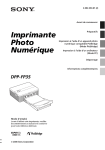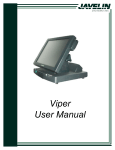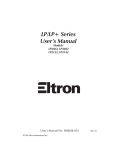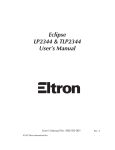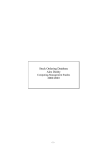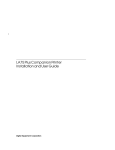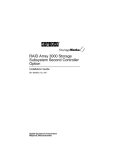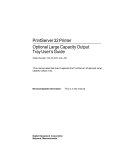Download Digital Equipment Corporation PrintServer 32Printer Instruction manual
Transcript
PrintServer 32 Printer Optional Large Capacity Input Tray Operator’s Guide Revision/Update Information: This is a new manual. Order Number: EK–PSLCO–OC. A01 Digital Equipment Corporation Maynard, Massachusetts First Printing, March 1994 Digital Equipment Corporation makes no representations that the use of its products in the manner described in this publication will not infringe on existing or future patent rights, nor do the descriptions contained in this publication imply the granting of licenses to make, use, or sell equipment or software in accordance with the description. Possession, use, or copying of the software described in this publication is authorized only pursuant to a valid written license from Digital or an authorized sublicensor. © Digital Equipment Corporation 1994. All Rights Reserved. Printed in U.S.A. The postpaid Reader’s Comments forms at the end of this document request your critical evaluation to assist in preparing future documentation. The following are trademarks of Digital Equipment Corporation: PrintServer, VAX, VAX DOCUMENT, and the DIGITAL logo. All other trademarks and registered trademarks are the property of their respective holders. FCC Notice S2425 This equipment has been tested and found to comply with the limits of a Class A digital device, Pursuant to Part 15 of the FCC Rules. These limits are designed to provide a reasonable protection against harmful interference when the equipment is operated in a commercial environment. The equipment generates, uses, and can radiate radio frequency energy and, if not installed and used in accordance with the instruction manual, may cause harmful interference to radio communications. Operation of this equipment in a residential area is likely to cause harmful interference in which case the user will be required to correct the interference at his own expense. Any changes or modifications not expressly approved by the manufacturer could void the user’s authority to operate the equipment. Canadian Department of Communications compliance statement: This equipment does not exceed Class A limits per radio noise emissions for digital apparatus set out in the Radio Interference Regulation of the Canadian Department of Communications. Operation in a residential area may cause unacceptable interference to radio and TV reception requiring the owner or operator to take whatever steps are necessary to correct the interference. Avis de conformité aux normes du ministère de Communications du Canada: Cet équipement ne dépasse pas les limites de Class A d’émission de bruits radioélectriques pour les appareils numériques telles que perscrites par le Règlement sur le brouillage radioélectrique établies par le ministère des Communications du Canada. L’exploitation faite en milieu résidential peut entraîner le brouillage des réceptions radio et télé, ce qui obligerait le propriétaire ou l’opérateur a prendre les dispositions nécessaires pour en éliminer les causes. This document was prepared using VAX DOCUMENT Version 2.1. Contents 1 Using the Optional Large Capacity Input Tray 1.1 1.2 1.3 1.4 1.5 Supported Paper Sizes Adding Paper . . . . . . . Clearing Paper Jams . Troubleshooting . . . . . Service Notes . . . . . . . . . . . . . . . . . . . . . . . . . . . . . . . . . . . . . . . . . . . . . . . . . . . . . . . . . . . . . . . . . . . . . . . . . . . . . . . . . . . . . . . . . . . . . . . . . . . . . . . . . . . . . . . . . . . . . . . . . . . . . . . . . . . . . . . . . . . . . . . . . . . . . . . . . . . . . . . . . . . . . . . . . . . . . . . . . . . . . . . . . . . . . . . . . . . . . . . . . . . . . . . 1–1 1–3 1–8 1–11 1–12 Parts of the OLCIT . . . . . . . . . . . . . . . . . . . . . . . . . . . . . . . . . . . . . . . 1–2 Figures 1–1 Tables 1–1 1–2 1–3 1–4 Conventions . . . . . . OLCIT LEDs . . . . . Print Errors . . . . . . OLCIT Diagnostics . . . . . . . . . . . . . . . . . . . . . . . . . . . . . . . . . . . . . . . . . . . . . . . . . . . . . . . . . . . . . . . . . . . . . . . . . . . . . . . . . . . . . . . . . . . . . . . . . . . . . . . . . . . . . . . . . . . . . . . . . . . . . . . . . . . . . . . . . . . . . . . . . . . . . . . . . . . . . 1–1 1–11 1–11 1–12 iii 1 Using the Optional Large Capacity Input Tray This book describes the following operator functions for the PrintServer 32 Printer Optional Large Capacity Input Tray (OLCIT). • Adding paper (capacity 3000 sheets of 20 lb paper) • Clearing paper jams • Troubleshooting Refer to the PrintServer 32 Printer Operator’s Guide for information on using the PrintServer 32 printer. Conventions The following conventions are used in this manual: Table 1–1 Conventions Note A note provides important additional information. Key A key name is shown enclosed in a box to indicate that you press that key on the control panel. Key names are always shown in initial capital letters. 1.1 Supported Paper Sizes The Optional Large Capacity Input Tray (OLCIT) is designed to accept the following paper sizes printed in either landscape (long edge feed) or portrait (short edge feed) mode: • Letter (LT) (8.5 inch x 11 inch) • Letter (LTR) (11 inch x 8.5 inch) • A4 (297 mm x 210 mm) • A4R (210 mm x 297 mm) Use recommended paper only, as listed in the PrintServer 32 Printer Operator’s Guide. Using the Optional Large Capacity Input Tray 1–1 Using the Optional Large Capacity Input Tray 1.1 Supported Paper Sizes Parts of the OLCIT The following illustration and table describe the parts of the OLCIT. Figure 1–1 Parts of the OLCIT 4 3 LT 3 A4 2 LTR ADJUST AT 3 PLACES 1 A4R A4R LTR A4R LT LTR LT A4 A4 2 Paper Mis-set Cover Open 1 DSG-000495 Number Description Paper Tray Down button Paper Size selection knob Paper adjustment levers Door 1–2 Using the Optional Large Capacity Input Tray Using the Optional Large Capacity Input Tray 1.2 Adding Paper 1.2 Adding Paper This section explains how to add paper to the OLCIT. Note When adding paper, make sure the PrintServer is not in the process of printing and the operator panel reads Ready. 1. Press Pause on the PrintServer 32 operator panel. Using the Optional Large Capacity Input Tray 1–3 Using the Optional Large Capacity Input Tray 1.2 Adding Paper 2. Press the Tray Down button on the OLCIT. LT 3 A4 2 LTR ADJUST AT 3 PLACES 1 A4R A4R LTR A4R LT LTR LT A4 A4 Be sure the paper tray has stopped before continuing with the procedure. Paper Mis-set Cover Open 1 DSG-000496 Note If the tray runs out of paper while printing, the tray automatically lowers. The elevator tray hesitates momentarily about half way up or down in its travels and the Cover Open LED goes on momentarily. This is normal operational behavior of the elevator tray and the Cover Open LED. 1–4 Using the Optional Large Capacity Input Tray Using the Optional Large Capacity Input Tray 1.2 Adding Paper 3. Open the OLCIT door . Remove the two smaller paper trays above the OLCIT. This makes for easy loading of paper and reduces the likelihood of paper jams. 4 DSG-000500 4. Fan about half a ream of paper at a time to release any static electricity. Tap the paper on a hard surface to align the edges. Insert the paper until the leading edge touches the back of the tray. Make sure the edges or corners of the paper are not folded during loading. DSG-000498 Using the Optional Large Capacity Input Tray 1–5 Using the Optional Large Capacity Input Tray 1.2 Adding Paper Note Sloppy paper loading or folded/damaged paper edges and corners can cause printer paper jams. • Use recommended paper only, as listed in the PrintServer 32 Printer Operator’s Guide. • Do not add more than six reams of paper to the paper tray. Adding more paper or loading the paper unevenly puts stress on the paper tray motor and causes paper jams. 5. Close the OLCIT door . 4 DSG-000497 1–6 Using the Optional Large Capacity Input Tray Using the Optional Large Capacity Input Tray 1.2 Adding Paper 6. Make sure the two paper adjustment levers and the paper selection knob are set to the identical setting for the paper size you just loaded. 3 A4 3 LT 2 LTR ADJUST AT 3 PLACES 1 A4R LTR A4R A4R LT LTR LT A4 A4 2 Paper Mis-set Cover Open DSG-000499 7. Press Resume on the PrintServer 32 operator panel. Using the Optional Large Capacity Input Tray 1–7 Using the Optional Large Capacity Input Tray 1.3 Clearing Paper Jams 1.3 Clearing Paper Jams This section explains how to clear paper jams from the OLCIT. 1. Press Pause on the PrintServer 32 operator panel. 2. Press the Tray Down button on the OLCIT. LT 3 A4 2 LTR ADJUST AT 3 PLACES 1 A4R A4R LTR A4R LT LTR LT A4 A4 Be sure the paper tray has stopped before continuing with the procedure. Paper Mis-set Cover Open 1 DSG-000496 1–8 Using the Optional Large Capacity Input Tray Using the Optional Large Capacity Input Tray 1.3 Clearing Paper Jams 3. Open the OLCIT door . 4 DSG-000500 4. Remove all jammed paper from the PrintServer and the PrintServer’s cavity. DSG-000501 Using the Optional Large Capacity Input Tray 1–9 Using the Optional Large Capacity Input Tray 1.3 Clearing Paper Jams 5. Close the OLCIT door . 4 DSG-000497 Note The elevator moves the paper stack to the top of the OLCIT automatically. 6. Press Resume on the PrintServer 32 operator panel. 1–10 Using the Optional Large Capacity Input Tray Using the Optional Large Capacity Input Tray 1.4 Troubleshooting 1.4 Troubleshooting Note If the paper selection knob and the paper adjustment levers are not set to the paper size loaded in the OLCIT, paper jams will occur. Table 1–2 shows the LEDs and what to do to correct the situations listed. Table 1–2 OLCIT LEDs This LED . . . Lights When . . . And you need to . . . Paper Mis-set The paper size selection knob is between detented settings. Position the paper size selection knob correctly. Cover Open OLCIT cover is open. Make sure the OLCIT cover is closed. Elevator Push Button Elevator is moving. None Table 1–3 shows the print errors that might occur and what to do to correct them. Table 1–3 Print Errors Print Error Corrective Action Paper Jam Clear the jam. See the PrintServer 32 Printer Operator’s Guide for instructions on clearing paper jams inside the PrintServer. See Section 1.3 of this guide for clearing paper jams in the OLCIT, then see the Corrective Action section of Table 1–2 in this guide for instructions. If you cannot correct the problem or the operator panel instructs you to call Customer Services, the OLCIT requires servicing by a qualified Customer Services engineer. Digital has a service center in your area to help keep your system running properly. Where Type of Service Telephone Number North America On-site warranty 1–800–354–9000 All Other Locations Call your local sales office Using the Optional Large Capacity Input Tray 1–11 Using the Optional Large Capacity Input Tray 1.5 Service Notes 1.5 Service Notes The OLCIT is similar in operation and service to the 1000 sheet LCIT. The OLCIT has an internal controller that operates the elevator tray motor and signals the PrintServer duplexer-table controller. The 1000 sheet LCIT has no internal controller and its motor and other functions are controlled directly by the duplexer-table controller. It is this difference that accounts for the small changes in response to the PrintServer 32 diagnostic service procedures. Use the diagnostic procedures for the LCIT (in the PrintServer 32 service manual) to diagnose the OLCIT. Table 1–4 shows the failure modes and actions for the user and service personnel. Refer to the PrintServer 32 Service Manual for service procedures. Table 1–4 OLCIT Diagnostics Problem PrintServer Control Panel Message OLCIT Panel User Actions Service Actions Elevator does not move up or down Error 41 Elevator green LED blinking Call service Replace OLCIT Small white OLCIT connector not engaged Close paper tray door Red LED on Verify connection; if error persists, call service Verify that harness is OK. If no good, replace OLCIT Large blue OLCIT connector not engaged Error 52 No power Verify connection; if error persists, call service Verify that harness is OK. If no good, replace OLCIT Wrong printing position on paper or image position None None Set paper size rotary knob to correct size. You must change the Paper Size setting when the cover is open. None Printing is skewed on the paper None None Adjust paper guides on OLCIT to paper edges. Verify that Paper Size selection knob setting corresponds to the Paper Adjustment lever. You must change the Paper Size setting when the cover is open. None Note If you have an LCIT (1000 sheet feeder), verify that the OLCIT (3000 sheet feeder) is the problem by installing the LCIT. If the LCIT works, then replace the OLCIT. 1–12 Using the Optional Large Capacity Input Tray How to Order Additional Documentation Technical Support If you need help deciding which documentation best meets your needs, call 800-DIGITAL (800-344-4825) and press 2 for technical assistance. Electronic Orders If you wish to place an order through your account at the Electronic Store, dial 800-234-1998, using a modem set to 2400- or 9600-baud. You must be using a VT terminal or terminal emulator set at 8 bits, no parity. If you need assistance using the Electronic Store, call 800-DIGITAL (800-344-4825) and ask for an Electronic Store specialist. Telephone and Direct Mail Orders From Call Write U.S.A. DECdirect Phone: 800-DIGITAL (800-344-4825) Fax: (603) 884-5597 Digital Equipment Corporation P.O. Box CS2008 Nashua, NH 03061 Puerto Rico Phone: (809) 781-0505 Fax: (809) 749-8377 Digital Equipment Caribbean, Inc. 3 Digital Plaza, 1st Street Suite 200 Metro Office Park San Juan, Puerto Rico 00920 Canada Phone: 800-267-6215 Fax: (613) 592-1946 Digital Equipment of Canada Ltd. 100 Herzberg Road Kanata, Ontario, Canada K2K 2A6 Attn: DECdirect Sales International ————— Local Digital subsidiary or approved distributor Internal Orders1 (for software documentation) DTN: 264-3030 (603) 884-3030 Fax: (603) 884-3960 U.S. Software Supply Business Digital Equipment Corporation 10 Cotton Road Nashua, NH 03063-1260 Internal Orders (for hardware documentation) DTN: 264-3030 (603) 884-3030 Fax: (603) 884-3960 U.S. Software Supply Business Digital Equipment Corporation 10 Cotton Road Nashua, NH 03063-1260 1 Call to request an Internal Software Order Form (EN–01740–07). Reader’s Comments PrintServer 32 Printer Optional Large Capacity Input Tray Operator’s Guide EK–PSLCO–OC. A01 Your comments and suggestions help us improve the quality of our publications. Thank you for your assistance. I rate this manual’s: Excellent Good Fair Accuracy (product works as manual says) Completeness (enough information) Clarity (easy to understand) Organization (structure of subject matter) Figures (useful) Examples (useful) Index (ability to find topic) Page layout (easy to find information) I would like to see more/less What I like best about this manual is What I like least about this manual is I found the following errors in this manual: Page Description Additional comments or suggestions to improve this manual: For software manuals, please indicate which version of the software you are using: Name/Title Dept. Company Date Mailing Address Phone Poor Do Not Tear – Fold Here and Tape No Postage Necessary if Mailed in the United States TM BUSINESS REPLY MAIL FIRST CLASS PERMIT NO. 33 MAYNARD MASS. POSTAGE WILL BE PAID BY ADDRESSEE DIGITAL EQUIPMENT CORPORATION Information Design and Consulting MRO1–2/L12 2 RESULTS WAY MARLBORO, MA 01752-9840 Do Not Tear – Fold Here